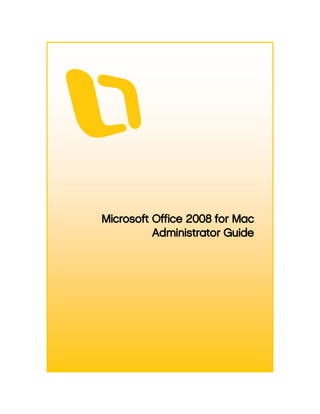
OfficeForMac2008_AdminGuide
- 1. Microsoft Office 2008 for Mac Administrator Guide
- 2. Information in this document, including URL and other Internet Web site references, is subject to change without notice. Content in this document represents the current view of Microsoft Corporation on the issues discussed as of the date of publication. Because Microsoft must respond to changing market conditions, it should not be interpreted to be a commitment on the part of Microsoft, and Microsoft cannot guarantee the accuracy of any information presented after the date of publication. Complying with all applicable copyright laws is the responsibility of the user. Without limiting the rights under copyright, no part of this document may be reproduced, stored in or introduced into a retrieval system, or transmitted in any form or by any means (electronic, mechanical, photocopying, recording, or otherwise), or for any purpose, without the express written permission of Microsoft Corporation. Microsoft may have patents, patent applications, trademarks, copyrights, or other intellectual property rights covering subject matter in this document. Except as expressly provided in any written license agreement from Microsoft, the furnishing of this document does not give you any license to these patents, trademarks, copyrights, or other intellectual property. © 2010 Microsoft Corporation. All rights reserved. The names of actual companies and products mentioned herein may be the trademarks of their respective owners. Microsoft Terms of Use - http://www.microsoft.com/info/cpyright.mspx Microsoft Trademarks - http://www.microsoft.com/library/toolbar/3.0/trademarks/en-us.mspx Microsoft Privacy Statement - http://privacy.microsoft.com/en-us/default.aspx
- 3. Table of contents Introducing Office 2008 for Mac ...........................................................................................................................1 Office 2008 Evaluation .......................................................................................................................................................2 How Office 2008 delivers business value............................................................................................................2 What's new in Office 2008........................................................................................................................................6 What's new for the IT professional ...............................................................................................................6 What's new for the end user ........................................................................................................................ 10 Compare versions of Office for Mac.................................................................................................................. 17 Office 2008 system requirements ....................................................................................................................... 26 About Microsoft Volume Licensing programs............................................................................................... 27 Office 2008 Planning........................................................................................................................................................ 27 Planning a deployment........................................................................................................................................... 27 Deployment methods for Office 2008...................................................................................................... 27 Deployment methods for Office 2008 preferences............................................................................. 29 Setup sequence of events.............................................................................................................................. 30 Planning for Office 2008 product updates ............................................................................................. 35 Planning your e-mail system........................................................................................................................ 36 Planning for Entourage 2008 ............................................................................................................................... 41 Default ports for Entourage 2008 .............................................................................................................. 41 Exchange Server and related requirements for Entourage 2008 ................................................... 42 Entourage 2008 deployments in an Active Directory infrastructure............................................. 43 How the Account Setup Assistant works ................................................................................................. 45 How e-mail rules work in Entourage 2008 ............................................................................................. 46 How information is synchronized between Entourage 2008 and Exchange Server ............... 46 How Entourage 2008 works with free/busy data ................................................................................. 49 Entourage 2008 features supported by different versions of Exchange Server........................ 50 Differences between Entourage 2008 and Outlook 2007................................................................. 51 Planning Entourage security......................................................................................................................... 53 Planning to use Office 2008 with related Microsoft products................................................................. 67 Working with SharePoint sites and Office Live Workspace by using Document Connection for Mac................................................................................................................... 67 Working with external data sources in Excel.......................................................................................... 71 Working with macros ...................................................................................................................................... 72 Office 2008 Deployment ................................................................................................................................................ 73 Deploying Office 2008 applications................................................................................................................... 73 Creating the installation image ................................................................................................................... 73
- 4. Installation by using Apple Remote Desktop......................................................................................... 74 Installing Office 2008 from a NetBoot image........................................................................................ 76 Installation from a file server........................................................................................................................ 77 Installing Office 2008 for Mac updates in a corporate environment ........................................... 80 Configuring and deploying Office 2008 preferences.................................................................................. 84 Configuring Office 2008 application preferences ................................................................................ 84 Configuring AutoUpdate for Office 2008................................................................................................ 89 Adding custom templates, themes, scripts, and ancillary files ........................................................ 90 Office 2008 preference file locations for deployment........................................................................ 91 Deploying Office 2008 preferences ........................................................................................................... 92 Configuring Office 2008 applications ............................................................................................................... 93 Configuring Exchange accounts in Entourage 2008 ........................................................................... 93 Configuring Office 2008 for multiple languages.................................................................................. 98 Office 2008 Operations................................................................................................................................................... 99 Maintaining Entourage 2008................................................................................................................................ 99 Verifying database integrity ......................................................................................................................... 99 Rebuilding the Entourage database........................................................................................................100 Compacting and backing up the Entourage database ....................................................................101 Managing Mac OS X system preferences ......................................................................................................102 Distributing Office 2008 product updates ....................................................................................................103 Office 2008 Security .......................................................................................................................................................104 Planning for security in Office 2008 ................................................................................................................104 Understanding security threats .................................................................................................................104 Best practices for a security-enhanced environment........................................................................107 Configuring and deploying security settings for Office 2008................................................................110 Configure privacy options in Office 2008..............................................................................................110 Configure document protection settings in Office 2008 ................................................................113 Configure security settings for macros in Excel 2008 .......................................................................114 Deploy Office 2008 security preferences...............................................................................................115 Mac OS X security ...................................................................................................................................................115 Mac OS X passwords .....................................................................................................................................115 Mac OS X firewall............................................................................................................................................115 Office 2008 Technical Reference ...............................................................................................................................116 Messaging reference..............................................................................................................................................116 About Project Center.....................................................................................................................................116 About phishing detection in Entourage 2008 .....................................................................................116 About public folders......................................................................................................................................117
- 5. About delegation and sharing...................................................................................................................118 About data synchronization .......................................................................................................................119 About Open XML Formats...................................................................................................................................124 Attachment file types in Entourage 2008 ......................................................................................................126 Play voice mail messages received from Exchange Server 2007 Unified Messaging....................133 Office 2008 Known Issues ............................................................................................................................................134 Security issue in Office 2008 remote installation to Mac OS X v10.4 (Tiger) ...................................134 I can't download the volume license version of Office 2008 for Mac by using Safari..................136 Restricted users might have unauthorized access to Office 2008 for Mac program files...........136 Known issues for installation and removal of Office 2008 ......................................................................137 Office Setup Assistant quits unexpectedly during installation of Office 2008 for Mac to network home folders ...........................................................................................................................................140 When I deploy Office 2008 for Mac SP1, the update is not installed on client computers........140 Office 2008 Troubleshooting......................................................................................................................................140 Troubleshooting Entourage ................................................................................................................................140
- 6. Office 2008 Evaluation Introducing Office 2008 for Mac Office 2008 for Mac is a suite of desktop productivity applications that is designed to work specifically with the Macintosh operating system. It provides Macintosh users with applications for creating effective documents, sharing ideas with other users on Macintosh computers or Windows- based computers, and managing information efficiently. With its updated user interface and collaborative tools, Office 2008 provides enhanced and more secure capabilities for capturing and using business information. Intended Audience The Microsoft Office 2008 for Mac Administrator’s Guide is for system implementers, IT managers, system administrators, or others who are responsible for planning, implementing, and maintaining Office 2008 in their organizations. Documentation Roadmap The following table describes the chapter content in the guide. Chapter Description Office 2008 Describes how Office 2008 delivers business value and how businesses can Evaluation benefit from upgrading to this new version of Office. The purpose of this section is to provide conceptual information to help decision makers evaluate and recommend information technology solutions to their organizations. It includes information about the new features in Office 2008 for the consumers, the system requirements for implementing Office 2008 in a production environment, and the licensing terms. Office 2008 Provides detailed instructions about what to plan before you deploy Office 2008 Planning in a production environment. The purpose of this section is to help system architects, planners, and administrators envision and plan the early phases of Office 2008 deployment in a production environment. This includes providing information about: • The hardware and software resources, as well as other infrastructure requirements for deploying Office 2008. • The background information that pertains to the deployment of Office 2008, such as information about the different deployment methods. • Using Office 2008 with related Microsoft products. 1
- 7. Office 2008 Evaluation Chapter Description Office 2008 Describes how to install and deploy Office 2008 in a production environment. Deployment The purpose of this section is to provide system implementers with step-by-step procedures that will help them deploy Office 2008. Office 2008 Provides instructions about how to maintain the Office 2008 installation. Operations The purpose of this section is to provide information for administrators who are responsible for maintaining the system after deployment. This includes information about how to distribute product updates efficiently. Office 2008 Provides details about the enhanced security features in Office 2008. Security The purpose of this section is to provide IT professionals with information that will help them efficiently mitigate security threats while maintaining information worker productivity. Office 2008 Provides a list of reference topics that are relevant to running Office 2008. Technical The purpose of this section is to provide references to additional resources that Reference might be helpful in planning, deploying, and maintaining Office 2008. Office 2008 Evaluation How Office 2008 delivers business value Office 2008 for Mac is redesigned and reinvented to be more compatible, powerful, and easy to use. Office 2008 introduces new and improved features across all its applications, so that users can seamlessly manage information, use high-impact design elements to communicate ideas, and work efficiently across platforms. The redesigned user interface helps users find the tools they want quickly and achieve their goals easily. This intuitive user experience also minimizes training and support demands by providing end users with significantly improved Help capabilities and self- service tools. 2
- 8. Office 2008 Evaluation Challenges and solutions Typical challenges in a business environment Why choose Office 2008 Maximizing user New graphic capabilities, including SmartArt, WordArt, slide themes, and impact on charting, enable users to create professional-looking, high-impact documents, business workbooks, and "publication ready" presentations without having to spend outcomes hours on formatting. For example: • Redesigned charting tools in Excel - By using the improved charting tools, users can quickly build professional-looking charts with special effects such as 3-D, transparency, and soft shadows. • WordArt and SmartArt - Excel, PowerPoint, and Word include updated, modern-looking WordArt that users can use to apply 2-D and 3-D effects to text. Also, users can choose from dozens of SmartArt graphics to quickly create designer-quality diagrams, charts, and other information graphics. • Slide themes in PowerPoint - A theme is a coordinated set of fonts, colors, and visual effects that gives a presentation a unified design. Users can preview and apply dozens of professionally designed themes directly from the Slide Themes tab in the Elements Gallery. Users can also modify themes to match their organization’s design, as well as import themes from other Office files. 3
- 9. Office 2008 Evaluation Typical challenges in a business environment Why choose Office 2008 Increasing Office 2008 helps maximize productivity by providing tools that users can use individual to prioritize and manage daily activities, e-mail, calendars, and tasks. With its productivity results-oriented interface, Office 2008 helps users quickly assemble and create high quality documents, presentations, and workbooks. The following is a list of some sample features that help users increase their productivity: • Automator support - Automator is a Mac OS X v10.4 (Tiger) application that helps automate commonly performed and repetitive tasks. All Office 2008 applications come with several sample Automator workflows. For example, a workflow in Word converts text to audio and sends the audio to an iPod. In Entourage, users can use a sample workflow to print selected e- mail messages. • To Do Lists and My Day in Entourage - Users can manage time and tasks more efficiently by using the new To Do List feature. The To Do List displays all To Do items in one place. My Day is a widget- like application that allows users to display their day's events and To Do List on the desktop. Users don't even have to open Entourage to use My Day and view their To Do List. • Entourage Calendar - The redesigned Calendar interface makes it easier to manage events and tasks. Users can color-code events by using categories, quickly create new events by dragging, and view the To Do List next to the Calendar. • Toolbox and Object Palette - The Office Toolbox provides a one- stop destination for some of the most useful tools in Office 2008. It consolidates the Formatting Palette, Object Palette, Compatibility Report, Scrapbook, Reference Tools, and other application-specific tools in one convenient interface. The new Object Palette gives quick and easy access to shapes, Clip Art, symbols, and photos (including iPhoto). 4
- 10. Office 2008 Evaluation Typical challenges in a business environment Why choose Office 2008 Optimizing IT By deploying Office 2008, organizations can reduce the total cost of resource ownership for Microsoft Office in areas including employee training, efficiency information technology support (IT), meeting expenses, and hardware costs. Office 2008 can help in the following ways: • Documentation support - The new and improved Help and online training resources provide extensive guidance about how to use Office 2008. They have been designed to help minimize training and technical assistance costs. In addition to Help, the Microsoft Office 2008 for Mac Administrator’s Guide provides technical guidance to IT professionals who are responsible for planning, deploying, and maintaining Office 2008 in a business environment. The online versions of these documentation sets, available both in Office 2008 Help and on the Microsoft Web site, will now be updated on an ongoing basis to provide the most up-to-date and relevant content to users. • Open XML Formats- The new file formats allow users to create documents from different data sources, reduce the size of files, and improve data recovery in corrupted files. Note Open XML Formats are also the default file formats for the 2007 Microsoft Office system. • Security features - Expanded security features such as anti-spam and anti-phishing e-mail filters help prevent fraudulent links or spoofed domains and protect users from these types of online scams. 5
- 11. Office 2008 Evaluation What's new in Office 2008 What's new for the IT professional For the IT professional who implements and maintains applications and technical solutions across an organization, Office 2008 for Mac comes with improved deployment applications. These applications are designed to help reduce the amount of time that is required to plan and execute deployments, as well as to simplify the tasks that are associated with managing the organization's desktop clients. Here are highlights of some of the new and enhanced features in Office 2008. Office 2008 Office 2008 offers streamlined manageability for the IT professional, helping your team collect, organize, and share critical information across boundaries. The following list describes some of the new features in Office 2008. Universal binary format Office 2008 uses the universal binary format and is therefore optimized for both Intel-based and PowerPC-based Macintosh computers. Open XML Formats Open XML Formats are now the default file formats for Word 2008, Excel 2008, and PowerPoint 2008. These new file formats allow users to create documents from different data sources, reduce file sizes, and recover data from corrupted files more easily. The file formats are based on compressed XML and are therefore substantially smaller than earlier versions of Office binary formats. This helps businesses reduce the costs that are associated with document storage. Note With the Open XML File Format Converter for Mac, you can convert Open XML files to a format that is compatible with Office 2004 for Mac and Office v. X for Mac. File conversion tools are available in the Downloads area of the Office for Mac Web site (www.microsoft.com/mac). Enhanced deployment tools Office 2008 uses the Apple-recommended Apple Installer technology for installation. This makes the installation process more efficient because the data that Office installs is in the .pkg format. Office Installer is compatible with Apple Remote Desktop and the installation applications are AppleScript-ready. The Office Installer includes enhanced customization capabilities, such as optional font installations, to assist the IT professional in distributing resources. 6
- 12. Office 2008 Evaluation Intuitive user interface The updated user interface in Office 2008 provides a more intuitive experience, which makes the product features easier to find and use. This intuitive user experience also helps minimize training and support demands by providing end users with significantly improved Help capabilities and self-service tools. Documentation support The Microsoft Office 2008 for Mac Administrator's Guide provides technical guidance for IT professionals who are responsible for planning, deploying, and maintaining Office 2008 in a business environment. The new and improved Help and training resources provide extensive guidance about how to use Office 2008. They have been designed to give users the answers they need and to help minimize training and technical assistance costs in an enterprise. Entourage 2008 Entourage 2008 provides enhanced features that help users manage time and information, instantly locate information, and filter out unwanted junk e-mail. Entourage also helps protect users from fraudulent Web sites. When combined with Microsoft Exchange Server 2007, Entourage 2008 makes significant strides with several updates, including support for document retention policies, support for Kerberos authentication, and support for availability services. For more information about how Entourage 2008 works with different versions of Microsoft Exchange, see Entourage 2008 features supported by different versions of Exchange Server in the Office 2008 Planning section. Support for compliance with managed e-mail folders Exchange 2007 offers managed folders, a new approach to mail retention policies, archiving, and regulatory compliance for user mailboxes. Entourage 2008 users can see and interact with these folders just like any other mail folder, but the messages stored within these folders gain retention, archive, and expiration policies defined by the administrator. With managed e-mail folders, users and administrators can easily comply with various forms of external regulation and internal company policies regarding message retention. Message classification for mail messages and message posts When used with Exchange 2007, Entourage 2008 displays message classifications on received messages. Examples of potential classifications might include HIPAA, Legal Documents, and Confidential. 7
- 13. Office 2008 Evaluation Support for Exchange Web Services Entourage 2008 uses Exchange 2007 Web Services to support the following features: • Free/busy For Exchange 2007 users, Entourage 2008 exposes additional free/busy details, such as subject and location. • Out of Office Assistant For Exchange 2007 users, Entourage 2008 exposes additional Out of Office Assistant settings, such as separate internal and external out-of-office messages. • Autodiscover service For users of Exchange 2007 Service Pack 1 (SP1) and Entourage 2008 SP1, the Autodiscover service makes it easier to configure Entourage 2008. It uses a user's e-mail address or domain account to configure a user's profile automatically. For more information about the Autodiscover service, see the Exchange Server documentation (technet.microsoft.com). Note Web Services are also used for assigning delegate rights. Delegation Web services are available only in Microsoft Exchange Server 2007 SP1. Client certificate-based authentication Client certificate-based authentication is available with Entourage 2008 for Mac Service Pack 1 (SP1). This authentication is a type of two-factor authentication that uses two separate items, a client certificate and a password, to verify a user's identity. Kerberos authentication Entourage 2008 adds supports for Kerberos authentication protocol for Exchange server. This makes signing into Microsoft Exchange Server and LDAP server, which your Exchange account uses for the Global Address List, easier and more secure. For more information about Kerberos authentication in Entourage 2008, see Using Entourage 2008 with Kerberos authentication in the Office 2008 Planning section. Junk e-mail filtering and phishing detection Entourage 2008 now includes improved, customizable junk e-mail filtering, as well as phishing protection that helps detect messages with fraudulent links or spoofed domains. For information about how to set the level of junk e-mail protection, see the following topics in Entourage 2008 Help: • Customize junk e-mail protection • About junk e-mail protection 8
- 14. Office 2008 Evaluation Unsafe attachment blocking Entourage 2008 detects and blocks attachments that are application files or other files that could contain malicious software. For more information about the different application files or other files that Entourage 2008 blocks, see Attachment file types in Entourage 2008 in the Office 2008 Technical Reference section. For more information about how to customize the attachment policy settings, see Customize Entourage 2008 attachment settings in the Office 2008 Planning section. HTML protection To protect against malicious code that could be embedded in an e-mail message, Entourage 2008 does not run scripts or downloads that are specified by the formatting code in the e-mail message. Improved S/MIME support Entourage 2008 supports increased levels of industry-standard signing and encryption algorithms: • Signing algorithms Entourage 2008 can create a digital signature with any of the following algorithms: SHA-512, SHA-384, SHA-256, SHA-1. • Encryption algorithms Entourage 2008 can encrypt messages with any of the following algorithms: AES-256, AES-192, AES-128, and 3DES. For more information about digital signatures in Entourage 2008, see Digital certificate requirements for sending and receiving messages and How users manage digital certificates in Entourage 2008 in the Office 2008 Planning section. Improved smart card support Entourage 2008 supports the use of digital IDs that have been stored on smart-card-based keychains to perform secure messaging operations such as digitally signing, verifying, encrypting, and decrypting mail messages. Several improvements have been made in Entourage 2008 that enhance support for smart cards. For example, users can now send digitally signed and encrypted messages by using smart cards that follow one of the approved specifications: Common Access Card (CAC), Government Smart Card Interoperability Specification (GSCIS), or Personal ID Verification (PIV). For more information about the different Entourage 2008 features that support the use of smart cards, see Smart card support in the Office 2008 Planning section. 9
- 15. Office 2008 Evaluation What's new for the end user Office 2008 for Mac provides a suite of desktop productivity tools that helps Macintosh users get more impact out of their information and seamlessly share their ideas. The latest release delivers new capabilities that enhance how users work with each other and empowers them to achieve the results they want, faster. For example, the redesigned user interface reduces clutter and interruptions. The intuitive design makes it easier for users to find and use product features and supports the creation of great-looking documents. New features available throughout Office 2008 for Mac Office 2008 includes new tools that help users create more professional-looking documents in less time, build documents more easily from frequently used content, and produce great-looking letters, proposals, workbooks, and presentations. Quick formatting capabilities help users rapidly apply a new look and feel to documents and the preview capabilities give users a quick look at any changes they make to the documents. The following list describes some of the new features introduced in Office 2008. Share documents across platforms The new Open XML Formats are the default file formats for Office 2008 desktop applications. Open XML Formats are also the default file formats for the 2007 Microsoft Office system. This makes it easier for Macintosh users to share files with users running Windows-based computers. Open XML Formats offer a dramatic reduction in file size. They also offer an improvement in data recovery for damaged files. These new formats provide tremendous savings to storage and bandwidth requirements and help reduce the burden of IT costs. In addition to using the Open XML Formats, Office runs on Intel-based and PowerPC-based Macintosh computers, which enables Macintosh users to share documents easily with each other regardless of the Macintosh computer that they use. Add preformatted elements in just a few clicks The Elements Gallery in Office 2008 puts frequently used design features in a convenient thumbnail collection. 10
- 16. Office 2008 Evaluation The Elements Gallery is located below the toolbars in Word, PowerPoint, and Excel. It provides quick access to some of the most-used features. From the Elements Gallery, users can add SmartArt graphics, WordArt, charts, tables, and templates to their documents and presentations. For example, in PowerPoint, users can apply slide layouts or slide themes from the Elements Gallery. And in Excel, users can find preformatted ledger sheets in the Elements Gallery. Access the most-used tools quickly and easily The Office Toolbox is now a one-stop destination for some of the most useful tools in Office. The new Toolbox consolidates the Formatting Palette, Object Palette, Compatibility Report, Scrapbook, Reference Tools, and other application-specific tools in one convenient interface. Users can also customize Toolbox settings, such as which palettes to show and how the Toolbox should appear when it's not in use. The new Object Palette gives quick and easy access to all shapes, Clip Art, symbols, and photos (including iPhoto). Users can adjust the Object Palette zoom slider to show just the size and number of objects that they want. Create a unified look for your documents, presentations, and workbooks By using Quick Styles and document themes, users can quickly change the appearance of text, tables, and graphics throughout their documents and presentations to match their preferred style or color scheme. Users can use the new theme-aware color picker on the Formatting Palette in Word, PowerPoint, and Excel, to quickly see how various theme colors appear when applied to a theme. Office 2008 users can easily share themes across all Office applications to create a great- looking and coordinated set of materials. Use designer-quality SmartArt graphics Users can now quickly create designer-quality diagrams, charts, and other information graphics by using SmartArt graphics. They can choose from dozens of SmartArt graphics to visually represent lists, hierarchies, and other relationships. Users can add stunning visual effects to SmartArt graphics, shapes, WordArt, and charts, including three-dimensional (3-D) effects, shading, reflections, glows, and more. Users can also preview and add all SmartArt graphics from the Elements Gallery in Excel, PowerPoint, and Word. Use new designer-quality chart templates Users can use the new designer-quality chart templates to illustrate their data with special effects such as 3-D, transparency, and shadows. In Word, PowerPoint, and Excel, users can insert charts from the Elements Gallery. They can also apply updated chart styles, edit, and format charts. Users must create and edit data in Excel, but they can insert the chart into Word document or PowerPoint presentation. 11
- 17. Office 2008 Evaluation Save as PDF It is now easier to save and share documents, presentations, and workbooks by using the popular Portable Document Format (PDF). PDF helps ensure that documents appear with the correct layout and fonts on any computer that can view PDF files. The PDF file format option is now available in the Save As dialog box on the File menu in Word, PowerPoint, and Excel. Automate commonly performed tasks Automator is a Mac OS X v10.4 (Tiger) application that helps to automate commonly performed and repetitive tasks. In Office 2008 and Office 2008 Home and Student Edition, all of the applications come with several sample Automator workflows. For example, a workflow in Word converts text to audio and sends the audio to an iPod. In Entourage, users can use a sample workflow to print selected e-mail messages. New features in Word New formatting tools, views, templates, and a fresh, intuitive user interface in Word 2008 can help transform creative ideas into great-looking documents. In addition to enhancements made to the standard print layout view, Word 2008 introduces a new specialized environment called publishing layout view that brings desktop-publishing-caliber tools to Word. Publishing layout view in Word 2008 includes specialized tools like professional-quality layout guides and templates. Create professional-looking documents Word 2008 helps produce professional-looking documents by providing a comprehensive set of tools, such as publishing layout view, new publishing templates, and ligatures in fonts, for creating and formatting documents. Document Elements (for word processing) This feature can help automate common, but sometimes time-consuming tasks. Available in the Elements Gallery, these professionally designed publishing components include cover pages, tables of contents, headers, footers, and bibliographies to help users quickly assemble complex documents. 12
- 18. Office 2008 Evaluation Publishing layout view (for layout-rich documents) This new specialized environment in Word 2008 combines powerful desktop publishing tools and designer templates in one location. Users can use publishing layout view to quickly create professional-looking documents that are traditionally created by using advanced Desktop Publishing (DTP) applications. • Publication templates Word 2008 provides dozens of professionally designed publication templates. Users can use these templates to create great-looking brochures, newsletters, posters, and flyers. They can customize any template by using a theme. Or, they can use pictures and text to make the publication look just the way that they want. • Ligatures in fonts Ligatures are font characters that combine two or more separate characters to improve text style and readability. Some ornate font ligatures include decorative swashes that users can use to enhance the style of a document. In Word 2008, users can use ligatures in Apple Advanced Typography (AAT) fonts in Mac OS X v10.4 (Tiger) and both AAT and OpenType fonts in Mac OS X v10.5 (Leopard). Use improved notebook layout view Word 2008 introduces significant enhancement to notebook layout view. In Word 2008, users can customize and personalize notebook documents with different appearances and backgrounds. Notebook tabs now support colors for improved categorization of notes, and can be dragged across different Word notebook documents. The audio recording preferences for notebook layout view now offer easier customization. Use improved mail merge The new streamlined Mail Merge Manager in Word 2008 combines, or merges, information from a data source with information in Word document so that users don't have to create multiple versions of the document by hand. Performing mail merges by integrating Word documents, e- mails, forms, and contacts is simple and much faster than the manual alternative. New features in Excel Excel 2008 helps users manage their data for powerful results, visually persuasive charts, and thought-provoking graphs. Ledger sheets in Excel 2008 make tracking finances, inventories, invoices, and even portfolios easy with preformatted spreadsheets and automatic calculations. 13
- 19. Office 2008 Evaluation Use improved tools for writing formulas The Formula Builder helps users create formulas in a simple, step-by-step approach. Users don't have to memorize functions or their syntax. They can use Formula Builder to create formulas, search for functions, insert functions and arguments in existing formulas, and get help on all Excel functions. With Formula AutoComplete, users can write and edit formulas without having to remember function names, defined names, or other elements of a formula. When they type a formula in a cell, users can choose valid functions, names, and named ranges in context. Create professional-looking charts The new charting features include 3-D shapes, transparency, soft shadows, and other special effects. Because charts in Excel 2008 have the same functionality as drawing objects, users can apply a workbook theme or add an assortment of visual effects to a chart. New effects, such as 3- D, fill, and transparency, can greatly enhance the look of a chart. Users also can format different chart areas, such as the plot area, the title, the data label, or the legend, and can rotate and flip charts with precision. Use more rows and columns To enable users to explore substantial amounts of data in spreadsheets, Excel 2008 supports more than 1 million rows and 16 thousand columns per sheet. Specifically, the Excel 2008 grid is 1,048,576 rows by 16,384 columns, which provides users with 1,500% more rows and 6,300% more columns than was available in earlier versions of Excel. New features in PowerPoint Users can create and deliver dynamic presentations that inspire their audience’s imagination with compelling visuals and layouts. Slide themes in PowerPoint 2008 give your presentation a professional and unified design. 14
- 20. Office 2008 Evaluation Enhance the visual effects of presentations with new themes and rich graphics Office 2008 comes with new themes, layouts, and Quick Styles that offer users a wide range of formatting options. Themes simplify the process of creating professional presentations. With one click, all the background, text, graphics, charts, and tables change to reflect the theme that users select, ensuring that all elements in the presentation complement one another. Users can apply the same theme to a Word 2008 document or Excel 2008 sheet that they apply to a presentation. PowerPoint now supports true 3-d shapes and images, bevels, powerful custom gradient support, reflections, and soft shadows control, glow effects and much more. In addition, PowerPoint supports Apple ColorSync technology. Choose from the new custom-designed table styles Users can choose from 74 custom-designed table styles. There is even the ability to have banded tables and different looks for the header and last row. In addition, the new table properties allows to easily add columns and rows directly from the formatting palette. Customize presentation layouts Users can use custom layouts to make text and other objects appear precisely where they want them to on their slides. For each layout, users can specify the number, size, and location of placeholders, background properties, graphic images, charts, and diagrams. New features in Entourage Entourage 2008 provides new features to help users manage time and information, instantly locate information, and protect important documents and files. My Day and the To Do List are some of the new features in Entourage 2008 that help users organize information in new and rich ways. The new user interface makes it easier for users to see and make changes to their schedules quickly and easily. In addition, it allows users to see their tasks along with their schedules, which makes tracking daily work a more productive experience. The following list includes some key features of Entourage 2008. Keep e-mail more secure and reduce spam Junk e-mail protection in Entourage 2008 identifies and filters out more unwanted messages than earlier versions of Entourage. Users can choose from different levels of junk e-mail protection and set options to determine the optimum settings. Entourage 2008 also detects phishing messages that might have links to fraudulent Web sites. 15
- 21. Office 2008 Evaluation Prioritize and manage time My Day in Entourage 2008 manages schedules and tasks in one easy interface. By using the new My Day and To Do List features, users can quickly view calendar events and manage their To Do List from their desktops without having to open Entourage. Create Out of Office messages When users use a Microsoft Exchange Server 2007 mail account, they can now schedule Out of Office messages in advance without worrying about forgetting to turn the Out of Office Assistant on or off. Entourage 2008 also allows users to customize Out of Office auto-replies for internal and external contacts. Find information quickly To help users better manage their time and information, Entourage 2008 offers a number of new and improved features, from Spotlight search to assigning color-coded categories to items. These features make it easier to locate, manage, prioritize, and act on the volumes of information that users encounter every day. Spotlight search Users can access the power of Spotlight, which is built into the Mac OS, to quickly find any information in Entourage, including message attachments. Color-coded categories Users can assign color-coded categories to items, which makes it easy to locate and organize project information. Favorites Bar The Favorites Bar is located below the toolbar and can be customized to display shortcuts to a user's favorite views. 16
- 22. Office 2008 Evaluation Schedule meetings with the new and improved calendar Entourage 2008 has a redesigned calendar interface that makes it easier and more intuitive for users to schedule and manage meeting invitations. Accept, Tentative, and Decline from the Calendar Attendees can change meeting status directly from the event. Calendar management actions, such as declining a previously accepted meeting directly from the event, are more straightforward and consistent with Outlook. Meeting update and cancellation improvements Entourage 2008 provides meeting organizers more flexibility in managing invitation updates and cancellations. Organizers can choose whether to update attendees about a change or cancellation, and they can include comments. If attendees are added or removed from a meeting, the organizer can choose to update all attendees or just those attendees whose status has changed. Meeting Reply, Reply All, and Forward By using Reply, Reply All, and Forward, organizers can quickly correspond with meeting participants through e-mail without opening or changing the meeting. Attendees can now easily forward their meetings to others who they think should participate. Those additional attendees receive their own copy of the invitation and can choose to accept if they agree. Out of date invitation detection Entourage 2008 is smarter about handling updated invitations, making it easier for meeting participants to know which invitation is the right one. Old invitations are labeled Out of Date, and the Accept, Tentative, and Decline buttons are disabled, leaving only the current invitation active. Invitation Conflict and Adjacent banners Invitation banner accuracy is improved, especially around delegation and single-user concurrent Outlook and Entourage Calendar usage. In addition, Entourage 2008 includes Outlook-inspired time management banners called Conflict and Adjacent. No Response Requested support Entourage 2008 respects No Response Requested invitations and simply creates the event on the Calendar without sending a response to the organizer. Compare versions of Office for Mac At the core of the Microsoft Office 2008 solution are its integrated and easy-to-use applications, including Excel, Word, PowerPoint, and Entourage. These familiar applications deliver various desktop productivity tools to information workers. 17
- 23. Office 2008 Evaluation The following comparison tables show what improvements have been made over the years in the different Office applications. Features that are found in multiple Office applications Feature is included Feature is not included Office Office Office Office Features 2001 v. X 2004 2008 Optimized for Mac OS X Formatting Palette Image editing tools Clipboard Project Gallery Flag for Follow-up Save as HTML AutoText Office Notifications Output to Portable Document Format (PDF) Project Center Microsoft AutoUpdate Quick Preview in Print dialog box Save as Picture Quartz graphics engine Contextual Help links Full AppleScript support Compatibility Reports Unicode font and language support 18
- 24. Office 2008 Evaluation Office Office Office Office Features 2001 v. X 2004 2008 Long file names Error reporting Scrapbook Security improvements Spotlight support Object Palette Freshly designed templates SmartArt Graphics New WordArt Soft shadows Office-wide Reference Tools palette Save as PDF Improved Help Elements Gallery Support for Visual Basic for Applications (VBA) 19
- 25. Office 2008 Evaluation Entourage Feature is included Feature is not included Office Office Office Office Features 2001 v. X 2004 2008 E-mail and personal information manager Color-coded categories Custom views Support for Windows Live Hotmail Plus Web-based e- mail service Rich e-mail editing Junk e-mail filtering Improved user interface Rich content Microsoft Exchange support Delegate access Global address list (GAL) information Public Folder access Reading pane view Archiving Action buttons supported by Microsoft MapPoint Sync Services support Smart Card improvements Delegate management Permissions Browsable GAL 20
- 26. Office 2008 Evaluation Office Office Office Office Features 2001 v. X 2004 2008 Organizational and membership information available in the GAL Folder storage quota access Password expiration notice Multiple calendars and address books Managed folders Message classification for received messages Additional free/busy details (subject/location) Out-of-office (OOF) messages Kerberos authentication Message and contacts flagged as To Do Items synchronized with Microsoft Office Outlook 2007 Web services for assigning delegate rights Autodiscover service for account setup Client certificate-based authentication Phishing detection Unsafe attachment blocking Favorites bar Spotlight integration My Day Reference Tools To Do List Mini-calendar in all views 21
- 27. Office 2008 Evaluation Office Office Office Office Features 2001 v. X 2004 2008 Customizable toolbar Accept, Tentative, and Decline from the Calendar Meeting Reply, Reply All, and Forward Out-of-date invitation detection Invitation conflict and adjacent banners No response requested Collapsible account names in folder view Available in Microsoft Office 2004 Service Pack 2 (SP2) Available for Microsoft Exchange Server 2007 users only Available in Microsoft Exchange Server 2007 Service Pack 1 (SP1) Available in Microsoft Office 2008 Service Pack 1 (SP1) 22
- 28. Office 2008 Evaluation Word Feature is included Feature is not included Office Office Office Office Features 2001 v. X 2004 2008 Mail Merge Manager (Data Merge Manager) Ability to click and type anywhere in document Contact toolbar Entourage Address Book integration Track Changes Multi-selection Save as HTML Notebook layout view Reference Tools in Toolbox Smart Buttons Style improvements Navigation pane Thumbnail view Publishing layout view Ligatures in fonts Document map Document Elements Citations and bibliography Improved, easy-to-use Mail Merge Manager 23
- 29. Office 2008 Evaluation Excel Feature is included Feature is not included Office Office Office Office Features 2001 v. X 2004 2008 List Manager FileMaker Pro Import Wizard Transparent charts Euro currency support Preference improvements Page layout Smart buttons Function ScreenTips Rangefinder improvements Ledger Sheets Formula Builder More than a million rows and 16,000 columns Improved charting Formula AutoComplete 24
- 30. Office 2008 Evaluation PowerPoint Feature is included Feature is not included Office Office Office Office Features 2001 v. X 2004 2008 Tri-pane view PowerPoint movies Compatibility with PowerPoint for Windows Slide animations PowerPoint Packages Presenter tools New design templates Font formatting improvements Send to iPhoto (for viewing in iPod) Office Themes SmartArt Graphics Thumbnail view Custom layouts Apple Remote Control-enabled Dynamic guides Animation pane Reference Tools Rich graphics (reflection, soft shadows, 3-D) Table styles Improved WordArt 25
- 31. Office 2008 Evaluation Office Office Office Office Features 2001 v. X 2004 2008 Object Palette with iPhoto integration Support for Microsoft Office PowerPoint 2003 for Windows comments Integrated charting Microsoft Word-like text Office 2008 system requirements The following table lists the minimum hardware and software requirements for installing Office 2008. Component Minimum requirement Processor Intel, PowerPC G5, or PowerPC G4 (500 MHz or faster) processor Operating system Mac OS X v10.4.9 or later version Memory 512 MB of RAM or more Hard disk 1.5 GB of available hard disk space; Hierarchical File System (HFS)+ hard disk format (also known as Mac OS Extended or HFS Plus) External disk DVD drive (or connection to a local area network if you are installing over a drive network) Monitor 1024 x 768 pixel or higher resolution Input device Mouse or compatible input device Microsoft Connectivity to Microsoft Exchange Server 2007, Microsoft Exchange Server Exchange Server 2003, or Microsoft Exchange 2000 Server is required for certain advanced functionality in Entourage 2008 26
- 32. Office 2008 Planning About Microsoft Volume Licensing programs Microsoft Volume Licensing programs offer companies of all sizes a great way to buy and manage five or more software licenses. For more information about licensing options for businesses, visit the following resources: • Volume Licensing Programs Compares the different Microsoft Volume Licensing programs to help you decide the program best suited for your needs. • Microsoft Software Assurance Gives you automatic access to new technology and provides productivity benefits, support, tools, and training to help deploy and use software efficiently. • Microsoft Product Licensing Advisor Provides an online tool to help you find and select Microsoft products, find the right Microsoft Volume Licensing program, and determine estimated retail pricing (ERP) based on your software needs. • Contact a Volume Licensing Specialist Helps you find a Microsoft Volume Licensing specialist in your region or contact your preferred Microsoft Reseller. Note Downloading the volume license version of Microsoft Office 2008 for Mac is unsuccessful when you use the Safari Web browser. We recommend that you use the latest version of Mozilla Firefox® Web browser (Mozilla http://www.mozilla.com) to download the volume license versions of the Microsoft Office 2008 for Mac suite or stand-alone applications. Office 2008 Planning Planning a deployment Deployment methods for Office 2008 There are two general approaches for deploying Office 2008: • Installing retail copies of Office 2008 on individual users' computers. • Deploying Office 2008 under a volume license from a central location to multiple computers on a network. 27
- 33. Office 2008 Planning You cannot deploy retail versions of Office across an organization from a central location. To deploy Office 2008 centrally, your organization must have a volume license. For more information about volume licensing, see About Microsoft Volume Licensing programs in the Office 2008 Evaluation section. Important Before you install Office 2008 on a computer, we recommend that you prepare the computer as follows: 1. Turn off virus protection software, and quit any applications that are running. 2. Back up any existing Entourage identity databases. After Office 2008 has been installed on the computers of Entourage users, these users can import information from their previous Entourage identities. For more information about importing information to a new Entourage identity, see Microsoft Entourage 2008 for Mac Help. Installing retail copies on individual computers To install Office 2008 on a single computer, follow the instructions in the retail product. Each retail copy must be installed by using its own unique Product key. Deploying Office 2008 from a central location to multiple computers There are several methods available for deploying Office to multiple computers from a central location. Some methods install Office directly on users' computers. Other methods load Office applications onto users' computers at run time from a server. You can use any of the deployment methods that are described below to deploy the default installation image from the Office 2008 distribution media. You can also deploy a customized installation image of Office 2008 that reflects your preferred preference settings for a group of computers in your organization. The methods for deploying Office 2008 include: • Installation by using Apple Remote Desktop Use Apple Remote Desktop to distribute the .mpkg file onto users' computers. Office 2008 uses the Apple-recommended Apple Installer technology for installation. This makes the installation process more efficient because the data that Office installs is in the .mpkg format. Office Installer is compatible with Apple Remote Desktop, and the installation programs are AppleScript ready. 28
- 34. Office 2008 Planning Important When you deploy Office 2008 by using a remote connection, such as Apple Remote Desktop, to a client computer at a login window, a postflight script in the Office Installer causes the Dock application to open with root user privileges. Any applications subsequently opened from the Dock will also be run with root user privileges. Under these conditions, someone with physical access to the client computer can gain local elevation of privilege. This security issue can only occur when Office 2008 is deployed to computers that run Mac OS X v10.4.9 or a later version of Mac OS X v10.4 (Tiger). This is not an issue for computers that run Mac OS X v10.5 (Leopard). For information about how to mitigate this security issue, see Security issue in Office 2008 remote installation to Mac OS X v10.4 (Tiger) in the Office 2008 Known Issues section. For more information about this security issue, see Apple KB304131: "Remote Desktop: Installing a package on clients that are at a login window" . • Installation from a file server Load the installation image on a file server. Users install Office on their computers by dragging the .mpkg file from the file server to their computers and then opening it. • Running from a NetBoot image When you configure Office as part of the NetBoot image, Office is available to users automatically when they start or restart their computers. For more information about these deployment methods, see the following topics in the Office 2008 Deployment section: • Installation by using Apple Remote Desktop • Installing Office 2008 from a NetBoot image • Installation from a file server For detailed information about how to create an installation image and customize preferences, see the Office 2008 Deployment section. Deployment methods for Office 2008 preferences As an administrator, you can modify many Office 2008 application preferences and deploy them to your users. For example, you can set default locations for saving files or set the level of junk e-mail protection. This makes it possible for you to enhance security, standardize application settings, and decrease the amount of time you spend managing Office on your network. To establish a standard set of preferences for users, you set preferences for each application and then deploy the corresponding preference files or settings to users' home folders. 29
- 35. Office 2008 Planning Most Office 2008 preferences are stored as a key/value pair in the property list (.plist) files. These .plist files, also known as preference files, are stored in /Users/username/Library/Preferences. However, some Office 2008 preferences are stored in other locations such as in the Entourage 2008 database. For information about preference file locations, see Office 2008 preference file locations for deployment in the Office 2008 Deployment section. The first time a user opens an Office 2008 application, Office finds the preference files that correspond to that application and then uses the settings that are stored in the files. You can use the following methods to deploy preferences: • Workgroup Manager Use Workgroup Manager specifically when you want to modify preference settings that have been deployed already or when you want to manage individual preferences in a .plist file without disrupting other settings in the same file. • Apple Remote Desktop Use Apple Remote Desktop when you want to replace or update application preferences. Setup sequence of events The setup architecture in Office 2008 has been redesigned to enable users to easily install and remove Office for Mac components. The new setup design also offers an improved user experience with cross-language upgrades and includes enhanced customization capabilities, such as optional font installations. Office 2008 uses the Apple installer technology for installation. Office Installer is compatible with Apple Remote Desktop, the data that Office 2008 installs is in the .pkg format, and the installation programs are AppleScript-ready. This helps to distribute resources to user computers on a network. In Microsoft Office 2004, the entire process of installation was handled by the Office Setup Assistant. In Microsoft Office 2008, installation is divided into two stages: 1. Using Office Installer to install Office 2008 2. Using the Office Setup Assistant to set up Office 2008 applications In stage 1, Office Installer copies the Office 2008 files on to the user’s computer. In stage 2, the users' computers are prepared for first use of the Office 2008 applications. 30
- 36. Office 2008 Planning Users can start the installation process by running Office Installer. The Office Installer provides a user interface to guide the users through installing Office applications on their computers. If you are installing Office on a local computer, after the Office Installer completes the installation process, the Office Setup Assistant launches automatically. However, if you are installing Office from a remote computer, the Office Setup Assistant will run when the user first launches one of the Office applications. Stage 1: Using Microsoft Office Installer Users should have administrator credentials to install Office 2008. When launched, Office Installer checks for a number of installation prerequisites, including minimum system requirements for installing Office 2008. For detailed information about hardware and software requirements for Office 2008, see Office 2008 system requirements in the Office 2008 Evaluation section or the Office 2008 Planning section. If the minimum requirements are not met, the installation will close at this point, and a message will be displayed that informs the user about the failure to install. We recommend that users disable all virus protection software before installing Office 2008. Users should also make sure to quit all applications before the installation. This is because Office Installer might change existing fonts that might be in use during the Office installation. If there are applications open during the installation, they might appear to have corrupted fonts. If Office Installer finds that the system meets all the basic requirements, it continues with the installation process. If this is a volume license, the Product ID screen asks you to input your name and company information for identification purposes. You can create an OfficePID.plist file and distribute it to pre-populate the name and company information that a user would normally enter on this screen. Next, the Office Installer asks for the destination volume where it will install the Office 2008 components. Office 2008 needs 1.5 GB of hard disk space to install all of the components. Users should make sure that the volume they select has enough disk space. 31
- 37. Office 2008 Planning There are two installation options, Easy Install and Custom Install: Easy Install This standard installation automatically does the following: • Installs all Office 2008 components • Installs fonts in /Library/Fonts/Microsoft The Office Installer moves older Office fonts from /Users/username/Library/Fonts and /Library/Fonts to /Users/username/Library/Fonts Disabled and /Library/Fonts Disabled, respectively. • Adds Office 2008 icons to the Dock • Installs the Automator Sample Workflows to /user-selected install location/Microsoft Office 2008/Office/Office First Run/MUD • Installs the Microsoft Application Support Tools to /Library/Application Support/Microsoft (MERP, MAU and Help Viewer) • Installs a Web hyperlink to /user-selected install location/Microsoft Office 2008/Additional Tools/ Microsoft Silverlight • Installs a Web hyperlink to the Flip4Mac plugin to /user-selected install location/Microsoft Office 2008/Additional Tools/Windows Media Components for QuickTime • Installs the Windows Office Compatibility font collection to /user-selected install location/Microsoft Office 2008/Office/Office First Run/Library/FontCollections Note If users select the Easy Install option and there isn’t enough disk space to process this request, Office Installer directs users to the Custom Install option. Custom Install The custom installation option allows users to select what they want to install from a list of Office 2008 components, which include the following: • Microsoft Word • Microsoft Excel • Microsoft PowerPoint • Microsoft Entourage • Microsoft Messenger 32
- 38. Office 2008 Planning • Proofing tools for Danish, Dutch, English (Aus), English (UK), English (US), Finnish, French, French (Canadian), German, Italian, Japanese, Norwegian (Bokmål), Norwegian (Nynorsk), Portuguese, Portuguese (Brazil), Spanish, Swedish, Swiss German • Office Fonts • Automator Actions • Dock Icons Note When any of the four Office applications are installed, the following components are installed: Clipart, Equation Editor, Microsoft Graph, Organization Chart, Sounds, Templates, shortcut to Microsoft Silverlight, and shortcut to Flip4Mac plugin. Upgrading to a different language Office Installer provides the option of upgrading from one language to another language. If the user upgrades from language A to language B, the Microsoft User Data (MUD) folder is changed from language/location 1 to language/location 2. Installing fonts Office Installer provides the option of installing the Office 2008 fonts when the Office applications are installed. If users clear this selection, they will not receive the package of Office 2008 fonts or the Windows Office Compatibility font collection. If users select the option to install the fonts, Office Installer copies the fonts to /Library/Fonts/Microsoft. It checks for existing fonts in the following locations before copying new fonts to the user’s computer: • /Library/Fonts • /Users/username/Library/Fonts When users choose to install fonts, the Office Installer installs the fonts on the user computer as follows: • Moves duplicate fonts from /Users/username/Library/Fonts and /Library/Fonts to either /Users/username/Library/Fonts Disabled or /Library/Fonts Disabled. • Installs only Office 2008 fonts on the user’s computer. • Installs the Windows Compatibility font collection in /user-selected install location/Microsoft Office 2008/Office/Office First Run/Library/FontCollections. The Office Setup Assistant copies the files to the appropriate location during the setup process. 33
- 39. Office 2008 Planning Note If users choose to install Office 2008 without the fonts, it will result in severely reduced functionality and user experience. For example: • Users will find that font substitution occurs frequently and immediately because many applications have new default fonts. • Office Themes makes use of several fonts introduced in Office 2008. Without these, the Office Themes experience will be limited, and users will find that font substitution occurs frequently. • 2007 Microsoft Office system has introduced new fonts as default and additional fonts. Therefore, users of Office 2008 who open files created in Windows-based versions of Office will encounter font substitution that results in document layout differences. • Some results provided in the Reference Tools will not render correctly because they depend on some of the new fonts. • Some existing fonts of earlier versions of Office have been updated in Office 2008. Removing earlier versions of Office As part of Office 2008 installation, users have the opportunity to remove all previous versions of Office. When upgrading to Office 2008, we recommend that users remove all previous versions of Office before using Office 2008. Users can also choose to run the Remove Office application of the previous version of Office. When you choose to remove all existing versions of Office, the Office Installer searches the hard disk for all versions and displays a list of the Office installations that were found. Users can select the versions that they want to remove. The following component is placed in the Trash for each Office installation: • The entire Microsoft Office <version> folder The following component is not removed: • User-created templates in the Microsoft Office <version> folder are moved to /Users/username/Desktop/Rescued Items/Office/<version>/. Stage 2: Using the Office Setup Assistant After the Office 2008 files are installed on the client computer, run the Office Setup Assistant to configure and set up Office 2008. When the Office Setup Assistant is launched, it checks the user's computer for any previous versions of Office. If information from the earlier versions of Office is found on the user computer, such as custom dictionaries, AutoCorrect lists, and proofing tool settings, the information is copied to Office 2008. 34
- 40. Office 2008 Planning Configuring the user identity Office 2008 shares the personal information that users enter during setup among all Office 2008 applications that are installed on the computer. These applications use identity information to personalize the user documents. The Office Setup Assistant provides the option of choosing from older identities for the user. If no previous identities are found, the user is asked to create an identity. In either case, the Office Setup Assistant determines whether there is enough space to import an older identity or to create a new identity. If there isn’t enough available space to transfer or create new identity information, the Office Setup Assistant displays a message that asks the user to free up disk space and then restart the Office Setup Assistant. Note It is possible to have more than one user information file stored on a user’s computer. Configuring feedback Customer Experience Improvement Program (CEIP) is the tool that users can use to provide feedback to Microsoft about how they use Microsoft software and services. Participating in CEIP is optional. If users participate in this program, Microsoft automatically collects anonymous information about their hardware configuration and how they use Microsoft software and services. Microsoft does not collect any personally identifiable information. User feedback is very valuable to Microsoft, as it helps identify issues to fix and provides information that can be used to improve design and implement features in future versions of the product. Installing Office 2008 updates The Microsoft AutoUpdate for Mac tool is installed as part of the Office 2008 installation. After you set up the Office 2008 components, Office Setup Assistant launches the Microsoft AutoUpdate for Mac tool. This tool informs the user of any available updates and provides the option to download and install updates before users start using the applications. Planning for Office 2008 product updates From time to time, Microsoft publishes software updates to improve application security, performance, and reliability. There are two ways to receive updates for Office 2008 for Mac: • Automatically You can use Microsoft AutoUpdate for Mac to look for updates to your Office 2008 software. By default, AutoUpdate is set to look for updates automatically once per week. • Manually You can find updates and service packs for Office 2008 on the Downloads page of the Microsoft Web site (www.microsoft.com/mac). 35
- 41. Office 2008 Planning Deploying updates from a central location If your policies do not allow users to have administrator privileges on their computers, or if you want to centrally manage updates in order to ensure a common software environment for your users, you can choose the updates that you want to use and deploy them from a central location. This distributes updates to the appropriate users' computers and ensures that your existing installations have the latest software updates. You can set a preference to disable automatic update checking on users' computers. For more information, see Configuring AutoUpdate for Office 2008 in the Office 2008 Deployment section. Note There is no way to prevent a user who has an administrator account from independently downloading updates from the Microsoft Web site or from overriding your deployed preferences and using AutoUpdate. For procedural information about deploying updates centrally, see Distributing Office 2008 product updates in the Office 2008 Operation section. Allowing users to perform updates independently If you are not planning to deploy Office 2008 updates centrally, you can instruct users to use AutoUpdate. To run AutoUpdate, the user opens any Office 2008 application and then on the Help menu, clicks Check for Updates. Running AutoUpdate requires that the user log in as an administrator. Planning your e-mail system When you are implementing Office 2008 in a Microsoft Exchange Server environment, you can choose any of the following e-mail applications for Macintosh clients in your enterprise: • Entourage 2008, which enables Web Distributed Authoring and Versioning (DAV) access to a server that is running Microsoft Exchange. • Outlook Web Access Light, which enables browser-based access to an Exchange server. • Remote Desktop Connection Client for Mac, which enables a Macintosh client computer to connect to Outlook on a Windows-based computer for access to an Exchange server. • Solutions such as Boot Camp, Parallels, or other third-party products that allow Microsoft Office Outlook to run under Windows on the Macintosh computer and to connect from there to an Exchange server. 36
- 42. Office 2008 Planning The following table shows system requirements for each e-mail application. Client-side E-mail Client operating system software Server-side software application requirements requirements requirements Entourage Mac OS X v10.4 or a Entourage 2008 For e-mail support, Microsoft 2008 later version Exchange 2000 Server (with latest service pack), Microsoft Exchange Server 2003, or Microsoft Exchange Server 2007 must be installed. For GAL and Active Directory support, Microsoft Exchange 2000 Server (with latest service pack), Microsoft Exchange Server 2003, or Microsoft Exchange Server 2007 must be installed on Microsoft Windows 2000 Server or a later version of Windows Server. Outlook Web Access must be functioning. Outlook Web Mac OS 8.1 to 9.x or Web browser Microsoft Exchange 2000 Server Access Mac OS X (with latest service pack), Microsoft Exchange Server 2003, or Microsoft Exchange Server 2007 must be installed. Tasks are supported beginning with Microsoft Exchange Server 2003. Outlook Web Access must be functioning. 37
- 43. Office 2008 Planning Client-side E-mail Client operating system software Server-side software application requirements requirements requirements Remote Mac OS X v10.1 or a Remote Desktop Outlook must be installed on Desktop later version Connection Client one of the following: Connection for Mac • A server that has Terminal Client for Mac Services enabled and that is running Microsoft Windows 2000 Server or a later version of Windows Server • A Windows-based computer (such as a mobile user's own desktop computer) on which Remote Desktop Connection is installed and that is configured to allow remote desktop connections; requires the Remote Desktop Protocol support in Windows XP or Windows Vista The appropriate version of Exchange Server must be installed to support the version of Outlook that is installed. Outlook for Mac OS X v10.5 or a Any version of the The appropriate version of Windows later version that Microsoft Windows Exchange Server must be running on a supports Boot client operating installed to support the version Macintosh Camp(Mac OS X v10.4 system and any of Outlook that is installed. computer for Boot Camp beta), or version of Outlook a third-party for Windows virtualization product with supporting version of Mac OS X 38
- 44. Office 2008 Planning The following table lists the important characteristics of each e-mail application. Implemented in Outlook for Windows on a Implemented in Implemented in Outlook Web Macintosh Characteristic Entourage 2008? Access Light? computer? Support for Yes Yes Yes Microsoft Exchange account e-mail Support for HTML Yes Read: Yes Yes e-mail Compose: No Support for other Yes No Yes e-mail protocols such as POP, IMAP, and Windows Live Hotmail Plus accounts Support for Global Yes; includes Limited Yes Address List (GAL) browse capability directory search when the Exchange server is running Windows Server 2003 or a later version. Support for offline No No Yes access to GAL Support for offline Yes No Yes access to data and reminders Support for Yes No Yes handheld synchronization 39
- 45. Office 2008 Planning Implemented in Outlook for Windows on a Implemented in Implemented in Outlook Web Macintosh Characteristic Entourage 2008? Access Light? computer? Support for public Yes Yes: Exchange 2000 and Exchange Yes folders 2003 No: Exchange 2007 Support for Yes Yes Yes scheduling and Note In an Exchange 2003 delegated group environment, delegates have calendaring read-only access to the delegated or shared calendar by using Outlook Web Access. For more information about how to open another user's calendar by using Outlook Web Access, see How to open another user's calendar by using Exchange Server 2003 Outlook Web Access (KB923618) in the Microsoft Knowledge Base (support.microsoft.com). Support for .pst Only when No Yes files importing .pst files from Outlook 2001 for Mac Support for Yes No Yes delegation rights assignment Consistent with Yes No No Macintosh application interface style 40
- 46. Office 2008 Planning Implemented in Outlook for Windows on a Implemented in Implemented in Outlook Web Macintosh Characteristic Entourage 2008? Access Light? computer? The same user No; however, the No; however, the experience is Yes experience as when experience is similar. using Outlook on a similar. Windows-based computer Knowledge of No No Yes Windows required Can be used with Yes Yes Yes other e-mail clients at the same time Planning for Entourage 2008 Default ports for Entourage 2008 Entourage 2008 uses default ports for standard communication protocols. Your network and account configuration may require some or all of the ports that are listed in the following table. Default port Used for 80 HTTP DAV uses HTTP for functions such as synchronizing mail, public folders, contacts, and events. 443 HTTPS HTTP with Secure Sockets Layer (SSL), if SSL is enabled for DAV 53 DNS queries To locate the Active Directory global catalog server for a user account, Entourage sends DNS queries to DNS servers. 41