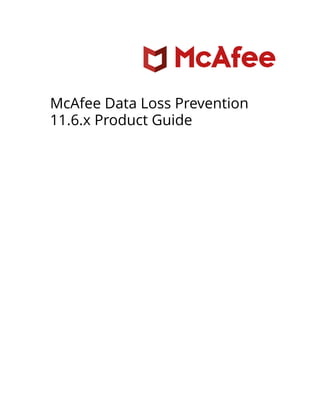
Mcafee data loss_prevention_11.6.x_product_guide_9-28-2021
- 1. McAfee Data Loss Prevention 11.6.x Product Guide
- 2. Overview Data loss occurs when confidential or private information leaves the enterprise as a result of unauthorized communication through channels such as applications, physical devices, or network protocols. McAfee® Data Loss Prevention (McAfee DLP) is a suite of products that protects against data loss by identifying and securing data within your network and offline. McAfee DLP policies help you understand the types of data on your network, how the data is accessed and transmitted, and if the data contains sensitive or confidential information. Use McAfee DLP to build and implement effective protection policies while reducing the need for extensive trial and error. Each of this McAfee DLP product protects different types of data in your network. • McAfee® Data Loss Prevention Endpoint (McAfee DLP Endpoint) for Windows — Content-based agent solution that inspects user actions. It scans data-in-use on endpoints and blocks or encrypts unauthorized transfer of data identified as sensitive or confidential. The Endpoint Discovery feature scans local file system and email storage files and applies rules to protect sensitive content. • McAfee® Data Loss Prevention Endpoint for Mac (McAfee DLP Endpoint for Mac) — Offers similar protection for Macintosh computers running macOS operating systems. • McAfee® Device Control — Controls the use of removable media on endpoints. Device Control contains a subset of the protection rules in McAfee DLP Endpoint for Windows and Mac. • McAfee® Data Loss Prevention Discover (McAfee DLP Discover) — Scans network file, Box, SharePoint, and database repositories to identify and protect sensitive data by copying or moving the files, or by applying an RM policy. Registration scans extract fingerprint information from file repositories for file classification and store the signatures in a registered documents database. • McAfee® Data Loss Prevention Prevent (McAfee DLP Prevent) — Works with your web proxy or MTA server to protect web and email traffic. • McAfee® Data Loss Prevention Monitor (McAfee DLP Monitor) — Passively scans unencrypted network traffic for potential data loss incidents. Key features McAfee DLP provides comprehensive protection for all potential leaking channels, including removable storage devices, the cloud, email, instant messaging, web, printing, clipboard, screenshot, and file-sharing applications. Compliance enforcement — Ensure compliance by addressing day-to-day user actions, such as emailing, cloud posting, and downloading to removable media devices. Advanced protection — Apply fingerprinting, classification, and file tagging to secure sensitive, unstructured data, such as intellectual property and trade secrets. Scanning and discovery — Scan files and databases stored on local endpoints, shared repositories, or the cloud to identify sensitive data. User education — Provide real-time feedback through educational pop-up messages to help shape corporate security awareness and culture. Centralized management — Integrate with McAfee ePO software to streamline policy and incident management. McAfee Device Control key features Device Control is a McAfee® Agent plug-in available in Windows and macOS versions. • Controls what data can be copied to removable devices, or controls the devices themselves. It can block devices completely or make them read-only. • Provides protection for USB drives, smartphones, Bluetooth devices, and other removable media. • Prevents executables on removable media from running. Exceptions can be made for required executables such as virus protection. (Windows version only) 2 McAfee Data Loss Prevention 11.6.x Product Guide
- 3. McAfee DLP Discover key features • Detects and classifies sensitive content. • Creates registered document signature databases. • Moves or copies sensitive files. • Integrates with Microsoft Rights Management Service to apply protection to files. • Automates IT tasks, such as finding blank files, determining permissions, and listing files that changed within a specified time range. • Supports Optical Character Recognition (OCR) for classification, remediation, and registration scans of file-based repositories. McAfee Data Loss Prevention Endpoint key features • McAfee DLP Endpoint includes all Device Control features. • Classification engine applies definitions and classification criteria that define the content to be protected, and where and when the protection is applied. • Protection rules apply the classification criteria and other definitions to protect the sensitive content. • Protects against data loss from: ◦ Clipboard software ◦ Cloud applications ◦ Email ◦ Network shares ◦ Printers ◦ Screenshots ◦ Application file access ◦ Web posts ◦ Removable storage ◦ Local file system files Note: Clipboard, printers, screenshots, and web posts protection are not currently supported on macOS The McAfee DLP Endpoint discovery crawler runs on the local endpoint, searches local file system and email storage files and applies policies to protect sensitive content. Data Loss Prevention Endpoint for Mac key features • McAfee DLP Endpoint for Mac includes all Device Control features. • Classification engine applies definitions and classification criteria that define the content to be protected, and where and when the protection is applied. • Protects against data loss from: ◦ Cloud applications ◦ Network shares ◦ Removable storage ◦ Local file system files ◦ Application file access ◦ Email (Monitoring only) Data Loss Prevention Prevent key features McAfee DLP Prevent interacts with your email and web traffic, generates incidents, and records the incidents in McAfee ePO for subsequent case review. • Proactively enforces policies for all types of information sent over email or web. • Enforces policies for the information you know is sensitive and the information you might not know about. • Filters and controls sensitive information to protect against known and unknown risks. • Provides a wide range of built-in policies and rules for common requirements, including regulatory compliance, intellectual property, and acceptable use. • Supports Optical Character Recognition (OCR) for scanning images attached to emails. The images can also be .pdf files created by a document scanner. Data Loss Prevention Monitor key features • Analyzes the traffic of well-known TCP protocols to identify users or devices that send a high volume of unknown traffic, which might indicate a violation of company policy. • Analyzes points of data loss without impacting your network to help you plan your data loss prevention strategy. 3 McAfee Data Loss Prevention 11.6.x Product Guide
- 4. • Supports protocols that are not proxied by other email or web gateways. • Monitors network traffic for devices that do not have McAfee DLP installed. • Provides a wide range of built-in policies and rules for common requirements, including regulatory compliance, intellectual property, and acceptable use. • Supports Optical Character Recognition (OCR) for scanning images attached to web posts or images found in other network traffic. McAfee DLP Prevent and McAfee DLP Monitor appliances that have the DLP Capture feature enabled also: • Capture content to analyze later for keywords, user activity, or file name to identify potential data loss incidents missed by active email protection, web protection, or network communication protection rules. • Allow complete customization of email, web, or network communication protection rules for testing using the DLP Capture database. How it works McAfee DLP products identify sensitive data or user activity, take action on policy violations, and create incidents of violations. Installing all McAfee DLP products allows you to use the full feature set of the product suite. The following diagram shows a simplified network where all McAfee DLP products and McAfee ePO are deployed. 1. Administrators create policies in McAfee ePO and deploy them to McAfee DLP Endpoint for Windows and McAfee DLP Endpoint for Mac clients. a. Users create, save, and copy files or emails. b. McAfee DLP Endpoint client applies policies and either blocks or allows user actions. c. Applying the policies creates incidents that are sent to DLP Incident Manager for reporting and analysis. 2. McAfee DLP Discover scans files from local or cloud repositories and local databases, collecting file metadata. a. McAfee DLP Discover receives classifications and policies from McAfee DLP to apply during classification or remediation scans. b. DLP Server software creates registered documents databases for use in policies for McAfee DLP Discover, McAfee DLP Prevent, and McAfee DLP Monitor. c. Incidents from remediation scans are sent to DLP Incident Manager for reporting and analysis. 3. McAfee DLP Prevent receives email from MTA servers and web traffic from web proxy servers. It analyzes the email messages and web traffic, applies the McAfee DLP policies, and sends incidents and evidence to DLP Incident Manager. 4. McAfee DLP Monitor analyzes network traffic, then creates incidents or saves evidence for the supported protocols. It applies network communication protection rules, web protection rules, or email protection rules. 4 McAfee Data Loss Prevention 11.6.x Product Guide
- 5. How DLP Endpoint and Device Control protect sensitive content McAfee Device Control controls sensitive content copied to removable devices. McAfee DLP Endpoint also inspects enterprise users’ actions on sensitive content when emailing, using cloud applications, and posting to websites or network shares The McAfee DLP Endpoint client software is deployed as a McAfee Agent plug-in, and enforces the policies defined in the McAfee DLP policy. It audits user activities to monitor, control, and prevent unauthorized users from copying or transferring sensitive data and generates events recorded by the McAfee ePO Event Parser. Events generated by the McAfee DLP Endpoint client software are sent to the McAfee ePO Event Parser, and recorded in tables in the McAfee ePO database. Events are stored in the database for further analysis and used by other system components. 1. Create policies consisting of definitions, classifications, and rule sets (groups of Device Control, Data Protection, and Discovery rules) in the DLP Policy Manager and Classification consoles in McAfee ePO. 2. Deploy the policies to the endpoints. 3. Collect incidents from the endpoints for monitoring and reporting. McAfee DLP Endpoint for Windows safeguards sensitive enterprise information using four layers of protection: 1. Device Control rules control information copied to external drives. 2. Data protection rules control data as it is used or copied to files and emails. 3. Endpoint discovery scans local file and email repositories for sensitive information. 4. Web application control rules block specified URLs by name or by reputation. McAfee DLP Endpoint for Mac safeguards sensitive enterprise information using three layers of protection: 1. Device Control rules control information copied to external drives. 2. Data protection rules control data as it is used or copied to files. 3. Endpoint discovery scans local file repositories for sensitive information. McAfee DLP Endpoint safeguards sensitive enterprise information: • Applies policies that consist of definitions, classifications, rule sets, endpoint client configurations, and endpoint discovery schedules. • Monitors the policies and blocks actions on sensitive content, as needed. • Encrypts sensitive content before allowing the action. 5 McAfee Data Loss Prevention 11.6.x Product Guide
- 6. • Creates reports for review and control of the process, and can store sensitive content as evidence. You can apply different device and protection rules, depending on whether the managed computer is online (connected to the enterprise network) or offline (disconnected from the network). Some rules also allow you to differentiate between computers within the network and those connected to the network by VPN. Benefits of protecting Windows endpoints Windows-based computers can be protected with either McAfee Device Control or McAfee DLP Endpoint for Windows. The McAfee DLP Endpoint for Windows client software uses advanced discovery technology, text pattern recognition, and predefined dictionaries. It identifies sensitive content, and incorporates device management and encryption for added layers of control. Information Rights Management (IRM) software protects sensitive files using encryption and management of access permissions. McAfee DLP Endpoint for Windows supports Microsoft Rights Management Service (RMS) on-premise, Azure RMS, and Seclore FileSecure as complementary methods of data protection. A typical use is to prevent copying files that are not IRM protected. Classification software makes sure that emails and other files are consistently classified and protectively labeled. McAfee DLP Endpoint for Windows integrates with Titus Message Classification and Boldon James Email Classifier for Microsoft Outlook to create email protection rules based on the applied classifications. It integrates with other Titus classification clients through the Titus SDK to create other protection rules based on the applied classifications. Job Access With Sound (JAWS), the widely used screen reader software for the visually impaired, is supported on Windows endpoints. Multiple user sessions The McAfee DLP Endpoint for Windows client software supports Fast User Switching (FUS) with multiple user sessions on those versions of the Windows operating system that support FUS. Virtual desktop support can also lead to multiple users sessions on a single host computer. Endpoint console The endpoint console was designed to share information with the user and to facilitate self-remediation of problems. It is configured on the Windows Client Configuration → User Interface Service tab. The console is activated from the icon in the notification area by selecting Manage Features → DLP Endpoint Console. It can also be activated by double-clicking DlpConsoleRunner.exe in the C:Program FilesMcAfeeDLPAgentTools folder. Fully configured, it has four tabbed pages: • Notifications History — Displays events, including details of aggregated events. • Discovery — Displays details of discovery scans. • Tasks — Generates ID codes and enter release codes for agent bypass and quarantine. • About — Displays information about agent status, active policy, configuration, and computer assignment group, including revision ID numbers. Benefits of protecting Mac endpoints McAfee DLP Endpoint for Mac prevents unauthorized use of removable devices and provides protection for sensitive content on endpoints and network shares. macOS computers can be protected with either McAfee Device Control or McAfee DLP Endpoint for Mac. Both support removable storage and plug-and-play device rules. McAfee DLP Endpoint for Mac also supports endpoint file discovery and these data protection rules: • Application file access protection rules • Cloud protection rules • Network share protection rules • Removable storage protection rules • Email protection rules (monitoring only) 6 McAfee Data Loss Prevention 11.6.x Product Guide
- 7. You can identify sensitive content with classifications, as on Windows-based computers, but registered documents and content fingerprinting are not supported. Other supported features are: • Manual classification • Text extraction • Evidence encryption • Business justification definitions Endpoint console On macOS endpoints, the console is activated from the McAfee menulet on the status bar. The Dashboard is integrated with other installed McAfee software such as McAfee® VirusScan® for Mac, and displays an overview of the status of all installed McAfee software. The Event Log page displays recent McAfee software events. Click an entry to view the details. To activate the agent bypass screen, select Preferences from the menulet. How McAfee DLP Discover works McAfee DLP Discover runs on Microsoft Windows servers and scans network file systems and databases to identify and protect sensitive files and data. 1. McAfee ePO applies policies and schedules scans. 2. McAfee DLP Discover runs the scans, collecting results, applying classifications or rules, and reporting back to McAfee DLP. 3. For registration scans, McAfee DLP Discover runs registration scans on repositories. Each scan is stored as a RegDoc package on the network evidence share. The DLP Server loads all of the RegDoc packages. McAfee DLP Discover servers (and McAfee DLP Monitor and McAfee DLP Prevent servers) match fingerprints in the RegDoc packages to rules using REST API calls for classification and remediation scans. McAfee DLP Discover is a scalable, extensible software system that can meet the requirements of any size network. Deploy McAfee DLP Discover software to as many servers throughout the network as needed. McAfee ePO uses McAfee Agent to install and deploy the McAfee DLP Discover software to a Discover server — a designated Windows Server. For registration scans, where a registration database is also required, install DLP Server software. For DLP Server system requirements and installation information, see McAfee DLP Discover Installation Guide. 7 McAfee Data Loss Prevention 11.6.x Product Guide
- 8. McAfee ePO applies the scan policy to Discover servers, which scan the repository or database at the scheduled time. The data collected and the actions applied to files depend on the scan type and configuration. For database scans, the only actions available are to report the incident and store evidence. Use McAfee ePO to perform configuration and analytics tasks such as: • Displaying available Discover servers • Configuring and scheduling scans • Configuring policy items such as definitions, classifications, and rules • Reviewing data analytics and inventory results • Reviewing incidents generated from remediation scans Supported repositories File repositories: • Box • File Server — includes the following repository types: ◦ Common Internet File System (CIFS) ◦ Server Message Block (SMB) ◦ Network File System (NFS) 2, 3 • SharePoint 2010, 2013, 2016, and 2019 Note: SharePoint Enterprise Search Center (ESS) websites are not supported. An ESS website is a consolidation that does not contain files, but only links to the original files. For ESS websites, scan the actual site collections or the entire web application. Databases: • Microsoft SQL • MySQL, commercial editions only • Oracle • Db2 How different scan types protect your data McAfee DLP Discover supports four scan types — inventory, classification, remediation, and document registration. Inventory scans Use inventory scans to give you a high-level view of what types of files exist in the repository. This scan collects only metadata — the files are not fetched. McAfee DLP Discover sorts scanned metadata into different content types and analyzes attributes such as file size, location, and file extension. Use this scan to create an overview of your repository or for IT tasks such as locating infrequently used files. You can run inventory scans on all supported file repositories and databases. Classification scans Use classification scans to help you understand the data that exists in the targeted repository. By matching scanned content to classifications such as text patterns or dictionaries, you can analyze data patterns to create optimized remediation scans. You can run classification scans on all supported file repositories and databases. Remediation scans Use remediation scans to find data that is in violation of a policy. You can run remediation scans on all supported file repositories and databases. For Box, File Server, and SharePoint scans you can monitor, apply a Rights Management policy, apply automatic classification, copy, move files to an export location, or remove automatic classifications. All actions can produce incidents that are reported to the DLP Incident Manager in McAfee ePO. Box scans can also change an anonymous share to one requiring logon. For database scans, you can monitor, report incidents, and store evidence. Registration scans Use document registration scans to extract content from files based on selected fingerprint criteria, and save the data to a signature database. 8 McAfee Data Loss Prevention 11.6.x Product Guide
- 9. The registered documents can define classification and remediation scans, or policies for McAfee DLP Prevent and McAfee DLP Monitor. You can run document registration scans only on supported file repositories, not on databases. More than one document registration scan can potentially pick up a particular file. In that case, it is classified based on more than one set of criteria, and its signatures are recorded in more than one registered document. How McAfee DLP Prevent protects email traffic McAfee DLP Prevent integrates with any MTA that supports header inspection. It analyzes the email messages and applies McAfee DLP policies. 1. Users — Incoming or outgoing email messages go to the MTA server. 2. MTA server — Forwards the email messages to McAfee DLP Prevent 3. McAfee DLP Prevent — Receives SMTP connections from the MTA server and: ◦ Decomposes the email message into its component parts ◦ Extracts the text for fingerprinting and rule analysis ◦ Analyzes the email message to detect policy violations ◦ Based on the rule that is set, McAfee DLP Prevent takes one of these actions: ◦ Blocks the email message and sends a notification to the Smart Host (MTA server). ◦ Adds an X-RCIS-Action header and sends the message to the configured Smart Host (MTA server). Note: In this example, the configured Smart Host is the original MTA. 4. MTA server — Forwards the email message to intended recipient or returns the email message: a. When the email message is blocked, Smart Host (MTA server) returns the email message to the sender as an attachment with a notification. Optionally, you can configure to send an incident to McAfee ePO. b. When an X-RCIS-Action header is added, based on information it gets from the X-RCIS-Action header, the Smart Host (MTA server) acts on the email message. Optionally, you can configure to send an incident to McAfee ePO. 5. Registered documents server — It is a way to define sensitive information, to protect it from being distributed in unauthorized ways. McAfee DLP Prevent email traffic flow 9 McAfee Data Loss Prevention 11.6.x Product Guide
- 10. How McAfee DLP Prevent protects web traffic McAfee DLP Prevent receives ICAP connections from a web proxy server, analyzes the content, and determines if the traffic should be allowed or blocked. How it works 1. Users send web traffic to the web proxy server. 2. The web proxy server forwards the web traffic to McAfee DLP Prevent. 3. McAfee DLP Prevent inspects the web traffic, and returns a response to the web proxy server to allow the traffic through to the destination server or deny access. 4. 4a/4b — Based on the information from McAfee DLP Prevent, the Web Proxy server: ◦ Sends or delivers the inspected web traffic to the appropriate destinations. ◦ Blocks the web traffic and sends an event to McAfee ePO. 5. Registered documents server defines sensitive information, to protect it from being distributed in unauthorized ways. McAfee DLP Prevent web traffic flow How McAfee DLP Monitor inspects live network traffic Use McAfee DLP Monitor to learn about the quantity and types of data transferred across the network. McAfee DLP Monitor does not block or change network traffic, so you can integrate it into a production environment without impacting live traffic. 1. The router receives network packets from internal users and servers. 2. McAfee DLP Monitor connects to either a Switched Port Analyzer (SPAN) port or a network tap to passively monitor live traffic received from the router. 3. McAfee DLP Monitor receives copies of network packets and analyzes them. Sends incidents to McAfee ePO. 4. McAfee ePO sends policy to McAfee DLP Monitor. 5. Registered documents server defines sensitive information to protect it from being distributed in unauthorized ways. McAfee DLP Monitor network analysis flow 10 McAfee Data Loss Prevention 11.6.x Product Guide
- 11. Types of protection rules McAfee DLP Monitor can apply one of these McAfee DLP protection rules to your network traffic. • Email Protection — By default, McAfee DLP Monitor inspects SMTP traffic using email protection rules, which incorporate protocol- specific information such as sender and recipient email addresses. • Web Protection — By default, McAfee DLP Monitor inspects HTTP and FTP traffic using web protection rules, which incorporate protocol-specific information such as the URL. • Network Communication Protection — McAfee DLP Monitor can inspect all supported traffic using network communication protection rules, which do not incorporate any protocol-specific information. If you don't want to analyze SMTP, HTTP, or FTP traffic with email and web protection rules, you can configure McAfee DLP Monitor to use network communication protection rules. To disable the analysis of SMTP, HTTP, or FTP traffic, go to Menu → Policy Catalog → DLP Appliance Management → McAfee DLP Monitor Settings and deselect the options in the Protocol Rule Application field. Note: Using Email Protection and Web Protection rules allows you to share rules with McAfee DLP Prevent. Supported protocols • SMTP* • IMAP* • POP3* • HTTP • LDAP • Telnet • FTP • IRC • SMB** McAfee DLP Monitor can also analyze traffic that is encapsulated in SOCKS. * These protocols support STARTTLS (plain text initial connection converted to TLS/SSL after STARTTLS command). McAfee DLP Monitor treats these protocols as encrypted and does not analyze them if STARTTLS is used. ** Data transferred using SMB might be encrypted depending on the version of the protocol and your configuration. Note: McAfee DLP Monitor does not analyze the content of encrypted connections directly. You can use a dedicated gateway (for example, the SSL Tap feature in Web Gateway), to intercept the encrypted connection and send the decrypted data to McAfee DLP Monitor for analysis. See the documentation for your gateway for information. If McAfee DLP Monitor can't classify a connection as a known protocol, it shows the connection as unknown. 11 McAfee Data Loss Prevention 11.6.x Product Guide
- 12. McAfee DLP and data vectors Each McAfee DLP product collects data and categorizes it by vectors — Data in Motion, Data at Rest, and Data in Use. Data vector Description Products Data in Use The actions of users on endpoints, such as copying data and files to removable media, printing files to a local printer, and taking screen captures. • McAfee DLP Endpoint • McAfee Device Control Data in Motion Live traffic on your network. Traffic is analyzed, categorized, and stored in the McAfee ePO database. • McAfee DLP Prevent • McAfee DLP Monitor Data at Rest Data residing in file shares, databases, and repositories. McAfee DLP can scan, track, and perform remedial actions on Data at Rest. • McAfee DLP Discover • McAfee DLP Endpoint discovery How DLP interacts with other McAfee products McAfee DLP integrates with other McAfee products, increasing the functionality of the product suite. McAfee ePO — All McAfee DLP products integrate with McAfee ePO for configuration, management, monitoring, and reporting. McAfee® File and Removable Media Protection (FRP) — Integrates with McAfee DLP Endpoint for Windows to encrypt sensitive files. McAfee® Logon Collector — Integrates with McAfee DLP Monitor and McAfee DLP Prevent for user authentication information. McAfee® Web Gateway — Integrates with McAfee DLP Prevent to provide web protection. McAfee® MVISION Cloud — Synchronizes classifications with MVISION Cloud, pulls incidents to the DLP Incident Manager. 12 McAfee Data Loss Prevention 11.6.x Product Guide
- 13. Workflow for protecting sensitive data with McAfee DLP McAfee DLP features and policy components make up a protection process that fits into this overall workflow. The McAfee DLP protection process Use McAfee DLP to monitor the data and user actions on the network. You can use predefined rules or create a basic policy. 1. Create classifications from the Classification console. Classify and define sensitive data by configuring classifications and definitions. For more information, see Classifying your data 2. Track how and where the files containing sensitive content are used with tags or registered documents. For more information, see Tracking how and when sensitive content is used. 3. Protect sensitive data by applying rules with DLP Policy Manager. Protect data with scans and rules. Configure the action to take when sensitive data is discovered, accessed, or transmitted. For more information, see Protecting sensitive data with rules and policies. 4. Analyze the McAfee DLP incidents from DLP Incident Manager. Review incidents and analyze scan results to see potential policy violations. Use this information to begin creating an effective policy. You can manage the incidents by grouping and working with incidents, which can be escalated to other departments, such as legal or Human Resources. You can also create reports with dashboards and queries. For more information, see Reviewing and managing incidents to fine-tune your policies. Getting Started with DLP — The DLP Getting Started feature enables you to configure any of the McAfee DLP products quickly and run the policies immediately after installation. This option allows you to add license and shared network location details, and create your first McAfee DLP rule and policy. For more information, see Getting started with DLP in the Installation Guide. Classifying your data To protect sensitive content, start by defining and classifying sensitive information that needs to be protected. 13 McAfee Data Loss Prevention 11.6.x Product Guide
- 14. Content is classified by defining classifications and classification criteria. Classification criteria defines the conditions on how data is classified. Methods to define criteria include: • Advanced patterns — Regular expressions combined with validation algorithms, used to match patterns such as credit card numbers • Dictionaries — Lists of specific words or terms, such as medical terms for detecting possible HIPAA violations • True file types — Document properties, file information, or the application that created the file • Source or destination location — URLs, network shares, or the application or user that created or received the content McAfee DLP Endpoint supports third-party classification software. You can classify email using Boldon James Email Classifier. You can classify email or other files using Titus classification clients – Titus Message Classification, Titus Classification for Desktop, and Titus Classification Suite. To implement Titus support, the Titus SDK must be installed on the endpoint computers. Tracking how and when sensitive content is used McAfee DLP can track content based on storage location or the application used to create it. The mechanisms used to track content are: • Content fingerprinting — Supported on McAfee DLP Endpoint for Windows and McAfee DLP appliances. • Registered documents — Supported on all McAfee DLP products except McAfee DLP Endpoint for Mac. Note: Only Manual registration, performed in the Classification module, is supported on McAfee DLP Endpoint for Windows, McAfee DLP Prevent, and McAfee DLP Monitor. Automatic registration, performed by McAfee DLP Discover registration scans, is supported on all other McAfee DLP products. • Manual classifications — Created by McAfee DLP Endpoint and McAfee DLP Endpoint for Mac users, but supported on all McAfee DLP products. Content fingerprinting Content fingerprinting is a technique for identifying and tracking content. The administrator creates a set of content fingerprinting criteria. The criteria define either the file location or the application used to access the file, and the classification to place on the files. The McAfee DLP Endpoint client tracks any file that is opened from the locations, or by the applications, defined in the content fingerprinting criteria and creates fingerprint signatures of these files in real time when the files are accessed. It then uses these signatures to track the files or fragments of the files. You can define content fingerprinting criteria by application, UNC path (location), or URL (web application). Support for persistent fingerprint information Content fingerprint signatures are stored in a file's extended file attributes (EA) or alternate data streams (ADS). When such files are accessed, McAfee DLP Endpoint software tracks data transformations and maintains the classification of the sensitive content persistently, regardless of how it is being used. For example, if you open a fingerprinted Word document, copy a few paragraphs of it into a text file, and attach the text file to an email message, the outgoing text file has the same signatures as the original document. For file systems that do not support EA or ADS, McAfee DLP Endpoint software stores signature information as a metafile on the disk. The metafiles are stored in a hidden folder named ODB$, which the McAfee DLP Endpoint client software creates automatically. Note: Signatures and content fingerprinting criteria are not supported in McAfee Device Control. Registered documents The registered documents feature is based on pre-scanning all files in specified repositories (such as the engineering SharePoint) and creating signatures of fragments of each file in these repositories. McAfee DLP Endpoint and the network McAfee DLP products use registered documents, but differ in the way the signatures of files are distributed. Manual registration in McAfee DLP Endpoint for Windows — Signatures of the files are uploaded to McAfee ePO from when you manually upload files and create a package. These signatures are made available and downloaded by the endpoints from the shared location. The McAfee DLP Endpoint client is then able to track any content copied from one of these documents and classify it according to the classification of the registered document signature. 14 McAfee Data Loss Prevention 11.6.x Product Guide
- 15. Manual registration in McAfee DLP network products — Signatures of the files are uploaded to McAfee ePO from McAfee DLP when you manually upload files and create a package. A package of these signatures of files is saved in an evidence share. These signatures are made available and downloaded by the appliances from the shared location. The appliance is then able to track any content copied from one of these documents and classify it according to the classification of the registered document signature. Automatic registration in McAfee DLP network products — McAfee DLP Discover runs registration scans on file repositories. The signatures created are stored in signature databases on servers designated as DLP Servers. McAfee DLP Discover uses them to create classification and remediation scans. McAfee DLP Prevent and McAfee DLP Monitor use them to define rules. Registered documents use extensive memory, which might affect performance, because each document that the McAfee DLP software inspects is compared to all registered document signatures to identify its origin. Tip: To minimize the number of signatures and the performance implications of this technique, use registered documents to track only the most sensitive documents. Manual classification When working with manual classification, you have the option of applying content fingerprints or content classifications to files. Manually applied content fingerprinting is identical to the automatically applied fingerprinting described previously. Manually applied content classifications embed a physical tag in the file which can be used to track the file wherever it is copied, but do not create signatures. Content copied from these files into other files can't be tracked. Manual classification is supported on Microsoft Windows and macOS computers. If you try to classify a file type that doesn't support tagging (for example, TXT files), an error message displays. Protecting sensitive data with rules and policies Create rules to identify sensitive data and take appropriate action. Rules and rule sets Rules are made up of conditions, exceptions, and actions. Conditions contain multiple parameters — such as classifications — to define the data or user action to identify. Exceptions specify parameters to exclude from triggering the rule. Actions specify how the rule behaves when a rule is triggered, such as blocking user access, encrypting a file, and creating an incident. Rules are organized into rule sets. A rule set can contain any combination of rule types. • Data Protection rules — Data protection rules are used to prevent unauthorized distribution of classified data. When you try to copy classified data, or attach it to an email, McAfee DLP intercepts the attempt and uses the data protection rules to determine which action to take. For example, if the rule action requires a business justification, McAfee DLP Endpoint halts the attempt and displays a dialog box. When the user inputs the justification for the attempt, processing continues. ◦ McAfee DLP Endpoint uses several rules to inspect user actions. It scans data-in-use on endpoints and blocks unauthorized transfer of data identified as sensitive or confidential. ◦ McAfee DLP Prevent uses web and email protection rules to monitor and take action on communication from an MTA server or web proxy server. ◦ McAfee DLP Monitor can apply the network communication protection, email protection, or web protection rules to analyze supported traffic on your network. ◦ McAfee Device Control uses only removable storage data protection rules. • Device Control rules — Device Control rules monitor and potentially block the system from loading physical devices such as removable storage devices, Bluetooth, Wi-Fi, and other plug-and-play devices. Device Control rules consist of device templates and reaction specifications, and can be assigned to specific user groups by filtering the rule with user group definitions. • Application control rules — Application control rules block the application rather than blocking the content. For example, a web application control rule blocks a specified URL by name or by reputation. • Discovery rules — Discovery rules are used for file and data scanning. Endpoint Discovery is a crawler that runs on managed computers. It scans the local endpoint file system and the local email (cached) inbox and PST files. Local file system discovery rules define whether the content is to be quarantined, encrypted, content fingerprinted, or have an RM policy or classification applied. Local emails can be quarantined or content fingerprinted. These rules can also define whether an incident is reported, and whether to store the file or email as evidence included in the incident. Note: File system scans are not supported on server operating systems. 15 McAfee Data Loss Prevention 11.6.x Product Guide
- 16. McAfee DLP Discover scans file and database repositories and can move or copy files, apply Rights Management policies to files, and create incidents. Policies Policies contain active rule sets and are deployed from McAfee ePO to the McAfee DLP Endpoint client software, McAfee DLP Discover server, McAfee DLP Prevent, or McAfee DLP Monitor. McAfee DLP Endpoint policies also contain policy assignment information and definitions. Reviewing and managing incidents to fine-tune your policies You can review, analyze, and manage incidents for policy violations that have occurred. These functions include: • Incident management — Incidents are sent to the McAfee ePO Event Parser and stored in a database. Incidents contain the details about the violation, and can optionally include evidence information. You can view incidents and evidence as they are received in the DLP Incident Manager console. • Case management — Group-related incidents into cases for further review in the DLP Case Management console. • Operational events — View errors and administrative events in the DLP Operations console. • Evidence collection — For rules that are configured to collect evidence, a copy of the data or file is saved and linked to the specific incident. This information can help determine the severity or exposure of the event. Evidence is encrypted using the AES-256 algorithm before being saved. • Hit highlighting — Evidence can be saved with highlighting of the text that caused the incident. Highlighted evidence is stored as a separate encrypted HTML file. • Reports — Reports, charts, and trends are created in McAfee ePO dashboards. Policy workflow to protect sensitive data McAfee DLP products use a similar workflow for creating policies. A policy consists of rules, grouped into rule sets. Rules use classifications and definitions to specify what McAfee DLP detects. Rule reactions determine the action to take when data matches the rule. Use this workflow for creating and applying policies: How policy components make up a policy 16 McAfee Data Loss Prevention 11.6.x Product Guide
- 17. 1 Create definitions — Used to create classifications and rules. 2 Create a classification — Define categories of sensitive data by creating classifications. Classifications are used by rule sets to define the data protection rule. • Content fingerprinting criteria and whitelisted text — Supported in McAfee DLP Endpoint for Windows only. • Registered documents — Created in the Classification console (manual registration) for McAfee DLP Endpoint for Windows clients and McAfee DLP appliances. • Classification criteria — Used to create definitions to identify sensitive text patterns, dictionaries, and keywords. Not supported with McAfee Device Control. 3 Create a rule set and Create a rule — Rule sets can combine multiple data protection rules for improved coverage of data protection. Create a rule and its actions and add it to a rule set. 4 Assign rule sets to policies — A policy can have multiple rule sets. Before you apply rule sets to a policy, activate the rule sets. Assign the rule sets to the policy and then apply the required rule sets to the policy. 5 Assign and push a policy to a system — McAfee DLP policies are assigned to endpoints and McAfee DLP appliances from System Tree. You can use the Wake Up Agents option or the Break inheritance and assign the policy and settings below option to push a policy to a system. The options and availability for these components vary depending on which McAfee DLP product you use. Use case: Data loss prevention policy workflow to block email attachments with sensitive data This section describes all step-by-step tasks that you need to perform to create and apply a policy to block email attachments with sensitive data. McAfee DLP Prevent can use file extension or true file type in classification criteria to block email attachments with sensitive data. You can also use these classifications to block attachments sent in web posts or network. Consider that you have some architecture and planning diagrams of your business solution in Autocad and Visio formats, which you have saved in a shared location. The administrator wants to block all Autocad or Visio attachments with sensitive data from going outside the network. You can use these steps to block attachments for these specific extensions and prevent any data loss. 1. Create a definition or choose a built-in definition. (See Step 1 in the following task) 2. Create a classification and classification criteria. (See Step 2 in the following task) 3. Create a rule set and rules. (See Step 3 in the following task) 4. Assign rule sets to policy. (See Step 4 in the following task) 5. Assign and push policy to system. (See Step 5 in the following task) Task 1. Choose a built-in definition or create a definition to include phrases that must be tracked. a. In McAfee ePO, go to Menu → Data Protection → Classification and select Definitions. 17 McAfee Data Loss Prevention 11.6.x Product Guide
- 18. b. Select Dictionary, click Action → New Item, give the dictionary definition a name and an optional description, then click Action → Add. You can also use an existing dictionary. c. In Phrase, type the word internal, then set the Score as 1 and select Case Sensitive to only match on the keyword when it is lowercase. To add multiple phrases, you can click Save and New. d. Click Save. 2. Create a classification and classification criteria. You can also edit an existing classification. a. Select Classification. b. Click Actions, then click New Classification and type a unique name and an optional description. Select Save Classification in the Actions menu. c. In the right pane, click Actions, then select New Content Classification Criteria and type the classification criteria name. d. In the Data conditions properties, click to select Dictionary and add the dictionary that you created. e. In the File conditions properties, click to select File Extensions and True File Type. Classification criteria with true file type helps detect attachment violations when file extensions are renamed and sent as attachments. For example, a .cpp file saved as .txt file can be detected using the true file type classification criteria. f. For the File Extensions property, click the select icon ( ) to open the Choose from existing values window. Choose all file types that you want to block. To add more values, click +. g. For the True File Type property, click the select icon ( ) to open the Choose from existing values window. Choose all file types that you want to block. To add more values, click +. h. Click Save. 3. Create a rule set that includes an Email Protection rule and add the classification criteria that you created. a. Go to Menu → Data Protection → DLP Policy Manager. b. Click Actions → New Rule Set. Enter a name for the rule set and provide a description for your reference. Click OK. A new rule set is created. Click the rule set and then create a new rule. c. Click Actions → New Rule → Email Protection rule. d. Type the rule name and optionally enter the description. Select the state as Enabled and click the checkbox to select McAfee Network DLP to enforce the policy on. e. In the Conditions tab, in Classification of, select one of the attachments (*) and contains one of (OR), and then select the classification criteria you created. f. Set the Recipient to any recipient (ALL). g. In the Reactions tab, set the reaction you want to take when the rule gets triggered. Set the Action to Block and return email to sender, then select the appropriate User Notification. Click Save. 4. Assign rule sets to a policy. Before you assign rule sets to a policy, activate the rule set. a. Go to Menu → Policy → Policy Catalog. b. In the Product drop down list, select Data Loss Prevention <version> and select DLP Policy. c. Click the Edit link of the policy you want to update. d. In the policy page, go to Active Rule Sets → Actions, then click Activate Rule Set. The Activate Rule Set window opens. e. Select the checkboxes of one or more rule sets that you want to apply to the policy. f. Click OK and click Apply Policy. McAfee DLP displays the status of the policy applied. 5. Assign and push the policy to McAfee DLP appliances. a. Go to Menu → Systems → System Tree. b. Select the checkbox of one or more McAfee DLP Prevent appliances (target system) that you want to assign the policy to. c. Click Wake Up Agents to push the policy to McAfee DLP appliances immediately. 18 McAfee Data Loss Prevention 11.6.x Product Guide
- 19. The Wake Up McAfee Agent window opens. d. Next to Wake-up call type, select whether to send an Agent Wake-Up Call or a SuperAgent Wake-Up Call. e. Accept the default Randomization (0–60 minutes) or type a different value. If you type 0, agents respond immediately. f. Click OK to send the wake-up call to the target appliances. Alternatively, you can use the Break inheritance and assign the policy and settings below option to push the policy. For information, see Assign and push a policy to a system. Results The appliance is now set with policy to block email attachments with sensitive data. 19 McAfee Data Loss Prevention 11.6.x Product Guide
- 20. Participating in the McAfee DLP appliances Product Improvement Program The Product Improvement Program (PIP) capability or the secure product telemetry framework, when enabled allows McAfee to collect data. You can choose to participate in the McAfee DLP appliance product improvement program and allow McAfee to collect data through McAfee Agent. Purpose McAfee uses the McAfee DLP appliances data that is collected through McAfee Agent. The data collected is: • Analyzed by McAfee to improve product features and customers' experience with the product. • Used by McAfee Technical Support for troubleshooting. Privacy protection The McAfee DLP appliances data collected by McAfee Agent is only for product improvement and Technical Support. The system- specific data is filtered or used in aggregate form, unless it is needed for Technical Support. For details about McAfee Privacy Notice, see https://www.mcafee.com/enterprise/en-us/about/legal/privacy.html. Enable Product Improvement Program on McAfee ePO to collect data You can configure the McAfee ePO server settings to enable Product Improvement Program capability. Task 1. Click Menu → Configuration → Server Settings, select Product Improvement Program from the Setting Categories, then click Edit. 2. Select Yes to allow McAfee to collect anonymous diagnostic and usage data. 3. Click Save. Results Enforce policy to enable the PIP capability on McAfee DLP appliances You can manage Product Improvement Program (PIP) on McAfee DLP appliances using the McAfee Agent PIP policy. Before you begin Make sure you enable the Product Improvement Program server settings before enforcing the policies. Task 1. Click Menu → Systems → System Tree, then select a group in the System Tree. All systems within this group (but not its subgroups) appear in the details pane. 2. Select the needed appliances, then click Actions → Agent → Set Policy & Inheritance. 3. Select McAfee Agent as the Product, Product Improvement Program as the Category, then select the required policy. 4. Select whether to Reset inheritance or Break inheritance, then click Save. 20 McAfee Data Loss Prevention 11.6.x Product Guide
- 21. Configurations and policies in Policy Catalog for McAfee DLP McAfee DLP products use the Policy Catalog in McAfee ePO to store policies and client configurations. Policies are assigned to endpoints in the McAfee ePO System Tree. • DLP Policy — Contains Active Rule Sets assigned to the policy, scheduled Endpoint Discovery scans, Settings for application strategy, device class overrides, and privileged users, and Policy Validation. • Server Configuration — Contains the McAfee DLP Discover, McAfee DLP Prevent, and McAfee DLP Monitor configurations. Allows you to set the evidence copy service and logging options, Rights Management and SharePoint settings, and text extractor options. Note: You must create separate server configurations for each of your McAfee DLP products. The server configuration appears only if a McAfee DLP Discover, McAfee DLP Prevent, or McAfee DLP Monitor license is registered. McAfee DLP Prevent and McAfee DLP Monitor use only the Shared Storage and Evidence and OCR section of the server configuration. McAfee DLP Discover uses all sections except ActiveSync Proxy. • Client Configurations — Separate configurations for Microsoft Windows and macOS computers contain the configuration settings for the McAfee DLP Endpoint clients. The settings determine how clients apply McAfee DLP policies on the endpoints. Enable the Evidence Copy Service for McAfee DLP Endpoint products in the client configuration. Note: Client configurations appear only if a license for McAfee DLP Endpoint is registered. Windows client configuration The McAfee DLP Endpoint client software for McAfee Agent resides on enterprise computers and executes the defined policy. The software also monitors user activities involving sensitive content. Client configuration is stored in the policy, which is deployed to managed computers. Note: The Policy Catalog comes with McAfee default policies for Windows and macOS endpoint configurations and DLP policy. Click Duplicate (in the Actions column) to create an editable copy as a base for your policy. The client configuration is stored in the policy, which is deployed to managed computers by McAfee ePO. If the configuration is updated, you must redeploy the policy. Client Service WatchDog Note: The Client Service WatchDog is not supported on McAfee DLP Endpoint for Mac. To maintain normal operation of McAfee DLP Endpoint software even if there is malicious interference, McAfee DLP Endpoint runs a protective service called the Client Service WatchDog. This service monitors the McAfee DLP Endpoint software, and restarts it if it stops running for any reason. The service is enabled by default. If you want to verify that it is running, look in the Microsoft Windows Task Manager processes for the service named fcagswd.exe. Whitelists in the client configuration Whitelists in the client configuration exclude the listed processes, extensions, or URLs from rules. Setting Whitelist Description Clipboard Protection Applies to Windows clients only Whitelisted Processes McAfee DLP Endpoint ignores clipboard operations performed by the listed applications Content Tracking Applies to both Windows and macOS clients Whitelisted Processes McAfee DLP Endpoint ignores access to files performed by the listed applications Printing Protection Applies to Windows clients only Whitelisted Processes McAfee DLP Endpoint ignores printing actions performed by the listed applications 21 McAfee Data Loss Prevention 11.6.x Product Guide
- 22. Setting Whitelist Description Web Protection Applies to Windows clients only Whitelisted URLs Lists URLs excluded by the browser plug- in from all web protection rules. You can add multiple whitelists by domain or IP address range. Client configuration settings Client configuration settings determine how the endpoint software operates. Most of the client configuration settings have reasonable defaults that can be used for initial setup and testing without alteration. Tip: To verify that the client configuration settings continue to meet your requirements, review them at regular intervals. The following table lists some of the more important settings to verify. Endpoint configuration Setting Details Description Advanced Configuration Run DLP client in Safe Mode Applies to Windows clients only Disabled by default. When enabled, McAfee DLP Endpoint is fully functional when the computer is started in Safe Mode. A recovery mechanism exists in case the McAfee DLP Endpoint client causes a boot failure. DLP access protection When enabled, activates the DLP data access protection features. Default: Enabled in both Device Control and full McAfee DLP Endpoint. Show challenge response on upgrade Applies to both Windows and macOS clients When enabled, activates the challenge/ response pop-up window on upgrade. Show challenge response on uninstall When enabled, activates the challenge/ response pop-up window on uninstall. Run DLP client watch dog Applies to both Windows and macOS clients When enabled, monitors the endpoint processes and restarts them if closed. Changing this setting requires a client computer restart. Run DLP client service watch dog Applies to both Windows and macOS clients When enabled, monitors the watch dog and restarts it if it closes. Changing this setting requires a client computer restart. Agent Bypass Applies to both Windows and macOS clients Stops the agent bypass when a new client configuration is loaded. Deselected by default. Content Tracking Applies to both Windows and macOS clients Use the following fallback ANSI code page If no language is set, the fallback is the default language of the endpoint computer. Corporate connectivity Applies to both Windows and macOS clients Corporate Network Detection Corporate VPN Detection You can apply different prevent actions to endpoint computers in the corporate network or outside the network. For some rules, you can apply different 22 McAfee Data Loss Prevention 11.6.x Product Guide
- 23. Setting Details Description prevent actions when connected by VPN. To use the VPN option, or to determine network connectivity by corporate server rather than by connection to McAfee ePO, set the server IP address in the relevant section. Device Control iPhone Protection Mode Allows or prevents charging iPhones when the device rule action is Block. Device Control Settings Allows the administrator to choose whether to apply Device Control policies immediately when the policy is applied, or to apply them only when the computer is restarted or the device is physically or logically enabled or disabled. Debugging and Logging Log DLP events to external HTTP server Use these settings to configure the server receiving raw data from the McAfee DLP Endpoint client. Syslog Server Settings Stores the Syslog server path. Syslog can be used for logging certain types of McAfee DLP events. Email Protection Applies to Windows clients only Email Caching Stores tag signatures from emails to disk to eliminate re-parsing emails. Email recipients Sets the maximum number of email recipients to report. Default is 10. Email Handling API Outgoing email is handled by either Outlook Object Model (OOM) or Messaging Application Programming Interface (MAPI). OOM is the default API, but some configurations require MAPI. Outlook 3rd party add-in integration Sets integration with either Titus or Bolden James email classification software. Outlook Background Processing (Only for McAfee DLP Endpoint 11.6 or later) Enable background processing of emails to reduce user impact when sending emails using Microsoft Outlook. Set the maximum amount of time allowed to analyze the emails. • Maximum time allowed to analyze - 600 seconds • Maximum time allowed to analyze in foreground - 120 seconds Enable a pop-up message that allows the end-user to either review a blocked email or to discard it. Enabling this pop- up message overrides the notification 23 McAfee Data Loss Prevention 11.6.x Product Guide
- 24. Setting Details Description configurations defined in the Email Protection rule. Set the action taken to either send the email or to block it if the analyzing time exceeds. Email Timeout Strategy (Applicable for McAfee DLP Endpoint lower than 11.6 when Outlook Background Processing is enabled.) Sets the maximum time to analyze an email and the action if the time is exceeded. Outgoing Email User Notification (Applicable for McAfee DLP Endpoint lower than 11.6 when Outlook Background Processing is enabled.) Sets the end user notification message and when it is displayed. Evidence Copy Service Applies to both Windows and macOS clients Evidence Storage Replace the example text with the evidence storage share. Client Settings You can change the way hit highlighting is displayed by setting classification matches to all matches or abbreviated results. Incident Information You can hide or display the short match string in the incident details. The setting works in real time, that is, if you change the setting, it only affects the display for incidents collected from that point forward. Operational Mode and Modules Applies to both Windows and macOS clients Operational Mode Set Device Control or full McAfee DLP Endpoint mode. Reset this parameter if you upgrade or downgrade licensing. Data Protection Modules Activate required modules. Tip: To improve performance, deselect modules you are not using. Operational Mode and Modules Applies to Windows clients only Browsers Enables the browsers you want to block or monitor data upload when using Web Protection rules. Supported browsers are Microsoft Internet Explorer, Google Chrome, Microsoft Edge (Chromium-based), and Mozilla Firefox. Default: All browsers are selected. Note: We recommend not allowing Chrome guest and incognito mode to end-users. If either of these options are allowed, the active web URL on the endpoint might be unavailable to the McAfee DLP client. 24 McAfee Data Loss Prevention 11.6.x Product Guide
- 25. Setting Details Description Browser Address Bar URL detection This feature is used to control a major cause of high CPU utilization. The default is to enable browser address bar URL detection. If high CPU utilization is encountered, you can disable the feature. Plug and Play Applies to Windows clients only iPhone Protection Mode Selects whether or not a blocked iPhone can be charged. This setting applies to plug and play device rules. Web Protection Applies to Windows clients only Web protection evaluation Select inputs for web request evaluation when matching web protection rules. These settings allow blocking requests sent by AJAX to a different URL from the one displayed in the address bar. At least one option must be selected. Process HTTP GET requests GET requests are disabled by default because they are resource-intensive. Use this option with caution. Web Timeout strategy Sets the web post analysis timeout, action to perform if timeout is exceeded, and optional user message. Whitelisted URLs Create URL whitelists and select which list to exclude from web post protection rules. Troubleshooting guidance for McAfee DLP Endpoint Use the Troubleshooting page in Windows client configuration for tips and guidance on actions that you can take to troubleshoot performance issues and tune policies in McAfee DLP Endpoint. Configure Outlook background processing time for Email Protection You can enable background processing of emails to reduce user impact when sending emails using Microsoft Outlook. Set the maximum amount of time allowed to analyze the emails. Note: Currently background processing is applicable when the end-user clicks New Email in Outlook to send an email. When an end-user sends an email from quick menus, My Tasks, Invitations, etc., these emails are only processed in the foreground according to the time set in Windows Client Configuration → Email Protection → Email Timeout Strategy → Email analysis maximum time (sec). The action for the end-user to take if the email processing time is exceeded is set from Windows Client Configuration → Email Protection → Outlook Background Processing → Action performed if maximum time is exceeded. The Outlook background processing feature is supported in McAfee DLP Endpoint for Windows 11.6 or later. Task 1. In McAfee ePO, select Menu → Policy → Policy Catalog 2. Select Data Loss Prevention <version> and select the Windows Client Configuration to edit. 3. On the Email Protection page, select Enable Background Processing. 25 McAfee Data Loss Prevention 11.6.x Product Guide
- 26. 4. Select the maximum amount of time, in seconds, the emails are analyzed. Use the slider to determine how much of the time selected is for analyzing emails in the foreground and the background. We recommend analyzing emails in the foreground for 3–5 seconds. If email processing is not completed in the foreground, analysis is moved to the background and end-users can continue working in Outlook. Only set foreground analysis time to zero if all your Email Protection rules are set with No Action. 5. Enable a pop-up message where end-users can choose to either review an email that is blocked or to discard it. Enabling this pop-up message overrides the notification configurations defined in the Email Protection rule. 6. If the email processing time is exceeded, you can set to either allow this email to be sent or to block the email. If you select to block the email, end-users receive a pop-up message that email analysis exceeded maximum time and the email is blocked. You can edit this message, if needed. Support for client configuration parameters McAfee DLP Endpoint for Windows and McAfee DLP Endpoint for Mac are configured in separate client policies. Debugging and Logging page Parameter Operating system support Administrative events reported by the clients The filter settings that apply to both McAfee DLP Endpoint for Windows and McAfee DLP Endpoint for Mac are: • Client Enters Bypass Mode • Client Leaves Bypass Mode • Client Installed All other settings apply to McAfee DLP Endpoint for Windows only. Logging Supported on both McAfee DLP Endpoint for Windows and McAfee DLP Endpoint for Mac. User Interface Components page Section Parameter Operating system support Client User Interface Show DLP Console (all options) McAfee DLP Endpoint for Windows only Enable end-user notification popup McAfee DLP Endpoint for Windows and McAfee DLP Endpoint for Mac Show request justification dialog McAfee DLP Endpoint for Windows and McAfee DLP Endpoint for Mac Challenge and Response All options McAfee DLP Endpoint for Windows and McAfee DLP Endpoint for Mac Release code lockout policy All options McAfee DLP Endpoint for Windows and McAfee DLP Endpoint for Mac Client Banner Image All options McAfee DLP Endpoint for Windows only 26 McAfee Data Loss Prevention 11.6.x Product Guide
- 27. Configure client settings Configure settings for McAfee DLP Endpoint. Task 1. In McAfee ePO, select Menu → Policy → Policy Catalog. 2. On McAfee ePO 5.10, select Data Loss Prevention <version>. ◦ On McAfee ePO 5.9 and earlier, from the Product drop-down list, select Data Loss Prevention <version>. 3. On McAfee ePO 5.10, select Windows Client Configuration or Mac OS X Client Configuration. ◦ (Optional) On McAfee ePO 5.9 and earlier, from the Category drop-down list, select Windows Client Configuration or Mac OS X Client Configuration. 4. Select a configuration to edit or click Duplicate for the McAfee Default configuration. 5. On the Shared Storage and Evidence page, enter the storage share and credentials. 6. Update the settings on the other pages as needed. 7. Click Apply Policy. Configure server settings Configure settings for McAfee DLP Discover, McAfee DLP Prevent, and McAfee DLP Monitor. Before you begin For McAfee DLP Discover server settings: • If you are using a Rights Management server, obtain the domain name, user name, and password. • If you plan to run remediation scans on SharePoint servers, determine if the SharePoint servers in your enterprise use the recycle bin. Mismatching this setting can lead to errors or unexpected behavior during the remediation scan. • If you plan to use the OCR feature, install the OCR package on top of McAfee DLP Discover server software. After updating McAfee DLP Discover server software, add the OCR license details and enable the OCR checkbox in the server configuration settings. Note: • McAfee DLP Prevent and McAfee DLP Monitor use only the Shared Storage and Evidence and Optical Character Recognition (OCR) settings. • McAfee DLP Discover can use all server setting options except ActiveSync Proxy, though some are optional. Task 1. In McAfee ePO , select Menu → Policy → Policy Catalog. 2. On McAfee ePO 5.10, select Data Loss Prevention <version>. ◦ On McAfee ePO 5.9 and earlier, from the Product drop-down list, select Data Loss Prevention <version>. 3. On McAfee ePO 5.10, select Server Configuration. 27 McAfee Data Loss Prevention 11.6.x Product Guide
- 28. ◦ (Optional) On McAfee ePO 5.9 and earlier, from the Category drop-down list, select Server Configuration. 4. Do one of the following. ◦ Click an existing policy to edit. ◦ Click Duplicate on the McAfee Default configuration to create a copy of the default policy and update the policy. 5. (Optional, McAfee DLP Discover only) On the Box page, verify the options for trash and version history. 6. On the Shared Storage and Evidence page, enter the evidence storage server details for McAfee DLP Discover, McAfee DLP Prevent, and McAfee DLP Monitor: a. Enter the storage share and credentials and test the credentials. For McAfee DLP Prevent and McAfee DLP Monitor, do not select the local system account option. Tip: Use the default values for Server Settings. McAfee DLP Prevent and McAfee DLP Monitor ignore the evidence transmission bandwidth setting. b. Enter the server settings, or accept the defaults. c. If the policy must comply with privacy regulations such as GDPR, deselect the Report short and unique match string checkbox. 7. If you are configuring an evidence server outside your firewall or if your appliance is in a demilitarized zone, select the Enable Evidence Storage HTTP service checkbox. DLP Server can act as an HTTP proxy for McAfee DLP Prevent and McAfee DLP Monitor for saving evidence files and capture search evidences to storage share that they can't access directly. DLP Server, McAfee DLP Prevent and McAfee DLP Monitor must use the same settings for the evidence share location and credentials. If not, DLP Server will not store the files and returns an operation error. The Active Directory account lockouts can also occur when the same settings are not configured. You can configure a DLP Server for evidence copy by creating or editing a policy from Policy Catalog → DLP Appliance Management → General. For more information, see Connect to an evidence server outside your firewall. Note: If both CIFS and DLP Server are configured for evidence copy, McAfee DLP Prevent and McAfee DLP Monitor always use only the DLP Server even if it fails and doesn't use the CIFS share. 8. (Optional, McAfee DLP Discover only) On the Debugging and Logging page: a. Set the log output type and log level. Tip: Use the default values. b. Select on which McAfee DLP Discover process to run an Automatic Memory Dump for storing contents of memory. Contents can be analyzed for system issues, such as a system crash. Note: Analyzing the contents of a memory dump requires knowledge of developments tools, such as Microsoft Visual Studio. 9. On the Registered Documents page: a. (McAfee DLP Discover only) Verify the Shared Storage (set on the DLP Settings → General page). b. (McAfee DLP Discover and McAfee Network DLP) Verify that the Documents engine is enabled, and enter the IP address of the DLP Server. The documents engine uses REST API to match fingerprints stored on the specified DLP Server. If you are not using registered documents, you can disable the documents engine. c. (DLP Server only) Enter the name, UNC storage share, and user name for the evidence shares to upload registered document packages to the DLP Server. 10. (McAfee DLP Discover only) On the Rights Management page, set the RM service credentials. 11. (McAfee DLP Discover only) On the SharePoint page, select, or deselect, Use Recycle bin when deleting a file. Caution: If you enable this setting and the SharePoint server does not use the recycle bin, any Move actions taken on files fail and default to Copy. The default setting in SharePoint is to enable the recycle bin. 12. (Optional, McAfee DLP Discover only) On the Text Extractor page, configure the text extractor settings. Tip: Use the default values. a. Set the ANSI fallback code page. The default uses the default language of the Discover server. b. Set the input and output maximum file size, and the timeouts. 13. Select the Optical Character Recognition (OCR) checkbox if you want to extract text from image files. Note: OCR is resource-intensive. It can significantly increase the scan time if you are scanning numerous images. Deselect the checkbox when you don't need OCR scanning. 14. Click Apply Policy. 28 McAfee Data Loss Prevention 11.6.x Product Guide
- 29. Protecting files with rights management McAfee DLP Endpoint and McAfee DLP Discover can integrate with rights management (RM) servers to apply protections to files that match rule classifications. McAfee DLP Endpoint and McAfee DLP Discover supports applying policies with Microsoft RMS on-premises, Azure RMS and Seclore. Important: • When using Microsoft RMS on-premise, with McAfee DLP Endpoint 10.x and 11.x, you must install Active Directory Rights Management Services Client 2.1 build 1.0.2004.0 on each endpoint using RM services. • When using Azure RMS, you must install Azure Information Protection 2.6.111 on each endpoint using RM services. The Apply RM command does not work without this version of the RM client. • McAfee DLP Prevent and McAfee DLP Monitor can identify if an email or an attachment has RM protection applied to it, but, they do not support applying RM policies. You can apply an RM policy reaction to these data protection and discovery rules: • Cloud protection • Endpoint file system discovery • Removable storage protection • (For McAfee DLP Discover only) Network share protection, including ◦ Box protection ◦ File Server protection ◦ SharePoint protection McAfee DLP can recognize RM protected files by adding a file encryption property to either content classification or content fingerprinting criteria. These files can be included or excluded from the classification. How McAfee DLP works with rights management McAfee DLP follows a workflow to apply RM policies to files. RM workflow 1. Create and apply a data protection or a discovery rule with a reaction to apply RM policy. The reaction requires an RM server, and an RM policy entry. 2. When a file triggers the rule, McAfee DLP encrypts the file using the selected RM server. 3. The RM server applies protections based on the specified policy, such as encrypting the file, limiting the users allowed to access or decrypt the file, limiting the users allowed to read or access labeled files, and limiting the conditions in which the file can be accessed. 4. The RM server sends the file back to the source with the applied protections. 5. If you have configured a classification for the file, McAfee DLP can monitor the file. Limitations McAfee DLP Endpoint software does not inspect RM protected files for content. When a classification is applied to a file that is RM protected, only content fingerprint criteria (location, application, or web application) are maintained. If a user modifies the file, all fingerprint signatures are lost when the file is saved. 29 McAfee Data Loss Prevention 11.6.x Product Guide
- 30. Supported RM servers McAfee DLP Endpoint supports Microsoft Windows Rights Management Services (Microsoft RMS) including on-premise and Azure RMS, and Seclore FileSecure™ information rights management (IRM). McAfee DLP Discover supports Microsoft RMS on-premises and Azure RMS. Microsoft RMS McAfee DLP supports Microsoft RMS on Windows Server 2003 and Active Directory RMS (AD-RMS) on Windows Servers 2008 and 2012. McAfee DLP also supports Azure RMS and Office 365. You can apply Windows Rights Management Services protection to the following applications. Document type Version Microsoft Word 2010, 2013, 2016, and 2019 Microsoft Excel Microsoft PowerPoint SharePoint 2007 Exchange Server With Microsoft RMS, McAfee DLP can inspect the content of protected files by document properties, or by the Azure Information Protection labels that are applied, if the current user has view permissions For more information on Microsoft RMS, go to http://technet.microsoft.com/en-us/library/cc772403.aspx. Seclore IRM McAfee DLP Endpoint supports Seclore FileSecure RM, which supports over 140 file formats including most commonly used document formats: • Microsoft Office documents • Open Office documents • PDF • Text and text-based formats, including CSV, XML, and HTML • Image formats, including JPEG, BMP, GIF and so forth • Engineering design formats, including DWG, DXF, and DWF The McAfee DLP Endpoint client works with the FileSecure desktop client to provide online and offline integration. For more information on Seclore IRM, go to http://seclore.com/seclorefilesecure_overview.html. Using evidence and evidence storage Evidence is a copy of the data that caused a security event to be posted to the DLP Incident Manager. McAfee DLP Endpoint stores evidence in a temporary location on the client between agent-server communication intervals. When McAfee Agent passes information to the server, the folder is purged and the evidence is stored in the server evidence folder. You can specify the maximum size and age of local evidence storage when the computer is offline. Prerequisites for evidence storage Enabling evidence storage is the default condition for McAfee DLP. If you do not want to save evidence, you can disable the evidence service to improve performance. The following are either required or set as defaults when setting up the software: • Evidence storage folder — Creating a network evidence storage folder and specifying the UNC path to the folder are requirements for applying a policy to McAfee ePO. Specify the default path on the DLP Settings → General page. 30 McAfee Data Loss Prevention 11.6.x Product Guide
- 31. • Evidence copy service — The default UNC path is copied to the Evidence Copy Service pages in the Policy Catalog. For McAfee DLP Discover, McAfee DLP Prevent, and McAfee DLP Monitor, the Evidence Copy Service page is in the Server configuration. For McAfee DLP Endpoint, it is in the Windows and macOS client configurations. You can specify different evidence storage folders in the configurations. Note: If your McAfee DLP appliance is in a DMZ, you can specify an evidence server outside your firewall in the General page in the DLP Appliance Management policy catalog. • Reporting Service — For McAfee DLP Endpoint for Windows, you must also activate the Reporting Service and Evidence Copy Service options on the Operational Modes and Modules page of the client configuration to enable evidence collection. Evidence storage and memory Evidence is stored in evidence folders on the network. You can specify a different storage share for each McAfee DLP product. The number of evidence files stored per event has implications for storage volume, event parser performance, and the screen rendering (and thus user experience) of the DLP Incident Manager and DLP Operations pages. Most rules allow the option of storing evidence. When this option is selected, an encrypted copy of the content is stored in the predefined evidence folder. Multiple evidence files are created for an event when possible. For example, if an Email Protection rule is triggered, the email, the body text, and the attachments are all saved as evidence files. Note: If a classification occurs in the email headers, no separate evidence is written because it can be found in the message itself. The matched text is included in the hit highlights for the body evidence. To handle different evidence requirements, McAfee DLP software does the following: • The UNC storage share and the maximum number of evidence files to store per event are set on the Evidence Copy Service page. Each instance of Windows client configuration, macOS client configuration, and server configuration can have different values for these parameters. • The DLP Incident Manager field Total Match Count displays the total evidence count. • If the evidence storage becomes critically full, McAfee DLP Prevent temporarily rejects the message with an SMTP error. An event is listed in the Client Events page, and an alert appears in the Appliance Management dashboard. Purging evidence files Evidence can contain information covered by policies or laws that regulate the storage of private information. To optimize system performance, McAfee DLP purges incidents from the live incidents list table and moves them to the Incident History view when a million incidents are reached, starting with the oldest incidents. The server task DLP Purge History of Operational Events and Incidents deletes events and incidents from the history database tables and marks evidence files for deletion. If the event or incident are still in the live incidents and operational events list tables, this task will delete them from the live tables. By default, this server task runs weekly. Evidence files are held for two calendar months, and if not required by another incident or operational event in the database, the files are deleted with the DLP purge evidences server task. By default, this server task runs weekly on Friday at 23:30. Tip: Don't run DLP purge evidences when more than one McAfee ePO instance shares an evidence storage path. Hit highlighting The hit highlighting option helps administrators identify exactly which sensitive content caused an event. When selected, it stores an encrypted XML evidence file with extracted text. The evidence file is made up of snippets, also referred to as match strings, where a snippet for content classifications or content fingerprints typically contains the sensitive text, with 100 characters preceding it and 100 characters after it (for context) organized by the content classification or content fingerprint that triggered the event, and including a count of the number of events per content classification or content fingerprint. If there are multiple hits within 100 characters of the previous hit, those hits are highlighted, and the highlighted text together with the next 100 characters are added to the snippet. If the hit is in the header or footer of a document, the snippet contains the highlighted text without the 100 character prefix or suffix. 31 McAfee Data Loss Prevention 11.6.x Product Guide
- 32. For McAfee DLP Endpoint and McAfee DLP Endpoint for Mac, display options are set on the Evidence Copy Service page of the client configuration policy in the Classification matches file field. For McAfee DLP Discover, display options are set on the Evidence Copy Service page of the server configuration policy in the Classification matches file field: • Create abbreviated results (default) • Create all matches • Disabled — Disables the hit highlighting feature Abbreviated results can contain up to 20 snippets. An all matches hit highlight file can contain an unlimited number of snippets, but there is a limit on the number of hits per classification. For Advanced Pattern and Keyword classifications, the limit is 100 hits. For Dictionary classifications, the limit is 250 hits per dictionary entry. If there are multiple classifications in a hit highlight file, the classification names and the match counts are displayed at the beginning of the file, before the snippets. In the Incident Information field, you can choose to display the Short Match String on the incident details page. Short match strings contain up to three hit highlights as a single string. Short match strings, like other hit highlights, are saved as encrypted files. Rules allowing evidence storage These rules have the option of storing evidence. Evidence saved by McAfee DLP Monitor or McAfee DLP Prevent rules Rule What is saved Email Protection Rule Copy of the email Network Communication Protection Rule Copy of the content Web Protection Rule Copy of the web post Evidence saved by McAfee DLP Endpoint rules Rule What is saved Application File Access Protection Rule Copy of the file Clipboard Protection Rule Copy of the clipboard Cloud Protection Rule Copy of the file Email Protection Rule Copy of the email Network Share Protection Rule Copy of the file Printer Protection Rule Copy of the file Removable Storage Protection Rule Copy of the file Screen Capture Protection Rule JPEG of the screen File System Discovery Rule Copy of the file Email Storage Discovery Rule Copy of the .msg file Web Protection Rule Copy of the web post 32 McAfee Data Loss Prevention 11.6.x Product Guide
- 33. Evidence saved by McAfee DLP Discover rules Rule What is saved Box Protection Rule Copy of the file File Server Protection Rule Copy of the file SharePoint Protection Rule Copy of the file Database Protection Rule Copy of the table Creating evidence folders Evidence folders contain information used by all McAfee DLP software products for creating policies and for reporting. Depending on your McAfee DLP installation, certain folders and network shares must be created, and their properties and security settings must be configured appropriately. Evidence folder paths are set in different locations in the various McAfee DLP products. When more than one McAfee DLP product is installed in McAfee ePO, the UNC paths for the evidence folders are synchronized. Note: The evidence storage path must be a network share, that is, it must include the server name. • Evidence folder — Certain rules allow for storing evidence, so you must designate, in advance, a place to put it. If, for example, a file is blocked, a copy of the file is placed in the evidence folder. • Copy and move folders — Used by McAfee DLP Discover to remediate files. We suggest the following folder paths, folder names, and share names, but you can create others as appropriate for your environment. • c:dlp_resources • c:dlp_resourcesevidence • c:dlp_resourcescopy • c:dlp_resourcesmove For more information about creating evidence folders, see Create and configure evidence folders. Evidence Copy Service page Use this page to configure the client Evidence Copy Service for McAfee DLP Endpoint for Windows. Option definitions Category Option Definition Evidence Storage Storage Share (UNC) The UNC path for the location on the server where evidence is saved. To collect evidence, specify a folder for evidence collection in this text box. Copy evidence using local system account When selected, uses the logged-on user account or network service for copying evidence. Copy evidence using the following credentials When selected, uses the specified user and password to copy evidence. Fill in 33 McAfee Data Loss Prevention 11.6.x Product Guide
- 34. Category Option Definition the User Name, Password, and Confirm Password text boxes to specify a user. Test Credential Tests the connection to the storage share. You can save the configuration even if the test is unsuccessful. Client Settings Maximum evidence file size (MB) The maximum size of an evidence file. Range: 10–2,575 Default: 25 Free space on hard drive must be greater than (MB) The minimum free space on the managed computer including the evidence storage space. Default: 250 Maximum local evidence age (Days) The maximum number of days that evidence remains on the managed computer before it is deleted. Default: 30 Maximum evidence transmission bandwidth (KBps) The network bandwidth available between the managed computer and the server. Default: 2048 Maximum evidence files to copy per event Sets the maximum number of evidence files copied. Select options from 100– 10000. Default: 1000 Store original file Select from the drop-down list. Default: Enabled Classification matches file Sets the hit highlighting display option. Default: Create abbreviated results Incident Information Report short match string in incident details When selected, displays the short match string on the Evidence tab of the incident details page. Administrative and end users in McAfee DLP McAfee DLP has two categories of users: administrative users and end users. McAfee DLP accesses Active Directory (AD) or Lightweight Directory Access Protocol (LDAP) servers to create both types of user definitions. User definitions can consist of users, user groups, or organizational units (OU), allowing the administrator to choose an appropriate model. Enterprises organized on an OU model can continue using that model, while others can use groups or individual users as needed. Use names or security IDs to identify (SID)LDAP objects. SIDs are more secure, and permissions can be maintained even if accounts are renamed. On the other hand, they are stored in hexadecimal, and have to be decoded to convert them to a readable format. User definitions are set up in DLP Policy Manager on the Definitions → End-user Group page. Administrative users are assigned permissions in McAfee ePO Permissions Sets. Data protection, discovery, and application control rules can apply to specific end users or groups by specifying them in the rule Conditions. Additional granularity can be obtained by exempting specific users or groups on the Exceptions tab of the rule definition. In addition, privileged users can be named in the Policy Catalog on the Settings page of the DLP Policy. Privileged users are only monitored if they trigger a rule. They are not blocked by any rule in the policy. 34 McAfee Data Loss Prevention 11.6.x Product Guide
- 35. Create user definitions Task 1. In McAfee ePO, select Menu → Data Protection → DLP Policy Manager. 2. Click the Definitions tab. 3. Select Source/Destination → End-User Group, then Actions → New Item. 4. In the New End-User Group page, enter a unique name and optional description. 5. Select the method of identifying objects (SID or name). 6. Click one of the Add buttons (Add Users, Add Groups, Add OU). The selection window displays the selected type of information. The display might take a few seconds if the list is long. If no information appears, select Container and children from the Preset drop- down list. 7. Select names and click OK to add them to the definition. Repeat the operation as needed to add users, groups, or organizational users. 8. Click Save. Controlling assignments with users and permission sets McAfee DLP uses McAfee ePO Users and Permission Sets to assign different parts of the McAfee DLP administration to different users or groups. Tip: Create specific McAfee DLP permission sets, users, and groups. Create different roles by assigning different administrator and reviewer permissions for the different McAfee DLP modules in McAfee ePO. System Tree filtering permissions support McAfee DLP supports McAfee ePO System Tree filtering permissions in DLP Incident Manager and DLP Operations. When System Tree filtering is enabled, McAfee ePO operators can only see incidents from computers in their permitted part of the System Tree. Group Administrators do not have any permissions in the McAfee ePO System Tree by default. Regardless of permissions assigned in the Data Loss Prevention permission set, they cannot see any incidents in DLP Incident Manager or DLP Operations. System Tree filtering is disabled by default, but can be enabled in DLP Settings. Tip: If you use Group Administrators in Data Loss Prevention permission sets, give Group Administrators: · View "System Tree" tab permission (under Systems) · System Tree access permissions at the appropriate level Sensitive data redaction and the McAfee ePO permission sets To meet the legal demand in some markets to protect confidential information in all circumstances, McAfee DLP software offers a data redaction feature. Fields in the DLP Incident Manager and DLP Operations consoles with confidential information can be redacted to prevent unauthorized viewing. Redaction can be controlled by choosing specific sensitive incidents data fields. Links to sensitive evidence are hidden. The feature is designed with a "double key" release. Thus, to use the feature, you must create two permission sets: one to view the incidents and events and another to view the redacted fields (supervisor permission). Both roles can be assigned to the same user. REST API for importing definitions and applying policies McAfee DLP uses REST (REpresentational State Transfer) architecture for certain functions to reduce bandwidth. You can use McAfee DLP REST API calls to create policies in certain circumstances, to decrypt evidence files, and to import definitions. You can also use REST API calls to import user information from a CSV file. 35 McAfee Data Loss Prevention 11.6.x Product Guide
- 36. To use the McAfee DLP REST API feature, the McAfee DLP administrators must be valid McAfee ePO users with permissions that allow them to perform the actions invoked by the APIs. You can create McAfee DLP REST API calls in the programming language of your preference. See KB87855 for sample Java source code that shows how to use the REST API. Assigning McAfee DLP permission sets McAfee DLP permission sets assign permissions to view and save policies, and view redacted fields. They are also used to assign role-based access control (RBAC). Installing the McAfee DLP server software adds the McAfee ePO permission set Data Loss Prevention. If a previous version of McAfee DLP is installed on the same McAfee ePO server, that permission set also appears. The permission sets cover all sections of the management console. There are three levels of permissions: • Use — The user can see only names of objects (definitions, classifications, and so forth), not details. Note: For policies, the minimum permission is no permission. • View and use — The user can view details of objects, but cannot change them. • Full permission — The user can create and change objects. You can set permissions for different sections of the management console, giving administrators and reviewers different permissions as required. The sections are grouped by logical hierarchy, for example, selecting Classifications automatically selects Definitions because configuring classification criteria requires using definitions. The McAfee DLP Endpoint permission groups are: Group I Group II Group III • Policy Catalog • DLP Policy Manager • Classifications • Definitions • DLP Policy Manager • Classifications • Definitions • Classifications • Definitions The McAfee DLP Discover permission group is: • DLP Discover • DLP Policy Manager • Classifications • Definitions The DLP Capture permission group is: • Capture • Classifications • Definitions Incident Management, Operational Events, Case Management, DLP Settings, and Capture permissions can be selected separately. Note: Permissions for Data Loss Prevention Actions have been moved to the Help Desk Actions permission set. These permissions allow administrators to generate client bypass and uninstall keys, release from quarantine keys, and master keys. In addition to the default permission for the section, you can set an override for each object. The override can either increase or decrease the permission level. For example, in the DLP Policy Manager permissions, all rule sets existing when the permission set is created are listed. You can set a different override for each one. When new rule sets are created, they receive the default permission level. McAfee DLP permission sets 36 McAfee Data Loss Prevention 11.6.x Product Guide
- 37. Create a user You can add and manage users from McAfee ePO. Task 1. In McAfee ePO, select Menu → User Management → Users. 2. Click New User and type a user name. 3. Select whether to enable or disable the logon status of this account. Tip: Disable the account if you are setting up a user who has not yet started working for the company. 4. Select an authentication method for this account, and provide the required credentials. ◦ Windows authentication ◦ Certificate-Based Authentication 5. (Optional) Provide the user's full name, email address, phone number, and a description in the Notes text box. 6. Choose to make the user an administrator, or select the appropriate permission sets. 7. Click Save to return to the Users tab. Results The new user appears in the Users list on the User Management page. Create a McAfee DLP permission set Permission sets define different administrative and reviewer roles in McAfee DLP software. Task 1. In McAfee ePO, select Menu → User Management → Permission Sets. 2. Select a predefined permission set, click New Permission Set to create a permission set, or Import to import a permission set. 3. In the Data Loss Prevention section, click Edit. a. In the left pane, select a data protection module. Incident Management, Operational Events, and Case Management can be activated separately. Other options automatically create predefined groups. b. Edit the options and override permissions as needed. Policy Catalog has no options to edit. If you are assigning Policy Catalog to a permission set, you can edit the sub-modules in the Policy Catalog group. c. Click Save. 37 McAfee Data Loss Prevention 11.6.x Product Guide
- 38. Use case: DLP administrator permissions You can separate administrator tasks as required — for example, to create a policy administrator with no event review responsibilities. Task 1. In McAfee ePO, select Menu → User Management → Permission Sets. 2. Click New Permission Set to create a permission set. a. Type a name for the set and select users. To edit a policy, the user must be the policy owner or a member of the global administrator permission set. b. Click Save. 3. In the Data Loss Prevention permissions set, select Policy Catalog. Note: DLP Policy Manager, Classifications, and Definitions are selected automatically. 4. In each of the three submodules, verify that the user has full permissions and full access. Full permissions is the default setting. Results The administrator can now create and change policies, rules, classifications, and definitions. Use case: Limit DLP Incident Manager viewing with redaction permissions To protect confidential information, and to meet legal demands in some markets, McAfee DLP Endpoint offers a data redaction feature. When using data redaction, specific fields in the DLP Incident Manager and DLP Operations displays containing confidential information are encrypted to prevent unauthorized viewing, and links to evidence are hidden. Note: The fields computer name and user name are predefined as private. This example shows how to set up the DLP Incident Manager permissions for a redaction reviewer — a single administrator who cannot view actual incidents, but can reveal encrypted fields when required for another reviewer viewing the incident. Task 1. In McAfee ePO, select Menu → User Management → Permission Sets. 2. Create permission sets for regular reviewers and for the redaction reviewer. a. Click New Permission Set. b. Enter a name for the group such as DLPE Incident Reviewer or Redaction Reviewer. Note: You can assign different types of incidents to different reviewer groups. You must create the groups in Permission Sets before you can assign incidents to them. c. Assign users to the group, either from available McAfee ePO users or by mapping Active Directory users or groups to the permission set. Click Save. The group appears in the left panel Permission Sets list. 3. Select a standard reviewer permission set, then click Edit in the Data Loss Prevention section. a. In the left pane, select Incident Management. b. In the Incidents Reviewer section, select User can view incidents assigned to the following permission sets, click the choose icon, and select the relevant permission set or sets. c. In the Incidents Data Redaction section, deselect the default Supervisor permission, and select the Obfuscate sensitive incidents data option. Selecting this option activates the redaction feature. Leaving it deselected displays all data fields in clear text. d. In the Incident Tasks section, select or deselect tasks as required. e. Click Save. 38 McAfee Data Loss Prevention 11.6.x Product Guide