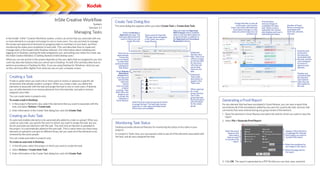
Kodak Creative Workflow Managing Tasks
- 1. InSite Creative Workflow Create Task Dialog Box Overall status Change the filter to view all and percentage of System Number of Smart active tasks, only inactive The same dialog box appears when you select Create Task or Create Auto Task. completion for each Version 3.1 Review annotations tasks, only tasks with elements task. When a task is associated with that require changes, or only expanded, this column Select to make the Approved Managing Tasks each task, element, tasks for which status has not also displays each user’s With Changes status available Select the Review or and user. yet been set. individual task status. when a user sets their status for Approval task type. The Type a name for the task. an approval task, in addition to task type determines the The task name will appear In the Kodak® InSite™ Creative Workflow system, a task is an action that you associate with one the Approved and Corrections users to whom you can in the Tasks view and in or more elements in a project and assign to one or more users. You can use tasks to manage Requested statuses. assign the task. Smart Review. the review and approval of elements by assigning tasks to members of your team, and then monitoring the status and completion of each task. This card describes how to create and manage tasks in the Kodak InSite Desktop software. (For information about installing and Expand a task (Optional) logging on to Desktop, viewing the tasks assigned to you, and setting your status for a task, see to see all of Select for an Specify a due the elements approval task the InSite Creative Workflow 3.1 Getting Started in InSite Desktop card.) date. Task icons associated with to have the will turn orange What you can see and do in the system depends on the user rights that are assigned to you; this the task, and the user prompted on the due date users assigned to enter their card may describe features that you cannot see in Desktop. As well, this card describes how to for any users to review or password when perform procedures in Desktop for Mac. If you are using Desktop for Windows, what you see who have not approve each setting their yet set their element. task status. on this card may di er slightly from what you see on your computer screen. status for the Select Require task. Matchprint Displays any (Optional) Virtual if this Creating a Task comments that Type a task is an approval the selected description to task and the user entered A task is useful when you want one or more users to review or approve a specific set appear in the elements when they set Tasks view. of elements that already reside in a project. When you create a task, you define the require their status for color-accurate the task. elements to associate with the task and assign the task to one or more users. If desired, monitor When selected you can add elements to or remove elements from the task later, and add or remove proofing. Then for a user assigned users later. select the color group, the first target to use user in the You can create tasks in projects only. to render the group that sets elements in Generating a Proof Report their task status To create a task in Desktop: Smart Review. sets the status Select the users and user groups to whom 1. In the project’s Elements view, select the elements that you want to associate with the for the whole For any element that has been annotated in Smart Review, you can view a report that to assign the task. The task type (review, group. approval, or color approval) determines task, and select Actions > Create task. summarizes all of the annotations added by any users for a particular task, and any chat which users are available. comments that were entered during any group review of the element. 2. Enter information in the Create Task dialog box, and click Create Task. 1. Open the element in Smart Review and select the task for which you want to view the Creating an Auto Task report. An auto task enables elements to be automatically added to a task on upload. When you 2. Select File > Generate Proof Report. Monitoring Task Status create an auto task, you specify the users to whom you want to assign the task, but you do not associate any elements with the task. The next time an element is uploaded to Desktop provides advanced features for monitoring the status of any tasks in your the project, it is automatically added to the auto task. This is useful when you have many projects. Appears if the element is Select the check elements to upload to a project at di erent times, but you want all of the elements to be a multipage file. Indicate boxes for the In a project’s Tasks view, you can expand a task to see all of the elements associated with reviewed by the same people. which pages you want to information the task, and all users assigned the task. include in the report. that you want You can create auto tasks in projects only. to include in the report. To create an auto task in Desktop: Select the resolution for 1. In the left pane, select the project in which you want to create the task. any images in the report. 2. Select Actions > Create Auto Task. Select the page size for the report. 3. Enter information in the Create Task dialog box, and click Create Task. 3. Click OK. The report is generated as a PDF file that you can view, save, and print.
- 2. Adding and Removing Elements in Tasks Managing Tasks Sample proof report: To add elements to an existing task, in the Elements view, select the desired elements, There are a number of actions you can take on a task when you right-click (CTRL-click) a The name of the project in which the element and drag them to the Tasks tab. selected task in the Tasks view. resides, the name of the element, and the revision of the element for which the report was generated. Select to add users to the task, remove users from the task, change the task’s name, due date, or description, or turn password authentication on or o . Select to set the final status for the task. After final status is set, no users assigned the task can set or change their task status, or make further annotations. Select to send a reminder e-mail message to users assigned the task. A dialog box Numbers indicate the appears, enabling you to select the users placement of each who will receive the message. annotation on the image. Resetting Task Status You can reset an individual user’s task status one element at a time. You might want to do When the window changes to the Tasks view, drag the elements to the name of the task this if, for example, the user accidentally set their status for an element incorrectly. to which you want to add them. 1. In the Tasks view, expand the task to view the users assigned the task, and select the user whose status you want to reset. Task information and overall status The element task status for each user assigned the task, and any comments entered by each user when they set their status To remove elements from a task, in the Tasks view, expand the task whose elements you Any annotations added to want to remove. Right-click (CTRL-click) the desired elements, and select Delete. the element by any user for the selected task and revision, the user who added each annotation, the content of any text annotations, and the 2. Select Actions > Reset User’s Task Status. The user’s status for the element is reset to status of each annotation “requested”. Any chat comments For more information about managing tasks, see the Creative Workflow Help. entered during a group review session Tip: You can also generate a proof report from a project’s Tasks view by selecting an element, and selecting Actions > View Proof Report. However, using this method, you 732-00166A-EN Rev A © Kodak, 2008. All rights reserved. cannot specify the content of the report; all content is automatically included, and the page TM: Kodak and InSite Eastman Kodak Company To learn more about solutions from Kodak, visit graphics.kodak.com size and resolution are automatically set. 343 State Street Rochester, NY 14650 U.S.A. Subject to technical change without notice.
