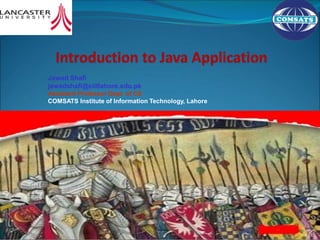
JavaHTP7e_0202_DDP.ppt
- 1. Jawad Shafi jawadshafi@ciitlahore.edu.pk Assistant Professor Dept. of CS COMSATS Institute of Information Technology, Lahore
- 2. OBJECTIVES In this Lecture you will learn: To write simple Java applications. To use input and output statements. Java’s primitive types. Basic memory concepts. To use arithmetic operators. The precedence of arithmetic operators. To write decision-making statements. To use relational and equality operators. 2
- 3. 2.1 Introduction 2.2 First Program in Java: Printing a Line of Text 2.3 Modifying Our First Java Program 2.4 Displaying Text with printf 2.5 Another Java Application: Adding Integers 2.6 Memory Concepts 2.7 Arithmetic 2.8 Decision Making: Equality and Relational Operators 2.9 (Optional) Software Engineering Case Study: Examining the Requirements Document 2.10 Wrap-Up 3
- 4. 2.1 Introduction Java application programming Display messages Obtain information from the user Arithmetic calculations Decision-making fundamentals 4
- 5. 2.2 First Program in Java: Printing a Line of Text Application Executes when you use the java command to launch the Java Virtual Machine (JVM) Sample program Displays a line of text Illustrates several important Java language features 5
- 6. Outline Welcome1.java 1 // Fig. 2.1: Welcome1.java 2 // Text-printing program. 3 4 public class Welcome1 5 { 6 // main method begins execution of Java application 7 public static void main( String args[] ) 8 { 9 System.out.println( "Welcome to Java Programming!" ); 10 11 } // end method main 12 13 } // end clazss Welcome1 Welcome to Java Programming! 6
- 7. 2.2 First Program in Java: Printing a Line of Text (Cont.) Comments start with: // Comments ignored during program execution Document and describe code Provides code readability Traditional comments: /* ... */ /* This is a traditional comment. It can be split over many lines */ Another line of comments Note: line numbers not part of program, added for reference 7 1 // Fig. 2.1: Welcome1.java 2 // Text-printing program.
- 8. Common Programming Error 2.1 Forgetting one of the delimiters of a traditional or Javadoc comment is a syntax error. The syntax of a programming language specifies the rules for creating a proper program in that language. A syntax error occurs when the compiler encounters code that violates Java’s language rules (i.e., its syntax). In this case, the compiler does not produce a .class file. Instead, the compiler issues an error message to help the programmer identify and fix the incorrect code. Syntax errors are also called compiler errors, compile-time errors or compilation errors, because the compiler detects them during the compilation phase. You will be unable to execute your program until you correct all the syntax errors in it. 8
- 9. Good Programming Practice 2.1 Every program should begin with a comment that explains the purpose of the program, the author and the date and time the program was last modified. 9
- 10. 2.2 First Program in Java: Printing a Line of Text (Cont.) Blank line Makes program more readable Blank lines, spaces, and tabs are white-space characters Ignored by compiler Begins class declaration for class Welcome1 Every Java program has at least one user-defined class Keyword: words reserved for use by Java class keyword followed by class name Naming classes: capitalize every word SampleClassName 10 3 4 public class Welcome1
- 11. Good Programming Practice 2.2 Use blank lines and space characters to enhance program readability. 11
- 12. 2.2 First Program in Java: Printing a Line of Text (Cont.) Java identifier Series of characters consisting of letters, digits, underscores ( _ ) and dollar signs ( $ ) Does not begin with a digit, has no spaces Examples: Welcome1, $value, _value, button7 7button is invalid Java is case sensitive (capitalization matters) a1 and A1 are different In chapters 2 to 7, start each class with public class Details of this covered later 12 4 public class Welcome1
- 13. Good Programming Practice 2.3 By convention, always begin a class name’s identifier with a capital letter and start each subsequent word in the identifier with a capital letter. Java programmers know that such identifiers normally represent Java classes, so naming your classes in this manner makes your programs more readable. 13
- 14. Common Programming Error 2.2 Java is case sensitive. Not using the proper uppercase and lowercase letters for an identifier normally causes a compilation error. 14
- 15. 2.2 First Program in Java: Printing a Line of Text (Cont.) Saving files File name must be class name with .java extension Welcome1.java Left brace { Begins body of every class Right brace ends declarations (line 13) 15 4 public class Welcome1 5 {
- 16. Common Programming Error 2.3 It is an error for a public class to have a file name that is not identical to the class name (plus the .java extension) in terms of both spelling and capitalization. 16
- 17. Common Programming Error 2.4 It is an error not to end a file name with the .java extension for a file containing a class declaration. If that extension is missing, the Java compiler will not be able to compile the class declaration. 17
- 18. Good Programming Practice 2.4 Whenever you type an opening left brace, {, in your program, immediately type the closing right brace, }, then reposition the cursor between the braces and indent to begin typing the body. This practice helps prevent errors due to missing braces. 18
- 19. Good Programming Practice 2.5 Indent the entire body of each class declaration one “level” of indentation between the left brace, {, and the right brace, }, that delimit the body of the class. This format emphasizes the class declaration's structure and makes it easier to read. 19
- 20. 2.2 First Program in Java: Printing a Line of Text (Cont.) Part of every Java application Applications begin executing at main Parentheses indicate main is a method (Ch. 3 and 6) Java applications contain one or more methods Exactly one method must be called main Methods can perform tasks and return information void means main returns no information For now, mimic main's first line Left brace begins body of method declaration Ended by right brace } (line 11) 20 7 public static void main( String args[] ) 8 {
- 21. 2.2 First Program in Java: Printing a Line of Text (Cont.) Instructs computer to perform an action Prints string of characters String – series of characters inside double quotes White-spaces in strings are not ignored by compiler System.out Standard output object Print to command window (i.e., MS-DOS prompt) Method System.out.println Displays line of text This line known as a statement Statements must end with semicolon ; 21 9 System.out.println( "Welcome to Java Programming!" );
- 22. Common Programming Error 2.6 Omitting the semicolon at the end of a statement is a syntax error. i.e ; 22
- 23. Error-Prevention Tip 2.2 When the compiler reports a syntax error, the error may not be on the line number indicated by the error message. First, check the line for which the error was reported. If that line does not contain syntax errors, check several preceding lines. 23
- 24. 2.2 First Program in Java: Printing a Line of Text (Cont.) Ends method declaration Ends class declaration Can add comments to keep track of ending braces 24 11 } // end method main 13 } // end class Welcome1
- 25. Good Programming Practice 2.8 Following the closing right brace (}) of a method body or class declaration with an end-of-line comment indicating the method or class declaration to which the brace belongs improves program readability. 25
- 26. 2.2 First Program in Java: Printing a Line of Text (Cont.) Compiling a program Open a command prompt window, go to directory where program is stored Type javac Welcome1.java If no syntax errors, Welcome1.class created Has bytecodes that represent application Bytecodes passed to JVM 26
- 27. Error-Prevention Tip 2.3 When attempting to compile a program, if you receive a message such as “bad command or filename,” “javac: command not found” or “'javac' is not recognized as an internal or external command, operable program or batch file,” then your Java software installation was not completed properly. If you are using the Java Development Kit, this indicates that the system’s PATH environment variable was not set properly. Please review the installation instructions in the Before You Begin section of this book carefully. On some systems, after correcting the PATH, you may need to reboot your computer or open a new command window for these settings to take effect. 27
- 28. Error-Prevention Tip 2.4 The Java compiler generates syntax-error messages when the syntax of a program is incorrect. Each error message contains the file name and line number where the error occurred. For example, Welcome1.java:6 indicates that an error occurred in the file Welcome1.java at line 6. The remainder of the error message provides information about the syntax error. 28
- 29. Error-Prevention Tip 2.5 The compiler error message “Public class ClassName must be defined in a file called ClassName.java” indicates that the file name does not exactly match the name of the public class in the file or that you typed the class name incorrectly when compiling the class. 29
- 30. 2.2 First Program in Java: Printing a Line of Text (Cont.) Executing a program Type java Welcome1 Launches JVM JVM loads .class file for class Welcome1 .class extension omitted from command JVM calls method main 30
- 31. Fig. 2.2 | Executing Welcome1 in a Microsoft Windows XP Command Prompt window. 31 You type this command to execute the application The program outputs Welcome to Java Programming!
- 32. 2.3 Modifying Our First Java Program Modify example in Fig. 2.1 to print same contents using different code 32
- 33. 2.3 Modifying Our First Java Program (Cont.) Modifying programs Welcome2.java (Fig. 2.3) produces same output as Welcome1.java (Fig. 2.1) Using different code Line 9 displays “Welcome to ” with cursor remaining on printed line Line 10 displays “Java Programming! ” on same line with cursor on next line 33 9 System.out.print( "Welcome to " ); 10 System.out.println( "Java Programming!" );
- 34. Outline Welcome2.java 1. Comments 2. Blank line 3. Begin class Welcome2 3.1 Method main 4. Method System.out.print 4.1 Method System.out.println 5. end main, Welcome2 Program Output 1 // Fig. 2.3: Welcome2.java 2 // Printing a line of text with multiple statements. 3 4 public class Welcome2 5 { 6 // main method begins execution of Java application 7 public static void main( String args[] ) 8 { 9 System.out.print( "Welcome to " ); 10 System.out.println( "Java Programming!" ); 11 12 } // end method main 13 14 } // end class Welcome2 Welcome to Java Programming! 34 System.out.print keeps the cursor on the same line, so System.out.println continues on the same line.
- 35. 2.3 Modifying Our First Java Program (Cont.) Escape characters Backslash ( ) Indicates special characters to be output Newline characters (n) Interpreted as “special characters” by methods System.out.print and System.out.println Indicates cursor should be at the beginning of the next line Welcome3.java (Fig. 2.4) Line breaks at n 35 9 System.out.println( "WelcomentonJavanProgramming!" );
- 36. Outline Welcome3.java 1. main 2. System.out.println (uses n for new line) Program Output 1 // Fig. 2.4: Welcome3.java 2 // Printing multiple lines of text with a single statement. 3 4 public class Welcome3 5 { 6 // main method begins execution of Java application 7 public static void main( String args[] ) 8 { 9 System.out.println( "WelcomentonJavanProgramming!" ); 10 11 } // end method main 12 13 } // end class Welcome3 Welcome to Java Programming! 36 A new line begins after each n escape sequence is output.
- 37. Fig. 2.5 | Some common escape sequences. Escape sequence Description n Newline. Position the screen cursor at the beginning of the next line. t Horizontal tab. Move the screen cursor to the next tab stop. r Carriage return. Position the screen cursor at the beginning of the current line—do not advance to the next line. Any characters output after the carriage return overwrite the characters previously output on that line. Backslash. Used to print a backslash character. " Double quote. Used to print a double-quote character. For example, System.out.println( ""in quotes"" ); displays "in quotes" 37
- 38. 2.4 Displaying Text with printf System.out.printf Feature added in Java SE 5.0 Displays formatted data Format string Fixed text Format specifier – placeholder for a value Format specifier %s – placeholder for a string 38 9 System.out.printf( "%sn%sn", 10 "Welcome to", "Java Programming!" );
- 39. Outline Welcome 4.java main printf Program output 1 // Fig. 2.6: Welcome4.java 2 // Printing multiple lines in a dialog box. 3 4 public class Welcome4 5 { 6 // main method begins execution of Java application 7 public static void main( String args[] ) 8 { 9 System.out.printf( "%sn%sn", 10 "Welcome to", "Java Programming!" ); 11 12 } // end method main 13 14 } // end class Welcome4 Welcome to Java Programming! 39 System.out.printf displays formatted data.
- 40. Good Programming Practice 2.9 Place a space after each comma (,) in an argument list to make programs more readable. 40
- 41. 2.5 Another Java Application: Adding Integers Upcoming program Use Scanner to read two integers from user Use printf to display sum of the two values Use packages 41
- 42. Outline Addition .java (1 of 2) import declaration Scanner nextInt 1 // Fig. 2.7: Addition.java 2 // Addition program that displays the sum of two numbers. 3 import java.util.Scanner; // program uses class Scanner 4 5 public class Addition 6 { 7 // main method begins execution of Java application 8 public static void main( String args[] ) 9 { 10 // create Scanner to obtain input from command window 11 Scanner input = new Scanner( System.in ); 12 13 int number1; // first number to add 14 int number2; // second number to add 15 int sum; // sum of number1 and number2 16 17 System.out.print( "Enter first integer: " ); // prompt 18 number1 = input.nextInt(); // read first number from user 19 42 import declaration imports class Scanner from package java.util. Declare and initialize variable input, which is a Scanner. Declare variables number1, number2 and sum. Read an integer from the user and assign it to number1.
- 43. Outline Additio n.java (2 of 2) 4. Addition 5. printf 20 System.out.print( "Enter second integer: " ); // prompt 21 number2 = input.nextInt(); // read second number from user 22 23 sum = number1 + number2; // add numbers 24 25 System.out.printf( "Sum is %dn", sum ); // display sum 26 27 } // end method main 28 29 } // end class Addition Enter first integer: 45 Enter second integer: 72 Sum is 117 43 Read an integer from the user and assign it to number2. Calculate the sum of the variables number1 and number2, assign result to sum. Display the sum using formatted output. Two integers entered by the user.
- 44. 2.5 Another Java Application: Adding Integers (Cont.) import declarations Used by compiler to identify and locate classes used in Java programs Tells compiler to load class Scanner from java.util package Begins public class Addition Recall that file name must be Addition.java Lines 8-9: begin main 44 3 import java.util.Scanner; // program uses class Scanner 5 public class Addition 6 {
- 45. Common Programming Error 2.8 All import declarations must appear before the first class declaration in the file. Placing an import declaration inside a class declaration’s body or after a class declaration is a syntax error. 45
- 46. Error-Prevention Tip 2.7 Forgetting to include an import declaration for a class used in your program typically results in a compilation error containing a message such as “cannot resolve symbol.” When this occurs, check that you provided the proper import declarations and that the names in the import declarations are spelled correctly, including proper use of uppercase and lowercase letters. 46
- 47. 2.5 Another Java Application: Adding Integers (Cont.) Variable Declaration Statement Variables Location in memory that stores a value Declare with name and type before use Input is of type Scanner Enables a program to read data for use Variable name: any valid identifier Declarations end with semicolons ; Initialize variable in its declaration Equal sign Standard input object System.in 47 10 // create Scanner to obtain input from command window 11 Scanner input = new Scanner( System.in );
- 48. 2.5 Another Java Application: Adding Integers (Cont.) Declare variable number1, number2 and sum of type int int holds integer values (whole numbers): i.e., 0, -4, 97 Types float and double can hold decimal numbers Type char can hold a single character: i.e., x, $, n, 7 int, float, double and char are primitive types Can add comments to describe purpose of variables Can declare multiple variables of the same type in one declaration Use comma-separated list 48 13 int number1; // first number to add 14 int number2; // second number to add 15 int sum; // sum of number 1 and number 2 int number1, // first number to add number2, // second number to add sum; // sum of number1 and number2
- 49. Good Programming Practice 2.12 By convention, variable-name identifiers begin with a lowercase letter, and every word in the name after the first word begins with a capital letter. For example, variable-name identifier firstNumber has a capital N in its second word, Number. 49
- 50. 2.5 Another Java Application: Adding Integers (Cont.) Message called a prompt - directs user to perform an action Package java.lang Result of call to nextInt given to number1 using assignment operator = Assignment statement = binary operator - takes two operands Expression on right evaluated and assigned to variable on left Read as: number1 gets the value of input.nextInt() 50 17 System.out.print( "Enter first integer: " ); // prompt 18 number1 = input.nextInt(); // read first number from user
- 51. Software Engineering Observation 2.1 By default, package java.lang is imported in every Java program; thus, java.lang is the only package in the Java API that does not require an import declaration. 51
- 52. 2.5 Another Java Application: Adding Integers (Cont.) Similar to previous statement Prompts the user to input the second integer Similar to previous statement Assign variable number2 to second integer input Assignment statement Calculates sum of number1 and number2 (right hand side) Uses assignment operator = to assign result to variable sum Read as: sum gets the value of number1 + number2 number1 and number2 are operands 52 20 System.out.print( "Enter second integer: " ); // prompt 21 number2 = input.nextInt(); // read second number from user 23 sum = number1 + number2; // add numbers
- 53. 2.5 Another Java Application: Adding Integers (Cont.) Use System.out.printf to display results Format specifier %d Placeholder for an int value Calculations can also be performed inside printf Parentheses around the expression number1 + number2 are not required 53 25 System.out.printf( "Sum is %dn: " , sum ); // display sum System.out.printf( "Sum is %dn: " , ( number1 + number2 ) );
- 54. 2.6 Memory Concepts Variables Every variable has a name, a type, a size and a value Name corresponds to location in memory When new value is placed into a variable, replaces (and destroys) previous value Reading variables from memory does not change them 54
- 55. Fig. 2.8 | Memory location showing the name and value of variable number1. 55
- 56. Fig. 2.9 | Memory locations after storing values for number1 and number2. 56
- 57. Fig. 2.10 | Memory locations after calculating and storing the sum of number1 and number2. 57
- 58. 2.7 Arithmetic Arithmetic calculations used in most programs Usage * for multiplication / for division % for remainder +, - Integer division truncates remainder 7 / 5 evaluates to 1 Remainder operator % returns the remainder 7 % 5 evaluates to 2 58
- 59. Fig. 2.11 | Arithmetic operators. Java operation Arithmetic operator Algebraic expression Java expression Addition + f + 7 f + 7 Subtraction – p – c p - c Multiplication * bm b * m Division / x / y or or x ÷ y x / y 59
- 60. 2.7 Arithmetic (Cont.) Operator precedence Some arithmetic operators act before others (i.e., multiplication before addition) Use parenthesis when needed Example: Find the average of three variables a, b and c Do not use: a + b + c / 3 Use: ( a + b + c ) / 3 60
- 61. Fig. 2.12 | Precedence of arithmetic operators. Operator(s) Operation(s) Order of evaluation (precedence) * / % Multiplication Division Remainder Evaluated first. If there are several operators of this type, they are evaluated from left to right. + - Addition Subtraction Evaluated next. If there are several operators of this type, they are evaluated from left to right. 61
- 62. Good Programming Practice 2.14 Using parentheses for complex arithmetic expressions, even when the parentheses are not necessary, can make the arithmetic expressions easier to read. 62
- 63. Solve Out Following Expression Step by Step Y= 2 * 5 *5 + 3 * 5 + 7 63
- 64. Fig. 2.13 | Order in which a second-degree polynomial is evaluated. 64
- 65. 2.8 Decision Making: Equality and Relational Operators Condition Expression can be either true or false if statement Simple version in this section, more detail later If a condition is true, then the body of the if statement executed Conditions in if statements can be formed using equality or relational operators (next slide) 65
- 66. Fig. 2.14 | Equality and relational operators. Standard algebraic equality or relational operator Java equality or relational operator Sample Java condition Meaning of Java condition Equality operators == x == y x is equal to y != x != y x is not equal to y Relational operators > x > y x is greater than y < x < y x is less than y >= x >= y x is greater than or equal to y ≤ <= x <= y x is less than or equal to y 66
- 67. Outline Compari son.java (1 of 2) 1. Class Comparison 1.1 main 1.2 Declarations 1.3 Input data (nextInt) 1.4 Compare two inputs using if statements 1 // Fig. 2.15: Comparison.java 2 // Compare integers using if statements, relational operators 3 // and equality operators. 4 import java.util.Scanner; // program uses class Scanner 5 6 public class Comparison 7 { 8 // main method begins execution of Java application 9 public static void main( String args[] ) 10 { 11 // create Scanner to obtain input from command window 12 Scanner input = new Scanner( System.in ); 13 14 int number1; // first number to compare 15 int number2; // second number to compare 16 17 System.out.print( "Enter first integer: " ); // prompt 18 number1 = input.nextInt(); // read first number from user 19 20 System.out.print( "Enter second integer: " ); // prompt 21 number2 = input.nextInt(); // read second number from user 22 23 if ( number1 == number2 ) 24 System.out.printf( "%d == %dn", number1, number2 ); 25 26 if ( number1 != number2 ) 27 System.out.printf( "%d != %dn", number1, number2 ); 28 29 if ( number1 < number2 ) 30 System.out.printf( "%d < %dn", number1, number2 ); 67 Test for equality, display result using printf. Compares two numbers using relational operator <.
- 68. Outline Compariso n.java (2 of 2) Program output 31 32 if ( number1 > number2 ) 33 System.out.printf( "%d > %dn", number1, number2 ); 34 35 if ( number1 <= number2 ) 36 System.out.printf( "%d <= %dn", number1, number2 ); 37 38 if ( number1 >= number2 ) 39 System.out.printf( "%d >= %dn", number1, number2 ); 40 41 } // end method main 42 43 } // end class Comparison Enter first integer: 777 Enter second integer: 777 777 == 777 777 <= 777 777 >= 777 Enter first integer: 1000 Enter second integer: 2000 1000 != 2000 1000 < 2000 1000 <= 2000 Enter first integer: 2000 Enter second integer: 1000 2000 != 1000 2000 > 1000 2000 >= 1000 68 Compares two numbers using relational operators >, <= and >=.
- 69. 2.8 Decision Making: Equality and Relational Operators (Cont.) Line 6: begins class Comparison declaration Line 12: declares Scanner variable input and assigns it a Scanner that inputs data from the standard input Lines 14-15: declare int variables Lines 17-18: prompt the user to enter the first integer and input the value Lines 20-21: prompt the user to enter the second integer and input the value 69
- 70. 2.8 Decision Making: Equality and Relational Operators (Cont.) if statement to test for equality using (==) If variables equal (condition true) Line 24 executes If variables not equal, statement skipped No semicolon at the end of line 23 Empty statement No task is performed Lines 26-27, 29-30, 32-33, 35-36 and 38-39 Compare number1 and number2 with the operators !=, <, >, <= and >=, respectively 70 23 if ( number1 == number2 ) 24 System.out.printf( "%d == %dn", number1, number2 );
- 71. Common Programming Error 2.9 Forgetting the left and/or right parentheses for the condition in an if statement is a syntax error—the parentheses are required. 71
- 72. Common Programming Error 2.10 Confusing the equality operator, ==, with the assignment operator, =, can cause a logic error or a syntax error. The equality operator should be read as “is equal to,” and the assignment operator should be read as “gets” or “gets the value of.” To avoid confusion, some people read the equality operator as “double equals” or “equals equals.” 72
- 73. Common Programming Error 2.11 It is a syntax error if the operators ==, !=, >= and <= contain spaces between their symbols, as in = =, ! =, > = and < =, respectively. 73
- 74. Common Programming Error 2.12 Reversing the operators !=, >= and <=, as in =!, => and =<, is a syntax error. 74
- 75. Good Programming Practice 2.15 Indent an if statement’s body to make it stand out and to enhance program readability. 75
- 76. Good Programming Practice 2.16 Place only one statement per line in a program. This format enhances program readability. 76
- 77. Common Programming Error 2.13 Placing a semicolon immediately after the right parenthesis of the condition in an if statement is normally a logic error. 77
- 78. Good Programming Practice 2.17 A lengthy statement can be spread over several lines. If a single statement must be split across lines, choose breaking points that make sense, such as after a comma in a comma-separated list, or after an operator in a lengthy expression. If a statement is split across two or more lines, indent all subsequent lines until the end of the statement. 78
- 79. Good Programming Practice 2.18 Refer to the operator precedence chart (see the complete chart in Appendix A) when writing expressions containing many operators. Confirm that the operations in the expression are performed in the order you expect. If you are uncertain about the order of evaluation in a complex expression, use parentheses to force the order, exactly as you would do in algebraic expressions. Observe that some operators, such as assignment, =, associate from right to left rather than from left to right. 79
- 80. Fig. 2.16 | Precedence and associativity of operations discussed. Operators Associativity Type * / % left to right multiplicative + - left to right additive < <= > >= left to right relational == != left to right equality = right to left assignment 80
- 81. 2.9 (Optional) Software Engineering Case Study Requirements Document New automated teller machine (ATM) Allows basic financial transaction View balance, withdraw cash, deposit funds User interface Display screen, keypad, cash dispenser, deposit slot ATM session Authenticate user, execute financial transaction 81
- 82. Fig. 2.17 | Automated teller machine user interface. 82
- 83. Fig. 2.18 | ATM main menu. 83
- 84. Fig. 2.19 | ATM withdrawal menu. 84
- 85. 2.9 (Optional) Software Engineering Case Study (Cont.) Analyzing the ATM System Requirements gathering Software life cycle Waterfall model Interactive model Use case modeling Use case Diagram Model the interactions between clients and its use cases Actor External entity 85
- 86. Fig. 2.20 | Use case diagram for the ATM system from the user's perspective. 86
- 87. Fig. 2.21 | Use case diagram for a modified version of our ATM system that also allows users to transfer money between accounts. 87
- 88. 2.9 (Optional) Software Engineering Case Study (Cont.) UML diagram types Model system structure Class diagram Models classes, or “building blocks” of a system screen, keypad, cash dispenser, deposit slot. 88
- 89. 2.9 (Optional) Software Engineering Case Study (Cont.) Model system behavior Use case diagrams Model interactions between user and a system State machine diagrams Model the ways in which an object changes state Activity diagrams Models an object’s activity during program execution Communication diagrams (collaboration diagrams) Models the interactions among objects Emphasize what interactions occur Sequence diagrams Models the interactions among objects Emphasize when interactions occur 89
- 90. 90