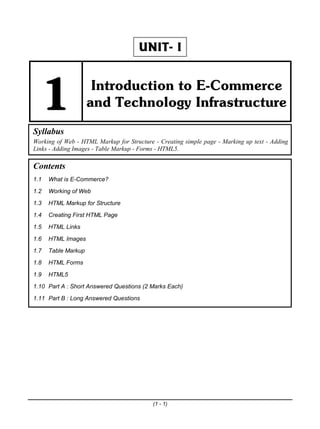
IT8005 Electronic Commerces Notes UNIT 1
- 1. (1 - 1) UNIT- I 1 Introduction to E-Commerce and Technology Infrastructure Syllabus Working of Web - HTML Markup for Structure - Creating simple page - Marking up text - Adding Links - Adding Images - Table Markup - Forms - HTML5. Contents 1.1 What is E-Commerce? 1.2 Working of Web 1.3 HTML Markup for Structure 1.4 Creating First HTML Page 1.5 HTML Links 1.6 HTML Images 1.7 Table Markup 1.8 HTML Forms 1.9 HTML5 1.10 Part A : Short Answered Questions (2 Marks Each) 1.11 Part B : Long Answered Questions lOMoARcPSD|36071472
- 2. Electronic Commerce 1 - 2 Introduction to E-Commerce and Technology Infrastructure 1.1 What is E-Commerce? Now a day the companies like Amazon, Flipkart, eBay, Google, Apple, and Facebook are the part of our life. Same way the companies like uber, ola, zomato are also the part of our life we can say. All these and these types of companies are serving on-demand services in various fields from home appliances to the travel and hotels. E-commerce (Electronic Commerce or Internet Commerce) signifies to buying and selling of goods or services using the internet, addition with that the transaction of the money and data to execute these services are executes using internet. In another word, selling of physical product online refers to the e-commerce. E-commerce also describes any kind of commercial transaction that is facilitated through the internet. Small businesses, large companies/ corporations, and independent freelancers have lots of benefits from the e-commerce, which enables them to sell their products and services that was not possible or they are difficult with traditional offline retail. There are four business models for the e-commerce : 1. Business to Business (B2B) 2. Business to Customer (B2C) 3. Customer to Customer (C2C) 4. Customer to Business (C2B). The various examples of the e-commerce companies are Amazon, Flipkart, eBay, Fiverr, Upwork, Olx, Quikr etc. 1.2 Working of Web The web physically consists of the following : The personal computer at which you sit to the web. A web browser that is the software installed on your computer, which helps you to serf/browse the web. An internet connection which is provided by an ISP and which will connects you to the internet to reach to any website. A web server that is the computer on which a website is hosted. Routers and Switches which are the combination of software and hardware who takes your request and pass to appropriate web server. The Web is a kind of client-server system where your computer is a client and the remote computers that store electronics files are the servers. lOMoARcPSD|36071472
- 3. Electronic Commerce 1 - 3 Introduction to E-Commerce and Technology Infrastructure 1.2.1 How the Web Works When you enter something like https://technicalpublications.org/ the request goes to the special computer (it may be single or multiple computers, but request will be go to one of these computers) on the internet which is known as DNS – Domain Name Servers. The routers and switches routes all the requests. The DNS keep tables of machine names and their IP addresses. When you type https://technicalpublications.org/ it gets translated into a number. This number identifies the computer that serves the Technical Publication website for you. To view any page on the web, you must start the process by requesting a page using your web browser. The browser asks a DNS to translate the requested domain name into an IP address. The request then sent by the browser to the server for the page you want, using a standard call Hypertext Transfer Protocol (HTTP). It is essential for the server that it should constantly be to the internet and always ready to serve pages to visitors. When a server receives a request, it looks for the requested document and returns that document to the web browser. Meanwhile the server logs the client’s IP address, the requested document, and the date and time it requested. These information varies server to server. When any request made for the web page actually it requires web browser to request more than one file from the web server like HTML page, any images, style sheets, and other resources used in the web page. Each of these files including the main page needs a URL to identify each item, and this item is sent by the web server to the web browser. Than the web browser collects all this information and displays them in the form of web page. Fig. 1.1.1 : Working of web 1.3 HTML Markup for Structure 1.3.1 Structure of an HTML Document The <HTML> is a markup language which is used by the browser to manipulate text, images and other contents to display it in required format. lOMoARcPSD|36071472
- 4. Electronic Commerce 1 - 4 Introduction to E-Commerce and Technology Infrastructure One of the most important parts in the HTML document is Tags. Some predefined tags are used by HTML which tells the browser about content display priority. Here display priority means how to display a particular given content. For Example, if you want to create a paragraph, you must use the paragraph tag(<p></p>) . Same way if you wants to insert an image you must use the img tag(<img>,</img>). There are basically two types of tags in HTML : 1. Paired Tags which come in a pair, that is they have both opening (<>) and closing (</>) tags. 2. Singular Tags which do not required to be closed. Fig. 1.3.1 is an example of (<b>) tag in HTML, which tells the browser to bold the text inside it. Fig. 1.3.1 An example of HTML tag An HTML document is basically divided into two parts : 1. HEAD which contains the information about the HTML document like Title of the page, version of the HTML, Meta Data, etc. 2. Body which contains everything designer/user want to display on the Web Page. Fig. 1.3.2 shows the code which is must for every web page. Fig. 1.3.2 Required HTML code for every web page lOMoARcPSD|36071472
- 5. Electronic Commerce 1 - 5 Introduction to E-Commerce and Technology Infrastructure Every web page must contain the code which is given in the Fig. 1.3.2. The explanation of each tag used in Fig. 1.3.2 is as below : <!DOCTYPE html> tag is used to tells the HTML version. <html> is called HTML root element and used to wrap all the code. <head> tag contains metadata, title, page CSS etc. All the HTML elements that can be used inside <head> elements are : o <style> o <title> o <base> o <noscript> o <script> o <meta> <body> tag is used to enclosed all the data which a web page has from text to links. All of the contents that we see rendered in the browser is contained within this element. 1.3.2 Basic Tags of HTML 1. Heading Tags Each and every document should be start with a heading. You can use various size for that headings. HTML has six levels of heading and for that we have to use the elements <h1>, <h2>, <h3>, <h4>, <h5>, and <h6>. While you use these tag for displaying any heading, the browser adds one line before and one line after that heading. Example : <!DOCTYPE html> <html> <head> <title>Heading Example</title> </head> <body> <h1>Heading 1</h1> <h2>Heading 2</h2> <h3>Heading 3</h3> <h4>Heading 4</h4> <h5>Heading 5</h5> lOMoARcPSD|36071472
- 6. Electronic Commerce 1 - 6 Introduction to E-Commerce and Technology Infrastructure <h6>Heading 6</h6> </body> </html> Output for the above example is as given in below 2. Paragraph Tag If you want to add any paragraph in your web page you have to add <p> tag. Each paragraph of the text should be in between <p> and </p> that is opening and closing paragraph tag. Example : <!DOCTYPE html> <html> <head> <title>Paragraph Tag Example</title> </head> <body> <p>A first paragraph of text.</p> <p>A second paragraph of text.</p> <p>A third paragraph of text.</p> </body> </html> lOMoARcPSD|36071472
- 7. Electronic Commerce 1 - 7 Introduction to E-Commerce and Technology Infrastructure The output for the above code is as shown in the below 3. Line Break Tag Any text following <br /> tag, it starts from the next line. This tag is an example of an empty element in which you do not required opening and closing tag because there is nothing to go in between these tags. It is required to have a space between br and forward slash (<br />) because if we omit this space the older browsers will have trouble rendering the line break. In addition with that if we miss the forward slash character and just use <br> it is not valid in XHTML. Example <!DOCTYPE html> <html> <head> <title>Line Break Example</title> </head> <body> <p>Hello<br /> You are showing interest for reading this book.<br /> Thanks<br /> Ansh</p> </body> </html> The output of above example is as shown in the below lOMoARcPSD|36071472
- 8. Electronic Commerce 1 - 8 Introduction to E-Commerce and Technology Infrastructure 4. Centering Content If you want to put the content in the center of the page then you need to use <center> tag as shown in the below example. <!DOCTYPE html> <html> <head> <title>Centring Content Example</title> </head> <body> <p>This text is without center tag.</p> <center> <p>This text is with the center tag.</p> </center> </body> </html> The output of the above example is as shown below 5. Horizontal Line If you want to break-up section of a document horizontally then horizontal lines are used and for that you need to add <hr> tag from where you want to break-up your document contents. The <hr> tag creates a lien to the next line of content where you used the tag till the right margin of the page and the further content/document will be displayed from the next line. The below example explain the same. <!DOCTYPE html> <html> <head> <title>Horizontal Line Example</title> </head> <body> <p>Before Horizontal Line </p> <hr /> lOMoARcPSD|36071472
- 9. Electronic Commerce 1 - 9 Introduction to E-Commerce and Technology Infrastructure <p>After using Horizontal Line</p> </body> </html> The output of the above example is as shown in below 1.3.3 HTML Element In the HTML file if the statement/code is in the form of a start tag, some content, and an end tag them that code/ statement is said as an HTML element. <tag_name> some_content</tag_name> So we can say an HTML element is everything from the start tag to the end tag. For example, <h1>Heading 1</h1> <p>A paragraph</p> Here <h1>…</h1> and <p>…</p> are the HTML tag but <h1>Heading 1</h1> and <p>A paragraph</p> are the HTML elements. HTML element with no content are called empty element. The example of the empty element is <br> tag. The <br> tag defines a line break. It is an empty element without a closing tag. 1.3.4 HTML Attribute The characteristics of an HTML element which is placed inside element’s opening tag are called an attribute. Attribute provides additional information to the HTML element. These attributes are in the form of name=”value” where the name is the property you want to set and value is what you want the value of the property to be set and always put within quotations. All these HTML attribute values are case- insensitive. The below example explains the one of the usage of HTML attribute. Demo <!DOCTYPE html> <html> <head> <title>Attribute Example</title> </head> <body> lOMoARcPSD|36071472
- 10. Electronic Commerce 1 - 10 Introduction to E-Commerce and Technology Infrastructure <p align = "left">Left aligned</p> <p align = "center">Center aligned</p> <p align = "right">Right aligned</p> </body> </html> The output of the above code is as shown in below The most commonly used HTML attributes are ID, Title, Class, Style The Id Attribute : o If you want to uniquely identify any element within an HTML page then the id attribute can be used. A unique identifier helps to identify just that element and its content with the id you provided to that tag. To distinguish between two elements of the same name in a single web page, we can use the id attribute. o Example : <p id = "html">This text explains what is HTML</p> <p id = "css">This text explains what is Cascading Style Sheet</p> The Title Attribute : o If you want to provide suggested title for the element then you need to use title attribute. The syntax for the title attribute is same as the syntax if the id attribute. Though the behaviour of this attribute depends upon the element, it often displayed as a tooltip when cursor comes over the element, also sometime it displays when the element is loading. o Example <h1 title = "Hello HTML!">Heading tag with title attribute</h1> lOMoARcPSD|36071472
- 11. Electronic Commerce 1 - 11 Introduction to E-Commerce and Technology Infrastructure The class attribute o The class attribute is used to associate an element with a style sheet to specify the class of element. o Example class = "className1 className2 className3" The style attribute o If you want to specify CSS rules within the element then the style attribute will be used. o Example : <!DOCTYPE html> <html> <head> <title>The style Attribute</title> </head> <body> <p style = "font-family:arial; color:#FF0000;">Technical Publications</p> </body> </html> The output of the above example is explained in below 1.4 Creating First HTML Page While creating you any HTML page you have to follow the following steps. Step 1 : Creating the HTML page o Open any text editor like notepad or notepad++ of your computer and create a new file. o It is recommended to use Notepad on Windows Operating System, TextEdit on Mac and VI editor on Unix/Linux Operating System. o It is not recommended to use WordPad or word for HTML. o Once you get all the basic rules and functionalities than you can switch to the tools like Dreamweaver. lOMoARcPSD|36071472
- 12. Electronic Commerce 1 - 12 Introduction to E-Commerce and Technology Infrastructure Step 2 : Prepare some HTML code in the newly created file. o Here is a sample code typed in the newly created file. <!DOCTYPE html> <html> <head> <title>First HTML File</title> </head> <body> <p>Hello World!<p> </body> </html> o The 1st line of the code i.e. <!DOCTYPE html> instructs the web browser that the given document is in the HTML5 document. It is also case-insensitive. So we can say this line is the document type declaration. o A DOCTYPE declaration appears at the top of a web page before all other elements. o The doctype declaration itself is not an HTML tag. o Every HTML document requires a document type declaration to insure that your pages are displayed correctly. o The <html>, <head> and <body> tags make up the basic skeleton of every web page. o The <head> tag is used for the providing the information about the document like title of the document (using <title> tag) etc. o Content inside the <head> and </head> are invisible to users with one exception: the text between <title> and </title> tags which appears as the title on a browser tab. o The <body> element contains the actual content which will be reflected in the web browser and displayed to the user. This content may be paragraphs, links, images, tables and so on. Step 3 : Saving the file o The extension of your file must be .html. Let we say the name of the newly create file where you typed above code is “myfirstwebpage.html”. o Now if you wants to open the same file in any web browser available in your computer, navigate to your file and then double click on it. o It will open in the default web browser. lOMoARcPSD|36071472
- 13. Electronic Commerce 1 - 13 Introduction to E-Commerce and Technology Infrastructure o If it is failed to open by above procedure the open your web browser and then drag your file to that web browser. o The following figures show all the steps. lOMoARcPSD|36071472
- 14. Electronic Commerce 1 - 14 Introduction to E-Commerce and Technology Infrastructure 1.4.1 HTML Elements Formatting We can format elements of the HTML to display special type of text. Here are some commonly used tags for the same. o <b> - Bold text o <strong> - Important text o <i> - Italic text o <em> - Emphasized text o <mark> - Marked text o <small> - Smaller text o <del> - Deleted text o <ins> - Inserted text o <sub> - Subscript text o <sup> - Superscript text Let’s we see an example of each tag. a) <b> - Bold text and <strong> - Important text o The HTML <b> element defines bold text, without any extra importance. But the HTML <strong> element defines text with strong importance. The content inside is typically displayed in bold. <!DOCTYPE html> <html> <head> <title>HTML Elements Formatting</title> </head> lOMoARcPSD|36071472
- 15. Electronic Commerce 1 - 15 Introduction to E-Commerce and Technology Infrastructure <body> <p>This text is normal.</p> <p><b>This text is bold.</b></p> <p><strong>This text is important!</strong></p> </body> </html> o The code will be reflected in the web page as shown below. b) <i> - Italic text and <em> - Emphasized text o The HTML <i> element defines a part of text in an alternate voice or mood. The content inside is typically displayed in italic. The <i> tag is often used to indicate a technical term, a phrase from another language like a thought, a ship name, etc. o The HTML <em> element defines emphasized text. The content inside is typically displayed in italic. A screen reader will pronounce the words in <em> with an emphasis, using verbal stress. <!DOCTYPE html> <html> <head> <title>HTML Elements Formatting</title> </head> <body> <p>This text is normal.</p> <p><i>This text is italic.</i></p> <p><em>This text is emphasized.</em></p> </body> </html> lOMoARcPSD|36071472
- 16. Electronic Commerce 1 - 16 Introduction to E-Commerce and Technology Infrastructure o The code will be reflected in the web page as shown below. c) <small> - Smaller text o The HTML <small> element defines smaller text compared with the normal text. The following code explains the same. <!DOCTYPE html> <html> <head> <title>HTML Elements Formatting</title> </head> <body> <p>This text is normal.</p> <p><small>This text is smaller than normal text.</small></p> </body> </html> o The below figure is the web browser view of the above code. lOMoARcPSD|36071472
- 17. Electronic Commerce 1 - 17 Introduction to E-Commerce and Technology Infrastructure e) <mark> - Marked text The HTML <mark> element defines text that should be marked or highlighted. Consider the following example. <!DOCTYPE html> <html> <head> <title>HTML Elements Formatting</title> </head> <body> <p>Do not forget to buy <mark>movie tickets</mark> today.</p> </body> </html> o The output of the above example is as shown in the below figure. e) <del> - Deleted text o If you want to display a line through deleted text than you have to use the HTML <del> element. This element defines text that has been deleted from the document. o Consider the following example. <!DOCTYPE html> <html> <head> <title>HTML Elements Formatting</title> </head> <body> <p>favourite subject is <del>java</del> python.</p> </body> </html> o The web browser view of the above code is as shown in the below figure. lOMoARcPSD|36071472
- 18. Electronic Commerce 1 - 18 Introduction to E-Commerce and Technology Infrastructure f) <ins> - Inserted text o To insert a text into document where that text must be underlined, the <ins> element we have to use. Consider the following example. <!DOCTYPE html> <html> <head> <title>HTML Elements Formatting</title> </head> <body> <p>favourite subject is <del>java</del> <ins>python</ins>.</p> </body> </html> o The web browser view of the above code is as shown in the below figure. lOMoARcPSD|36071472
- 19. Electronic Commerce 1 - 19 Introduction to E-Commerce and Technology Infrastructure g) <sub> - Subscript text o The subscript text is defined by the HTML <sub> element. The subscript text is used in many formulas like H2O, log2n. Consider the following example. <!DOCTYPE html> <html> <head> <title>HTML Elements Formatting</title> </head> <body> <p>The mathematical formula log<sub>2</sub>n is pronounced as log n based 2.</p> </body> </html> o The web browser view of the above code is as shown in the below figure. The HTML <sub> element defines subscript text. Subscript text appears half a character below the normal line, and is sometimes rendered in a smaller font. Subscript text can be used for chemical formulas, like H2O h) <sup> - Superscript text o The superscript text is defined by the HTML <sup> element. The superscript text is used in many formulas like a2b2, xn+yn. Consider the following example. <!DOCTYPE html> <html> <head> <title>HTML Elements Formatting</title> </head> <body> <p>(a+b)<sup>2</sup>=a<sup>2</sup> + 2ab + b<sup>2</sup></p> lOMoARcPSD|36071472
- 20. Electronic Commerce 1 - 20 Introduction to E-Commerce and Technology Infrastructure </body> </html> o The web browser view of the above code is as shown in the below figure. The below table summaries all these text formatting elements. Tag Description <b> Defines bold text <em> Defines emphasized text <i> Defines a part of text in an alternate voice or mood <small> Defines smaller text <strong> Defines important text <sub> Defines subscripted text <sup> Defines superscripted text <ins> Defines inserted text <del> Defines deleted text <mark> Defines marked/highlighted text Table 1.4.1 HTML text formatting elements lOMoARcPSD|36071472
- 21. Electronic Commerce 1 - 21 Introduction to E-Commerce and Technology Infrastructure 1.5 HTML Links Links allow users to click and redirect from page to page. Nowadays all the web pages almost contains the links. All the HTML links are called as hyperlinks. When you click on any hyperlink you will be moved from one page/document to another page/document. The mouse arrow will turn into a little hand, when you move the mouse over a link. The HTML tag <a> tag defines hyperlink. If you want to use this tag you have to follow the following syntax. <a href="url">link text</a> Here the href is the most important attribute of the <a> element as it indicates the link’s destination. The link text is the part which will be displayed or visible to the reader on web browser. While user will click in the link text, user will be redirected to the specified URL address. Consider the following example. <!DOCTYPE html> <html> <head> <title>HTML Elements Formatting</title> </head> <body> <p><a href="https://technicalpublications.org/">Visit Technical Publications</a> </p> </body> </html> The output of the above example is as shown in the given figure. Note : By default, the links will be appear as follow in the web browser An unvisited link -> underlined and blue colour A visited link -> underlined and purple colour An active link -> underlined and red colour lOMoARcPSD|36071472
- 22. Electronic Commerce 1 - 22 Introduction to E-Commerce and Technology Infrastructure These links can be displayed in another colour if you add CSS for the links. 1.5.1 The target Attribute in HTML Link While user clicks on the link on the web browser, by default that page will be displayed in the current browser window. If you want to change this, the target attribute must be specified in the HTML link element. Where to open the linked document is specified by the target attribute. The target attribute can be having one of the following values: o _self – Default. Opens the document in the same window/tab as it was clicked o _blank – Opens the document in a new window or tab o _parent – Opens the document in the parent frame o _top – Opens the document in the full body of the window Consider the following example <!DOCTYPE html> <html> <head> <title>HTML Elements Formatting</title> </head> <body> <p><a href="https://technicalpublications.org/" target="_blank">Visit Technical Publications</a></p> <p>If target="_blank", the link will open in a new browser window or tab.</p> </body> </html> The output of the above code is as given in the below figure. lOMoARcPSD|36071472
- 23. Electronic Commerce 1 - 23 Introduction to E-Commerce and Technology Infrastructure 1.5.2 Absolute URLs Vs. Relative URLs An absolute URL is a full web address in the href attribute. E.g. http://www.technicalpublications.com. In both the above examples we have used the absolute URL. A local link that is a link to a page within the same website is specified with a relative URL. These relative URLs are without the "https://www" part. Consider the following example. <!DOCTYPE html> <html> <head> <title>HTML Elements Formatting</title> </head> <body> <p><h1>Absolute URLs</h1></p> <p><a href="https://technicalpublications.org/" target="_blank">Visit Technical Publications</a></p> <p><a href="https://www.google.com" target="_blank">Visit Google</a></p> <p><h1>Relative URL</h1></p> <p><a href="relative_url.html" target="_blank">Example of a Relative URL - Web Page of same Website/Application</p> </body>_ </html> The web browser view of the above example is as shown in the below figure. 1.5.3 Use of Image, Email Address and Button as a LINK Till now we have seen the examples of the text as a link for the <href> attribute in lOMoARcPSD|36071472
- 24. Electronic Commerce 1 - 24 Introduction to E-Commerce and Technology Infrastructure the HTML <a> element. In place of text we can use Images, email address and button as a link in HTML o To use image as a link, you have to use <img> tag inside the <a> tag. Consider the following example. <!DOCTYPE html> <html> <head> <title>HTML Elements Formatting</title> </head> <body> <p><a href="default.html"> <img src="TechnicalPublications.jpg" alt="Image as HTML Link" style="width:42px;height:42px;"> </a></p> </body> </html> o The web browser view of the same is as shown in the below figure. While you click on the image it will be redirected to the default.html page as shown in the below figure. lOMoARcPSD|36071472
- 25. Electronic Commerce 1 - 25 Introduction to E-Commerce and Technology Infrastructure If you want to use email address as a link, use mailto: inside the href attribute. This will create a link that opens the user's email program to let them send a new email. Consider the following example. While you click on the link (in this example – send email), it will allow you to send an email and for that it will open default application set for sending an email or it will ask for an application if default application is yet not set in your system. Javacript code, which allows you to specify what happens at certain events, such as a click of a button is required to use button as a link. Consider the following example. lOMoARcPSD|36071472
- 26. Electronic Commerce 1 - 26 Introduction to E-Commerce and Technology Infrastructure 1.5.4 Link Title The extra information about an element which is mostly shown as a tooltip text when the mouse moves over the element is specified by the title attribute. Consider the following example. <!DOCTYPE html> <html> <head> <title>HTML Elements Formatting</title> </head> <body> <h2>Link Titles</h2> <p>The extra information about an element which is mostly shown as a tooltip text when the mouse moves over the element is specified by the title attribute.</p> <a href="https://technicalpublications.org" title="Go to Technical Publications' web site">Visit Technical Publications</a> </body> </html> lOMoARcPSD|36071472
- 27. Electronic Commerce 1 - 27 Introduction to E-Commerce and Technology Infrastructure The output of the above code is as shown in below figure. 1.6 HTML Images Any web page can be look attractive if you will add the good images in the web page. If you want to add an image in a web page, you need to use the HTML <img> tag. Images are not technically inserted into a web page, but these images are linked to the web page. A holding space for the reference image creates by the <img> tag. It is an empty tag, it does not have a closing tag and it contains two attributes. These two required attributes are : src – used to specify the path to the image alt – used to specify and alternate text for the image The syntax for the <img> tag with these two attribute is: <img src="url" alt="alternatetext"> 1.6.1 The src Attribute The src attribute is the required URL path to the image. When a web page loads, it is the task of the browser to gets the image(s) from a web server and inserts that image(s) into the page. So it it is mandatory that the image is actually stays in the same location in relation to the web page. If it is fail in it your visitors will get a broken link icon. In this situation the browser will show the broken link icon and alt text. lOMoARcPSD|36071472
- 28. Electronic Commerce 1 - 28 Introduction to E-Commerce and Technology Infrastructure 1.6.2 The alt Attribute An alternate text for an image provides by the second required alt attribute. If the user can not view the image (because of slow connection, an error in the src attribute, or if the user uses a screen reader), these text will be displayed on the web browser. <!DOCTYPE html> <html> <head> <title>HTML Images</title> </head> <body> <h2>Alternative text</h2> <p>The alt attribute should reflect the image content, so users who cannot see the image gets an understanding of what the image contains</p> <img src="tajmahal.jpg" alt="Taj Mahal - Agra" width="460" height="345"> </body> </html> This code will be reflected to the web page as shown in the below figure. lOMoARcPSD|36071472
- 29. Electronic Commerce 1 - 29 Introduction to E-Commerce and Technology Infrastructure Now consider that instead of tajmahal.jpg you have typed tajmahal123.jpg then the output will be as shown in the below figure. 1.6.3 Image Size To specify the width and height of an image the style attribute is used. Consider the following example. <!DOCTYPE html> <html> <head> <title>HTML Images</title> </head> <body> <p>To specify the width and height of an image the style attribute is used:</p> <img src="tajmahal.jpg" alt="Taj Mahal - Agra" style="width:460px;height:345px;"> </body> </html> The web browser view of the above code is as shown below : lOMoARcPSD|36071472
- 30. Electronic Commerce 1 - 30 Introduction to E-Commerce and Technology Infrastructure Instead of using style attribute you can use width and height attributes. The width and height attribute of an image always defines width and height in pixels, no need to specify px externally. The following example explains the same. <!DOCTYPE html> <html> <head> <title>HTML Images</title> </head> <body> <p>The width and height attributes are specifies the width and height of an image</p> <img src="tajmahal.jpg" alt="Taj Mahal - Agra" width="460" height="345"> </body> </html> The web browser view is as shown in the figure. 1.6.4 Images in Another Folder or on Another Server/Website You must include the folder name in src attribute if you have your images in a sub folder or in another folder. Same way if you want to point to an image on another server, you must specify an absolute URL i.e. full URL in the src attribute. Consider the following example. !DOCTYPE html> <html> <head> <title>HTML Images</title> </head> <body> <p>You must include the folder name in src attribute if you have your images in a sub folder or in another folder.</p> lOMoARcPSD|36071472
- 31. Electronic Commerce 1 - 31 Introduction to E-Commerce and Technology Infrastructure <img src="./photos/national_salt_memorial.jpg" alt="National Salt Memorial - Gujarat" width="460" height="345"> </body> </html> The web browser view of the above code is : The following table provides the list of common image types which we can use in HTML. Abbreviation File Format File Extension APNG Animated Portable Network Graphics .apng GIF Graphics Interchange Format .gif ICO Microsoft Icon .ico, .cur JPEG Joint Photographic Expert Group image .jpg, .jpeg, .jfif, .pjpeg, .pjp PNG Portable Network Graphics .png SVG Scalable Vector Graphics .svg Table 1.6.1 : Common image types allowed in HTML 1.6.5 HTML Background Images You can specify a background image for almost all the html elements. You can use the HTML style attribute and the CSS background-image property to add a lOMoARcPSD|36071472
- 32. Electronic Commerce 1 - 32 Introduction to E-Commerce and Technology Infrastructure background image on the HTML elements. Consider the following example followed by the web browser view of the same. <!DOCTYPE html> <html> <head> <title>HTML Images - Background Images</title> </head> <body> <p>A background image for a p element:</p> <p style="background-image: url('tajmahal.jpg');color:white"> You can specify background images<br> for any visible HTML element.<br> In this example, the background image<br> is specified for a p element.<br> By default, the background-image<br> will repeat itself in the direction(s)<br> where it is smaller than the element<br> where it is specified. (Try resizing the<br> browser window to see how the<br> background image behaves. </p> </body> </html> The background image on the <body> element must be specified by you if you want the entire page to have a background image. The same is explained in the below example followed by the web browser view of the same. lOMoARcPSD|36071472
- 33. Electronic Commerce 1 - 33 Introduction to E-Commerce and Technology Infrastructure <!DOCTYPE html> <html> <head> <style> body { background-image: url('tajmahal.jpg'); } </style> <title>HTML Images - Background Images</title> </head> <body style="color:white"> <p><h1>A background image in body</h1></p> <p><h2>The background image on the body element must be specified<br> by you if you want the entire page to have a background image.</h2></p> </body> </html> If the background image is smaller than the element, the image will repeat itself, horizontally and vertically, until it reaches the end of the element. The background- repeat property set to no-repeat to avoid the background image from repeating itself. Consider the following example followed by the web browser view of the same. <!DOCTYPE html> <html> <head> <style> body { lOMoARcPSD|36071472
- 34. Electronic Commerce 1 - 34 Introduction to E-Commerce and Technology Infrastructure background-image: url('tajmahal.jpg'); background-repeat: no-repeat; } </style> <title>HTML Images - Background Images</title> </head> <body style="color:white"> <p><h1>A background image in body</h1></p> <p><h2>The background image on the body element must be specified<br> by you if you want the entire page to have a background image.</h2></p> </body> </html> 1.7 Table Markup To arrange data into rows and column, HTML tables are used by the web developers. An HTML table defines by the <table> tag. A <tr> tag defines each table row, a <th> tag defines each table header and a <td> tag defines each table data/cell. The text in <th> elements are by default bold and centered. Similarly the text in <td> elements are by default regular and left-aligned. <!DOCTYPE html> <html> <head> <title>HTML Tables</title> </head> <body> <p><h2>Basic HTML Tables</h2></p> <table style="width:100%"> lOMoARcPSD|36071472
- 35. Electronic Commerce 1 - 35 Introduction to E-Commerce and Technology Infrastructure <tr> <th>Firstname</th> <th>Lastname</th> <th>Age</th> </tr> <tr> <td>Mihir</td> <td>Mishra</td> <td>30</td> </tr> <tr> <td>Avinash</td> <td>Jha</td> <td>29</td> </tr> <tr> <td>Ansh</td> <td>Mishra</td> <td>25</td> </tr> </table> </body> </html> The web browser view of the same is as shown in the below figure. lOMoARcPSD|36071472
- 36. Electronic Commerce 1 - 36 Introduction to E-Commerce and Technology Infrastructure If you want to add a border to a table, you need to use the CSS border property. <!DOCTYPE html> <html> <head> <title>HTML Tables</title> <style> table, th, td { border: 1px solid black; } </style> </head> <body> <p><h2>Basic HTML Tables with border</h2></p> <table style="width:100%"> <tr> <th>Firstname</th> <th>Lastname</th> <th>Age</th> </tr> <tr> <td>Mihir</td> <td>Mishra</td> <td>30</td> </tr> <tr> <td>Avinash</td> <td>Jha</td> <td>29</td> </tr> <tr> <td>Ansh</td> <td>Mishra</td> lOMoARcPSD|36071472
- 37. Electronic Commerce 1 - 37 Introduction to E-Commerce and Technology Infrastructure <td>25</td> </tr> </table> </body> </html> The web browser view of the above code is as shown in the figure. Fig. 1.7.1 : HTML table with border To let the borders collapse into one border, add the CSS border-collapse property as follows: table, th, td { border: 1px solid black; border-collapse: collapse; } After updating the above code we will get a web page view as shown in the below figure. lOMoARcPSD|36071472
- 38. Electronic Commerce 1 - 38 Introduction to E-Commerce and Technology Infrastructure Cell padding specifies the space between the cell content and its borders. th, td { padding: 15px; } By default, table headings are bold and centered. If you want to left-align the table headings, use the CSS text-align property. th { text-align: left; } Border spacing specifies the space between the cells. If you want to set the border spacing for a table, use the CSS border-spacing property. table { border-spacing: 15px; } If you want to make a cell span more than one column then you have to use the colspan attribute. <table style="width:100%"> <tr> <th>Name</th> <th colspan="2">Telephone</th> </tr> <tr> <td>Mihir Mishra</td> <td>123456789</td> <td>987654321</td> </tr> </table> If you want to make a cell span more than one row you need to use the rowspan attribute. <table style="width:100%"> <tr> <th>Name:</th> <td>Avinash Jha</td> </tr> <tr> <th rowspan="2">Telephone:</th> <td>123456789</td> </tr> <tr> <td>987654321</td> </tr> </table> lOMoARcPSD|36071472
- 39. Electronic Commerce 1 - 39 Introduction to E-Commerce and Technology Infrastructure If you want to add a caption to a table then you need to use the <caption> tag. <table style="width:100%"> <caption>Monthly savings</caption> <tr> <th>Month</th> <th>Savings</th> </tr> <tr> <td>January</td> <td>`10000</td> </tr> <tr> <td>February</td> <td>`10000</td> </tr> </table> If you want to define a special style for one particular table you have to add an id attribute to the table. <table id="t01"> <tr> <th>Firstname</th> <th>Lastname</th> <th>Age</th> </tr> <tr> <td>Mihir</td> <td>Mishra</td> <td>30</td> </tr> </table> Now you can define a special style for this table as follows. #t01 { width: 100%; background-color: #f1f1c1; } 1.8 HTML Forms If you want to collect user input where these input most often sent to a server you have to use an HTML form. lOMoARcPSD|36071472
- 40. Electronic Commerce 1 - 40 Introduction to E-Commerce and Technology Infrastructure 1.8.1 The <form> Element To create an HTML form for the user input, the HTML <form> element is used. The different types of inputs such as text field, checkboxes, radio buttons, etc. are contained by the HTML <form> element. So it is called the container for such types of the input. Consider the following code segment. <form> . form elements . </form> The various form elements are : 1. <input> 2. <label> 3. <select> 4. <textarea> 5. <button> 6. <fieldset> 7. <legend> 8. <datalist> 9. <output> 10. <option> 11. <optgroup> Let’s we discuss these elements with an example. 1. The <input> element The <input> element is one which is the most used element. Depending on the type of attribute, the <input> element can be displayed. Consider the following example followed by the web browser view of the same. <!DOCTYPE html> <html> <head> <title>HTML Form</title> </head> <body> <p><h2>The input element</h2></p> <form action="/htmlelementsformatting.html"> <label for="fname">First name:</label><br> <input type="text" id="fname" name="fname"><br><br> <input type="submit" value="Submit"> </form> </body> </html> lOMoARcPSD|36071472
- 41. Electronic Commerce 1 - 41 Introduction to E-Commerce and Technology Infrastructure Here are the different input types you can use in HTML: a) <input type="button"> b) <input type="checkbox"> c) <input type="color"> d) <input type="date"> e) <input type="datetime-local"> f) <input type="email"> g) <input type="file"> h) <input type="hidden"> i) <input type="image"> j) <input type="month"> k) <input type="number"> l) <input type="password"> m) <input type="radio"> n) <input type="range"> o) <input type="reset"> p) <input type="search"> q) <input type="submit"> r) <input type="tel"> s) <input type="text"> t) <input type="time"> u) <input type="url"> v) <input type="week"> 2. The <label> Element A label for several form elements are defined by the <label> element. The <label> element help users who have difficulty clicking on very small region such as radio buttons or check boxes because it toggles the radio button or check boxes when the user clicks the text within the <label> element. The id attribute of the <input> element should be same as the for attribute of the <label> tag to bind them together. lOMoARcPSD|36071472
- 42. Electronic Commerce 1 - 42 Introduction to E-Commerce and Technology Infrastructure 3. The <select> element The dropdown list is defined by the <select> element. Consider the following example followed by the figure of the web browser view of the same. <!DOCTYPE html> <html> <head> <title>HTML Form</title> </head> <body> <p><h2>The select element</h2></p> <form action="/htmlelementsformatting.html"> <label for="cars">Choose a car:</label> <select id="cars" name="cars"> <option value="WagonR">WagonR</option> <option value="alto">Alto</option> <option value="mghactor">MG Hactor</option> <option value="audi">Audi</option> </select> <input type="submit"> </form> </body> </html> lOMoARcPSD|36071472
- 43. Electronic Commerce 1 - 43 Introduction to E-Commerce and Technology Infrastructure Here, an option that can be selected are defines by the <option> element. By default, the first item in the drop-down list is selected. Suppose you want to specify the number of visible values then you have to use size attribute in <select> element. If you are going to change the line <select id="cars" name="cars"> by <select id="cars" name="cars" size=3>, the changes made by is as shown in the below figure. 4. The <textarea> element This element allows multi-line input field that is a text area. The rows attribute and the cols attribute specifies the visible number of lines in the text area and the visible width of a text respectively. Consider the following example followed by the figure of web browser view of the code. <!DOCTYPE html> <html> <head> <title>HTML Form</title> </head> <body> <p><h2>The Text Area - a multi-line input field.</h2></p> <form action="/htmlelementsformatting.html"> <textarea name="message" rows="10" cols="30">The cat was playing in the garden.</textarea> <br> </select> <input type="submit"> </form> </body> lOMoARcPSD|36071472
- 44. Electronic Commerce 1 - 44 Introduction to E-Commerce and Technology Infrastructure </html> By using CSS we can change the size of the text area. 5. The <button> element A clickable button can be defines by the <button> element. Consider the following example of the <button> element followed by the web browser view of the code. <!DOCTYPE html> <html> <head> <title>HTML Form</title> </head> <body> <p><h2>The Buttom Element</h2></p> <button type="button" onclick="alert('Welcome to the Family of the Technical Publications!')">Click Me Please!</button> </body> </html> lOMoARcPSD|36071472
- 45. Electronic Commerce 1 - 45 Introduction to E-Commerce and Technology Infrastructure 6. The <fieldset> and <legend> Elements To group related data in a form the <fieldset> element is used. A caption for the <fieldset> element defines by the <legend> element. The following example explains these two elements. <!DOCTYPE html> <html> <head> <title>HTML Form</title> </head> <body> <p><h2>Grouping Form Data with Fieldset</h2></p> <p>To group related data in a form the <b>fieldset</b> element is used.<br>A caption for the <b>fieldset</b> element defines by the <b>legend</b> element.</p> lOMoARcPSD|36071472
- 46. Electronic Commerce 1 - 46 Introduction to E-Commerce and Technology Infrastructure <form action="/htmlelementsformatting.html"> <fieldset> <legend>Basic Information:</legend> <label for="fname">First name:</label><br> <input type="text" id="fname" name="fname" value="Mihir"><br> <label for="lname">Last name:</label><br> <input type="text" id="lname" name="lname" value="Mishra"><br><br> <input type="submit" value="Submit"> </fieldset> </form> </body> </html> The following figure shows the web browser view of the above code. 7. The <datalist> Element If you want to specify a list of pre-defined options for an <input> element you have to use the <datalsit> element. User will see a drop-down list of the pre-defined options as their input data. The id attribute of the <datalist> element must refer the list attribute of the <input> element. Consider the following example. <!DOCTYPE html> <html> <head> <title>HTML Form</title> </head> <body> <p><h2>The datalist Element</h2></p> <p>The datalist element specifies a list of pre-defined options for an input element.</p> <form action="/htmlelementsformatting.html"> lOMoARcPSD|36071472
- 47. Electronic Commerce 1 - 47 Introduction to E-Commerce and Technology Infrastructure <input list="browsers" name="browser"> <datalist id="browsers"> <option value="Internet Explorer"> <option value="Firefox"> <option value="Chrome"> <option value="Opera"> <option value="Safari"> </datalist> <input type="submit"> </form> </body> </html> The following figure shows the web browser view of the above code. 8. The <output> Element The result of a calculation is represented by the <output> element. Consider the following example. <!DOCTYPE html> <html> <head> <title>HTML Form</title> </head> <body> <p><h2>The output Element</h2></p> <p>The result of a calculation is represented by the <output> element.</p> <form action="/htmlelementsformatting.html" oninput="x.value=parseInt(a.value)+parseInt(b.value)"> 0 <input type="range" id="a" name="a" value="50"> lOMoARcPSD|36071472
- 48. Electronic Commerce 1 - 48 Introduction to E-Commerce and Technology Infrastructure 100 + <input type="number" id="b" name="b" value="50"> = <output name="x" for="a b"></output> <br> <input type="submit"> </form> </body> </html> The below figure shows he web browser view of the above code. The following table summarises all these elements. Tag Description <form> Defines an HTML form for user input <input> Defines an input control <textarea> Defines a multiline input control (text area) <label> Defines a label for an <input> element <fieldset> Groups related elements in a form <legend> Defines a caption for a <fieldset> element <select> Defines a drop-down list <optgroup> Defines a group of related options in a drop-down list <option> Defines an option in a drop-down list <button> Defines a clickable button <datalist> Specifies a list of pre-defined options for input controls <output> Defines the result of a calculation Table 1.8.1 : The input types in HTML form lOMoARcPSD|36071472
- 49. Electronic Commerce 1 - 49 Introduction to E-Commerce and Technology Infrastructure 1.8.2 HTML Form Attributes 1. The Action Attribute When the form is submitted which actions to be performed are defines by the action attribute. Normally, when the user clicks in the submit button, the form data is sent to a file on the server. If the action attribute is omitted, the action is set to the current page. Consider the following example. <html> <head> <title>HTML Form</title> </head> <body> <p><h2>The output Element</h2></p> <form action="./actionPage.html"> <label for="fname">First name:</label><br> <input type="text" id="fname" name="fname" value="Mihir"><br> <label for="lname">Last name:</label><br> <input type="text" id="lname" name="lname" value="Mishra"><br><br> <input type="submit" value="Submit"> </form> </body> </html> The below two figure shows the web browser view of the same. Once you click on the submit button it will do the action on the specified page that is actioPage.html and execute the code of that page. The web browser view of the aactionPage.html is as shown in the below figure. lOMoARcPSD|36071472
- 50. Electronic Commerce 1 - 50 Introduction to E-Commerce and Technology Infrastructure 2. The Target Attribute The target attribute specifies where to display the response that is received after submitting the form. The target attribute can have one of the following values : Value Description _blank The response is displayed in a new window or tab _self The response is displayed in the current window _parent The response is displayed in the parent frame _top The response is displayed in the full body of the window framename The response is displayed in a named iframe Table 1.8.2 : The target attributes The _self is the default value; the meaning of the _self is that the response will be open in the current window. Consider the following example of the target attribute. <!DOCTYPE html> <html> <head> <title>HTML Form</title> </head> lOMoARcPSD|36071472
- 51. Electronic Commerce 1 - 51 Introduction to E-Commerce and Technology Infrastructure <body> <p><h2>The form target attribute</h2></p> <p>When submitting this form, the result will be opened in a new browser tab:</p> <form action="./actionPage.html" target="_blank"> <label for="fname">First name:</label><br> <input type="text" id="fname" name="fname" value="Mihir"><br> <label for="lname">Last name:</label><br> <input type="text" id="lname" name="lname" value="Mishra"><br><br> <input type="submit" value="Submit"> </form> </body> </html> The following two figures shows you the web browser view of the above code followed by the actionPage.html which opens in the new tab as we use target=”_blank”. lOMoARcPSD|36071472
- 52. Electronic Commerce 1 - 52 Introduction to E-Commerce and Technology Infrastructure 3. The Method Attribute When submitting the form data, how you are sending data is specified by the method attribute. The form data can be sent as URL variable with method “get” or as HTTP post transaction with method “post”. The Get method appends the form data to the URL in name/value pair. It is recommended to never use get method to send sensitive data as the submitted form data is visible in the URL. You have to keep in mind that the maximum length of the URL is 2048 characters that is the length of the URL is limited. The gate method is useful for form submission where a user wants to bookmark the result. The get method is good for non-secure data like query string in the search engines. The post method appends the form data inside the body of the HTTP request so the submitted form data is not shown in the URL. The post method does not have any size limitations and it can be used to send large amount of data. The form submission with post cannot be bookmarked. The get method is the default HTTP method for submitting the form data. It is recommended to use post method if the form data contains personal or sensitive information. Consider the following example of get method. <!DOCTYPE html> <html> <head> <title>HTML Form</title> lOMoARcPSD|36071472
- 53. Electronic Commerce 1 - 53 Introduction to E-Commerce and Technology Infrastructure </head> <body> <p><h2>The method Attribute</h2></p> <p>This form will be submitted using the GET method:</p> <form action="./actionPage.html" target="_blank" method="get"> <label for="fname">First name:</label><br> <input type="text" id="fname" name="fname" value="Mihir"><br> <label for="lname">Last name:</label><br> <input type="text" id="lname" name="lname" value="Mishra"><br><br> <input type="submit" value="Submit"> </form> </body> </html> The following two figures shows how the data send through the URL and the sent data are visible in the URL. lOMoARcPSD|36071472
- 54. Electronic Commerce 1 - 54 Introduction to E-Commerce and Technology Infrastructure Now consider the same example with the POST method. <!DOCTYPE html> <html> <head> <title>HTML Form</title> </head> <body> <p><h2>The method Attribute</h2></p> <p>This form will be submitted using the POST method:</p> <form action="./actionPage.html" target="_blank" method="post"> <label for="fname">First name:</label><br> <input type="text" id="fname" name="fname" value="Mihir"><br> <label for="lname">Last name:</label><br> <input type="text" id="lname" name="lname" value="Mishra"><br><br> <input type="submit" value="Submit"> </form> </body> </html> lOMoARcPSD|36071472
- 55. Electronic Commerce 1 - 55 Introduction to E-Commerce and Technology Infrastructure The following figures show how the POST method works. You can observe in the second figure that the data does not visible in the URL. The following table explain some <form> attributes. Attribute Description accept-charset Specifies the character encodings used for form submission action Specifies where to send the form-data when a form is submitted autocomplete Specifies whether a form should have autocomplete on or off lOMoARcPSD|36071472
- 56. Electronic Commerce 1 - 56 Introduction to E-Commerce and Technology Infrastructure enctype Specifies how the form-data should be encoded when submitting it to the server (only for method="post") method Specifies the HTTP method to use when sending form-data name Specifies the name of the form novalidate Specifies that the form should not be validated when submitted rel Specifies the relationship between a linked resource and the current document target Specifies where to display the response that is received after submitting the form Table 1.8.3 : The <form> attributes 1.9 HTML5 HTML5 is the fifth version of HTML. Many elements are removed or modified from HTML5. There are many differences between HTML and HTML5 which are discussed below : HTML HTML5 It didn’t support audio and video without the use of flash player support. It supports audio and video controls with the use of <audio> and <video> tags. It uses cookies to store temporary data. It uses SQL databases and application cache to store offline data. Does not allow JavaScript to run in browser. Allows JavaScript to run in background. This is possible due to JS Web worker API in HTML5. Vector graphics is possible in HTML with the help of various technologies such as VML, Silver-light, Flash, etc. Vector graphics is additionally an integral a part of HTML5 like SVG and canvas. It does not allow drag and drop effects. It allows drag and drop effects. Not possible to draw shapes like circle, rectangle, triangle etc. HTML5 allows to draw shapes like circle, rectangle, triangle etc. It works with all old browsers. It supported by all new browser like Firefox, Mozilla, Chrome, Safari, etc. lOMoARcPSD|36071472
- 57. Electronic Commerce 1 - 57 Introduction to E-Commerce and Technology Infrastructure Older version of HTML are less mobile- friendly. HTML5 language is more mobile-friendly. Doctype declaration is too long and complicated. Doctype declaration is quite simple and easy. Elements like nav, header were not present. New element for web structure like nav, header, footer etc. Character encoding is long and complicated. Character encoding is simple and easy. It is almost impossible to get true GeoLocation of user with the help of browser. One can track the GeoLocation of a user easily by using JS GeoLocation API. It can not handle inaccurate syntax. It is capable of handling inaccurate syntax. Attributes like charset, async and ping are absent in HTML. Attributes of charset, async and ping are a part of HTML5. Table 1.9.1 : The difference between HTML and HTML5 There are many HTML elements which have been modified or removed from HTML5. Some of them are listed below : Element In HTML5 <applet> Changed to <object> <acronym> Changed to <abbr> <dir> Changed to <ul> <frameset> Removed <frame> Removed <noframes> Removed <strike> No new tag. CSS is used for this <big> No new tag. CSS is used for this <basefont> No new tag. CSS is used for this <font> No new tag. CSS is used for this lOMoARcPSD|36071472
- 58. Electronic Commerce 1 - 58 Introduction to E-Commerce and Technology Infrastructure <center> No new tag. CSS is used for this <tt> No new tag. CSS is used for this Table 1.9.2 : Some modified or removed elements in HTML5 Many new elements are added in HTML5 like nav, audio, figcaption, progress, command, time, datalist, video, figure, meter, data, section, time, aside, canvas, summary, rp, rt, details, wbr, header, footer, keygen, embed, article, hgroup, bdi, mark, output, source, track, section, ruby and many more. 1.10 Part A : Short Answered Questions (2 Marks Each) Q.1 What is E-commerce ? Ans. : E-commerce (Electronic Commerce or Internet Commerce) signifies to buying and selling of goods or services using the internet, addition with that the transaction of the money and data to execute these services are executes using internet. In another word, selling of physical product online refers to the e-commerce. E-commerce also describes any kind of commercial transaction that is facilitated through the internet. Small businesses, large companies/ corporations, and independent freelancers have lots of benefits from the e-commerce, which enables them to sell their products and services that was not possible or they are difficult with traditional offline retail. There are four business models for the e-commerce: 1. Business to Business (B2B), 2. Business to Customer (B2C), 3. Customer to Customer (C2C), 4. Customer to Business (C2B). Q.2 Write short notes on the following HTML Tags with an example. (2 Marks each) a. Heading b. Paragraph c. Line Breakup d. Centering Content e. Horizontal Line Ans. : a. Heading Tag Each and every document should be start with a heading. You can use various size for that headings. HTML has six levels of heading and for that we have to use the elements <h1>, <h2>, <h3>, <h4>, <h5>, and <h6>. While you use these tag for lOMoARcPSD|36071472
- 59. Electronic Commerce 1 - 59 Introduction to E-Commerce and Technology Infrastructure displaying any heading, the browser adds one line before and one line after that heading. Example : <!DOCTYPE html> <html> <head> <title>Heading Example</title> </head> <body> <h1>Heading 1</h1> <h2>Heading 2</h2> <h3>Heading 3</h3> <h4>Heading 4</h4> <h5>Heading 5</h5> <h6>Heading 6</h6> </body> </html> Output for the above example is b. Paragraph Tag If you want to add any paragraph in your web page you have to add <p> tag. Each paragraph of the text should be in between <p> and </p> that is opening and closing paragraph tag. Example : <!DOCTYPE html> <html> <head> lOMoARcPSD|36071472
- 60. Electronic Commerce 1 - 60 Introduction to E-Commerce and Technology Infrastructure <title>Paragraph Tag Example</title> </head> <body> <p>A first paragraph of text.</p> <p>A second paragraph of text.</p> <p>A third paragraph of text.</p> </body> </html> The output for the above code is c. Line Breakup Tag Any text following <br /> tag, it starts from the next line. This tag is an example of an empty element in which you do not required opening and closing tag because there is nothing to go in between these tags. It is required to have a space between br and forward slash (<br />) because if we omit this space the older browsers will have trouble rendering the line break. In addition with that if we miss the forward slash character and just use <br> it is not valid in XHTML. Example <!DOCTYPE html> <html> <head> <title>Line Break Example</title> </head> <body> <p>Hello<br /> You are showing interest for reading this book.<br /> Thanks<br /> Ansh</p> </body> </html> lOMoARcPSD|36071472
- 61. Electronic Commerce 1 - 61 Introduction to E-Commerce and Technology Infrastructure The output for the above code is : d. Centering Content Tag If you want to put the content in the center of the page then you need to use <center> tag as shown in the below example. <!DOCTYPE html> <html> <head> <title>Centring Content Example</title> </head> <body> <p>This text is without center tag.</p> <center> <p>This text is with the center tag.</p> </center> </body> </html> The output of the above example is e. Horizontal Line Tag If you want to break-up section of a document horizontally then horizontal lines are used and for that you need to add <hr> tag from where you want to break-up your document contents. The <hr> tag creates a lien to the next line of content where you used the tag till the right margin of the page and the further content/document will be displayed from the next line. lOMoARcPSD|36071472
- 62. Electronic Commerce 1 - 62 Introduction to E-Commerce and Technology Infrastructure The below example explain the same. <!DOCTYPE html> <html> <head> <title>Horizontal Line Example</title> </head> <body> <p>Before Horizontal Line </p> <hr /> <p>After using Horizontal Line</p> </body> </html> The output of the above example is Q.3 What is the difference between an absolute links and a relative links? Ans. : An absolute URL is a full web address in the href attribute. E.g. http://www.technicalpublications.com. In both the above examples we have used the absolute URL. A local link that is a link to a page within the same website is specified with a relative URL. These relative URLs are without the "https://www" part. Consider the following example. <!DOCTYPE html> <html> <head> <title>HTML Elements Formatting</title> </head> <body> <p><h1>Absolute URLs</h1></p> <p><a href="https://technicalpublications.org/" target="_blank">Visit Technical Publications</a></p> <p><a href="https://www.google.com" target="_blank">Visit Google</a></p> <p><h1>Relative URL</h1></p> lOMoARcPSD|36071472
- 63. Electronic Commerce 1 - 63 Introduction to E-Commerce and Technology Infrastructure <p><a href="relative_url.html" target="_blank">Example of a Relative URL - Web Page of same Website/Application</p> </body> </html> The web browser view of the above code is as shown below : Q.4 Explain “src” and “alt” attributes of the <image> tag of HTML with an example. Ans. : Any web page can be look attractive if you will add the good images in the web page. If you want to add an image in a web page, you need to use the HTML <img> tag. Images are not technically inserted into a web page, but these images are linked to the web page. A holding space for the reference image creates by the <img> tag. It is an empty tag, it does not have a closing tag and it contains two attributes. These two required attributes are: src – used to specify the path to the image alt – used to specify and alternate text for the image The syntax for the <img> tag with these two attribute is : <img src="url" alt="alternatetext"> The src attribute is the required URL path to the image. When a web page loads, it is the task of the browser to gets the image(s) from a web server and inserts that image(s) into the page. So it it is mandatory that the image is actually stays in the same location in relation to the web page. If it is fail in it your visitors will get a broken link icon. In this situation the browser will show the broken link icon and alt text. An alternate text for an image provides by the second required alt attribute. If the lOMoARcPSD|36071472
- 64. Electronic Commerce 1 - 64 Introduction to E-Commerce and Technology Infrastructure user can not view the image (because of slow connection, an error in the src attribute, or if the user uses a screen reader), these text will be displayed on the web browser. <!DOCTYPE html> <html> <head> <title>HTML Images</title> </head> <body> <h2>Alternative text</h2> <p>The alt attribute should reflect the image content, so users who cannot see the image gets an understanding of what the image contains</p> <img src="tajmahal.jpg" alt="Taj Mahal - Agra" width="460" height="345"> </body> </html> This code will be reflected to the web page as Now consider that instead of tajmahal.jpg you have typed tajmahal123.jpg then the output will be as shown in the below figure. lOMoARcPSD|36071472
- 65. Electronic Commerce 1 - 65 Introduction to E-Commerce and Technology Infrastructure 1.11 Part B : Long Answered Questions 1. Explain how the web works. (Refer section 1.2) 2. Explain the structure of the HTML Document with an example. (Refer section 1.3.1) 3. Give the difference between HTML element and the HTML attributes. Explain with an example. (Refer sections 1.3.3 and 1.3.4) 4. Write down steps for creating the first HTML page. (Refer section 1.4) 5. Explain HTML formatting elements with an example. (Refer section 1.5) 6. Explain HTML links with an example. (Refer section 1.6) 7. How we can use images, email address and buttons as a link in the HTML? (Refer section 1.6.3) 8. Explain various form elements of HTML forms. (Refer section 1.9) lOMoARcPSD|36071472