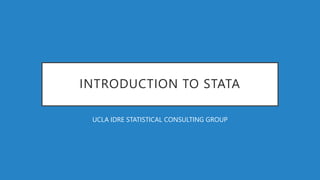
introduction-stata.pptx
- 1. INTRODUCTION TO STATA UCLA IDRE STATISTICAL CONSULTING GROUP
- 2. PURPOSE OF THE SEMINAR • This seminar introduces the usage of Stata for data analysis • Topics include • Stata as a data analysis software package • Navigating Stata • Data import • Exploring data • Data visualization • Data management • Basic statistical analysis
- 3. STATA
- 4. WHAT IS STATA? • Stata is an easy to use but powerful data analysis software package that features strong capabilities for: • Statistical analysis • Data management and manipulation • Data visualization • Stata offers a wide array of statistical tools that include both standard methods and newer, advanced methods, as new releases of Stata are distributed annually
- 5. STATA: ADVANTAGES • Command syntax is very compact, saving time • Syntax is consistent across commands, so easier to learn • Competitive with other software regarding variety of statistical tools • Excellent documentation • Exceptionally strong support for • Econometric models and methods • Complex survey data analysis tools
- 6. STATA: DISADVANTAGES • Limited to one dataset in memory at a time • Must open another instance of Stata to open another dataset • This won’t be a problem for most users • Community is smaller than R (and maybe SAS) • less online help • fewer user-written extensions
- 7. ACQUIRING AND USING STATA AT UCLA • Order and then download Stata directly from their website, but be sure to use GradPlan pricing, available to UCLA students • Order using GradPlan • Flavors of Stata are IC, SE and MP • IC ≤ SE ≤ MP, regarding size of dataset allowed, number of processors used, and cost • Stata is also installed in various Library computer labs around campus and can be used through their Virtual Desktop • See our webpage for more information about using Stata at UCLA
- 8. NAVIGATING STATA’S INTERFACE cd change working directory
- 9. COMMAND WINDOW You can enter commands directly into the Command window This command will load a Stata dataset over the internet Go ahead and enter the command
- 10. VARIABLES WINDOW Once you have data loaded, variables in the dataset will be listed with their labels in the order they appear on the dataset Clicking on a variable name will cause its description to appear in the Properties Window Double-clicking on a variable name will cause it to appear in the Command Window
- 11. PROPERTIES WINDOW The Variables section lists information about selected variable The Data section lists information about the entire dataset
- 12. REVIEW WINDOW The Review window lists previously issued commands Successful commands will appear black Unsuccessful commands will appear red Double-click a command to run it again Hitting PageUp will also recall previously used commands
- 13. WORKING DIRECTORY At the bottom left of the Stata window is the address of the working directory Stata will load from and save files to here, unless another directory is specified Use the command cd to change the working directory
- 14. STATA MENUS Almost all Stata users use syntax to run commands rather than point-and-click menus Nevertheless, Stata provides menus to run most of its data management, graphical, and statistical commands Example: two ways to create a histogram
- 15. DO-FILES doedit open do-file editor
- 16. DO-FILES ARE SCRIPTS OF COMMANDS • Stata do-files are text files where users can store and run their commands for reuse, rather than retyping the commands into the Command window • Reproducibility • Easier debugging and changing commands • We recommend always using a do-file when using Stata • The file extension .do is used for do-files
- 17. OPENING THE DO-FILE EDITOR Use the command doedit to open the do-file editor Or click on the pencil and paper icon on the toolbar The do-file editor is a text file editor specialized for Stata
- 18. SYNTAX HIGHLIGHTING The do-file editor colors Stata commands blue Comments, which are not executed, are usually preceded by * and are colored green Words in quotes (file names, string values) are colored “red” Stata 16 features an enhanced editor that features tab auto-completion for Stata commands and previously typed words
- 19. RUNNING COMMANDS FROM THE DO-FILE To run a command from the do-file, highlight part or all of the command, and then hit Ctrl-D (Mac: Shift+Cmd+D) or the “Execute(do)” icon, the rightmost icon on the do-file editor toolbar Multiple commands can be selected and executed
- 20. COMMENTS Comments are not executed, so provide a way to document the do-file Comments are either preceded by * or surrounded by /* and */ Comments will appear in green in the do- file editor
- 21. LONG LINES IN DO-FILES Stata will normally assume that a newline signifies the end of a command You can extend commands over multiple lines by placing /// at the end of each line except for the last Make sure to put a space before /// When executing, highlight each line in the command(s)
- 22. IMPORTING DATA use load Stata dataset save save Stata dataset clear clear dataset from memory import import Excel dataset excel import import delimited data (csv) delimited
- 23. STATA .dta FILES • Data files stored in Stata’s format are known as .dta files • Remember that coding files are “do-files” and usually have a .do extension • Double clicking on a .dta file in Windows will open up a the data in a new instance of Stata (not in the current instance) • Be careful of having many Statas open
- 24. LOADING AND SAVING .dta FILES • The command use loads Stata .dta files • Usually these will be stored on a hard drive, but .dta files can also be loaded over the internet (using a web address) • Use the command save to save data in Stata’s .dta format • The replace option will overwrite an existing file with the same name (without replace, Stata won’t save if the file exists) • The extension .dta can be omitted when using use and save * read from hard drive; do not execute use "C:/path/to/myfile.dta“ * load data over internet use https://stats.idre.ucla.edu/stat/data/hs0 * save data, replace if it exists save hs0, replace
- 25. CLEARING MEMORY • Because Stata will only hold one data set in memory at a time, memory must be cleared before new data can be loaded • The clear command removes the dataset from memory • Data import commands like use will often have a clear option which clears memory before loading the new dataset * clear data from memory clear * load data but clear memory first use https://stats.idre.ucla.edu/stat/data/hs0, clear
- 26. IMPORTING EXCEL DATA SETS • Stata can read in data sets stored in many other formats • The command import excel is used to import Excel data • An Excel filename is required (with path, if not located in working directory) after the keyword using • Use the sheet() option to open a particular sheet • Use the firstrow option if variable names are on the first row of the Excel sheet * import excel file; change path below before executing import excel using "C:pathmyfile.xlsx", sheet(“mysheet") firstrow clear
- 27. IMPORTING .csv DATA SETS • Comma-separated values files are also commonly used to store data • Use import delimited to read in .csv files (and files delimited by other characters such as tab or space) • The syntax and options are very similar to import excel • But no need for sheet() or firstrow options (first row is assumed to be variable names in .csv files) * import csv file; change path below before executing import delimited using "C:pathmyfile.csv", clear
- 28. USING THE MENU TO IMPORT EXCEL AND .CSV DATA Because path names can be very long and many options are often needed, menus are often used to import data Select File -> Import and then either “Excel spreadsheet” or “Text data(delimited,*.csv, …)”
- 29. PREPARING DATA FOR IMPORT • To get data into Stata cleanly, make sure the data in your Excel file or .csv file have the following properties • Rectangular • Each column (variable) should have the same number of rows (observations) • No graphs, sums, or averages in the file • Missing data should be left as blank fields • Missing data codes like -999 are ok too (see command mvdecode) • Variable names should contain only alphanumeric characters or _ or . • Make as many variables numeric as possible • Many Stata commands will only accept numeric variables
- 30. HELP FILES AND STATA SYNTAX help command open help page for command
- 31. HELP FILES • Precede a command name (and certain topic names) with help to access its help file. • Let’s take a look at the help file for the summarize command. *open help file for command summarize help summarize
- 32. HELP FILE: TITLE SECTION • command name and a brief description • link to a .pdf of the Stata manual entry for summarize • manual entries include details about methods and formulas used for estimation commands, and thoroughly explained examples.
- 33. HELP FILE: SYNTAX SECTION • various uses of command and how to specify them • bolded words are required • the underlined part of the command name is the minimal abbreviation of the command required for Stata to understand it • We can use su for summarize • italicized words are to be substituted by the user • e.g. varlist is a list of one or more variables • [Bracketed] words are optional (don’t type the brackets) • a comma , is almost always used to initiate the list of options
- 34. HELP FILE: OPTIONS SECTION • Under the syntax section, we find the list of options and their description • Most Stata commands come with a variety of options that alter how they process the data or how they output • Options will typically follow a comma • Options can also be abbreviated
- 35. HELP FILE: SYNTAX SECTION • Summary statistics for all variables summarize • Summary statistics for just variables read and write (using abbreviated command) summ read write • Provide additional statistics for variable read summ read, detail
- 36. HELP FILE: THE REST • Below options are Examples of using the command, including video examples! (occasionally) • Click on “Also see” to open help files of related commands
- 37. GETTING TO KNOW YOUR DATA
- 38. VIEWING DATA browse open spreadsheet of data list print data to Stata console
- 39. SEMINAR DATASET • We will use a dataset consisting of 200 observations (rows) and 13 variables (columns) • Each observation is a student • Variables • Demographics – gender(1=male, 2=female), race, ses(low, middle, high), etc • Academic test scores • read, write, math, science, socst • Go ahead and load the dataset! * seminar dataset use https://stats.idre.ucla.edu/stat/data/hs0, clear
- 40. BROWSING THE DATASET • Once the data are loaded, we can view the dataset as a spreadsheet using the command browse • The magnifying glass with spreadsheet icon also browses the dataset • Black columns are numeric, red columns are strings, and blue columns are numeric with string labels
- 41. LISTING OBSERVATIONS • The list command prints observation to the Stata console • Simply issuing “list” will list all observations and variables • Not usually recommended except for small datasets • Specify variable names to list only those variables • We will soon see how to restrict to certain observations * list read and write for first 5 observations li read write in 1/5 +--------------+ | read write | |--------------| 1. | 57 52 | 2. | 68 59 | 3. | 44 33 | 4. | 63 44 | 5. | 47 52 | +--------------+
- 42. SELECTING OBSERVATIONS in select by observation number if select by condition
- 43. SELECTING BY OBSERVATION NUMBER WITH in • Many commands are run on a subset of the data set observations • in selects by observation (row) number • Syntax • in firstobs/lastobs • 30/100 – observations 30 through 100 • Negative numbers count from the end • “L” means last observation • -10/L – tenth observation from the last through last observation * list science for last 3 observations li science in -3/L +---------+ | science | |---------| 198. | 55 | 199. | 58 | 200. | 53 | +---------+
- 44. SELECTING BY CONDITION WITH if • if selects observations that meet a certain condition • gender == 1 (male) • math > 50 • if clause usually placed after the command specification, but before the comma that precedes the list of options * list gender, ses, and math if math > 70 * with clean output li gender ses math if math > 70, clean gender ses math 13. 1 high 71 22. 1 middle 75 37. 1 middle 75 55. 1 middle 73 73. 1 middle 71 83. 1 middle 71 97. 2 middle 72 98. 2 high 71 132. 2 low 72 164. 2 low 72
- 45. STATA LOGICAL AND RELATIONAL OPERATORS • == equal to • double equals used to check for equality • <, >, <=, >= greater than, greater than or equal to, less than, less than or equal to • ! not • != not equal • & and • | or * browse gender, ses, and read * for females (gender=2) who have read > 70 browse gender ses read if gender == 2 & read > 70
- 46. EXERCISE 1 • Use the browse command to examine the ses values for students with write score greater than 65 • Then, use the help file for the browse command to rewrite the command to examine the ses values without labels. • Answers to exercises are at the bottom of the seminar do-file
- 47. EXPLORING DATA codebook inspect variable values summarize summarize distribution tabulate tabulate frequencies
- 48. EXPLORE YOUR DATA BEFORE ANALYSIS • Take the time to explore your data set before embarking on analysis • Get to know your sample with quick summaries of variables • Demographics of subjects • Distributions of key variables • Look for possible errors in variables
- 49. USE codebook TO INSPECT VARIABLE VALUES For more detailed information about the values of each variable, use codebook, which provides the following: • For all variables • number of unique and missing values • For numeric variables • range, quantiles, means and standard deviation for continuous variables • frequencies for discrete variables • For string variables • frequencies • warnings about leading and trailing blanks * inspect values of variables read gender and prgtype codebook read gender prgtype ----------------------------------------------------------------------------------------------------- read reading score ----------------------------------------------------------------------------------------------------- type: numeric (float) range: [28,76] units: 1 unique values: 30 missing .: 0/200 mean: 52.23 std. dev: 10.2529 percentiles: 10% 25% 50% 75% 90% 39 44 50 60 67 ----------------------------------------------------------------------------------------------------- gender (unlabeled) ----------------------------------------------------------------------------------------------------- type: numeric (float) range: [1,2] units: 1 unique values: 2 missing .: 0/200 tabulation: Freq. Value 91 1 109 2 ----------------------------------------------------------------------------------------------------- prgtype (unlabeled) ----------------------------------------------------------------------------------------------------- type: string (str8) unique values: 3 missing "": 0/200 tabulation: Freq. Value 105 "academic" 45 "general" 50 "vocati"
- 50. SUMMARIZING CONTINUOUS VARIABLES • The summarize command calculates a variable’s: • number of non-missing observations • mean • standard deviation • min and max * summarize continuous variables summarize read math Variable | Obs Mean Std. Dev. Min Max -------------+--------------------------------------------------------- read | 200 52.23 10.25294 28 76 math | 200 52.645 9.368448 33 75 * summarize read and math for females summarize read math if gender == 2 Variable | Obs Mean Std. Dev. Min Max -------------+--------------------------------------------------------- read | 109 51.73394 10.05783 28 76 math | 109 52.3945 9.151015 33 72
- 51. DETAILED SUMMARIES • Use the detail option with summary to get more estimates that characterize the distribution, such as: • percentiles (including the median at 50th percentile) • variance • skewness • kurtosis * detailed summary of read for females summarize read if gender == 2, detail reading score ------------------------------------------------------------- Percentiles Smallest 1% 34 28 5% 36 34 10% 39 34 Obs 109 25% 44 35 Sum of Wgt. 109 50% 50 Mean 51.73394 Largest Std. Dev. 10.05783 75% 57 71 90% 68 73 Variance 101.16 95% 68 73 Skewness .3234174 99% 73 76 Kurtosis 2.500028
- 52. TABULATING FREQUENCIES OF CATEGORICAL VARIABLES • tabulate (often shortened to tab) displays counts of each value of a variable • useful for variables with a limited number of levels • For variables with labeled values, use the nolabel option to display the underlying numeric values * tabulate frequencies of ses tabulate ses ses | Freq. Percent Cum. ------------+----------------------------------- low | 47 23.50 23.50 middle | 95 47.50 71.00 high | 58 29.00 100.00 ------------+----------------------------------- Total | 200 100.00 * remove labels tab ses, nolabel ses | Freq. Percent Cum. ------------+----------------------------------- 1 | 47 23.50 23.50 2 | 95 47.50 71.00 3 | 58 29.00 100.00 ------------+----------------------------------- Total | 200 100.00
- 53. TWO-WAY TABULATIONS • tabulate can also calculate the joint frequencies of two variables • Use the row and col options to display row and column percentages • We may have found an error in a race value (5?) * with row percentages tab race ses, row | ses race | low middle high | Total -------------+---------------------------------+---------- hispanic | 9 11 4 | 24 | 37.50 45.83 16.67 | 100.00 -------------+---------------------------------+---------- asian | 3 5 3 | 11 | 27.27 45.45 27.27 | 100.00 -------------+---------------------------------+---------- african-amer | 11 6 3 | 20 | 55.00 30.00 15.00 | 100.00 -------------+---------------------------------+---------- white | 24 71 48 | 143 | 16.78 49.65 33.57 | 100.00 -------------+---------------------------------+---------- 5 | 0 2 0 | 2 | 0.00 100.00 0.00 | 100.00 -------------+---------------------------------+---------- Total | 47 95 58 | 200 | 23.50 47.50 29.00 | 100.00
- 54. EXERCISE 2 • Use the tab command to determine the numeric code for “Asians” in the race variable • Then use summarize to estimate the mean of the variable science for Asians
- 55. DATA VISUALIZATION histogram histogram graph box boxplot scatter scatter plot graph bar bar plots twoway layered graphics
- 56. DATA VISUALIZATION • Data visualization is the representation of data in visual formats such as graphs • Graphs help us to gain information about the distributions of variables and relationships among variables quickly through visual inspection • Graphs can be used to explore your data, to familiarize yourself with distributions and associations in your data • Graphs can also be used to present the results of statistical analysis
- 57. HISTOGRAMS • Histograms plot distributions of variables by displaying counts of values that fall into various intervals of the variable *histogram of write histogram write
- 58. histogram OPTIONS * • Use the option normal with histogram to overlay a theoretical normal density • Use the width() option to specify interval width * histogram of write with normal density * and intervals of length 5 hist write, normal width(5)
- 59. BOXPLOTS * • Boxplots are another popular option for displaying distributions of continuous variables • They display the median, the interquartile range, (IQR) and outliers (beyond 1.5*IQR) • You can request boxplots for multiple variables on the same plot * boxplot of all test scores graph box read write math science socst
- 60. SCATTER PLOTS • Explore the relationship between 2 continuous variables with a scatter plot • The syntax scatter var1 var2 will create a scatter plot with var1 on the y- axis and var2 on the x-axis * scatter plot of write vs read scatter write read
- 61. BAR GRAPHS TO VISUALIZE FREQUENCIES • Bar graphs are often used to visualize frequencies • graph bar produces bar graphs in Stata • its syntax is a bit tricky to understand • For displays of frequencies (counts) of each level of a variable, use this syntax: graph bar (count), over(variable) * bar graph of count of ses graph bar (count), over(ses)
- 62. TWO-WAY BAR GRAPHS • Multiple over(variable)options can be specified • The option asyvars will color the bars by the first over() variable * frequencies of gender by ses * asyvars colors bars by ses graph bar (count), over(ses) over(gender) asyvars
- 63. TWO-WAY, LAYERED GRAPHICS • The Stata graphing command twoway produces layered graphics, where multiple plots can be overlayed on the same graph • Each plot should involve a y-variable and an x-variable that appear on the y-axis and x-axis, respectively • Syntax (generally): twoway (plottype1 yvar xvar) (plottype2 yvar xvar)… • plottype is one of several types of plots available to twoway, and yvar and xvar are the variables to appear on the y-axis and x-axis • See help twoway for a list of the many plottypes available
- 64. LAYERED GRAPH EXAMPLE 1 • Layered graph of scatter plot and lowess plot (best fit curve) * layered graph of scatter plot and lowess curve twoway (scatter write read) (lowess write read)
- 65. LAYERED GRAPH EXAMPLE 2 • You can also overlay separate plots by group to the same graph with different colors • Use if to select groups • the mcolor() option controls the color of the markers * layered scatter plots of write and read * colored by gender twoway (scatter write read if gender == 1, mcolor(blue)) /// (scatter write read if gender == 2, mcolor(red))
- 66. EXERCISE 3 • Use the scatter command to create a scatter plot of math on the x- axis vs write on the y-axis • Use the help file for scatter to change the shape of the markers to triangles.
- 67. DATA MANAGEMENT
- 68. CREATING,TRANSFORMING, AND LABELING VARIABLES generate create variable replace replace values of variable egen extended variable generation rename rename variable recode recode variable values label variable give variable description label define generate value label set label value apply value labels to variable encode convert string variable to numeric
- 69. GENERATING VARIABLES • Variables often do not arrive in the form that we need • Use generate (often abbreviated gen or g) to create variables, usually from operations on existing variables • sums/differences/products/means of variables • squares of variables • If an input value to a generated variable is missing, the result will be missing * generate a sum of 3 variables generate total = math + science + socst (5 missing values generated) * it seems 5 missing values were generated * let's look at variables summarize total math science socst Variable | Obs Mean Std. Dev. Min Max -------------+--------------------------------------------------------- total | 195 156.4564 24.63553 96 213 math | 200 52.645 9.368448 33 75 science | 195 51.66154 9.866026 26 74 socst | 200 52.405 10.73579 26 71
- 70. MISSING VALUES IN STATA • Missing numeric values in Stata are represented by . • Missing string values in Stata are represented by “” (empty quotes) • You can check for missing by testing for equality to . (or “” for string variables) • You can also use the missing() function • When using estimation commands, generally, observations with missing on any variable used in the command will be dropped from the analysis * list variables when science is missing li math science socst if science == . * same as above, using missing() function li math science socst if missing(science) +------------------------+ | math science socst | |------------------------| 9. | 54 . 51 | 18. | 60 . 56 | 37. | 75 . 66 | 55. | 73 . 66 | 76. | 43 . 31 | +------------------------+
- 71. REPLACING VALUES • Use replace to replace values of existing variables • Often used with if to replace values for a subset of observations * replace total with just (math+socst) * if science is missing replace total = math + socst if science == . * no missing totals now summarize total Variable | Obs Mean Std. Dev. Min Max -------------+--------------------------------------------------------- total | 200 155.42 25.47565 74 213
- 72. EXTENDED GENERATION OF VARIABLES • egen (extended generate) creates variables using a wide array of functions, which include: • statistical functions that accept multiple variables as arguments • e.g. means across several variables • functions that accept a single variable, but do not involve simple arithmetic operations • e.g. standardizing a variable (subtract mean and divide by standard deviation) • See the help file for egen to see a full list of available functions * egen with function rowmean generates variable that * is mean of all non-missing values of those * variables egen meantest = rowmean(read math science socst) summarize meantest read math science socst Variable | Obs Mean Std. Dev. Min Max -------------+--------------------------------------------------------- meantest | 200 52.28042 8.400239 32.5 70.66666 read | 200 52.23 10.25294 28 76 math | 200 52.645 9.368448 33 75 science | 195 51.66154 9.866026 26 74 socst | 200 52.405 10.73579 26 71 * standardize read egen zread = std(read) summarize zread Variable | Obs Mean Std. Dev. Min Max -------------+--------------------------------------------------------- zread | 200 -1.84e-09 1 -2.363225 2.31836
- 73. RENAMING AND RECODING VARIABLES • rename changes the name of a variable • Syntax: rename old_name new_name • recode changes the values of a variable to another set of values • Syntax: recode (old=new) (old=new)… • Here we will change the gender variable (1=male, 2=female) to “female” and will recode its values to (0=male, 1=female) • Thus, it will be clear what the coding of female signifies * renaming variables rename gender female * recode values to 0,1 recode female (1=0)(2=1) tab female female | Freq. Percent Cum. ------------+----------------------------------- 0 | 91 45.50 45.50 1 | 109 54.50 100.00 ------------+----------------------------------- Total | 200 100.00
- 74. LABELING VARIABLES (1) • Short variable names make coding more efficient but can obscure the variable’s meaning • Use label variable to give the variable a longer description • The variable label will sometimes be used in output and often in graphs * labeling variables (description) label variable math "9th grade math score” label variable schtyp "public/private school" * the variable label will be used in some output histogram math tab schtyp
- 75. LABELING VARIABLES (1) • Short variable names make coding more efficient but can obscure the variable’s meaning • Use label variable to give the variable a longer description • The variable label will sometimes be used in output and often in graphs * labeling variables (description) label variable math "9th grade math score” label variable schtyp "public/private school" * the variable label will be used in some output histogram math tab schtyp public/priv | ate school | Freq. Percent Cum. ------------+----------------------------------- 1 | 168 84.00 84.00 2 | 32 16.00 100.00 ------------+----------------------------------- Total | 200 100.00
- 76. LABELING VALUES • Value labels give text descriptions to the numerical values of a variable. • To create a new set of value labels use label define • Syntax: label define labelname # label…, where labelname is the name of the value label set, and (# label…) is a list of numbers, each followed by its label. • Then, to apply the labels to variables, use label values • Syntax: label values varlist labelname, where varlist is one or more variables, and labelname is the value label set name * schtyp before labeling values tab schtyp public/priv | ate school | Freq. Percent Cum. ------------+----------------------------------- 1 | 168 84.00 84.00 2 | 32 16.00 100.00 ------------+----------------------------------- Total | 200 100.00 * create and apply labels for schtyp label define pubpri 1 public 2 private label values schtyp pubpri tab schtyp public/priv | ate school | Freq. Percent Cum. ------------+----------------------------------- public | 168 84.00 84.00 private | 32 16.00 100.00 ------------+----------------------------------- Total | 200 100.00
- 77. ENCODING STRING VARIABLES INTO NUMERIC (1) • encode converts a string variable into a numeric variable • remember that some Stata commands require numeric variables • encode will use alphabetical order to order the numeric codes • encode will convert the original string values into a set of value labels • encode will create a new numeric variable, which must be specified in option gen(varname) * encoding string prgtype into * numeric variable prog encode prgtype, gen(prog) * we see that prog is a numeric with labels (blue) * while the old variable prog is string (red) browse prog prgtype
- 78. ENCODING STRING VARIABLES INTO NUMERIC (2) • remember to use the option nolabel to remove value labels from tabulate output • Notice that numbering begins at 1 * we see labels by default in tab tab prog prog | Freq. Percent Cum. ------------+----------------------------------- academic | 105 52.50 52.50 general | 45 22.50 75.00 vocati | 50 25.00 100.00 ------------+----------------------------------- Total | 200 100.00 * use option nolabel to remove the labels tab prog, nolabel prog | Freq. Percent Cum. ------------+----------------------------------- 1 | 105 52.50 52.50 2 | 45 22.50 75.00 3 | 50 25.00 100.00 ------------+----------------------------------- Total | 200 100.00
- 79. EXERCISE 4 • Use the generate and replace commands to create a variable called “highmath” that takes on the value 1 if math is greater than 60, and 0 otherwise • Then use the label define command to create a set of value labels called “mathlabel”, which labels the value 1 “high” and the value 0 “low” • Finally, use the label values command to apply the “mathlabel” labels to the newly generated variable highmath. Use the tab command on highmath to check your results.
- 80. DATASET OPERATIONS keep keep variables, drop others drop drop variables, keep others keep if keep observations, drop others drop if drop observations, keep others sort sort by variables, ascending gsort ascending and descending sort
- 81. SAVE YOUR DATA BEFORE MAKING BIG CHANGES • We are about to make changes to the dataset that cannot easily be reversed, so we should save the data before continuing * save dataset, overwrite existing file save hs1, replace
- 82. KEEPING AND DROPPING VARIABLES • keep preserves the selected variables and drops the rest • Use keep if you want to remove most of the variables but keep a select few • drop removes the selected variables and keeps the rest • Use drop if you want to remove a few variables but keep most of them * drop variable prgtype from dataset drop prgtype * keep just id read and math keep id read math
- 83. KEEPING AND DROPPING OBSERVATIONS • Specify if after keep or drop to preserve or remove observations by condition • To be clear, keep if and drop if select observations, while keep and drop select variables * keep observation if reading > 40 keep if read > 40 summ read Variable | Obs Mean Std. Dev. Min Max -------------+--------------------------------------------------------- read | 178 54.23596 8.96323 41 76 * now drop if math outside range [30,70] drop if math < 30 | math > 70 summ math Variable | Obs Mean Std. Dev. Min Max -------------+--------------------------------------------------------- math | 168 52.68452 8.118243 35 70
- 84. SORTING DATA (1) • Use sort to order the observations by one or more variables • sort var1 var2 var3, for example, will sort first by var1, then by var2, then by var3, all in ascending order * sorting * first look at unsorted li in 1/5 +-------------------+ | id read math | |-------------------| 1. | 70 57 41 | 2. | 121 68 53 | 3. | 86 44 54 | 4. | 141 63 47 | 5. | 172 47 57 | +-------------------+
- 85. SORTING DATA (2) • Use sort to order the observations by one or more variables • sort var1 var2 var3, for example, will sort first by var1, then by var2, then by var3, all in ascending order * now sort by read and then math sort read math li in 1/5 +-------------------+ | id read math | |-------------------| 1. | 37 41 40 | 2. | 30 41 42 | 3. | 145 42 38 | 4. | 22 42 39 | 5. | 124 42 41 | +-------------------+
- 86. SORTING DATA (3) * • Use gsort with + or – before each variable to specify ascending and descending order, respectively * sort descending read then ascending math gsort -read +math li in 1/5 +-------------------+ | id read math | |-------------------| 1. | 61 76 60 | 2. | 103 76 64 | 3. | 34 73 57 | 4. | 93 73 62 | 5. | 95 73 71 | +-------------------+
- 87. EXERCISE 5 • Reload the hs0 data set fresh using the following command: use https://stats.idre.ucla.edu/stat/data/hs0, clear • Subset the dataset to observations with write score greater than or equal to 60. Then remove all variables except for id and write. Save this as a Stata dataset called “highwrite” • Reload the hs0 dataset, subset to observations with write score less than 60, remove all variables except id and write, and save this dataset as “lowwrite” • Reload the hs0 dataset. Drop the write variable. Save this dataset as “nowrite”.
- 88. COMBINING DATASETS append add more observations merge add more variables, join by matching variable
- 89. APPENDING DATASETS • Datasets are not always complete when we receive them • multiple data collectors • multiple waves of data • The append command combines datasets by stacking them row-wise, adding more observations of the same variables
- 90. APPENDING DATASETS • Let’s append together two of the datasets we just created in the previous exercise • Begin with one of the datasets in memory • First load the “highwrite” dataset • Then append the “lowwrite” dataset • Syntax: append using dtaname • dtaname is the name of the Stata data file to append • Variables that appear in only one file will be filled with missing in observations from the other file * first load highwrite use highwrite, clear * append lowwrite append using lowwrite * summarize write shows 200 observations and write scores above and below 70 summ write Variable | Obs Mean Std. Dev. Min Max -------------+--------------------------------------------------------- write | 200 52.775 9.478586 31 67
- 91. MERGING DATASETS (1) • To add a dataset of columns of variables to another dataset, we merge them • In Stata terms, the dataset in memory is termed the master dataset • the dataset to be merged in is called the “using” dataset • Observations in each dataset to be merged should be linked by an id variable • the id variable should uniquely identify observations in at least one of the datasets • If the id variable uniquely identifies observations in both datasets, Stata calls this a 1:1 merge • If the id variable uniquely identifies observations in only one dataset, Stata calls this a 1:m (or m:1) merge
- 92. MERGING DATASETS (2) • Let’s merge our dataset of id and write with the dataset “nowrite” using id as the merge variable • merge syntax: • 1-to-1: merge 1:1 idvar using dtaname • 1-to-many: merge 1:m idvar using dtaname • many-to-1: merge m:1 idvar using dtaname • Note that idvar can be multiple variables used to match • Let’s try this 1-to-1merge • Stata will output how many observations were successfully and unsuccessfully merged * merge in nowrite dataset using id to link merge 1:1 id using nowrite Result # of obs. ----------------------------------------- not matched 0 matched 200 (_merge==3) -----------------------------------------
- 94. ANALYSIS OF CONTINUOUS, NORMALLY DISTRIBUTED OUTCOMES mean means and confidence intervals ttest t-tests correlate correlation matrices regress linear regression predict model predictions test test of linear combinations of coefficients
- 95. LOAD DATASET • Please load the dataset hs1, which is dataset hs0 altered by our data management commands, using the following syntax: use https://stats.idre.ucla.edu/stat/data/hs1, clear
- 96. MEANS AND CONFIDENCE INTERVALS (1) • Confidence intervals express a range of plausible values for a population statistic, such as the mean of a variable, consistent with the sample data • The mean command provides a 95% confidence interval, as do many other commands * many commands provide 95% CI mean read Mean estimation Number of obs = 200 -------------------------------------------------------------- | Mean Std. Err. [95% Conf. Interval] -------------+------------------------------------------------ read | 52.23 .7249921 50.80035 53.65965 --------------------------------------------------------------
- 97. T-TESTS TEST WHETHER THE MEANS ARE DIFFERENT BETWEEN 2 GROUPS • t-tests test whether the mean of a variable is different between 2 groups • The t-test assumes that the variable is normally distributed • The independent samples t-test assumes that the two groups are independent (uncorrelated) • Syntax for independent samples t-test: • ttest var, by(groupvar), where var is the variable whose mean will be tested for differences between levels of groupvar • The ttest command can also perform a paired-samples t-test, using slightly different syntax • Let’s peform a t-test to see if the means of write are different between the 2 genders
- 98. INDEPENDENT SAMPLES T-TEST EXAMPLE * independent samples t-test ttest read, by(female) Two-sample t test with equal variances ------------------------------------------------------------------------------ Group | Obs Mean Std. Err. Std. Dev. [95% Conf. Interval] ---------+-------------------------------------------------------------------- 0 | 91 52.82418 1.101403 10.50671 50.63605 55.0123 1 | 109 51.73394 .9633659 10.05783 49.82439 53.6435 ---------+-------------------------------------------------------------------- combined | 200 52.23 .7249921 10.25294 50.80035 53.65965 ---------+-------------------------------------------------------------------- diff | 1.090231 1.457507 -1.783998 3.964459 ------------------------------------------------------------------------------ diff = mean(0) - mean(1) t = 0.7480 Ho: diff = 0 degrees of freedom = 198 Ha: diff < 0 Ha: diff != 0 Ha: diff > 0 Pr(T < t) = 0.7723 Pr(|T| > |t|) = 0.4553 Pr(T > t) = 0.2277
- 99. INDEPENDENT SAMPLES T-TEST EXAMPLE * independent samples t-test ttest read, by(female) Two-sample t test with equal variances ------------------------------------------------------------------------------ Group | Obs Mean Std. Err. Std. Dev. [95% Conf. Interval] ---------+-------------------------------------------------------------------- 0 | 91 52.82418 1.101403 10.50671 50.63605 55.0123 1 | 109 51.73394 .9633659 10.05783 49.82439 53.6435 ---------+-------------------------------------------------------------------- combined | 200 52.23 .7249921 10.25294 50.80035 53.65965 ---------+-------------------------------------------------------------------- diff | 1.090231 1.457507 -1.783998 3.964459 ------------------------------------------------------------------------------ diff = mean(0) - mean(1) t = 0.7480 Ho: diff = 0 degrees of freedom = 198 Ha: diff < 0 Ha: diff != 0 Ha: diff > 0 Pr(T < t) = 0.7723 Pr(|T| > |t|) = 0.4553 Pr(T > t) = 0.2277
- 100. CORRELATION • A correlation coefficient quantifies the linear relationship between two (continuous) variables on a scale between -1 and 1 • Syntax: correlate varlist • The output will be a correlation matrix that shows the pairwise correlation between each pair of variables • If you need p-values for correlations, use the command pwcorr * correlation matrix of 5 variables corr read write math science socst (obs=195) | read write math science socst -------------+--------------------------------------------- read | 1.0000 write | 0.5960 1.0000 math | 0.6492 0.6203 1.0000 science | 0.6171 0.5671 0.6166 1.0000 socst | 0.6175 0.5996 0.5299 0.4529 1.0000
- 101. MODEL ESTIMATION COMMAND SYNTAX • Most model estimation commands in Stata use a standard syntax: model_command depvar indepvarlist, options • Where • model_command is the name of a model estimation command • depvar is the name of the dependent variable (outcome) • indepvarlist is a list of independent variables (predictors) • options are options specific to that command
- 102. LINEAR REGRESSION • Linear regression, or ordinary least squares regression, models the effects of one or more predictors, which can be continuous or categorical, on a normally-distributed outcome • Syntax: regress depvar indepvarlist, where depvar is the name of the dependent variable, and indepvarlist is a list of independent variables • To be safe, precede independent variables names with i. to denote categorical predictors and c. to denote continuous predictors • For categorical predictors with the i. prefix, Stata will automatically create dummy 0/1 indicator variables and enter all but one (the first, by default) into the regression • Let’s run a linear regression of the dependent variable write predicted by independent variables math (continuous) and ses (categorical)
- 103. LINEAR REGRESSION EXAMPLE * linear regression of write on continuous * predictor math and categorical predictor ses regress write c.math i.ses Source | SS df MS Number of obs = 200 -------------+---------------------------------- F(3, 196) = 41.07 Model | 6901.40673 3 2300.46891 Prob > F = 0.0000 Residual | 10977.4683 196 56.0074912 R-squared = 0.3860 -------------+---------------------------------- Adj R-squared = 0.3766 Total | 17878.875 199 89.843593 Root MSE = 7.4838 ------------------------------------------------------------------------------ write | Coef. Std. Err. t P>|t| [95% Conf. Interval] -------------+---------------------------------------------------------------- math | .6115218 .0588735 10.39 0.000 .495415 .7276286 | ses | middle | -.5499235 1.346566 -0.41 0.683 -3.205542 2.105695 high | 1.014773 1.52553 0.67 0.507 -1.993786 4.023333 | _cons | 20.54836 3.093807 6.64 0.000 14.44694 26.64979 ------------------------------------------------------------------------------
- 104. ESTIMATING STATISTICS BASED ON A MODEL • Stata provides excellent support for estimating and testing additional statistics after a regression model has been run • Stata refers to these as “postestimation” commands, and they can be used after most regression models • To see which commands can be issued as follow-ups to a model estimation command, use: help model_command postestimation Where model_command is a Stata model command e.g. for regress, try help regress postestimation • Examples: model predictions, joint tests of coefficients or linear combination of statistics, marginal estimates
- 105. POSTESTIMATION EXAMPLE 1: PREDICTION • The predict: command can be used to make model-based predictions of various statistics such as: • Predicted value of dependent variable (default) • Residuals (difference between observed and predicted dependent variable) • Add option residuals to predict • Influence statistics • e.g. add option cooksd to predict * predicted dependent variable predict pred * get residuals predict res, residuals * first 5 predicted values and residuals with observed write li pred res write in 1/5 +------------------------------+ | pred res write | |------------------------------| 1. | 45.62076 6.379242 52 | 2. | 52.4091 6.590904 59 | 3. | 54.58532 -21.58531 33 | 4. | 50.30466 -6.304662 44 | 5. | 54.85518 -2.855183 52 | +------------------------------+
- 106. EXERCISE 6 • Use the regress command to determine if the variables female (categorical) and science (continuous) are predictive of the dependent variable math. • One of the assumptions of linear regression is that the errors (estimated by residuals) are normally distributed. Use the predict command and the histogram command to assess this assumption.
- 107. ANALYSIS OF CATEGORICAL OUTCOMES tab …, chi2 chi-square test of independence logit logistic regression
- 108. CHI-SQUARE TEST OF INDEPENDENCE • The chi-square test of independence assesses association between 2 categorical variables • Answers the question: Are the category proportions of one variable the same across levels of another variable? • Syntax: tab var1 var2, chi2 * chi square test of independence tab prog ses, chi2 | ses prog | low middle high | Total -----------+---------------------------------+---------- academic | 19 44 42 | 105 general | 16 20 9 | 45 vocati | 12 31 7 | 50 -----------+---------------------------------+---------- Total | 47 95 58 | 200 Pearson chi2(4) = 16.6044 Pr = 0.002
- 109. LOGISTIC REGRESSION • Logistic regression is used to estimate the effect of multiple predictors on a binary outcome • Syntax very similar to regress: logit depvar indepvarlist, where depvar is a binary outcome variable and indepvarlist is a list of predictors • Add the or option to output the coefficients as odds ratios • Let’s perform a logistic regression: • We will use the binary variable “highmath” that we created in exercise 4 as the outcome • The variables write (continuous) and ses (categorical) will serve as predictors
- 110. LOGISTIC REGRESSION EXAMPLE * logistic regression of binary outcome highmath predicted by * by continuous(write) and female (categorical) logit highmath c.write i.female, or Logistic regression Number of obs = 200 LR chi2(2) = 62.16 Prob > chi2 = 0.0000 Log likelihood = -74.300928 Pseudo R2 = 0.2949 ------------------------------------------------------------------------------ highmath | Odds Ratio Std. Err. z P>|z| [95% Conf. Interval] -------------+---------------------------------------------------------------- write | 1.253272 .050584 5.59 0.000 1.157949 1.356442 1.female | .4330014 .1823694 -1.99 0.047 .1896638 .9885398 _cons | 1.19e-06 2.82e-06 -5.76 0.000 1.14e-08 .0001237 ------------------------------------------------------------------------------
- 111. EXERCISE 7 • Use the tab command to run a chi-square test of independence to test for association between ses and race. • Fisher's exact test is often used in place of the chi-square test of independence when the (expected) cell sizes are small. Use the help file for tabulate twoway (which is just the tabulate command for 2 variables) to run a Fisher's exact test to test the association between ses and race. How does the p-value compare to the result of the chi-square test?
- 113. A FEW OF STATA’S ADDITIONAL REGRESSION COMMANDS • glm: generalized linear model • ologit and mlogit: ordinal logistic and multinomial logistic regression • poisson and nbreg: poisson and negative binomial regression (count outcomes) • mixed – mixed effects (multilevel) regression • meglm – mixed effects generalized linear model • stcox – Cox proportional hazards model • ivregress – instrumental variable regression
- 114. STRUCTURAL EQUATION MODELING • Stata features 2 ways to build a structural equation model (SEM) • Through syntax: sem (Quant -> science math socst) • And through the SEM Builder, accessible through the “Statistics menu” through Statistics>SEM (structural equation modeling)> Model building and estimation • The gsem command is used for generalized SEM, which allows for non-normally distributed outcomes, multilevel models, and categorical latent variables, among other extensions
- 115. ADDITIONAL RESOURCES FOR LEARNING STATA
- 116. IDRE STATISTICAL CONSULTING WEBSITE • The IDRE Statistical Consulting website is a well-known resource for coding support for several statistical software packages • https://stats.idre.ucla.edu • Stata was beloved by previous members of the group, so Stata is particularly well represented on our website
- 117. IDRE STATISTICAL CONSULTING WEBSITE STATA PAGES • On the website landing page for Stata, you’ll find many links to our Stata resources pages • https://stats.idre.ucla.edu/stata/ • These resources include: • seminars, deeper dives into Stata topics that are often delivered live on campus • learning modules for basic Stata commands • data analysis examples of many different regression commands • annotated output of many regression commands
- 118. EXTERNAL RESOURCES • Stata YouTube channel (run by StataCorp) • Stata FAQ (compiled by StataCorp) • Stata cheat sheets (compact guides to Stata commands)
- 119. END THANK YOU!