How to use the SlideShare app
•Download as PPTX, PDF•
0 likes•134 views
The SlideShare app allows you to connect your account, display presentations, and view app settings. To use it, open the app settings panel, connect your SlideShare account by entering your username and password, then select the presentation you want to display from the table of all your uploaded presentations.
Report
Share
Report
Share
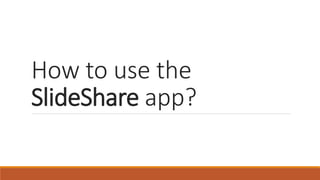
Recommended
how to use ss

The document provides instructions for using the SlideShare app by opening the app settings panel, connecting a SlideShare account by creating an account or entering login credentials, and then selecting a presentation from the account to display.
New Mobile Device User Experience V02

The document discusses a new mobile device user experience that aims to align the experience of senior executive service (SES) users and executive level (EL) users. Previously, SES users had more flexibility to use standard device applications than EL users, leading to frustration. The new experience will allow more flexibility and engagement with mobile devices for both user groups. It provides details on what is new for users, including being able to view emails up to "For Official Use Only" classification with single authentication, view documents and calendar appointments, add contacts, and more.
Social Amplification Via Facebook

1- Visitors Register himself with our social facebook App.
2-We get the data of the Visitor.
3-With the help of this app we can post any status & pictures to the Vistiors facebook wall for social amplification .
4- After posting app will give us the complete insights of the likes & comments of activation.
Facebook pitch ppt

The document outlines the steps for registering and using a family social media app. It describes registering with the app by providing login credentials, approving the app's access to Facebook data, customizing the app experience, and viewing analytics on user engagement. Key features highlighted include customizing the app interface, compatibility across devices, and real-time posting to users' Facebook walls. Contact information is provided for support.
App Social: A How-To Guide

Create your profile, curate your lists, and become part of the largest social app store in the world! App Social - Never Take Apps From Strangers.
Stage6

The document provides steps for using various features on the slideshare website. It outlines the key benefits of connecting social media accounts which allows users to announce slideshare activity. It also describes how to create and advertise events, upload documents, change the language settings, and create groups by following some basic steps.
Individual assignment step06

Slideshare allows users to connect their social media accounts like Facebook and Twitter to automatically share their slideshow activity. This "Social Auto Share" feature helps users promote their ideas to a wider audience and increases the value of using Slideshare. To create an event, users click the Events button, click Add an event, and enter the required details. To create a group, users click the Groups button, click Add a group, and enter the required details.
dev portal findings

1. Device names do not appear under "Syncing on devices" even when folders are synced to other devices.
2. Copy-paste and cut-paste functions do not work for folders containing many files or subfolders, possibly due to a notification issue.
3. When trying to sign up for a Business plan, clicking "Purchase" results in an error message about duplicate email addresses, even when the email is not actually duplicate.
Recommended
how to use ss

The document provides instructions for using the SlideShare app by opening the app settings panel, connecting a SlideShare account by creating an account or entering login credentials, and then selecting a presentation from the account to display.
New Mobile Device User Experience V02

The document discusses a new mobile device user experience that aims to align the experience of senior executive service (SES) users and executive level (EL) users. Previously, SES users had more flexibility to use standard device applications than EL users, leading to frustration. The new experience will allow more flexibility and engagement with mobile devices for both user groups. It provides details on what is new for users, including being able to view emails up to "For Official Use Only" classification with single authentication, view documents and calendar appointments, add contacts, and more.
Social Amplification Via Facebook

1- Visitors Register himself with our social facebook App.
2-We get the data of the Visitor.
3-With the help of this app we can post any status & pictures to the Vistiors facebook wall for social amplification .
4- After posting app will give us the complete insights of the likes & comments of activation.
Facebook pitch ppt

The document outlines the steps for registering and using a family social media app. It describes registering with the app by providing login credentials, approving the app's access to Facebook data, customizing the app experience, and viewing analytics on user engagement. Key features highlighted include customizing the app interface, compatibility across devices, and real-time posting to users' Facebook walls. Contact information is provided for support.
App Social: A How-To Guide

Create your profile, curate your lists, and become part of the largest social app store in the world! App Social - Never Take Apps From Strangers.
Stage6

The document provides steps for using various features on the slideshare website. It outlines the key benefits of connecting social media accounts which allows users to announce slideshare activity. It also describes how to create and advertise events, upload documents, change the language settings, and create groups by following some basic steps.
Individual assignment step06

Slideshare allows users to connect their social media accounts like Facebook and Twitter to automatically share their slideshow activity. This "Social Auto Share" feature helps users promote their ideas to a wider audience and increases the value of using Slideshare. To create an event, users click the Events button, click Add an event, and enter the required details. To create a group, users click the Groups button, click Add a group, and enter the required details.
dev portal findings

1. Device names do not appear under "Syncing on devices" even when folders are synced to other devices.
2. Copy-paste and cut-paste functions do not work for folders containing many files or subfolders, possibly due to a notification issue.
3. When trying to sign up for a Business plan, clicking "Purchase" results in an error message about duplicate email addresses, even when the email is not actually duplicate.
set up delta college email

To set up Delta College email on an Android device, users must go into their device settings, click on accounts and sync, then click the plus button to add their Delta College Exchange ActiveSync account. They enter their username and password and can then access their Delta College email through the Android email app. Users can make further changes or check options by clicking the three dot button in the top right corner of the email app.
LinkedIn 101

This is a draft of a presentation for Richter Healthcare Consultants employees on how to use LinkedIn.
Wordpress Integration Tutorial

1) The document provides instructions for adding the Mobile App Plugin to a WordPress site and configuring it to display WordPress posts on a mobile app.
2) It describes navigating to the Plugins page in WordPress, searching for and installing the Mobile App Plugin, then configuring the plugin settings to select categories and number of posts and comments to display.
3) It also outlines customizing the WordPress feature in the mobile app builder platform, including adding the feature, selecting an icon, and adding the WordPress URL.
Android phone is running slower than normal

This document provides instructions for troubleshooting why an Android phone is running slower than normal. It lists several things a user can do to improve phone performance, such as deleting app caches and removing unused apps that are consuming high resources. The steps include going into settings, apps, and clearing cache or uninstalling apps that are using a lot of processing power and services. Following these recommendations can help delete temporary files, stop apps from running in the background, and remove resource-heavy apps to enhance the phone's speed.
Client-Server

This document discusses connecting to the internet and parsing HTTP responses in Android applications. It provides an example of using HttpClient to send HTTP requests and get response data. It demonstrates creating an Android project to test HTTP connections, including adding permissions and UI components. It also discusses connecting an Android app to a remote MySQL database and retrieving data in JSON format.
.Social Mobile App – Be Socialized to Manifold Social Media by Single App

“Social Network” has become a catchword since the past decade. It has not just attracted individuals but also enterprises, and has compelled them to use this platform to grow their business.
Day 15: Working in Background

1. A service in Android is a component that runs in the background without a user interface. Services are used to perform long-running operations or to deliver notifications and other important updates while an app is not actively being used.
2. The document discusses the anatomy of an Android application and the different components - activities, services, content providers, and broadcast receivers. It provides an example service that runs in the background and displays a notification in the notification bar at periodic intervals until stopped.
3. The example creates a service class that extends Service, adds actions to buttons in an activity to start and stop the service, and uses the onStartCommand() method to display a notification at a specified time interval until the service
Day 15: Content Provider: Using Contacts API

This document discusses content providers in Android application development. It explains that content providers allow applications to share data by making application data available to other apps. A content provider is a class that implements methods to store and retrieve the type of data it handles. It also describes how to query, modify, and add data to content providers. Examples are provided of querying contact data from the device's contacts content provider and updating contact details by modifying the content provider data.
Assignment calendar directions

To post and view team calendars, users first open the Google Calendar app and select the desired calendar. They then create a new event, adding a title, date, description, and attachment before saving. Users can then check the event URL to confirm it was correctly posted and viewable on the calendar.
Android calendar not syncing with outlook

Microsoft Outlook allows Android users to access their Outlook email accounts and sync calendars with the Android Calendar app. However, if the Android Calendar is not syncing with Outlook, the sync settings may need adjustment. The instructions describe checking the sync settings in the Outlook app by toggling the sync calendars button and providing calendar permissions to Outlook in the Android settings. Following these steps can troubleshoot issues with the calendar not syncing between Outlook and Android.
How To Use the Atomic App For Chrome

Creating quality content consistently is hard but it doesn't have to be.
NOW you can do it without CMS plugins! Score and edit blog content, emails, and more.
The Atomic App extension for Chrome allows you to write and structure your story for your audience before you hit publish.
EDEN SoMe Newsletter 1

This newsletter provides an introduction to the EDEN social media marketing collaboration. It aims to regularly inform members about new developments and lessons learned. The collaboration aims to help members grow their skills and knowledge, increase visibility of EDEN destinations online, and build an EDEN online community. Members are encouraged to share the newsletter and register for a Google account to further participate. The newsletter also provides basic instructions on how to get started using Flickr for tourism marketing, and reports on current metrics and goals for the EDEN social media presence.
Tweetdeck tutorial 

TweetDeck is a social media dashboard application for management of Twitter accounts. TweetDeck is a social media dashboard application for management of Twitter accounts.
More Related Content
What's hot
set up delta college email

To set up Delta College email on an Android device, users must go into their device settings, click on accounts and sync, then click the plus button to add their Delta College Exchange ActiveSync account. They enter their username and password and can then access their Delta College email through the Android email app. Users can make further changes or check options by clicking the three dot button in the top right corner of the email app.
LinkedIn 101

This is a draft of a presentation for Richter Healthcare Consultants employees on how to use LinkedIn.
Wordpress Integration Tutorial

1) The document provides instructions for adding the Mobile App Plugin to a WordPress site and configuring it to display WordPress posts on a mobile app.
2) It describes navigating to the Plugins page in WordPress, searching for and installing the Mobile App Plugin, then configuring the plugin settings to select categories and number of posts and comments to display.
3) It also outlines customizing the WordPress feature in the mobile app builder platform, including adding the feature, selecting an icon, and adding the WordPress URL.
Android phone is running slower than normal

This document provides instructions for troubleshooting why an Android phone is running slower than normal. It lists several things a user can do to improve phone performance, such as deleting app caches and removing unused apps that are consuming high resources. The steps include going into settings, apps, and clearing cache or uninstalling apps that are using a lot of processing power and services. Following these recommendations can help delete temporary files, stop apps from running in the background, and remove resource-heavy apps to enhance the phone's speed.
Client-Server

This document discusses connecting to the internet and parsing HTTP responses in Android applications. It provides an example of using HttpClient to send HTTP requests and get response data. It demonstrates creating an Android project to test HTTP connections, including adding permissions and UI components. It also discusses connecting an Android app to a remote MySQL database and retrieving data in JSON format.
.Social Mobile App – Be Socialized to Manifold Social Media by Single App

“Social Network” has become a catchword since the past decade. It has not just attracted individuals but also enterprises, and has compelled them to use this platform to grow their business.
Day 15: Working in Background

1. A service in Android is a component that runs in the background without a user interface. Services are used to perform long-running operations or to deliver notifications and other important updates while an app is not actively being used.
2. The document discusses the anatomy of an Android application and the different components - activities, services, content providers, and broadcast receivers. It provides an example service that runs in the background and displays a notification in the notification bar at periodic intervals until stopped.
3. The example creates a service class that extends Service, adds actions to buttons in an activity to start and stop the service, and uses the onStartCommand() method to display a notification at a specified time interval until the service
Day 15: Content Provider: Using Contacts API

This document discusses content providers in Android application development. It explains that content providers allow applications to share data by making application data available to other apps. A content provider is a class that implements methods to store and retrieve the type of data it handles. It also describes how to query, modify, and add data to content providers. Examples are provided of querying contact data from the device's contacts content provider and updating contact details by modifying the content provider data.
Assignment calendar directions

To post and view team calendars, users first open the Google Calendar app and select the desired calendar. They then create a new event, adding a title, date, description, and attachment before saving. Users can then check the event URL to confirm it was correctly posted and viewable on the calendar.
Android calendar not syncing with outlook

Microsoft Outlook allows Android users to access their Outlook email accounts and sync calendars with the Android Calendar app. However, if the Android Calendar is not syncing with Outlook, the sync settings may need adjustment. The instructions describe checking the sync settings in the Outlook app by toggling the sync calendars button and providing calendar permissions to Outlook in the Android settings. Following these steps can troubleshoot issues with the calendar not syncing between Outlook and Android.
How To Use the Atomic App For Chrome

Creating quality content consistently is hard but it doesn't have to be.
NOW you can do it without CMS plugins! Score and edit blog content, emails, and more.
The Atomic App extension for Chrome allows you to write and structure your story for your audience before you hit publish.
EDEN SoMe Newsletter 1

This newsletter provides an introduction to the EDEN social media marketing collaboration. It aims to regularly inform members about new developments and lessons learned. The collaboration aims to help members grow their skills and knowledge, increase visibility of EDEN destinations online, and build an EDEN online community. Members are encouraged to share the newsletter and register for a Google account to further participate. The newsletter also provides basic instructions on how to get started using Flickr for tourism marketing, and reports on current metrics and goals for the EDEN social media presence.
Tweetdeck tutorial 

TweetDeck is a social media dashboard application for management of Twitter accounts. TweetDeck is a social media dashboard application for management of Twitter accounts.
What's hot (13)
.Social Mobile App – Be Socialized to Manifold Social Media by Single App

.Social Mobile App – Be Socialized to Manifold Social Media by Single App
How to use the SlideShare app
- 1. How to use the SlideShare app?
- 2. Open the App setting panel Double click the app or right click and select “App Settings”
- 3. Connect your SlideShare account 1. Click “Connect Account” 2. Enter your user name and password 3. Once connected the table will display all your presentations
- 4. Select presentation to display Select the presentation you want to display