Guild onboarding
•
0 likes•50 views
The document provides instructions for setting up and customizing an account on the Guild messaging platform. It outlines steps for setting up account administrators, creating groups, customizing group branding, posting welcome messages, inviting members to groups, and accessing analytics data. Tips are provided throughout for effective community building and engagement.
Report
Share
Report
Share
Download to read offline
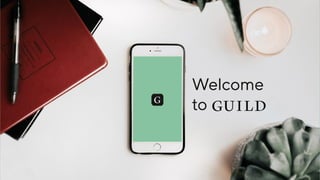
Recommended
Getting started with Guild

Our team at Guild, have been busily finding ways to ensure that your on-boarding experience with us is as straightforward as possible. Our new step-by-step guide ensures you have all the pieces in place to launch your professional community on Guild with confidence! Have a flick through our guide.
Getting started with linkedin

The document provides instructions for creating a LinkedIn account and profile, including registering with required information, confirming an email address, inviting friends to connect, editing one's profile by adding a photo and other details, searching for connections, and adding networks.
BITSAA.org Portal Administration - Admin : Chapter Group

The document is a guided tour for a new group administrator on a BITSAA alumni portal. It outlines the various administrative features and options available to manage the group page, including editing content, uploading files, creating events, managing photos, blogs and members. It also describes how to send messages and emails to all group members. The administrator is encouraged to contact the technology team if they require any assistance in using the various features.
Test file upload

This document provides best practices for running a successful LinkedIn group, including:
1) Having an active management team that checks in weekly and interacts with members to build trust and community.
2) Having an engaged management team of 1 owner and up to 10 managers and 50 moderators who are active, appropriately staff roles, and meet regularly.
3) Empowering members to self-police content by flagging inappropriate items and actively managing moderation.
Linkedin groups: An Implementation Aid

This is an implementation aid to enable you to create and manage LinkedIn groups.Please feel free to send us feedback to help us incorporate changes so that the larger community is benefited
Google groups quick reference guide

This document provides instructions for using Google Groups at the University of Nevada, Las Vegas. It describes how to create and manage groups, subscribe to groups, post topics, manage email delivery settings, and leave groups. Recommended browsers are listed. Google Groups can be used to communicate and collaborate over topics of common interest. Users can create their own groups, join open groups, discuss topics online or via email, and share files with group members.
BITSAA.org Portal Administration - Group Admin : Initiatives

- The document provides a guided tour for new group administrators on the BITSAA.org portal, explaining their administrative privileges and how to manage various aspects of their group like content, calendar events, photos, blogs, and members.
- It outlines the different options available under "Group Admin Options" and how to edit the group description, add custom pages and files, create and edit calendar events, approve photos and blog posts, view and manage members, and communicate with the group via messages and emails.
- Support is available from the BITSAA Technology Team for any difficulties faced while exercising privileges as a group administrator.
Facebook Groups Admin Guide 2017

We would like to share with you the ebook "Facebook Groups Admin Guide". You'll find there almost everything you need to run and administrate your groups.
Recommended
Getting started with Guild

Our team at Guild, have been busily finding ways to ensure that your on-boarding experience with us is as straightforward as possible. Our new step-by-step guide ensures you have all the pieces in place to launch your professional community on Guild with confidence! Have a flick through our guide.
Getting started with linkedin

The document provides instructions for creating a LinkedIn account and profile, including registering with required information, confirming an email address, inviting friends to connect, editing one's profile by adding a photo and other details, searching for connections, and adding networks.
BITSAA.org Portal Administration - Admin : Chapter Group

The document is a guided tour for a new group administrator on a BITSAA alumni portal. It outlines the various administrative features and options available to manage the group page, including editing content, uploading files, creating events, managing photos, blogs and members. It also describes how to send messages and emails to all group members. The administrator is encouraged to contact the technology team if they require any assistance in using the various features.
Test file upload

This document provides best practices for running a successful LinkedIn group, including:
1) Having an active management team that checks in weekly and interacts with members to build trust and community.
2) Having an engaged management team of 1 owner and up to 10 managers and 50 moderators who are active, appropriately staff roles, and meet regularly.
3) Empowering members to self-police content by flagging inappropriate items and actively managing moderation.
Linkedin groups: An Implementation Aid

This is an implementation aid to enable you to create and manage LinkedIn groups.Please feel free to send us feedback to help us incorporate changes so that the larger community is benefited
Google groups quick reference guide

This document provides instructions for using Google Groups at the University of Nevada, Las Vegas. It describes how to create and manage groups, subscribe to groups, post topics, manage email delivery settings, and leave groups. Recommended browsers are listed. Google Groups can be used to communicate and collaborate over topics of common interest. Users can create their own groups, join open groups, discuss topics online or via email, and share files with group members.
BITSAA.org Portal Administration - Group Admin : Initiatives

- The document provides a guided tour for new group administrators on the BITSAA.org portal, explaining their administrative privileges and how to manage various aspects of their group like content, calendar events, photos, blogs, and members.
- It outlines the different options available under "Group Admin Options" and how to edit the group description, add custom pages and files, create and edit calendar events, approve photos and blog posts, view and manage members, and communicate with the group via messages and emails.
- Support is available from the BITSAA Technology Team for any difficulties faced while exercising privileges as a group administrator.
Facebook Groups Admin Guide 2017

We would like to share with you the ebook "Facebook Groups Admin Guide". You'll find there almost everything you need to run and administrate your groups.
BITSAA.org Portal Administration - Group Admin : Batches

- The document provides a guided tour for new group administrators on the BITSAA International Portal, explaining their privileges and how to manage various aspects of their batch group page.
- It outlines how to edit the group description, add custom pages and files, create and manage calendar events, approve photos and blog posts, view current and pending group members, and send messages or emails to all group members.
- Support is available from the BITSAA Technology Team for any administrators who have additional questions after reviewing the guided tour.
BITSAA.org Backend Administration - Sending a Bulk Email

This document provides a guided tour for sending a bulk email through the BITSAA.org backend administration system. It outlines 8 steps: 1) Locating the email options menu, 2) Selecting the "Create a Bulk Email" option, 3) Searching for recipients from the community directory by applying filters, 4) Applying advanced search criteria using custom fields, 5) Viewing search results, 6) Selecting a format and template, 7) Composing the email content and settings, 8) Adding attachments and placing the email in the queue to be sent. The tour explains how to filter recipients, compose the email content using a rich text editor and macros, schedule the send time, and place the email in the queue
Edmodo training 3 - groups

1. Select "Create" in the left panel and provide a name, grade, and subject for the new group.
2. A 6-digit code will be displayed to invite students to join.
3. Within the new group, select "Manage" and then "Create Small Group" to make a small discussion group and add members.
Parent - Getting Started

1. This document provides instructions for new members of ClubSportal on how to access and use key features on their team page. It outlines how to view the team roster and upcoming events, edit a profile, access evaluations from coaches, and send and receive messages.
2. The messaging system allows members to communicate with multimedia messages. Instructions are given on accessing the inbox and sending new messages to other members.
3. Content and information can be easily shared with the whole club using the share features available on activities, practices, seasons plans and more. The send message feature allows communication to specific teams or the entire club.
User Manager - Getting Started

This document provides instructions for team administrators on managing their team page on ClubSportal. It outlines how to edit team information, invite new members, add events to the team calendar, and share content with team members. Key steps include clicking the cog wheel to edit the team page, selecting "Add New" to invite members, giving events a name and date when adding to the schedule, and clicking the sharing icon to share content.
Getting started with microsoft teams

1. Microsoft Teams allows for effective communication and powerful collaboration through features like conversations, group chats, calls, and online meetings. It provides broad customization options and reliable security through Microsoft Office 365.
2. The document provides instructions for various tasks in Microsoft Teams like requesting a new team, customizing team settings, managing members, and conducting meetings and calls.
3. It defines the roles of team owners, members, and guests and explains their different permissions. The guide also covers initial setup and signing into Teams through a browser or desktop app.
IARPC Collaboration Team Leaders Website Tutorial

This document provides instructions for Collaboration Team Leaders on how to use the IARPC Collaborations website. It describes how to post and edit agendas and documents, email team members, tag people in posts to notify them, customize public and internal team pages, update performance elements, and invite people to join teams. The tips are intended to help leaders effectively use the website for communication and collaboration.
Group communication

This document provides information on different group communication platforms and their features. It discusses Google Groups, Yahoo Groups, Facebook Groups, LinkedIn Groups, and Xing Groups. For each platform, it summarizes their communication and content features, event features, administration features, and costs. It also discusses ways to measure a group's impact, such as size, activity level, and connectivity between members. The document acts as a comprehensive guide to choosing and using group communication tools.
Trello: Setting up an organization system for your journalism staff

Step 1: Create student and adviser accounts and edit profiles.
Step 2: Create an organization to group students and add students to the organization.
Step 3: Create boards for projects and add members, then build the structure by creating lists and cards to track progress through different stages like drafting and editing.
How to use linkedin to get a great job tutorial ii

This document provides instructions on how to join and assess LinkedIn groups. It discusses:
1. Following the LinkedIn protocol to join groups by clicking the "join" button and adjusting notification settings to avoid emails.
2. Reassessing each group after joining to check if it meets criteria like providing industry information, career examples, and jobs. The document provides an example of leaving a group by accessing settings.
3. A call to action for those needing help optimizing their profile, advising to contact the author for professional assistance.
Cluster Set up & Branding

Cluster branding allows customization of the banner, logo, colors and other visual elements. Membership and access settings can be configured, including public vs private settings and registration options. Content categories can be customized and applied to content to improve searchability and discovery of information on specific themes within the cluster.
Setup contacts (2)

This document provides instructions for setting up and using contacts in G Suite. It includes steps for adding users, importing contacts, creating email aliases and groups, accessing contacts from Gmail and other apps, and training your team on basic contact management tasks. The overall process involves setting up user accounts, importing addresses from other services, organizing contacts into groups, and sharing the global address book across the organization.
LinkedIn Group Manager Introduction

This document provides an introduction to LinkedIn groups, including how to join groups, create your own group, manage group settings and content, and more. It discusses the different types of groups on LinkedIn and how to search the group directory. It also outlines how to start discussions, share news and jobs within a group, and create subgroups.
WeSHARE Training Portal

The document provides instructions for using the WeSHARE portal including how to log in, customize the personal workdesk, update profile preferences, search the repository, create and collaborate in groups, and use Google Docs for file sharing and editing. Key features covered are logging in with NRIC and password, personalizing the workdesk layout and recent items displayed, inviting members and uploading files to a group's shared Google Docs folder for collaboration.
Linkedin Groups Guide

This is a project I worked on while I consulted at LinkedIn.
The LinkedIn Groups Guide is a resource for marketers on how to create and manage successful groups on LinkedIn. Tips for getting started, building engagement and group moderation are all included.
Module 3 Linked In Final 1217

This document provides instructions for advanced strategies for using LinkedIn, including promoting your profile, monitoring conversations, optimizing your profile and settings, engaging with groups, and using third-party applications. It outlines steps for adding a LinkedIn button to your email signature to promote your profile. It also discusses ways to get involved in conversations, ask for and provide recommendations, and market yourself to groups on LinkedIn.
Hallwaze user guide v5

Hallwaze is an enterprise social network that enables enterprises to achieve high level of employee collaboration. It brings the power of all new and traditional communication tools on one centralized secure platform. It helps to minimize time lost in meetings, travel expenses, duplication of efforts and data. This is a quick guide to help help enterprises get started instantly with Hallwaze.
Club Admin - Getting Started

The document provides an overview of the key features and content types available in the ClubSportal system. It explains that the dashboard provides quick access to a club's curriculums, seasons, practices, activities and recent content. It also describes how to configure the system settings and customize the club page. Administrators can add or bulk add new users, assign them roles and teams. Content is organized in a hierarchy with curriculums containing seasons, seasons containing practices, and practices containing activities. The document outlines how to create and share different content types as well as evaluations and team schedules.
How to Run a Successful Group

The document provides best practices for running a successful LinkedIn group, including: 1) having an active management team that checks in regularly and interacts with members; 2) engaging a management team that sets expectations and has regular communication; 3) empowering and encouraging members to engage with each other and self-police content.
eCairn Conversation(tm) training

The document provides an overview of the eCairn Conversation training, which teaches how to use the platform to monitor online conversations, identify influencers, and collaborate on projects. It covers initializing workgroups and projects, ranking blogs by influence, filtering conversations, annotating posts, and using metrics to track topics and measure team engagement over time. The training aims to help users strategically listen to, engage with, and learn from online communities.
Complete Self-write Restaurant Business Plan Guide for Entrepreneurs

A guide for making the Best Restaurant Advertising Campaigns with demographics, data analytics, and digital advertising for measurable results.
1比1定做(aub毕业证书)伯恩茅斯艺术大学毕业证硕士学历证书原版一模一样

原版一模一样【微信:741003700 】【(aub毕业证书)伯恩茅斯艺术大学毕业证硕士学历证书】【微信:741003700 】学位证,留信认证(真实可查,永久存档)offer、雅思、外壳等材料/诚信可靠,可直接看成品样本,帮您解决无法毕业带来的各种难题!外壳,原版制作,诚信可靠,可直接看成品样本。行业标杆!精益求精,诚心合作,真诚制作!多年品质 ,按需精细制作,24小时接单,全套进口原装设备。十五年致力于帮助留学生解决难题,包您满意。
本公司拥有海外各大学样板无数,能完美还原海外各大学 Bachelor Diploma degree, Master Degree Diploma
1:1完美还原海外各大学毕业材料上的工艺:水印,阴影底纹,钢印LOGO烫金烫银,LOGO烫金烫银复合重叠。文字图案浮雕、激光镭射、紫外荧光、温感、复印防伪等防伪工艺。材料咨询办理、认证咨询办理请加学历顾问Q/微741003700
留信网认证的作用:
1:该专业认证可证明留学生真实身份
2:同时对留学生所学专业登记给予评定
3:国家专业人才认证中心颁发入库证书
4:这个认证书并且可以归档倒地方
5:凡事获得留信网入网的信息将会逐步更新到个人身份内,将在公安局网内查询个人身份证信息后,同步读取人才网入库信息
6:个人职称评审加20分
7:个人信誉贷款加10分
8:在国家人才网主办的国家网络招聘大会中纳入资料,供国家高端企业选择人才
More Related Content
Similar to Guild onboarding
BITSAA.org Portal Administration - Group Admin : Batches

- The document provides a guided tour for new group administrators on the BITSAA International Portal, explaining their privileges and how to manage various aspects of their batch group page.
- It outlines how to edit the group description, add custom pages and files, create and manage calendar events, approve photos and blog posts, view current and pending group members, and send messages or emails to all group members.
- Support is available from the BITSAA Technology Team for any administrators who have additional questions after reviewing the guided tour.
BITSAA.org Backend Administration - Sending a Bulk Email

This document provides a guided tour for sending a bulk email through the BITSAA.org backend administration system. It outlines 8 steps: 1) Locating the email options menu, 2) Selecting the "Create a Bulk Email" option, 3) Searching for recipients from the community directory by applying filters, 4) Applying advanced search criteria using custom fields, 5) Viewing search results, 6) Selecting a format and template, 7) Composing the email content and settings, 8) Adding attachments and placing the email in the queue to be sent. The tour explains how to filter recipients, compose the email content using a rich text editor and macros, schedule the send time, and place the email in the queue
Edmodo training 3 - groups

1. Select "Create" in the left panel and provide a name, grade, and subject for the new group.
2. A 6-digit code will be displayed to invite students to join.
3. Within the new group, select "Manage" and then "Create Small Group" to make a small discussion group and add members.
Parent - Getting Started

1. This document provides instructions for new members of ClubSportal on how to access and use key features on their team page. It outlines how to view the team roster and upcoming events, edit a profile, access evaluations from coaches, and send and receive messages.
2. The messaging system allows members to communicate with multimedia messages. Instructions are given on accessing the inbox and sending new messages to other members.
3. Content and information can be easily shared with the whole club using the share features available on activities, practices, seasons plans and more. The send message feature allows communication to specific teams or the entire club.
User Manager - Getting Started

This document provides instructions for team administrators on managing their team page on ClubSportal. It outlines how to edit team information, invite new members, add events to the team calendar, and share content with team members. Key steps include clicking the cog wheel to edit the team page, selecting "Add New" to invite members, giving events a name and date when adding to the schedule, and clicking the sharing icon to share content.
Getting started with microsoft teams

1. Microsoft Teams allows for effective communication and powerful collaboration through features like conversations, group chats, calls, and online meetings. It provides broad customization options and reliable security through Microsoft Office 365.
2. The document provides instructions for various tasks in Microsoft Teams like requesting a new team, customizing team settings, managing members, and conducting meetings and calls.
3. It defines the roles of team owners, members, and guests and explains their different permissions. The guide also covers initial setup and signing into Teams through a browser or desktop app.
IARPC Collaboration Team Leaders Website Tutorial

This document provides instructions for Collaboration Team Leaders on how to use the IARPC Collaborations website. It describes how to post and edit agendas and documents, email team members, tag people in posts to notify them, customize public and internal team pages, update performance elements, and invite people to join teams. The tips are intended to help leaders effectively use the website for communication and collaboration.
Group communication

This document provides information on different group communication platforms and their features. It discusses Google Groups, Yahoo Groups, Facebook Groups, LinkedIn Groups, and Xing Groups. For each platform, it summarizes their communication and content features, event features, administration features, and costs. It also discusses ways to measure a group's impact, such as size, activity level, and connectivity between members. The document acts as a comprehensive guide to choosing and using group communication tools.
Trello: Setting up an organization system for your journalism staff

Step 1: Create student and adviser accounts and edit profiles.
Step 2: Create an organization to group students and add students to the organization.
Step 3: Create boards for projects and add members, then build the structure by creating lists and cards to track progress through different stages like drafting and editing.
How to use linkedin to get a great job tutorial ii

This document provides instructions on how to join and assess LinkedIn groups. It discusses:
1. Following the LinkedIn protocol to join groups by clicking the "join" button and adjusting notification settings to avoid emails.
2. Reassessing each group after joining to check if it meets criteria like providing industry information, career examples, and jobs. The document provides an example of leaving a group by accessing settings.
3. A call to action for those needing help optimizing their profile, advising to contact the author for professional assistance.
Cluster Set up & Branding

Cluster branding allows customization of the banner, logo, colors and other visual elements. Membership and access settings can be configured, including public vs private settings and registration options. Content categories can be customized and applied to content to improve searchability and discovery of information on specific themes within the cluster.
Setup contacts (2)

This document provides instructions for setting up and using contacts in G Suite. It includes steps for adding users, importing contacts, creating email aliases and groups, accessing contacts from Gmail and other apps, and training your team on basic contact management tasks. The overall process involves setting up user accounts, importing addresses from other services, organizing contacts into groups, and sharing the global address book across the organization.
LinkedIn Group Manager Introduction

This document provides an introduction to LinkedIn groups, including how to join groups, create your own group, manage group settings and content, and more. It discusses the different types of groups on LinkedIn and how to search the group directory. It also outlines how to start discussions, share news and jobs within a group, and create subgroups.
WeSHARE Training Portal

The document provides instructions for using the WeSHARE portal including how to log in, customize the personal workdesk, update profile preferences, search the repository, create and collaborate in groups, and use Google Docs for file sharing and editing. Key features covered are logging in with NRIC and password, personalizing the workdesk layout and recent items displayed, inviting members and uploading files to a group's shared Google Docs folder for collaboration.
Linkedin Groups Guide

This is a project I worked on while I consulted at LinkedIn.
The LinkedIn Groups Guide is a resource for marketers on how to create and manage successful groups on LinkedIn. Tips for getting started, building engagement and group moderation are all included.
Module 3 Linked In Final 1217

This document provides instructions for advanced strategies for using LinkedIn, including promoting your profile, monitoring conversations, optimizing your profile and settings, engaging with groups, and using third-party applications. It outlines steps for adding a LinkedIn button to your email signature to promote your profile. It also discusses ways to get involved in conversations, ask for and provide recommendations, and market yourself to groups on LinkedIn.
Hallwaze user guide v5

Hallwaze is an enterprise social network that enables enterprises to achieve high level of employee collaboration. It brings the power of all new and traditional communication tools on one centralized secure platform. It helps to minimize time lost in meetings, travel expenses, duplication of efforts and data. This is a quick guide to help help enterprises get started instantly with Hallwaze.
Club Admin - Getting Started

The document provides an overview of the key features and content types available in the ClubSportal system. It explains that the dashboard provides quick access to a club's curriculums, seasons, practices, activities and recent content. It also describes how to configure the system settings and customize the club page. Administrators can add or bulk add new users, assign them roles and teams. Content is organized in a hierarchy with curriculums containing seasons, seasons containing practices, and practices containing activities. The document outlines how to create and share different content types as well as evaluations and team schedules.
How to Run a Successful Group

The document provides best practices for running a successful LinkedIn group, including: 1) having an active management team that checks in regularly and interacts with members; 2) engaging a management team that sets expectations and has regular communication; 3) empowering and encouraging members to engage with each other and self-police content.
eCairn Conversation(tm) training

The document provides an overview of the eCairn Conversation training, which teaches how to use the platform to monitor online conversations, identify influencers, and collaborate on projects. It covers initializing workgroups and projects, ranking blogs by influence, filtering conversations, annotating posts, and using metrics to track topics and measure team engagement over time. The training aims to help users strategically listen to, engage with, and learn from online communities.
Similar to Guild onboarding (20)
BITSAA.org Portal Administration - Group Admin : Batches

BITSAA.org Portal Administration - Group Admin : Batches
BITSAA.org Backend Administration - Sending a Bulk Email

BITSAA.org Backend Administration - Sending a Bulk Email
Trello: Setting up an organization system for your journalism staff

Trello: Setting up an organization system for your journalism staff
How to use linkedin to get a great job tutorial ii

How to use linkedin to get a great job tutorial ii
Recently uploaded
Complete Self-write Restaurant Business Plan Guide for Entrepreneurs

A guide for making the Best Restaurant Advertising Campaigns with demographics, data analytics, and digital advertising for measurable results.
1比1定做(aub毕业证书)伯恩茅斯艺术大学毕业证硕士学历证书原版一模一样

原版一模一样【微信:741003700 】【(aub毕业证书)伯恩茅斯艺术大学毕业证硕士学历证书】【微信:741003700 】学位证,留信认证(真实可查,永久存档)offer、雅思、外壳等材料/诚信可靠,可直接看成品样本,帮您解决无法毕业带来的各种难题!外壳,原版制作,诚信可靠,可直接看成品样本。行业标杆!精益求精,诚心合作,真诚制作!多年品质 ,按需精细制作,24小时接单,全套进口原装设备。十五年致力于帮助留学生解决难题,包您满意。
本公司拥有海外各大学样板无数,能完美还原海外各大学 Bachelor Diploma degree, Master Degree Diploma
1:1完美还原海外各大学毕业材料上的工艺:水印,阴影底纹,钢印LOGO烫金烫银,LOGO烫金烫银复合重叠。文字图案浮雕、激光镭射、紫外荧光、温感、复印防伪等防伪工艺。材料咨询办理、认证咨询办理请加学历顾问Q/微741003700
留信网认证的作用:
1:该专业认证可证明留学生真实身份
2:同时对留学生所学专业登记给予评定
3:国家专业人才认证中心颁发入库证书
4:这个认证书并且可以归档倒地方
5:凡事获得留信网入网的信息将会逐步更新到个人身份内,将在公安局网内查询个人身份证信息后,同步读取人才网入库信息
6:个人职称评审加20分
7:个人信誉贷款加10分
8:在国家人才网主办的国家网络招聘大会中纳入资料,供国家高端企业选择人才
在线办理(加拿大Concordia毕业证书)康考迪亚大学毕业证学历证书一模一样

学校原件一模一样【微信:741003700 】《(加拿大Concordia毕业证书)康考迪亚大学毕业证》【微信:741003700 】学位证,留信认证(真实可查,永久存档)原件一模一样纸张工艺/offer、雅思、外壳等材料/诚信可靠,可直接看成品样本,帮您解决无法毕业带来的各种难题!外壳,原版制作,诚信可靠,可直接看成品样本。行业标杆!精益求精,诚心合作,真诚制作!多年品质 ,按需精细制作,24小时接单,全套进口原装设备。十五年致力于帮助留学生解决难题,包您满意。
本公司拥有海外各大学样板无数,能完美还原。
1:1完美还原海外各大学毕业材料上的工艺:水印,阴影底纹,钢印LOGO烫金烫银,LOGO烫金烫银复合重叠。文字图案浮雕、激光镭射、紫外荧光、温感、复印防伪等防伪工艺。材料咨询办理、认证咨询办理请加学历顾问Q/微741003700
【主营项目】
一.毕业证【q微741003700】成绩单、使馆认证、教育部认证、雅思托福成绩单、学生卡等!
二.真实使馆公证(即留学回国人员证明,不成功不收费)
三.真实教育部学历学位认证(教育部存档!教育部留服网站永久可查)
四.办理各国各大学文凭(一对一专业服务,可全程监控跟踪进度)
如果您处于以下几种情况:
◇在校期间,因各种原因未能顺利毕业……拿不到官方毕业证【q/微741003700】
◇面对父母的压力,希望尽快拿到;
◇不清楚认证流程以及材料该如何准备;
◇回国时间很长,忘记办理;
◇回国马上就要找工作,办给用人单位看;
◇企事业单位必须要求办理的
◇需要报考公务员、购买免税车、落转户口
◇申请留学生创业基金
留信网认证的作用:
1:该专业认证可证明留学生真实身份
2:同时对留学生所学专业登记给予评定
3:国家专业人才认证中心颁发入库证书
4:这个认证书并且可以归档倒地方
5:凡事获得留信网入网的信息将会逐步更新到个人身份内,将在公安局网内查询个人身份证信息后,同步读取人才网入库信息
6:个人职称评审加20分
7:个人信誉贷款加10分
8:在国家人才网主办的国家网络招聘大会中纳入资料,供国家高端企业选择人才
Exploring the Contrast Silicone Sponge Rubber Versus Foam Rubber.pptx

Explore the key differences between silicone sponge rubber and foam rubber in this comprehensive presentation. Learn about their unique properties, manufacturing processes, and applications across various industries. Discover how each material performs in terms of temperature resistance, chemical resistance, and cost-effectiveness. Gain insights from real-world case studies and make informed decisions for your projects.
在线办理(uofc毕业证书)芝加哥大学毕业证学历学位证书原版一模一样

原版纸张【微信:741003700 】【(uofc毕业证书)芝加哥大学毕业证学历学位证书】【微信:741003700 】学位证,留信认证(真实可查,永久存档)offer、雅思、外壳等材料/诚信可靠,可直接看成品样本,帮您解决无法毕业带来的各种难题!外壳,原版制作,诚信可靠,可直接看成品样本。行业标杆!精益求精,诚心合作,真诚制作!多年品质 ,按需精细制作,24小时接单,全套进口原装设备。十五年致力于帮助留学生解决难题,包您满意。
本公司拥有海外各大学样板无数,能完美还原海外各大学 Bachelor Diploma degree, Master Degree Diploma
1:1完美还原海外各大学毕业材料上的工艺:水印,阴影底纹,钢印LOGO烫金烫银,LOGO烫金烫银复合重叠。文字图案浮雕、激光镭射、紫外荧光、温感、复印防伪等防伪工艺。材料咨询办理、认证咨询办理请加学历顾问Q/微741003700
留信网认证的作用:
1:该专业认证可证明留学生真实身份
2:同时对留学生所学专业登记给予评定
3:国家专业人才认证中心颁发入库证书
4:这个认证书并且可以归档倒地方
5:凡事获得留信网入网的信息将会逐步更新到个人身份内,将在公安局网内查询个人身份证信息后,同步读取人才网入库信息
6:个人职称评审加20分
7:个人信誉贷款加10分
8:在国家人才网主办的国家网络招聘大会中纳入资料,供国家高端企业选择人才
1:1制作英国伦敦大学毕业证(london毕业证书)学历学位证书原版一模一样

原版一模一样【微信:741003700 】【英国伦敦大学毕业证(london毕业证书)学历学位证书】【微信:741003700 】学位证,留信认证(真实可查,永久存档)offer、雅思、外壳等材料/诚信可靠,可直接看成品样本,帮您解决无法毕业带来的各种难题!外壳,原版制作,诚信可靠,可直接看成品样本。行业标杆!精益求精,诚心合作,真诚制作!多年品质 ,按需精细制作,24小时接单,全套进口原装设备。十五年致力于帮助留学生解决难题,包您满意。
本公司拥有海外各大学样板无数,能完美还原海外各大学 Bachelor Diploma degree, Master Degree Diploma
1:1完美还原海外各大学毕业材料上的工艺:水印,阴影底纹,钢印LOGO烫金烫银,LOGO烫金烫银复合重叠。文字图案浮雕、激光镭射、紫外荧光、温感、复印防伪等防伪工艺。材料咨询办理、认证咨询办理请加学历顾问Q/微741003700
留信网认证的作用:
1:该专业认证可证明留学生真实身份
2:同时对留学生所学专业登记给予评定
3:国家专业人才认证中心颁发入库证书
4:这个认证书并且可以归档倒地方
5:凡事获得留信网入网的信息将会逐步更新到个人身份内,将在公安局网内查询个人身份证信息后,同步读取人才网入库信息
6:个人职称评审加20分
7:个人信誉贷款加10分
8:在国家人才网主办的国家网络招聘大会中纳入资料,供国家高端企业选择人才
快速办理(McGill毕业证书)麦吉尔大学毕业证Offer一模一样

学校原件一模一样【微信:741003700 】《(McGill毕业证书)麦吉尔大学毕业证》【微信:741003700 】学位证,留信认证(真实可查,永久存档)原件一模一样纸张工艺/offer、雅思、外壳等材料/诚信可靠,可直接看成品样本,帮您解决无法毕业带来的各种难题!外壳,原版制作,诚信可靠,可直接看成品样本。行业标杆!精益求精,诚心合作,真诚制作!多年品质 ,按需精细制作,24小时接单,全套进口原装设备。十五年致力于帮助留学生解决难题,包您满意。
本公司拥有海外各大学样板无数,能完美还原。
1:1完美还原海外各大学毕业材料上的工艺:水印,阴影底纹,钢印LOGO烫金烫银,LOGO烫金烫银复合重叠。文字图案浮雕、激光镭射、紫外荧光、温感、复印防伪等防伪工艺。材料咨询办理、认证咨询办理请加学历顾问Q/微741003700
【主营项目】
一.毕业证【q微741003700】成绩单、使馆认证、教育部认证、雅思托福成绩单、学生卡等!
二.真实使馆公证(即留学回国人员证明,不成功不收费)
三.真实教育部学历学位认证(教育部存档!教育部留服网站永久可查)
四.办理各国各大学文凭(一对一专业服务,可全程监控跟踪进度)
如果您处于以下几种情况:
◇在校期间,因各种原因未能顺利毕业……拿不到官方毕业证【q/微741003700】
◇面对父母的压力,希望尽快拿到;
◇不清楚认证流程以及材料该如何准备;
◇回国时间很长,忘记办理;
◇回国马上就要找工作,办给用人单位看;
◇企事业单位必须要求办理的
◇需要报考公务员、购买免税车、落转户口
◇申请留学生创业基金
留信网认证的作用:
1:该专业认证可证明留学生真实身份
2:同时对留学生所学专业登记给予评定
3:国家专业人才认证中心颁发入库证书
4:这个认证书并且可以归档倒地方
5:凡事获得留信网入网的信息将会逐步更新到个人身份内,将在公安局网内查询个人身份证信息后,同步读取人才网入库信息
6:个人职称评审加20分
7:个人信誉贷款加10分
8:在国家人才网主办的国家网络招聘大会中纳入资料,供国家高端企业选择人才
Recently uploaded (7)
Complete Self-write Restaurant Business Plan Guide for Entrepreneurs

Complete Self-write Restaurant Business Plan Guide for Entrepreneurs
Exploring the Contrast Silicone Sponge Rubber Versus Foam Rubber.pptx

Exploring the Contrast Silicone Sponge Rubber Versus Foam Rubber.pptx
Guild onboarding
- 2. 1 Account Owner & Admin(s) set up 2 First group(s) set up 3 Custom branding set up 4 Who’s Hosting? 5 Welcome message(s) posted 6 Invite your members 7 Analytics & data
- 3. 1. Account Owner and Admin(s) set up with access Decide who needs Admin access and invite them in. Admins have the ability to: • Access web admin suite, including analytics/data • Invite/remove other admins • Set up/close groups • Edit/customise group info. • Invite/remove members • Delete inappropriate content (if they are part of a group) TIP: only the Account Owner cannot be removed. Contact us to change the Account Owner.
- 4. 2. First group(s) set up Create your first group(s) by heading over to “Groups” in the admin section. Click “Create new group” and decide who’s hosting. Usually this is you to start with and you re-assign host status later. Click ‘Continue’ and fill in the * starred fields. TIP: Hosts can invite/remove members in their group, and delete content, but not access the admin back end.
- 5. 3. Custom branding set up Brand and customise your groups by visiting the groups page and clicking on the group name. Click ‘Edit’ to update group information in the relevant cells. Scroll down to the ‘Logo’ and ‘Web/mobile header’ sections to choose your own header image or select from our gallery. TIP: you can customise the info and branding at each individual group level, not just across your whole account.
- 6. 4. Check who’s hosting You typically want the welcome message to come from the Host of the group. You can reassign Host status to any other member of the group via the group page as shown. If you need to, invite the Host-to-be into the group (see Section 6), and then make them Host. TIP: you can customise the info and branding at each individual group level, not just across your whole account.
- 7. 5. Post a welcome message Make your members feel at home by posting a welcome message in the group. We find that this increases engagement and helps the group get ‘warmed up’. TIP: it is a good idea to ‘Pin’ the welcome message to the top of the feed for a while in a new group. Message subject line: Welcome to [your group name] Welcome to our group. You can find out more about the group and its members by tapping the group name above or via the three dots icon top right. If you click the nav icon top left, or swipe right, you’ll see the navigation with the Groups you belong to, Direct Messages, your Profile (which you are encouraged to add to/update) and Settings. You can use a web version of Guild on your desktop/laptop too – can be easier to type etc. That is at https://guild.co/app/ (only viewable on desktop/laptop). Feel free to post a message to the group – which anyone in the group can see – or direct message individuals which is entirely 1-to-1 and private. We look forward to your contributions. Suggested copy for your welcome message (we can email you this to save you retyping!)
- 8. 6.1 Invite process (Invite link) You can send invitations to a group(s) two ways: 1. Invite link (shown here) 2. Email invite via Guild (see next screen) Let us know if you need help with email invite copy and we will send you some examples. TIP: anyone who has the invite link can then join that group. You can regenerate links at any to invalidate the existing link.
- 9. 6.2 Invite process (Email invite - desktop) Invite members by email, generated via Guild. All you need is first name, last name, email. You can send via the Admin or via the mobile app if you are in the group. Hosts can also invite members into the group via the app. You can edit the default invitation message in the email in the group info admin. TIP: we can batch process large numbers of invites for you. Email invites are more secure as only the recipient can accept the invite.
- 10. 6.3 Invite process (Email invite - mobile) Send invitations on the go via mobile. Click on the header of the group you want to invite a member into and locate the “Invite Members” button.
- 11. 6.4 Invite process (Email invite - mobile) Edit invitations on mobile too!
- 12. 7. Analytics & Data Analyse trends and find out how engaged your members are by downloading a CSV file of: Conversation data: A full download of group-level conversation data to analyse for trends/topics or store for regulatory/compliance reasons. User & engagement data: List of all users (name + email) with individual level activity and engagement data.
- 13. Features
- 14. Email Digest An email digest goes out to all members Mon-Fri @ 12 with any new/unread messages Pin & Feature content Pin important posts to the top of message threads. Star featured content. Swipe threads left to pin or feature Post Pictures and videos Link Link out to: With a URL Attach Documents of all types:
- 15. Best Practice Tips & Community Expertise Inside Guild is a community of Guild account owners. We share app updates, community building tips and best practice. Read Get off to a great start with your Guild group(s) Read 22 ways to create engagement in your Guild group(s)
- 16. Pricing & upgrading You can have as many groups as you want. Members only count once even if in multiple groups. They don’t count if they leave or you remove them. Find out how many members via Admin > Groups. You can upgrade at any time if want more users. Contact us to agree price (£6/user/yr but often fixed price for unlimited).
- 17. We’re here to help… ☺ DM your Customer Success Manager via Guild Ask in the “Inside Guild” group Contact support@guild.co Live chat – click the message icon bottom right in Admin suite
