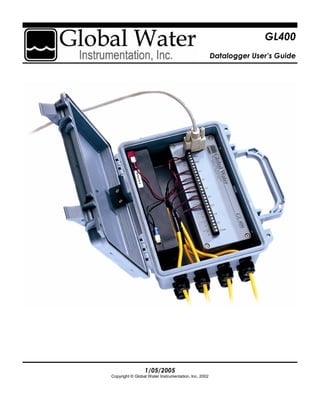
Gl400manual
- 1. Page 1Global Water ● (800)876-1172 ● www.globalw.com 1/05/2005 Copyright © Global Water Instrumentation, Inc. 2002 GL400 Datalogger User’s Guide
- 2. Page 2 Global Water ● (800)876-1172 ● www.globalw.com Warranty Global Water Instrumentation, Inc. warrants that its products are free from defects in material and workmanship under normal use and service for a period of one year from date of shipment from the factory. Global Water’s obligations under this warranty are limited to, at Global Water’s op- tion: (I) replacing or (II) repairing; any products determined to be defective. In no case shall Global Water’s liability exceed the products original purchase price. This warranty does not apply to any equipment that has been repaired or altered, except by Global Water Instrumentation, Inc., or which has been subject to misuse, negligence or accident. It is expressly agreed that this war- ranty will be in lieu of all warranties of fitness and in lieu of the warranty of merchantability. The warranty begins on the date of your invoice. Warranty Requirements • Windows 95, 98, ME, NT, 2000 or XP* • 486DX 66MHz, 16MB RAM (Windows 95 base machine; later operating systems may require higher specifications) • Available COM port *Windows® 95, 98, ME, NT, 2000 & XP are trademarks of the Microsoft Corporation Terminology In order to better understand this product manual, please be aware of the following terminology and formatting standards. Bolded terms (i.e. bold) indicate either a keyboard key, a word or icon that appears on your com- puter monitor screen or a phrase to be emphasized. Context will dictate which is indicated. Since it is assumed that users of this manual are familiar with mouse usage, many mouse opera- tions are implied. The term “click” or “clicking” means to press and release the left mouse button. Similarly, “double-click” means to press and release the left mouse button twice in quick succes- sion. For example, the phrase “Click the start button” should be interpreted as “Move the mouse pointer to the task bar and click the start button.” If any other mouse button is used in an opera- tion, it will be specified in the documentation. The term “select” means to move the mouse pointer over the indicated target. For example the phrase “Select Toolbars from the View menu” means to move the mouse pointer over View, click View and then move the mouse pointer over Toolbars. This action provides access to the Tool- bars menu. “Select” is normally used when the mouseover action will cause additional menus to display. Contact Information Global Water Instrumentation, Inc. 11390 Amalgam Way Gold River, CA 95670 Toll Free: 1(800)876-1172 Local: 1(916)638-3429 Fax: 1(916)638-3270 E-mail: globalw@globalw.com Web: www.globalw.com
- 3. Page 3Global Water ● (800)876-1172 ● www.globalw.com The → symbol is used with submenu operations where the user should click the first and last items in the string separated by →. For example, the phrase “Click on File → New → Folder” means click on File, select New and click on Folder. When the documentation directs you to exit a program or window, you can generally do so by clicking the x graphic in the upper right-hand corner or by clicking File → Exit. x graphic
- 4. Page 4 Global Water ● (800)876-1172 ● www.globalw.com CHAPTER 1: INTRODUCTION .............................................................................. 5 THE GL400 DATALOGGER............................................................................................................ 5 FEATURES.................................................................................................................................... 5 CHECKLIST................................................................................................................................... 6 Package Contents for GL400-7-1............................................................................................ 6 Package Contents for GL400-1-1............................................................................................ 7 GETTING TO KNOW THE GL400.................................................................................................... 8 CHAPTER 2: SETUP ............................................................................................ 10 INSTALLING THE GL400 ............................................................................................................. 10 SYSTEM TIME CHECK ................................................................................................................. 10 GLOBAL LOGGER SOFTWARE INSTALLATION............................................................................... 11 HARDWARE INSTALLATION.......................................................................................................... 15 General Installation Tips........................................................................................................ 15 Sensor Installation ................................................................................................................. 16 CHAPTER 3: USING GLOBAL LOGGER SOFTWARE....................................... 18 HARDWARE CONNECTION ........................................................................................................... 18 GLOBAL LOGGER STARTUP ........................................................................................................ 18 GLOBAL LOGGER FUNCTIONS..................................................................................................... 20 Sample Continuously/Real-Time Values............................................................................... 20 Get Settings........................................................................................................................... 20 Get History Data .................................................................................................................... 21 Clear Memory ........................................................................................................................ 23 Synchronize Time.................................................................................................................. 23 Setup ..................................................................................................................................... 23 Datalogger Name and Sensor Warmup Time..................................................................................................24 Analog Channel Calibration .............................................................................................................................25 Pulse Channel Calibration................................................................................................................................27 Recording Interval and Memory Management.................................................................................................28 CHAPTER 4: MAINTENANCE ............................................................................. 31 BATTERY.................................................................................................................................... 31 CHAPTER 5: TROUBLESHOOTING ................................................................... 32 COMM FAILURE .......................................................................................................................... 32 OTHER ISSUES ........................................................................................................................... 33 APPENDIX A: GL400 DETAILED SPECIFICATIONS.......................................... 34 DATALOGGER............................................................................................................................. 35 APPENDIX B: WORKSHEETS............................................................................. 36 CALIBRATING THE BAR GRAPH TO HIGHER OR LOWER RANGE.................................................... 36 CALIBRATING LEVEL SENSORS FOR DEPTH TO WATER READINGS............................................... 37 APPENDIX C: TERMINAL PROGRAMMING....................................................... 38 COMMUNICATION COMMANDS FOR WINDOWS DATALOGGER ........................................................ 38 APPENDIX D: RECHARGING THE BATTERY.................................................... 39 APPENDIX E: ALTERNATE POWER SOURCES ................................................ 41 Table of Contents
- 5. Page 5Global Water ● (800)876-1172 ● www.globalw.com 1Introduction The GL400 Datalogger Congratulations on your purchase of the Global Water GL400 Datalogger. This instrument has been quality tested and approved to provide accurate and reliable measurements for a variety of sensors. We are confi- dent you will find the GL400 to be a valuable asset for your applications. Should you require assistance, our technical staff will be happy to help. The GL400 is the latest addition to our line of rugged remote monitoring instrumentation and comes in two varieties: the 8-channel (GL400-7-1) and 2-channel (GL400-1-1) loggers. The 8-channel logger features 7- analog and 1-pulse channels for data recording, while the 2-channel features 1-analog and 1-pulse. The Global Logger* software package operates on the user-friendly operating systems Microsoft Windows® 95, 98, ME, NT, 2000 and XP**. Remote monitoring sensors are connected to the GL400's internal terminal junctions. Types of sensors that are typically used include Dissolved Oxygen, pH, Conductivity, Turbidity, Temperature, ORP, Water Level, Wind Speed, Wind Direction, Humidity, Barometric Pressure, Solar Radiation and Rain Gauges. Contact us for unique, special and custom modifications to meet the requirements of your application. The GL400 Datalogger is designed to accept any 4-20 mA sensors. Twisted pair 2-wire and 3-wire sensors can be quickly connected to the logger's terminal strip providing them with switched power and connecting them to the GL400’s data processes. The GL400's rugged, lockable and weather-resistant enclosure can easily be hidden, bolted to a post or se- cured inside an additional container for added protection from the elements, animals, or vandals. Introduction * Copyright © Global Water Instrumentation, Inc. 2001 **Windows® 95, 98, ME, NT, 2000 & XP are trademarks of the Microsoft Corporation Features GL400-7-1 GL400-1-1 Data • Windows based Global Logger* software • Tabular display/printout • Data in standard spreadsheet format • Communication cable included (RS232C) Logger • 7-analog 1-pulse channels • Low power internal battery with charger • 8,000 data logs per channel • 12-bit or 1/4,000 resolution • UV protected PVC weather-resistant enclosure Data • Windows based Global Logger* software • Tabular display/printout • Data in standard spreadsheet format • Communication cable included (RS232C) Logger • 1-analog 1-pulse channels • Low power internal battery with charger • 19,500 data logs per channel • 12-bit or 1/4,000 resolution • UV protected PVC weather-resistant enclosure
- 6. Page 6 Global Water ● (800)876-1172 ● www.globalw.com Checklist Your GL400 was carefully inspected and certified by our Quality Assurance Team before shipping. If any damage has occurred during shipping, please notify Global Water Instrumentation, Inc. and file a claim with the carrier involved. Use the checklist to ensure that you have received everything needed to operate the GL400. Note, there are two different varieties of dataloggers, the GL400-7-1 and GL400-1-1. Use the checklist appropriate to your model number. Chapter 1 Package Contents for GL400-7-1 • GL400-7-1 (8-Channel Datalogger) • User Manual • Communication Cable (RS232C COM Cable) • Global Logger Software (3 1/2” Floppy Diskette) Communication Cable Global Logger* Software User Manual Datalogger *Copyright © Global Water Instrumentation, Inc. 2001
- 7. Page 7Global Water ● (800)876-1172 ● www.globalw.com Package Contents for GL400-1-1 • GL400-1-1 (2-Channel Datalogger) • User Manual • Communication Cable (RS232C COM Cable) • Global Logger Software (3 1/2” Floppy Diskette) Communication Cable Global Logger* Software User Manual Datalogger Introduction *Copyright © Global Water Instrumentation, Inc. 2001
- 8. Page 8 Global Water ● (800)876-1172 ● www.globalw.com Getting to Know the GL400 The COM port can connect to a PC se- rial port using the included Communica- tion Cable. COM port Access the included 12V, 2 AH lead acid gell cell directly from inside enclosure. Chapter 1 The GL400 is enclosed in a UV protected PVC weather-resistant enclosure.
- 9. Page 9Global Water ● (800)876-1172 ● www.globalw.com Each end of the Communication Cable is identical. Connect one DB-9 fe- male connector to your PC and the other to your Datalogger. GL400-7-1 GL400-1-1 Introduction Connect sensors to the GL400 by threading sensor cables through the enclosure’s strain reliefs (8 on the GL400-7-1 and 2 on the GL400-1-1) and attaching cable wires to the channel terminals. attach cable wires to terminals
- 10. Page 10 Global Water ● (800)876-1172 ● www.globalw.com 2Setup Installing the GL400 To verify your system time in Windows, click Start → Set- tings → Control Panel from the task bar. Double-click the Date/Time icon. Before you install the software, check the accuracy of the time and date on your computer. The GL400 will be programmed with this information. System Time Check Chapter 2
- 11. Page 11Global Water ● (800)876-1172 ● www.globalw.com Setup Verify that your system is set to the cor- rect time. If not, make the necessary changes, click the Apply button and then the OK button. Exit the control panel. Double-click the My Computer icon on your desktop. Double-click the floppy icon (normally listed as 3 ½ floppy (A:)). Insert the 3 1/2” floppy diskette labeled “Global Logger Software Version x.xx” (where x.xx is a version number such as 1.38) into your computer’s floppy disk drive. Normally, the floppy is configured as a sys- tem’s “A” drive. Global Logger Software Installation
- 12. Page 12 Global Water ● (800)876-1172 ● www.globalw.com Click on the file Global Logger.exe. Click Edit → Copy from the menu bar. Chapter 2
- 13. Page 13Global Water ● (800)876-1172 ● www.globalw.com If the directory Global Logger is not listed, click File → New → Folder from the menu bar. Setup Save the file to a directory of your choosing. Note, it should be a location you will easily remember. To save to the directory Global Logger located on your main “C” hard drive (although “C” is normally the main system drive, the designation can vary from system to system), start by clicking the down carrot of the address field. Click on the Local Disk (C:) icon or appropriate main system drive designation. down carrot The directory New Folder should now be created and automatically se- lected for typeover. Type Global Logger and press the enter key.
- 14. Page 14 Global Water ● (800)876-1172 ● www.globalw.com Double-click on the new Global Logger directory. Click Edit → Paste from the menu bar. A Copying… dialog box should now display. Wait for the copy process to complete. Chapter 2
- 15. Page 15Global Water ● (800)876-1172 ● www.globalw.com To create a desktop shortcut, right-click the Global Logger.exe file you previously saved, select Send To and click on Desktop (create shortcut). You can now access your Global Logger* software directly from the desktop. Hardware Installation General Installation Tips • The datalogger is not waterproof. It is water-resistant. This means that condensation, which can build up inside the enclosure during humid conditions, should not affect the performance of the GL400. However, if the datalogger is submerged in water, it will corrode the electronics and cause it to stop working properly. Please ensure that the datalogger will be clear from flooding and out of direct rain- fall. • The accuracy of the sensor readings can be affected by such adverse conditions as overpressure, lighten- ing strikes, improper care/handling, and physical damage or abuse. • Do not install GL400 sensors in applications that contain solvents. Over time, many solvents can deteriorate the cable and the sensing elements. • Install your GL400 so that it is easily accessible for calibration purposes. You may need to remove and reinstall it in the future, so plan ahead! *Copyright © Global Water Instrumentation, Inc. 2001 Setup
- 16. Page 16 Global Water ● (800)876-1172 ● www.globalw.com Sensor Installation You can connect 2-wire or 3-wire sensors to the GL400. Before connecting a sensor, first discon- nect the battery spade lugs from terminals. red (+) terminal black (-) terminal Note, the following instructions and screenshots specifically refer to the GL400-7-1. If you have purchased the GL400-1-1, you will only be able to utilize analog channel 1 (C1) and the pulse channel (Pulse). You can connect analog sensors to chan- nels 1 – 7 (C1 – C7) on the terminal strip and a pulse sensor to the Pulse channel. Note, you can connect an external power source to the Ext. terminals, located be- low the internal battery (Batt.) terminals. battery terminals analog channels 1 – 7 pulse channel Chapter 2 To connect a sensor thread sensor cable through an enclosure strain relief, and attach cable wires to the channel terminals. Before inserting wires into terminals you may need to loosen terminal screws. For 2-wire analog sensors, insert black wire into the S (signal) terminal and tighten until secure. Next, in- sert red wire into the + (power) terminal and tighten until secure. For 3-wire analog sensors, insert black wire into the – (ground) terminal and tighten until secure. Next, in- sert white wire into the S (signal) terminal and tighten until secure. Finally, insert red wire into the + (power) terminal and tighten until secure. 2-wire: terminals +/S 3-wire: terminals +/S/-
- 17. Page 17Global Water ● (800)876-1172 ● www.globalw.com Connect the battery’s blue spade lug to the black terminal followed by the red spade lug to the red terminal. step 1: connect blue spade lug to black terminal step 2: connect red spade lug to red terminal Your sensor is now connected to the logger and is accessible* through the Global Logger** software pack- age. * See Global Logger Startup, page 18. **Copyright © Global Water Instrumentation, Inc. 2001 For pulse sensors polarity is not an issue, so red and black wires may be inserted in either P terminals. In- sert black/red wire into one P terminal and tighten until secure. Insert the black/red wire into the other P terminal and tighten until secure. There is no pulse signal terminal. pulse: P terminals Setup
- 18. Page 18 Global Water ● (800)876-1172 ● www.globalw.com 3Using Global Logger Software Chapter 3 Hardware Connection Connect the DB-9 female connector of the included communication cable (RS232C) to the COM 1 serial port on your computer. If COM 1 is being used, either disconnect and/or disable the device on COM 1 or connect to COM 2*. Double-click the Global Logger** icon on your desktop if you created a desktop shortcut during software setup. Otherwise, access the directory in which your Global Logger.exe file is located and double-click on the file. If you have not installed the Global Logger software or if you want to create a desktop icon, see Global Logger Software Installation***. Note that the screen- shots in Chapter 3: Using Global Logger Software represent those of an eight channel logger (GL400-7-1). If you own a different model such as the GL400-1-1, Global Logger will display differently. Global Logger Startup Connect the DB-9 male connector of the communication cable (RS232C) to your GL400 COM port. DB-9 connector * See Comm Failure, page 32. ** Copyright © Global Water Instrumentation, Inc. 2001 ***See Global Logger Software Installation, pages 11 – 15
- 19. Page 19Global Water ● (800)876-1172 ● www.globalw.com Using Global Logger Software *Copyright © Global Water Instrumentation, Inc. 2001 The Global Logger* main window will display data in the following fields: Logger Name, Date/Time, Re- cording Interval and Recordings in Memory. Access the Global Logger functions Sample Continuously, Get Settings, Get History Data, Clear Mem- ory, Synchronize Time and Setup through the main menu check box and buttons. All Global Logger functions can also be accessed through Action on the menu bar. The bar graphs indicate zero to full-scale range of sensor for the eight analog channels of the datalogger. For example, the channel 4 graph in the following screen shot displays a 120 foot sensor with a reading of 23.3 feet. This data indicates that the sensor is currently at a depth of 23.3 feet. Sensors are calibrated to a variety of unit specifications (i.e. meters, percent, etc.), so your bar graph readings may differ slightly. Note that the GL400 terminal strip can only accommodate seven analog sensors, so one channel will not be used. The pulse unit field (currently displaying Inches) at the top right of the window indicates the current single pulse channel reading. zero to full-scale graph Global Logger functions pulse channel reading
- 20. Page 20 Global Water ● (800)876-1172 ● www.globalw.com Get Settings To refresh information in the Global Logger* main window, click the Get Settings button. This action will update the Logger Name, Date/Time, Recording Interval and Recordings in Memory fields. *Copyright © Global Water Instrumentation, Inc. 2001 Global Logger Functions Sample Continuously/Real-Time Values To display real-time values each second, select the Sample Continuously checkbox. Readings will display below each zero-to-full-scale-range graph. To stop readings, unselect checkbox. Note, that real-time data is not recorded; therefore, you cannot retrieve it from GL400 memory. current reading past readings zero-to-full-scale- range graph Chapter 3
- 21. Page 21Global Water ● (800)876-1172 ● www.globalw.com Get History Data To retrieve logged data from memory, click the Get History Data button. The speed of your upload will depend on the number of data points recorded (more recordings equals longer upload time). To minimize long upload times, clear memory* after backing it up to disk**. * See Clear Memory, pages 23 **See Get History Data, pages 22 A Historical Data Viewer window will display. This window lists each data point for every channel by Date / Time and reading value. Channel 1 readings are displayed in the column immediately to the right of the Date / Time column and additional channels consecutively to the right of channel 1. If there are more data points in memory than will fit in the data view window, use the vertical scroll bar to scroll through the list of readings. To view the pulse channel column, scroll to the right using the horizontal scroll bar. readings listed by Date / Time and reading value (in this case Feet) use scroll bar to scroll through list channel 1 scroll right to view additional channels and/or pulse channel Using Global Logger Software
- 22. Page 22 Global Water ● (800)876-1172 ● www.globalw.com If you want to save current readings, click the Save to File button. A Save As window will display. If you want to save your file to a directory other than the one displayed, click the down carrot of the Save in: field and click on the device (i.e. hard disk drive, floppy disk drive, etc.) you want to save the file to. down carrot Click OK to exit the Historical Data View window. *Windows® Excel is a trademark of the Microsoft Corporation Double-click the directory or subdirec- tory you want to save to. If you want to change the file name click anywhere in the File name: field and type the desired name. However, do not change the .csv extension. This extension ensures the file will be recognized as a comma sepa- rated value (*.CSV) file. You can open CSV files in spreadsheet programs such as Microsoft Excel*. Click Save to save the file. change name in file name field To remove duplicate readings, click the Pack button. Note, this operation will not remove the initial dupli- cate reading on each channel. For this feature to work, all channels must have consecutive duplicate read- ings. Since the pack function does not change the readings stored in memory, you will need to Save to File to preserve the pack operation. If you exit and then reenter the Historical Data Viewer window, all read- ings (including zero readings) stored in memory will display regardless of any prior pack operation. Chapter 3
- 23. Page 23Global Water ● (800)876-1172 ● www.globalw.com Clear Memory To clear your GL400’s memory of readings click the Clear Memory button. A confirmation dialog box will display. Click Yes to clear history or No to keep readings. If you click Yes, a Standby graphic will display in the middle of your monitor screen while the memory is purged. Synchronize Time To synchronize your GL400’s internal clock to your computer’s clock*, click the Synchronize Time but- A Standby graphic will display in the middle of your monitor screen while synchronizing. Setup Note that your datalogger has come completely setup from our factory. It has been calibrated and tested for optimal accuracy and performance with any sensors you have ordered along with your datalogger. If you choose to recalibrate your sensors or calibrate additional sensors, use the following procedures. *See System Time Check, pages 10 – 11 Using Global Logger Software
- 24. Page 24 Global Water ● (800)876-1172 ● www.globalw.com Datalogger Name and Sensor Warmup Time To begin calibration and/or to change time interval settings, click the Setup button. A Global Water Setup window will display. If you want to change the datalogger name, click in the Name field and type in a new name. In order to supply connected sensors with adequate power for accurate data measurments, set the Sensor Warmup Time field to the specification indicated in your sensor manual. Note that this field should reflect the sensor specification with the longest warm-up time. This setting dictates the length of time power is applied to the attached sensors before the datalogger takes a reading. For example, you set Global Logger* to a sensor warm-up time of 3 seconds, and to record readings every 20 minutes at fixed intervals. If the process begins at 12:02:00, power will be applied to attached sensors immediately and readings taken at 12:02:03. At 12:22:00, power will again be applied to the attached sen- sors, and the datalogger will take readings at 12:22:03. Note that if the recording interval fields are less than or equal to the Sensor Warmup Time field, any attached sensors are powered continuously. To change warm-up time, click in the Sensor Warmup Time field and enter the desired time (0 –15 sec- onds). You may also click the up/down arrows to the right of the text field to increase or decrease the value by 1. recording interval fields *Copyright © Global Water Instrumentation, Inc. 2001 Chapter 3
- 25. Page 25Global Water ● (800)876-1172 ● www.globalw.com If performing a lab calibration, insert the sensor into the appropriate calibration meter and set to full scale range of the sensor. If performing an environmental calibration, insert sensor into its targeted environment at conditions of at least 10% of full scale range. For example a 120’ water level sensor should be calibrated at a water depth of at least 12’. Calibrating at greater percentages (up to 100%) provides greater accuracy. Enter the maximum unit range of the sensor (120 for a 120’ level sensor in this example) in the highest value text field and click the Next button. Change the Sensor Type or EU (engineering units) field to the unit type you are calibrating to (i.e. meters, feet, etc.) by clicking in the field and typing the unit name. Note that the Sensor Type or EU field is only a text label. Actual readings are determined by the following calibration steps. In case you make a mistake during the calibration process, write down the existing values in the High Raw and Low Raw fields before continuing (in this case 64435 and 12704). Click the Calibrate button. Analog Channel Calibration Using Global Logger Software
- 26. Page 26 Global Water ● (800)876-1172 ● www.globalw.com For both environmental and lab calibrations, wait at least five seconds for the sensor to adjust to current sensing levels. Click the Next button. Enter 0 in the lowest value text field and click the Next button. For lab calibrations, release the sensor from calibration meter. For environmental calibrations, take sensor out of targeted environment. For both environmental and lab calibrations, wait at least five seconds for the sensor to adjust to 0 sensing levels. Click the Finish button. *See Appendix B: Worksheets, pages 36 Note, that if performing an envi- ronmental calibration at a frac- tion of total sensor range, the bar graphs in the main Global Logger window will interpret full scale range at maximum calibration readings instead of actual total sensor range. All other logger operations will per- form correctly. To revise cali- bration settings so that the graphs will function correctly, follow the worksheet Calibrat- ing the Bar Graph to Higher or Lower Range in Appendix B*. Chapter 3
- 27. Page 27Global Water ● (800)876-1172 ● www.globalw.com Using Global Logger Software Pulse Channel Calibration To change pulse channel settings, refer to the Pulse Input fields in the Global Logger Setup window. The pulse channel records a predetermined value each time the sensor detects a pulse signal. This feature is of- ten used to track rainfall levels. To change the displayed unit type (i.e. meters, feet, etc.), tap the Sensor Name or EU (engineering units) field and enter the unit type you are calibrating to. Note that the Sensor Name or EU field only serves as a text label. To set the recorded value for a single pulse reading, tap the Value for Single Pulse field and enter the de- sired predetermined value. To set the number of decimal place values to display, tap the Decimal Places field and enter the number of decimal places (0 – 6), or click the up/down arrows to the right of the text field to increase or decrease the value by 1. After changing settings, click the OK button. To cancel changes, click Cancel. Verify that High EU and Low EU fields reflect desired unit readings. Also, verify that the High Raw field reflects a range of 60,000 – 65,000 and that the Low Raw field reflects a range of 10,000 – 15,000. Adjust the Decimal Places field according to the accuracy percentage rating. The number of decimal places should not exceed the accuracy of the sensor. After calibrating, click the OK button. To cancel changes, click Cancel.
- 28. Page 28 Global Water ● (800)876-1172 ● www.globalw.com Select the interval type by clicking the down carrot of the Sample field. To repeatedly record values at a specified interval, click for fixed interval. down carrot Recording Interval and Memory Management *See Battery, page 31 Set the recording interval digit, by clicking in the every text field, and typing the desired number. You may also click the up/down arrows to the right of the text field to increase or decrease the value by 1. up/down arrows Set the recording interval time unit, by clicking the down carrot of the time unit field (not labeled) and clicking Seconds, Minutes, Hours or Days. Chapter 3 Note, that if you choose to record at fixed intervals, memory will fill up according to the following product- specific charts. Refer to battery maintenance chart for battery life to available memory comparisons*. GL400-7-1 Recording Interval Time 1 second 2 hours, 20 minutes 1 minute 5 days, 20 hours 5 minutes 29 days 15 minutes 87 days 30 minutes 175 days 1 hour 350 days GL400-1-1 Recording Interval Time 1 second 5 hours, 31 minutes 1 minute 13 days 5 minutes 68 days 15 minutes 206 days 30 minutes 413 days, 30 hours 1 hour 827 days
- 29. Page 29Global Water ● (800)876-1172 ● www.globalw.com To record values according to a logarithmic curve, click for logarithmic interval. See chart for timeline speci- fications. Time Frame Readings per time unit Expected total readings during Time Frame 0-19 seconds As fast as possible 1000 20-59 seconds 1 per 1 second 40 60-599 seconds 1 per 12 seconds 45 10-99 minutes 1 per 2 minutes 45 100-999 minutes 1 per 200 minutes 45 1000-9999 min- utes 1 per 1440 minutes 45 To take readings upon exceeding a specified unit range, click upon exception. This setting sets the logger to record a single reading after detecting a ± variance from the previously recorded exception reading. Click the long bar appearing at the bottom of the Global Logger Setup menu The bar should change to reflect the latest exception setting. The setting in these screenshot examples sets the logger to record a single reading after reading changes (rises or falls) by 10.2 feet from the previous ex- ception. Click and hold toggle slider with left mouse button (i.e. do not click and release). Move slider left or right to select desired exception range, and release mouse button. Click OK to preserve selection or Cancel to revert to the previous setting. toggle slider The Wrap records at end of storage checkbox dictates whether or not the logger continues to record read- ings after its memory is filled. To overwrite readings in synchronous order (earliest readings are overwrit- ten first) after memory is filled, click the checkbox. To preserve readings and stop recording after memory is filled, leave box unchecked. Using Global Logger Software
- 30. Page 30 Global Water ● (800)876-1172 ● www.globalw.com Chapter 3 After calibrating and/or changing interval recording settings, click the OK button. To cancel changes, click Cancel. You may also manually change GL400 settings directly using a terminal program*. *See Appendix C: Terminal Programming, page 38
- 31. Page 31Global Water ● (800)876-1172 ● www.globalw.com 4Maintenance Battery Global Water recommends that the battery voltage be physically checked based on your recording interval*. Refer to the following table. Note, that the GL400 uses 160µA while “sleeping” and 10mA plus the signal current while taking readings. This table is based on the worst-case scenario where all sensors are providing the maximum signal of 20mA. Temperature can also affect battery life. A GL400 in an environment that has a sustained temperature of 23° C will run 5% longer than a unit that has a sustained temperature of 0° C. *See Recording Interval and Memory Management, pages 28 – 30 Checking the battery requires the GL400 en- closure be opened. remove connectors Test the battery with a voltage meter. The datalogger will not work reliably if the battery voltage is below 10V. If the battery is allowed to drain below 9V it may not charge back to 12V when the charger is applied. The battery can be recharged using the included transformer, see Appendix D for charging instructions. If the battery needs to be replaced, use a 12V, 2 AH lead acid gel cell for reliable service. Insert the battery into the battery slot and reattach the battery connectors to terminals (blue connector to black terminal first and red connector to red terminal second). GL400-1-1 Sample Period Theoretical Battery Life Recommended Time Between Battery Check 1 second 88 hours 72 hours 1 minute 65 days 2 months 30 minutes 478 days 6 months 1 hour 536 days 6 months 1 day 607 days 6 months GL400-7-1 Sample Period Theoretical Battery Life Recommended Time Between Battery Check 1 second 15 hours 12 hours 1 minute 12 days 1 week 30 minutes 234 days 6 months 1 hour 338 days 6 months 1 day 591 days 6 months Maintenance
- 32. Page 32 Global Water ● (800)876-1172 ● www.globalw.com 5Troubleshooting Comm Failure If Global Logger software displays Comm Failure in the Logger Name field, perform the following steps • Verify that the communication cable is securely connected to the data logger and to your computer*. • Check the battery voltage on the logger**. • Make sure that your computer is correctly set up to use your communication channel 1 (COM 1). Refer to the settings below for comparison. * See Hardware Connection, page 18 **See Battery, page 31 Chapter 5
- 33. Page 33Global Water ● (800)876-1172 ● www.globalw.com • Make sure that no other software or device is using COM 1, such as an infrared port or palm synching software. • If you only have access to COM 2, then an *.ini file must be created. Open Notepad or a similar basic text editor and type the text exactly as it appears in the following screenshot. Change the directory to the Windows folder of your main drive if you are using Windows 95, 98, ME or XP* or to the WINNT folder of your main drive if you are using Windows NT or 2000*. Save the file as global logger.ini. *Windows® 95, 98, ME, NT, 2000 & XP are trademarks of the Microsoft Corporation Other Issues • Call Global Water for tech support: 800-876-1172 or 916-638-3429 (many problems can be solved over the phone). Fax: 916-638-3270 or Email: globalw@globalw.com. When calling for tech support, please have the following information ready; 1. Model number 2. Unit serial number 3. P.O. number the equipment was purchased on. 4. Our sales number or the invoice number. 5. Repair instructions and/or specific problems relating to the product. Be prepared to describe the problem you are experiencing including specific details of the application, installation, and any additional pertinent information. • In the event that the equipment needs to be returned to the factory for any reason, please call to obtain an RMA number (Return Material Authorization). Do not return items without an RMA number dis- played on the outside of the package. Clean and decontaminate the GL400 sensors if necessary. Include a written statement describing the problems. Send the package with shipping prepaid to our factory address. Insure your shipment, since Global Water’s warranty does not cover damage incurred during transit. Troubleshooting
- 34. Page 34 Global Water ● (800)876-1172 ● www.globalw.com AAppendix A: GL400 Detailed Specifications Datalogger Inputs • Channels: GL400-1-1: 1 Analog, 1 Pulse GL400-7-1: 7 Analog, 1 Pulse • Analog: 4-20 mA, pulse contact closure • Resolution: 1/4095 (12 bit) Data Storage • Memory Size: GL400-1-1: 25,600 Logs/Channel GL400-7-1: 11,600 Logs/Channel • Type: non-volatile Flash • Intervals: 1 to 256 seconds, 1 to 256 minutes, 1 to 256 hours, or 1 to 256 days • Time Accuracy: 0.0015% • Time Format: Month/Day/Year Hour/Minute/Second Communication • Speed: 38,400 kbs • Data Transfer: 2MB/4 min. • Type: RS232C (Serial) Electrical • Battery: 12V Sealed Rechargeable (2A/h) • Back-up Battery: 3V Lithium (950 mA/h) • Sleep Current: 160µA • Wake Current: 100mA + Sensor (4-20 mA) • Communication Current: 100mA Environmental • Operating Temperature: -40 to 75°C (-40 to 170°F) • Storage Temperature: -50 to 90°C (-60 to 200°F) • Humidity: 0 to 95% Non-Condensing (Conformal Protection Coating) Physical Dimensions - Datalogger • Length: 191mm (7.5”) • Width: 76mm (3”) • Height: 70mm (2.75”) • Weight: ~680 g (1.5lbs) Appendix A
- 35. Page 35Global Water ● (800)876-1172 ● www.globalw.com GL400 Detailed Specifications Physical Properties - Severe Environment Enclosure (Loaded) • Length: 254mm (10”) • Width: 191mm (7.5”) • Height: 114mm (4.5”) • Weight: ~2.268 kg (5lbs) • Vent Port: Open or Closed • Lockable • Entry Port: 7.8mm (.307”) maximum cable diameter • Water Resistant
- 36. Page 36 Global Water ● (800)876-1172 ● www.globalw.com BAppendix B: Worksheets Calibrating the Bar Graph to Higher or Lower Range With some sensors it is either impractical or unfeasible to reach the full-scale or lower scale of its range. This will not affect the actual reading of the datalogger but it will cause the bar graph to work incorrectly. Here are the equations for finding new limits on the bar graph. First take the two coordinates that were found during calibration*. (High EU __________, High Raw __________) and (Low EU __________, Low Raw __________). Now calculate the slope using this equation: m = (High Raw – Low Raw) / (High EU – Low EU) m = ___________ Next find the y-intercept: b = High Raw - (m * High EU) b = ___________ Now you can calculate the new “Raw” value for any Engineering Unit. New Raw = (m * New EU) + b New Raw = ___________ Finally, enter these new “Raw” values into your datalogger and verify the readings are correct*. *See Analog Channel Calibration, pages 25 – 27 Appendix B
- 37. Page 37Global Water ● (800)876-1172 ● www.globalw.com Worksheets Calibrating Level Sensors for Depth to Water Readings Note, that to take depth to water readings, the bar graph must be calibrated to the full scale of the sensor. Follow the worksheet Calibrating Bar Graph to Higher or Lower Ranges*. The first step is to find the Total Depth of the sensor. This is the distance from the end of your sensor to your datum. (Cable lengths from the factory are not exact. You may need to measure for precise distances.) Total Depth = _____________ Next, find the maximum Sensor Depth (range of the sensor). In the Calibration** section of the software, you can find this value by using the following equation: Sensor Depth = | High EU______ - Low EU______ | Sensor Depth = ___________ Now you can find your new Engineering Units using these steps: New Low EU = Total Depth New Low EU = ___________ New High EU = Total Depth – Sensor Depth New High EU = __________ Finally, enter these New EU values into your datalogger and verify the readings are correct**. * See Appendix B: Worksheets, page 36 **See Analog Channel Calibration, pages 25 – 27
- 38. Page 38 Global Water ● (800)876-1172 ● www.globalw.com CAppendix C: Terminal Programming Communication Commands for Windows Datalogger The following is a chart of commands that can be sent to the Windows Datalogger through a terminal program. Command Description D Set Date T Set Time ? Get number of data points h Get first historical data point a Get historical data point again X Abort i Get next historical data point (increment) E Erase r Get real time data point ! Set description 1 Get description @ Set Units 2 Get Units # Set Raw Scale 3 Get Raw Scale $ Set Engineering Unit Scale (EU) 4 Get Engineering Unit Scale (EU) N Set Name n Get Name S Set Sample interval s Get Sample interval Appendix C
- 39. Page 39Global Water ● (800)876-1172 ● www.globalw.com DAppendix D: Recharging the Battery Please use the following cautions while charging the battery: • Do not seal the enclosure while charging the battery. • Do not leave the charger connected to the battery for more than 72 hours. Recharging the Battery Disconnect the datalogger’s red and blue spade lugs from the battery. Ensure that the battery charger is not plugged in. Disconnect spade lugs from battery Connect the charger’s blue spade lug to the battery’s black terminal. Connect the charger’s red spade lug to the battery’s red terminal. Plug the charger into the wall. red (+) terminal black (-) terminal charger step 1: connect blue spade lug to black terminal step 2: connect red spade lug to red terminal
- 40. Page 40 Global Water ● (800)876-1172 ● www.globalw.com The battery should charge a minimum of 12 hours. After charging the battery, unplug the charger and check the battery voltage using a multimeter. If the battery voltage has increased but not reached 12V it may need to be left on the charger longer. If the battery voltage has not changed, replace the battery. Oth- erwise disconnect the charger from the battery and reconnect the datalogger to the battery. Appendix D
- 41. Page 41Global Water ● (800)876-1172 ● www.globalw.com External Power Sources EAppendix E: External Power Sources The EXT terminals of the datalogger can be used to provide an external power source to the logger. The external power source however, must be chosen with care. The source voltage cannot be greater than 30 VDC and must fall within the input voltage range of each sensor attached to the datalogger. The battery that was included with the GL400 will operate in parallel with the external. Thus, a supplemen- tal 12V source, such as a solar panel, may be added to increase the battery life. If this method is chosen the external source must be diode protected from the battery voltage. The battery does not need to be protected, this allows the battery to remain charged while the external source has power. CAUTION: The enclosure must be vented or gasses could build up inside the case causing a rupture. Alternatively, the 12V battery can be removed from the enclosure and the datalogger can be connected ex- clusively to the external power source. This method does not provide a battery backup for the logger to continue logging, however there is a battery backup to retain the data already collected. To connect an external power source to the datalogger, thread the power source cable through an enclosure strain relief and attach wires to EXT terminals. Before inserting wires into terminals you may need to loosen terminal screws. Insert the black wire into either of the – (ground) terminals and tighten until secure. Insert the red wire into the + (power) terminal and tighten until secure. insert black to negative insert red to positive
