Report
Share
Download to read offline
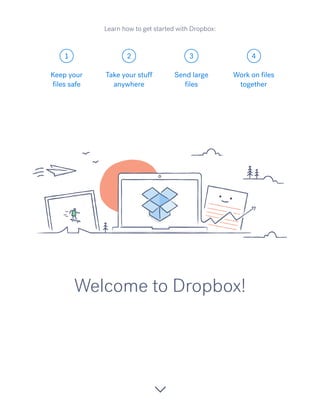
Recommended
Recommended
Abortion Clinic In Johannesburg ](+27832195400*)[ 🏥 Safe Abortion Pills in Johannesburg | Abortions Clinic | Quality & Affordable Healthcare Services 🏥🚑!!Abortion Clinic In Johannesburg ](+27832195400*)[ 🏥 Safe Abortion Pills in Jo...[ 🏥 Safe Abortion Pills in Jo...](data:image/gif;base64,R0lGODlhAQABAIAAAAAAAP///yH5BAEAAAAALAAAAAABAAEAAAIBRAA7)
[ 🏥 Safe Abortion Pills in Jo...](data:image/gif;base64,R0lGODlhAQABAIAAAAAAAP///yH5BAEAAAAALAAAAAABAAEAAAIBRAA7)
Abortion Clinic In Johannesburg ](+27832195400*)[ 🏥 Safe Abortion Pills in Jo...Medical / Health Care (+971588192166) Mifepristone and Misoprostol tablets 200mg
More Related Content
Viewers also liked
Viewers also liked (6)
Recently uploaded
Abortion Clinic In Johannesburg ](+27832195400*)[ 🏥 Safe Abortion Pills in Johannesburg | Abortions Clinic | Quality & Affordable Healthcare Services 🏥🚑!!Abortion Clinic In Johannesburg ](+27832195400*)[ 🏥 Safe Abortion Pills in Jo...[ 🏥 Safe Abortion Pills in Jo...](data:image/gif;base64,R0lGODlhAQABAIAAAAAAAP///yH5BAEAAAAALAAAAAABAAEAAAIBRAA7)
[ 🏥 Safe Abortion Pills in Jo...](data:image/gif;base64,R0lGODlhAQABAIAAAAAAAP///yH5BAEAAAAALAAAAAABAAEAAAIBRAA7)
Abortion Clinic In Johannesburg ](+27832195400*)[ 🏥 Safe Abortion Pills in Jo...Medical / Health Care (+971588192166) Mifepristone and Misoprostol tablets 200mg
Abortion Pill Prices Mthatha (](+27832195400*)[ 🏥 Women's Abortion Clinic In Mthatha ( Eastern Cape ● Abortion Pills For Sale In Mthatha ● Mthatha 🏥🚑!!Abortion Pill Prices Mthatha (@](+27832195400*)[ 🏥 Women's Abortion Clinic In...[ 🏥 Women's Abortion Clinic In...](data:image/gif;base64,R0lGODlhAQABAIAAAAAAAP///yH5BAEAAAAALAAAAAABAAEAAAIBRAA7)
[ 🏥 Women's Abortion Clinic In...](data:image/gif;base64,R0lGODlhAQABAIAAAAAAAP///yH5BAEAAAAALAAAAAABAAEAAAIBRAA7)
Abortion Pill Prices Mthatha (@](+27832195400*)[ 🏥 Women's Abortion Clinic In...Medical / Health Care (+971588192166) Mifepristone and Misoprostol tablets 200mg
Abortion Pill Prices Jozini ](+27832195400*)[ 🏥 Women's Abortion Clinic in Jozini ● Abortion Pills For Sale in Jozini ● Jozini 🏥🚑!!Abortion Pill Prices Jozini ](+27832195400*)[ 🏥 Women's Abortion Clinic in Jo...[ 🏥 Women's Abortion Clinic in Jo...](data:image/gif;base64,R0lGODlhAQABAIAAAAAAAP///yH5BAEAAAAALAAAAAABAAEAAAIBRAA7)
[ 🏥 Women's Abortion Clinic in Jo...](data:image/gif;base64,R0lGODlhAQABAIAAAAAAAP///yH5BAEAAAAALAAAAAABAAEAAAIBRAA7)
Abortion Pill Prices Jozini ](+27832195400*)[ 🏥 Women's Abortion Clinic in Jo...Medical / Health Care (+971588192166) Mifepristone and Misoprostol tablets 200mg
Abortion Clinic Pretoria ](+27832195400*)[ Abortion Clinic Near Me ● Abortion Clinics in Pretoria 🏥🚑!!Abortion Clinic Pretoria ](+27832195400*)[ Abortion Clinic Near Me ● Abortion...[ Abortion Clinic Near Me ● Abortion...](data:image/gif;base64,R0lGODlhAQABAIAAAAAAAP///yH5BAEAAAAALAAAAAABAAEAAAIBRAA7)
[ Abortion Clinic Near Me ● Abortion...](data:image/gif;base64,R0lGODlhAQABAIAAAAAAAP///yH5BAEAAAAALAAAAAABAAEAAAIBRAA7)
Abortion Clinic Pretoria ](+27832195400*)[ Abortion Clinic Near Me ● Abortion...Medical / Health Care (+971588192166) Mifepristone and Misoprostol tablets 200mg
Recently uploaded (20)
Lessons Learned from Building a Serverless Notifications System.pdf

Lessons Learned from Building a Serverless Notifications System.pdf
Navigation in flutter – how to add stack, tab, and drawer navigators to your ...

Navigation in flutter – how to add stack, tab, and drawer navigators to your ...
Anypoint Code Builder - Munich MuleSoft Meetup - 16th May 2024

Anypoint Code Builder - Munich MuleSoft Meetup - 16th May 2024
OpenChain Webinar: AboutCode and Beyond - End-to-End SCA

OpenChain Webinar: AboutCode and Beyond - End-to-End SCA
Workshop: Enabling GenAI Breakthroughs with Knowledge Graphs - GraphSummit Milan

Workshop: Enabling GenAI Breakthroughs with Knowledge Graphs - GraphSummit Milan
BusinessGPT - Security and Governance for Generative AI

BusinessGPT - Security and Governance for Generative AI
Your Ultimate Web Studio for Streaming Anywhere | Evmux

Your Ultimate Web Studio for Streaming Anywhere | Evmux
Software Engineering - Introduction + Process Models + Requirements Engineering

Software Engineering - Introduction + Process Models + Requirements Engineering
From Theory to Practice: Utilizing SpiraPlan's REST API

From Theory to Practice: Utilizing SpiraPlan's REST API
Abortion Clinic In Johannesburg ](+27832195400*)[ 🏥 Safe Abortion Pills in Jo...[ 🏥 Safe Abortion Pills in Jo...](data:image/gif;base64,R0lGODlhAQABAIAAAAAAAP///yH5BAEAAAAALAAAAAABAAEAAAIBRAA7)
[ 🏥 Safe Abortion Pills in Jo...](data:image/gif;base64,R0lGODlhAQABAIAAAAAAAP///yH5BAEAAAAALAAAAAABAAEAAAIBRAA7)
Abortion Clinic In Johannesburg ](+27832195400*)[ 🏥 Safe Abortion Pills in Jo...
Team Transformation Tactics for Holistic Testing and Quality (NewCrafts Paris...

Team Transformation Tactics for Holistic Testing and Quality (NewCrafts Paris...
Wired_2.0_CREATE YOUR ULTIMATE LEARNING ENVIRONMENT_JCON_16052024

Wired_2.0_CREATE YOUR ULTIMATE LEARNING ENVIRONMENT_JCON_16052024
Test Automation Design Patterns_ A Comprehensive Guide.pdf

Test Automation Design Patterns_ A Comprehensive Guide.pdf
Abortion Pill Prices Mthatha (@](+27832195400*)[ 🏥 Women's Abortion Clinic In...[ 🏥 Women's Abortion Clinic In...](data:image/gif;base64,R0lGODlhAQABAIAAAAAAAP///yH5BAEAAAAALAAAAAABAAEAAAIBRAA7)
[ 🏥 Women's Abortion Clinic In...](data:image/gif;base64,R0lGODlhAQABAIAAAAAAAP///yH5BAEAAAAALAAAAAABAAEAAAIBRAA7)
Abortion Pill Prices Mthatha (@](+27832195400*)[ 🏥 Women's Abortion Clinic In...
Abortion Pill Prices Jozini ](+27832195400*)[ 🏥 Women's Abortion Clinic in Jo...[ 🏥 Women's Abortion Clinic in Jo...](data:image/gif;base64,R0lGODlhAQABAIAAAAAAAP///yH5BAEAAAAALAAAAAABAAEAAAIBRAA7)
[ 🏥 Women's Abortion Clinic in Jo...](data:image/gif;base64,R0lGODlhAQABAIAAAAAAAP///yH5BAEAAAAALAAAAAABAAEAAAIBRAA7)
Abortion Pill Prices Jozini ](+27832195400*)[ 🏥 Women's Abortion Clinic in Jo...
Abortion Clinic Pretoria ](+27832195400*)[ Abortion Clinic Near Me ● Abortion...[ Abortion Clinic Near Me ● Abortion...](data:image/gif;base64,R0lGODlhAQABAIAAAAAAAP///yH5BAEAAAAALAAAAAABAAEAAAIBRAA7)
[ Abortion Clinic Near Me ● Abortion...](data:image/gif;base64,R0lGODlhAQABAIAAAAAAAP///yH5BAEAAAAALAAAAAABAAEAAAIBRAA7)
Abortion Clinic Pretoria ](+27832195400*)[ Abortion Clinic Near Me ● Abortion...
Get started with dropbox
- 1. 1 2 3 4 Welcome to Dropbox! Keep your files safe Take your stuff anywhere Send large files Work on files together Learn how to get started with Dropbox:
- 2. Keep your files safe Dropbox lets you save docs, photos, videos, and other files — all in one place — and automatically backs up your stuff. So if your computer breaks down or you leave your phone on the train, your stuff is safe. On Windows or Mac 1. Make sure you’ve installed the desktop app on your computer. 2. Drag and drop files into the Dropbox folder. That’s it! Add files to your Dropbox WINDOWS 1 continued home MAC
- 3. On iOS or Android 1. Tap the More actions menu (...) icon in the top-right corner. 2. Choose Add Files (in iOS) or Upload here (in Android). 3. Select the location you’d like to upload files from. 4. Select the files you’d like to add, and then tap Upload. IOS ANDROID continued On dropbox.com 1. Sign in to dropbox.com. 2. Click the Upload button at the top of the window. 3. Choose the file you’d like to add, and click Open. 4. Or, just drag and drop files directly into your web browser. home
- 4. Save your photos and docs to Dropbox, and access them on any computer, phone, or tablet with the Dropbox app. Every file you save to Dropbox is automatically synced to all your devices, so you can get to your stuff from anywhere. Take your stuff anywhere 2 Get the desktop app Get the iOS app Get the Android app continued Install the desktop and mobile apps home
- 5. Need to send a file? Just add it to your Dropbox, share a link to it, and you’re done. No matter how large the file is, anyone with the link can view or download a copy — even if they don’t have a Dropbox account. On dropbox.com 1. Sign in to dropbox.com, and find the file or folder you’d like to share. 2. Hover over the file or folder, and click the Share button that appears. (If you’re sharing a folder, you’ll see a drop-down menu. Choose Send link.) 3. Enter the email addresses of the people you want to invite, and click Send.Or, copy and paste the link. Send large files 3 continued home Share a link to a file
- 6. On Windows or Mac 1. Install the Dropbox desktop app if you haven’t already. 2. Open your Dropbox folder, and find the file or folder you’d like to share. 3. Right-click on the file and select Share Dropbox Link. The link will be copied automatically. Just paste it into an email, instant message, or wherever you’d like people to access it. continued WINDOWS MAC home
- 7. Collaborate on presentations and docs — without emailing files back and forth. Just create a shared folder and add other people to it. When you edit a file in a shared folder, everyone instantly gets the latest version on their devices. On dropbox.com 1. Sign in to dropbox.com, and click on Share a folder... at the top of the window. 2. Choose I’d like to create and share a new folder, click Next, and enter a name for your shared folder. Work on files together 4 continued Set up a shared folder home
- 8. 3. Click Next, and enter the email addresses of the people you want to invite. 4. Add a personal message if you’d like, and click Share folder. continued home
- 9. You’re all set to use Dropbox. Get started now, and let us know what you think on Twitter. Hooray, now you’re a Dropbox all-star! 5 continued home See more tips and tricks Check out our Help Center to learn how to recover old versions of files, save space on your computer with Selective Sync, and explore other advanced features. Dropbox also includes a number of security tools to help you further protect your account and data. Visit our Security page to learn how to create a strong, unique password, enable two-step verification, and adjust your security settings. There’s even more to Dropbox Need more space or extra sharing controls? Check out Dropbox Pro. Looking for a better way to collaborate at work? Check out Dropbox for Business.