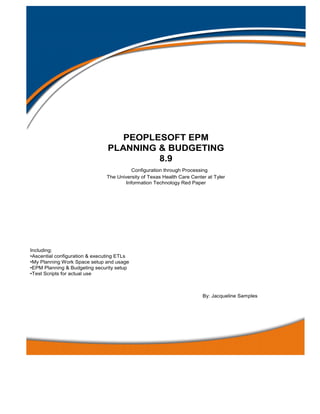
EPM Planning & Budget Red Paper
- 1. PEOPLESOFT EPM PLANNING & BUDGETING 8.9 Configuration through Processing The University of Texas Health Care Center at Tyler Information Technology Red Paper Including: •Ascential configuration & executing ETLs •My Planning Work Space setup and usage •EPM Planning & Budgeting security setup •Test Scripts for actual use By: Jacqueline Samples
- 2. Peoplesoft EPM Planning & Budgeting Red Paper Table of Contents Table of Contents……………..………………………………………………………..............................…2 Chapter 1 Introduction…………………………………………………………….….……………….….…3 Structure of this Red Paper………………………………………………………..………………….……..3 Related Materials…………………………………………………………………………………….......….3 Technical Chapter 2 – Understanding Ascential Configuration……………………………………….………………..4 The DataStage Tools……………………………………………………………………….………………..5 Understanding the ETL Concept……………………………………………………....…………………….5 Steps to Refresh ETL jobs to OWS layer………………………………….…………..……….……..……..6 List of UTHCT etl jobs……………………………………………………….…….………..……11 Steps to Refresh ETL jobs to OWE layer……………………………………………………................…..13 List of UTHCT etl jobs…………………………………………………………………….….…..19 Technical – Security Chapter 3 – How to Setup Security for EPM Planning & Budgeting………………………………………22 User Profile………………………………………………………………………………………………….22 Administer Security……………………………………………………………………………………………………...24 EPM Security Advanced………………………………………………………………………………………….……...28 Functional – Super User Chapter 4 – How to Create a New Planning Model…………………..…….……………………….……..34 Prerequisites to Create a Planning Model.…………………………………………………………………35 Planning Model Validation Process………………..………………………………………………………42 Running DataStage Process………………………………..………………………………………………45 Running the Update DataStage Process……………………………………………………………………49 How to Access My Planning Workspace……………………..……………………………………………50 Chapter 5 – Test Scripts……………………………………………………………………………………51 Technical………………………………………………………………………………………………………………..51 User……………………………………………………………………………………………………………………..51 Appendix A – User Validation and Feedback……………………………………………………………. Ascential Configuration through P & B Processing 2
- 3. Peoplesoft EPM Planning & Budgeting Red Paper Chapter 1 – Introduction This Red Paper is a practical guide for technical and functional super users who are responsible for configuration, executing ETLs and running processes within EPM Planning & Budgeting Version 8.9. The layout of this document is split into two parts; the 1st is the technical and the 2nd is the functional. The reason for this format is based on the flow of the documentation, starting with configuration and leading into running processing. This document: Explains how to configure Ascential (extract data software) to point to the source application(s) in which the data is derived from. Outlines the steps to run the ETLs as well as error cleansing/troubleshooting Provides a step by step on how to configure and run the Setup Model for the new budget year. This expounds upon on how the budget is made available to the users. Explains how to run the Updated Staged Data process when a data change has been made within PS Financials and after the ETLs have run. How to setup the security for Planning & Budgeting users. Provides a list of test scripts to validate the application works as designed STRUCTURE OF THIS RED PAPER This Red Paper provides guidance on handling all of the steps and processes that are executed in order to have a new and valid budget each year. Keep in mind that this document may become out of data as updates various patches/fixes are released by Oracle/Peoplesoft. To ensure this document is up to date with the latest information released by Oracle it is important to continue checking Customer Connection for the most up to date information. RELATED MATERIALS This paper is not intended as a general introduction to EPM 8.9 and its content. This document is also not intended to replace the implementation guide written by Peoplesoft but only as a resource solely based on the business processes at The University of Texas Health Center at Tyler. Ascential Configuration through P & B Processing 3
- 4. Peoplesoft EPM Planning & Budgeting Red Paper Chapter 2 – Understanding Ascential Configuration Before any ETLs can be ran Ascential needs to be pointing at the source system. The source system is the application in which the data originates or is extracted. This step takes place as a result of the specific server parameters of the source system is updated within the DataStage Administrator software tool under environment variables. To access the EV settings select the Projects tab (2nd tab) the project you are referencing (FMS88_EPM89_LIVE), and the select the Properties button. Then go to the Environment button and select this will show the list of all current variables. The EV that require values to be populated are EPM, FSCM, OWE, & OWS. Below is a list of actual variables that are set currently within my install of DataSatge Administrator. Environment Variables: Name Type Prompt Value FSCM FSCM AS String FSCM Source Array 1 FSMC_IPC_BUF_SIZE String FSCM IPC Buffer Size 1024 FSCM_IPC_TIMEOUT String FSCM IPC Time Out 600 FSCM_LOADTYPE String FSCM Datamart Load Type D FSCM_LOG_DIR String FSCM Datamart Log File Directory FSCM_SRC_DBCONNECTION String FSCM Source DB Connection FSPROD FSCM_SRC_DBTYPE String FSCM Source DB Type MSSQL Server FSCM_SRC_PASSWORD String FSCM Source Password ***** FSCM_SRC_SCHEMA String FSCM Source Schema FSPROD.dbo. FSCM_SRC_SYS_ID String FSCM Source System Identifier FSCM FSCM_SRC_TIMEZONE String FSCM Source Timezone CST FSCM_SRC_USERNAME String FSCM Source Username sa OWE OWE_AS String OWE Array Size 1 OWE_DBCONNECTION String OWE DB Connection EPMPROD OWE_DBTYPE String OWE DB Type MSSQL Server OWE_IPC_BUF_SIZE String OWE IPC Buffer Size 1024 OWE_IPC_TIMEOUT String OWE IPC Time Out 600 OWE_PASSWORD String OWE Password ***** OWE_SCHEMA String OWE Schema ID EPMPROD.dbo. OWE_TZ String OWE Transaction Size 1 OWE_USERNAME String OWE Username sa OWS OWS_AS String OWS Array Size 1 OWS_DBCONNECTION String OWS DB Connection EPMPROD OWS_DBTYPE String OWS DB Connection MSSQL Server OWS_IPC_BUF_SIZE String OWS IPC Buffer Size 1024 OWS_IPC_TIMEOUT String OWS IPC Time Out 600 OWS_PASSWORD String OWS Password ***** OWS_SCHEMA String OWS Schema ID EMPROD.dbo. OWS_TZ String OWS Transaction Size 1 OWS_USERNAME String OWS Username sa PARAM_FILE_DIR String Enter Parameter File Directory D:AscentialDataStageProjects SOURCE_FILE_DIR String Source File Directory D:AscentialDataStageProjects EPM Ascential Configuration through P & B Processing 4
- 5. Peoplesoft EPM Planning & Budgeting Red Paper Please note, in order to change any of the environment variables you must use the PSADMIN User Id and password. Also, to run the ETLs the same applies for the PSADMIN User Id and password needs to be in use. This is due to the install with our previous consultants and in the instance of time we did not modify the original settings as it would have delayed the go live even further. THE DATASTAGE TOOLS Ascential software is comprised of four software tools that are utilized at various points in the ETL process which by design have a specific purpose and they are: DataStage Administrator, Designer, Manager, and Director. Within our (UTHCT-IT) environment Ascential is installed on the client machine and not on the server. In order to run the ETLs Ascential needs to be installed on the person’s machine that is executing the jobs. DS Tool Name Description / Purpose A user interface used to configure DataStage projects and DataStage Administrator users. A design interface used to create DataStage applications (known as jobs). Each job specifies the data sources, the DataStage Designer transforms required, and the destination of the data. Jobs are compiled to create executables that are scheduled by the Director and run by the Server. Is used to view and edit the contents of the Repository. Some of these tasks can also be performed from the DataStage Designer. Actual task to be performed is DataStage Manager import tables or store procedure. Create table or stored procedure definitions, data elements, custom transforms, server job routines, mainframe routines, machine profiles, and plug-ins. A user interface used to validate, schedule, run, and DataStage Director monitor DataStage jobs. UNDERSTANDING THE ETL CONCEPT The acronym ETL means extraction, transformation, and loading. ETL refers to the methods involved in accessing and manipulating source data and loading it into the target database (Peoplesoft EPM). The first step in ETL processing is mapping the data between the source system (PS Financials) and target database (PS EPM Planning & Budgeting). The second step is cleansing of source data in staging area (OWS). The third step is transforming cleansed source data and then loading into the target system (OWE). ADD A PROJECT To add a project, in Ascential go through DataStage Administrator and log in using network id and password unless you are changing EVs or running ETLS then use psadmin. Select the Projects tab (2 nd tab) and then select the Add button and then type in the desired naming convention for the project. The location of the project is the next field and it needs to point at the server where EPM is installed. Even though Ascential is physically installed on the client’s machine the projects exist on the server and that is the location that should reflect in this field. The server for EPM is PSEPM-APP- 01. This step has been performed and does not need to be repeated to refresh the data. Ascential Configuration through P & B Processing 5
- 6. Peoplesoft EPM Planning & Budgeting Red Paper STEPS TO REFRESH ETL JOBS – OWS LAYER These are the following steps to be followed in sequence to execute the etls: →In the DataStage Designer Tool Step 1: Run the Multiple Job Compile process (all etl jobs must be compiled prior to running the etl job) Navigation: From the menu bar select Tools / Multiple Job Compile to execute the compile process for all jobs sequentially and concurrently. Or Run each job separately and do so by selecting each job independently and then select Figure 1 - Compile Icon on the tool bar. The most efficient approach to complete this task is to run the multiple job compile. The multiple job compile process is a wizard tool that directs you through the steps as well as identifies and executes only the jobs that are not compiled. Step 2: Figure 2 - Compile Wizard Parameters Upon selecting the multiple job compile a page appears that includes the job criteria. The boxes that are checked are a guide for the type of jobs (SEQ) that will be compiled. Select the button to initialize retrieval of the project. I t will take couple minutes as the application is searching for the project which includes all of the corresponding jobs. Ascential Configuration through P & B Processing 6
- 7. Peoplesoft EPM Planning & Budgeting Red Paper Step 3: Figure 3 - Compile Wizard Job Selection The purpose of this page is to select the specific jobs that are to be compiled. This is done by selecting the desired job in the ‘Jobs in project’ window (left side). After selecting the job it will be highlighted and then select the ‘Add’ button, which is in the center of the two windows. The selected job will be copied to the ‘Selected Jobs to be compiled’ window (right side). To speed up the process the ‘Add All’ button can be used which will eliminate the numerous iterations of selecting jobs and allow the action of adding all jobs in the left window to be copied to the right window and then proceed to the actual compile process. Step 4: Figure 4 - Job Status & Start Compile button This window shows all of the selected jobs to compile as well as the status which for all of the jobs is ‘Not Compiled’. Select the ‘Start Compile button (highlighted in the above figure). This process takes a couple of minutes. Once the compilation process is complete the status will update to ‘Compiled’ in the window for each job. Ascential Configuration through P & B Processing 7
- 8. Peoplesoft EPM Planning & Budgeting Red Paper →In the DataStage Director Tool Step 5: Now ready to run the actual etl jobs and this performed in the DataStage Director application. Quick way to get to the application is on the Menu bar, select Tools > Run Director > this approach eliminates the additional key strokes of opening and logging into DS Director. Since you logged into the project with DS Designer the actual project will automatically come up with the page. Step 6: Select the folder on the tree that contains the 1st etl job in the list, the 1st job to run exist in the > Setup_E folder Figure 5 - Ascential Project Related ETL Jobs Step 7: Collapse the > Setup_E folder and click on each of the folders +OWS > +FSCM > +Base > +Load Tables > +Sequence Figure 6 - Ascential Project Folder Collapsed Step 8: The job highlighted below is the 1st job to run and notice the status as compiled as well as the recent Time date stamp. This job is ready to be run. To run the job, select the ‘Run Now’ icon on the tool bar. Ascential Configuration through P & B Processing 8
- 9. Peoplesoft EPM Planning & Budgeting Red Paper Figure 7 - UTHCT Actual ETL Job Steps 1-8 are the primary steps to be followed to execute the etls each time for all jobs in sequence. There are certain jobs that are not required to run each year as these are setup tables and the data contained in the tables are static (don’t change). This information is indicated in the etl job listing for the corresponding job that it applies to. Figure 8 - ETL Job w/Finish Status Troubleshooting – Error Cleanup If a job errors the status for that job will reflect as Error. The best approach to identify the reason for the error is to view the log. Navigation: To view the logs select the ‘Log’ icon on the tool bar. Each job that runs produces a log and is updated with the processing flow, this is beneficial specifically in the instance of an error as it would show the point and time when processing stopped as well as where the error has occurred. Step 9: Figure 9 - ETL Job Log In the log figure above notice the step by step of the job and how the processing actually shows ‘finished ok’. This is log is not as long as some of the jobs can get. Ascential Configuration through P & B Processing 9
- 10. Peoplesoft EPM Planning & Budgeting Red Paper Ascential Configuration through P & B Processing 10
- 11. Peoplesoft EPM Planning & Budgeting Red Paper UTHCT ETL JOBS Inclusive in the table below are the SEQ jobs that are to be ran using the steps provided above (1-8) in order. The table shows the actual table name within PS Financials in which the data is extracted from as well as the target staging table the date is imported into. – OPERATIONAL WAREHOUSE STAGING Sr OWS Projects Source Table Name OWS ETL Job Name OWS Target Table Name No Loc. 1 PS_BUS_UNIT_TBL_GL FMS88_EPM89 & SEQ_J_Stage_PS_S_BUS_UNIT_GL_FSCM PS_S_BUS_UNIT_GL 2 PS_BUS_UNIT_TBL_FS FMS88_EPM89 & SEQ_J_Stage_PS_S_BUS_UNIT_FS_FSCM PS_S_BUS_UNIT_FS 3 PS_CAL_DEFN_TBL FMS88_EPM89 & SEQ_J_Stage_PS_S_CAL_DEFN_TBL_FSCM PS_S_CAL_DEFN_TBL 4 PS_CAL_DETP_TBL FMS88_EPM89 & SEQ_J_Stage_PS_S_CAL_DETP_TBL_FSCM PS_S_CAL_DETP_TBL 5 PS_CAL_BP_TBL FMS88_EPM89 & SEQ_J_Stage_PS_S_CAL_BP_TBL_FSCM PS_S_CAL_BP_TBL 6 PS_LED_DEFN_TBL FMS88_EPM89 & SEQ_J_Stage_PS_LED_DEFN_TBL PS_LED_DEFN_TBL 7 PS_LED_GRP_TBL FMS88_EPM89 & SEQ_J_Stage_PS_LED_GRP_TBL PS_LED_GRP_TBL 8 PS_LED_GRP_LED_TBL FMS88_EPM89 & SEQ_J_Stage_PS_LED_GRP_LED_TBL PS_LED_GRP_LED_TBL 9 PS_BU_LED_GRP_TBL FMS88_EPM89 & SEQ_J_Stage_PS_S_BU_LED_GR_TBL PS_S_BU_LED_GR_TBL 10 PS_BU_LED_COMB_TBL FMS88_EPM89 & SEQ_J_Stage_PS_S_BU_LED_CB_TBL PS_S_BU_LED_CB_TBL 11 PS_BU_LED_GRP_TBL FMS88_EPM89 & SEQ_J_Stage_PS_S_BU_LED_GR_TBL PS_S_BU_LED_GR_TBL 12 PS_CURRENCY_CD_TBL FMS88_EPM89 & SEQ_J_Stage_PS_S_CURR_CD_TBL_HCM_HCM83_EPM89 PS_S_CURR_CD_TBL 13 PS_ALTACCT_TBL FMS88_EPM89 & 14 PS_OPER_UNIT_D00 FMS88_EPM89 & 15 PS_DEPARTMENT_TBL FMS88_EPM89 & SEQ_J_Stage_PS_DEPT_TBL_FMS PS_DEPT_TBL 16 PS_PRODUCT_TBL FMS88_EPM89 & 17 PS_FUND_TBL FMS88_EPM89 & SEQ_J_Stage_PS_S_FUND_TBL PS_S_FUND_TBL 18 PS_BUD_REF_TBL FMS88_EPM89 & SEQ_J_Stage_PS_S_BUD_REF_TBL PS_S_BUD_REF_TBL 19 PS_CLASS_CF_TBL FMS88_EPM89 & 20 PS_CHARTFIELD1 FMS88_EPM89 & Ascential Configuration through P & B Processing 11
- 12. Peoplesoft EPM Planning & Budgeting Red Paper Sr OWS Projects Source Table Name OWS ETL Job Name OWS Target Table Name No Loc. 21 PS_AFFILIATE_VW FMS88_EPM89 & 22 PS_CHARTFIELD2 FMS88_EPM89 & 23 PS_PROGRAM_TBL FMS88_EPM89 & SEQ_J_Stage_PS_S_PROGRAM_TBL PS_S_PROGRAM_TBL 24 PS_PROJECT_D00 FMS88_EPM89 & 25 PS_BOOK_CODE_TBL FMS88_EPM89 & 26 PS_CHARTFIELD3_TBL FMS88_EPM89 & 27 PS_GL_ACCOUNT_TBL FMS88_EPM89 & SEQ_J_Stage_PS_S_GL_ACCT_TBL PS_S_GL_ACCT_TBL 28 PS_STAT_TBL FMS88_EPM89 & SEQ_J_Stage_PS_S_STAT_TBL PS_S_STAT_TBL 29 PS_ADJUST_TYPE_TBL FMS88_EPM89 & 30 PS_LEDGER FMS88_EPM89 & SEQ_J_Stage_PS_LEDGER PS_LEDGER 31 PS_BUL_CNTL_BUD FMS88_EPM89 & SEQ_J_Stage_PS_S_BUL_CNTL_BUD PS_S_BUL_CNTL_BUD 32 PS_KK_BUDGET_TYPE FMS88_EPM89 & SEQ_J_Stage_PS_S_KK_BUDGET_TYP PS_S_KK_BUDGET_TYP 33 PS_KK_SUBTYPE FMS88_EPM89 & SEQ_J_Stage_PS_S_KK_SUBTYPE PS_S_KK_SUBTYPE 34 PS_KK_FILTER FMS88_EPM89 & SEQ_J_Stage_PS_S_KK_FILTER PS_S_KK_FILTER 35 PS_KK_KEY_CF FMS88_EPM89 & SEQ_J_Stage_PS_S_KK_KEY_CF PS_S_KK_KEY_CF 36 PS_KK_BD_SETID FMS88_EPM89 & SEQ_J_Stage_PS_S_KK_BD_SETID PS_S_KK_BD_SETID 37 PS_KK_BD_DFLT_ACCT FMS88_EPM89 & SEQ_J_Stage_PS_S_KK_BD_DFLT_AC PS_S_KK_BD_DFLT_AC 38 PS_KK_CF_VALUE FMS88_EPM89 & SEQ_J_Stage_PS_S_KK_CF_VALUE PS_S_KK_CF_VALUE 39 PS_KK_ACT_TYPE_SET FMS88_EPM89 & SEQ_J_Stage_PS_S_KK_ACT_TYPE_S PS_S_KK_ACT_TYPE_S 40 PS_KK_EX_ACCT_TYPE FMS88_EPM89 & SEQ_J_Stage_PS_S_KK_EX_ACCT_TY PS_S_KK_EX_ACCT_TY 41 PS_KK_EX_ACCT_VAL FMS88_EPM89 & SEQ_J_Stage_PS_S_KK_EX_ACCT_VL PS_S_KK_EX_ACCT_VL 42 PS_BD_SCENARIO_TBL FMS88_EPM89 & SEQ_J_Stage_PS_S_BD_SCEN_TBL PS_S_BD_SCEN_TBL 43 PS_RT_INDEX_TBL FMS88_EPM89 & SEQ_J_Stage_PS_S_RT_INDEX_TBL_FSCM PS_S_RT_INDEX_TBL 44 PS_RT_RATE_TBL FMS88_EPM89 & SEQ_J_Stage_PS_S_RT_RATE_TBL_FSCM PS_S_RT_RATE_TBL 45 PS_LEDGER_KK FMS88_EPM89 & SEQ_J_Stage_PS_LEDGER_KK PS_LEDGER_KK Ascential Configuration through P & B Processing 12
- 13. Peoplesoft EPM Planning & Budgeting Red Paper STEPS TO REFRESH ETL JOBS – OWE LAYER These are the following steps to be followed in sequence to execute the etls: →In the DataStage Designer Tool Step 1: Run the Multiple Job Compile process (all etl jobs must be compiled prior to running the etl job) Navigation: From the menu bar select Tools / Multiple Job Compile to execute the compile process for all jobs sequentially and concurrently. Or Run each job separately and do so by selecting each job independently and then select Figure 10 - Compile Icon on the tool bar. The most efficient approach to complete this task is to run the multiple job compile. The multiple job compile process is a wizard tool that directs you through the steps as well as identifies and executes only the jobs that are not compiled. Step 2: Figure 11 - Compile Wizard Parameters Upon selecting the multiple job compile a page appears that includes the job criteria. The boxes that are checked are a guide for the type of jobs (SEQ) that will be compiled. Select the button to initialize retrieval of the project. I t will take couple minutes as the application is searching for the project which includes all of the corresponding jobs. Ascential Configuration through P & B Processing 13
- 14. Peoplesoft EPM Planning & Budgeting Red Paper Step 3: Figure 12 - Compile Wizard Job Selection The purpose of this page is to select the specific jobs that are to be compiled. This is done by selecting the desired job in the ‘Jobs in project’ window (left side). After selecting the job it will be highlighted and then select the ‘Add’ button, which is in the center of the two windows. The selected job will be copied to the ‘Selected Jobs to be compiled’ window (right side). To speed up the process the ‘Add All’ button can be used which will eliminate the numerous iterations of selecting jobs and allow the action of adding all jobs in the left window to be copied to the right window and then proceed to the actual compile process. Step 4: Figure 13 - Job Status & Start Compile button This window shows all of the selected jobs to compile as well as the status which for all of the jobs is ‘Not Compiled’. Select the ‘Start Compile button (highlighted in the above figure). This process takes a couple of minutes. Once the compilation process is complete the status will update to ‘Compiled’ in the window for each job. →In the DataStage Director Tool Ascential Configuration through P & B Processing 14
- 15. Peoplesoft EPM Planning & Budgeting Red Paper Step 5: Now ready to run the actual etl jobs and this performed in the DataStage Director application. Quick way to get to the application is on the Menu bar, select Tools > Run Director > this approach eliminates the additional key strokes of opening and logging into DS Director. Since you logged into the project with DS Designer the actual project will automatically come up with the page. Step 6: Select the folder on the tree that contains the 1st etl job in the list, the 1st job to run exist in the > Setup_E folder Figure 14 - Ascential Project Related ETL Jobs Step 7: Collapse the > Setup_E folder and click on each of the folders +OWS > +FSCM > +Base > +Load Tables > +Sequence Figure 15 - Ascential Project Folder Collapsed Step 8: The job highlighted below is the 1st job to run and notice the status as compiled as well as the recent Time date stamp. This job is ready to be run. To run the job, select the ‘Run Now’ icon on the tool bar. Ascential Configuration through P & B Processing 15
- 16. Peoplesoft EPM Planning & Budgeting Red Paper Figure 16 - UTHCT Actual ETL Job Steps 1-8 are the primary steps to be followed to execute the etls each time for all jobs in sequence. There are certain jobs that are not required to run each year as these are setup tables and the data contained in the tables are static (don’t change). This information is indicated in the etl job listing for the corresponding job that it applies to. Troubleshooting - Errors Tip! After selecting the ‘Run Now’ button the Job Run Options box pops up on the page prior to actually running the job and typically the job runs upon selecting the ‘Run’ button but in the case of running the ‘SEQ_J_Setup_PS_BUS_UNIT_TBL_GL’ the job did not run upon request as an error message appeared on the page which indicated: ‘BATCH SID: Must have values’. In the snapshot below the BATCH_SID field is highlighted and quick resolve for this issue is I input the value 1000 and selected the ‘Run’ button and the job completed successfully and the status went to finished as listed for the job below. Figure 17 - ETL Job Run Options Figure 18 - ETL Job w/Finish Status Ascential Configuration through P & B Processing 16
- 17. Peoplesoft EPM Planning & Budgeting Red Paper Troubleshooting – Errors Tip! If a job errors the status for that job will reflect as Error. The best approach to identify the reason for the error is to view the log. Navigation: To view the logs select the ‘Log’ icon on the tool bar. Each job that runs produces a log and is updated with the processing flow, this is beneficial specifically in the instance of an error as it would show the point and time when processing stopped as well as where the error has occurred. Step 9: Figure 19 - ETL Job Log Ascential Configuration through P & B Processing 17
- 18. Peoplesoft EPM Planning & Budgeting Red Paper Ascential Configuration through P & B Processing 18
- 19. Peoplesoft EPM Planning & Budgeting Red Paper UTHCT ETL JOBS Inclusive in the table below are the SEQ jobs that are to be ran using the steps provided above (1-8) in order. The table shows the actual table name within PS EPM in which the data is loaded into from the staging tables in the OWS layer. Once these etls are ran the data is accessible on demand in PS EPM Planning & Budgeting. – OPERATIONAL WAREHOUSE ENRICHMENT Sr OWE ETL Job Name OWE Target Table Dependency Tables No. Name 46 SEQ_J_Setup_PS_BUS_UNIT_TBL_GL PS_BUS_UNIT_TBL_GL 47 SEQ_J_Setup_PS_BUS_UNIT_TBL_FS PS_BUS_UNIT_TBL_FS 48 SEQ_J_Setup_PS_CAL_DEFN_TBL_E PS_CAL_DEFN_TBL 49 SEQ_J_Setup_PS_CAL_DETP_TBL_E PS_CAL_DETP_TBL 50 SEQ_J_Setup_PS_CAL_BP_TBL PS_CAL_BP_TBL 51 SEQ_J_BASE_PS_PF_LED_DEFN_TBL PS_LED_DEFN_TBL 52 SEQ_J_BASE_PS_PF_LED_GRP_TBL PS_LED_GRP_TBL 53 SEQ_J_BASE_PS_PF_LED_GRP_LED PS_LED_GRP_LED_TBL 54 SEQ_J_BASE_PS_BU_LED_GRP_TBL PS_BU_LED_GRP_TBL 55 SEQ_J_BASE_PS_BU_LED_COMB_TBL PS_BU_LED_CB_TBL 56 SEQ_J_F00_PS_LEDGER PS_LEDGER_F00 PS_PF_BUS_UNIT_MAP PS_BUS_UNIT_TBL_PF PS_SET_CNTRL_REC SEQ_J_BASE_PS_BU_LED_GRP_TBL PS_BU_LED_GRP_TBL SEQ_J_Setup_PS_CURRENCY_CD_TBL PS_CURRENCY_CD_TBL SEQ_J_BASE_PS_ALTACCT_TBL PS_ALTACCT_TBL SEQ_J_BASE_PS_OPER_UNIT_D00 PS_OPER_UNIT_D00 SEQ_J_BASE_PS_DEPARTMENT_TBL PS_DEPARTMENT_TBL SEQ_J_BASE_PS_PRODUCT_TBL PS_PRODUCT_TBL SEQ_J_BASE_PS_FUND_TBL PS_FUND_TBL SEQ_J_BASE_PS_BUD_REF_TBL PS_BUD_REF_TBL Ascential Configuration through P & B Processing 19
- 20. Peoplesoft EPM Planning & Budgeting Red Paper Sr OWE ETL Job Name OWE Target Table Dependency Tables No. Name SEQ_J_BASE_PS_CLASS_CF_TBL PS_CLASS_CF_TBL PS_CHARTFIELD1 PS_AFFILIATE_VW PS_CHARTFIELD2 SEQ_J_BASE_PS_PROGRAM_TBL PS_PROGRAM_TBL PS_PROJECT_D00 PS_BOOK_CODE_TBL PS_CHARTFIELD3_TBL SEQ_J_BASE_PS_GL_ACCOUNT_TBL PS_GL_ACCOUNT_TBL SEQ_J_BASE_PS_STAT_TBL PS_STAT_TBL SEQ_J_BASE_PS_ADJUST_TYPE_TBL PS_ADJUST_TYPE_TBL 57 SEQ_J_BASE_PS_BUL_CNTL_BUD BUL_CNTL_BUD 58 SEQ_J_BASE_PS_KK_BUDGET_TYPE KK_BUDGET_TYPE 59 SEQ_J_BASE_PS_KK_SUBTYPE KK_SUBTYPE 60 SEQ_J_BASE_PS_KK_FILTER KK_FILTER 61 SEQ_J_BASE_PS_KK_KEY_CF KK_KEY_CF 62 SEQ_J_BASE_PS_KK_BD_SETID KK_BD_SETID 63 SEQ_J_BASE_PS_KK_BD_DFLT_ACCT KK_BD_DFLT_ACCT 64 SEQ_J_BASE_PS_KK_CF_VALUE KK_CF_VALUE 65 SEQ_J_BASE_PS_KK_ACT_TYPE_SET KK_ACT_TYPE_SET 66 SEQ_J_BASE_PS_KK_EX_ACCT_TYPE KK_EX_ACCT_TYPE 67 SEQ_J_BASE_PS_KK_EX_ACCT_VAL KK_EX_ACCT_VAL 68 SEQ_J_Base_PS_BD_SCENARIO_TBL PS_BD_SCENARIO_TBL 69 SEQ_J_Setup_PS_RT_INDEX_TBL RT_INDEX_TBL 70 SEQ_J_Setup_PS_RT_RATE_TBL_E RT_RATE_TBL 71 SEQ_J_F00_PS_BP_LED_KK PS_PF_BUS_UNIT_MAP PS_BUS_UNIT_TBL_PF PS_PROGRAM_TBL Ascential Configuration through P & B Processing 20
- 21. Peoplesoft EPM Planning & Budgeting Red Paper Sr OWE ETL Job Name OWE Target Table Dependency Tables No. Name PS_CLASS_CF_TBL PS_BUD_REF_TBL PS_AFFILIATE_VW PS_CHARTFIELD1_TBL PS_PROJECT_D00_BU PS_PROJ_ACTIVITY PS_CURRENCY_CD_TBL Ascential Configuration through P & B Processing 21
- 22. Peoplesoft EPM Planning & Budgeting Red Paper Chapter 3 – How to Setup Security for EPM Planning & Budgeting The are several layers of security within EPM P & B that may or may not allow the user to view, add/update, or make changes to pages dependent upon the role the user is tied to. Then there is the security via the trees. Also, there is security association from the planning centers (dept) to the user. Finally there is security association with the business unit (UTHCT). In order to ensure the user can view as well as make the necessary changes within their budget all of the necessary configuration must be performed for each identified user. There are three different security roles that each user can be assigned to To initialize the security setup within EPM Planning & Budgeting the first steps are the user must submit a security form http://security.uthct.edu/csf.aspx with their supervisor’s signature. The form is then submitted to the IT Helpdesk they in turn route the form to PS Security Analyst to add/ change the security user profile. USER PROFILE Navigate: People Tools / Security / User Profiles / User Profiles Step 1: Figure 20 - User Profile Search In our environment we use Active Directory and when a new user is setup on the network this automatically setup the user with a blank user profile in all of the PS Financials Applications. With that said in order to setup the user profile the Navigation is: People Tools / Security / User Profiles / User Profiles the Find an Existing Values tab by default comes up 1st. With the search by = ‘User Id’ type in the first and last initials after begins with and select the button. This will bring up the following results. Figure 21 - Search Results The results will vary based on the initials provided at the onset of the search. In this case there is only one result. Select the hyperlink and this will bring up User Profile page, Step 2: Figure 22 - User Profile Page On the User Profile – General tab verify the user id ‘VCOLLINS’ (as in the snapshot above) and the description ‘Collins, Valarie’ to ensure the person you are setting up is the same person you have accessed. There are quite a few employees that have the same initials and the same name or even same initials and different names. Ascential Configuration through P & B Processing 22
- 23. Peoplesoft EPM Planning & Budgeting Red Paper Step 3: Input the associating permissions list ‘PFBP4000_UT’ based on the role of the user. For all ‘Preparers’ this is the required permission list. Without the permission list there is a lot of functionality as well as pages the user can not access. The permission list needs to be populated in the following fields: Navigator Homepage, Primary, Process Profile, and Row Security. Upon populating each field with the required permission list the status ‘Processing’ will flash in the right hand corner of that page. This is a validation point and takes place as a result of the web based functionality. Figure 23 - User Profile Permission List Step 4: Select the tab (3rd tab from the general tab). Then add a row by selecting the button the row will appear Figure 24 - User Profile Add a Role There are three foundational security Role Names that each EPM P & B user need have in order to access all of the functionality and pages within the application. The roles are EOPP_USER, PAPP_USER, and Peoplesoft User. The access that is allowed with these three roles is purely foundational and primarily related on the internet architecture and basic PS EPM use. Step 5: The next role to add for the user is the role specific to the user’s usage and in the snapshot this user is a ‘Preparer’. This was the row added. Then select the button in the left bottom corner. ADMINISTER SECURITY To setup Planning and Budgeting security first link the planning and budgeting roles to a corresponding PeopleTools security role. Users with these roles are then selected for access to the planning and budgeting module. The roles are associated with Security Groups which allow access to specific tree nodes within a Ascential Configuration through P & B Processing 23
- 24. Peoplesoft EPM Planning & Budgeting Red Paper Planning Center. The security groups are then used in the building of Model, Scenario, Activity combinations. Step 1: Main Menu > Planning and Budgeting > System Administration > Administer User Security > User List - The Define Planning and Budgeting Users page displays all users that have a planning and budgeting role assigned (in User Profile) in the system. Once you have assigned a planning and budgeting role to a user, click this button to synchronize user profiles in the PeopleSoft Enterprise Warehouse. You must designate which of these users may have access to Planning and Budgeting applications with a check. Select to enable a user access to the budgeting system. Planning and Budgeting Roles - When you assign a user role to a budgeting role, you are essentially assigning permission lists to the budgeting role. This optional page lets you rename budgeting roles, which may be useful in enterprises where roles are labeled differently from the delivered Planning and Budgeting roles or where multiple languages are used. No security setup is needed for the user for this page as this information is a one time setup. Step 2: User Roles - This page reports the roles assigned through PeopleTools Security. There are links to the active security groups definition assigned to this user id. Checkboxes also indicate permissions to perform allocations and adjustments. Ascential Configuration through P & B Processing 24
- 25. Peoplesoft EPM Planning & Budgeting Red Paper Ascential Configuration through P & B Processing 25
- 26. Peoplesoft EPM Planning & Budgeting Red Paper Select the search button (indicated by the red arrow above) The Search Results will bring back the operator id(s) associated with the first and last initials. Select the operator id hyperlink. Select the security group’s hyperlink to secure user to planning center(s) for a role. Also, to allow the functionality for the user to do allocations and or adjustments place a check in the adjacent box under each user’s page. Select the planning centers hyperlink to secure the user to the planning center(s). Select the planning centers by clicking on the planning center nodes on the tree. Ascential Configuration through P & B Processing 26
- 27. Peoplesoft EPM Planning & Budgeting Red Paper Upon selecting the planning center the results will insert under the planning center and the description. This step needs to take place for the planning center the user has access to. Security groups are used to grant access to user roles at the planning center level. You define the elements of the security group here and they will be displayed on the User Roles pages. Only those planning centers assigned to a user and role here will show up on the User Planning Centers page. Security groups define the relationship between a planning center, a user and a role assigned to that user. This page allows you add new combinations of the centers, user and roles. Click a node on the tree to get the planning center for the node into the first grid and then assign one or more user roles. To assign more nodes/planning centers to users and roles, click next node and assign users and roles. When the next node is clicked, the data for the previous selected node is moved from the first grid into the second grid. When the save button is pressed the data in the first grid (if any) is moved into second grid and all the data in the second grid are saved. Add the user id and the role and select . EPM SECURITY ADVANCED After applying security, you need to determine which users have access to groups of data by securing access to the business unit and setID fields. For a specified business unit, you can determine which setIDs a user can work with. You do this either by permission list or user, depending on how you have established your PeopleTools role-based security. This section discusses how to: Establish setID security by permission list or user ID. Establish business unit security by permission list or user ID. EPM Foundation > EPM Security > Advanced Security by User and Role – For each user ID or primary permission list, select the setID or setIDs that the users or permission list can access. Ascential Configuration through P & B Processing 27
- 28. Peoplesoft EPM Planning & Budgeting Red Paper Step 1: Ascential Configuration through P & B Processing 28
- 29. Peoplesoft EPM Planning & Budgeting Red Paper Ascential Configuration through P & B Processing 29
- 30. Peoplesoft EPM Planning & Budgeting Red Paper TableSet Security by User ID Unit Security by Perm List Ascential Configuration through P & B Processing 30
- 31. Peoplesoft EPM Planning & Budgeting Red Paper Unit Security by User ID Ascential Configuration through P & B Processing 31
- 32. Peoplesoft EPM Planning & Budgeting Red Paper Apply Security Setups Ascential Configuration through P & B Processing 32
- 33. Peoplesoft EPM Planning & Budgeting Red Paper The process monitor will show a status of success upon completion of the process running. To ensure the new/updated security settings are applied to the userid and the associating roles the internet cookies need to be deleted. This step is accomplished by opening a web browser (paste IE icon) and then selecting Tools from the menu bar. Select Internet Options (last option on the menu bar) the general tab by default appears first under the Temporary Internet files section click on the (delete cookies picture) button, upon selecting the button an hour glass will appear and then go away once all the cookies for the specific machine are removed. Then select the (delete files picture) button (next to delete cookies) to remove all internet files. Then select the (OK icon) button at the end of the Internet Options page (Internet Options picture) Chapter 4 – How to Create a New Planning Model Ascential Configuration through P & B Processing 33
- 34. Peoplesoft EPM Planning & Budgeting Red Paper This section provides an overview of the planning model and discusses common functionality used in this chapter. A planning model is your framework to develop plans and budgets. It includes the time periods and activities used during your budget cycle, sources of data available to users, rules (including methods and formulas) that apply to line-item budgets, and other budget options and control parameters. The planning model synthesizes all earlier defined budget parameters and establishes the beginning and end of the overall planning and budgeting cycle. Creating a model involves collecting the necessary parts by business unit. Define and stage a planning model for activities and scenarios using the coordinator role. When you define the model, you specify data requirements such as position, asset, and line item activity data (for UTHCT business process we only use line item). You select data sources and the source to seed the base budgets. Finally, you stage the data and release the activities and scenarios in the model to distribute the plans and budgets to budget users. Define the framework for the budget by performing the following: 1. Define the planning model. 2. Assign an activity group to the planning model. 3. Assign an scenario group to the planning model. 4. Activity scenario combinations are created based on the groups associated with the planning model, for these combinations define the following: - Dimension levels or summarization for planning center and other dimensions. - Data sources for activities. - Comparison scenarios and target scenarios for line item activities. - Defaults for line item activity types, including account category, enforce budget and zero base budget options, method defaults and public views. - Assign a security group to each activity scenario. - Assign email templates. 5. Define currency options for a multiple currency planning model. 6. Enter any notes about the planning model. Step 1: Ascential Configuration through P & B Processing 34
- 35. Peoplesoft EPM Planning & Budgeting Red Paper The first step just prior to creating a new planning model is to inactivate the PM from last year. To do that select the Planning Models hyperlink under Setup Model menu. Change the *Status from ‘Active’ to ‘Inactive’ which is indicated in the snapshot below. Then select the save button below which is also circled in the picture below. These are the following steps to be followed in sequence to create a new Planning Model: Step 2: Navigation: Main Menu > Planning and Budgeting > Planning and Budgeting Setup > Setup Model > Select Planning Models (the hyperlink highlighted in grey) Planning Models Flexible Formula Sources Flexible Formulas Model Manager Scenario Manager Dimension Member Inquiry Dimension Exceptions Inquiry View Current Locks Ascential Configuration through P & B Processing 35
- 36. Peoplesoft EPM Planning & Budgeting Red Paper Step 3: Input the business unit ‘UTHCT’ as indicated in the snapshot below. Then select the search button which is also circled in the picture below. Step 4: The following snapshot will be visible after selecting the search button on the Planning Model search page. Select the Copy Model (yellow button) in the snapshot above. Step 5: 1 Type in the business unit: in the blank field or select from the Ascential Configuration through P & B Processing 36
- 37. Peoplesoft EPM Planning & Budgeting Red Paper magnifying glass and receive the following search results. Select the actual business unit hyperlink UTHCT this will populate in the field automatically. 2 The next blank field is the Planning Model in this field type in the new name of the PM. The same name format can be used with a change of the fiscal year for example: ‘UT_FYR2009_BUDI’. Then select the 3 button at Step 6: The results are populated to create a new PM (planning model). After selecting okay the description field is blank input the new name of the PM. Step 7: The Activity & Scenario Group can remain and not change or modified through the drop down arrow associated with the field. If either is changed a quick approach to creating a new activity /S scenario group, is to utilize the copy feature (yellow button adjacent to the corresponding hyperlink). Taking this approach provides a starting point rather than creating the groups from scratch. If not making changes to either group then verify selections. Step 8: Step 9: There are a series of changes required to create new planning model. On the details tab page the Put a check in the select box to initialize the new PM Ascential Configuration through P & B Processing 37
- 38. Peoplesoft EPM Planning & Budgeting Red Paper o Upon selecting the activity scenario tab the box underneath select will initially be blank and needs to be checked to initialize the PM. Establish the source scenario o Select the data source hyperlink and select the drop down that corresponds with the source scenario and select the desired scenario dates to seed the budget. Populating the start and end date o These dates should reflect the fiscal year beginning to end. Future dating the end date is recommended The activity / scenario is auto updated creating the new PM o No action required just verify activity & scenario group will default in from the new Planning Model page selections. The start and end date is updated for the new PM. The date selection is based on the FY budget period. Notice the Activity Scenario status by default is listed as indicated. This status is set as a result of the newly created budget. Step 10: Line Item defaults tab page Enable Zero Base Budget functionality o Check the corresponding box Establish a view for a specific role o Select the define view hyperlink and create a view o Creating a view controls the online display for the user Step 11: Step 12: To create a view for a specific role or all click on the to add a row. The View Name and Description fields are required fields (denoted by the * next to the column name) which means data must be keyed into these fields in order to proceed to the next page. Then put a check in the default corresponding box and click on the create hyperlink circled in the snapshot below. Putting a check in the default box means for this view the defined settings will default in the PM. Ascential Configuration through P & B Processing 38
- 39. Peoplesoft EPM Planning & Budgeting Red Paper Step 13: As a result of clicking on the create link the following page comes up in the snapshot below. Selections on the following three tab pages define the overall view of the budget (My Planning Workspace) for the preparer. Step 14: On this page the level of the dimension (chartfield) can be modified specific to the PM. To show the dimension code place a check in the box and it will be visible in the budget. To show the dimension description place a check in the corresponding box and it will be enabled and visible within the budget. Based on the desired dimensions to be viewed in the budget would determine which boxes to check. Ascential Configuration through P & B Processing 39
- 40. Peoplesoft EPM Planning & Budgeting Red Paper Ascential Configuration through P & B Processing 40
- 41. Peoplesoft EPM Planning & Budgeting Red Paper Step 15: On the security and email table The security group needs to be populated. The primary SG for the UTHCT EPM P&B is ‘UT_SEC1’. Ascential Configuration through P & B Processing 41
- 42. Peoplesoft EPM Planning & Budgeting Red Paper Select the button and the new PM is complete. RUNNING MODEL VALIDATION PROCESS The model validation process can be called from within the staging process, but users can also run model validation outside of the larger staging process to identify setup errors prior to running the data stage process to help validate setup as you go. This process can be run at any time during the model creation process, not only when it is complete. You should run the validation process any time you make a change to a model. Results of the model validation process are displayed on the Model Validation Report page. The following table details the messages that can display as a result of the model validation process: Ascential Configuration through P & B Processing 42
- 43. Peoplesoft EPM Planning & Budgeting Red Paper Main Menu > Planning and Budgeting > Planning and Budgeting Setup >Process Model Ascential Configuration through P & B Processing 43
- 44. Peoplesoft EPM Planning & Budgeting Red Paper Ascential Configuration through P & B Processing 44
- 45. Peoplesoft EPM Planning & Budgeting Red Paper RUNNING DATASTAGE PROCESS Main Menu > Planning and Budgeting > Planning and Budgeting Setup >Setup Model Step 16: Ascential Configuration through P & B Processing 45
- 46. Peoplesoft EPM Planning & Budgeting Red Paper Ascential Configuration through P & B Processing 46
- 47. Peoplesoft EPM Planning & Budgeting Red Paper Ascential Configuration through P & B Processing 47
- 48. Peoplesoft EPM Planning & Budgeting Red Paper Ascential Configuration through P & B Processing 48
- 49. Peoplesoft EPM Planning & Budgeting Red Paper HOW TO ACCESS MY PLANNING WORKSPACE Ascential Configuration through P & B Processing 49
- 50. Peoplesoft EPM Planning & Budgeting Red Paper RUNNING UPDATE DATASTAGE PROCESS Ascential Configuration through P & B Processing 50
- 51. Peoplesoft EPM Planning & Budgeting Red Paper Chapter 5 Test Scripts The purpose of defining test scripts is to ensure an overall comfort level with the use of EPM Position Budgeting as designed and configured for purposes at UTHCT. # Test Script Navigation Pass Fail 1 Create new planning model via copy model button Planning & Budgeting > Planning & Budgeting Setup > Setup Model > Planning Model 2 Create new scenario group via copy scenario group Planning & Budgeting > Planning & button Budgeting Setup > Define Parameters > Scenario Groups / Copy Scenario Groups 3 Create new scenario via copy scenario button 4 Generate period mappings in newly defined scenario Planning & Budgeting > Planning & group Budgeting Setup > Define Parameters > Scenarios / Copy Scenarios 5 Inactivate planning model(s) not in use Planning & Budgeting > Planning & Budgeting Setup > Setup Model > Planning Models.Status 6 Select scenario to be associated with newly created Planning & Budgeting > Planning & budget – Seed budget Budgeting Setup > Setup Model > Planning Models / Activity Scenario tab.data source link.source scenario – select source from drop down list (only enabled when pm in an ‘Iniated’ activity/scenario status. 7 Create new view for all preparer role Planning & Budgeting > Planning & Budgeting Setup > Setup Model > Planning Models / Activity Scenario / Line Item Defaults.Define View link 8 Create new view for the reviewer role Planning & Budgeting > Planning & Budgeting Setup > Setup Model > Planning Models / Activity Scenario / Line Item Defaults.Define View Link 9 Unlock planning centers Planning & Budgeting > Planning & Budgeting Setup > Setup Model > View Current Locks 10 Prepare planning model to run DataStage process Planning & Budgeting > Planning & Budgeting Setup > Setup Model > Scenario Manager.Status 11 Execute DataStage process for newly created Planning & Budgeting > Process Model > planning model DataStage 12 Prepare planning model to run Model Validator Planning & Budgeting > Planning & process Budgeting Setup > Setup Model > Scemario Manager.Status 13 Execute Model Validator process for newly created Planning & Budgeting > Process Model > planning model Model Validator 14 Release planning model to be viewed under My Planning & Budgeting > Planning & Planning Workspace Budgeting Setup > Setup Model > Scenario Manager.Status 15 Review new Budget in My Planning Workspace Planning & Budgeting > Activity Preparation > My Planning Workspace 16 Modify department tree ‘UT_BUDG_DEPTS’ after Tree Manager > Tree Manager datastage has ran 17 View trees that are associated with activity group Planning & Budgeting > Planning & Ascential Configuration through P & B Processing 51
- 52. Peoplesoft EPM Planning & Budgeting Red Paper ‘BD_SCN_GRP4’ Budgeting Setup > Define Parameters > Activity Groups.Hierarchies Tab 18 19 20 Ascential Configuration through P & B Processing 52