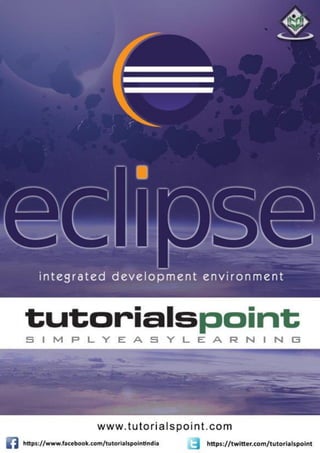
Eclipse tutorial
- 1. i
- 2. i AbouttheTutorial Eclipse is an integrated development environment (IDE) for Java and other programming languages like C, C++, PHP, and Ruby etc. Development environment provided by Eclipse includes the Eclipse Java development tools (JDT) for Java, Eclipse CDT for C/C++, and Eclipse PDT for PHP, among others. This tutorial will teach you how to use Eclipse in your day-2-day life while developing any software project using Eclipse IDE. We will give special emphasis on Java project. Audience This tutorial has been prepared for beginners to help them understand basic functionality of Eclipse tool. After completing this tutorial, you will find yourself at a moderate level of expertise in using Eclipse IDE from where you can take yourself to next levels. Prerequisites We assume you are going to use Eclipse IDE to handle all levels of Java projects development. So it will be good if you have knowledge of software development using any programming language specially Java programming. Copyright&Disclaimer © Copyright 2015 by Tutorials Point (I) Pvt. Ltd. All the content and graphics published in this e-book are the property of Tutorials Point (I) Pvt. Ltd. The user of this e-book can retain a copy for future reference but commercial use of this data is not allowed. Distribution or republishing any content or a part of the content of this e-book in any manner is also not allowed without written consent of the publisher. We strive to update the contents of our website and tutorials as timely and as precisely as possible, however, the contents may contain inaccuracies or errors. Tutorials Point (I) Pvt. Ltd. provides no guarantee regarding the accuracy, timeliness or completeness of our website or its contents including this tutorial. If you discover any errors on our website or in this tutorial, please notify us at contact@tutorialspoint.com
- 3. Eclipse ii TableofContents About the Tutorial....................................................................................................................................i Audience..................................................................................................................................................i Prerequisites............................................................................................................................................i Copyright & Disclaimer.............................................................................................................................i Table of Contents....................................................................................................................................ii 1. OVERVIEW...........................................................................................................................1 What is Eclipse? ......................................................................................................................................1 Licensing .................................................................................................................................................1 Eclipse Releases ......................................................................................................................................1 2. INSTALLATION .....................................................................................................................3 Downloading Eclipse ...............................................................................................................................3 Installing Eclipse......................................................................................................................................3 Launching Eclipse ....................................................................................................................................4 3. EXPLORE WINDOWS............................................................................................................5 Parts of an Eclipse Window .....................................................................................................................5 Using Multiple Windows .........................................................................................................................6 4. EXPLORE MENUS.................................................................................................................7 Typical Eclipse Menus .............................................................................................................................7 Brief Description of Menus......................................................................................................................8 Customizing Menus.................................................................................................................................8 5. EXPLORE VIEWS...................................................................................................................9 About Views............................................................................................................................................9 Organizing Views.....................................................................................................................................9 Moving Views..........................................................................................................................................9
- 4. Eclipse iii Creating View Folders ...........................................................................................................................10 Opening a view .....................................................................................................................................10 6. PERSPECTIVES ...................................................................................................................13 What is a Perspective? ..........................................................................................................................13 Opening a Perspective...........................................................................................................................13 Switching between Perspectives ...........................................................................................................13 Closing a Perspective.............................................................................................................................14 Customizing a Perspective.....................................................................................................................14 7. WORKSPACES....................................................................................................................16 About Eclipse Workspace......................................................................................................................16 UI Elements for Managing the Workspace ............................................................................................16 8. CREATE JAVA PROJECT ......................................................................................................18 Opening the New Java Project wizard ...................................................................................................18 Using the New Java Project wizard........................................................................................................18 Viewing the Newly Created Project.......................................................................................................20 9. CREATE JAVA PACKAGE .....................................................................................................21 Opening the New Java Package wizard..................................................................................................21 Using the New Java Package Wizard .....................................................................................................21 Viewing the Newly Created Package .....................................................................................................22 10. CREATE JAVA CLASS...........................................................................................................23 Opening the New Java Class Wizard......................................................................................................23 Using the New Java Class Wizard ..........................................................................................................23 Viewing the Newly Created Java class...................................................................................................24 11. CREATE JAVA INTERFACE...................................................................................................25 Opening the New Java Interface Wizard................................................................................................25
- 5. Eclipse iv Using the New Java Interface Wizard ....................................................................................................25 Viewing the Newly Created Java Interface ............................................................................................26 12. CREATE XML FILE...............................................................................................................27 Opening the New XML File wizard.........................................................................................................27 Using the New XML File wizard .............................................................................................................28 Viewing the Newly Created XML File.....................................................................................................29 13. JAVA BUILD PATH ..............................................................................................................30 Setting the Java Build Path....................................................................................................................30 14. RUN CONFIGURATION.......................................................................................................31 Creating and Using a Run Configuration................................................................................................31 15. RUNNING A PROGRAM......................................................................................................33 Running a Java Program........................................................................................................................33 16. CREATE JAR FILES ..............................................................................................................35 Opening the Jar File wizard ...................................................................................................................35 Using the Jar File wizard........................................................................................................................35 17. CLOSE PROJECT .................................................................................................................37 Why Close a Project?.............................................................................................................................37 How to Close a Project? ........................................................................................................................37 Closed Project in Package Explorer........................................................................................................38 18. REOPEN PROJECT ..............................................................................................................39 Reopening a Closed Project...................................................................................................................39 19. BUILD PROJECT..................................................................................................................40 Building a Java Project ..........................................................................................................................40 20. DEBUG CONFIGURATION...................................................................................................42
- 6. Eclipse v Creating and Using a Debug Configuration............................................................................................42 21. DEBUGGING A PROGRAM..................................................................................................44 Debugging a Java Program ....................................................................................................................44 22. PREFERENCES....................................................................................................................48 Setting Preferences ...............................................................................................................................48 23. CONTENT ASSIST ...............................................................................................................50 Using Content Assist..............................................................................................................................50 24. QUICK FIX ..........................................................................................................................52 Using Quix Fix........................................................................................................................................52 25. HOVER HELP......................................................................................................................54 Using Hover Help...................................................................................................................................54 26. SEARCH MENU ..................................................................................................................56 Searching the Workspace......................................................................................................................56 27. NAVIGATION......................................................................................................................58 Navigating the Eclipse Workspace.........................................................................................................58 Open Type.............................................................................................................................................58 Open Type in Hierarchy.........................................................................................................................60 Open Resource......................................................................................................................................61 28. REFACTORING ...................................................................................................................63 Refactoring using Eclipse.......................................................................................................................63 29. ADD BOOKMARKS..............................................................................................................64 About Bookmarks .................................................................................................................................64 Adding a Bookmark...............................................................................................................................64 Opening the Bookmarks View ...............................................................................................................64
- 7. Eclipse vi Using the Bookmarks View....................................................................................................................65 30. TASK MANAGEMENT.........................................................................................................66 Managing Tasks.....................................................................................................................................66 Opening the Tasks View ........................................................................................................................67 Using the Tasks View.............................................................................................................................67 31. INSTALL PLUGINS...............................................................................................................69 Locating and Installing Plug-ins .............................................................................................................69 32. CODE TEMPLATES..............................................................................................................73 Using Code Templates...........................................................................................................................73 Modifying/Adding code templates........................................................................................................74 33. SHORTCUTS.......................................................................................................................75 About Shortcuts ....................................................................................................................................75 34. RESTART OPTION...............................................................................................................78 Restarting Eclipse..................................................................................................................................78 35. TIPS & TRICKS....................................................................................................................79 36. WEB BROWSERS................................................................................................................81 Internal Web Browser...........................................................................................................................81
- 8. Eclipse 7 WhatisEclipse? In the context of computing, Eclipse is an integrated development environment (IDE) for developing applications using the Java programming language and other programming languages such as C/C++, Python, PERL, Ruby etc. The Eclipse platform which provides the foundation for the Eclipse IDE is composed of plug- ins and is designed to be extensible using additional plug-ins. Developed using Java, the Eclipse platform can be used to develop rich client applications, integrated development environments, and other tools. Eclipse can be used as an IDE for any programming language for which a plug-in is available. The Java Development Tools (JDT) project provides a plug-in that allows Eclipse to be used as a Java IDE, PyDev is a plugin that allows Eclipse to be used as a Python IDE, C/C++ Development Tools (CDT) is a plug-in that allows Eclipse to be used for developing application using C/C++, the Eclipse Scala plug-in allows Eclipse to be used an IDE to develop Scala applications and PHPeclipse is a plug-in to eclipse that provides complete development tool for PHP. Licensing Eclipse platform and other plug-ins from the Eclipse foundation is released under the Eclipse Public License (EPL). EPL ensures that Eclipse is free to download and install. It also allows Eclipse to be modified and distributed. EclipseReleases Every year, since 2006, the Eclipse foundation releases the Eclipse Platform and a number of other plug-ins in June. Codename Year Platform Version Callisto 2006 3.2 Europa 2007 3.3 Ganymede 2008 3.4 1. OVERVIEW
- 9. Eclipse 8 Galileo 2009 3.5 Helios 2010 3.6 Indigo 2011 3.7 Juno 2012 3.8 and 4.2 Kepler 2013 4.3 Luna 2014 4.4.0
- 10. Eclipse 9 DownloadingEclipse You can download eclipse from http://www.eclipse.org/downloads/. The download page lists a number of flavors of eclipse. The capabilities of each packaging of eclipse are different. Java developers typically use Eclipse Classic or Eclipse IDE for developing Java applications. The drop down box in the right corner of the download page allows you to set the operating system on which eclipse is to be installed. You can choose between Windows, Linux and Mac. Eclipse is packaged as a zip file. InstallingEclipse To install on windows, you need a tool that can extract the contents of a zip file. For example you can use: 7-zip PeaZip IZArc Using any one of these tools, extract the contents of the eclipse zip file to any folder of your choice. 2. INSTALLATION
- 11. Eclipse 10 LaunchingEclipse On the windows platform, if you extracted the contents of the zip file to c:, then you can start eclipse by using c:eclipseeclipse.exe When eclipse starts up for the first time it prompts you for the location of the workspace folder. All your data will be stored in the workspace folder. You can accept the default or choose a new location.
- 12. Eclipse 11 If you select "Use this as the default and do not ask again", this dialog box will not come up again. You can change this preference using the Workspaces Preference Page. See the Preference tutorial page for more details.
- 13. Eclipse 12 PartsofanEclipseWindow The major visible parts of an eclipse window are: Views Editors (all appear in one editor area) Menu Bar Toolbar An eclipse perspective is the name given to an initial collection and arrangement of views and an editor area. The default perspective is called java. An eclipse window can have multiple perspectives open in it but only one perspective can be active at any point of time. A user can switch between open perspectives or open a new perspective. A perspective controls what appears in some menus and tool bars. 3. EXPLORE WINDOWS
- 14. Eclipse 13 A perspective has only one editor area in which multiple editors can be open. The editor area is usually surrounded by multiple views. In general, editors are used to edit the project data and views are used to view the project metadata. For example, the package explorer shows the java files in the project and the java editor is used to edit a java file. The eclipse window can contain multiple editors and views but only one of them is active at any given point of time. The title bar of the active editor or view looks different from all the others. The UI elements on the menu bar and tool bar represent commands that can be triggered by an end user. UsingMultipleWindows Multiple Eclipse Windows can be open at the same time. To open a new window, click on the Windows menu and select the New Window menu item. Each window can have a different perspective open in them. For example you could open two Eclipse windows one in the Java perspective and the other in the Debug perspective. The window showing the Java perspective can be used for editing the java code and the window showing the debug perspective can be used for debugging the application being developed.
- 15. Eclipse 14 TypicalEclipseMenus The typical menus available on the menu bar of an Eclipse window are: File menu Edit menu Navigate menu Search menu Project menu Run menu Window menu Help menu 4. EXPLORE MENUS
- 16. Eclipse 15 Plug-ins can add new menus and menu items. For example when the java editor is open, you will see the Source menu and when the XML editor is open, you will see the Design menu. BriefDescriptionofMenus Menu Name Description File The File menu allows you to open files for editing, close editors, save editor content and rename files. Among the other things, it also allows you to import and export workspace content and shutdown Eclipse. Edit The Edit menu presents items like copy & paste. Source The Source menu is visible only when a java editor is open. It presents a number of useful menu items related to editing java source code. Navigate The Navigate menu allows you to quickly locate resources and navigate to them. Search The Search menu presents items that allow you to search the workspace for files that contain specific data. Project The menu items related to building a project can be found on the Project menu. Run The menu items on the Run menu allow you to start a program in the run mode or debug mode. It also presents menu items that allow you to debug the code. Window The Window menu allows you to open and close views and perspectives. It also allows you to bring up the Preferences dialog. Help The Help menu can be used to bring up the Help window, Eclipse Marketplace view or Install new plug-ins. The about Eclipse menu item gives you version information.
- 17. Eclipse 16 CustomizingMenus The visible menu items on a menu depend on the installed plug-ins and customization done using the Customize Perspective dialog box.
- 18. Eclipse 17 AboutViews Eclipse views allow users to see a graphical representation of project metadata. For example the project navigator view presents a graphical representation of the folders and files associated with a project and properties view presents a graphical representation of an element selected in another view or editor. An eclipse perspective can show any number of views and editors. All editor instances appear in a single editor area, whereas views are placed inside view folders. A workbench window can display any number of view folders. Each view folder can display one or more views. OrganizingViews The following picture shows four views arranged in a view folder. The picture given below shows the same four views arranged in two view folders. 5. EXPLORE VIEWS
- 19. Eclipse 18 MovingViews To move a view from one view folder to another, just click on the view title and drag to the title bar area of another view folder. The green line shown below is a result of dragging the title bar of the Properties view from one view folder to the title bar area of another view folder. The Properties view can be moved to where the green line is by releasing the mouse button and sending out a drop event. CreatingViewFolders View folders can be dynamically created by dragging the title bar of a view to anywhere outside the editor area and title bar of another view folder. As you drag the title bar around, green lines will indicate where exactly the new view folder will be created. Moving the drag icon to the bottom of a window allows you to create a view folder that spans the entire width of the window. Moving the drag icon to the left or right edge of window allows you to create a view folder that spans the entire height of the window.
- 20. Eclipse 19 Openingaview To open a view, click on the Window menu and select the Show View menu item.
- 21. Eclipse 20 Clicking on the Other menu item brings up the Show View dialog box that allows you to locate and activate a view.
- 22. Eclipse 21 The views are organized by category. To quickly locate a view, just type the name of a view into the filter text box. To open a view, select it and click on the OK button. The subsequent pages of this tutorial introduce you to a number of useful views.
- 23. Eclipse 22 End of ebook preview If you liked what you saw… Buy it from our store @ https://store.tutorialspoint.com