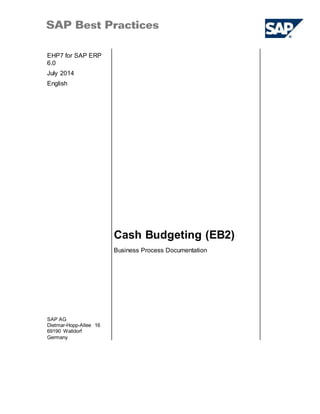More Related Content
Similar to Eb2 erp607 bpd_en_cn
Similar to Eb2 erp607 bpd_en_cn (20)
Eb2 erp607 bpd_en_cn
- 1. EHP7 for SAP ERP
6.0
July 2014
English
Cash Budgeting (EB2)
SAP AG
Dietmar-Hopp-Allee 16
69190 Walldorf
Germany
Business Process Documentation
- 2. SAP Best Practices Cash Budgeting (EB2): BPD
© SAP AG Page 2 of 29
Copyright
© 2014 SAP AG or an SAP affiliate company. All rights reserved.
No part of this publication maybe reproduced or transmitted in any form or for any purpose withoutthe express
permission ofSAP AG or an SAP affiliate company.
SAP and other SAP products and services mentioned herein as well as their respective logos are trademarks or
registered trademarks ofSAP AG (or an SAP affiliate company) in Germanyand other countries.Please see
http://global.sap.com/corporate-en/legal/copyright/index.epx#trademark for additional trademark information and
notices.
Some software products marketed bySAP AG and its distributors contain proprietarysoftware components of
other software vendors.
National productspecifications mayvary.
These materials are provided by SAP AG or an SAP affiliate companyfor informational purposes only,without
representation or warrantyof any kind,and SAP AG or its affiliated companies shall notbe liable for errors or
omissions with respectto the materials.The only warranties for SAP AG or SAP affiliate companyproducts and
services are those that are setforth in the express warranty statements accompanying such products and
services,if any. Nothing herein should be construed as constituting an additional warranty.
In particular,SAP AG or its affiliated companies have no obligation to pursue any course of business outlined in
this documentor any related presentation,or to develop or release any functionalitymentioned therein.This
document,or any related presentation,and SAP AG’s or its affiliated companies’ strategyand possible future
developments,products,and/or platform directions and functionalityare all subjectto change and may be
changed by SAP AG or its affiliated companies atany time for any reason withoutnotice.The information in this
documentis nota commitment,promise,or legal obligation to deliver any material,code,or functionality. All
forward-looking statements are subjectto various risks and uncertainties thatcould cause actual results to differ
materiallyfrom expectations.Readers are cautioned notto place undue reliance on these forward-looking
statements,which speak onlyas of their dates,and they should notbe relied upon in making purchasing
decisions.
- 3. SAP Best Practices Cash Budgeting (EB2): BPD
© SAP AG Page 3 of 29
Icons
Icon Meaning
Caution
Example
Note
Recommendation
Syntax
External Process
Business Process Alternative/Decision Choice
Typographic Conventions
Type Style Description
Example text Words or characters that appear on the screen. These include field
names, screen titles, pushbuttons as well as menu names, paths and
options.
Cross-references to other documentation.
Example text Emphasized words or phrases in body text, titles of graphics and tables.
EXAMPLE TEXT Names of elements in the system. These include report names,
program names, transaction codes, table names, and individual key
words of a programming language, when surrounded by body text, for
example, SELECT and INCLUDE.
Example text Screen output. This includes file and directory names and their paths,
messages, source code, names of variables and parameters as well as
names of installation, upgrade and database tools.
EXAMPLE TEXT Keys on the keyboard, for example, function keys (such as F2) or the
ENTER key.
Example text Exact user entry. These are words or characters that you enter in the
system exactly as they appear in the documentation.
<Example text> Variable user entry. Pointed brackets indicate that you replace these
words and characters with appropriate entries.
- 4. SAP Best Practices Cash Budgeting (EB2): BPD
© SAP AG Page 4 of 29
Content
Cash Budgeting .......................................................................................................................... 5
1 Purpose .............................................................................................................................. 5
2 Prerequisites ....................................................................................................................... 5
2.1 Master Data .................................................................................................................. 5
2.2 Roles ............................................................................................................................ 6
2.3 Data Preparation ........................................................................................................... 7
2.3.1 Assigning Query for Cycle Type Use........................................................................ 7
2.3.2 Defining Workflow for the Approval Process Rule...................................................... 8
2.3.3 Creating Cash Budgeting Layout ............................................................................. 9
2.3.4 Cash Budgeting Layout Change and Delete (Optional)............................................ 12
2.3.5 Suggesting value calculation (Optional) .................................................................. 13
3 Process Overview .............................................................................................................. 14
4 Process Steps ................................................................................................................... 15
4.1 My working center ....................................................................................................... 15
4.2 Creating a Cycle.......................................................................................................... 15
4.3 Searching a Cycle, Edit a Cycle and Start a Cycle ......................................................... 16
4.4 Void a Cycle................................................................................................................ 17
4.5 Cash Planner Create Cash Budget Plan ....................................................................... 17
4.6 Business Manger approve for Cash Budget Plan ........................................................... 18
4.6.1 Serial Approval ..................................................................................................... 18
4.6.2 Parallel Approval .................................................................................................. 19
4.7 Treasury Manager offer approval for Cash Budget Plan ................................................. 20
4.7.1 Approving Cash Budget Plan ................................................................................. 20
4.7.2 Sending back Cash Budget Plan (optional) ............................................................. 21
4.8 Final Approve for Cash Budget Plan and Complete the Cash Budget Plan ...................... 22
4.9 Checking the status for Approve Budget Plan ................................................................ 23
4.10 Notification and Alert ................................................................................................ 23
4.10.1 Creating Notification.............................................................................................. 23
4.10.2 Creating Alert ....................................................................................................... 24
4.10.3 Checking Notification and Alert .............................................................................. 25
4.11 Cash budget Report ................................................................................................. 26
4.11.1 Cash Budget/Consumption Report ......................................................................... 26
4.11.2 Cash Budget/ Consumption by Organization........................................................... 27
4.11.3 Cash Budget/ Consumption by Liquidity Hierarchy .................................................. 28
4.11.4 Cash Budget and Consumption Chart .................................................................... 29
5 Appendix ........................................................................................................................... 29
- 5. SAP Best Practices Cash Budgeting (EB2): BPD
© SAP AG Page 5 of 29
Cash Budgeting
1 Purpose
The purpose of this document is to describe the functionality of Cash budgeting.
Cash Budgeting Process management can model the governance hierarchy structure according to
business needs, which involve all necessary business units of the whole group corporate. Each
business unit could fill in same or similar cash budget for his units, and get approval level by level
upward. The cash budget is based on liquidity item (usage of money), plus other dimensions like
customer/vendor. User could freely extend it. Finally, cash budget of next period (week, month ...) of
whole group corporate is approved and be effective.
For Cash Budgeting scenario includes Data Preparation, Cash Budgeting Process, Cash Budget
Consumption and Reports.
For Data Preparation, users can define approval process and Cash Budget Layout according to
business purpose.
For Cash Budgeting Process, users can create Cash Budget Cycles, submit Budget, approve or
Send back the budget Cycle and finally complete the Cash Budget Cycle.
For Reports, Cash budget/Consumption reports can be shown in different dimension. User can also
easily search for the cycles.
For Cash Budget Consumption, it has seemly integration with BoE and EPIC solution. When doing
claim process in AR/AP BOE, it will also trigger budget reserve and consume. In EPIC, when assign
the liquidity Item to proposal items, it will reserve the budget. When finally pay and send to bank, the
budget will be consumed.
2 Prerequisites
2.1 Master Data
Default Values
Essential master and organizational data was created in your ERP system during the
implementation phase, such as the data that reflects the organizational structure of your company
and master data that suits its operational focus, for example, master data for HR hierachy.
This business process is enabled with organization-specific master data, examples of which are
provided in the next section.
Using Your Own Master Data and Organizational Data
You can also use customized values for any business partner or organizational data for
which you have created master data. For more information on how to create master
data, see the Master Data Procedures documentation.
Use the following master data in the process steps described in this document:
Master / Org. Data Value Master / Org.
Data Details
Comment
Company Code 1000 <Company Code>
Organizational
Units
20001000
20001002
<Organiztional
Units>
- 6. SAP Best Practices Cash Budgeting (EB2): BPD
© SAP AG Page 6 of 29
Master / Org. Data Value Master / Org.
Data Details
Comment
20001003
Position 20002000 -
20002005
<Position>
2.2 Roles
Use
The following roles must have been installed to test this scenario in the SAP NetWeaver Business
Client (NWBC). The roles in this Business Process Documentation must be assigned to the user or
users testing this scenario. You only need these roles if you are using the NWBC interface. You do
not need these roles if you are using the standard SAP GUI.
Prerequisites
Ensure the following scenario-specific master data exists before you test this scenario:
Business Role Technical Name Process Step
Cash Planner ZFUCN_PLANNER My Working Center
Search a Cycle, Edit a Cycle
and Start a Cycle
Void a Cycle
Cash Planner Create Cash
Budget Plan
Check the Status for Approve
Budget Plan
Notification and Alert
Business Manager ZFUCN_BUSINESS_MANAGER Business Manager approve for
Cash BudgetPlan
Notification and Alert
Treasury Manager ZFUCN_TREASURY_MANAGER Cycle Create
Treasury Manager offer
approval for Cash Budget Plan
Final Approval for Cash Budget
Plan and Complete the Cash
Budget Plan
Notification and Alert
Cash Budget Report
The business roles must have been assigned to the user who is testing this scenario.
The initial password is initial which is created in building block EB1. If you logon the first
time, you are prompted to change it.
User Name Business Role Technical Name
BP_SALES ZFUCN_PLANNER
- 7. SAP Best Practices Cash Budgeting (EB2): BPD
© SAP AG Page 7 of 29
BM_SALES1 ZFUCN_BUSINESS_MANAGER
BM_SALES2 ZFUCN_BUSINESS_MANAGER
BP_PURCHASE ZFUCN_PLANNER
BM_PURCHASE1 ZFUCN_BUSINESS_MANAGER
BM_PURCHASE2 ZFUCN_BUSINESS_MANAGER
VP_FINANCE ZFUCN_TREASURY_MANAGER
TM_ FINANCE ZFUCN_TREASURY_MANAGER
2.3 Data Preparation
2.3.1 Assigning Query for Cycle Type Use
Use
In this step, you assign the query for the use of cycle type.
Procedure
1. Access the activity using the following navigation option:
SAP NetWeaver Business Client (SAP NWBC) via Business Role
Business role Treasury manager
(ZFUCN_TREASURY_MANAGER)
Business role menu Cash budget Organization Hierarchy Display Organization
Unit
2. On the popup window Set Cash Budget Area, Select the Cash Budget Area.YJ01. And click OK.
3. On the screen Organizational Hierarchy, Choose line Org Unit Sales, Query Tab will appear.
4. (Optional) Under the Query Tab, Choose Account Assignment, you can assign currency for the
Org Unit.
5. Under the Query Tab, Choose Query.
6. Choose New. Make following entries for org unit Sales and Save.
Cycle
Type
Cycle Type
Description
Query ID Query ID Description
CT01 Cycle Type for Year
/EFI/CB_AL01_
Q0002 Liquidity Item with Customer
CT02 Cycle Type for Month
/EFI/CB_AL01_
Q0002 Liquidity Item with Customer
CT03 Cycle Type for Qrt
/EFI/CB_AL01_
Q0002 Liquidity Item with Customer
CT04
Cycle Type for Free
Style
/EFI/CB_AL01_
Q0002 Liquidity Item with Customer
7. Do the same from step 3 to step 6 for org unit Purchase.
Cycle
Type
Cycle Type
Description
Query ID Query ID Description
CT01 Cycle Type for Year
/EFI/CB_AL01_
Q0003 Liquidity Item with Vendor
- 8. SAP Best Practices Cash Budgeting (EB2): BPD
© SAP AG Page 8 of 29
CT02 Cycle Type for Month
/EFI/CB_AL01_
Q0003 Liquidity Item with Vendor
CT03 Cycle Type for Qrt
/EFI/CB_AL01_
Q0003 Liquidity Item with Vendor
CT04
Cycle Type for Free
Style
/EFI/CB_AL01_
Q0003 Liquidity Item with Vendor
8. Do the same from step 3 to step 6 for org unit. BP Company.
Cycle
Type
Cycle Type
Description
Query ID Query ID Description
CT01 Cycle Type for Year
/EFI/CB_AL01_
Q0004
Liquidity Item with Customer and
Vendor
CT02 Cycle Type for Month
/EFI/CB_AL01_
Q0004
Liquidity Item with Customer and
Vendor
CT03 Cycle Type for Qrt
/EFI/CB_AL01_
Q0004
Liquidity Item with Customer and
Vendor
CT04
Cycle Type for Free
Style
/EFI/CB_AL01_
Q0004
Liquidity Item with Customer and
Vendor
Result
Query has been assigned to cycle type for each org unit.
2.3.2 Defining Workflow for the ApprovalProcessRule
Use
In this step, you need to define the approve workflow base on your HR org structure. Here we offer a
template work flow for your reference.
Procedure
1. Access the activity using the following navigation option:
SAP NetWeaver Business Client (SAP NWBC) via Business Role
Business role Treasury Manager
(ZFUCN_TREASURY_MANAGER)
Business role menu Cash BudgetApproveDefine Approval Process
2. On the Edit Process Rule Screen, Enter the Process Rule created (for example: 1000) and
Choose Edit.
3. On the Edit Proces rule 'XXXXX' screen, Drag all the Position from Org Hierarchy and define
your appprove process according to following workflow.
- 9. SAP Best Practices Cash Budgeting (EB2): BPD
© SAP AG Page 9 of 29
4. Double - Click Position Sales: Business Manager, two users have been assigned to the position.
Deselect for Approval In Parallel and Continue.
5. Double - Clieck Position Purchase: Business Manager, two users has been assigned to the
position. Choose for Approval In Parallel and Continue.
Sales Department Business Managers either one approve the Cash Budget Plan.
Purchase Department Business Managers, need to approve the Cash budgeting Plan in parallel.
6. Choose Save.
Result
Approval process has been created.
2.3.3 Creating Cash BudgetingLayout
Use
To create two separate Budget Layouts for Sales and Purchase Department.
Procedure
1. Access the transaction choosing the following navigational option:
SAP NetWeaver Business Client (SAP NWBC) via Business Role
Business role Cash Planner
(ZFUCN_PLANNER)
Business role menu Home
2. On Homepage, under My applications, Choose Cash Budget Layout List.
- 10. SAP Best Practices Cash Budgeting (EB2): BPD
© SAP AG Page 10 of 29
3. On the screen Search: Cash Budget Layout, in the Result List, choose New.
4. On the Screen Define Budget Layout: Step1 (Select Data), enter following information to define
the Budget Layout for the Sales Department and Purchase Department and click Next.
Field name User action and values Comment
Cash Budget Area For example:YJ01
Organization Unit For example:20001002
For example:20001003
For Sales Department
For Purchase Department
Cycle Type For example: CT02 Cycle type for Month
Liquidiity Hierarchy For example: Cash budgeting
Stardard Template
5. On the Screen Define Budget Layout: Step2 (Select Liquidity Item), it will show the Liquidity
Hierarchy you selected. In the column Included in Budget Planning, select following liquidity Item
you needed in the budget Layout and Choose Next.
For Sales Department Budget Layout:
Liquidity Item Included in Budget
Planning
Comment
Cash inflows from operating
activities
Select For Sales Department budget
layout
Cash receipts from the sale
of goods and the rendering
of services
Select For Sales Department budget
layout
Receipts of tax refunds
Select For Sales Department budget
layout
Othe cash receipts relating
to operating activites
Select For Sales Department budget
layout
Cash inflows from investing
activites
Select For Sales Department budget
layout
Cash receipts from
disposals and returns of
investments
Select For Sales Department budget
layout
Cash receipts from returns
on investments
Select For Sales Department budget
layout
Net cash receipts from
disposals of fixed
assets,intangible assets and
other long-term asssets
Select For Sales Department budget
layout
Net cash receipts from
disposals of subsidiaries
and other business units
Select For Sales Department budget
layout
Other cash receipts relating
to investing activities
Select For Sales Department budget
layout
Cash inflows from financial
activities
Select For Sales Department budget
layout
- 11. SAP Best Practices Cash Budgeting (EB2): BPD
© SAP AG Page 11 of 29
For Purchase Department Budget Layout:
Cash receipts from investors
in marking investment in the
enterprise
Select For Sales Department budget
layout
Cash receipts from
borrowings
Select For Sales Department budget
layout
Other cash receipts relating
to financing activities
Select For Sales Department budget
layout
Liquidity Item Included in Budget
Planning
Comment
Cash outflows for operating
activities
Select For Purchase Department budget
layout
Cash payments for goods
purchased and services
received
Select For Purchase Department budget
layout
Cash payments to and on
behalf of employees
Select For Purchase Department budget
layout
Payments of all types of
taxes
Select For Purchase Department budget
layout
Other cash payments
relating to operating
activites
Select For Purchase Department budget
layout
Cash outflows for investing
activities
Select For Purchase Department budget
layout
Cash payments to acquire
and construct fixed assets,
intangible assets and other
long-term assets
Select For Purchase Department budget
layout
Cash Payments to acquire
investments
Select For Purchase Department budget
layout
Net cash payments for
acquisitions of subsidiaries
and other business units
Select For Purchase Department budget
layout
Cash outflows for investing
activities
Select For Purchase Department budget
layout
Cash outflows for financing
activities
Select For Purchase Department budget
layout
Cash payments of amounts
borrowed
Select For Purchase Department budget
layout
Cash payments for
distribution of dividends or
profits, or cash payments for
interest expenses
Select For Purchase Department budget
layout
Other cash payments Select For Purchase Department budget
- 12. SAP Best Practices Cash Budgeting (EB2): BPD
© SAP AG Page 12 of 29
6. On the Screen Define Budget Layout: Step3 (Assign Suggested Value), Choose the Liquidity
Item line.In the right part, select the source you want to include in Suggested Value and Choose
Next.
For Sales Department Budget Layout:
For Purchase Department Budget Layout:
7. On the Define Budget Layout: Step4 (Determine Budget Level) Screen, Define Budget Level. If
Customer or Vendor is not needed for the liquidity Items, deselect in the Budget Level Column
and choose Next.
For Sales Department Budget Layout:
For Purchase Department Budget Layout:
8. On the Screen Define Budget Layout: Step5 (Preview), review the layout and Save.
Result
Two Monthly Cash budgeting Layouts for Sales and Purchase Department are created.
2.3.4 Cash BudgetingLayoutChangeand Delete (Optional)
Use
You can change or Delete the Cash Budet Layout as needed.
Procedure
1. Access the transaction choosing the following navigational option:
SAP NetWeaver Business Client (SAP NWBC) via Business Role
Business role Cash Planner
(ZFUCN_PLANNER)
relating to financing
activities
layout
Liquidity Item Included in Suggested Value Comment
Cash receipts from the sale
of goods and the rendering
of services
For example, accounting
document, sales order and so on
Liquidity Item Included in Suggested Value Comment
Cash payments for goods
purchased and services
received
For example, accounting
document, purchase order and so
on
Liquidity Item Budget level Comment
Cash receipts from the sale
of goods and the rendering
of services
For example, customer For Sales Department budget
layout
Liquidity Item Budget level Comment
Cash payments for goods
purchased and services
received
For example, vendor For Purchase Department budget
layout
- 13. SAP Best Practices Cash Budgeting (EB2): BPD
© SAP AG Page 13 of 29
Business role menu Home
2. On Homepage, under My applications, Choose Cash Budget Layout List.
3. On the Search Criteria, Enter following information:
Field name User action and values Comment
CB Area For example:YJ01
Organization Unit Leave Blank
Cycle Type Leave Blank
Hierarchy Name Leave Blank
4. All the Cash Budget Layout created will be shown under Result List.
5. Choose the line for the cash budget you want to Change and choose Edit.
6. New window will popup for Edit Budge Layout: Step1 (Select Data), please refer 2.3.3 to do the
moidification.
7. Choose the line for the cash budget you want to delete and choose Delete. The cash Budget
Layout will disappear in the result list.
Result
The cash budget layout is changed or deleted.
2.3.5 Suggesting value calculation (Optional)
Prerequisite
There should be relavant accounting documents, for example sales orders, purchase orders and so
on for the customers or vendors.
Use
Cash planners from sales department or purchase department can refer to the suggest value
calculated in system when making cash plans. This step will calculate the suggest value.
Procedure
1. Access the transaction via the transaction code: SE38
2. On the screen ABAP Editor: Initial Screen input the following Program and choose Execute:
RFLQ_CASH_FORECAST_CCR.
3. On the screen Liquidity Calculation: Forecast form Accounting (Open Items), input the following
information and choose Execute:
Field name User action and values
Company code 1000
Test run Deselect
Buffer Item For example, YJJYO01, YJJYI01
4. Confirm the warning Business function FIN_GL_DIR_CASHFLOW is not active.
5. On the screen Liquidity Calculation: Forecast form Accounting (Open Items), choose back.
Result
The suggested value has been calculated.
- 14. SAP Best Practices Cash Budgeting (EB2): BPD
© SAP AG Page 14 of 29
3 Process Overview
Process step External
process
reference
Business
condition
Business role
(not technical
role for BP)
Expected results
My Working Center Homepage
Favoriate settings
Cash Planner Favoriate
Settings
Cycle Create Create New Cash
budeting Cycle
Treasury
Manager
New Cycle
created
Search a Cycle,
Edit a Cycle and
Start a Cycle
Search a Cycle,
Edit a Cycle and
Start a Cycle
Cash Planner Search a Cycle,
Edit a Cycle and
Start a Cycle
Void a Cycle Void a Cycle Cash Planner Void a Cycle
Cash Planner
Create Cash
Budget Plan
Cash Planner
Create Cash
Budget Plan
Cash Planner Cash Budget
Plan created and
submit to
business
manager approve
Business Manager
approve for Cash
Budget Plan
Business
Manager approve
for Cash Budget
Plan
Business
Manager
Cash Budget
Plan approved
and submit to
next level
approve
Treasury Manager
offer approval for
Cash Budget Plan
Treasury
Manager offer
approval for Cash
Budget Plan
Treasury
Manager
Cash Budget
Plan approved
and submit to
next level
approve
Final Approval for
Cash Budget Plan
and Complete the
Cash Budget Plan
Final Approval for
Cash Budget
Plan and
Complete the
Cash Budget
Plan
Treasury
Manager
Cash Budget
Plan completed.
Check the Status
for Approve
Budget Plan
Check the Status
for Approve
Budget Plan
Cash Budget
Planner
Check the Status
for Approve
Budget Plan
Notification and
Alert
Create
Notification/Alert
and Check
Notification/Alert
All roles Notification/Alert
created and
checked.
Cash Budget
Report
Cash Budget
Report
Treasury
Manager
Cash Budget
Report
- 15. SAP Best Practices Cash Budgeting (EB2): BPD
© SAP AG Page 15 of 29
4 Process Steps
4.1 My working center
Use
When logon the Homepage, you can add the items you use frequently as Favorites.
Procedure
1. Access the transaction choosing the following navigational option:
SAP NetWeaver Business Client (SAP NWBC) via Business Role
Business role Cash Planner
(ZFUCN_PLANNER)
Business role menu Home
2. On Homepage, In Worklist part, it will show the status for the Task, Alert and Notification.
3. For the My Working Context part, choose Edit My Working Context.
4. On the screen My working context, Add following item as Favorites.
Field name User action and values
Cash Budget Area YJ01 and mark Favorites
Liqudity Item Leave Blank
Organization Unit 20001002 and mark Favorites
20001003 and mark Favorites
Cycle Type CT02 and mark Favorites
Result
You have added the items to the Favorites.
4.2 Creating a Cycle
Use
Now you can create the cycle as needed. Following steps will show how to create a Cycle with
Monthly Cycle type.
Procedure
1. Access the transaction choosing the following navigational option:
Option 2: SAP NetWeaver Business Client (SAP NWBC) via Business Role
Business role Treasury Manager
(ZFUCN_TREASURY_MANAGER)
Business role menu Cash Budget Cash Budget Cycle Search by Cycle
Master Data
2. On the Cycle Search by Cycle Master Data screen, Click New Cycle.
3. On Create Cash Budget Cycle Screen, Enter following information:
- 16. SAP Best Practices Cash Budgeting (EB2): BPD
© SAP AG Page 16 of 29
Field name User action and values Comment
Cash Budget Area For example:YJ01
Cycle Type For example:CT02 Monthly
Cycle Name For example: April Plan Planning Month
Cycle Start Date For example:2014.04.01 the fisrt day of the planning
month and current fiscal
year
Cycle End Data For example:2014.04.30 the end day of the month
and current fiscal year
Cycle Planning Deadline For example: 2014.03.27 The date before the Cycle
Start Date
Liquidity Item Hierarchy For example: Cash budgeting
Stardard Template
The Liquidity Item Hierarchy
you configure in the system
Comments Any value
4. Choose Save.
5. After the cycle is successfully created.
Result
Monthly Cycle is successfully created.
4.3 Searching a Cycle, Edit a Cycle and Start a Cycle
Use
You can search the cycle and Edit a Cycle in the Cycle Search by Cycle Master Data.
Procedure
1. Access the transaction choosing the following navigational option:
Option 2: SAP NetWeaver Business Client (SAP NWBC) via Business Role
Business role Treasury Manager
(ZFUCN_TREASURY_MANAGER)
Business role menu Cash Budget Cash Budget Cycle Search by Cycle
Master Data
2. On Cycle Search by Cycle Master Data screen, search the cycle create in the Step 4.2.
3. Choose the line for the Cycle needs to be edited and choose Edit.
4. Change the fields you want to moidify. For example, Comments.
5. Choose Save.
6. To start the Cycle, you have two options:
Option 1. Choose Start cycle.
Option 2. Go back to the Cycle search by Cycle Screen, select the line for Cycle ID and choose
Start.
7. A Confirmation window will pop up for Are you sure to start cycle? Choose Yes.
Result
- 17. SAP Best Practices Cash Budgeting (EB2): BPD
© SAP AG Page 17 of 29
The Cycle is edited and started successfully.
4.4 Void a Cycle
Prequistion
You have referred to step 4.2 to create a cycle first.
Use
You can void the Cycle with errors or no need.
Procedure
1. Access the transaction choosing the following navigational option:
Option 2: SAP NetWeaver Business Client (SAP NWBC) via Business Role
Business role Treasury Manager
(ZFUCN_TREASURY_MANAGER)
Business role menu Cash Budget Cash Budget Cycle Search by Cycle
Master
2. On Cycle Search by Cycle Master screen, search the cycle you want to void.
3. Choose the line for the Cycle needs to be voided and choose Void.
4. A Void Cycle window will popup to reqest Reason for Void. Enter the reason and choose OK.
Message appear for Cycle Status is set to "Void" successfully.
Result
The cycle has been voided.
4.5 Cash Planner Create Cash Budget Plan
Prerequisite
Step 4.3 is completed.
Use
Cash Planner from Sales and Purchase Department will enter Cash Budget Plan.
Procedure
1. Log on to Internet Explorer or supported browser with the following URL and user.
URL http(s)://<ServerName>:<Port Number>/nwbc
User ID BP_SALES/ BP_Purchase
Language English
2. Access the transaction choosing the following navigational option:
SAP NetWeaver Business Client (SAP NWBC) via Business Role
Business role Cash Planner
(ZFUCN_PLANNER)
Business role menu Worklist
- 18. SAP Best Practices Cash Budgeting (EB2): BPD
© SAP AG Page 18 of 29
3. On Worklist screen, choose the task in Ready for input with status Open, Choose Open.
4. On the Cash Budget - Cycle xxxx Screen, for Cash budget plan of Sales Department, please
choose the line for liquidity item Cash receipts from the sale of goods and the rendering of
services. And for Cash budget plan of Purchase Department, please choose the line for liquidity
item Cash payments for goods purchased and services received.
5. Choose Insert.
6. On the screen Insert Cash Budget Level, for Cash budget plan of Sales Department, please
search for customer (For example: JBOEC00). And for Cash budget plan of Purchase
Department, please search for Vendor(For example: JBOEV01)
7. Choose the line display in the search result and choose OK. For Cash budget plan of Sales
Department, the new line for the Customer will appear under the liquidity item Cash receipts
from the sale of goods and the rendering of services. For Cash budget plan of Purchase
Department, the new line for the Vendor will appear under the liquidity item Cash payments for
goods purchased and services received.
8. (Optional)
If you have set suggest value for some liquidity items in the budget layout, please
choose Auto Fill. The Budget Amount/CNY will be auto filled with value with Suggested
Amount/CNY.
9. (Optional) If you have set suggest value for some liquidity item, Select the liquidity item and
Choose Details. On the new popup Suggestedd Amount Detail window, it will show the
suggested value for the liquidity items.
10. (Optional) If you want to add other currecncy, please choose Currecny->Add Currecny. On the
Add Currency Window, add the currency (For example: USD) and click OK.
11. (Optional) If you want to save the new changed Cash Budget layout to a new Template, you can
choose Save Template and choose Export Template. The Cash budget template will be
exported to Excel file. You can maintian the budgets in the templates and then choose Import
From excel to update the cash budget plan.
12. Enter the amount in the column Budget Amount/CNY as needed. (If you want to integrate this
scenario with EPIC, please use negative value for Org. Purchase.)
13. Choose History. You can see the Cash Budget Change log. Choose Back.
14. Choose Comment. Add the comments for the cash budget plan for approval. And choose OK.
15. Choose Save. The cash budget plan will be saved.
16. Review the entire cash budget plan, and choose Submit.
17. A new Confirmation window popup, Task will be submitted. Do you want to continue? Choose
OK.
Result
Task is submitted and sent to Business Manager for approve.
4.6 Business Manger approve for Cash Budget Plan
Use
Business Manager from Sales Department and Business Manager from Purchase Department will
received the Task of approve for Cash Budget Plan.
For Purchase Department, the two Business Managers have to do the approval in parallel.
For Sales Department, either of the Business Manager offer the approval is enough.
4.6.1 SerialApproval
Use
- 19. SAP Best Practices Cash Budgeting (EB2): BPD
© SAP AG Page 19 of 29
For Sales Department, serial approval is set up in the approval workflow. Either of the Business
Manager offer the approval is enough.
Procedure
1. Log on to Internet Explorer or supported browser with the following URL and user.
URL http(s)://<ServerName>:<Port Number>/nwbc
User ID BM_SALES1 or BM_SALES2
Language English
2. Access the transaction choosing the following navigational option:
SAP NetWeaver Business Client (SAP NWBC) via Business Role
Business role Business Manager
(ZFUCN_BUSINESS_MANAGER)
Business role menu Approve Approve Cash Budget
3. On popup Search Cycle window, enter following Search Criteria:
Field name User action and values
Cash Budget Area YJ01
Cycle ID Leave Blank
Cycle Type CT02
Organizational Unit 20001002 (Sales)
4. In the Result List: X, select the cycle you want to review and approve, and choose OK.
5. On the screen Approve Cash Budget - Cycle XXXX, Choose Overview.
6. Choose Details, you can see the general information and Notes for the Cycle plan.
You can also choose View by Organization/View by Liquidity Item/View by Details: Customer for
the detial buget Amount for cycle plan.
7. Choose Overview, it will back to the previous screen Approve Cash Budget - Cycle XXXX.
8. On the screen Approve Cash Budget - Cycle XXXX, in the left part Approve, Select the Org Unit
Name with Sales, Choose Approve.
9. In the Workflow History part, the status with Processor BM_Sales1 (BM_Sales2) will be changed
to Approved.
Result
The task status will change to green light. The Task for sales department budget plan has been
approved and submitted to Finance Treasury Manager for approval.
4.6.2 ParallelApproval
Use
For Purchase Department, Parallel approval is set up in the approval workflow. Both the Business
Managers have to do the approval.
Procedure
1. Log on to Internet Explorer or supported browser with the following URL and user.
- 20. SAP Best Practices Cash Budgeting (EB2): BPD
© SAP AG Page 20 of 29
URL http(s)://<ServerName>:<Port Number>/nwbc
User ID BM_PURCHASE1 and BM_PURCHASE2
Language English
2. Access the transaction choosing the following navigational option:
SAP NetWeaver Business Client (SAP NWBC) via Business Role
Business role Business Manager
(ZFUCN_BUSINESS_MANAGER)
Business role menu Worklist
3. On Worklist screen, Choose Active Queries To be Approved.
4. Under Task-To be Approved part, select the task To be approved with status Open and Task
Category Submit for approval.
5. Choose Open.
6. On the screen Approve Cash Budget - Cycle XXXX, Choose Overview.
7. Choose Details, you can see the general information and Notes for the Cycle plan.
You can also choose View by Organization/View by Liquidity Item/View by Details: Vendor for
the detial buget Amount for cycle plan.
8. Choose Overview, it will back to the previous screen Approve Cash Budget - Cycle XXXX.
9. On the screen Approve Cash Budget - Cycle XXXX, in the left part Approve, Select the Org Unit
Name with Purchase, Choose Approve.
10. In the Workfolow History part, the status with Processor BM_Purchase1 will be changed to
Approved.
11. Due to parallel approval for purchase department, please do the same step from 2 to 9 by using
User BM_Purchase2.
Result
The task status will change to green light. The Task for purchase department budget plan has been
approved and submitted to Finance Treasury Manager for approval.
4.7 Treasury Manager offer approval for Cash Budget Plan
Use
After business managers from sales and purchase department approve for the cash budget plan,
Finance treasury manager will receive task for approval for the two cash budget plan.
4.7.1 Approving CashBudgetPlan
Use
The Treasury Manger will approve the Cash budget plan for Purchase department.
Procedure
1. Log on to Internet Explorer or supported browser with the following URL and user.
URL http(s)://<ServerName>:<Port Number>/nwbc
User ID TM_Finance
Language English
- 21. SAP Best Practices Cash Budgeting (EB2): BPD
© SAP AG Page 21 of 29
2. Access the transaction choosing the following navigational option:
SAP NetWeaver Business Client (SAP NWBC) via Business Role
Business role Treasury Manager
(ZFUCN_TREASURY_MANAGER)
Business role menu Cash Budget Worklist
3. On Worklist screen, Choose Active Queries To be Approved.
4. Under Task-To be Approved part, select the task To be approved with status Open ,Task
Category Submit for approval and Sent from Purchase.
5. Choose Open.
6. (Optional) Choose Details, you can see the general information and Notes for the Cycle plan.
You can also choose View by Organization/View by Liquidity Item/View by Details: Vendor for
the detial buget Amount for cycle plan.
7. Choose Overview, it will return tot he screen Approve Cash Budget - Cycle XXXX.
8. On the screen Approve Cash Budget - Cycle XXXX, in the left part Approve, Select the Org Unit
Name with Purchase, Choose Approve.
9. A new Approve window popup, and choose OK.
10. The status of the task has been changed to approved.
Result
The task status will change to green light. The Task for purchase department budget plan has been
approved.
4.7.2 Sending back CashBudgetPlan (optional)
Use
The Treasury Manger will reject the Cash budget plan for Sales department.
Procedure
1. Log on to Internet Explorer or supported browser with the following URL and user.
URL http(s)://<ServerName>:<Port Number>/nwbc
User ID TM_Finance
Language English
2. Access the transaction choosing the following navigational option:
SAP NetWeaver Business Client (SAP NWBC) via Business Role
Business role Treasury Manager
(ZFUCN_TREASURY_MANAGER)
Business role menu Cash Budget Worklist
3. On Worklist screen, Choose Active Queries To be Approved.
4. Under Task-To be Approved part, select the task To be approved with status Open, Task
Category Submit for approval and Sent from Sales.
5. Choose Open.
6. (Optional) Choose Details, you can see the general information and Notes for the Cycle plan.
You can also choose View by Organization/View by Liquidity Item/View by Details: Customer for
the detial buget Amount for cycle plan.
- 22. SAP Best Practices Cash Budgeting (EB2): BPD
© SAP AG Page 22 of 29
7. On the screen Approve Cash Budget - Cycle XXXX, in the left part Approve, Select the Org Unit
Name with Sales, Choose Send back.
8. A new window Send Back popup, please enter Reason for Send Back.
9. In the Workfolow History part, the status with Processor TM_FINANCE will be changed to Send
Back.
Result
The cash budget plan has been sent back. The Business manager from Sales department will
receive the send back task to adjust the cash budget plan for sales department.
To adjust the cash budget plan of Sales Department and resubmit for Finance Treasury Manager to
approve, please do following steps:
1. Logon NWBC with User (BM_SALES1 or BM_SALES2) Business Manager from Sales
Department. Refer above 4.6.1 to send back the task to Business Planner. On the popup Send
Back window, select send back to 20002002 Business Planner-Sale and enter Reason for Send
back.
2. Logon NWBC with User (BP_Sales) Business Planner from Sales department. Refer 4.5 choose
the task send back and adjust the cash budget plan for the sales department and resubmit to
Business Manager for approval.
3. Logon NWBC with User (BM_SALES1 or BM_SALES2) Business Manager from Sales
Department, and repeat Step 4.6.1.
4. Logon NWBC with User (TM_FINANCE) FINANCE Treasury Manager, and refer 4.7.2 to
approve the cash budget plan for the Sales Department.
4.8 Final Approve for Cash Budget Plan and Complete the
Cash Budget Plan
Prequistion
Cash budget Plan for Sales Department and Purchase Department has been approved and
submitted to final approval.
Use
The Vice President - Finance will offer final approval for the budget plans and start the sycle.
Procedure
1. Log on to Internet Explorer or supported browser with the following URL and user.
URL http(s)://<ServerName>:<Port Number>/nwbc
User ID VP_Finance
Language English
2. Access the transaction choosing the following navigational option:
SAP NetWeaver Business Client (SAP NWBC) via Business Role
Business role Treasury Manager
(ZFUCN_TREASURY_MANAGER)
Business role menu Cash Budget Worklist
3. On Worklist screen, Choose Active Queries To be Approved.
4. Under Task-To be Approved part, select the task To be approved with status Open, Task
Category Submit for approval and Sent from BP Company.
- 23. SAP Best Practices Cash Budgeting (EB2): BPD
© SAP AG Page 23 of 29
5. Choose Open.
6. (Optional) Choose Details, you can see the general information and Notes for the Cycle plan.
You can also choose View by Organization/View by Liquidity Item/View by Details: Vendor/View
by Detials: Customers for the detial buget Amount for cycle plan.
7. In the Workfolow History part, you can review the status for each approval.
8. On the screen Approve Cash Budget - Cycle XXXX, in the left part Approve, Select the Org Unit
Name with BP Company, Choose Approve.
9. The status of the task has been approved. Choose Complete.
10. It will show message for “The Cycle complete successfully. Notification is created successfully.
Cycle X is successfully updated."
Result
The Cash Budget Plan has been approved and completed.
4.9 Checking the status for Approve Budget Plan
Use
In this step, you can check the status for the budget plan you have submit for approval
Procedure
1. Access the transaction choosing the following navigational option:
SAP NetWeaver Business Client (SAP NWBC) via Business Role
Business role Cash Planner
(ZFUCN_PLANNER)
Business role menu Cash Budget Cycle Search for Budget Data and Workflow
Review
2. On the screen Cycle Search for Budget Data and Workflow Review, Choose Show Quick
Criteria Maintenance.
3. Enter following search criteria and Apply.
Field name User action and values
Cash Budget Area YJ01
Org Unit Leave Blank
Cycle Name Leave Blank
Cycle ID Leave Blank
Cycle Type CT02
Cycle Status Complete
4. Choose the line for Org Unit for Sales or Purchase, in workflow history, it will show the history for
the approval process for the cash budget plan.
Result
The budget plan status has been checked.
4.10 Notification and Alert
4.10.1 Creating Notification
- 24. SAP Best Practices Cash Budgeting (EB2): BPD
© SAP AG Page 24 of 29
Use
When the cash budget plan is close to deadline, you can manually create a Notification to the people
involved to enter the budget plan.
Procedure
1. Log on to Internet Explorer or supported browser with the following URL and user.
URL http(s)://<ServerName>:<Port Number>/nwbc
User ID TM_FINANCE
Language English
2. Access the transaction choosing the following navigational option:
SAP NetWeaver Business Client (SAP NWBC) via Business Role
Business role Treasury Manager
(ZFUCN_TREASURY_MANAGER)
Business role menu Cash Budget Worklist
3. On the Worklist Screen, Choose Create -> Notification.
4. On the screen Create Notification. Enter following information:
Field name User action and values Comment
Cash Budget Area YJ01
To Org Unit For example: 20001002
Position name Leave Blank
Subject For example: Fill the cash
budget plan
Content <Any value>
Attachment Leave Blank If you have attachments,
you can upload file here.
File Description <Any value>
5. Choose Save and Send.
Result
The Notification is created successfully. All the users under the org unit will receive the Notification.
4.10.2 Creating Alert
Use
When the cash budget plan entered is still waiting for approval, you can manually create a Alert to
the approval person.
Procedure
1. Log on to Internet Explorer or supported browser with the following URL and user.
URL http(s)://<ServerName>:<Port Number>/nwbc
- 25. SAP Best Practices Cash Budgeting (EB2): BPD
© SAP AG Page 25 of 29
User ID BP_SALES or BP_Purchase
Language English
2. Access the transaction choosing the following navigational option:
SAP NetWeaver Business Client (SAP NWBC) via Business Role
Business role Cash Planner
(ZFUCN_PLANNER)
Business role menu Worklist
3. On the Worklist Screen, Choose Create -> Alert.
4. On the screen Create Alert, enter following information:
Field name User action and values Comment
Cash Budget Area YJ01
To Org Unit For example: 20001002
20001003
Sales Department
Purchase Department
Position name Leave Blank
Subject For example: Please help to
approve the budget plan
Content <Any value>
Attachment Leave Blank If you have attachments,
you can upload file here.
File Description <Any value>
5. Choose Save and Send.
Result
The Alert is created successfully. All the users under the org unit will receive the Alert.
4.10.3 CheckingNotification and Alert
Use
You can check Notification and Alert for the Cash budgeting Plan.
Procedure
1. Log on to Internet Explorer or supported browser with the following URL and user.
URL http(s)://<ServerName>:<Port Number>/nwbc
User ID BM_SALES1 or BM_SALES2 or BM_Purchase1 or BM_Purchase2
Language English
2. Access the transaction choosing the following navigational option:
SAP NetWeaver Business Client (SAP NWBC) via Business Role
Business role Business Manager
- 26. SAP Best Practices Cash Budgeting (EB2): BPD
© SAP AG Page 26 of 29
(ZFUCN_BUSINESS_MANAGER)
Business role menu Worklist
3. On the Worklist Screen, Choose Alert Query. It will show the Alert for the Cash budget Plan
4. Choose one Alert to check the details in the General information and Administration.
5. Choose Close. The task is closed.
6. On the Worklist Screen, Choose Notification Query. It will show the Notification for the Cash
budget Plan.
7. Choose one Notification to check the details in the General information and Administration.
8. Choose Close. The task is closed.
Result
The Alert and the notification has been checked and closed.
4.11 Cash budget Report
Use
Three Cash budget/Consumption reports in different dimension are offerred to the users. Users can
select the report as needed. Treasury Manager can also view Chart for Cash Budget/Consumption
reports.
4.11.1 Cash Budget/Consumption Report
Prerequisites
The system should be installed Crystal Reports ALV Adapter.
Procedure
1. Access the transaction choosing the following navigational option:
SAP NetWeaver Business Client (SAP NWBC) via Business Role
Business role Treasury Manager
(ZFUCN_TREASURY_MANAGER)
Business role menu Cash Budget Reports Cash Budget/Consumption
2. On the Report:Cash Budget/Consumption Screen, enter following Search Criteria and choose
Find.
Field name User action and
values
Comment
Cash Budget Area Is For example: YJ01
Organizational Unit ID Is
For example 20001002 Sales
Department
For example 20001003
Purchase Department
Year&Period(YYYYMM) Is <YYYYMM> Current Year and current
Month
Currency Type Is Use F4 to choose.
- 27. SAP Best Practices Cash Budgeting (EB2): BPD
© SAP AG Page 27 of 29
CB Area Currency
Organization Currecny
Transaction Currency
Conversion Date Is <Current Date>
Cycle ID Is Can use F4 to choose.
Cycle Type Is For Example: CT02
3. On the screen Report: Cash Budget/Consumption, the report generated.
4. (Optional) Choose Export -> Export to Microsoft Excel. The report will be exported.
5. Choose Drilldown Settings. It will appear Drilldown Settings on the left.
6. A lot of fields (For example:Company Code, Cash Budget Cycle,etc) have been listed in the No
Drilldown list. Drag and Drop the field you needed (For example: Customer/Vendor) to
Horizontal Drilldown list.
7. Report and all key figures are drilldown by the selected drilldown field.
8. (Optional) Choose Display As: Table and Graphic. It will show the report and Graphic for the
report.
9. (Optoinal) Choose Display As: Crystal Reports. System will go to a new screen to provide view
for the crystal report. Choose Print to print the report.
Result
The Cash Budget/Consumptoin Report is generated and displayed in different view.
4.11.2 Cash Budget/Consumption by Organization
Procedure
1. Access the transaction choosing the following navigational option:
SAP NetWeaver Business Client (SAP NWBC) via Business Role
Business role Treasury Manager
(ZFUCN_TREASURY_MANAGER)
Business role menu Cash Budget Reports ->Budget/Consumption by
Organizatoin
2. On the Report:Cash Budget/Consumption by Organization Screen, enter following Search
Criteria and choose Find:
Field name User action and
values
Comment
Cash Budget Area Is For example: YJ01
Currency Type Is Use F4 to choose.
CB Area Currency
Organization Currecny
Transaction Currency
Conversion Date Is For example:<Current Date>
Valid Date Is For example:<Current Date>
Year&Period(YYYYMM) Is <YYYYMM> Current Year and current
Month
- 28. SAP Best Practices Cash Budgeting (EB2): BPD
© SAP AG Page 28 of 29
Cycle ID Is Can use F4 to choose.
Currency Type Is Use F4 to choose.
CB Area Currency
Organization Currecny
Transaction Currency
Liquidity Item Is Leave blank
Organization Unit Is Leave blank
3. On the Results, it will show the details for the Cash budget/Consumption by Organization report.
4. Choose View: Level 3 will show the report based on liqudity item, Level 2 will show the report
based on Organization unit(Sales and Purhcase), Level 1 will show the report for the whole cash
budget/Consumption(BP company)
5. Select line for BP Company, choose Details.
6. On the Consume Detail by Org. Unit screen, it will show the details for the consumption for
example Cash budget Area, Org Unit, Customer, Vendor, Account document, Used Amount and
so on
7. Choose Back. It will back to the original Cash Budget/Consumption by Orgnization Report.
Result
The Cash Budget/Consumptoin by Orgnization Report is generated and displayed in different view.
4.11.3 Cash Budget/Consumption by Liquidity Hierarchy
Procedure
1. Access the transaction choosing the following navigational option:
SAP NetWeaver Business Client (SAP NWBC) via Business Role
Business role Treasury Manager
(ZFUCN_TREASURY_MANAGER)
Business role menu Cash Budget Reports Cash Budget/Consumption by
Liquidity Hierarchy
2. On the Report:Cash Budget/Consumption by Liquidity Hierarchy Screen, enter following Search
Criteria and choose Find:
Field name User action and
values
Comment
Cash Budget Area Is Use F4 to choose
YJ01
Liquidity Hierarchy Name Is Use F4 to choose
Stardard Cash Budget Template
Conversion Date Is For example:<Current Date>
Currency Type Is Use F4 to choose.
CB Area Currency
Organization Currecny
Transaction Currency
Year&Period(YYYYMM) Is <YYYYMM> Current Year and current
- 29. SAP Best Practices Cash Budgeting (EB2): BPD
© SAP AG Page 29 of 29
Month
Valid Date Is For example:<Current Date>
Liquidity Item Hierarchy Node Is Choose F4
Browse History and Expand the
Liquidity Item Hierarchy.
For example:Select one liquidity Item
YJJY000
Cycle ID Is If needed, use F4 to choose.
Cycle Type Is If needed, use F4 to choose.
Organization Unit ID Is If needed, use F4 to choose.
3. On the Results, it will show the details for the Cash budget/Consumption by Liquidity Hierarchy.
4. Choose View. You can drilldown to different level by choose view from level1 to level5.
5. Select line for 销售商品、提供劳务收到的现金, choose Details.
6. On the Consume Detail by Liquidity Hierarchy screen, it will show the details for the consumption
for example Cash budget Area, Liquidity Item, Customer, Vendor, Account document, Used
Amount and so on
7. Choose Back. It will back to the original Cash Budget/Consumption by Liquidity Hierarchy Report.
Result
The Cash Budget/Consumptoin by Liquidity Hierarchy Report is generated and displayed in different
view.
4.11.4 Cash Budgetand ConsumptionChart
Procedure
1. Access the transaction choosing the following navigational option:
SAP NetWeaver Business Client (SAP NWBC) via Business Role
Business role Treasury Manager
(ZFUCN_TREASURY_MANAGER)
Business role menu Cash Budget Cash Budget Home
2. On the Homepage screen, the Cash Budget and Consumption Chart is on the left buttom.
3. Enter following inforation and press enter.
Field name User action and
values
Comment
Cash Budget Area For example:YJ01 Use F4 to choose
Cycle ID For example:1 Use F4 to choose
4. The Chart will show the amount of Budget and Actul for each department.
5. Choose View by Report. It will jump to Cash Budget/Consumption by Organization report.
Result
Cash Budget and Conumption Chart will display the detail budget and actual amount by department.
5 Appendix