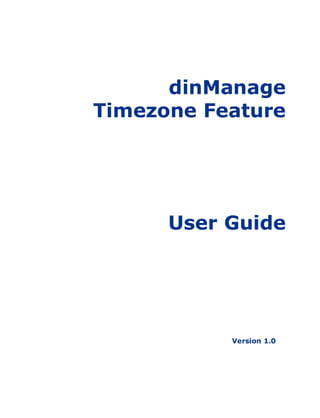
dinManage Timezone Feature
- 2. dinManage Timezone Feature User Guide V1.0 II Copyright © 2016 dinCloud. All rights reserved. Information in this document is subject to change without notice. No part of this document may be reproduced or transmitted in any form or by any means, electronic or mechanical, including photocopying or recording, for any purpose without the express written permission of dinCloud. Disclaimer: Data/ records shown in the images are used for illustrative purposes only and have no relation to original data; this data has been used solely to explain system functionality. Please enter original data in the system when using the system.
- 3. Contents Chapter 1 Ordering Products & Services 4 Overview ----------------------------------------------------------4 Ordering a New dinServer Windows---------------------4 Ordering a New Hosted Virtual Desktop ----------------8 Ordering a New dinServer Linux------------------------12 Chapter 2 Cloning Virtual Machines 17 Overview ---------------------------------------------------------17 Cloning Existing VM to a New VM ------------------------18 Important Notes ---------------------------------------- 20
- 4. Chapter 1 Ordering Products & Services Overview The Order placement features of dinManage allow users to submit new orders for products and services as well as maintain the entire history of orders. dinManage also allow users to view status of all their current orders. This chapter includes instructions on completing the various tasks that you can perform using the order placement features available in dinManage. Ordering a New dinServer Windows To place an order for a new dinServer Windows, you will be required to perform the following steps: 1 Using a supported browser, log in to your dinManage account. The dinManage Homepage displays.
- 5. dinManage Timezone Feature User Guide V1.0 5 2 In the left menu, click [Place Order]. The Products we offer screen displays. 3 Click [View Products] in the dinServer Windows box. 4 On the next screen, review the list of available servers and their specifications, and then click [Configure & Buy] for the selected server. The Configuration screen displays.
- 6. dinManage Timezone Feature User Guide V1.0 6 5 Review the location of your selected VM in the Cloud Location field. To modify the VM location you can select a different datacenter location from the Select Datacenter drop-down menu on top of your screen. 6 Configure the CPU, RAM and DISK of the Windows dinServer by entering the required quantities of these resources. The price will be updated accordingly. By default you are provided 1 GB RAM, 1 Core Processor and 80GB of Disk space. 7 Select any Additional Software that you require for your HVD. 8 Enter the number of servers you’d like to purchase in the Total Quantity field and then click [Add to Cart]. 9 If you want to review your order, click [Cart] [View Cart] on the top right corner of your screen. The My Cart screen displays. 10 For more information about modifying or updating your cart, refer to Chapter 4 Managing Shopping Cart in the dinManage User Guide. 11 Click [Checkout] on the top right corner of your screen to place your order.
- 7. dinManage Timezone Feature User Guide V1.0 7 The Checkout screen displays. 12 If you are not a Net Term user and also haven’t setup your credit card profile, refer to the Creating a Credit Card Profile section of Chapter 2 Managing User Profiles in the dinManage User Guide. Otherwise, review your Billing Information displayed on top of the Checkout screen, and select an existing credit card profile from the Credit Card Profile drop- down menu. You can also add a new Credit Card Profile to use for this order by clicking [Add Credit Card Profile]. If you are a Net Term user, you do not need to make any payments right now, you will be invoiced and you will have to pay based on agreed payment terms. 13 In the next section of the Checkout screen, you can configure your new Server (VM). Enter a new password that you want to assign to the VM in the VM Password text field. 14 Enter the same password again in the Confirm Password text field.
- 8. dinManage Timezone Feature User Guide V1.0 8 15 Select the relevant network and netmask record that you will like to assign to your machine from the Network/Netmask drop-down menu. If you are an existing user and have not already set-up a network, you will be required to enter network and netmask information in the relevant fields (which, in this case, appear instead of the drop-down menu), before you can place order. 16 Select the time zone that you want to apply to your new VM, from the Timezone drop-down menu. 17 Click [Place Order] to complete order placement. A confirmation message displays on your screen. Ordering a New Hosted Virtual Desktop To place an order for a new Hosted Virtual Desktop (HVD), you will be required to perform the following steps: 1 Using a supported browser, log in to your dinManage account. The dinManage Homepage displays. 2 In the left menu, click [Place Order].
- 9. dinManage Timezone Feature User Guide V1.0 9 The Products we offer screen displays. 3 Click [View Products] in the Hosted Virtual Desktop box. 4 On the next screen, review the list of available HVDs and their specifications, and then click [Configure & Buy] for the selected HVD. The Configuration screen displays.
- 10. dinManage Timezone Feature User Guide V1.0 10 5 Review the location of your selected VM in the Cloud Location field. To modify the VM location you can select a different datacenter location from the Select Datacenter drop-down menu on top of your screen. 6 Configure the CPU, RAM and DISK of the HVD by entering the required quantities of these resources. The price will be updated accordingly. By default you are provided 3 GB RAM, 2 Processors and 60GB of Disk space. 7 Select any Additional Software that you require for your HVD. 8 Enter the number of HVDs you’d like to purchase in the Total Quantity field and then click [Add to Cart]. 9 If you want to review your order, click [Cart] [View Cart] on the top right corner of your screen. The My Cart screen displays. 10 For more information about modifying or updating you cart, refer to Chapter 4 Managing Shopping Cart in the dinManage User Guide. 11 Click [Checkout] on the top right corner of your screen to place your order.
- 11. dinManage Timezone Feature User Guide V1.0 11 The Checkout screen displays. 12 If you are not a Net Term user and also haven’t setup your credit card profile, refer to the Creating a Credit Card Profile section of Chapter 2 Managing User Profiles in the dinManage User Guide. Otherwise, review your Billing Information displayed on top of the Checkout screen, and select an existing credit card profile from the Credit Card Profile drop-down menu. You can also add a new Credit Card Profile to use for this order by clicking [Add Credit Card Profile]. If you are a Net Term user, you do not need to make any payments right now, you will be invoiced and you will have to pay based on agreed payment terms. 13 In the next section of the Checkout screen, you can configure your new HVD (VM). Enter a new password that you want to assign to the VM in the VM Password text field.
- 12. dinManage Timezone Feature User Guide V1.0 12 14 Enter the same password again in the Confirm Password text field. 15 Select the relevant network and netmask record that you will like to assign to your machine from the Network/Netmask drop-down menu. If you are an existing user and have not already set-up a network, you will be required to enter network and netmask information in the relevant fields (which, in this case, appear instead of the drop-down menu), before you can place order. 16 Select the time zone that you want to apply to your new VM, from the Timezone drop-down menu. 17 Click [Place Order] to complete order placement. A confirmation message displays on your screen. Ordering a New dinServer Linux To place an order for a new dinServer Linux, you will be required to perform the following steps: 1 Using a supported browser, log in to your dinManage account. The dinManage Homepage displays. 2 In the left menu, click [Place Order].
- 13. dinManage Timezone Feature User Guide V1.0 13 The Products we offer screen displays. 3 Click [View Products] in the dinServer Linux box. 4 On the next screen, review the list of available servers and their specifications, and then click [Configure & Buy] for the selected server. The Configuration screen displays.
- 14. dinManage Timezone Feature User Guide V1.0 14 5 Review the location of your selected VM in the Cloud Location field. To modify the VM location you can select a different datacenter location from the Select Datacenter drop-down menu on top of your screen. 6 Configure the CPU, RAM and DISK of the dinServer Linux by entering the required quantities of these resources. The price will be updated accordingly. By default you are provided 1 GB RAM, 1 Core Processor and 80GB of Disk space. 7 Enter the number of servers you’d like to purchase in the Total Quantity field and then click [Add to Cart]. 8 If you want to review your order, click [Cart] [View Cart] on the top right corner of your screen. The My Cart screen displays. 9 For more information about modifying or updating your cart, refer to Chapter 4 Managing Shopping Cart in the dinManage User Guide. 10 Click [Checkout] on the top right corner of your screen to place your order.
- 15. dinManage Timezone Feature User Guide V1.0 15 The Checkout screen displays. 11 If you are not a Net Term user and also haven’t set up your credit card profile, refer to the Creating a Credit Card Profile section of Chapter 2 Managing User Profiles in the dinManage User Guide. Otherwise, review your Billing Information displayed on top of the Checkout screen, and select an existing credit card profile from the Credit Card Profile drop- down menu. You can also add a new Credit Card Profile to use for this order by clicking [Add Credit Card Profile]. If you are a Net Term user, you do not need to make any payments right now, you will be invoiced and you will have to pay based on agreed payment terms. 12 In the next section of the Checkout screen, you can configure your new Server (VM). Enter a new password that you want to assign to the VM in the VM Password text field. 13 Enter the same password again in the Confirm Password text field.
- 16. dinManage Timezone Feature User Guide V1.0 16 14 Select the relevant network and netmask record that you will like to assign to your machine from the Network/Netmask drop-down menu. If you are an existing user and have not already set-up a network, you will be required to enter network and netmask information in the relevant fields (which, in this case, appear instead of the drop-down menu), before you can place order. 15 Select the time zone that you want to apply to your new VM, from the Timezone drop-down menu. 16 Click [Place Order] to complete order placement. A confirmation message displays on your screen.
- 17. Chapter 2 Cloning Virtual Machines Overview The VM Cloning feature provide customers with the ability to use their existing virtual machines to clone and provision new virtual machines with the exact same specifications as that of the original. This chapter includes instructions about creating new VMs from an existing VM using the dinManage VM Cloning feature.
- 18. dinManage Timezone Feature User Guide V1.0 18 Cloning Existing VM to a New VM To create a clone of an existing VM with the same configuration and data, you will be required to perform the following steps: 1 Using a supported browser, log in to your dinManage account. The dinManage Homepage displays. 2 Click [My HVDs] or [My Servers], depending on whether the VM you want to clone is an existing HVD or Server. The My Servers screen displays. 3 Click Clone this VM under the Actions column, for the relevant VM.
- 19. dinManage Timezone Feature User Guide V1.0 19 The Clone this VM dialog displays. 4 Review the price of the resulting new VM, in the Total Price label. This price will automatically adjust and update if you enter a different quantity of VM clones required, or a valid promo code. 5 Enter quantity of the VM clones required, in the Quantity field. 6 Enter a valid promo code for this transaction, if available, in the Promo Code field. 7 Select an active credit card profile that you want to use for this purchase, from the Select Credit Card Profile. If you are a Net Term user, you can skip this step.
- 20. dinManage Timezone Feature User Guide V1.0 20 8 Under the Machine Configuration Settings section, you can configure your new VM. Select the relevant network that you will like to assign to your machine from the Select Network drop-down menu. 9 Enter a new password that you want to assign to the VM in the Admin Password text field. 10 Enter the same password again in the Confirm Password text field. 11 Select the time zone that you want to apply to your new VM, from the Select Timezone drop-down menu. 12 Click [Submit] to submit your request to clone this VM. 13 A confirmation message displays and the source VM used to create a new VM clone displays Task in progress under the Status column. 14 You will also receive a notification email, confirming that your VM cloning request is received and is being processed. Once your request is completed you can start using the new VMs that appear in your My Servers section, like a regular VM. Important Notes 1 The discounts that are applicable on the order, as per the customers profile shall be applied to the Total Price figure. 2 Promo Code, if entered, will be verified, and then the rule associated with the Promo code shall be applied to the Total Price figure. 3 The source machine shall become unavailable for any action (Power Off, Power On, Upgrade, Downgrade, etc.) through the duration of the cloning process.
