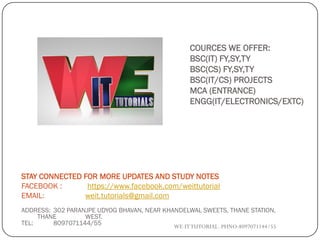
Data warehousing unit 4.2
- 1. COURCES WE OFFER: BSC(IT) FY,SY,TY BSC(CS) FY,SY,TY BSC(IT/CS) PROJECTS MCA (ENTRANCE) ENGG(IT/ELECTRONICS/EXTC) ADDRESS: 302 PARANJPE UDYOG BHAVAN, NEAR KHANDELWAL SWEETS, THANE STATION, THANE WEST. TEL: 8097071144/55 STAY CONNECTED FOR MORE UPDATES AND STUDY NOTES FACEBOOK : https://www.facebook.com/weittutorial EMAIL: weit.tutorials@gmail.com WE-ITTUTORIAL. PHNO:8097071144/55
- 2. UNIT 4 CHAPTER 2 DATAWAREHOUSING WE-ITTUTORIAL. PHNO:8097071144/55
- 3. 1. Designing and building an ETL mapping WE-ITTUTORIAL. PHNO:8097071144/55 Designing our staging area, Designing the staging area contents, Building the staging area table with the Data Object Editor, Designing our mapping, Review of the Mapping Editor, Creating a mapping.
- 4. Designing the staging area contents WE-ITTUTORIAL. PHNO:8097071144/55 The dimensional objects in our target are Sales Quantity Sales amount Date Date of sale Product SKU Name List price Department Category Brand •Store •Name •Number •Address1 •Address2 •City •State •Zip postal code •Country •Region
- 5. WE-ITTUTORIAL. PHNO:8097071144/55 We know the data elements we're going to need. Now let's put together a structure in our database that we'll use to stage the data prior to actually loading it into the target. Staging areas can be in the same database as the target, or in a different database, depending on various factors such as size and space issues, and availability of databases. For our purpose, we'll create a staging area as a single table in our target database schema for simplicity and will use the Warehouse Builder's Data Object Editor to manually create the table.
- 6. Building the staging area table with the Data Object Editor WE-ITTUTORIAL. PHNO:8097071144/55 1. Navigate to the Databases | Oracle | ACME_DWH module. We will create our staging table under theTables node, so let's right-click on that node and select New... from the pop-up menu. 2. Upon selecting New..., we are presented with the Data Object Editor screen 3. The first tab is the Name tab where we'll give our new table a name. Let's call it POS_TRANS_STAGE for Point- of-Sale transaction staging table.We'll just enter the name into the Name field, replacing the defaultTABLE_1
- 8. WE-ITTUTORIAL. PHNO:8097071144/55 4. click on the Columns tab next and enter the information that describes the columns of our new table. One key point to keep in mind here is that we want to make sure the sizes and types of the fields will match the fields we want to pull the data from. The following will then be the column names, types, and sizes we'll use for our staging table 9. PRODUCT_DEPARTMENTVARCHAR2(50) 10. STORE_NAMEVARCHAR2(50) 11. STORE_NUMBERVARCHAR2(10) 12. STORE_ADDRESS1VARCHAR2(60) 13. STORE_ADDRESS2VARCHAR2(60) 14. STORE_CITYVARCHAR2(50) 15. STORE_STATEVARCHAR2(50) 16. STORE_ZIPPOSTALCODEVARCHAR2(50) 17. STORE_REGIONVARCHAR2(50) 18. STORE_COUNTRYVARCHAR2(50) 1. SALE_QUANTITY NUMBER(0,0) 2. SALE_DOLLAR_AMOUNT NUMBER(10,2) 3. SALE_DATE DATE 4. PRODUCT_NAMEVARCHAR2(50) 5. PRODUCT_SKUVARCHAR2(50) 6. PRODUCT_CATEGORYVARCHAR2(50) 7. PRODUCT_BRANDVARCHAR2(50) 8. PRODUCT_PRICE NUMBER(6,2)
- 10. WE-ITTUTORIAL. PHNO:8097071144/55 There are three groupings of data elements, which correspond to the three-dimensional object we created—our Sales cube and two dimensions, Product and Store. The second thing to note is that these data elements aren't all going to come from a single table in the source. For instance, the Store dimension has a STORE_REGION and STORE_COUNTRY column, but this information is found in the REGIONS table in theACME_POS source database. This means we are going to have to join this table with the STORES table if we want to be able to extract these two columns. 5. save our work using the Ctrl+S keys
- 11. other tabs in Data Object Editor for a table WE-ITTUTORIAL. PHNO:8097071144/55 Constraints Check constraint—a constraint on a particular column that indicates the acceptable values that can be stored in the column. Foreign key—a constraint on a column that indicates a record must exist in the referenced table for the value stored in this column. Primary key—a constraint that indicates the column(s) that make up the unique information that identifies one and only one record in the table. Unique key—a constraint that specifies the column(s) value combination(s) cannot be duplicated by any other row in the table.
- 12. WE-ITTUTORIAL. PHNO:8097071144/55 Indexes An index can greatly facilitate rapid access to a particular record. It is generally useful for permanent tables that will be repeatedly accessed in a random manner by certain known columns of data in the table. Partitions A partition is a way of breaking down the data stored in a table into subsets that are stored separately.This can greatly speed up data access for retrieving random records . Attribute Sets An Attribute Set is a way to group attributes of an object in an order that we can specify when we create an attribute set. Data Rules A data rule can be specified in theWarehouse Builder to enforce rules for data values or relationships between tables. It is used for ensuring that only high-quality data is loaded into the warehouse. DataViewer for viewing cubes and dimensions useful when we've actually loaded data to this staging table to view it and verify that we got the results we expected.
- 13. Designing our mapping WE-ITTUTORIAL. PHNO:8097071144/55 Review of the Mapping Editor In Design Center, navigate to the ACME_DW_PROJECT | Databases | Oracle | ACME_DWH | Mappings node if it is not already showing. Right-click on it and select New.. We'll name this mapping STAGE_MAP to reflect what it is being used for, and click on the OK button.
- 14. WE-ITTUTORIAL. PHNO:8097071144/55 Creating a mapping In designing any mapping in OWB, there will be a source(s) that we pull from, a target(s) that we will load data into, and several operators in between depending on how much manipulation of data we need to do between source and target.The layout will begin with sources on the left and proceed to the final targets Adding source tables ourACME_POS source database, we know that data is stored in the POS_Transactions table.Therefore, we'll start our mapping by including this table. In the Explorer window, we will use the Available Objects tab to find the table that we want to include in our mapping. POS_TRANSACTIONS table is defined under the ACME_POS module. (So let's navigate to the Databases | Non-Oracle | ODBC | ACME_POS node in the Available Objects tab to find the POS_TRANSACTIONS table entry. ) Click and hold the left mouse button on POS_TRANSACTIONS, drag it over to the Mapping window
- 16. WE-ITTUTORIAL. PHNO:8097071144/55 The objects that make up a mapping are called operators . Click and drag the Table Operator from the Palette window onto the Mapping window.As soon as we drag it onto the Mapping window, we are presented with a pop up With unbound operators, you can actually use the Mapping Editor to create a data object. we're going to select the ITEMS table under theACME_POS entry in the list of table names that the pop-up window presents to us.We will click on the OK button to include the ITEMS table operator in our mapping.
- 17. WE-ITTUTORIAL. PHNO:8097071144/55 source tables that we're going to need into our mapping— the REGISTERS, STORES, and REGIONS tables. why do we need the REGISTERS table? POS_TRANSACTIONS table only had a foreign key column for the register—not the store or region.This information was kept in separate tables with a foreign key to the store, which is stored in the REGISTERS table. So, if we hope to be able to retrieve the store and region information out of the source database, we're going to need the REGISTERS table to get there. See next screen the ITEMS operator on top, then POS_TRANSACTIONS, then the REGISTERS operator next, then the STORES operator, and then the REGIONS operator at the bottom.
- 19. Adding a target table WE-ITTUTORIAL. PHNO:8097071144/55 As this is a staging-related mapping, we're going to be loading our staging table and so that will become our target. Let's find the POS_TRANS_STAGE table in the Explorer window. We'll navigate to Databases | Oracle | ACME_DWH | Tables | POS_TRANS_STAGE in the Explorer, and click and drag the POS_TRANS_STAGE table to the righthand side of our source tables in the Mapping window.
- 20. Connecting source to target WE-ITTUTORIAL. PHNO:8097071144/55 operators that can be used for data flows, and one of them was a Joiner operator. joiner is exactly what we need because we have to take multiple source tables and combine (or join) them into one record in the target. We also discussed an Aggregator operator that can be used to aggregate data. drag this operator into the Mapping window, and drop it between the sources and target.
- 21. Joiner operator attribute groups WE-ITTUTORIAL. PHNO:8097071144/55 In our table operators we can see that there is only one group as we mentioned, called INOUTGRP1.The following screenshot is an example of using the POS_TRANSACTIONS table operator: If we look at the Joiner operator we just dropped into our mapping, we can see that there are no attributes defined in any of the three groups.
- 22. WE-ITTUTORIAL. PHNO:8097071144/55 We have five source tables to join together, but this Joiner operator has only two input groups. Have no fear; a Joiner can have more than two input groups. We have to edit this Joiner to add three more input groups. To edit it, right-click on the header of the box and select Open Details... to open the Joiner Editor. This dialog box will allow us to edit the number of groups as well as change the group names if we want something different from INGRP1 and INGRP2. With the Joiner Editor open, let's click on the Groups tab. We'll click three times on the Add button in the lower-right corner to add three more groups.
- 23. WE-ITTUTORIAL. PHNO:8097071144/55 INGRP1 to ITEMS INGRP2 to POS_TRANSACTIONS INGRP3 to REGISTERS INGRP4 to STORES INGRP5 to REGIONS
- 24. Connecting operators to the Joiner WE-ITTUTORIAL. PHNO:8097071144/55 click and drag INOUTGRP1 of the ITEMS table operator onto the ITEMS group of the JOINER. Do the same for others tables to joiner if we now scroll down our JOINER operator to where the OUTGRP1 is visible, we can see that it automatically added attributes to the output group corresponding to each of the input group attributes.
- 26. Defining operator properties for the Joiner WE-ITTUTORIAL. PHNO:8097071144/55 If the JOINER operator is not already selected, click once on the header of the box to select it and the Properties window will immediately change to display the properties of the selected object. We can see one property mentioned there, Join Condition Click on the blank box to the right of the Join Condition label. OWB provides the Expression Builder. This is a dialog box we can invoke to interactively build our Joiner condition.
- 28. How to add an join equation WE-ITTUTORIAL. PHNO:8097071144/55 Continue till we satisfy our join eqations
- 29. WE-ITTUTORIAL. PHNO:8097071144/55 Clicking on validate button ,We should get the Validation Successful message.Then click ok
- 30. Adding an Aggregator operator WE-ITTUTORIAL. PHNO:8097071144/55 1. Drag an AGGREGATOR operator from the Palette window to the canvas and drop it to the right of the JOINER operator between that operator and the POS_TRANS_STAGE target operator. 2. Connect the output attributes from the JOINER operator as input to the AGGREGATOR operator by dragging the OUTGRP1 output group and dropping it on the INGRP1 input group of the AGGREGATOR operator. 3. We need to remove the line that got dragged to the input of the Aggregator operator for the DATE_SOLD attribute by clicking on the line and pressing the Delete key,or right-clicking and selecting Delete from the pop-up menu. 4. Drag a Transformation Operator from the Palette window and drop it on the canvas between the Joiner operator and the Aggregator operator near the DATE_SOLD attribute. In the resulting pop up that appears, we'll scroll down the window until the Date() functions appear and then select the TRUNC() function. It will look like the following: TRUNC(IN DATE, INVARCHAR2) return DATE
- 31. WE-ITTUTORIAL. PHNO:8097071144/55 5. Connect the DATE_SOLD attribute in the OUTGRP1 group of the Joiner to the D attribute of the INGRP1 of the TRUNC transformation operator. Then connect the VALUE attribute of the RETURN output group of the TRUNC operator to the DATE_SOLD attribute of the INGRP1 group of theAggregator operator.
- 33. WE-ITTUTORIAL. PHNO:8097071144/55 6. We have our input set for theAggregator operator and now we need to address the output. Let's select theAggregator operator by clicking on the title bar of the window where it says AGGREGATOR. The Properties window of the Mapping Editor will display the properties for the aggregator. 7. The very first attribute listed is Group By Clause. We'll click on the ellipsis (...) on its right to open the Expression Builder for the Group By Clause. 8. Enter the following attributes separated by commas by double-clicking each in the INGRP1 entry in the left window: INGRP1.ITEM_NAME , INGRP1.ITEM_CATEGORY , INGRP1.ITEM_SKU , INGRP1.ITEM_BRAND , INGRP1.ITEM_LIST_PRICE , INGRP1.ITEM_DEPT , INGRP1.STORE_NAME , INGRP1.STORE_NUMBER , INGRP1.STORE_ADDRESS1 , INGRP1.STORE_ADDRESS2 , INGRP1.STORE_CITY , INGRP1.STORE_STATE , INGRP1.STORE_ZIP, INGRP1.REGION_NAME , INGRP1.COUNTRY , INGRP1.DATE_SOLD
- 35. WE-ITTUTORIAL. PHNO:8097071144/55 9. We'll click on the OK button to close the Expression Builder dialog box and looking at the AGGREGATOR now, we can see that it added an output attribute for each of these attributes in our group by clause. This list of attributes has every attribute needed for the POS_TRANS_STAGE operator except for the two number measures, SALE_QUANTITY and SALE_DOLLAR_AMOUNT. So let's add them manually. 10. We'll right-click on the OUTGRP1 attribute group of the AGGREGATOR operator and select Open Details... from the pop up. We'll click on the OutputAttributes tab, and then on the Add button twice to add two new output attributes. Let's click on the first one it added (OUTPUT1) and change its name to SALES_QUANTITY and leave the type NUMBER with 0 for precision and scale.We'll click on the second one (OUTPUT2) and change the name to AMOUNT and make it type NUMBER with precision 10 and scale 2.
- 37. WE-ITTUTORIAL. PHNO:8097071144/55 11. Now we need to apply the SUM() function to these two new attributes, so we'll click on SALES_QUANTITY in the OUTGRP1 group of the Aggregator. In the Properties window of the Mapping Editor on the left, click on the ellipsis beside the Expression property to launch the Expression editor for this attribute. 12. The Expression editor for output attributes of anAggregator is custom built to apply aggregation functions.We'll select SUM from the Function drop- down menu,ALL from the ALL/DISTINCT drop-down menu, and SALES_QUANTITY from the Attribute drop-down menu.We'll then click on the Use AboveValues button and the expression will fill in showing the SUM function applied to the SALES_QUANTITY attribute.
- 38. WE-ITTUTORIAL. PHNO:8097071144/55 We'll click on the OK button to save the expression and close the dialog box.Then we'll do the same thing for the AMOUNT output attribute of the Aggregator, but will select AMOUNT for the Attribute drop- down menu.
- 39. WE-ITTUTORIAL. PHNO:8097071144/55 Make the following attribute connections between theAggregator and the POS_TRANS_STAGE table by clicking and dragging a line between attributes. This completes the staging mapping.
- 41. END OF UNIT 4 END OF CHAPTER 2 DATAWAREHOUSING WE-ITTUTORIAL. PHNO:8097071144/55
