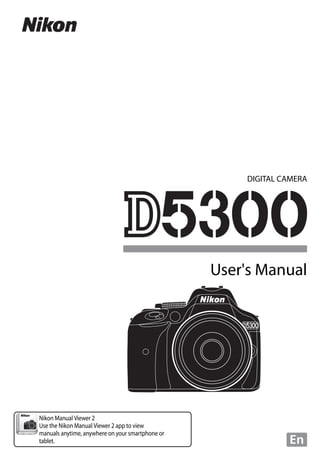
D5300 vrum sg(en)03
- 1. Printed in Thailand 6MB30411-01 No reproduction in any form of this manual, in whole or in part (except for brief quotation in critical articles or reviews), may be made without written authorization from NIKON CORPORATION. Nikon User Support for India and Australia Contact a Nikon representative for technical assistance with the operation of your Nikon product or products. For information on the Nikon representatives in your area, visit http://www.nikon-asia.com/support. DIGITAL CAMERA User's Manual En Nikon Manual Viewer 2 Use the Nikon Manual Viewer 2 app to view manuals anytime, anywhere on your smartphone or tablet.
- 2. Product Documentation Symbols and Conventions To make it easier to find the information you need, the following symbols and conventions are used: Menu items, options, and messages displayed in the camera monitor are shown in bold. Camera Settings The explanations in this manual assume that default settings are used. A For Your Safety Before using the camera for the first time, read the safety instructions in “For Your Safety” (0 vi–xii). The Reference Manual For more information on using your Nikon camera, download a pdf copy of the camera Reference Manual from the website listed below. The Reference Manual can be viewed using Adobe Reader or Adobe Acrobat Reader 5.0 or later. 1 On your computer, launch a web browser and open the Nikon manual download site at http://downloadcenter.nikonimglib.com/ 2 Navigate to the page for the desired product and download the manual. D This icon marks cautions; information that should be read before use to prevent damage to the camera. A This icon marks notes; information that should be read before using the camera. 0 This icon marks references to other pages in this manual. Nikon Manual Viewer 2 Install the Nikon Manual Viewer 2 app on your smartphone or tablet to view Nikon digital camera manuals, anytime, anywhere. Nikon Manual Viewer 2 can be downloaded free of charge from the App Store and Google Play. Download of the app and any product manuals requires an Internet connection, for which fees may be levied by your phone or Internet service provider.
- 3. i Package Contents Confirm that the package contains the following items: Purchasers of thelens kit option should confirm that the package also includes a lens. Memory cards are sold separately (0 66). Cameras purchased in Japan display menus and messages in English and Japanese only; other languages are not supported. We apologize for any inconvenience this may cause. D5300 camera BS-1 accessory shoe cover DK-25 rubber eyecup BF-1B body cap EN-EL14a rechargeable Li-ion battery (withterminal cover) MH-24 battery charger (plug adaptersuppliedincountriesor regionswhererequired;shape dependsoncountryofsale) AN-DC3 strap UC-E17 USB cable EG-CP16 audio/video cable DK-5 eyepiece cap ViewNX 2 CD-ROM User’s Manual (this booklet) Warranty
- 4. ii Quick Start Guide Follow these steps for a quick start with the D5300. 1 Attach the camera strap (0 9). Attach the strap as shown. Repeat for the second eyelet. 2 Charge the battery (0 9). 3 Insert the battery and memory card (0 10). 4 Attach a lens (0 11). 5 Open the monitor (0 6, 12).
- 5. iii 6 Turn the camera on (0 12). 7 Choose a language and set the camera clock (0 13). 8 Frame the photograph (0 18). 9 Press the shutter-release button halfway (0 19). 10 Shoot (0 19).
- 6. iv Package Contents........................................................................................................................i Quick Start Guide....................................................................................................................... ii For Your Safety .......................................................................................................................... vi Notices.......................................................................................................................................... ix Location Data...........................................................................................................................xiii Wireless ......................................................................................................................................xiv Introduction 1 Getting to Know the Camera................................................................................................. 1 First Steps 9 “Point-and-Shoot” Modes (i and j) 17 Framing Photos in the Viewfinder.....................................................................................18 Viewing Photographs ...........................................................................................................20 Deleting Unwanted Pictures ..............................................................................................21 Framing Photos in the Monitor..........................................................................................22 Viewing Photographs ...........................................................................................................25 Deleting Unwanted Pictures ..............................................................................................25 Recording Movies....................................................................................................................26 Viewing Movies.......................................................................................................................29 Deleting Unwanted Movies................................................................................................30 Matching Settings to the Subject or Situation (Scene Mode) 31 The Mode Dial..........................................................................................................................32 k Portrait..............................................................................................................................32 l Landscape........................................................................................................................32 p Child ..................................................................................................................................32 m Sports ................................................................................................................................32 n Close up............................................................................................................................32 Other Scenes............................................................................................................................33 o Night Portrait..................................................................................................................33 r Night Landscape ...........................................................................................................33 s Party/Indoor....................................................................................................................33 t Beach/Snow....................................................................................................................33 u Sunset ...............................................................................................................................33 v Dusk/Dawn......................................................................................................................33 w Pet Portrait ......................................................................................................................33 x Candlelight .......................................................................................................................33 y Blossom ............................................................................................................................34 z Autumn Colors...............................................................................................................34 0 Food....................................................................................................................................34 Table of Contents
- 7. v Special Effects 35 % Night Vision.....................................................................................................................35 g Color Sketch....................................................................................................................35 ' Toy Camera Effect..........................................................................................................35 ( Miniature Effect .............................................................................................................36 3 Selective Color................................................................................................................36 1 Silhouette.........................................................................................................................36 2 High Key............................................................................................................................36 3 Low Key.............................................................................................................................36 ) HDR Painting...................................................................................................................36 Options Available in Live View...........................................................................................37 P, S, A, and M Modes 41 Mode P (Programmed Auto) ..............................................................................................42 Mode S (Shutter-Priority Auto) ..........................................................................................42 Mode A (Aperture-Priority Auto).......................................................................................42 Mode M (Manual)....................................................................................................................42 Exposure Compensation......................................................................................................44 Location Data 45 Embedding Location Data in Photos and Movies.......................................................45 Wi-Fi 48 What Wi-Fi Can Do for You...................................................................................................48 Accessing the Camera............................................................................................................49 Camera Menus 54 Menu Options ...........................................................................................................................55 ViewNX 2 59 Installing ViewNX 2 .................................................................................................................59 Using ViewNX 2........................................................................................................................61 Copy Pictures to the Computer.........................................................................................61 View Pictures ............................................................................................................................62 Technical Notes 63 Compatible Lenses..................................................................................................................63 Other Accessories....................................................................................................................64 Approved Memory Cards.....................................................................................................66 Caring for the Camera............................................................................................................67 Caring for the Camera and Battery: Cautions................................................................68 Error Messages..........................................................................................................................71 Specifications............................................................................................................................74
- 8. vi For Your Safety To prevent damage to your Nikon product or injury to yourself or to others, read the following safety precautions in their entirety before using this equipment. Keep these safety instructions where all those who use the product will read them. The consequences that could result from failure to observe the precautions listed in this section are indicated by the following symbol: ❚❚WARNINGS AKeep the sun out of the frame Keep the sun well out of the frame when shooting backlit subjects. Sunlight focused into the camera when the sun is in or close to the frame could cause a fire. ADo not look at the sun through the viewfinder Viewing the sun or other strong light source through the viewfinder could cause permanent visual impairment. AUsing the viewfinder diopter adjustment control When operating the viewfinder diopter adjustment control with your eye to the viewfinder, care should be taken not to put your finger in your eye accidentally. ATurn off immediately in the event of malfunction Should you notice smoke or an unusual smell coming from the equipment or AC adapter (available separately), unplug the AC adapter and remove the battery immediately, taking care to avoid burns. Continued operation could result in injury. After removing the battery, take the equipment to a Nikon-authorized service center for inspection. ADo not use in the presence of flammable gas Do not use electronic equipment in the presence of flammable gas, as this could result in explosion or fire. AKeep out of reach of children Failure to observe this precaution could result in injury. In addition, note that small parts constitute a choking hazard. Should a child swallow any part of this equipment, consult a physician immediately. ADo not disassemble Touching the product’s internal parts could result in injury. In the event of malfunction, the product should be repaired only by a qualified technician. Should the product break open as the result of a fall or other accident, remove the battery and/or AC adapter and then take the product to a Nikon-authorized service center for inspection. ADo not place the strap around the neck of an infant or child Placingthe camera straparound theneck of an infant or child could result in strangulation. ADo not remain in contact with the camera, battery, or charger for extended periods while the devices are on or in use Parts of the device become hot. Leaving the device in direct contact with the skin for extended periods may result in low- temperature burns. A This icon marks warnings. To prevent possible injury, read all warnings before using this Nikon product.
- 9. vii ADonotleavetheproductwhereitwillbeexposed to extremely high temperatures, such as in an enclosed automobile or in direct sunlight Failure to observe this precaution could cause damage or fire. ADo not aima flash at the operator of a motor vehicle Failure to observe this precaution could result in accidents. AObserve caution when using the flash • Using the camera with the flash in close contact with the skin or other objects could cause burns. • Using the flash close to the subject’s eyes could cause temporary visual impairment. The flash should be no less than one meter (3 ft 4 in.) from the subject. Particular care should be observed when photographing infants. AAvoid contact with liquid crystal Should the monitor break, care should be taken to avoid injury due to broken glass and to prevent the liquid crystal from the monitor touching the skin or entering the eyes or mouth. ADo not carry tripods with a lens or camera attached You could trip or accidentally strike others, resulting in injury. AObserve proper precautions when handling batteries Batteries may leak, overheat, rupture, or catch fire if improperly handled. Observe thefollowingprecautionswhenhandling batteries for use in this product: • Use only batteries approved for use in this equipment. • Do not short or disassemble the battery. • Do not expose the battery or the camera in which it is inserted to powerful physical shocks. • Be sure the product is off before replacing the battery. If you are using an AC adapter, be sure it is unplugged. • Do not attempt to insert the battery upside down or backwards. • Do not expose the battery to flame or to excessive heat. • Do not immerse in or expose to water. • Replace the terminal cover when transporting the battery. Do not transport or store the battery with metal objects such as necklaces or hairpins. • Batteries are prone to leakage when fully discharged. To avoid damage to the product, be sure to remove the battery when no charge remains. • When the battery is not in use, attach the terminal cover and store in a cool, dry place. • The battery may be hot immediately after use or when the product has been used on battery power for an extended period. Before removing the battery turn the camera off and allow the battery to cool. • Discontinue use immediately should you notice any changes in the battery, such as discoloration or deformation.
- 10. viii AObserve proper precautions when handling the charger • Keep dry. Failure to observe this precaution could result in fire or electric shock. • Do not short the charger terminals. Failure to observe this precaution could result in overheating and damage to the charger. • Dust on or near the metal parts of the plug should be removed with a dry cloth. Continued use could result in fire. • Do not go near the charger during thunderstorms. Failure to observe this precaution could result in electric shock. • Do not handle the plug or charger with wet hands. Failure to observe this precaution could result in electric shock. • Do not use with travel converters or adapters designed to convert from one voltage to another or with DC-to-AC inverters. Failure to observe this precaution could damage the product or cause overheating or fire. AUse appropriate cables When connecting cables to the input and output jacks, use only the cables provided or sold by Nikon for the purpose to maintain compliance with product regulations. ACD-ROMs CD-ROMs containing software or manuals should not be played back on audio CD equipment. Playing CD-ROMs on an audio CD player could cause hearing loss or damage the equipment. AFollow the directions of airline and hospital personnel Remove Eye-Fi cards, disable Wi-Fi, and select Off for Location data > Record location data before boarding an aircraft, and turn the product off during takeoff and landing or when so directed by airline or hospital staff. Radio waves emitted by the device could interfere with aircraft navigation or hospital medical equipment.
- 11. ix Notices • No part of the manuals included with this product may be reproduced, transmitted, transcribed, stored in a retrieval system, or translated into any language in any form, by any means, without Nikon’s prior written permission. • Nikon reserves the right to change the appearance and specifications of the hardware and software described in these manuals at any time and without prior notice. • Nikon will not be held liable for any damages resulting from the use of this product. • While every effort has been made to ensure that the information in these manuals is accurate and complete, we would appreciate it were you to bring any errors or omissions to the attention of the Nikon representative in your area (address provided separately). Notice for Customers in Canada CAN ICES-3 B / NMB-3 B Notices for Customers in Europe This symbol indicates that electrical and electronic equipment is to be collected separately. The following apply only to users in European countries: • This product is designated for separate collection at an appropriate collection point. Do not dispose of as household waste. • Separate collection and recycling helps conserve natural resources and prevent negative consequences for human health and the environment that might result from incorrect disposal. • For more information, contact the retailer or the local authorities in charge of waste management. This symbol on the battery indicates that the battery is to be collected separately. The following apply only to users in European countries: • All batteries, whether marked with this symbol or not, are designated for separate collection at an appropriate collection point. Do not dispose of as household waste. • For more information, contact the retailer or the local authorities in charge of waste management. CAUTION RISK OF EXPLOSION IF BATTERY IS REPLACED BY AN INCORRECT TYPE. DISPOSE OF USED BATTERIES ACCORDING TO THE INSTRUCTIONS.
- 12. x Notices for Customers in the U.S.A. Federal Communications Commission (FCC) Radio Frequency Interference Statement This equipment has been tested and found to comply with the limits for a Class B digital device, pursuant to Part 15 of the FCC rules. These limits are designed to provide reasonable protection against harmful interference in a residential installation. This equipment generates, uses, and can radiate radio frequency energy and, if not installed and used in accordance with the instructions, may cause harmful interference to radio communications. However, there is no guarantee that interference will not occur in a particular installation. If this equipment does cause harmful interference to radio or television reception, which can be determined by turning the equipment off and on, the user is encouraged to try to correct the interference by one or more of the following measures: • Reorient or relocate the receiving antenna. • Increase the separation between the equipment and receiver. • Connect the equipment into an outlet on a circuit different from that to which the receiver is connected. • Consult the dealer or an experienced radio/television technician for help. CAUTIONS Modifications The FCC requires the userbe notified that any changes or modificationsmadeto thisdevice that are not expressly approved by Nikon Corporation may void the user’s authority to operate the equipment. Interface Cables Use the interface cables sold or provided by Nikon for your equipment. Using other interface cables may exceed the limits of Class B Part 15 of the FCC rules. Notice for Customers in the State of California WARNING: Handling the cord on this product may expose you to lead, a chemical known to the State of California to cause birth defects or other reproductive harm. Wash hands after handling. Nikon Inc., 1300 Walt Whitman Road, Melville, New York 11747-3064, U.S.A. Tel.: 631-547-4200 The Battery Charger IMPORTANT SAFETY INSTRUCTIONS—SAVE THESE INSTRUCTIONS DANGER—TO REDUCE THE RISK OF FIRE OR ELECTRIC SHOCK, CAREFULLY FOLLOW THESE INSTRUCTIONS For connection to a supply not in the U.S.A., use an attachment plug adapter of the proper configuration for the power outlet if needed. This power unit is intended to be correctly oriented in a vertical or floor mount position. D5300
- 13. xi Notice Concerning Prohibition of Copying or Reproduction Note that simply being in possession of material that has been digitally copied or reproduced by means of a scanner, digital camera, or other device may be punishable by law. • Items prohibited by law from being copied or reproduced Do not copy or reproduce paper money, coins, securities, government bonds, or local government bonds, even if such copies or reproductions are stamped “Sample.” The copying or reproduction of paper money, coins, or securities which are circulated in a foreign country is prohibited. Unless the prior permission of the government has been obtained, the copyingorreproductionofunusedpostage stamps or post cards issued by the government is prohibited. The copying or reproduction of stamps issued by the government and of certified documents stipulated by law is prohibited. • Cautions on certain copies and reproductions The government has issued cautions on copies or reproductions of securities issued by private companies (shares, bills, checks, gift certificates, etc.), commuter passes, or coupon tickets, except when a minimum of necessary copies are to be provided for business use by a company. Also, do not copy or reproduce passports issued by the government, licenses issued by public agencies and private groups, ID cards, and tickets, such as passes and meal coupons. • Comply with copyright notices The copying or reproduction of copyrighted creative works such as books, music, paintings, woodcuts, prints, maps, drawings, movies, and photographs is governed by national and international copyright laws. Do not use this product for the purpose of making illegal copies or to infringe copyright laws. Disposing of Data Storage Devices Please note that deleting images or formatting memory cards or other data storage devices does not completely erase the original image data. Deleted files can sometimes be recovered from discarded storage devices using commercially available software, potentially resulting in the malicious use of personal image data. Ensuring the privacy of such data is the user’s responsibility. Before discarding a data storage device or transferring ownership to another person, select Off for Location data > Record location data (0 46) in the setup menu and, erase all data using commercial deletion software, or format the device and then completely refill it with images containing no private information (for example, pictures of empty sky). Be sure to also replace any pictures selected for preset manual. To delete track log data on a memory card, select Location data > Log list and delete all logs. Wi-Fi settings can be reset to default values by selecting Wi-Fi > Network settings > Reset network settings in the setup menu. Care should be taken to avoid injury when physically destroying data storage devices. AVC Patent Portfolio License THIS PRODUCT IS LICENSED UNDER THE AVC PATENT PORTFOLIO LICENSE FOR THE PERSONAL AND NON- COMMERCIAL USE OF A CONSUMER TO (i) ENCODE VIDEO IN COMPLIANCE WITH THE AVC STANDARD (“AVC VIDEO”) AND/OR (ii) DECODE AVC VIDEO THAT WAS ENCODED BY A CONSUMER ENGAGED IN A PERSONAL AND NON-COMMERCIAL ACTIVITY AND/OR WAS OBTAINED FROM A VIDEO PROVIDER LICENSED TO PROVIDE AVC VIDEO. NO LICENSE IS GRANTED OR SHALL BE IMPLIED FOR ANY OTHER USE. ADDITIONAL INFORMATION MAY BE OBTAINED FROM MPEG LA, L.L.C. SEE http://www.mpegla.com
- 14. xii Use Only Nikon Brand Electronic Accessories Nikon cameras are designed to the highest standards and include complex electronic circuitry. Only Nikon brand electronic accessories (including chargers, batteries, AC adapters, and flash accessories) certified by Nikon specifically for use with this Nikon digital camera are engineered and proven to operate within the operational and safety requirements of this electronic circuitry. The use of non-Nikon electronic accessories could damage the camera and may void your Nikon warranty. The use of third-party rechargeable Li-ion batteries not bearing the Nikon holographic seal shown at right could interfere with normal operation of the camera or result in the batteries overheating, igniting, rupturing, or leaking. For more information about Nikon brand accessories, contact a local authorized Nikon dealer. D Use Only Nikon Brand Accessories Only Nikon brand accessories certified by Nikon specifically for use with your Nikon digital camera are engineered and proven to operate within its operational and safety requirements. THE USE OF NON-NIKON ACCESSORIES COULD DAMAGE YOUR CAMERA AND MAY VOID YOUR NIKON WARRANTY. A Before Taking Important Pictures Before taking pictures on important occasions (such as at weddings or before taking the camera on a trip), take a test shot to ensure that the camera is functioning normally. Nikon will not be held liable for damages or lost profits that may result from product malfunction. A Life-Long Learning As part of Nikon’s “Life-Long Learning” commitment to ongoing product support and education, continually-updated information is available on-line at the following sites: • For users in the U.S.A.: http://www.nikonusa.com/ • For users in Europe and Africa: http://www.europe-nikon.com/support/ • For users in Asia, Oceania, and the Middle East: http://www.nikon-asia.com/ Visit these sites to keep up-to-date with the latest product information, tips, answers to frequently-asked questions (FAQs), and general advice on digital imaging and photography. Additional information may be available from the Nikon representative in your area. See the following URL for contact information: http://imaging.nikon.com/
- 15. xiii Location Data Track logs: Location data will be recorded with pictures taken while On is selected for Location data > Record location data (0 45). In addition, if Start is selected for Location data > Create log > Log location data in the setup menu, the camera continues to log location data even while off. Radio waves produced by the device may affect medical equipment and aircraft navigation systems; in situations in which the use of satellite navigation devices is restricted or prohibited, such as in hospitals or aircraft, be sure to select Off for Record location data and turn the camera off. Sharing location data: Note that addresses and other personal information may be inferred from the location data stored in track logs or embedded in images. Exercise caution when sharing images and track logs or when posting them to the Internet or other locations where they can be viewed by third parties. See “Disposing of Data Storage Devices” (0 xi) for information on erasing location data before disposing of the camera or memory cards. Navigation: The position, altitude, and other location data reported by the device are approximations only and are not intended for surveying or navigation. Be sure to take appropriate maps or other navigational devices with you when using the product during such outdoor activities as mountain climbing or hiking. Restrictionsonuse: The location data function may not perform as expected in some countries or regions, including (as of November, 2013) China and in the vicinity of the Chinese border. Some countries, including China, prohibit unauthorized use of satellite navigation and other location data devices; before travelling, check with your travel agent or the embassy or tourism board of the countries you will be visiting. Where use is prohibited, select Off for Record location data.
- 16. xiv Wireless This product, which contains encryption software developed in the United States, is controlled by the United States Export Administration Regulations and may not be exported or re- exported to any country to which the United States embargoes goods. The following countries are currently subject to embargo: Cuba, Iran, North Korea, Sudan, and Syria. Notices for Customers in the U. S. A. This device complies with Part 15 of the FCC Rules. Operation is subject to the following two conditions: (1) this device may not cause harmful interference, and (2) this device must accept any interference received, including interference that may cause undesired operation. FCC WARNING The FCC requires the user to be notified that any changes or modifications made to this device that are not expressly approved by Nikon Corporation may void the user’s authority to operate the equipment. FCC Radio Frequency Interference Statement Note: This equipment has been tested and found to comply with the limits for a Class B digital device, pursuant to part 15 of the FCC Rules. These limits are designed to provide reasonable protection against harmful interference in a residential installation. This equipment generates, uses and can radiate radio frequency energy and, if not installed and used in accordance with the instructions, may cause harmful interference to radio communications. However, there is no guarantee that interference will not occur in a particular installation. If this equipment does cause harmful interference to radio or television reception, which can be determined by turning the equipment off and on, the user is encouraged to try to correct the interference by one or more of the following measures: • Reorient or relocate the receiving antenna. • Increase the separation between the equipment and receiver. • Connect the equipment into an outlet on a circuit different from that to which the receiver is connected. • Consult the dealer or an experienced radio/TV technician for help. Co-location This transmitter must not be co-located or operated in conjunction with any other antenna or transmitter. Nikon Inc., 1300 Walt Whitman Road, Melville, New York 11747-3064, U.S.A. Tel.: 631-547-4200
- 17. xv Notices for Customers in Canada This Class B digital apparatus complies with Canadian ICES-003. This device complies with Industry Canada licence-exempt RSS standard(s). Operation is subject to the following two conditions: (1) this device may not cause interference, and (2) this device must accept any interference, including interference that may cause undesired operation of the device. FCC/IC RF Exposure Statement The available scientific evidence does not show that any health problems are associated with using low power wireless devices. There is no proof, however, that these low power wireless devices are absolutely safe. Low power Wireless devices emit low levels of radio frequency energy (RF) in the microwave range while being used. Whereas high levels of RF can produce health effects (by heating tissue), exposure of low-level RF that does not produce heating effects causes no known adverse health effects. Many studies of low-level RF exposures have not found any biological effects. Some studies have suggested that some biological effects might occur, but such findings have not been confirmed by additional research. The D5300, which is equipped with a LBWA1U5YR1 (FCC ID: VPYLBYR650/IC ID: 772C-LBYR650) wireless LAN module, has been tested and found to comply with FCC/IC radiation exposure limits set forth for an uncontrolled environment and meets the FCC radio frequency (RF) Exposure Guidelines in Supplement C to OET65 and RSS-102 of the IC radio frequency (RF) Exposure rules. Please refer to the SAR test report that was uploaded to FCC website.
- 18. xvi Notices for Customers in Europe Hereby, Nikon, declares that the D5300 is in compliance with the essential requirements and other relevant provisions of Directive 1999/5/EC. The declaration of conformity may be consulted at http://imaging.nikon.com/support/pdf/DoC_D5300.pdf Notice for Customers in Singapore This device complies with radio-frequency regulations. The content of certification labels not affixed to the device is given below. Security Although one of the benefits of this product is that it allows others to freely connect for the wireless exchange of data anywhere within its range, the following may occur if security is not enabled: • Data theft: Malicious third-parties may intercept wireless transmissions to steal user IDs, passwords, and other personal information. • Unauthorized access: Unauthorized users may gain access to the network and alter data or perform other malicious actions. Note that due the design of wireless networks, specialized attacks may allow unauthorized access even when security is enabled. Trade Name: Model: D5300 Complies with IDA Standards DA104328
- 19. 1 Introduction Take a few moments to familiarize yourself with camera controls and displays. You may find it helpful to bookmark this section and refer to it as you read through the rest of the manual. The Camera Body Getting to Know the Camera 13 14 15 17 16 4 21 18 19 20 22 23 11 9 8 7 5 4 10 123 6 12 24 25 26 27 28 30 29 1 Mode dial...................................3 2 Live view switch Live view..............................22 Movie....................................26 3 R (information) button............7 4 Eyelets for camera strap.........9 5 E/N button Exposure compensation....44 Adjusting aperture............42 Flash compensation 6 Shutter-release button..........19 7 Power switch.............................2 8 Movie-record button ............26 9 Infrared receiver for ML-L3 remote control (front) .......65 10 AF-assist illuminator Self-timer lamp Red-eye reduction lamp 11 Body cap 12 CPU contacts 13 Built-in flash............................21 14 Speaker...................................... 2 15 Focal plane mark (E) 16 M/ Y button .................. 34, 41 Flash mode Flash compensation 17 Connector cover 18 Fn button Using the Fn button..........55 19 Mounting mark......................11 20 Lens release button ..............16 21 s/E/# button ........................ 4 Continuous shooting ......... 4 Self-timer .............................. 4 Remote control.................... 4 22 Mirror 23 Lens mount .............................11 24 Accessory shoe cover 25 Accessory shoe (for optional flash units) 26 Stereo microphone................28 27 Connector for external microphone 28 USB and A/V connector Connecting to a computer..........................61 29 Accessory terminal................65 30 HDMI mini-pin connector
- 20. 2 2 1 7 8 9 10 13 2021 15 16 14 12 11 19 22 18 17 3 5 6 4 1 Viewfinder eyepiece.........5, 14 2 Rubber eyecup 3 G button Menus.................................. 54 4 Infrared receiver for ML-L3 remote control (rear) ........ 65 5 Monitor Viewing settings...................7 Live view ............................. 22 Full-frame playback.......... 20 6 Tripod socket 7 Diopter adjustment control.................................. 14 8 P button Changing settings in the information display..........8 9 A/L button ........................55 Protecting photographs from deletion 10 Command dial 11 K button Playback...............................20 12 Memory card slot cover............................... 10, 15 13 J (OK) button .......................57 14 Multi selector..........................57 15 O button Deleting pictures during playback...........................21 16 Memory card access lamp ......................................19 17 Power connector cover for optional power connector 18 Battery-chamber cover latch ................................10, 15 19 Battery-chamber cover ..........................................10, 15 20 W/Q button Thumbnails......................... 20 Playback zoom out Help...................................... 54 21 X button ................................. 20 Playback zoom in 22 Battery latch.....................10, 15 D The Speaker Do not place the speaker in close proximity to magnetic devices. Failure to observe this precaution could affect the data recorded on the magnetic devices. A The Power Switch Rotate the power switch as shown to turn the camera on. Rotate the power switch as shown to turn the camera off.
- 21. 3 The Mode Dial The camera offers a choice of the following shooting modes: P, S, A, and M Modes Select these modes for full control over camera settings. • P—Programmed auto (0 42) • S—Shutter-priority auto (0 42) • A—Aperture-priority auto (0 42) • M—Manual (0 42) Special Effects Modes Use special effects during shooting. • % Night vision (0 35) • g Color sketch (0 35, 37) • ' Toy camera effect (0 35, 38) • ( Miniature effect (0 36, 38) • 3 Selective color (0 36, 39) • 1 Silhouette (0 36) • 2 High key (0 36) • 3 Low key (0 36) • ) HDR painting (0 36) Auto Modes Select these modes for simple, point-and- shoot photography. • i Auto (0 17) • j Auto (flash off) (0 17) Scene Modes The camera automatically optimizes settings to suit the scene selected with the mode dial. Match your selection to the scene being photographed. • k Portrait (0 32) • l Landscape (0 32) • p Child (0 32) • m Sports (0 32) • n Close up (0 32) • h Other scenes (0 33)
- 22. 4 The s (E/#) Button To choose how the shutter is released (release mode), press the s (E/#) button, then highlight the desired option and press J. Mode Description 8 Singleframe: Camera takes one photograph each time shutter-release button is pressed. ! Continuous L: The camera takes photographs at a slow rate while the shutter-release button is pressed. 9 Continuous H: The camera takes photographs at a fast rate while the shutter-release button is pressed. J Quiet shutter release: As for single-frame, except that camera noise is reduced. E Self-timer: Take pictures using the self-timer. The timer starts when the shutter-release button is pressed all the way down, and the shutter is released after about 10 seconds. " Delayed remote (ML-L3): Shutter is released 2 s after shutter-release button on optional ML-L3 remote control is pressed. # Quick-responseremote(ML-L3): Shutter is released when shutter-release button on optional ML-L3 remote control is pressed. s (E/#) button
- 23. 5 Note: Display shown with all indicators lit for illustrative purposes. The Viewfinder 7 1 2 3 4 5 6 8 1816 19 2120 11 12 149 17 10 1513 1 Framinggrid (displayed when On is selected for Custom Setting d2) ...........................55 2 Focus points............................19 3 AF area brackets..............14, 18 4 Low battery warning ............15 5 Monochrome indicator (displayed in % mode or when the Monochrome Picture Control or a Picture Control based on Monochrome is selected) ...............................35 6 “No memory card” indicator................................10 7 Focus indicator.......................19 8 Autoexposure (AE) lock indicator 9 Shutter speed .........................43 10 Aperture (f-number).............43 11 Special effects mode indicator...............................35 12 Bracketing indicator 13 Number of exposures remaining ............................13 Number of shots remaining before memory buffer fills .........................................19 White balance recording indicator Exposure compensation value......................................44 Flash compensation value ISO sensitivity........................... 8 Capture mode indicator 14 “k” (appears when memory remains for over 1000 exposures) ...........................13 15 Flash-ready indicator ............21 16 Flexible program indicator 17 Exposure indicator.................43 Exposure compensation display...................................44 Electronic rangefinder 18 Flash compensation indicator 19 Exposure compensation indicator................................44 20 Auto ISO sensitivity indicator 21 Warning indicator..................71 D The Viewfinder The response time and brightness of the viewfinder display may vary with temperature.
- 24. 6 The Monitor The monitor can be angled and rotated as shown below. Normal use Fold the monitor against the camera face out. This position is recommended for normal photography. Low-angle shots Frame live view shots with the camera close to the ground. High-angle shots Frame live view shots while holding the camera over your head. Self-portraits Use for self-portraits in live view. The monitor shows a mirror image of what will appear in the final picture. D Using the Monitor Rotate the monitor gently within the limits shown. Do not use force. Failure to observe these precautions could damage the connection between the monitor and the camera body. To protect the monitor when the camera is not in use, fold it back face down against the camera body. 90° 180° 180°
- 25. 7 The Information Display Viewing settings: To view the information display, press the R button. Note: Display shown with all indicators lit for illustrative purposes. R button 171098 11 12 13 14 1615 18 23 4 6 1 3 19 20 22 21 2 24 5 7 1 Shooting mode i auto/ j auto (flash off) ..............17 Scene modes ......................31 Special effects mode.........35 P, S, A, and M modes...........41 2 Aperture (f-number).............43 Aperture display ....................43 3 Shutter speed .........................43 Shutter-speed display ..........43 4 Bracketing indicator................8 5 Autoexposure (AE) lock indicator 6 Auto-area AF indicator 3D-tracking indicator Focus point..............................19 7 Release mode ...........................4 8 Eye-Fi connection indicator 9 Wi-Fi connection indicator...............................53 10 Track log indicator 11 Satellite signal indicator......46 12 Exposure delay mode...........55 13 Multiple exposure indicator...............................55 14 Print date indicator...............55 15 Vibration reduction indicator ................................................16 16 Flash control indicator Flash compensation indicator for optional flash units 17 “Beep” indicator.....................55 18 Battery indicator....................15 19 ISO sensitivity........................... 8 ISO sensitivity display Auto ISO sensitivity indicator 20 ADL bracketing amount 21 Number of exposures remaining.............................13 White balance recording indicator Capture mode indicator 22 “k” (appears when memory remains for over 1000 exposures)............................13 23 Exposure indicator.................43 Exposure compensation indicator................................44 Bracketing progress indicator 24 Help icon..................................71 A Turning the Monitor Off To clear shooting information from the monitor, press the R button or press the shutter- release button halfway. The monitor will turn off automatically if no operations are performed for about 8 seconds (Custom Setting c2, Auto off timers, can be used to choose how long the monitor remains on).
- 26. 8 Changing settings: To change the settings at the bottom of the display, press the P button, then highlight items using the multi selector and press J to view options for the highlighted item. 1 Image quality Choose a file format and compression ratio. 2 Image size Choose a size for new photos. 3 Auto bracketing Choose the bracketing increment (exposure and white balance bracketing) or turn ADL bracketing on or off. 4 HDR (High Dynamic Range) The camera combines two photographs taken at different exposures to enhance details in highlights and shadows. 5 Active D-Lighting Improves the level of detail in highlights and shadows under high- contrast conditions. 6 White balance Adjust settings for different types of lighting. 7 ISO sensitivity Control the camera’s sensitivity to light. 8 Exposure compensation Adjust exposure from the value metered by the camera, making the entire frame brighter or darker. 9 Flash compensation Adjust flash level. 10 Flash mode Choose the flash mode. 11 Metering Choose how the camera meters exposure. 12 AF-area mode Choose how the focus area is selected. 13 Focus mode Choose how the camera focuses. 14 Picture Control Choose how the camera processes pictures. P button 1 14 2 13 3 12 4 11 5 10 6 9 7 8
- 27. 9 First Steps Always turn the camera off before inserting or removing batteries or memory cards. 1 Attach the strap. Attach the strap as shown. Repeat for the second eyelet. 2 Charge the battery. If a plug adapter is supplied, raise the wall plug and connect the plug adapter as shown below at left, making sure the plug is fully inserted. Insert the battery and plug the charger in. An exhausted battery will fully charge in about an hour and 50 minutes. D During Charging Do not move the charger or touch the battery during charging. Failure to observe this precaution could in very rare instances result in the charger showing that charging is complete when the battery is only partially charged. Remove and reinsert the battery to begin charging again. Battery charging Charging complete
- 28. 10 3 Insert the battery and memory card. Insert the battery in the orientation shown, using the battery to keep the orange battery latch pressed to one side. The latch locks the battery in place when the battery is fully inserted. Slide the memory card in until it clicks into place. Battery latch A The Write Protect Switch SD memory cards are equipped with a write protect switch to prevent accidental loss of data. When this switch is in the “lock” position, the memory card can not be formatted and photos can not be deleted or recorded (a beep will sound if you attempt to release the shutter). To unlock the memory card, slide the switch to the “write” position. D Memory Cards • Memory cards may be hot after use. Observe due caution when removing memory cards from the camera. • Turn the power off before inserting or removing memory cards. Do not remove memory cards from the camera, turn the camera off, or remove or disconnect the power source during formatting or while data are being recorded, deleted, or copied to a computer. Failure to observe these precautions could result in loss of data o in damage to the camera or card. • Do not touch the card terminals with your fingers or metal objects. • Do not bend, drop, or subject to strong physical shocks. • Do not apply force to the card casing. Failure to observe this precaution could damage the card. • Do not expose to water, heat, high levels of humidity, or direct sunlight. • Do not format memory cards in a computer. 16GB Write-protect switch 16GB
- 29. 11 4 Attach a lens. Be careful to prevent dust from entering the camera when the lens or body cap is removed. Be sure to remove the lens cap before taking pictures. Remove the camera body cap Remove the rear lens cap Mounting mark (lens) Mounting mark (camera) Align the mounting marks Rotate the lens as shown until it clicks into place.
- 30. 12 5 Open the monitor. Open the monitor as shown. Do not use force. 6 Turn the camera on. A language-selection dialog will be displayed. A Lenses with Retractable Lens Barrel Buttons Before using the camera, unlock and extend the zoom ring. Keeping the retractable lens barrel button pressed (q), rotate the zoom ring as shown (w). Pictures can not be taken when the lens is retracted; if an error message is displayed as a result of the camera having been turned on with the lens retracted, rotate the zoom ring until the message is no longer displayed. Retractablelensbarrel button
- 31. 13 7 Choose a language and set the camera clock. Use the multi selector and J button to select a language and set the camera clock. 8 Check the battery level and number of exposures remaining. Press the R button and check the battery level and number of exposures remaining. In the case of exposures remaining, values over 1000 are shown in thousands, indicated by the letter “k”. q w e Select language Select time zone Select date format r t Selectdaylightsaving time option Set time and date (note that the camera uses a 24-hour clock) Move cursor up J button: select highlighted item Selecthighlighted item or display sub-menu Move cursor down R button Battery level (0 15) Number of exposures remaining
- 32. 14 9 Focus the viewfinder. After removing the lens cap, rotate the diopter adjustment control until the AF area brackets are in sharp focus. When operating the control with your eye to the viewfinder, be careful not to put your fingers or fingernails in your eye. AF area brackets Viewfinder not in focus Viewfinder in focus D Charging the Battery Read and follow the warnings and cautions on pages vi–viii and 68–70 of this manual. Charge the battery indoors at ambient temperatures of 5 °C–35 °C (41 °F–95 °F). Do not use the battery at ambient temperatures below 0 °C/32 °F or above 40 °C/104 °F; failure to observe this precaution could damage the battery or impair its performance. Capacity may be reduced and charging times may increase at battery temperatures from 0 °C/32 °F to 15 °C/ 59 °F and from 45 °C/113 °F to 60 °C/140 °F. The battery will not charge if its temperature is below 0 °C (32 °F) or above 60 °C (140 °F). If the CHARGE lamp flashes quickly (about eight times a second) during charging, confirm that the temperature is in the correct range and then unplug the charger and remove and reinsert the battery. If the problem persists, cease use immediately and take battery and charger to your retailer or a Nikon-authorized service representative. Use the charger with compatible batteries only. Unplug when not in use.
- 33. 15 A Battery Level Battery level is shown in the information display (if the battery is low, a warning will also be displayed in the viewfinder). If the information display does not appear when the R button is pressed, the battery is exhausted and needs to be recharged. Information display Viewfinder Description L — Battery fully charged. K — Battery partially discharged. H d Low battery. Ready fully-charged spare battery or prepare to charge battery. H (flashes) d (flashes) Battery exhausted. Charge battery. A Removing the Battery To remove the battery, turn the camera off and open the battery- chamber cover. Press the battery latch in the direction shown by the arrow to release the battery and then remove the battery by hand. A Formatting Memory Cards If this is the first time the memory card will be used in the camera or if the card has been formatted in another device, select Format memory card in the setup menu and follow the on-screen instructions to format the card (0 55). Note that this permanently deletes any data the card may contain. Be sure to copy any photographs and other data you wish to keep to a computer before proceeding. A Removing Memory Cards After confirming that the memory card access lamp is off, turn the camera off, open the memory card slot cover, and press the card in to eject it (q). The card can then be removed by hand (w). 16GB
- 34. 16 A A-M, M/A-M, and A/M-M Switches When using autofocus with a lens equipped with an A-M mode switch, slide the switch to A (if the lens has an M/A-M or A/M-M switch, select M/A or A/M). For information on other lenses that can be used with this camera, see page 63. A Vibration Reduction (VR) Vibration reduction can be enabled by selecting On for Optical VR in the shooting menu, if the lens supports this option, or by sliding the lens vibration reduction switch to ON, if the lens is equipped with a vibration reduction switch. A vibration reduction indicator appears in the information display when vibration reduction is on. A Detaching the Lens Be sure the camera is off when removing or exchanging lenses. To remove the lens, press and hold the lens release button (q) while turning the lens clockwise (w). After removing the lens, replace the lens caps and camera body cap. A Retracting Lenses with Retractable Lens Barrel Buttons To retract the lens when the camera is not in use, hold the retractable lens barrel button (q) and rotate the zoom ring to the “L” (lock) position as shown (w). Retract the lens before removing it from the camera, and be careful not to press the retractable lens barrel button when attaching or removing the lens. A The Camera Clock The camera clock is less accurate than most watches and household clocks. Check the clock regularly against more accurate time pieces and reset as necessary. A The Clock Battery The camera clock is powered by an independent, rechargeable power source, which is charged as necessary when the main battery is installed. Three days of charging will power the clock for about a month. If a message warning that the clock is not set is displayed when the camera is turned on, the clock battery is exhausted and the clock has been reset. Set the clock to the correct time and date.
- 35. 17 “Point-and-Shoot” Modes (i and j) This section describes how to shoot photographs and movies in i and j modes, automatic “point-and-shoot” modes in which the majority of settings are controlled by the camera in response to shooting conditions. Before proceeding, turn the camera on and rotate the mode dial to i or j (the only difference between the two is that the flash will not fire in j mode). Viewfinder photography Taking photographs Viewing photographs Deleting photographs 0 18 0 20 0 21 Live view Taking photographs Viewing photographs Deleting photographs 0 22 0 25 0 25 Shooting movies Viewing movies Deleting movies 0 26 0 29 0 30 Mode dial
- 36. 18 Framing Photos in the Viewfinder 1 Ready the camera. When framing photographs in the viewfinder, hold the handgrip in your right hand and cradle the camera body or lens with your left. When framing photographs in portrait (tall) orientation, hold the camera as shown at right. 2 Frame the photograph. Frame a photograph in the viewfinder with the main subject in the AF area brackets. A Using a Zoom Lens Before focusing, rotate the zoom ring to adjust the focal length and frame the photograph. Use the zoom ring to zoom in on the subject so that it fills a larger area of the frame, or zoom out to increase the area visible in the final photograph (select longer focal lengths on the lens focal length scale to zoom in, shorter focal lengths to zoom out). If the lens is equipped with a retractable lens barrel button (0 12), press and hold the button while rotating the zoom ring until the lens is released and the message shown at right is no longer displayed, and then adjust zoom using the zoom ring. AF area brackets Zoom in Zoom out Zoom ring
- 37. 19 3 Press the shutter-release button halfway. Presstheshutter-releasebuttonhalfwaytofocus (if the subject is poorly lit, the flash may pop up and the AF-assist illuminator may light). When the focus operation is complete, a beep will sound (a beep may not sound if the subject is moving) and the active focus point and in-focus indicator (I) will appear in the viewfinder. 4 Shoot. Smoothly press the shutter-release button the rest of the way down to take the photograph. The memory card access lamp will light and the photograph will be displayed in the monitor for a few seconds. Do not eject the memory card or remove or disconnect the power source until the lamp has gone out and recording is complete. In-focus indicator Description I Subject in focus. I (flashes) Camera unable to focus using autofocus. See page 72. A The Shutter-Release Button The camera has a two-stage shutter-release button. The camera focuses when the shutter- release button is pressed halfway. To take the photograph, press the shutter-release button the rest of the way down. Focus: press halfway Shoot: press all the way down Pressing the shutter-release button halfway also ends playback and readies the camera for immediate use. Focus point In-focus indicator Buffer capacity Memory card access lamp
- 38. 20 Viewing Photographs Pressing K displays a picture in the monitor. Press 4 or 2 to view additional pictures. ❚❚ThumbnailPlayback To display images in “contact sheets” of four, 12, or 80 images (thumbnail playback), press the W (Q) button. Use the multi selector or command dial to highlight images and press J to display the highlighted image full frame. Press X to reduce the number of images displayed. ❚❚CalendarPlayback To view images taken on a selected date (calendar playback), press the W (Q) button when 80 images are displayed. Press the W (Q) button to toggle between the date list and the list of thumbnails for the selected date. Use the multi selector to highlight dates in the date list or to highlight pictures in the thumbnail list. Press X when the cursor is in the date list to return to 80- frame playback. K button W (Q) button Thumbnail list Date list
- 39. 21 Deleting Unwanted Pictures Display the photograph you wish to delete. Press O; a confirmation dialog will be displayed. Press the O button again to delete the picture. A The Standby Timer The viewfinder and information display will turn off if no operations are performed for about eight seconds, reducing the drain on the battery. Press the shutter-release button halfway to reactivate the display. The length of time before the standby timer expires automatically can be selected using Custom Setting c2 (Auto off timers; 0 55). Exposure meters on Exposure meters off Exposure meters on A The Built-in Flash If additional lighting is required for correct exposure in i mode, the built-in flash will pop up automatically when the shutter- release button is pressed halfway (0 19). If the flash is raised, photographs can only be taken when the flash-ready indicator (M) is displayed. If the flash-ready indicator is not displayed, the flash is charging; remove your finger briefly from the shutter-release button and try again. When the flash is not in use, return it to its closed position by pressing it gently downward till the latch clicks into place. K button O button
- 40. 22 Framing Photos in the Monitor 1 Rotate the live view switch. The view through the lens will be displayed in the camera monitor (live view). 2 Ready the camera. Hold the handgrip in your right hand and cradle the camera body or lens with your left. When framing photographs in portrait (tall) orientation, hold the camera as shown at right. 3 Focus. Press the shutter-release button halfway. The focus point will flash green while the camera focuses. If the camera is able to focus, the focus point will be displayed in green; if the camera is unable to focus, the focus point will flash red. Live view switch Focus point
- 41. 23 4 Take the picture. Press the shutter-release button the rest of the way down. The monitor turns off and the memory card access lamp lights during recording. Donotejectthememorycardorremove or disconnect the power source until the lamp has gone out and recording is complete. When recording is complete, the photograph will be displayed in the monitor for a few seconds. Rotate the live view switch to exit live view. A Automatic Scene Selection (Scene Auto Selector) If live view is selected in i or j mode, the camera will automatically analyze the subject and select the appropriate shooting mode when autofocus is enabled. The selected mode is shown in the monitor. c Portrait Human portrait subjects d Landscape Landscapes and cityscapes e Close up Subjects close to the camera f Night portrait Portrait subjects framed against a dark background Z Auto Subjects suited to i or j mode or that do not fall into the categories listed aboveb Auto(flashoff) Memory card access lamp
- 42. 24 D Shooting in Live View Mode Although they will not appear in the final picture, distortion may be visible in the monitor if the camera is panned horizontally or an object moves at high speed through frame. Bright light sources may leave after-images in the monitor when the camera is panned. Bright spots may also appear. Flicker and banding visible in the monitor under fluorescent, mercury vapor, or sodium lamps can be reduced using Flicker reduction (0 55), although they may still be visible in the final photograph at some shutter speeds. When shooting in live view mode, avoid pointing the camera at the sun or other strong light sources. Failure to observe this precaution could result in damage to the camera’s internal circuitry. Live view ends automatically when the monitor is closed (closing the monitor does not end live view on televisions or other external displays). Live view may end automatically to prevent damage to the camera’s internal circuits; exit live view when the camera is not in use. Note that the temperature of the camera’s internal circuits may rise and noise (bright spots, randomly-spaced bright pixels, or fog) may be displayed in the following instances (the camera may also become noticeably warm, but this does not indicate a malfunction): • The ambient temperature is high • The camera has been used for extended periods in live view or to record movies • The camera has been used in continuous release mode for extended periods If live view does not start when you attempt to start live view, wait for the internal circuits to cool and then try again. D The Count Down Display A count down will be displayed 30 s before live view ends automatically (the timer turns red 5 s before the auto off timer expires (0 55) or if live view is about to end to protect the internal circuits). Depending on shooting conditions, the timer may appear immediately when live view is selected.
- 43. 25 Viewing Photographs Pressing K displays a picture in the monitor. Press 4 or 2 to view additional pictures. Deleting Unwanted Pictures Display the photograph you wish to delete. Press O; a confirmation dialog will be displayed. Press the O button again to delete the picture. K button K button O button
- 44. 26 Recording Movies Movies can be recorded in live view mode. 1 Rotate the live view switch. The view through the lens is displayed in the monitor. 2 Ready the camera. Hold the handgrip in your right hand and cradle the camera body or lens with your left. 3 Focus. Press the shutter-release button halfway to focus. 4 Start recording. Press the movie-record button to start recording. A recording indicator and the time available are displayed in the monitor. D The 0 Icon A 0 icon indicates that movies can not be recorded. Live view switch Focus point Movie-record button Recording indicator Time remaining
- 45. 27 5 End recording. Press the movie-record button again to end recording. Recording will end automatically when the maximum length is reached, the memory card is full, another mode is selected, or the monitor is closed (closing the monitor does not end recording on televisions or other external displays). Rotate the live view switch to exit live view. A Maximum Length The maximum size for individual movie files is 4 GB; maximum length varies with the options selected for Movie settings > Frame size/frame rate and Movie quality as shown below. Note that depending on memory card write speed, shooting may end before this length is reached (0 66). Frame size/frame rate Maximum length (high movie quality ★/ normal movie quality)4Frame size (pixels) Frame rate 1 L/t 1920 × 1080 60p 2 10 min./20 min. M/u 50p 3 N/r 30p 2 20 min./29 min. 59 s O/s 25p 3 P/k 24p Q/l 1280 × 720 60p 2 R/o 50p 3 S/n 640 × 424 30p 2 29 min. 59 s/ 29 min. 59 sT/p 25p 3 1 Listed value. Actual frame rates for 60p, 50p, 30p, 25p, and 24p are 59.94, 50, 29.97, 25, and 23.976 fps respectively. 2 Available when NTSC is selected for Video mode (0 55). 3 Available when PAL is selected for Video mode. 4 Movies recorded in miniature effect mode are up to three minutes long when played back.
- 46. 28 D Recording Movies Flicker, banding, or distortion may be visible in the monitor and in the final movie under fluorescent, mercury vapor, or sodium lamps or if the camera is panned horizontally or an object moves at high speed through frame (flicker and banding can be reduced using Flicker reduction; 0 55). Bright light sources may leave after-images when the camera is panned. Jagged edges, color fringing, moiré, and bright spots may also appear. Bright bands may appear in some areas of the frame if the subject is briefly illuminated by a flash or other bright, momentary light source. When recording movies, avoid pointing the camera at the sun or other strong light sources. Failure to observe this precaution could result in damage to the camera’s internal circuitry. The camera can record both video and sound; do not cover the microphone during recording. Note that the built-in microphone may record lens noise during autofocus and vibration reduction. Flash lighting can not be used during movie recording. Live view may end automatically to prevent damage to the camera’s internal circuits; exit live view when the camera is not in use. Note that the temperature of the camera’s internal circuits may rise and noise (bright spots, randomly-spaced bright pixels, or fog) may be displayed in the following instances (the camera may also become noticeably warm, but this does not indicate a malfunction): • The ambient temperature is high • The camera has been used for extended periods in live view or to record movies • The camera has been used in continuous release mode for extended periods If live view does not start when you attempt to start live view or movie recording, wait for the internal circuits to cool and then try again. D The Count-Down Display A count down will be displayed 30 s before live view ends automatically. Depending on shooting conditions, the timer may appear immediately when movie recording begins. Note that regardless of the amount of recording time available, live view will still end automatically when the timer expires. Wait for the internal circuits to cool before resuming movie recording.
- 47. 29 Viewing Movies Press K to start playback and then scroll through pictures until a movie (indicated by a 1 icon) is displayed. Press J to start playback; your current position is indicated by the movie progress bar. The following operations can be performed: 1 icon Length Current position/total length Volume Movie progress bar Guide To Use Description Pause Pause playback. Play Resume playback when movie is paused or during rewind/ advance. Advance/ rewind Speed increases with each press, from 2× to 4× to 8× to 16×; keep pressed to skip to beginning or end of movie (first frame is indicated by h in top right corner of monitor, last frame by i). If playback is paused, movie rewinds or advances one frame at a time; hold for continuous rewind or advance. Skip 10 s Rotate the command dial to skip ahead or back 10 s. Adjust volume X/W (Q) Press X to increase volume, W (Q) to decrease. Return to full- frame playback /K Press 1 or K to exit to full-frame playback. K button
- 48. 30 Deleting Unwanted Movies Display the movie you wish to delete (movies are indicated by 1 icons). Press O; a confirmation dialog will be displayed. Press the O button again to delete the movie. K button O button
- 49. 31 Matching Settings to the Subject or Situation (Scene Mode) The camera offers a choice of “scene” modes. Choosing a scene mode automatically optimizes settings to suit the selected scene, making creative photography as simple as selecting a mode, framing a picture, and shooting as described on page 17. The scenes listed below can be selected with the mode dial. k Portrait l Landscape p Child m Sports n Close up The following scenes can be selected by rotating the mode dial to h and rotating the command dial until the desired scene appears in the monitor. o Night Portrait r Night Landscape s Party/Indoor t Beach/Snow u Sunset v Dusk/Dawn w Pet Portrait x Candlelight y Blossom z Autumn Colors 0 Food
- 50. 32 The Mode Dial The following scenes can be selected with the mode dial: kPortrait Use for portraits with soft, natural-looking skin tones. If the subject is far from the background or a telephoto lens is used, background details will be softened to lend the composition a sense of depth. lLandscape Use for vivid landscape shots in daylight. Note: The built-in flash and AF-assist illuminator turn off. pChild Use for snapshots of children. Clothing and background details are vividly rendered, while skin tones remain soft and natural. mSports Fast shutter speeds freeze motion for dynamic sports shots in which the main subject stands out clearly. Note: The built-in flash and AF-assist illuminator turn off. nCloseup Use for close-up shots of flowers, insects, and other small objects (a macro lens can be used to focus at very close ranges). Mode dial
- 51. 33 Other Scenes The following scenes can be selected by rotating the mode dial to h and rotating the command dial until the desired scene appears in the monitor. Mode dial Command dial Monitor oNightPortrait Use for a natural balance between the main subject and the background in portraits taken under low light. rNightLandscape Reduce noise and unnatural colors when photographing night landscapes, including street lighting and neon signs. Note: The built-in flash and AF-assist illuminator turn off. sParty/Indoor Capture the effects of indoor background lighting. Use for parties and other indoor scenes. tBeach/Snow Capture the brightness of sunlit expanses of water, snow, or sand. Note: The built-in flash and AF-assist illuminator turn off. uSunset Preserves the deep hues seen in sunsets and sunrises. Note: The built-in flash and AF-assist illuminator turn off. vDusk/Dawn Preserves the colors seen in the weak natural light before dawn or after sunset. Note: The built-in flash and AF-assist illuminator turn off. wPetPortrait Use for portraits of active pets. Note: The AF-assist illuminator turns off. xCandlelight For photographs taken by candlelight. Note: The built-in flash turns off.
- 52. 34 yBlossom Use for fields of flowers, orchards in bloom, and other landscapes featuring expanses of blossoms. Note: The built-in flash turns off. zAutumnColors Captures the brilliant reds and yellows in autumn leaves. Note: The built-in flash turns off. 0Food Use for vivid photographs of food. Note: For flash photography, press the M (Y) button to raise the flash. A Preventing Blur Use a tripod to prevent blur caused by camera shake at slow shutter speeds.
- 53. 35 Special Effects Special effects can be used when recording images. The following effects can be selected by rotating the mode dial to q and rotating the command dial until the desired option appears in the monitor. % Night Vision 1 Silhouette g Color Sketch 2 High Key ' Toy Camera Effect 3 Low Key ( Miniature Effect ) HDR Painting 3 Selective Color Mode dial Command dial Monitor %NightVision Use under conditions of darkness to record monochrome images at high ISO sensitivities. Note: Pictures may be affected by noise in the form of randomly-spaced bright pixels, fog, or lines. Autofocus is available in live view only; manual focus can be used if the camera is unable to focus. The built-in flash and AF-assist illuminator turn off. gColorSketch The camera detects and colors outlines for a color sketch effect. The effect can be adjusted in live view (0 37). Note: Movies shot in this mode play back like a slide show made up of a series of stills. 'ToyCameraEffect Create photos and movies that appear to have been shot with a toy camera. The effect can be adjusted in live view (0 38).
- 54. 36 (MiniatureEffect Create photos that appear to be pictures of dioramas. Works best when shooting from a high vantage point. Miniature effect movies play back at high speed, compressing about 45 minutes of footage shot at 1920 × 1080/30p into a movie that plays back in about three minutes. The effect can be adjusted in live view (0 38). Note: Sound is not recorded with movies. The built-in flash and AF-assist illuminator turn off. 3SelectiveColor All colors other than the selected colors are recorded in black and white. The effect can be adjusted in live view (0 39). Note: The built-in flash turns off. 1Silhouette Silhouette subjects against bright backgrounds. Note: The built-in flash turns off. 2HighKey Use with bright scenes to create bright images that seem filled with light. Note: The built-in flash turns off. 3LowKey Use with dark scenes to create dark, low-key images with prominent highlights. Note: The built-in flash turns off. )HDRPainting Each time a photo is taken, the camera shoots two frames at different exposures and combines them for a painterly effect that emphasizes detail and color. Note: The effect can not be previewed in live view. Note that the desired results may not be achieved if the camera or subject move during shooting. During recording, a message is displayed and no further photos can be taken. The built-in flash turns off, continuous shooting is disabled, and movies are recorded in j mode. A Preventing Blur Use a tripod to prevent blur caused by camera shake at slow shutter speeds.
- 55. 37 Options Available in Live View ❚❚gColorSketch 1 Select live view. Rotate the live view switch. The view through the lens will be displayed in the monitor. 2 Adjust options. Press J to display the options shown at right. Press 1 or 3 to highlight Vividness or Outlines and press 4 or 2 to change. Vividness can be increased to make colors more saturated, or decreased for a washed-out, monochromatic effect, while outlines can be made thicker or thinner. Increasing the thickness of the lines also makes colors more saturated. 3 Press J. Press J to exit when settings are complete. To exit live view, rotate the live view switch. The selected settings will continue in effect and will apply to photographs taken using the viewfinder. A NEF (RAW) NEF (RAW) recording is not available in %, g, ', (, 3, and ) modes. Pictures taken when an NEF (RAW) or NEF (RAW)+JPEG option is selected in these modes will be recorded as JPEG images. JPEG images created at settings of NEF (RAW)+JPEG will be recorded at the selected JPEG quality, while images recorded at a setting of NEF (RAW) will be recorded as fine-quality images. A g and ( Modes Autofocus is not available during movie recording. The live view refresh rate will drop, together with the frame rate for continuous release modes; using autofocus during live view photography will disrupt the preview. Live view switch
- 56. 38 ❚❚'ToyCameraEffect 1 Select live view. Rotate the live view switch. The view through the lens will be displayed in the monitor. 2 Adjust options. Press J to display the options shown at right. Press 1 or 3 to highlight Vividness or Vignetting and press 4 or 2 to change. Adjust vividness to make colors more or less saturated, vignetting to control the amount of vignetting. 3 Press J. Press J to exit when settings are complete. To exit live view, rotate the live view switch. The selected settings will continue in effect and will apply to photographs taken using the viewfinder. ❚❚(MiniatureEffect 1 Select live view. Rotate the live view switch. The view through the lens will be displayed in the monitor. Live view switch Live view switch
- 57. 39 2 Position the focus point. Use the multi selector to position the focus point in the area that will be in focus and then press the shutter-release button halfway to focus. To temporarily clear miniature effect options from the display and enlarge the view in the monitor for precise focus, press X. Press W (Q) to restore the miniature effect display. 3 Display options. Press J to display miniature effect options. 4 Adjust options. Press 4 or 2 to choose the orientation of the area that will be in focus and press 1 or 3 to adjust its width. 5 Return to the live view display. Press J to return to live view. To exit live view, rotate the live view switch. The selected settings will continue in effect and will apply to photographs taken using the viewfinder. ❚❚3SelectiveColor 1 Select live view. Rotate the live view switch. The view through the lens will be displayed in the monitor. 2 Display options. Press J to display selective color options. Live view switch
- 58. 40 3 Select a color. Frame an object in the white square in the center of the display and press 1 to choose the color of the object as one that will remain in the final image (the camera may have difficulty detecting unsaturated colors; choose a saturated color). To zoom in on the center of the display for more precise color selection, press X. Press W (Q) to zoom out. 4 Choose the color range. Press 1 or 3 to increase or decrease the range of similar hues that will be included in the final image. Choose from values between 1 and 7; note that higher values may include hues from other colors. 5 Select additional colors. To select additional colors, rotate the command dial to highlight another of the three color boxes at the top of the display and repeat Steps 3 and 4 to select another color. Repeat for a third color if desired. To deselect the highlighted color, press O (To remove all colors, press and hold O. A confirmation dialog will be displayed; select Yes). 6 Return to the live view display. Press J to return to live view. During shooting, only objects of the selected hues will be recorded in color; all others will be recorded in black-and-white. To exit live view, rotate the live view switch. The selected settings will continue in effect and will apply to photographs taken using the viewfinder. Selected color Color range
- 59. 41 P, S, A, and M Modes P, S, A, and M modes offer different degrees of control over shutter speed and aperture: Mode Description P Programmed auto (0 42) Recommended for snapshots and in other situations in which there is little time to adjust camera settings. Camera sets shutter speed and aperture for optimal exposure. S Shutter-priority auto (0 42) Use to freeze or blur motion. User chooses shutter speed; camera selects aperture for best results. A Aperture-priorityauto (0 42) Use to blur background or bring both foreground and background into focus. User chooses aperture; camera selects shutter speed for best results. M Manual (0 42) User controls both shutter speed and aperture. Set shutter speed to “Bulb” or “Time” for long time-exposures. A Using the Built-in Flash For flash photography, press the M (Y) button to raise the flash.
- 60. 42 Mode P (Programmed Auto) This mode is recommended for snapshots or whenever you want to leave the camera in charge of shutter speed and aperture. The camera automatically adjusts shutter speed and aperture for optimal exposure in most situations. Mode S (Shutter-Priority Auto) In shutter-priority auto, you choose the shutter speed while the camera automatically selects the aperture that will produce the optimal exposure. Rotate the command dial to choose the desired shutter speed: rotate right for faster speeds, left for slower speeds. Mode A (Aperture-Priority Auto) In aperture-priority auto, you choose the aperture while the camera automatically selects the shutter speed that will produce the optimal exposure. Rotate the command dial left for larger apertures (lower f-numbers), right for smaller apertures (higher f-numbers). Mode M (Manual) In manual mode, you control both shutter speed and aperture. Checking the exposure indicator, adjust shutter speed and aperture. Shutter speed is selected by rotating the command dial (right for faster speeds, left for slower). To adjust aperture, keep the E (N) button pressed while rotating the command dial (left for larger apertures/lower f-numbers and right for smaller apertures/higher f-numbers). Command dial Command dial E (N) button Command dial
- 61. 43 A Shutter Speed and Aperture Shutter speed and aperture are shown in the viewfinder and information display. Shutter speed Aperture Fast shutter speeds (1/1600 s in this example) freeze motion. Slow shutter speeds (here 1 s) blur motion. Large apertures (such as f/5.6; remember, the lower the f-number, the larger the aperture) blur details in front of and behind the main subject. Small apertures (f/22 in this case) bring both background and foreground into focus. A The Exposure Indicator Optimal exposure Underexposed by 1/3 EV Overexposed by over 2 EV
- 62. 44 Exposure Compensation Exposure compensation is used to alter exposure from the value suggested by the camera, making pictures brighter or darker (0 75). –1 EV No exposure compensation +1 EV To choose a value for exposure compensation, keep the E (N) button pressed and rotate the command dial until the desired value is selected in the viewfinder or information display. Normal exposure can be restored by settingexposurecompensationto ±0 (adjustments to exposure compensation in % mode will be reset when another mode is selected). Exposure compensation is not reset when the camera is turned off. E (N) button Command dial –0.3 EV +2 EV A The Information Display Exposure compensation options can also be accessed from the information display (0 8).
- 63. 45 Location Data Embedding Location Data in Photos and Movies The built-in location data unit can record information on the camera’s current position (latitude, longitude, altitude) and the current time (UTC) as provided by satellite navigation systems and embed it in photographs and movies taken with the camera. The location data function works best in locations that offer an unobstructed view of the sky. 1 Select Location data. Press the G button to display the menus, then highlight Location data in the setup menu and press 2. 2 Select Record location data. Highlight Record location data and press 2. 3 Select On. Highlight On and press J to enable the camera’s built-in location data unit. The camera will begin receiving location data from navigation satellites. A Before Enabling the Location Data Function Before using the location data function, read the warnings on pages vi to xiii and make sure that the clock is set to the correct time and date in Time zone and date (0 55). To prevent the camera turning off unexpectedly, make sure the battery is charged. G button
- 64. 46 4 Check satellite signal strength. Press the R button and check satellite signal strength in the information display. 5 Take pictures. The location data obtained via the navigation satellite system will be recorded with each photograph or movie taken and can be viewed in the playback photo info displays or plotted on a map using the supplied ViewNX 2 software (0 62). 6 Turn the location data function off. To turn the location data function off when it is no longer needed, select Off for Location data > Record location data in the setup menu. A The Satellite Signal Indicator Signal strength is shown in the location data display as follows: • # (static): Camera records latitude, longitude, and altitude. • $ (static): Camera records latitude and longitude only; altitude is not recorded. • % (flashing): Location not recorded. R button
- 65. 47 D Location Data Local geographic and atmospheric conditions may prevent or delay the acquisition of location data. The camera may be unable to receive location data indoors, underground, or in metal containers or the vicinity of bridges and other large structures, trees, power lines, or other objects that block or reflect satellite signals. Pay attention to your footing and surroundings when looking for locations with good reception. The positions of navigation satellites are continuously changing, preventing or delaying the acquisition of location data at certain hours of the day. The presence of cellular telephones or other devices that transmit on frequencies close to those of navigation satellites may also interfere with the acquisition of location data. Note that in some cases the camera may take some time to acquire a signal, for example immediately after the battery is inserted or when the record location data function is enabled for the first time, or after an extended period of disuse. Location data for movies are for the start of recording. Note that turning the camera off does not disable the location data function. Depending on the accuracy of the data acquired from the satellite system and the effects of local topography on satellite reception, the location data recorded with pictures may differ from the actual location by up to several hundred meters.
- 66. 48 Wi-Fi Install the Wireless Mobile Utility app on your Android and iOS device to display the view through the camera lens on the smart device, take pictures and control the camera remotely, and download pictures from the camera for sharing via the Internet. See the Wireless Mobile Utility manual for details (0 49). What Wi-Fi Can Do for You Download pictures Share pictures Remote control
- 67. 49 Accessing the Camera Before connecting via Wi-Fi (wireless LAN), install the Wireless Mobile Utility on your Android or iOS smart device. Instructions for accessing the camera vary with the type of connection used by the smart device. Android • Push-button WPS: If the smart device supports push-button WPS (i.e., has a WPS button connection option in its Wi-Fi settings menu), you can use this easy method to connect to the smart device (0 50). • PIN-entryWPS: If the smart device supports WPS, you can use the camera to establish a connection by entering the PIN displayed by the smart device (0 51). • View SSID: If the smart device does not support WPS, you can connect by selecting the camera SSID on the smart device (0 52). iOS • View SSID: Connect by selecting the camera SSID on the smart device (0 52). A Installing the App 1 Find the app. On the smart device, connect to the Google Play service, the App Store, or another app marketplace and search for “Wireless Mobile Utility”. For more information, see the instructions provided with the smart device. 2 Install the app. Read the app description and install the app. A pdf manual for the Wireless Mobile Utility is available for download at the following URLs: • Android: http://nikonimglib.com/ManDL/WMAU/ • iOS: http://nikonimglib.com/ManDL/WMAU-ios/ A WPS WPS (Wi-Fi Protected Setup) is a standard designed to make it easy to establish a secure wireless network. For information on the steps involved and the length of time the smart device will wait for a connection, see the documentation supplied with the smart device.
- 68. 50 WPS (Android Only) 1 Enable the camera’s built-in Wi-Fi. Press the G button to display the menus, then highlight Wi-Fi in the setup menu and press 2. Highlight Network connection and press 2, then highlight Enable and press J. Wait a few seconds for Wi-Fi to activate. 2 Connect. Enable WPS button connections on the camera and smart device: • Camera: Highlight Network settings and press 2. Highlight Push-button WPS and press 2 toreadythecamerafora WPSconnection. The camera will wait about two minutes for a WPS connection request from the smart device. To extend the wait time, press J. • Smart device: Select Wi-Fi settings > WPS button connection. 3 Launch the Wireless Mobile Utility. Launch the Wireless Mobile Utility on the smart device. The main dialog will be displayed. G button
- 69. 51 PIN Entry (Android Only) 1 Enable the camera’s built-in Wi-Fi. Press the G button to display the menus, then highlight Wi-Fi in the setup menu and press 2. Highlight Network connection and press 2, then highlight Enable and press J. Wait a few seconds for Wi-Fi to activate. 2 Select Network settings > PIN-entry WPS. Highlight Network settings and press 2. Highlight PIN-entry WPS and press 2. 3 Enter the PIN. Enter the PIN displayed by the smart device. Press 4 or 2 to highlight digits and press 1 or 3 to change. Press J when entry is complete. 4 Launch the Wireless Mobile Utility. Launch the Wireless Mobile Utility on the smart device. The main dialog will be displayed. G button
- 70. 52 SSID (Android and iOS) 1 Enable the camera’s built-in Wi-Fi. Press the G button to display the menus, then highlight Wi-Fi in the setup menu and press 2. Highlight Network connection and press 2, then highlight Enable and press J. Wait a few seconds for Wi-Fi to activate. 2 Display the camera SSID. Highlight Network settings and press 2. Highlight View SSID and press 2. 3 Select the camera SSID. Select the camera SSID in the list of networks displayed by the smart device. 4 Launch the Wireless Mobile Utility. Launch the Wireless Mobile Utility on the smart device. The main dialog will be displayed. G button
- 71. 53 ❚❚TerminatingtheConnection Wi-Fi can be disabled by: • Selecting Wi-Fi > Network connection > Disable in the camera setup menu • Starting movie recording • Turning the camera off ❚❚RestoringDefaultSettings To restore default network settings, select Wi-Fi > Network settings > Reset network settings. A confirmation dialog will be displayed; highlight Yes and press J to restore default network settings. A The Wi-Fi Display While Wi-Fi is enabled, a c icon will flash in the information display. The icon will stop flashing once a connection has been established and the camera is exchanging data with the smart device. D Wi-Fi Read the warnings on pages xiv to xvi before using the Wi-Fi function. To disable Wi-Fi in settings in which its use is prohibited, select Wi-Fi > Network connection > Disable in the camera setup menu. Note that Eye-Fi cards can not be used while Wi-Fi is enabled and that the standby timer will not turn off while the Wireless Mobile Utility app on the smart device is communicating with the camera. If no data are exchanged for about 5 minutes, the standby timer will turn off. The camera Wi-Fi function is only available when a memory card is inserted and can not be used when a USB or HDMI cable is connected. To prevent loss of power while connected, charge the battery before enabling the network connection.
- 72. 54 Camera Menus Most shooting, playback, and setup options can be accessed from the camera menus. To view the menus, press the G button. Tabs Choose from the following menus: • D: Playback • N: Retouch • C: Shooting • m/O: Recent settings or My Menu (defaults to Recent settings;• A: Custom Settings • B: Setup d A description of the currently selected option or menu can be displayed by pressing the W (Q) button. Press 1 or 3 to scroll through the display. Press W (Q) again to return to the menus. G button Current settings are shown by icons. Menu options Options in current menu. W (Q) button
- 73. 55 Menu Options ❚❚DPlaybackMenu:ManagingImages ❚❚CShootingMenu:ShootingOptions * Available only with lenses that support this item. ❚❚ACustomSettings:Fine-TuningCameraSettings ❚❚BSetupMenu:CameraSetup * Only available when compatible Eye-Fi memory card is inserted. Delete Playback folder Playback display options Image review Rotate tall Slide show DPOF print order Rating Select to send to smart device Reset shooting menu Storage folder Image quality Image size NEF (RAW) recording White balance Set Picture Control Manage Picture Control Auto distortion control Color space Active D-Lighting HDR (high dynamic range) Long exposure NR High ISO NR ISO sensitivity settings Release mode Multiple exposure Interval timer shooting Optical VR * Movie settings Reset custom settings a Autofocus a1 AF-C priority selection a2 Number of focus points a3 Built-in AF-assist illuminator a4 Rangefinder b Exposure b1 EV steps for exposure cntrl c Timers/AE lock c1 Shutter-release button AE-L c2 Auto off timers c3 Self-timer c4 Remote on duration(ML-L3) d Shooting/display d1 Beep d2 Viewfinder grid display d3 ISO display d4 File number sequence d5 Exposure delay mode d6 Print date e Bracketing/flash e1 Flash cntrl for built-in flash e2 Auto bracketing set f Controls f1 Assign Fn button f2 Assign AE-L/AF-L button f3 Reverse dial rotation f4 Slot empty release lock f5 Reverse indicators Format memory card Monitor brightness Info display format Auto info display Clean image sensor Lock mirror up for cleaning Image Dust Off ref photo Flicker reduction Time zone and date Language Auto image rotation Image comment Location data Video mode HDMI Remote control Wi-Fi Eye-Fi upload * Conformity marking Firmware version
- 74. 56 ❚❚NRetouchMenu:CreatingRetouchedCopies * Available only if retouch menu is displayed by pressing P and selecting Retouch in full-frame playback when a retouched image or original is displayed. ❚❚mRecentSettings/OMyMenu(DefaultstomRecentSettings) D-Lighting Red-eye correction Trim Monochrome Filter effects Color balance Image overlay NEF (RAW) processing Resize Quick retouch Straighten Distortion control Fisheye Color outline Color sketch Perspective control Miniature effect Selective color Edit movie Side-by-side comparison* A For More Information Information on individual menu options is available using the camera’s on-board help (0 54).
- 75. 57 Using Camera Menus The multi selector and J button are used to navigate the camera menus. Follow the steps below to navigate the menus. 1 Display the menus. Press the G button to display the menus. 2 Highlight the icon for the current menu. Press 4 to highlight the icon for the current menu. 3 Select a menu. Press 1 or 3 to select the desired menu. Select highlighted item or display sub-menu Move cursor up Move cursor down J button: select highlighted item Cancel and return to previous menu G button
- 76. 58 4 Position the cursor in the selected menu. Press 2 to position the cursor in the selected menu. 5 Highlight a menu item. Press 1 or 3 to highlight a menu item. 6 Display options. Press 2 to display options for the selected menu item. 7 Highlight an option. Press 1 or 3 to highlight an option. 8 Select the highlighted item. Press J to select the highlighted item. To exit without making a selection, press the G button. Note the following: • Menu items that are displayed in gray are not currently available. • While pressing 2 generally has the same effect as pressing J, there are some cases in which selection can only be made by pressing J. • To exit the menus and return to shooting mode, press the shutter-release button halfway (0 19).
- 77. 59 ViewNX 2 Install the supplied software to display and edit photographs and movies that have been copied to your computer. Before installing ViewNX 2, confirm that your computer meets the system requirements on page 60. Be sure to use the latest version of ViewNX 2, which is available for download from the websites listed on page xii, as earlier versions that do not support the D5300 may fail to transfer NEF (RAW) images correctly. 1 Launch the installer. Start the computer, insert the installer CD, and launch the installer. A language selection dialog will be displayed. If the desired language is not available, click Region Selection to choose a different region (region selection is not available in the European release). 2 Start the installer. Click Install and follow the on-screen instructions. Installing ViewNX 2 Your Imaging Toolbox ViewNX 2TM q Select region (if required) w Select language e Click Next Click Install
- 78. 60 3 Exit the installer. 4 Remove the installer CD from the CD-ROM drive. Windows Mac OS Click Yes Click OK A System Requirements Windows Mac OS CPU • Photos: Intel Celeron, Pentium 4, Core Series; 1.6 GHz or better • Movies (playback): 3.0 GHz or better Pentium D; Intel Core i5 or better recommended when viewing movies with a frame size of 1280×720 or more at a frame rate of 30 fps or above or movies with a frame size of 1920×1080 or more • Movies (editing): Intel Core i5 or better • Photos: Intel Core or Xeon series • Movies (playback): Core Duo 2 GHz or better; Intel Core i5 or better recommended when viewing movies with a frame size of 1280×720 or more at a frame rate of 30 fps or above or movies with a frame size of 1920×1080 or more • Movies (editing): Intel Core i5 or better OS Pre-installed versions of Windows 8, Windows 7, Windows Vista, and Windows XP; note that 64-bit versions of Windows XP are not supported OS X 10.8 or 10.7, Mac OS X 10.6 Memory (RAM) • 32-bit Windows 8, Windows 7, or Windows Vista: 1 GB or more (2 GB or more recommended) • 64-bit Windows 8, Windows 7, or Windows Vista: 2 GB or more (4 GB or more recommended) • Windows XP: 512 MB or more (2 GB or more recommended) • OS X 10.8, 10.7: 2 GB or more (4 GB or more recommended) • Mac OS X 10.6: 1 GB or more (4 GB or more recommended) Harddisk space A minimum of 1 GB available on the startup disk (3 GB or more recommended) Graphics Resolution: 1024×768 pixels (XGA) or more (1280×1024 pixels or more recommended) Color: 24-bit color (True Color) or more Resolution: 1024×768 pixels (XGA) or more (1280×1024 pixels or more recommended) Color: 24-bit color (millions of colors) or more See the websites listed on page xii for the latest information on supported operating systems.
