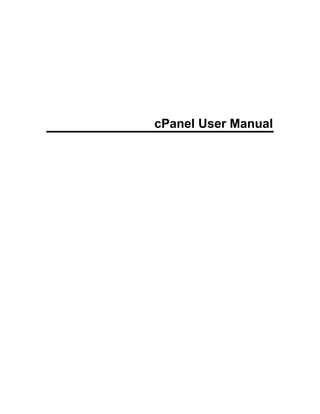
cpanel.pdf
- 3. iii Table Of Contents Using this manual .................................................................................................1 Getting Started......................................................................................................3 Setting your contact information........................................................................3 Overview........................................................................................................3 Steps .............................................................................................................3 Addon domains.....................................................................................................5 Addon Domains.................................................................................................5 Overview........................................................................................................5 Adding Addon Domains.....................................................................................6 Overview........................................................................................................6 Steps .............................................................................................................6 Troubleshooting.............................................................................................7 Removing Addon Domains................................................................................7 Overview........................................................................................................7 Steps .............................................................................................................7 Agora Shopping Cart ............................................................................................9 Overview ...........................................................................................................9 Steps.................................................................................................................9 Troubleshooting.................................................................................................9 Apache Handlers ................................................................................................11 Apache Handlers.............................................................................................11 Overview......................................................................................................11 Adding apache handlers..................................................................................11 Overview......................................................................................................11 Steps ...........................................................................................................12 Troubleshooting...........................................................................................12 Removing Apache Handlers............................................................................12 Overview......................................................................................................12 Steps ...........................................................................................................13 Troubleshooting...........................................................................................13 Backup................................................................................................................15 Backup ............................................................................................................15 Overview......................................................................................................15 Generating a full backup .................................................................................16 Overview......................................................................................................16 Steps ...........................................................................................................16 Troubleshooting...........................................................................................17 Download backups..........................................................................................17 Overview......................................................................................................17 Steps ...........................................................................................................17 Download a home directory backup ................................................................18 Overview......................................................................................................18 Steps ...........................................................................................................18 Troubleshooting...........................................................................................18
- 4. cPanel User Manual iv Download a MySQL Database Backup ...........................................................18 Overview......................................................................................................18 Steps ...........................................................................................................19 Troubleshooting...........................................................................................19 Downloading an alias or filter ..........................................................................19 Overview......................................................................................................19 Steps ...........................................................................................................19 Restoring backups...........................................................................................20 Overview......................................................................................................20 Steps ...........................................................................................................20 Troubleshooting...........................................................................................20 Bulletin Board .....................................................................................................23 Overview .........................................................................................................23 Steps...............................................................................................................23 Troubleshooting...............................................................................................23 CGI center ..........................................................................................................25 CGI center.......................................................................................................25 Overview......................................................................................................25 Random HTML................................................................................................26 Overview......................................................................................................26 Steps ...........................................................................................................26 Troubleshooting...........................................................................................27 Simple CGI wrapper........................................................................................27 Overview......................................................................................................27 Steps ...........................................................................................................27 Troubleshooting...........................................................................................28 Simple guestbook............................................................................................28 Overview......................................................................................................28 Steps ...........................................................................................................28 Troubleshooting...........................................................................................29 Changing your main password............................................................................31 Overview .........................................................................................................31 Steps...............................................................................................................31 Change Language ..............................................................................................33 Overview .........................................................................................................33 Steps...............................................................................................................33 Adding a chatroom to your site ...........................................................................35 Overview .........................................................................................................35 Steps...............................................................................................................35 Troubleshooting...............................................................................................36 Cron Jobs ...........................................................................................................37 Cron jobs.........................................................................................................37 Overview......................................................................................................37 Adding a cron job in standard mode................................................................38 Overview......................................................................................................38 Steps ...........................................................................................................38
- 5. Table Of Contents v Troubleshooting...........................................................................................39 Adding a cron job in advanced mode ..............................................................39 Overview......................................................................................................39 Steps ...........................................................................................................39 Troubleshooting...........................................................................................40 Deleting a cron job in standard mode..............................................................40 Overview......................................................................................................40 Steps ...........................................................................................................40 Deleting a cron job in advanced mode ............................................................40 Overview......................................................................................................40 Steps ...........................................................................................................41 Disk Usage .........................................................................................................43 Disk Usage......................................................................................................43 Overview......................................................................................................43 Disk usage options..........................................................................................43 Overview......................................................................................................43 Steps ...........................................................................................................44 Disk Usage Options:....................................................................................44 Error log..............................................................................................................45 Overview .........................................................................................................45 Steps...............................................................................................................45 Error Pages.........................................................................................................47 Overview .........................................................................................................47 Steps...............................................................................................................47 Troubleshooting...............................................................................................48 File manager.......................................................................................................49 File Manager ...................................................................................................49 Overview......................................................................................................49 Viewing a file's contents ..................................................................................50 Overview......................................................................................................50 Steps (click here for a flash demo of this task) ............................................50 Troubleshooting...........................................................................................51 Changing your current directory ......................................................................51 Overview......................................................................................................51 Steps ...........................................................................................................51 Troubleshooting...........................................................................................52 Uploading files to your site ..............................................................................52 Overview......................................................................................................52 Steps (click here for a flash demo of this task) ............................................52 Troubleshooting...........................................................................................53 Renaming files.................................................................................................53 Overview......................................................................................................53 Steps ...........................................................................................................54 Troubleshooting...........................................................................................55 Deleting Existing Files.....................................................................................55 Overview......................................................................................................55
- 6. cPanel User Manual vi Steps ...........................................................................................................55 Troubleshooting...........................................................................................56 Editing a file's contents....................................................................................56 Overview......................................................................................................56 Steps ...........................................................................................................56 Troubleshooting...........................................................................................57 Creating new files............................................................................................58 Overview......................................................................................................58 Steps ...........................................................................................................58 Troubleshooting...........................................................................................59 Copying files....................................................................................................59 Overview......................................................................................................59 Steps ...........................................................................................................59 Troubleshooting...........................................................................................60 Changing a file’s permissions..........................................................................60 Overview......................................................................................................60 Steps (click here for a flash demo of this task) ............................................61 Troubleshooting...........................................................................................62 Moving files .....................................................................................................62 Overview......................................................................................................62 Steps ...........................................................................................................62 Troubleshooting...........................................................................................63 FrontPage extensions.........................................................................................65 FrontPage extensions .....................................................................................65 Overview......................................................................................................65 Installing frontpage extensions........................................................................65 Overview......................................................................................................66 Steps ...........................................................................................................66 Troubleshooting...........................................................................................67 Cleaning up old frontpage extensions .............................................................67 Overview......................................................................................................67 Steps ...........................................................................................................67 Troubleshooting...........................................................................................68 Reinstalling frontpage extensions....................................................................68 Overview......................................................................................................68 Steps ...........................................................................................................68 Troubleshooting...........................................................................................69 Uninstalling frontpage extensions....................................................................69 Overview......................................................................................................69 Steps ...........................................................................................................70 Troubleshooting...........................................................................................70 FTP manager......................................................................................................73 FTP Manager ..................................................................................................73 Overview......................................................................................................73 Adding FTP accounts......................................................................................73 Overview......................................................................................................74
- 7. Table Of Contents vii Steps ...........................................................................................................74 Troubleshooting...........................................................................................75 Removing FTP accounts.................................................................................75 Overview......................................................................................................75 Steps ...........................................................................................................75 Troubleshooting...........................................................................................76 Controlling FTP sessions ................................................................................76 Overview......................................................................................................76 Steps ...........................................................................................................76 Troubleshooting...........................................................................................77 Anonymous FTP access .................................................................................77 Overview......................................................................................................77 Steps ...........................................................................................................77 Troubleshooting...........................................................................................78 Setting your anonymous FTP message ..........................................................78 Overview......................................................................................................78 Steps ...........................................................................................................78 Troubleshooting...........................................................................................79 Hotlink protection ................................................................................................81 Hotlink protection.............................................................................................81 Overview......................................................................................................81 Enabling hotlink protection ..............................................................................82 Overview......................................................................................................82 Steps ...........................................................................................................83 Troubleshooting...........................................................................................83 Disabling hotlink protection .............................................................................83 Overview......................................................................................................83 Steps ...........................................................................................................84 Troubleshooting...........................................................................................84 Image Manager...................................................................................................85 Image Manager ...............................................................................................85 Overview......................................................................................................85 Thumbnailer ....................................................................................................85 Overview......................................................................................................85 Steps ...........................................................................................................86 Image Scaler ...................................................................................................86 Overview......................................................................................................86 Steps ...........................................................................................................86 Troubleshooting...........................................................................................87 Convert Image Format ....................................................................................87 Overview......................................................................................................87 Steps ...........................................................................................................87 Setting up directory indexing...............................................................................89 Overview .........................................................................................................89 Steps...............................................................................................................89 Troubleshooting...............................................................................................90
- 8. cPanel User Manual viii Interchange Shopping Cart .................................................................................91 Overview .........................................................................................................91 Steps...............................................................................................................91 Troubleshooting...............................................................................................91 Ip deny manager.................................................................................................93 IP deny manager.............................................................................................93 Overview......................................................................................................93 Deny access to your site from a domain or ip .................................................93 Overview......................................................................................................93 Steps ...........................................................................................................94 Troubleshooting...........................................................................................94 Allowing access to denied ip addresses..........................................................94 Overview......................................................................................................95 Steps ...........................................................................................................95 Troubleshooting...........................................................................................95 Leech Protect......................................................................................................97 Overview .........................................................................................................97 Steps...............................................................................................................97 Troubleshooting...............................................................................................97 Mail .....................................................................................................................99 Email ...............................................................................................................99 Overview......................................................................................................99 Accessing web mail.......................................................................................100 Overview....................................................................................................100 Steps .........................................................................................................100 Troubleshooting.........................................................................................101 Adding email accounts ..................................................................................101 Overview....................................................................................................101 Steps .........................................................................................................101 Troubleshooting.........................................................................................103 Removing email accounts .............................................................................103 Overview....................................................................................................103 Steps .........................................................................................................103 Troubleshooting.........................................................................................104 Changing your default email address............................................................104 Overview....................................................................................................104 Steps .........................................................................................................104 Troubleshooting.........................................................................................105 Creating email autoresponses.......................................................................105 Overview....................................................................................................105 Steps .........................................................................................................105 Troubleshooting.........................................................................................106 Filtering your email........................................................................................107 Overview....................................................................................................107 Steps .........................................................................................................107 Troubleshooting.........................................................................................108
- 9. Table Of Contents ix Forwarders ....................................................................................................108 Overview....................................................................................................108 Steps .........................................................................................................108 Troubleshooting.........................................................................................109 Mailing Lists...................................................................................................109 Overview....................................................................................................109 Steps .........................................................................................................110 Troubleshooting.........................................................................................110 Spam Assassin..............................................................................................110 Overview....................................................................................................111 Steps .........................................................................................................111 Troubleshooting.........................................................................................111 BoxTrapper ...................................................................................................111 BoxTrapper................................................................................................111 Enabling the boxtrapper.............................................................................112 Configuring the boxtrapper ........................................................................113 Editing your boxtrapper lists.......................................................................114 Editing your confirmation messages..........................................................115 Reviewing your boxtrapper logs.................................................................116 Reviewing your boxtrapper queue .............................................................117 Tracing an email address..............................................................................118 Overview....................................................................................................118 Steps .........................................................................................................118 Troubleshooting.........................................................................................119 Changing mx entries .....................................................................................119 Overview....................................................................................................119 Steps .........................................................................................................119 Troubleshooting.........................................................................................120 Manage OpenPGP Keys...................................................................................121 Manage OpenPGP Keys ...............................................................................121 Overview....................................................................................................121 Adding GnuPG keys......................................................................................121 Overview....................................................................................................121 Steps .........................................................................................................122 Troubleshooting.........................................................................................122 Removing GnuPG keys.................................................................................122 Overview....................................................................................................122 Steps .........................................................................................................122 Mime Types ......................................................................................................125 Mime Types...................................................................................................125 Overview....................................................................................................125 Adding mime types........................................................................................125 Overview....................................................................................................125 Steps .........................................................................................................126 Troubleshooting.........................................................................................126 Removing mime types...................................................................................126
- 10. cPanel User Manual x Overview....................................................................................................126 Steps .........................................................................................................126 Troubleshooting.........................................................................................127 MySQL Databases............................................................................................129 MySQL Databases ........................................................................................129 Overview....................................................................................................129 Adding MySQL access hosts ........................................................................130 Overview....................................................................................................130 Steps .........................................................................................................130 Troubleshooting.........................................................................................131 Creating a MySQL database .........................................................................131 Overview....................................................................................................131 Steps .........................................................................................................131 Troubleshooting.........................................................................................131 Creating a MySQL user.................................................................................132 Overview....................................................................................................132 Steps .........................................................................................................132 Troubleshooting.........................................................................................132 Grant a user's permissions to a MySQL database ........................................132 Overview....................................................................................................132 Steps .........................................................................................................133 Troubleshooting.........................................................................................133 phpMyAdmin .................................................................................................133 Overview....................................................................................................133 Steps .........................................................................................................134 Troubleshooting.........................................................................................134 Removing a MySQL database.......................................................................134 Overview....................................................................................................134 Steps .........................................................................................................134 Troubleshooting.........................................................................................134 Removing a MySQL user ..............................................................................135 Overview....................................................................................................135 Steps .........................................................................................................135 Network Tools...................................................................................................137 Network Tools ...............................................................................................137 Overview....................................................................................................137 Domain Lookup .............................................................................................137 Overview....................................................................................................137 Steps .........................................................................................................138 Troubleshooting.........................................................................................138 Trace Route...................................................................................................138 Overview....................................................................................................138 Steps .........................................................................................................138 Parked domains................................................................................................141 Parked Domains............................................................................................141 Overview....................................................................................................141
- 11. Table Of Contents xi Adding parked domains.................................................................................141 Overview....................................................................................................142 Steps .........................................................................................................142 Troubleshooting.........................................................................................142 Removing parked domains............................................................................143 Overview....................................................................................................143 Steps .........................................................................................................143 Password Protect Directories............................................................................145 Overview .......................................................................................................145 Steps.............................................................................................................145 Troubleshooting.............................................................................................145 PhpMyChat .......................................................................................................147 Overview .......................................................................................................147 Steps.............................................................................................................147 Troubleshooting.............................................................................................147 PostgreSQL Databases ....................................................................................149 PostgreSQL Databases.................................................................................149 Overview....................................................................................................149 Creating a PostgreSQL database..................................................................150 Overview....................................................................................................150 Steps .........................................................................................................150 Troubleshooting.........................................................................................151 Creating a PostgreSQL user .........................................................................151 Overview....................................................................................................151 Steps .........................................................................................................151 Troubleshooting.........................................................................................151 Grant a user's permissions to a PostgreSQL database.................................152 Overview....................................................................................................152 Steps .........................................................................................................152 Troubleshooting.........................................................................................152 phpPgAdmin..................................................................................................153 Overview....................................................................................................153 Steps .........................................................................................................153 Troubleshooting.........................................................................................153 Removing a PostgreSQL database...............................................................153 Overview....................................................................................................153 Steps .........................................................................................................154 Troubleshooting.........................................................................................154 Removing a PostgreSQL user.......................................................................154 Overview....................................................................................................154 Steps .........................................................................................................154 Raw Access Logs .............................................................................................157 Overview .......................................................................................................157 Steps.............................................................................................................157 Troubleshooting.............................................................................................157 Raw Log Manager.............................................................................................159
- 12. cPanel User Manual xii Overview .......................................................................................................159 Steps.............................................................................................................159 Troubleshooting.............................................................................................160 Redirects...........................................................................................................161 Redirects.......................................................................................................161 Overview....................................................................................................161 Adding Redirects...........................................................................................162 Overview....................................................................................................162 Steps .........................................................................................................162 Troubleshooting.........................................................................................163 Removing Redirects......................................................................................163 Overview....................................................................................................163 Steps .........................................................................................................163 Scripts Library...................................................................................................165 Overview .......................................................................................................165 Steps.............................................................................................................165 Troubleshooting.............................................................................................166 Search Engine Submit ......................................................................................167 Overview .......................................................................................................167 Steps.............................................................................................................167 Troubleshooting.............................................................................................168 SSH / Shell access ...........................................................................................169 Overview .......................................................................................................169 Steps.............................................................................................................169 Troubleshooting.............................................................................................169 SSL Manager....................................................................................................171 Overview .......................................................................................................171 Statistics Software Configuration ......................................................................173 Overview .......................................................................................................173 Steps.............................................................................................................173 Subdomains......................................................................................................175 Subdomains ..................................................................................................175 Overview....................................................................................................175 Adding subdomains.......................................................................................175 Overview....................................................................................................176 Steps .........................................................................................................176 Troubleshooting.........................................................................................177 Removing subdomains..................................................................................177 Overview....................................................................................................177 Steps .........................................................................................................177 Troubleshooting.........................................................................................178 Subdomain stats ...............................................................................................179 Overview .......................................................................................................179 Steps.............................................................................................................179 Submit a Support Request................................................................................181 Overview .......................................................................................................181
- 13. Table Of Contents xiii Steps.............................................................................................................181 Virus Scan ........................................................................................................183 Overview .......................................................................................................183 Steps.............................................................................................................183 Web / FTP stats ................................................................................................185 Web / FTP Stats............................................................................................185 Overview....................................................................................................185 Analog...........................................................................................................185 Overview....................................................................................................186 Steps .........................................................................................................186 Webalizer ......................................................................................................186 Overview....................................................................................................186 Steps .........................................................................................................186 Subdomain stats............................................................................................187 Overview....................................................................................................187 Steps .........................................................................................................187 Latest Visitors................................................................................................187 Overview....................................................................................................187 Steps .........................................................................................................187 Bandwidth .....................................................................................................188 Overview....................................................................................................188 Steps .........................................................................................................188 Error log ........................................................................................................188 Overview....................................................................................................188 Steps .........................................................................................................189 Web Host Manager...........................................................................................191 Overview .......................................................................................................191 Accessing web mail ..........................................................................................193 Overview .......................................................................................................193 Steps.............................................................................................................193 Troubleshooting.............................................................................................194 Index.................................................................................................................195
- 15. 1 Using this manual The following manual is designed to familiarize new users with the cPanel interface and to provide extra knowledge for current users. This manual will focus on the tasks involved with putting together, and maintaining a web site. To move from one topic to another, use the list on the left side of your screen. Click on a topic to reveal the tasks associated with that topic. Click on a task name to see a description of the task and the steps to accomplish it. To search for a specific topic that you would like information about, Use either Index or Search at the top of your screen.
- 17. 3 Getting Started Setting your contact information Overview Your contact information allows the server or server owner to contact you when there are any changes to your account. Steps 1 To access Contact Email Address Setup click on Please update your contact information here. on the main screen of your cPanel interface. 2 Enter the email address you wish to be contacted through in the blank field next to Contact Email: 3 Click on Save Email to save this address.
- 19. 5 Addon domains Addon Domains Overview The Addon Domain Maintenance menu allows you to add and remove addon domains to your account. An addon domain allows you to reach a subdomain when entering the name of the addon domain into a browser. his means that you can host additional domains from your account, if allowed by your hosting provider. Any current addon domains will be listed under Current Addon Domains. For example, if domain2.com is an addon domain on sub.domain.com, going to http://www.domain2.com in a browser will bring up sub.domain.com (domain.com/sub). To access the Addon Domain Maintenance menu, click on the icon above the words Addon Domains on the main screen of your cPanel interface. The Addon Domain Maintenance menu in the X2 theme appears as follows:
- 20. cPanel User Manual 6 Adding Addon Domains Overview The Addon Domain Maintenance menu allows you to add addon domains to your account. An addon domain allows you to reach a subdomain when entering the name of the addon domain into a browser. This means that you can host additional domains from your account, if allowed by your hosting provider. Steps 1 To access the Addon Domain Maintenance menu, click on the icon above the words Addon Domains on the main screen of your cPanel interface.
- 21. Addon domains 7 2 Enter the name of the addon domain in the blank field next to New Domain Name: 3 Enter the name of the directory which conatins the subdomain that the addon domain will point to in the blank field next to Username/directory/subdomain Name: (This directory will be the location for the addon domain's files, just as public_html is the location for your domain's files.) 4 Type in the password for the new addon domain, and click on Add Domain! NOTE: You can upload files directly to this addon domain using the username and password for the addon domain to log in through ftp. Troubleshooting Addon domains will need to be registered with a valid domain name registrar before they can be added. Make sure that your account has the ability to use addon domains before attempting to add one. Removing Addon Domains Overview The Addon Domain Maintenance menu allows you to remove addon domains from your account. This will not remove the subdomain that the addon domain points to. Steps
- 22. cPanel User Manual 8 1 To access the Addon Domain Maintenance menu, click on the icon above the words Addon Domains on the main screen of your cPanel interface. 2 Select the addon domain you wish to remove from the drop box next to Remove Addon Domain 3 Click on Delete Domain!
- 23. 9 Agora Shopping Cart Overview The Agora Shopping Cart is a fully featured shopping cart that can be installed with the click of a button. The product is fully documented at the Interchange site - please refer to the Agora web site if you have any questions about using the shopping cart. Steps 1 To access Agora Cart Setup, click on the icon above the words Agora Shopping Cart on the main screen of your cPanel interface. 2 Enter the username of the user you wish to administrate your cart in the blank field next to Admin User: 3 Enter the administrator's password in the blank field next to Admin Password: 4 Enter the url you wish to install the cart to in the blank field next to Install the cart at this url: 5 Click on Install to set up the shopping cart. Troubleshooting To modify your cart, click on its name under Modify an existing Cart, and login with the administrator's username and password.
- 25. 11 Apache Handlers Apache Handlers Overview Apache handlers allow you to control what Apache will do with certain file types. When Apache sees a file, it has an action built in for that file type, and will perform that action. If you wish Apache to do a different action, you will need to make a handler to tell Apache to perform that action. For example, if you use a file type that requires a special service to run it, such as a movie file (.mpg) that you wish to run through a specific streaming server, you need to tell Apache to treat these files differently. To access the Apache Handlers, click on the icon above the words Apache Handlers on the main screen of your cPanel interface. The Apache Handlers menu in the X2 theme appears as follows: Adding apache handlers Overview Apache handlers allow you to control what Apache will do with certain file types. When Apache sees a file, it has an action built in for that file type, and will perform that action. If you wish Apache to do a different action, you will need to
- 26. cPanel User Manual 12 make a handler to tell Apache to perform that action. For example, if you use a file type that requires a special service to run it, such as a movie file (.mpg) that you wish to run through a specific streaming server, you need to tell Apache to treat these files differently. Steps 1 To access Apache Handlers, click on the icon above the words Apache Handlers on the main screen of your cPanel interface. 2 Enter the extension(s) you wish to associate with the service that they will be using in the blank field below extension(s). 3 Enter the service you wish to have handle the filetype(s) in the blank field below Handler, and click on Add. NOTE: The new handler should appear under User Defined Handlers. Troubleshooting Make sure that the handler you wish to use is installed on the server that your web site is on. Removing Apache Handlers Overview If you no longer need a special action for the file types you have specified, you can remove the handlers you have created with the Apache handlers menu
- 27. Apache Handlers 13 Steps 1 To access Apache Handlers, click on the icon above the words Apache Handlers on the main screen of your cPanel interface. 2 Select the handler you wish to remove from the drop box, and click on Delete. NOTE: The following will appear (except .extension will be the file extension that was being handled) : Handler Removed The handler for .extension has been removed. Troubleshooting If files with special handlers are not opening properly, try removing their handlers and recreating them.
- 29. 15 Backup Backup Overview The Backup Menu allows a user backup or restore all or part of their account. Users can generate a backup of their account from the Backup Menu or download any automatic backups that their server administrator has created. To access the Backup Menu, click on the icon above the words Backup on the main screen of your cPanel interface. To learn more about using the Backup Menu, click on one of the topics listed below it in the contents window of this manual. The Backup Menu in the x2 theme appears as follows:
- 30. cPanel User Manual 16 Generating a full backup Overview A full backup will backup all files needed to restore your account if it is corrupted, deleted, or moved to another server. Generating a full backup and saving it to a remote location can be a very safe move in case of problems with your account. Steps 1 To access the Backup Menu, click on the icon above the words Backup on the main screen of your cPanel interface. 2 Click on Generate/Download a Full Backup
- 31. Backup 17 3 Select the destination you wish to save the backup to from the drop box next to Backup Destination: 4 Enter your email address in the field next to Email Address:. An email will be sent to this address when the backup is completed. 5 If you are backing up to a remote server, place the server's name, your username, and your password on that server in the appropriate fields. 6 Click on Generate Backup to start the backup process. Troubleshooting When backing up to a remote server, make sure you have properly entered the servername, your username on that server, and your password for that account. Download backups Overview You can use the Backup Menu to download any automatic backups that have been created by your server administrator. Steps 1 To access the Backup Menu, click on the icon above the words Backup on the main screen of your cPanel interface. 2 Click on the Daily, Weekly, or Monthly to select the type of automatic backup you wish to download.
- 32. cPanel User Manual 18 3 Save the backup file to your computer. Download a home directory backup Overview This function will allow you to download all of the files in your home directory. This can be useful to backup the html side of your site. However, it will not backup DNS, mySQL, or other system files and settings. Steps 1 To access the Backup Menu, click on the icon above the words Backup on the main screen of your cPanel interface. 2 Click on download a home directory Backup 3 Save the file to your computer. Troubleshooting Make sure to use a zip program that is compatible with .tar.gz files when unzipping, and zipping the archive or the archive may not work properly. Download a MySQL Database Backup Overview
- 33. Backup 19 This function will allow you to download all MySQL databases that are a part of your account. As these databases change frequently, you may require to download them more often than the files in your /home directory. Steps 1 To access the Backup Menu, click on the icon above the words Backup on the main screen of your cPanel interface. 2 Click on the name of the database you wish to download below the words Download a MySQL Database Backup 3 Save the file to your computer. Troubleshooting Make sure to use a zip program that is compatible with .gz files when unzipping, and zipping the archive or the archive may not work properly. Downloading an alias or filter Overview You can use this function to save a site alias or filter to your computer so you can restore it later. Steps
- 34. cPanel User Manual 20 1 To access the Backup Menu, click on the icon above the words Backup on the main screen of your cPanel interface. 2 Click on the name of the alias or filter you wish to download below the words Aliases or Filters 3 Save the file to your computer. Restoring backups Overview You can use the Backup Menu to restore a Home, MySQL, filter, or alias backup. To do this, you must have that backup on the computer that you are accessing cPanel from. Steps 1 To access the Backup Menu, click on the icon above the words Backup on the main screen of your cPanel interface. 2 Click on the Choose button below the backup type you wish to restore. 3 Once you have selected the file you wish to restore, click on Upload Troubleshooting The archive or file you are uploading must match the way it was downloaded. For example: if the archive was a .tar.gz when you downloaded it, it must be a .tar.gz file when you restore it.
- 35. Backup 21
- 37. 23 Bulletin Board Overview This function allows you to add a bulletin board to your site. This board can be used to discuss things such as products, help, current events, or anything else you wish users of your site to be able to discuss. Steps 1 To access Bulletin Board Setup, click on the icon above the words Bulletin Board on the main screen of your cPanel interface. 2 Place the board administrator username in the blank field next to Admin User: 3 Place the administrator's password in the bank filed next to Admin Pass: 4 Enter the url you wish to install the bulletin board to in the blank field next to Install at this url: 5 Click on Install to set up the bulletin board. Troubleshooting To remove or upgrade a bulletin board, select its name from the drop box below the function, and click on the upgrade or remove button.
- 39. 25 CGI center CGI center Overview The cPanel CGI Center allows you to activate and modify simple CGI scripts that can be used through your web site. These CGI scripts allow you to run counters and guestbooks, rotating banner ads, and more. To access the CGI Center, click on the icon above the words CGI Center on the main screen of your cPanel interface. To learn more about using the CGI Center, click on one of the topics listed below it in the contents window of this manual. The CGI Center in the x2 theme appears as follows:
- 40. cPanel User Manual 26 Random HTML Overview In Random HTML, you can add many lines of HTML code that will be randomly selected by the Random HTML script to display on a page of your web site. For example, you can place many different facts in a file, and the Random HTML script will display a random fact every time the web page is accessed. This can be useful for daily hints, trivia, or other random information you wish visitors of your site to see. Steps 1 To access the CGI Center, click on the icon above the words CGI Center on the main screen of your cPanel interface. 2 To enable the wrapper, click on the words Random HTML.
- 41. CGI center 27 3 Place a different piece of HTML code on each line of the blank field that you need. For example: if you need two pieces of code, it would look similar to: <b> Koalas are marsupials and have pouches </b> <b> The Cheetah is the fastest land mammal in the world </b> 4 Click on Save to save your HTML code 5 Add <!--#exec cmd="cgi-bin/randhtml.cgi"--> to the web page in which you wish the random bits of HTML to appear. Troubleshooting Make sure that the facts or other information you are adding are being added in proper HTML code or they will not display properly, or possibly not display at all. Simple CGI wrapper Overview This feature allows you to run CGI scripts from your /scgi-bin/ directory using your uid (user) to run the script. This means that you, or your web pages can run cgi scripts if they are placed in the /scgi-bin/ directory. Steps 1 To access the CGI Center, click on the icon above the words CGI Center on the main screen of your cPanel interface.
- 42. cPanel User Manual 28 2 To enable the wrapper, click on the words Simple CGI Wrapper. 3 Place any scripts in /home/username/public_html/scgi-bin that you wish to be able to access from the web. (except /username/ will be your cPanel username) Troubleshooting Make sure that the scripts you have placed in /scgi-bin/ have the correct permissions and filenames to be run properly on your system. Simple guestbook Overview The simple guestbook script allows you to create a simple guestbook to add to your site. This guestbook is a basic one and will appear on your site as it does below Edit Guestbook Template. Steps 1 To access the CGI Center, click on the icon above the words CGI Center on the main screen of your cPanel interface. 2 To access the Simple Guestbook menu, click on the words Simple Guestbook. 3 Copy the HTML code below Manage Guest Book and paste it into the web page you wish to have the guestbook appear on. Modifying the guestbook 1 Click on Edit Guestbook Template
- 43. CGI center 29 2 Modify the HTML code in the blank field to suit your needs. 3 Click on Save to save your changes to the guestbook template Viewing your guestbook 1 Click on View Guest Book to see who has signed your guestbook Managing your guestbook (removing entries) 1 Click on Manage Guest Book to access the entries in your guestbook. Troubleshooting Make sure that the HTML code is placed in your web page the same way it appears in your cPanel interface.
- 45. 31 Changing your main password Overview The Password Maintenance Menu allows you to change the password that you use to access your cPanel interface. Your password should be hard to guess, and changed often. To access the Password Maintenance Menu, click on the icon above the words Change Password on the main screen of your cPanel interface. Steps 1 To access the Password Maintenance Menu, click on the icon above the words Change Password on the main screen of your cPanel interface. 2 Enter your current cPanel password in the blank field next to Old Password. 3 Enter your new cPanel password in the other two blank fields, and click on Change your password now! NOTE: If the password was changed successfully, the following will appear : Attempting Frontpage Password change Found service.pwd! Changed Frontpage Password Your password has been changed! The Password Maintenance Menu in the x2 theme appears as follows:
- 47. 33 Change Language Overview This function allows you to change the language that is displayed in your cPanel interface. If you need a new language, you will need to contact your cPanel provider in order for them to install it. To access the Language Maintenance Menu, click on the icon above the words Change Language on the main screen of your cPanel interface. Steps 1 To access the Language Maintenance Menu, click on the icon above the words Change Language on the main screen of your cPanel interface. 2 Select the language you wish to use from the drop down menu next to Set Language to: 3 Click on Change.
- 49. 35 Adding a chatroom to your site Overview You can use cPanel to add an HTML or java based chatroom to your web site. Also, you can enter the chatroom from cPanel. cPanel will provide you with the code needed to place a gateway to this chatroom on your web page. Users can then enter a nickname and join the chatroom from your web page. Steps 1 To access the Chatroom Menu, click on the icon above the words Chatroom on the main screen of your cPanel interface. 2 Select the code for either an HTML or java chatroom and copy the code into the code for the web page which you wish the chatroom gateway to appear on. The HTML code appears as follows (except domain.com is the name of your domain): <form target="entropychat" action="http://domain.com:2084/"> Nick Name: <input type="text" name="nick" value=""> <input type="hidden" name="channel" value="domain.com"> <input type="submit" value="Enter Chat"> </form> The java code appears as follows (except domain.com is the name of your domain) :
- 50. cPanel User Manual 36 http://domain.com/cgi-sys/mchat.cgi?channel=domain.com 3 Save your web page after you have added the new chatroom code to it. Troubleshooting Make sure you have added the code to the body of your web page. If it does not work, check the code in your website to make sure it matches the code displayed in cPanel.
- 51. 37 Cron Jobs Cron jobs Overview Cron jobs allow you to automate certain commands or scripts on your server to complete repetitive tasks automatically. A cron job allows you to run a certain command at times set by the job. For example, you could set a cron job to delete temporary files every week so that your disk space is not being used up by those files. There are two different modes you can use to add a cron job: Standard Provides a range of pre-set options that you can choose. This is the simplest method and is recommended. Advanced (Unix Style) Provides the regular Unix style cron options. Recommended for users who are used to this method of entering cron entries. Warning: You need to have a good knowledge of Linux commands before you can use cron jobs effectively. Check your script with your hosting administrator before adding a cron job. To access the Cron Jobs Menu, click on the icon above the words Cron jobs on the main screen of your cPanel interface. To learn more about using the Cron Jobs Menu, click on one of the topics listed below it in the contents window of this manual. The Cron Jobs Menu in the x2 theme appears as follows:
- 52. cPanel User Manual 38 Adding a cron job in standard mode Overview Cron jobs allow you to automate certain commands or scripts on your server to complete repetitive tasks automatically. A cron job allows you to run a certain command at times set by the job. For example, you could set a cron job to delete temporary files every week so that your disk space is not being used up by those files. Standard mode gives you a range of pre-set options for adding your cron job and is easier to use than advanced mode. Steps 1 To access the Cron Jobs Menu, click on the icon above the words Cron jobs on the main screen of your cPanel interface. 2 Click on Standard to access the Standard Cron Manager. 3 Enter the email address you wish the output of the command run by the cron job to be sent to in the field next to .... will be sent : 4 Enter the command you wish the cron job to run in the blank field next to Command to run: 5 Select how often you wish the command to be run by selecting an option in each of the boxes. 6 Click on Save Crontab to save your changes and set up your cron job.
- 53. Cron Jobs 39 Troubleshooting The command run by the cron job must be a valid command. Try running the command first from the command line to make sure it works before adding it to a cron job. Adding a cron job in advanced mode Overview Cron jobs allow you to automate certain commands or scripts on your server to complete repetitive tasks automatically. A cron job allows you to run a certain command at times set by the job. For example, you could set a cron job to delete temporary files every week so that your disk space is not being used up by those files. Advanced mode allows you to add a cron job just as you would from the command line. Steps 1 To access the Cron Jobs Menu, click on the icon above the words Cron jobs on the main screen of your cPanel interface. 2 Click on Advanced (Unix Style) to access the Cron Manager. 3 Enter the email address you wish the output of the command run by the cron job to be sent to in the field next to .... will be sent : 4 Enter the command you wish the cron job to run in the blank field below Command 5 Select how often you wish the command to be run by placing a number or * in each of the boxes.
- 54. cPanel User Manual 40 6 Click on Save Crontab to save your changes and set up your cron job. Troubleshooting A * denotes to run the command at every possible time for that box. For example, a * in the month box would run the command every month. More information on cron jobs can be found by searching google for: crontab Deleting a cron job in standard mode Overview When a cron job is no longer needed, you should delete it so the command will not continue to run. Steps 1 To access the Cron Jobs Menu, click on the icon above the words Cron jobs on the main screen of your cPanel interface. 2 Click on Standard to access the Standard Cron Manager. 3 Click on next to the cron job you wish to delete. Deleting a cron job in advanced mode Overview
- 55. Cron Jobs 41 When a cron job is no longer needed, you should delete it so the command will not continue to run. Steps 1 To access the Cron Jobs Menu, click on the icon above the words Cron jobs on the main screen of your cPanel interface. 2 Click on Advanced (Unix Style) to access the Cron Manager. 3 Click on next to the cron job you wish to delete.
- 57. 43 Disk Usage Disk Usage Overview The cPanel Disk Usage Viewer allows you to see where the files are in your site that are taking up disk space. You can use the viewer to view all of the files in your site and find out how much space each file takes up. To access the Disk Usage Viewer, click on the icon above the words Disk Usage on the main screen of your cPanel interface. To learn more about using the Disk Usage Viewer, click on one of the topics listed below it in the contents window of this manual. The Disk Usage Viewer in the x2 theme appears as follows: Disk usage options Overview You can use the options in the Disk Usage Viewer to control what is displayed in the viewer. Through the options, you can navigate through your site and change the information that is displayed in the viewer.
- 58. cPanel User Manual 44 Steps 1 To access the Disk Usage Viewer, click on the icon above the words Disk Usage on the main screen of your cPanel interface. To navigate to a directory, click on the name of that directory To enable a display option, click on the box with the name of that option Disk Usage Options: Show Parent Directories (Hide Parent Directories) This option will show (or hide) all top level directories in your site. When turned on, directories above public_html will be show. When turned off, only subdirectories will be shown. Show More Directory Depth This option will show all the subdirectories of the currently listed directories. Show Less Directory Depth This option will show all parent directories of the currently listed subdirectories. Show Top Level This option will show all files and directories that exist in your home directory. Clear File Usage Cache Hide Small Files (Show Small Files) This option will hide all files that do not take up a significant amount of disk space. (This can be very useful when trying to find only the files that are using a lot of space on your site). Enabling Show Small Files will go back to showing all files in the current directory, regardless of size. Show File Sizes as Bytes This option will show all files sizes in bytes instead of megabytes.
- 59. 45 Error log Overview This function will display the last 300 errors for your site. This can be very useful for determining what links are broken on your site, or what files do not exist that should. Checking this log frequently can help keep your site running smoothly. Steps 1 To access the Web / FTP Stats Menu, click on the icon above the words Web / FTP Stats on the main screen of your cPanel interface. 2 Click on Error Log.
- 61. 47 Error Pages Overview The Error Pages function allows you to modify the different HTML pages that a user will see when an error is registered on your site. For example, you can change the file not found page to include your logo, a link back to your site, and apology, or something else. Changing these pages can give a more personal feel to your site and can also be useful when your site is under construction. Steps 1 To access the Error Pages, click on the icon above the words Error Pages on the main screen of your cPanel interface. 2 Click on the number of the error you wish to modify the page for. 3 Enter the new HTML code into the blank field on the page that appears. You can use the buttons to insert pre-made bits of HTML code for you. 4 Change the name of the file in the field next to Save as, if necessary. 5 When you are finished editing the page, click on Save to save the modified error page. The following is an explanation of each error page: 400 This will be reached when the user enters a url that refers to a page that does not exist on your site. 401
- 62. cPanel User Manual 48 This will be reached when the user has failed to authenticate their self properly when trying to access a restricted page. 403 This will be reached when access is forbidden to the page the user to trying to access. 404 This will be reached when a user misspells a url to a page they are trying to access. It is important to be helpful with your 404 error page or the user may decide to leave your site. 500 This will be reached when the page cannot be displayed. This can occur when a script fails to run, or under other circumstances. You should have the user contact the site administrator when this page is shown. Troubleshooting Make sure to be friendly and helpful when creating custom error pages so your users stay at your web site rather than leaving when an error is found.
- 63. 49 File manager File Manager Overview The cPanel FILE MANAGER allows you to modify the files and contents of files that are part of your website. The FILE MANAGER allows point and click uploading, editing, copying, and more. If you need access to the files that make up your website, you will need to use the FILE MANAGER. To access the FILE MANAGER, click on the icon above the words File Manager on the main screen of your cPanel interface. (Click here to see a demo of accessing the FILE MANAGER). To learn more about using the FILE MANAGER, click on one of the topics listed below it in the contents window of this manual. The FILE MANAGER in the x2 theme appears as follows:
- 64. cPanel User Manual 50 Viewing a file's contents Overview You can use the File Manager to view the text inside a text or script file, or to view the image from an image file by using the Show File Contents option. Steps (click here for a flash demo of this task) 1 To access the FILE MANAGER, click on the icon above the words File Manager on the main screen of your cPanel interface. 2 Click on the icon next to the file which you wish to view the contents of. 3 Click on the words Show File or Show File Contents on the right side of the screen:
- 65. File manager 51 4 A new window will appear containing the contents of that file. 5 To return to the File Manager simply close the window containing the file’s contents. Troubleshooting The file’s contents are viewed in a separate window. You will need to close the window or go back to your other browser window to return to the file manager. Changing your current directory Overview Since your website’s files will likely be in multiple directories, it is important to know how to navigate to the directory that you wish to be in. You can only access the files in the directory that you are currently in; so, changing directories is necessary to complete many tasks. Steps 1 To access the FILE MANAGER, click on the icon above the words File Manager on the main screen of your cPanel interface.
- 66. cPanel User Manual 52 2 To move to a specific directory (folder), click on the icon next to the directory’s name 3 To go back up to the previous directory you were in, click on Up one level. 4 To go back to your home directory click on the ‘/’ before the name of the current folder. Troubleshooting If you cannot figure out where you are, check the top of the File Manager to see your location. It will be next to (Current Folder). Uploading files to your site Overview For your site to show up on the internet, it needs to be present in your site’s public_html directory. You can use the FILE MANAGER to upload files to this directory, and to other directories by using the Upload file(s) option. Steps (click here for a flash demo of this task) 1 To access the FILE MANAGER, click on the icon above the words File Manager on the main screen of your cPanel interface. 2 Click on the words Upload File(s). 3 Click on a box marked Choose:
- 67. File manager 53 4 Select a file to upload from the pop-up window by clicking on it. 5 Click on the open button and the window will disappear. 6 Repeat steps 3 through 5 to prepare more files to be uploaded. 7 When the list is full or you have no more files to upload, click on Upload. You will be brought back to the FILE MANAGER in the directory you have uploaded the files to. NOTE: If the upload was successful, the following will appear (except filename.extension will be the name of the file(s) you have uploaded): Upload Status filename.extension (filename.extension): upload succeeded. Troubleshooting If files are not getting uploaded, check the overwrite existing files box. Note: this will replace files even if they are newer than the files you are uploading. Renaming files Overview
- 68. cPanel User Manual 54 Often, changing the name of a file is a necessary adjustment to certain parts of a website. A file’s name can be changed by using the Rename File function in the File Manager. Steps 1 To access the FILE MANAGER, click on the icon above the words File Manager on the main screen of your cPanel interface. 2 Click on the icon next to the file you wish to rename. 3 Click on the words Rename File on the right hand side of the screen: 4 Type the new name for the file in the blank field next to the button marked Rename. 5 When finished typing the new name of the file, click on the button marked Rename. NOTE: If the rename was successful, the following will appear (except filename1 will be the old name of the file, filename2 will be the new name, and /home/folder will be the name of the directory you are in): Renamed filename1 -> filename2 in /home/folder/
- 69. File manager 55 Troubleshooting When renaming files, make sure to keep the same file extensions or they may not be able to be executed or viewed. Deleting Existing Files Overview You can use the FILE MANAGER to delete any files from your site that you no longer wish to keep. You may need to delete files if the amount of disk space your site takes up is close to the amount of disk space that you are allowed to have in total. Steps 1 To access the FILE MANAGER, click on the icon above the words File Manager on the main screen of your cPanel interface. 2 Click on the icon next to the file you wish to delete. 3 Click on the words Delete File on the right side of the screen: NOTE: If the delete was successful, the following image appears on the upper right hand side of the screen:
- 70. cPanel User Manual 56 4) To remove files from the system completely, click on the file's picture next to the trash can icon. Troubleshooting Files will not be deleted until you empty the trash can by clicking on it’s picture. You may restore files by clicking on the file’s picture next to the trash can. Editing a file's contents Overview You can use the File Manager to edit the contents of a script or a text file by using the Edit File option. Image files can not be edited with the Edit File option. Steps 1 To access the FILE MANAGER, click on the icon above the words File Manager on the main screen of your cPanel interface. 2 Click on the icon next to the file you wish to edit. 3 Click on edit file on the right side of the screen:
- 71. File manager 57 4 Another window will open with the contents of that file. 5 To edit the file simply add, remove, or change text by typing in the window. 6 When you have finished editing the file click on the Save button. 7 If you wish to change the name of the file type a new name in the Save file as: field. NOTE: After saving the changes to the file following will appear (except file will be the name of the file and /home/directory//file will be the directory you are in and the filename): /home/directory//file File Saved Continue editing file 7) To continue editing the file, click on the word file. 8) To return to the File Manager close the browser window. Troubleshooting Be careful to make sure spelling and punctuation is correct when editing files, especially script files. Small errors may cause a script to not run properly or at all.
- 72. cPanel User Manual 58 Creating new files Overview You can create files in any directory on your site by using the Create New File option in the File Manager, This option allows you to create a text, HTML or script file in the directory you are currently in. Steps 1 To access the FILE MANAGER, click on the icon above the words File Manager on the main screen of your cPanel interface. 2 Click on the words Create New File. 3 Type the name of the new file in the blank field above the drop-box containing the words Text Document: 4 Click on the drop-box containing the words Text Document and select the type of file you wish to create:
- 73. File manager 59 5 Click on the box marked Create. NOTE: If the file was created successfully, the following will appear (except filename will be the name of the file you have created and /home/directory will be the directory you have created the file in. File Type will be replaced with the type of file you have created): Creation of filename (File Type) succeeded in/home/directory Troubleshooting Make sure to create the proper type of file for its contents. A file created with an improper file type may not work in the manner that you wish it to. For example, an HTML Document that is created as a Perl Script will not work, it needs to be created as an HTML Document. Copying files Overview You can use the Copy File function to copy a file into a different directory than its current location. This is very useful is you need multiple copies of the same file in different locations. You can also copy files as a backup before changing them. Steps 1 To access the FILE MANAGER, click on the icon above the words File Manager on the main screen of your cPanel interface.
- 74. cPanel User Manual 60 2 Click on the icon next to the file you wish to copy. 3 Next, click on Copy File on the right hand side of the screen: 4 A list of folder will appear on the left hand side of the screen. 5 Click on the name of the folder you wish to copy the file into. NOTE: If the copy was successful an image similar to the following will appear on the right hand side of the screen: Troubleshooting Trying to copy a file into a folder which already contains that file may cause an error. Also, note that the list of folders begins with / , not your current folder. Changing a file’s permissions Overview
- 75. File manager 61 It is important to make sure that certain files can be accessed only by certain people. Therefore, proper file permissions should be set so those who are permitted to use a file can, and those who are not permitted to use the file cannot. File permissions can be set using the Change Permissions function in the File Manager. Steps (click here for a flash demo of this task) 1 To access the FILE MANAGER, click on the icon above the words File Manager on the main screen of your cPanel interface. 2 Click on the icon next to the file you wish to change the permissions of. 3 Click on the words Change Permissions on the right hand side of the screen. 4 Click on a box to add or remove a check from it: 5 Make sure the permissions you wish to give the file have checks in their boxes. 6 Click on the button marked Change to change the file’s permissions. NOTE: If the change was successful, the following will appear (except filename will be the name of the file, the numbers will correspond with the permissions given and /home/folder will be the name of the directory you are currently in):
- 76. cPanel User Manual 62 Set permissions on filename -> 0644 /home/folder/ Troubleshooting If a file cannot be viewed, make sure that it is world readable. Making any files world writable could allow them to be changed by unauthorized users. Moving files Overview You can use the Move File function in the File Manager to move a file from one directory to another directory without creating a copy of the file. Steps 1 To access the FILE MANAGER, click on the icon above the words File Manager on the main screen of your cPanel interface. 2 Click on the icon next to the file you wish to move. 3 Click on the words Move File in the menu on the right hand side of the screen: 4 A list of folders will appear on the left hand side of the screen.
- 77. File manager 63 5 Click on the name of the folder you wish to move the file into. NOTE: If the move was successful an image similar to the following will appear on the right hand side of the screen: Troubleshooting Make sure to place files only in directories where they are supposed to be. Placing a file in the wrong folder can have adverse consequences.
- 79. 65 FrontPage extensions FrontPage extensions Overview Frontpage Extensions allow you to publish your site directly from the FrontPage application. This means that you will not have to upload files through FTP, or another method. WARNING: We do not recommend installing FrontPage Extensions unless you need them. When installing or uninstalling FrontPage Extensions you will loose all of your .htaccess files for your site. This means that any changes you have made to your .htaccess files will be lost. To access Frontpage Extensions, click on the icon above the words Frontpage Extensions on the main screen of your cPanel interface. The Frontpage Extensions menu in the x2 theme appears as follows: Installing frontpage extensions
- 80. cPanel User Manual 66 Overview Frontpage Extensions allow you to publish your site directly from the FrontPage application. This means that you will not have to upload files through FTP, or another method. WARNING: We do not recommend installing FrontPage Extensions unless you need them. When installing or uninstalling FrontPage Extensions you will loose all of your .htaccess files for your site. This means that any changes you have made to your .htaccess files will be lost. Steps 1 To access Frontpage Extensions, click on the icon above the words Frontpage Extensions on the main screen of your cPanel interface. 2 To install FrontPage Extensions, click on Install Extensions. NOTE: The following will appear (except domain.com will be the name of your domain, and user will be your username) : Attempting to install FrontPage extensions... Starting install, port: 80. Creating web http://www.domain.com. Chowning Content in service /. Install completed. Starting chown, port: 80, web: "/". DocumentRoot: "/home/user/public_html" Setting Password Frontpage passthough auth enabled!
- 81. FrontPage extensions 67 FrontPage extensions are currently: installed Troubleshooting You will see different choices depending on whether or not you currently have FrontPage Extensions installed. Check below status to see if you currently have extensions installed. Cleaning up old frontpage extensions Overview If you have had FrontPage Extensions installed in the past and have removed them, you may want to make sure everything is clean before reinstalling extensions. Steps 1 To access Frontpage Extensions, click on the icon above the words Frontpage Extensions on the main screen of your cPanel interface. 2 Click on Cleanup Old Extensions. NOTE: The following will appear (except domain.com will be the name of your domain) : Attempting to remove FrontPage extensions... Starting uninstall, port: 80.
- 82. cPanel User Manual 68 Error: The FrontPage Server Extensions are not installed on 'www.domain.com:80'. Removing .htaccess files....Done Removing old frontpage files...Done FrontPage extensions are currently: not installed Troubleshooting Don't worry about the error shown above because Frontpage Extensions are not currently installed on your account. They cannot be removed if they do not exist. Reinstalling frontpage extensions Overview If your FrontPage Extensions are not working properly, reinstalling them may solve the problem. Before you uninstall them, and install them again, try reinstalling them to get them to work. Also, reinstalling FrontPage Extensions will upgrade them to the latest version. Steps 1 To access Frontpage Extensions, click on the icon above the words Frontpage Extensions on the main screen of your cPanel interface. 2 To reinstall FrontPage Extensions, click on Reinstall Extensions.
- 83. FrontPage extensions 69 NOTE: The following will appear (except the date will be the date you installed the extensions on, user will be your username, and the version may be different) : Attempting to install FrontPage extensions... Starting install, port: 80. Created: 02 Jun 2004 19:32:57 -0000 Version: 5.0.2.2634 Server extensions already installed on port 80. Reverting to upgrade. Starting upgrade, port: 80. Created: 00 Jan 0000 11:11:11 -0000 Version: 5.0.2.2634 Chowning Content in service /. Port 80: Upgrade completed. Upgraded Version: 5.0.2.2634. Starting chown, port: 80, web: "/". DocumentRoot: "/home/user/public_html" Setting Password Frontpage passthough auth enabled! FrontPage extensions are currently: installed Troubleshooting You will see different choices depending on whether or not you currently have FrontPage Extensions installed. Check below status to see if you currently have extensions installed. Uninstalling frontpage extensions Overview If you no longer wish to publish to your site using FrontPage Extensions, you can remove them using the Frontpage Extensions Menu.
