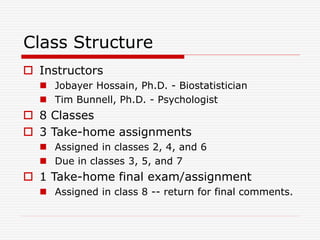
Class1.ppt
- 1. Class Structure Instructors Jobayer Hossain, Ph.D. - Biostatistician Tim Bunnell, Ph.D. - Psychologist 8 Classes 3 Take-home assignments Assigned in classes 2, 4, and 6 Due in classes 3, 5, and 7 1 Take-home final exam/assignment Assigned in class 8 -- return for final comments.
- 2. Class Participation Default dataset 60 subjects 3 or 4 groups Several measures of different types (Nominal, Ordinal, Interval, Ratio) Contributed datasets - (bring your own) DE-IDENTIFIED! Areas of special interest Let us know yours!
- 3. Optional Late Topics Possible special topics Microarray analyses Pattern Recognition Machine Learning Hidden Markov Modeling Time series analysis Others?
- 4. Basics of Statistics Definition: Science of collection, presentation, analysis, and reasonable interpretation of data. Statistics presents a rigorous scientific method for gaining insight into data. For example, suppose we measure the weight of 100 patients in a study. With so many measurements, simply looking at the data fails to provide an informative account. However statistics can give an instant overall picture of data based on graphical presentation or numerical summarization irrespective to the number of data points. Besides data summarization, another important task of statistics is to make inference and predict relations of variables.
- 5. A Taxonomy of Statistics
- 6. Statistical Description of Data Statistics describes a numeric set of data by its Center Variability Shape Statistics describes a categorical set of data by Frequency, percentage or proportion of each category
- 7. Some Definitions Variable - any characteristic of an individual or entity. A variable can take different values for different individuals. Variables can be categorical or quantitative. Per S. S. Stevens… • Nominal - Categorical variables with no inherent order or ranking sequence such as names or classes (e.g., gender). Value may be a numerical, but without numerical value (e.g., I, II, III). The only operation that can be applied to Nominal variables is enumeration. • Ordinal - Variables with an inherent rank or order, e.g. mild, moderate, severe. Can be compared for equality, or greater or less, but not how much greater or less. • Interval - Values of the variable are ordered as in Ordinal, and additionally, differences between values are meaningful, however, the scale is not absolutely anchored. Calendar dates and temperatures on the Fahrenheit scale are examples. Addition and subtraction, but not multiplication and division are meaningful operations. • Ratio - Variables with all properties of Interval plus an absolute, non-arbitrary zero point, e.g. age, weight, temperature (Kelvin). Addition, subtraction, multiplication, and division are all meaningful operations.
- 8. Some Definitions Distribution - (of a variable) tells us what values the variable takes and how often it takes these values. • Unimodal - having a single peak • Bimodal - having two distinct peaks • Symmetric - left and right half are mirror images.
- 9. Frequency Distribution Age 1 2 3 4 5 6 Frequency 5 3 7 5 4 2 Frequency Distribution of Age Grouped Frequency Distribution of Age: Age Group 1-2 3-4 5-6 Frequency 8 12 6 Consider a data set of 26 children of ages 1-6 years. Then the frequency distribution of variable ‘age’ can be tabulated as follows:
- 10. Cumulative Frequency Age Group 1-2 3-4 5-6 Frequency 8 12 6 Cumulative Frequency 8 20 26 Age 1 2 3 4 5 6 Frequency 5 3 7 5 4 2 Cumulative Frequency 5 8 15 20 24 26 Cumulative frequency of data in previous page
- 11. Data Presentation Two types of statistical presentation of data - graphical and numerical. Graphical Presentation: We look for the overall pattern and for striking deviations from that pattern. Over all pattern usually described by shape, center, and spread of the data. An individual value that falls outside the overall pattern is called an outlier. Bar diagram and Pie charts are used for categorical variables. Histogram, stem and leaf and Box-plot are used for numerical variable.
- 12. Data Presentation –Categorical Variable Bar Diagram: Lists the categories and presents the percent or count of individuals who fall in each category. Treatment Group Frequency Proportion Percent (%) 1 15 (15/60)=0.25 25.0 2 25 (25/60)=0.333 41.7 3 20 (20/60)=0.417 33.3 Total 60 1.00 100 Figure 1: Bar Chart of Subjects in Treatment Groups 0 5 10 15 20 25 30 1 2 3 Treatment Group Number of Subjects
- 13. Data Presentation –Categorical Variable Pie Chart: Lists the categories and presents the percent or count of individuals who fall in each category. Figure 2: Pie Chart of Subjects in Treatment Groups 25% 42% 33% 1 2 3 Treatment Group Frequency Proportion Percent (%) 1 15 (15/60)=0.25 25.0 2 25 (25/60)=0.333 41.7 3 20 (20/60)=0.417 33.3 Total 60 1.00 100
- 14. Graphical Presentation –Numerical Variable Figure 3: Age Distribution 0 2 4 6 8 10 12 14 16 40 60 80 100 120 140 More Age in Month Number of Subjects Histogram: Overall pattern can be described by its shape, center, and spread. The following age distribution is right skewed. The center lies between 80 to 100. No outliers. Mean 90.41666667 Standard Error 3.902649518 Median 84 Mode 84 Standard Deviation 30.22979318 Sample Variance 913.8403955 Kurtosis -1.183899591 Skewness 0.389872725 Range 95 Minimum 48 Maximum 143 Sum 5425 Count 60
- 15. Graphical Presentation –Numerical Variable Box-Plot: Describes the five-number summary 0 20 40 60 80 100 120 140 160 1 q1 min median max q3 Figure 3: Distribution of Age Box Plot
- 16. Numerical Presentation To understand how well a central value characterizes a set of observations, let us consider the following two sets of data: A: 30, 50, 70 B: 40, 50, 60 The mean of both two data sets is 50. But, the distance of the observations from the mean in data set A is larger than in the data set B. Thus, the mean of data set B is a better representation of the data set than is the case for set A. A fundamental concept in summary statistics is that of a central value for a set of observations and the extent to which the central value characterizes the whole set of data. Measures of central value such as the mean or median must be coupled with measures of data dispersion (e.g., average distance from the mean) to indicate how well the central value characterizes the data as a whole.
- 17. Methods of Center Measurement Commonly used methods are mean, median, mode, geometric mean etc. Mean: Summing up all the observation and dividing by number of observations. Mean of 20, 30, 40 is (20+30+40)/3 = 30. n x n x x x x x n x x x n i i n n 1 2 1 , 2 1 ... variable, this of mean Then the . variable a of ns observatio are ... , Let : Notation Center measurement is a summary measure of the overall level of a dataset
- 18. Methods of Center Measurement Median: The middle value in an ordered sequence of observations. That is, to find the median we need to order the data set and then find the middle value. In case of an even number of observations the average of the two middle most values is the median. For example, to find the median of {9, 3, 6, 7, 5}, we first sort the data giving {3, 5, 6, 7, 9}, then choose the middle value 6. If the number of observations is even, e.g., {9, 3, 6, 7, 5, 2}, then the median is the average of the two middle values from the sorted sequence, in this case, (5 + 6) / 2 = 5.5. Mode: The value that is observed most frequently. The mode is undefined for sequences in which no observation is repeated.
- 19. Mean or Median The median is less sensitive to outliers (extreme scores) than the mean and thus a better measure than the mean for highly skewed distributions, e.g. family income. For example mean of 20, 30, 40, and 990 is (20+30+40+990)/4 =270. The median of these four observations is (30+40)/2 =35. Here 3 observations out of 4 lie between 20-40. So, the mean 270 really fails to give a realistic picture of the major part of the data. It is influenced by extreme value 990.
- 20. Methods of Variability Measurement Commonly used methods: range, variance, standard deviation, interquartile range, coefficient of variation etc. Range: The difference between the largest and the smallest observations. The range of 10, 5, 2, 100 is (100-2)=98. It’s a crude measure of variability. Variability (or dispersion) measures the amount of scatter in a dataset.
- 21. Methods of Variability Measurement Variance: The variance of a set of observations is the average of the squares of the deviations of the observations from their mean. In symbols, the variance of the n observations x1, x2,…xn is Variance of 5, 7, 3? Mean is (5+7+3)/3 = 5 and the variance is 4 1 3 ) 5 7 ( ) 5 3 ( ) 5 5 ( 2 2 2 1 ) ( .... ) ( 2 2 1 2 n x x x x S n Standard Deviation: Square root of the variance. The standard deviation of the above example is 2.
- 22. Methods of Variability Measurement Quartiles: Data can be divided into four regions that cover the total range of observed values. Cut points for these regions are known as quartiles. The first quartile (Q1) is the first 25% of the data. The second quartile (Q2) is between the 25th and 50th percentage points in the data. The upper bound of Q2 is the median. The third quartile (Q3) is the 25% of the data lying between the median and the 75% cut point in the data. Q1 is the median of the first half of the ordered observations and Q3 is the median of the second half of the ordered observations. In notations, quartiles of a data is the ((n+1)/4)qth observation of the data, where q is the desired quartile and n is the number of observations of data.
- 23. Methods of Variability Measurement An example with 15 numbers 3 6 7 11 13 22 30 40 44 50 52 61 68 80 94 Q1 Q2 Q3 The first quartile is Q1=11. The second quartile is Q2=40 (This is also the Median.) The third quartile is Q3=61. Inter-quartile Range: Difference between Q3 and Q1. Inter-quartile range of the previous example is 61- 40=21. The middle half of the ordered data lie between 40 and 61. In the following example Q1= ((15+1)/4)1 =4th observation of the data. The 4th observation is 11. So Q1 is of this data is 11.
- 24. Deciles and Percentiles Percentiles: If data is ordered and divided into 100 parts, then cut points are called Percentiles. 25th percentile is the Q1, 50th percentile is the Median (Q2) and the 75th percentile of the data is Q3. Deciles: If data is ordered and divided into 10 parts, then cut points are called Deciles In notations, percentiles of a data is the ((n+1)/100)p th observation of the data, where p is the desired percentile and n is the number of observations of data. Coefficient of Variation: The standard deviation of data divided by it’s mean. It is usually expressed in percent. 100 x Coefficient of Variation =
- 25. Five Number Summary Five Number Summary: The five number summary of a distribution consists of the smallest (Minimum) observation, the first quartile (Q1), The median(Q2), the third quartile, and the largest (Maximum) observation written in order from smallest to largest. Box Plot: A box plot is a graph of the five number summary. The central box spans the quartiles. A line within the box marks the median. Lines extending above and below the box mark the smallest and the largest observations (i.e., the range). Outlying samples may be additionally plotted outside the range.
- 26. Boxplot 0 20 40 60 80 100 120 140 160 1 q1 min median max q3 Distribution of Age in Month 0 20 40 60 80 100 120 140 160 1 q1 min median max q3
- 27. Choosing a Summary The five number summary is usually better than the mean and standard deviation for describing a skewed distribution or a distribution with extreme outliers. The mean and standard deviation are reasonable for symmetric distributions that are free of outliers. In real life we can’t always expect symmetry of the data. It’s a common practice to include number of observations (n), mean, median, standard deviation, and range as common for data summarization purpose. We can include other summary statistics like Q1, Q3, Coefficient of variation if it is considered to be important for describing data.
- 28. Shape of Data Shape of data is measured by Skewness Kurtosis
- 29. Skewness Measures asymmetry of data Positive or right skewed: Longer right tail Negative or left skewed: Longer left tail 2 / 3 1 2 1 3 2 1 ) ( ) ( Skewness Then, ns. observatio be ,... , Let n i i n i i n x x x x n n x x x
- 30. Kurtosis Measures peakedness of the distribution of data. The kurtosis of normal distribution is 0. 3 ) ( ) ( Kurtosis Then, ns. observatio be ,... , Let 2 1 2 1 4 2 1 n i i n i i n x x x x n n x x x
- 31. Summary of the Variable ‘Age’ in the given data set Mean 90.41666667 Standard Error 3.902649518 Median 84 Mode 84 Standard Deviation 30.22979318 Sample Variance 913.8403955 Kurtosis -1.183899591 Skewness 0.389872725 Range 95 Minimum 48 Maximum 143 Sum 5425 Count 60 Histogram of Age Age in Month Number of Subjects 40 60 80 100 120 140 160 0 2 4 6 8 10
- 32. Summary of the Variable ‘Age’ in the given data set 60 80 100 120 140 Boxplot of Age in Month Age(month)
- 33. Class Summary (First Part) So far we have learned- Statistics and data presentation/data summarization Graphical Presentation: Bar Chart, Pie Chart, Histogram, and Box Plot Numerical Presentation: Measuring Central value of data (mean, median, mode etc.), measuring dispersion (standard deviation, variance, co-efficient of variation, range, inter-quartile range etc), quartiles, percentiles, and five number summary Any questions ?
- 34. Brief concept of Statistical Softwares There are many softwares to perform statistical analysis and visualization of data. Some of them are SAS (System for Statistical Analysis), S-plus, R, Matlab, Minitab, BMDP, Stata, SPSS, StatXact, Statistica, LISREL, JMP, GLIM, HIL, MS Excel etc. We will discuss MS Excel and SPSS in brief. Some useful websites for more information of statistical softwares- http://www.galaxy.gmu.edu/papers/astr1.html http://ourworld.compuserve.com/homepages/Rainer_Wuerlaender/st atsoft.htm#archiv http://www.R-project.org
- 35. Microsoft Excel A Spreadsheet Application. It features calculation, graphing tools, pivot tables and a macro programming language called VBA (Visual Basic for Applications). There are many versions of MS-Excel. Excel XP, Excel 2003, Excel 2007 are capable of performing a number of statistical analyses. Starting MS Excel: Double click on the Microsoft Excel icon on the desktop or Click on Start --> Programs --> Microsoft Excel. Worksheet: Consists of a multiple grid of cells with numbered rows down the page and alphabetically-tilted columns across the page. Each cell is referenced by its coordinates. For example, A3 is used to refer to the cell in column A and row 3. B10:B20 is used to refer to the range of cells in column B and rows 10 through 20.
- 36. Microsoft Excel Creating Formulas: 1. Click the cell that you want to enter the formula, 2. Type = (an equal sign), 3. Click the Function Button, 4. Select the formula you want and step through the on-screen instructions. x f Opening a document: File Open (From a existing workbook). Change the directory area or drive to look for file in other locations. Creating a new workbook: FileNewBlank Document Saving a File: FileSave Selecting more than one cell: Click on a cell e.g. A1), then hold the Shift key and click on another (e.g. D4) to select cells between and A1 and D4 or Click on a cell and drag the mouse across the desired range.
- 37. Microsoft Excel Entering Date and Time: Dates are stored as MM/DD/YYYY. No need to enter in that format. For example, Excel will recognize jan 9 or jan-9 as 1/9/2007 and jan 9, 1999 as 1/9/1999. To enter today’s date, press Ctrl and ; together. Use a or p to indicate am or pm. For example, 8:30 p is interpreted as 8:30 pm. To enter current time, press Ctrl and : together. Copy and Paste all cells in a Sheet: Ctrl+A for selecting, Ctrl +C for copying and Ctrl+V for Pasting. Sorting: Data Sort Sort By … Descriptive Statistics and other Statistical methods: ToolsData Analysis Statistical method. If Data Analysis is not available then click on Tools Add-Ins and then select Analysis ToolPack and Analysis toolPack-Vba
- 38. Microsoft Excel Statistical and Mathematical Function: Start with ‘=‘ sign and then select function from function wizard . x f Inserting a Chart: Click on Chart Wizard (or InsertChart), select chart, give, Input data range, Update the Chart options, and Select output range/ Worksheet. Importing Data in Excel: File open FileType Click on File Choose Option ( Delimited/Fixed Width) Choose Options (Tab/ Semicolon/ Comma/ Space/ Other) Finish. Limitations: Excel uses algorithms that are vulnerable to rounding and truncation errors and may produce inaccurate results in extreme cases.
- 39. Statistics Package for the Social Science (SPSS) A general purpose statistical package SPSS is widely used in the social sciences, particularly in sociology and psychology. SPSS can import data from almost any type of file to generate tabulated reports, plots of distributions and trends, descriptive statistics, and complex statistical analyzes. Starting SPSS: Double Click on SPSS on desktop or ProgramSPSS. Opening a SPSS file: FileOpen • Data Editor Various pull-down menus appear at the top of the Data Editor window. These pull-down menus are at the heart of using SPSSWIN. The Data Editor menu items (with some of the uses of the menu) are: MENUS AND TOOLBARS
- 40. Statistics Package for the Social Science (SPSS) FILE used to open and save data files EDIT used to copy and paste data values; used to find data in a file; insert variables and cases; OPTIONS allows the user to set general preferences as well as the setup for the Navigator, Charts, etc. VIEW user can change toolbars; value labels can be seen in cells instead of data values DATA select, sort or weight cases; merge files MENUS AND TOOLBARS TRANSFORM Compute new variables, recode variables, etc.
- 41. Statistics Package for the Social Science (SPSS) ANALYZE perform various statistical procedures GRAPHS create bar and pie charts, etc UTILITIES add comments to accompany data file (and other, advanced features) ADD-ons these are features not currently installed (advanced statistical procedures) WINDOW switch between data, syntax and navigator windows HELP to access SPSSWIN Help information MENUS AND TOOLBARS
- 42. Statistics Package for the Social Science (SPSS) Navigator (Output) Menus When statistical procedures are run or charts are created, the output will appear in the Navigator window. The Navigator window contains many of the pull-down menus found in the Data Editor window. Some of the important menus in the Navigator window include: INSERT used to insert page breaks, titles, charts, etc. FORMAT for changing the alignment of a particular portion of the output MENUS AND TOOLBARS
- 43. Statistics Package for the Social Science (SPSS) • Formatting Toolbar When a table has been created by a statistical procedure, the user can edit the table to create a desired look or add/delete information. Beginning with version 14.0, the user has a choice of editing the table in the Output or opening it in a separate Pivot Table (DEFINE!) window. Various pulldown menus are activated when the user double clicks on the table. These include: EDIT undo and redo a pivot, select a table or table body (e.g., to change the font) INSERT used to insert titles, captions and footnotes PIVOT used to perform a pivot of the row and column variables FORMAT various modifications can be made to tables and cells
- 44. Statistics Package for the Social Science (SPSS) • Additional menus CHART EDITOR used to edit a graph SYNTAX EDITOR used to edit the text in a syntax window • Show or hide a toolbar Click on VIEW ⇒ TOOLBARS ⇒ to show it/ to hide it • Move a toolbar Click on the toolbar (but not on one of the pushbuttons) and then drag the toolbar to its new location • Customize a toolbar Click on VIEW ⇒ TOOLBARS ⇒ CUSTOMIZE
- 45. Statistics Package for the Social Science (SPSS) Importing data from an EXCEL spreadsheet: Data from an Excel spreadsheet can be imported into SPSSWIN as follows: 1. In SPSSWIN click on FILE ⇒ OPEN ⇒ DATA. The OPEN DATA FILE Dialog Box will appear. 2. Locate the file of interest: Use the "Look In" pull-down list to identify the folder containing the Excel file of interest 3. From the FILE TYPE pull down menu select EXCEL (*.xls). 4. Click on the file name of interest and click on OPEN or simply double-click on the file name. 5. Keep the box checked that reads "Read variable names from the first row of data". This presumes that the first row of the Excel data file contains variable names in the first row. [If the data resided in a different worksheet in the Excel file, this would need to be entered.] 6. Click on OK. The Excel data file will now appear in the SPSSWIN Data Editor.
- 46. Statistics Package for the Social Science (SPSS) Importing data from an EXCEL spreadsheet: 7. The former EXCEL spreadsheet can now be saved as an SPSS file (FILE ⇒ SAVE AS) and is ready to be used in analyses. Typically, you would label variable and values, and define missing values. Importing an Access table SPSSWIN does not offer a direct import for Access tables. Therefore, we must follow these steps: 1. Open the Access file 2. Open the data table 3. Save the data as an Excel file 4. Follow the steps outlined in the data import from Excel Spreadsheet to SPSSWIN. Importing Text Files into SPSSWIN Text data points typically are separated (or “delimited”) by tabs or commas. Sometimes they can be of fixed format.
- 47. Statistics Package for the Social Science (SPSS) Importing tab-delimited data In SPSSWIN click on FILE ⇒ OPEN ⇒ DATA. Look in the appropriate location for the text file. Then select “Text” from “Files of type”: Click on the file name and then click on “Open.” You will see the Text Import Wizard – step 1 of 6 dialog box. You will now have an SPSS data file containing the former tab-delimited data. You simply need to add variable and value labels and define missing values. Exporting Data to Excel click on FILE ⇒ SAVE AS. Click on the File Name for the file to be exported. For the “Save as Type” select from the pull-down menu Excel (*.xls). You will notice the checkbox for “write variable names to spreadsheet.” Leave this checked as you will want the variable names to be in the first row of each column in the Excel spreadsheet. Finally, click on Save.
- 48. Statistics Package for the Social Science (SPSS) Running the FREQUENCIES procedure 1. Open the data file (from the menus, click on FILE ⇒ OPEN ⇒ DATA) of interest. 2. From the menus, click on ANALYZE ⇒ DESCRIPTIVE STATISTICS ⇒ FREQUENCIES 3. The FREQUENCIES Dialog Box will appear. In the left-hand box will be a listing ("source variable list") of all the variables that have been defined in the data file. The first step is identifying the variable(s) for which you want to run a frequency analysis. Click on a variable name(s). Then click the [ > ] pushbutton. The variable name(s) will now appear in the VARIABLE[S]: box ("selected variable list"). Repeat these steps for each variable of interest. 4. If all that is being requested is a frequency table showing count, percentages (raw, adjusted and cumulative), then click on OK.
- 49. Statistics Package for the Social Science (SPSS) Requesting STATISTICS Descriptive and summary STATISTICS can be requested for numeric variables. To request Statistics: 1. From the FREQUENCIES Dialog Box, click on the STATISTICS... pushbutton. 2. This will bring up the FREQUENCIES: STATISTICS Dialog Box. 3. The STATISTICS Dialog Box offers the user a variety of choices: DESCRIPTIVES The DESCRIPTIVES procedure can be used to generate descriptive statistics (click on ANALYZE ⇒ DESCRIPTIVE STATISTICS ⇒ DESCRIPTIVES). The procedure offers many of the same statistics as the FREQUENCIES procedure, but without generating frequency analysis tables.
- 50. Statistics Package for the Social Science (SPSS) Requesting CHARTS One can request a chart (graph) to be created for a variable or variables included in a FREQUENCIES procedure. 1. In the FREQUENCIES Dialog box click on CHARTS. 2. The FREQUENCIES: CHARTS Dialog box will appear. Choose the intended chart (e.g. Bar diagram, Pie chart, histogram. Pasting charts into Word 1. Click on the chart. 2. Click on the pulldown menu EDIT ⇒ COPY OBJECTS 3. Go to the Word document in which the chart is to be embedded. Click on EDIT ⇒ PASTE SPECIAL 4. Select Formatted Text (RTF) and then click on OK 5. Enlarge the graph to a desired size by dragging one or more of the black squares along the perimeter (if the black squares are not visible, click once on the graph).
- 51. Statistics Package for the Social Science (SPSS) BASIC STATISTICAL PROCEDURES: CROSSTABS 1. From the ANALYZE pull-down menu, click on DESCRIPTIVE STATISTICS ⇒ CROSSTABS. 2. The CROSSTABS Dialog Box will then open. 3. From the variable selection box on the left click on a variable you wish to designate as the Row variable. The values (codes) for the Row variable make up the rows of the crosstabs table. Click on the arrow (>) button for Row(s). Next, click on a different variable you wish to designate as the Column variable. The values (codes) for the Column variable make up the columns of the crosstabs table. Click on the arrow (>) button for Column(s). 4. You can specify more than one variable in the Row(s) and/or Column(s). A cross table will be generated for each combination of Row and Column variables
- 52. Limitations: SPSS users have less control over data manipulation and statistical output than other statistical packages such as SAS, Stata etc. SPSS is a good first statistical package to perform quantitative research in social science because it is easy to use and because it can be a good starting point to learn more advanced statistical packages. Statistics Package for the Social Science (SPSS)