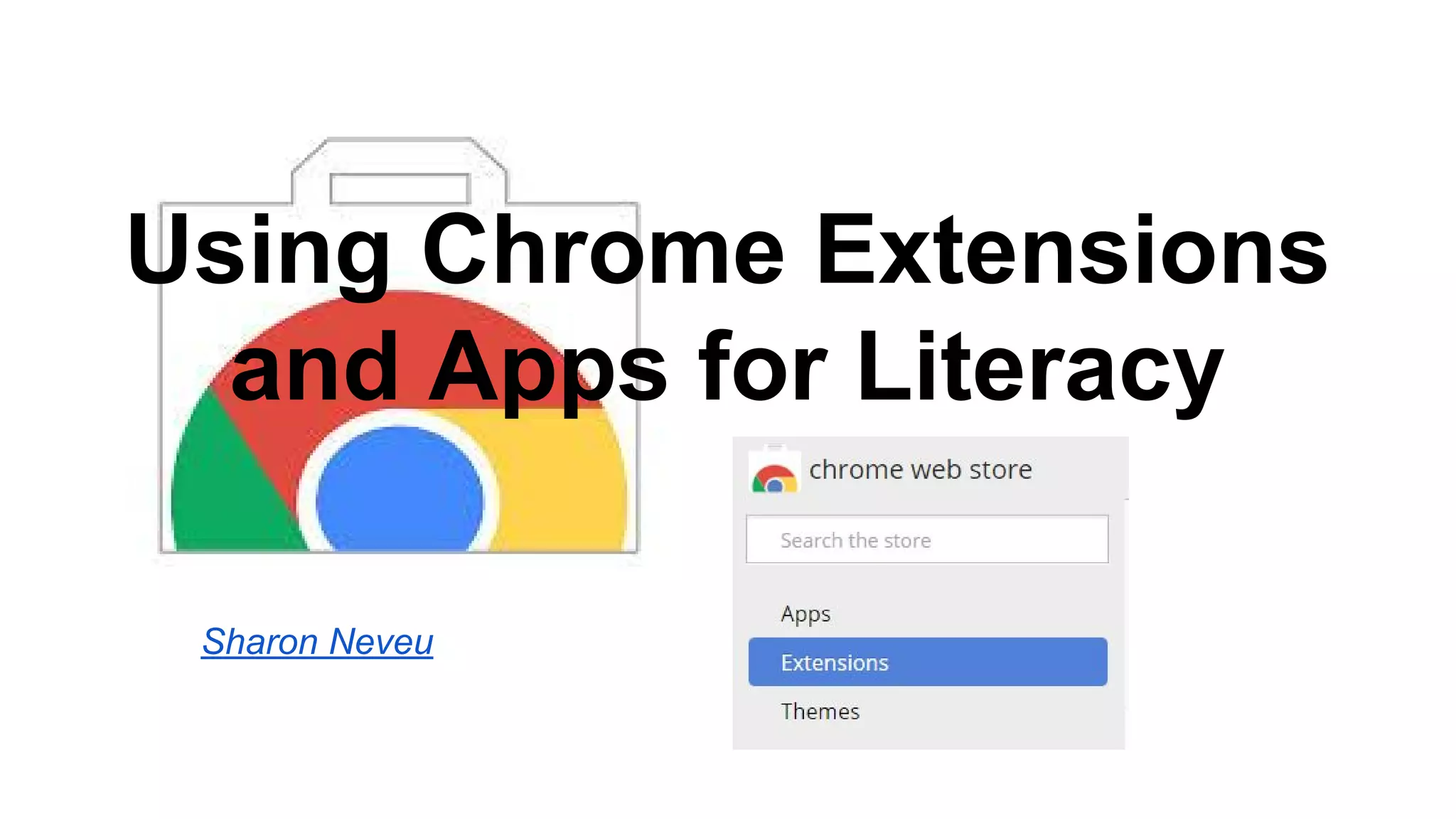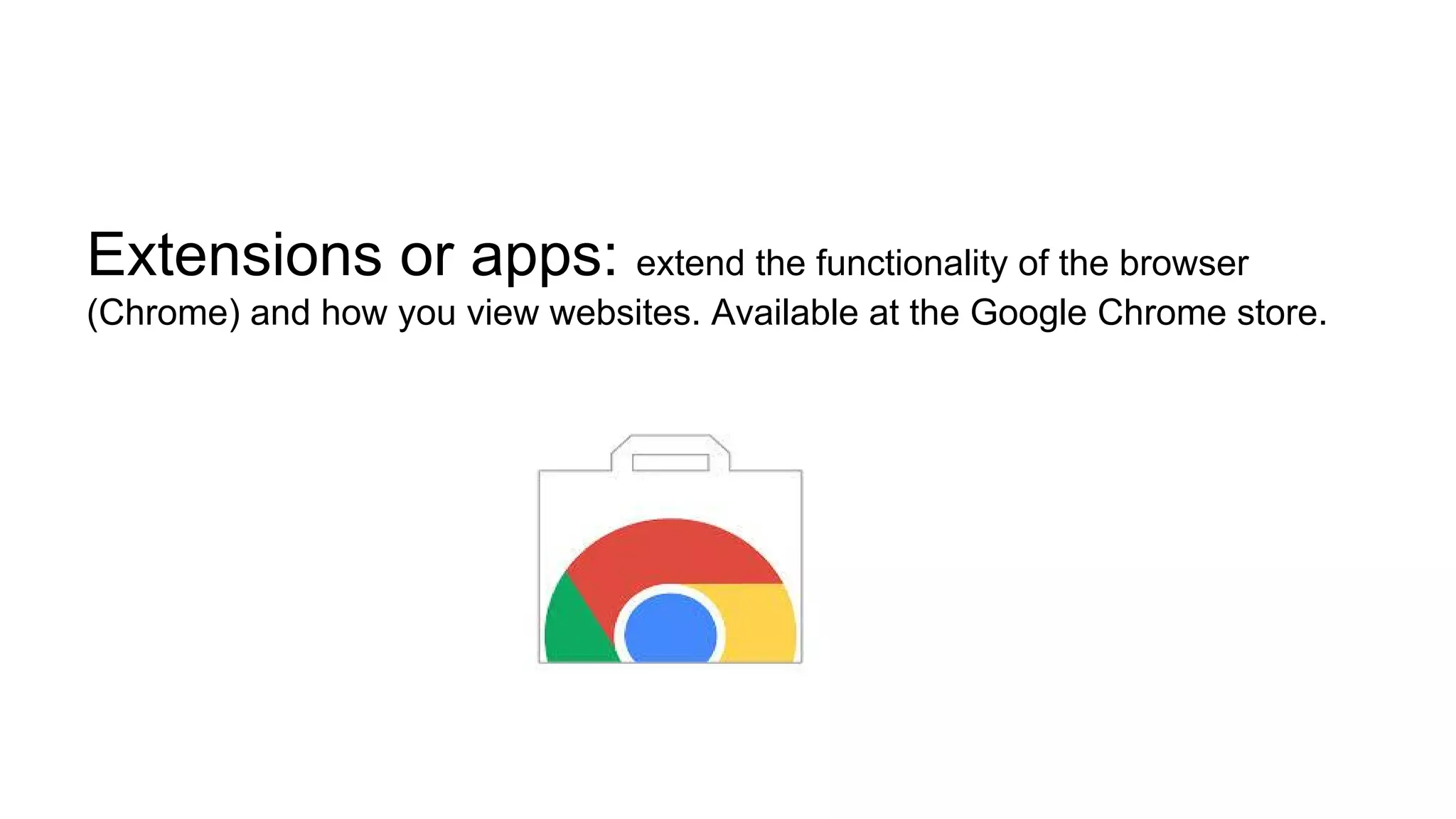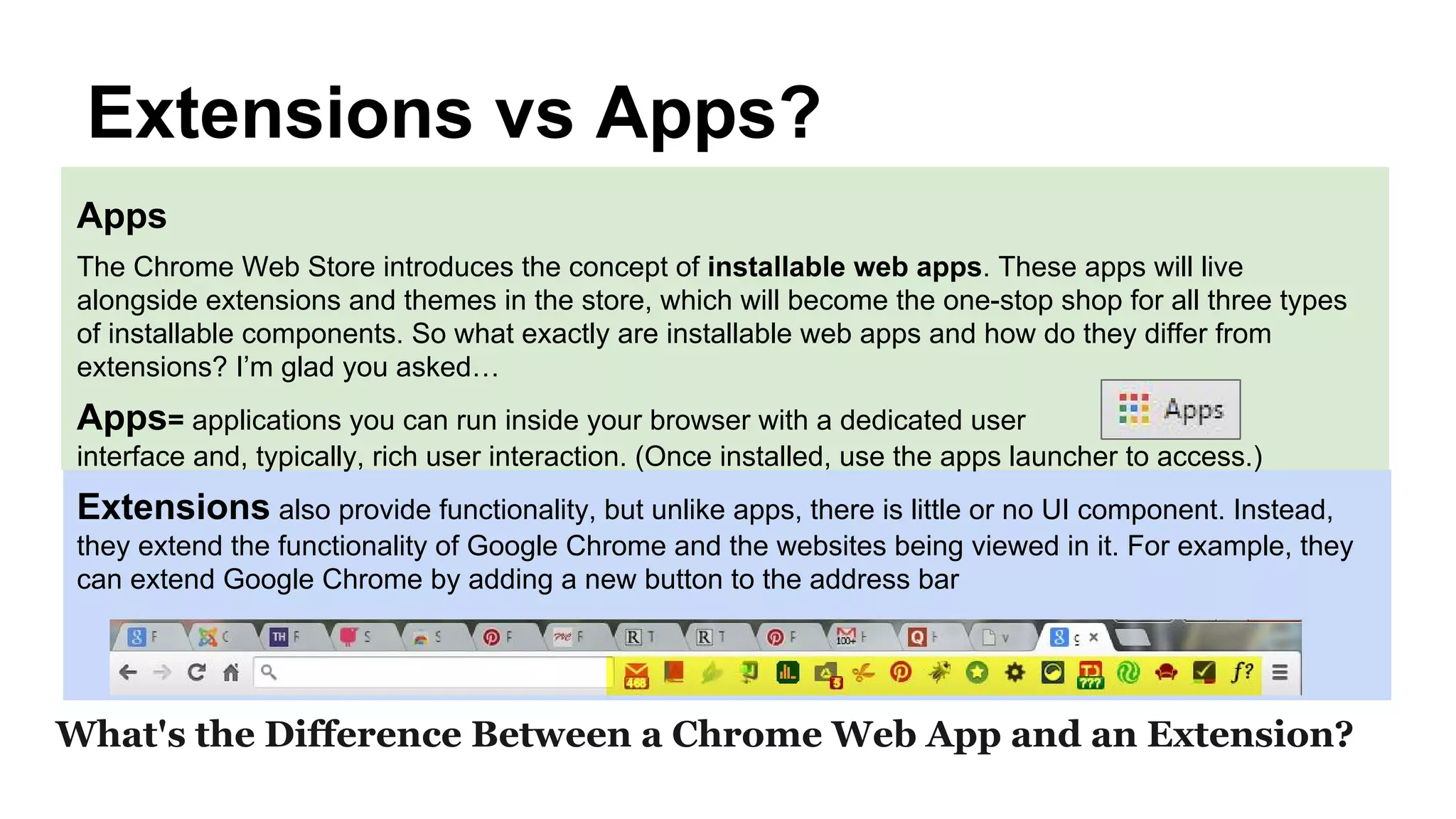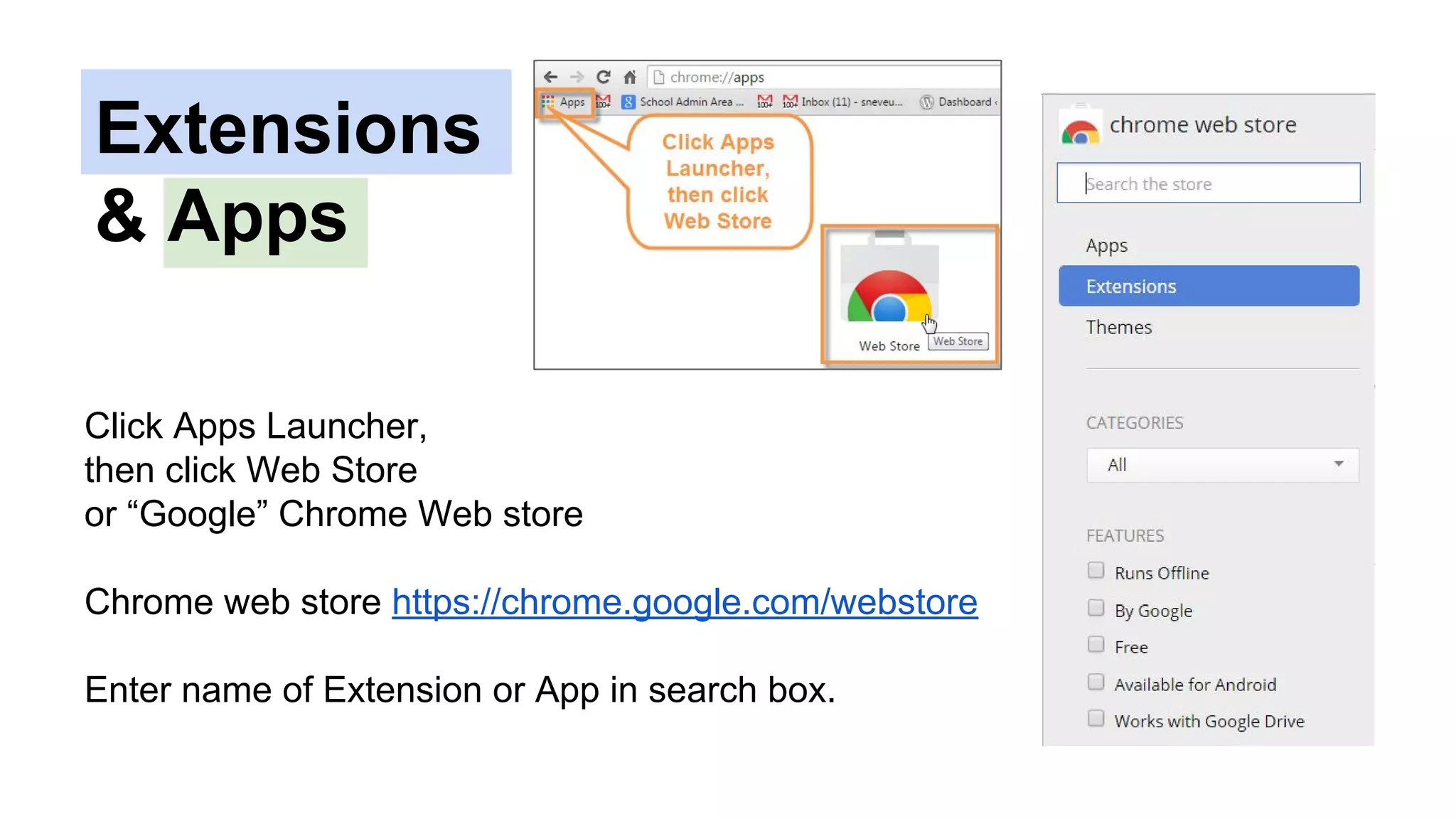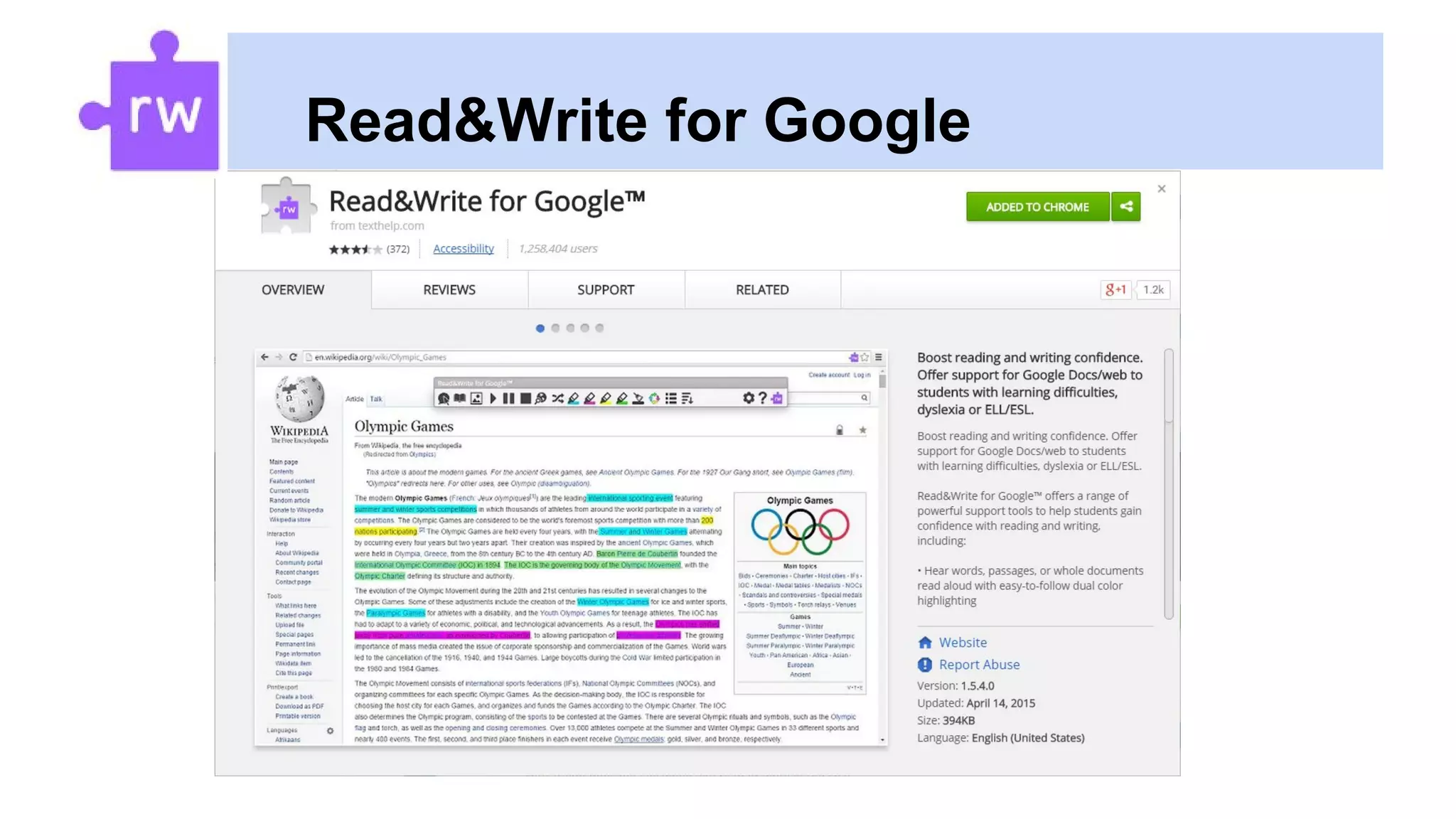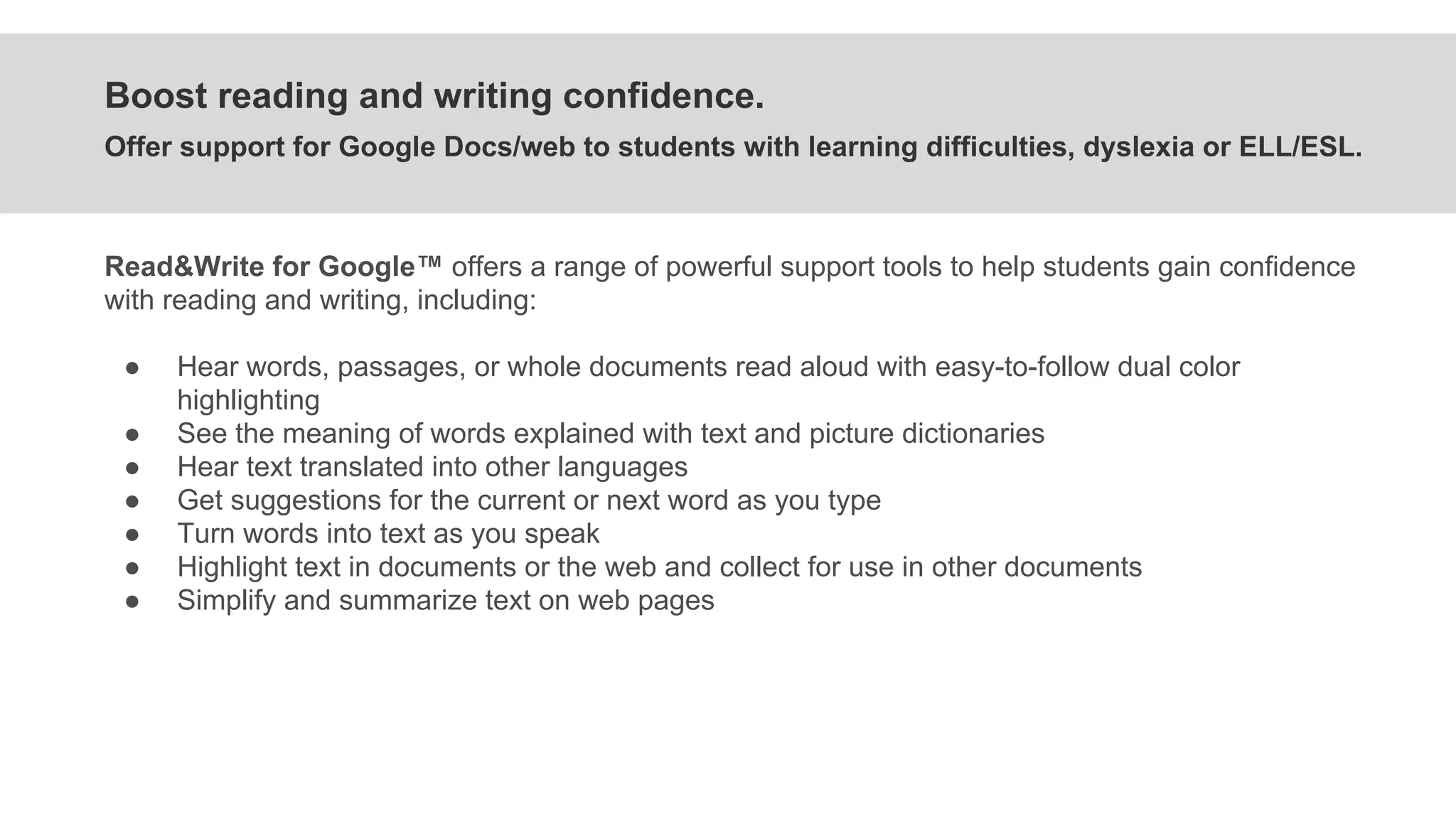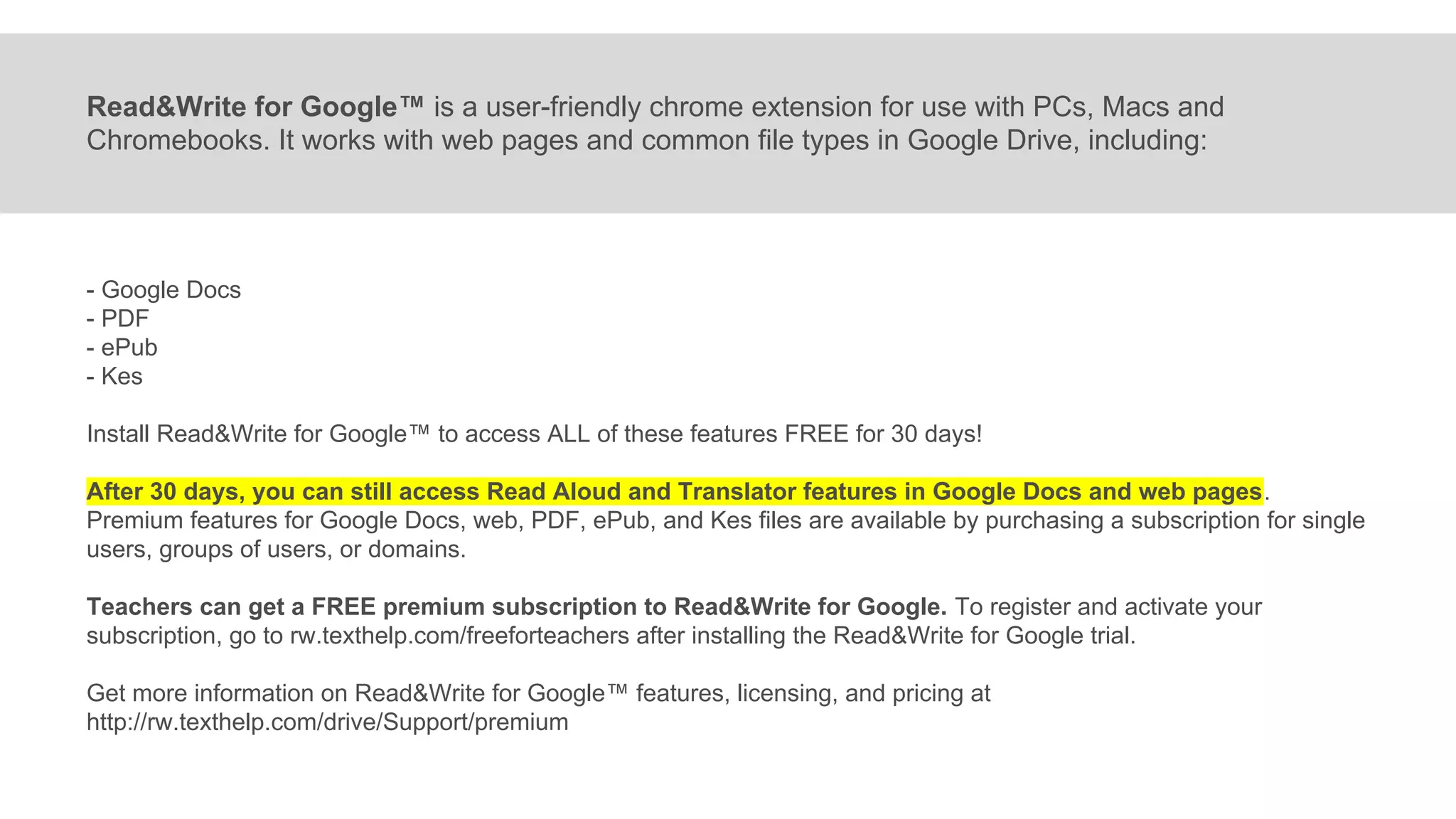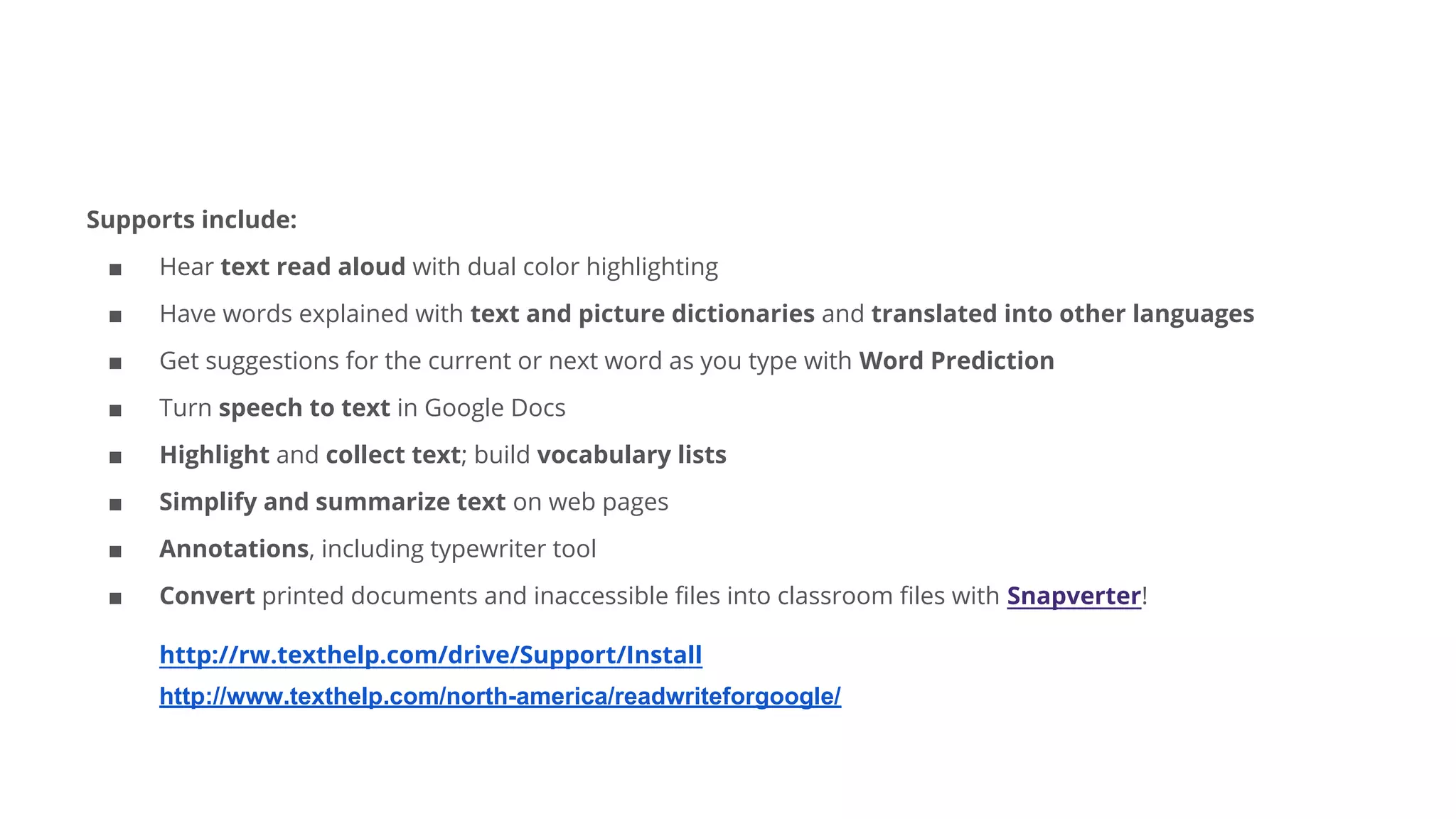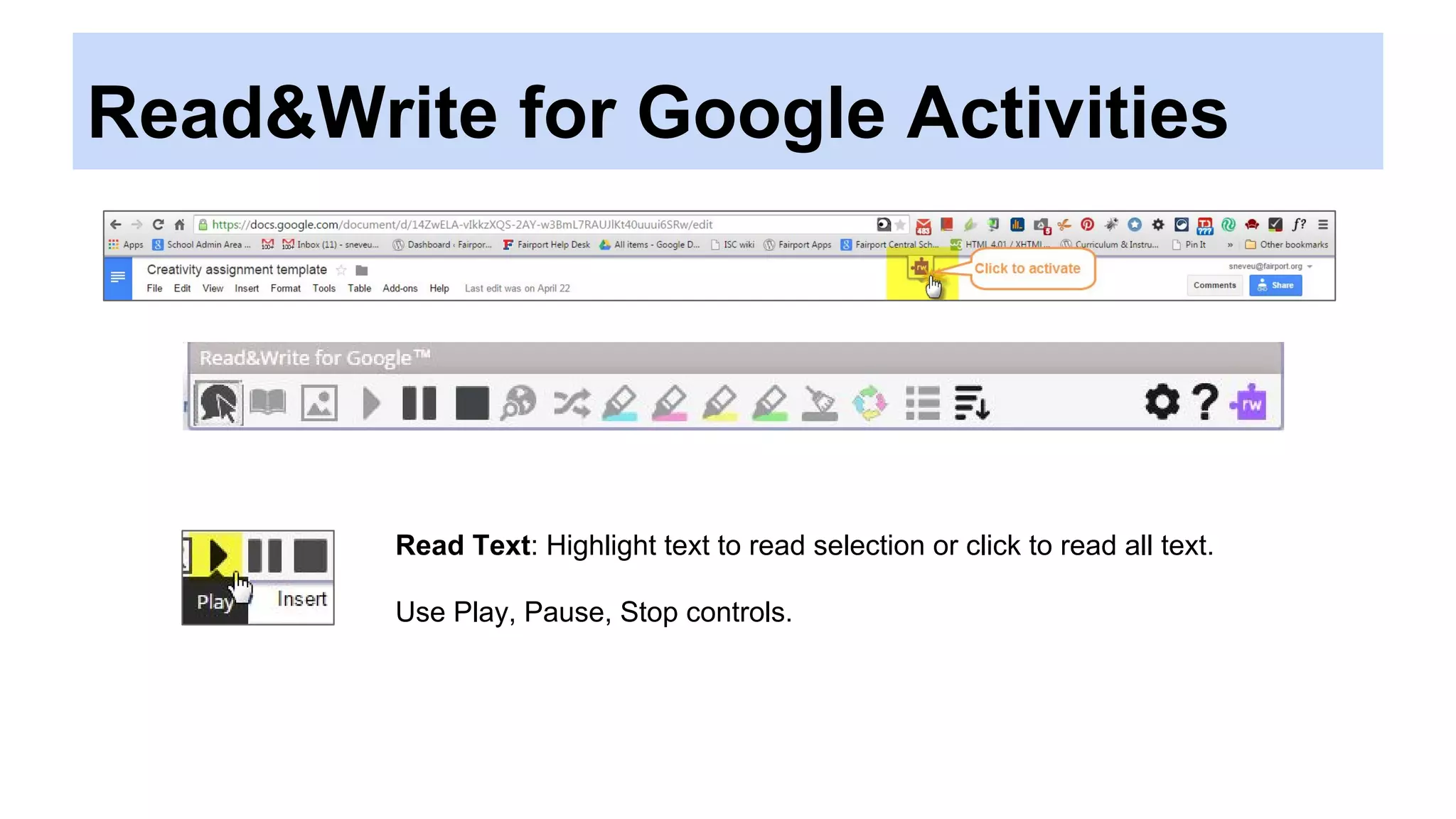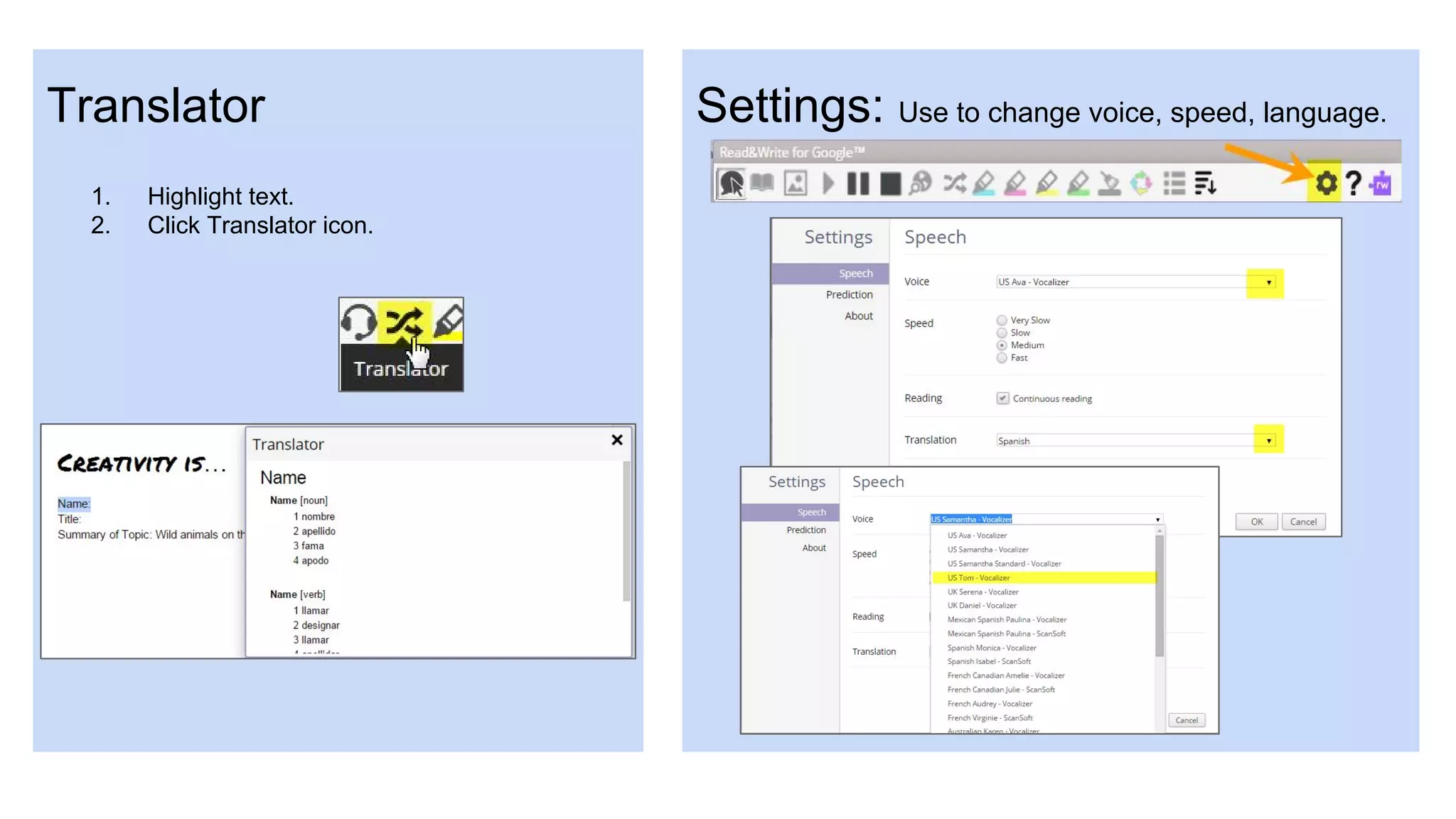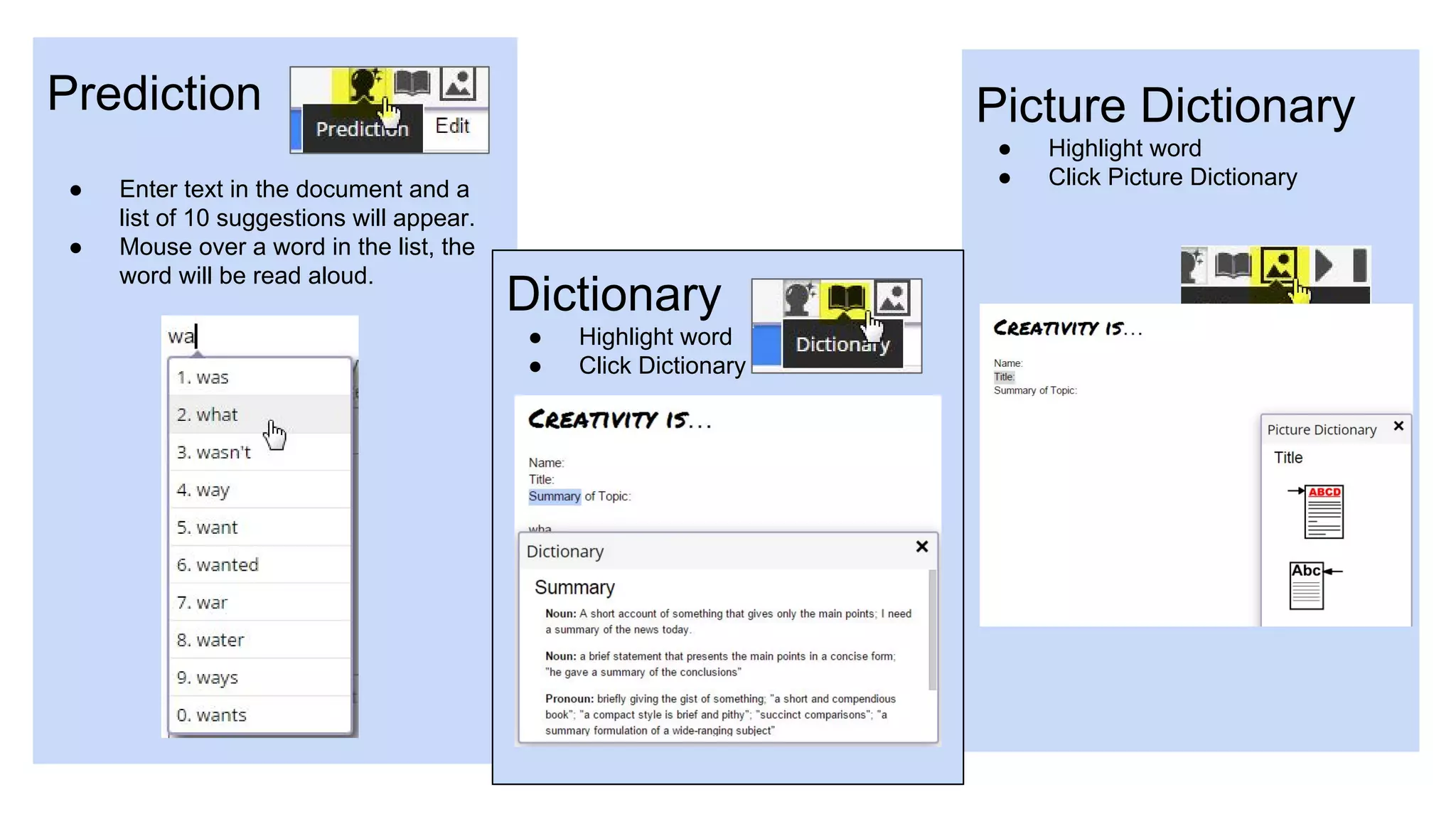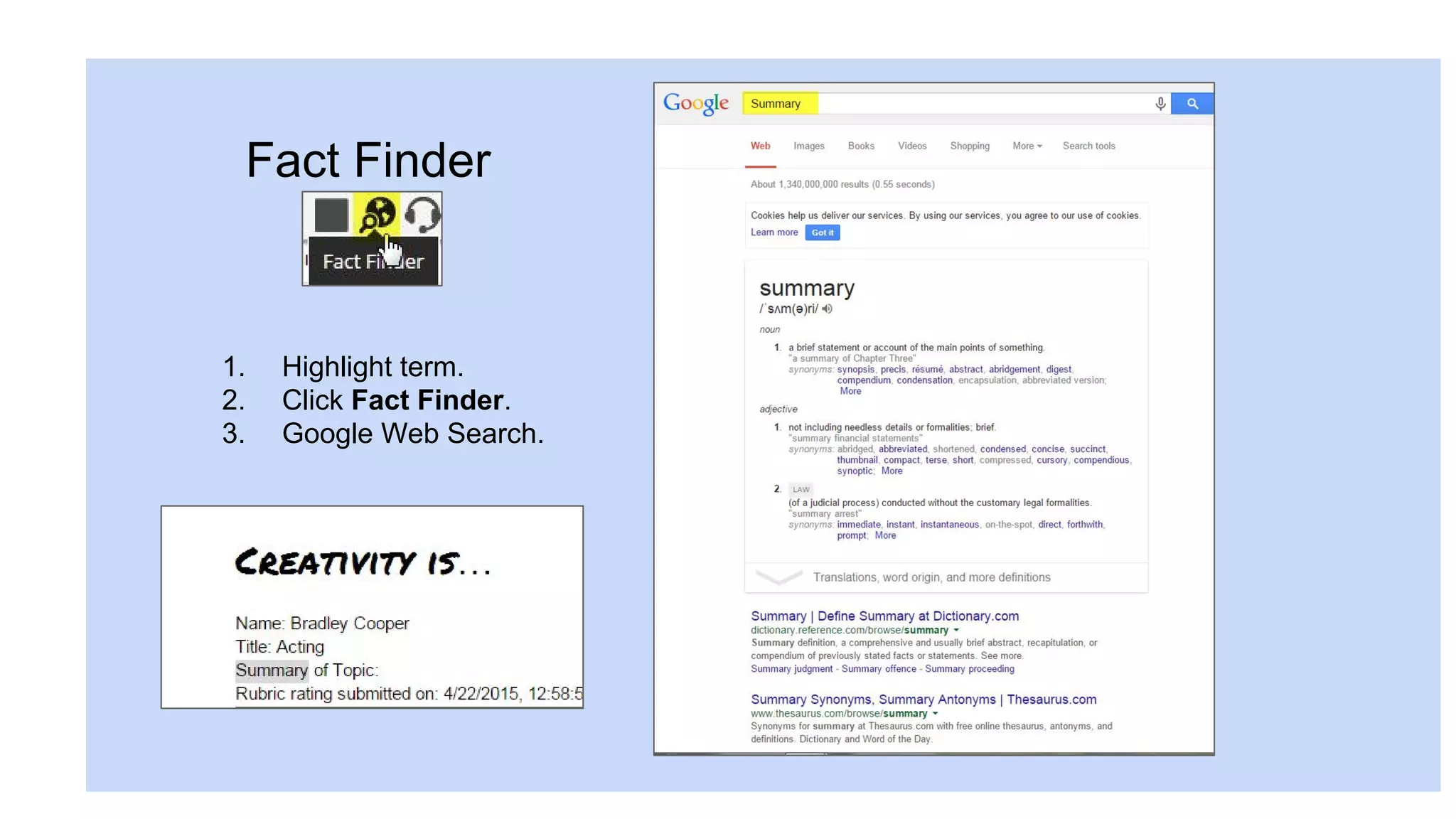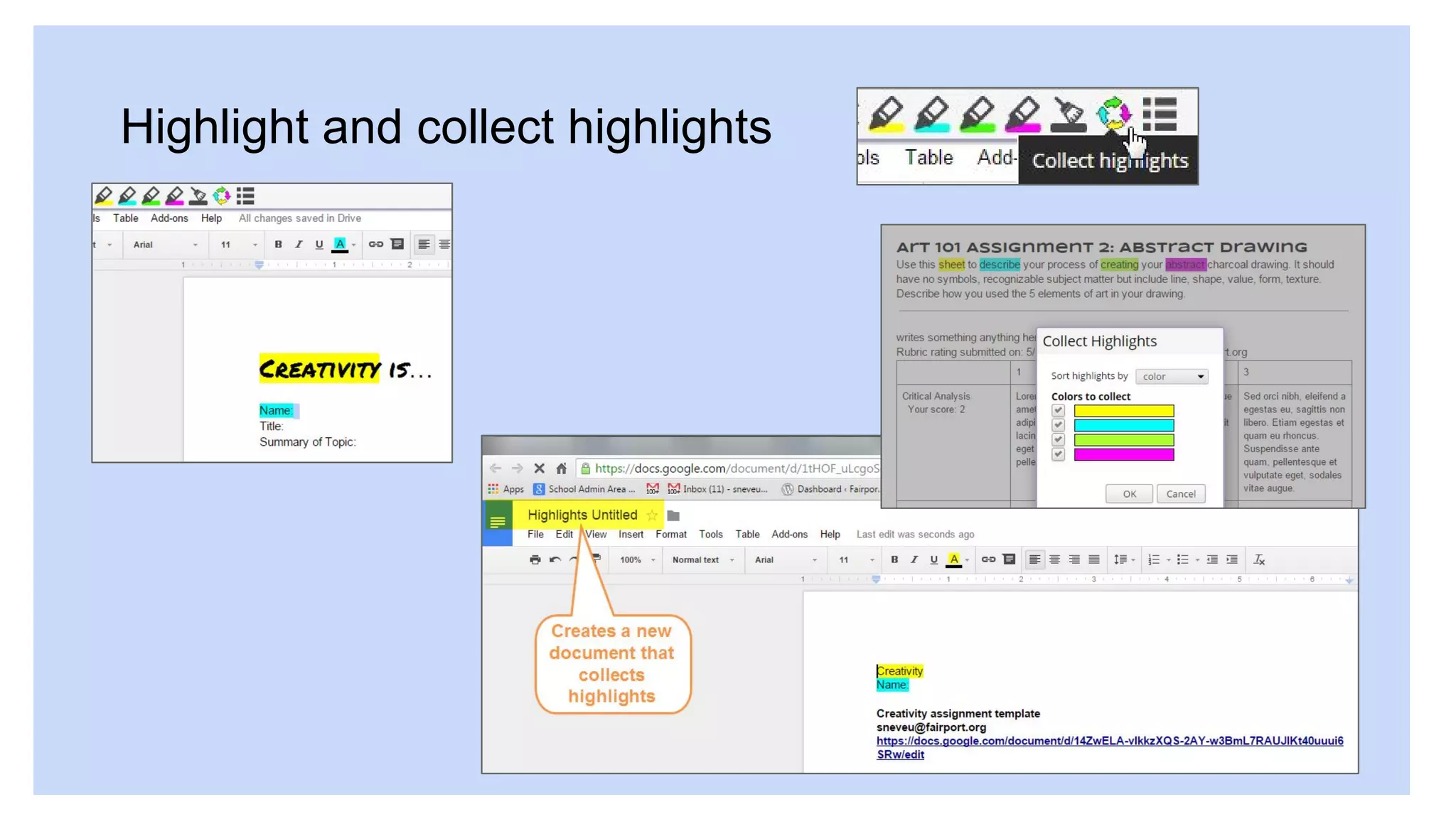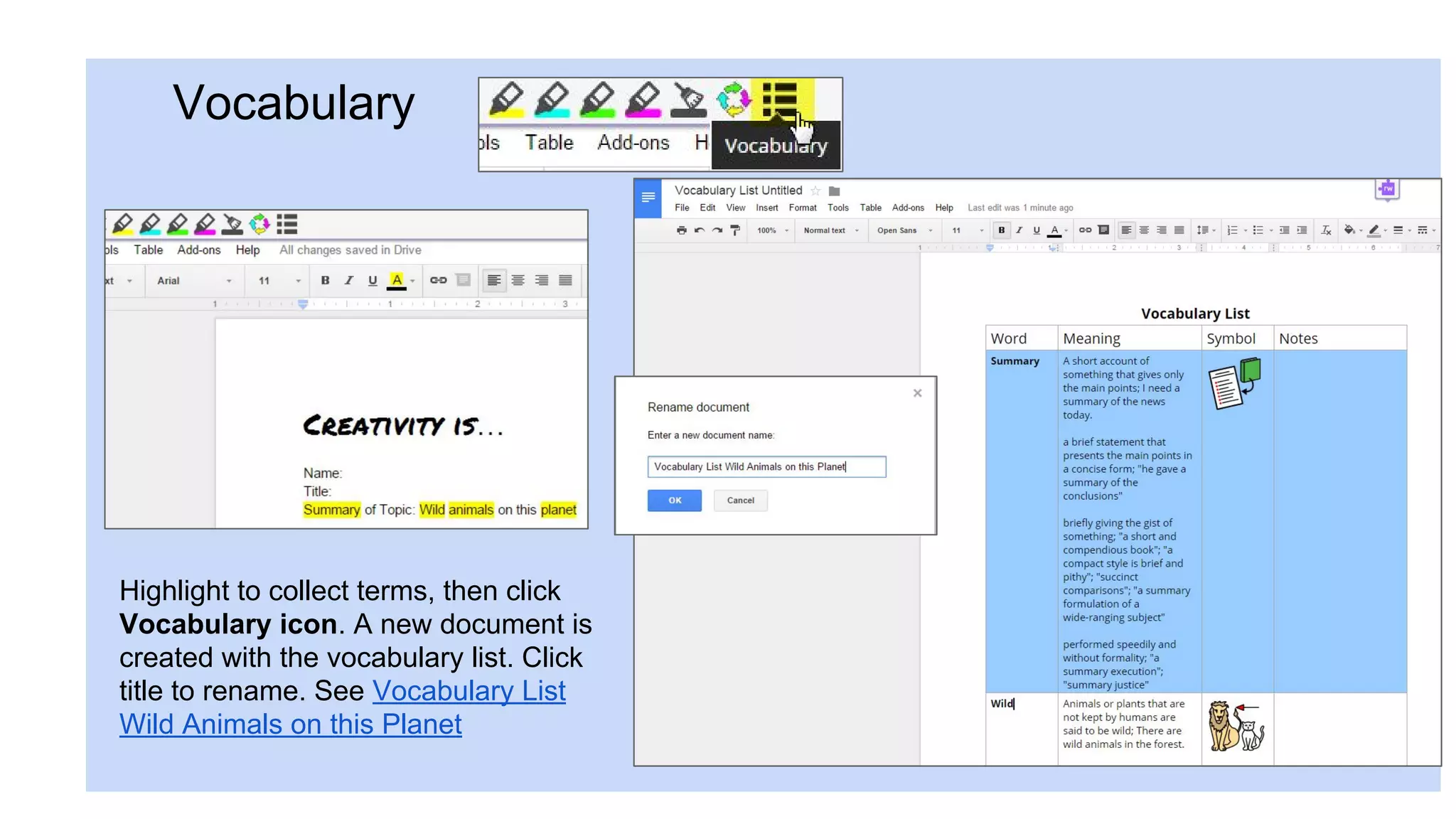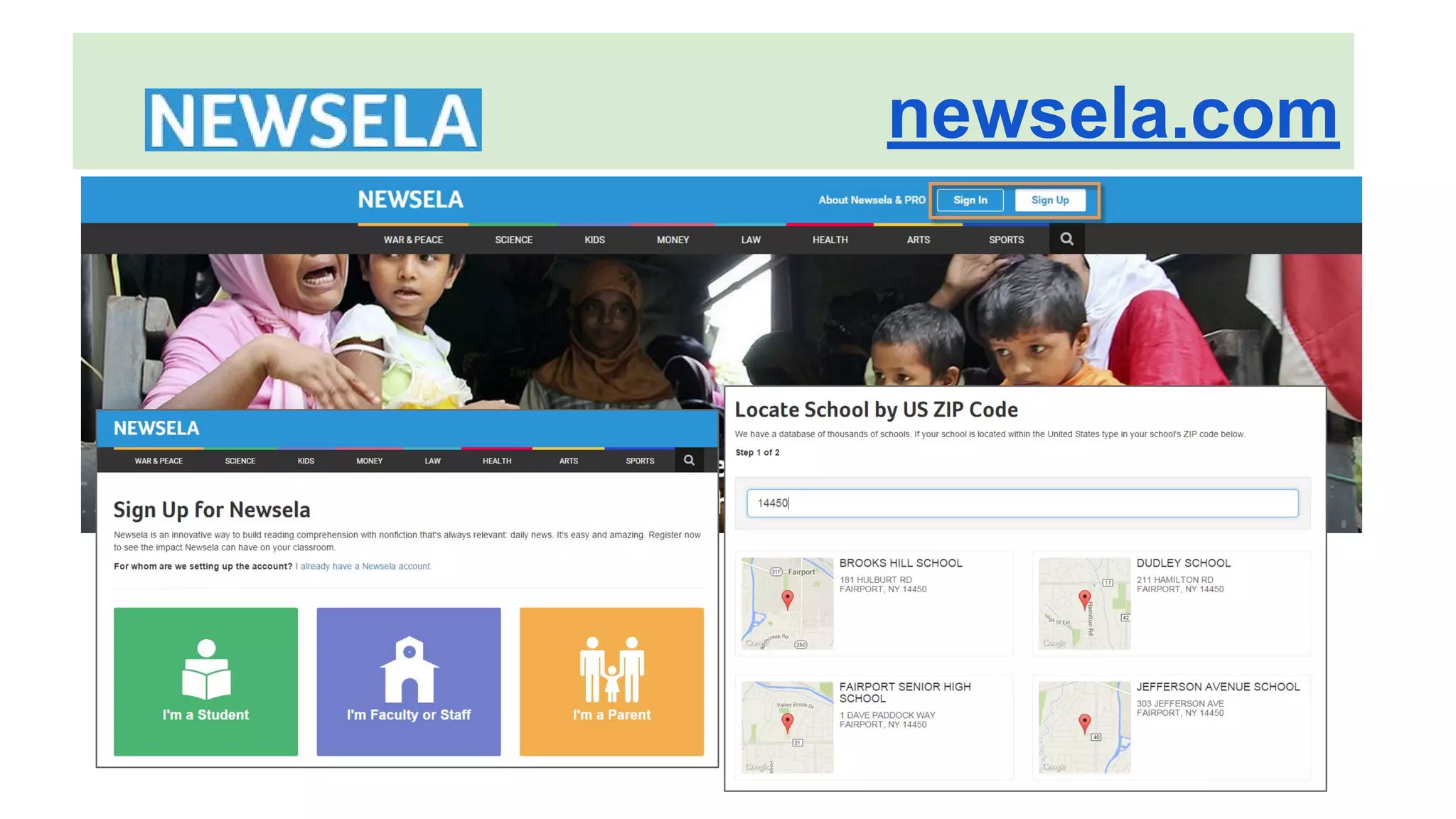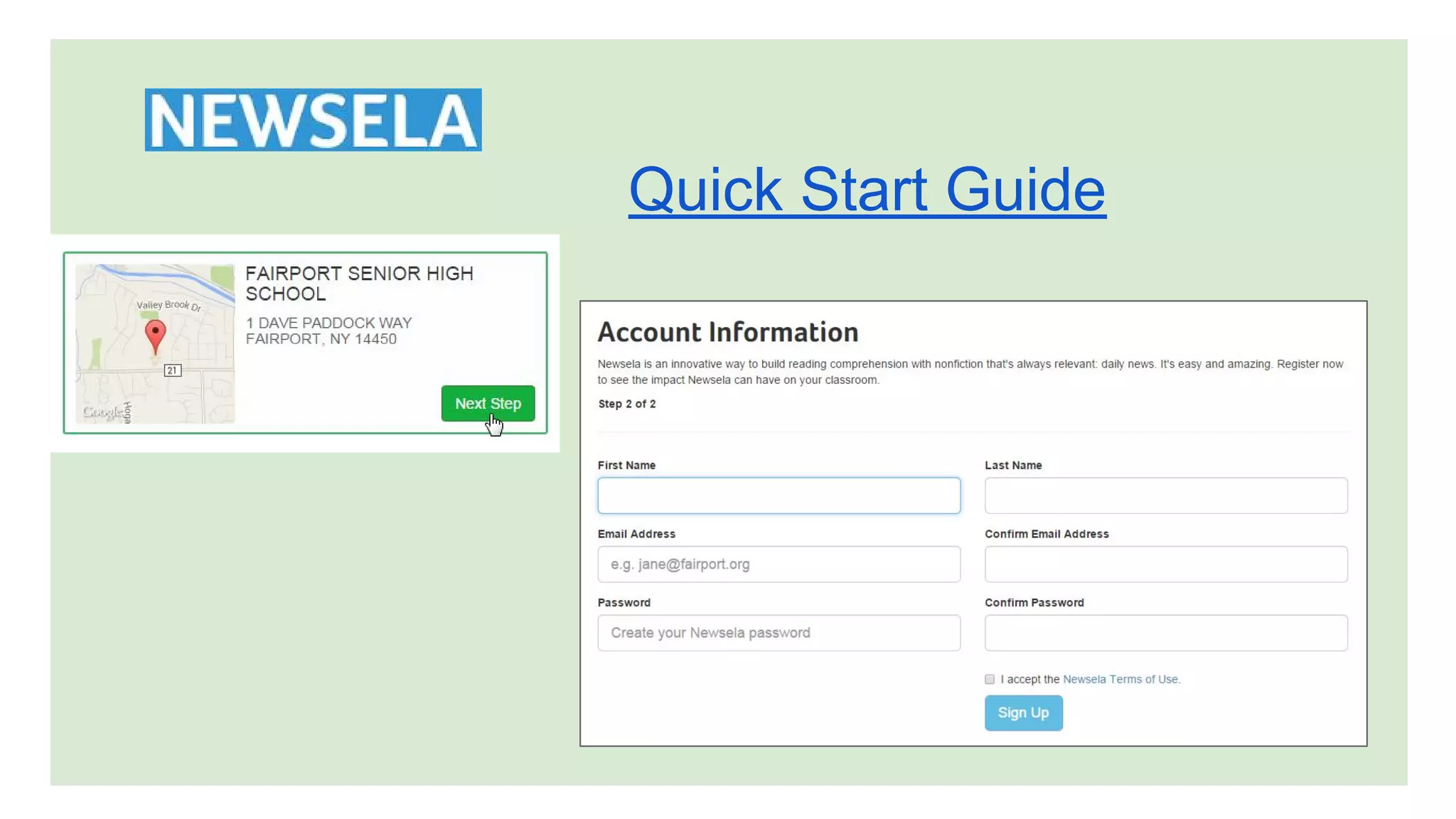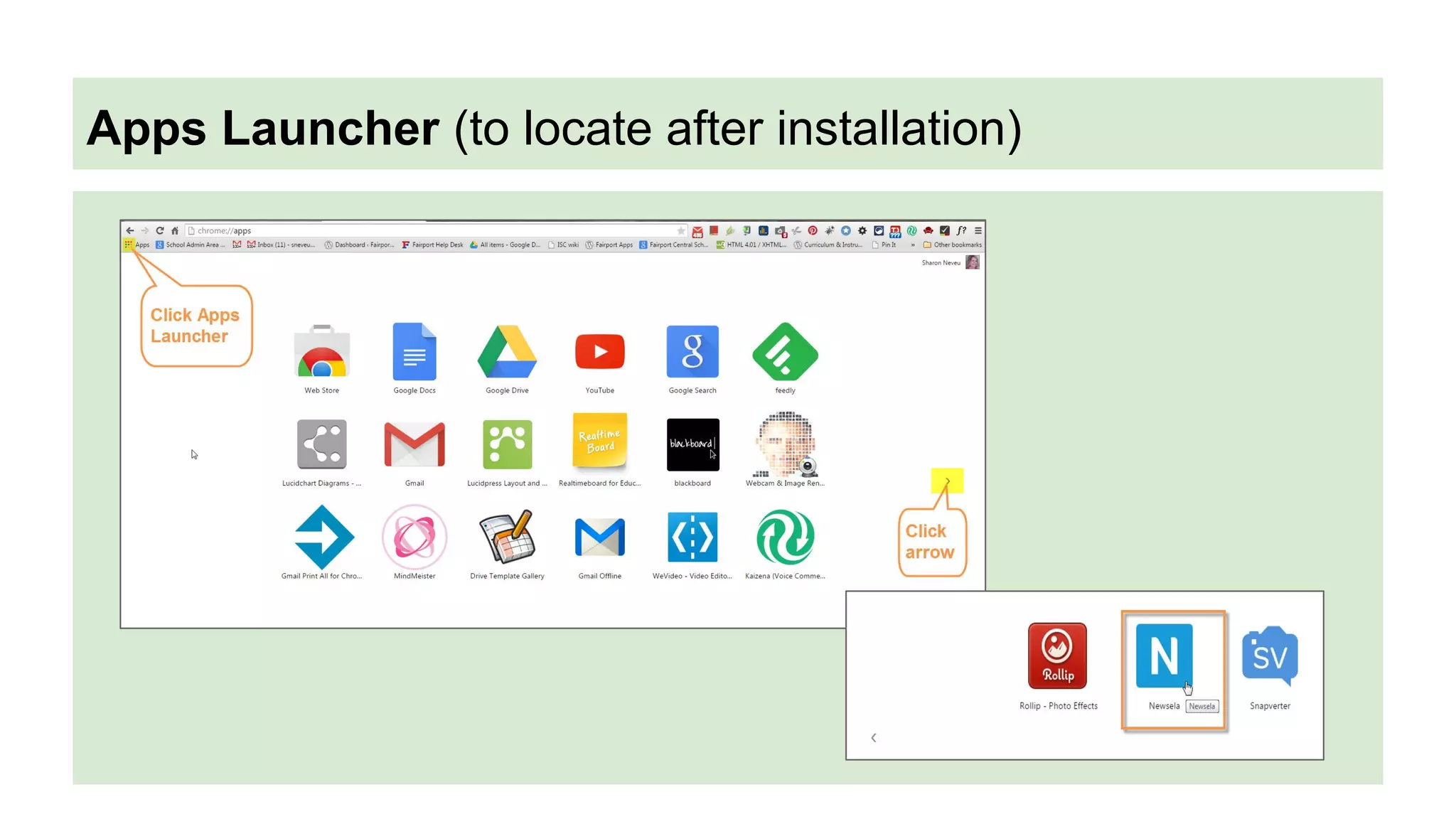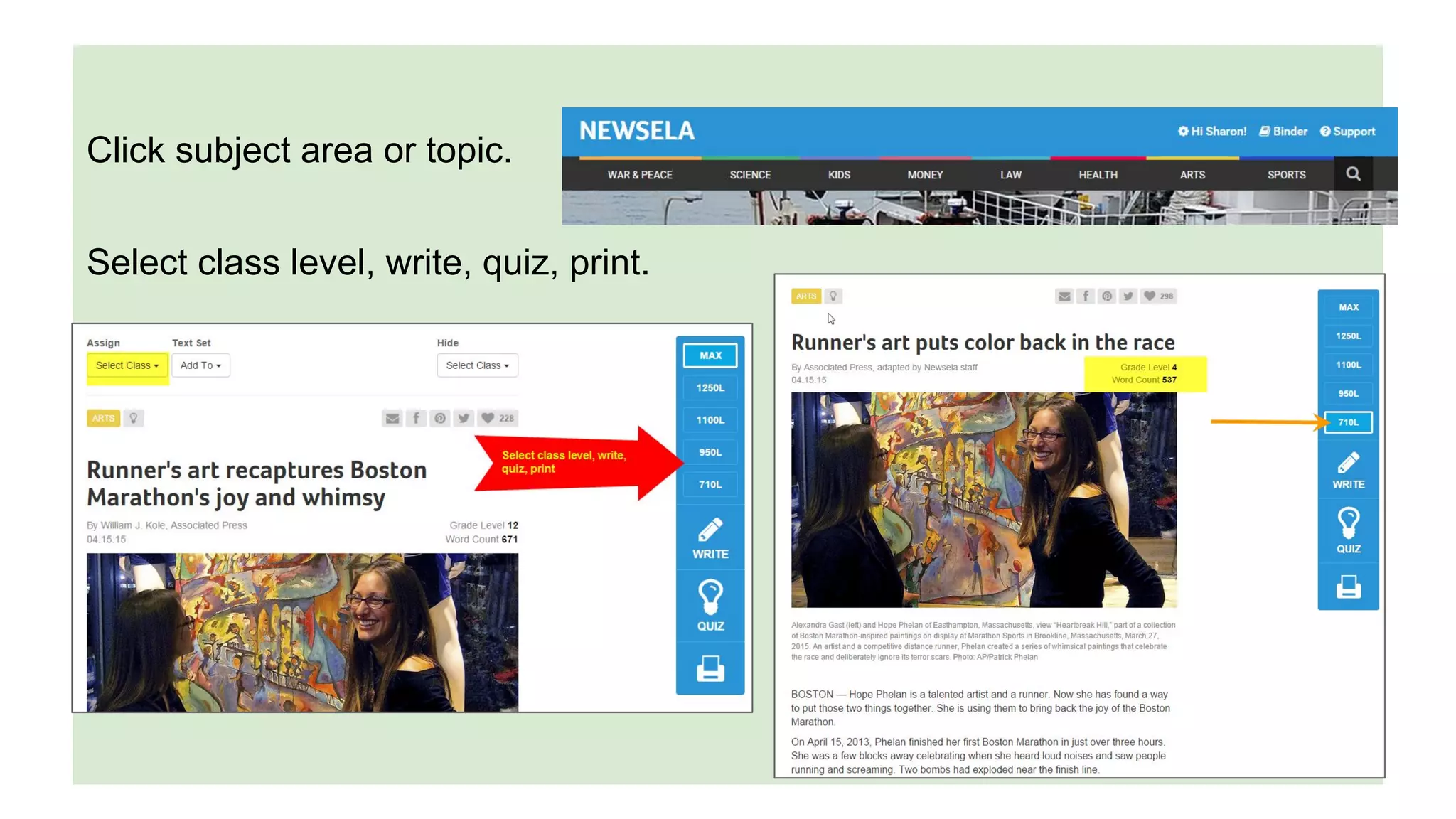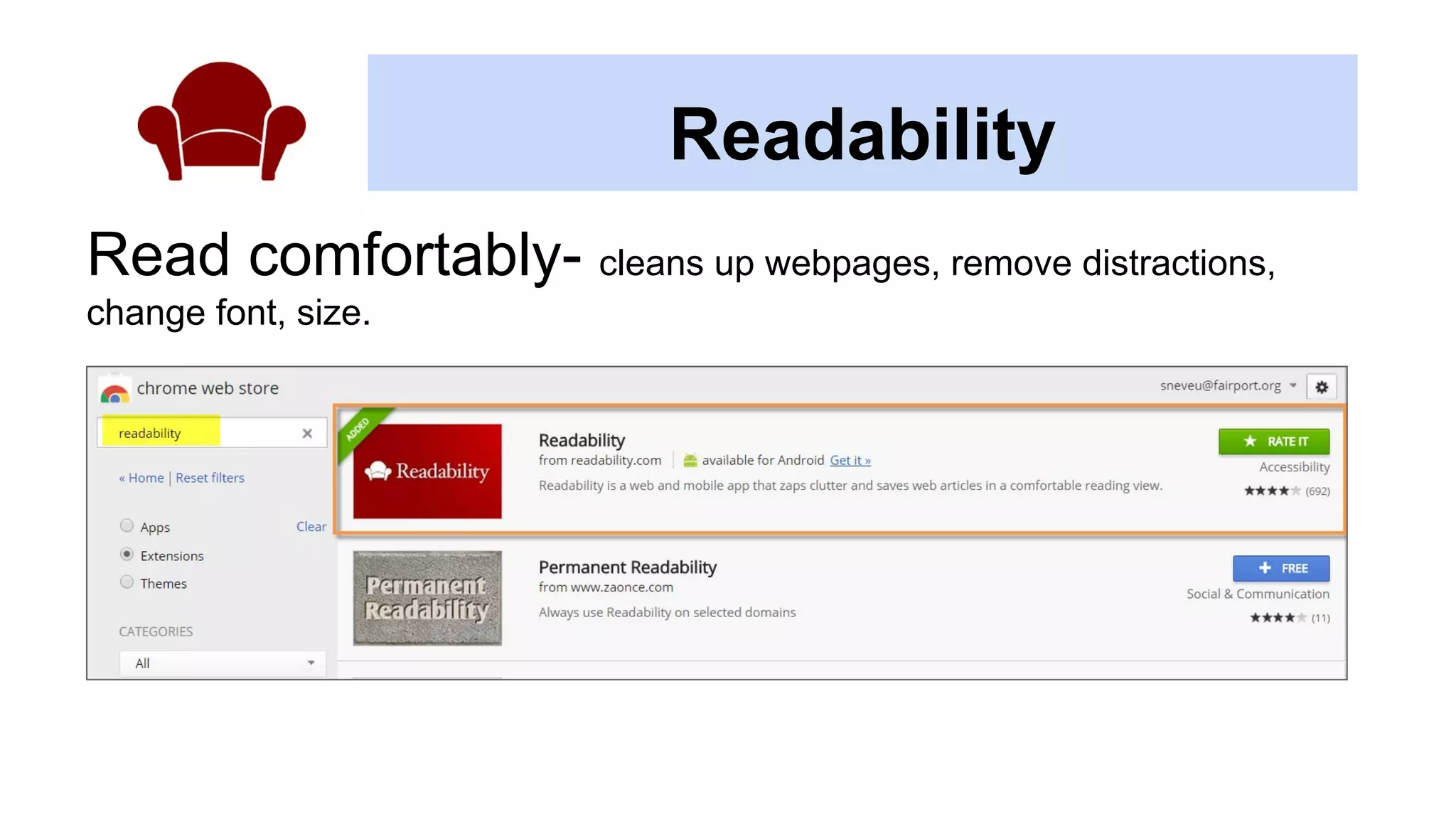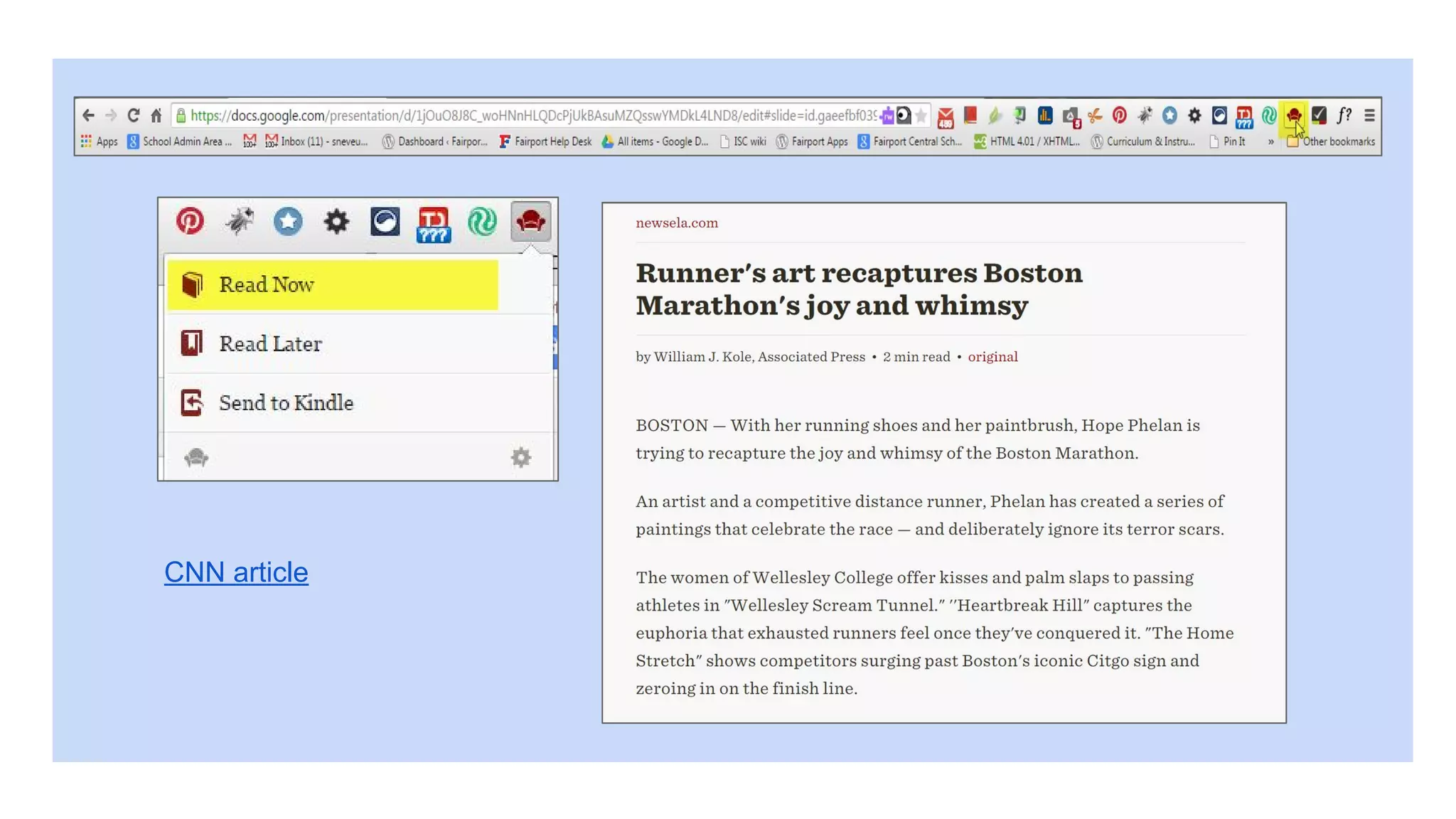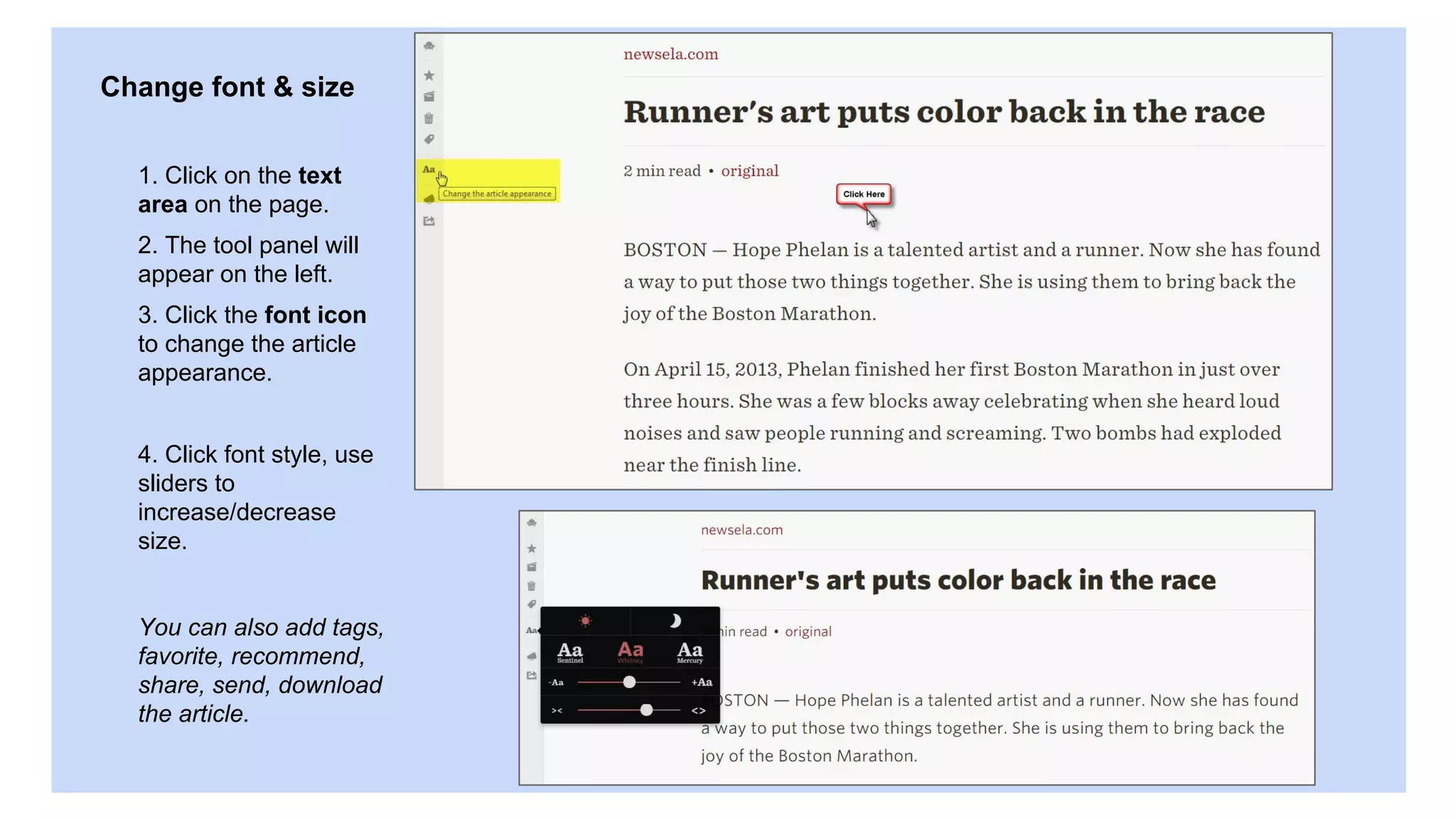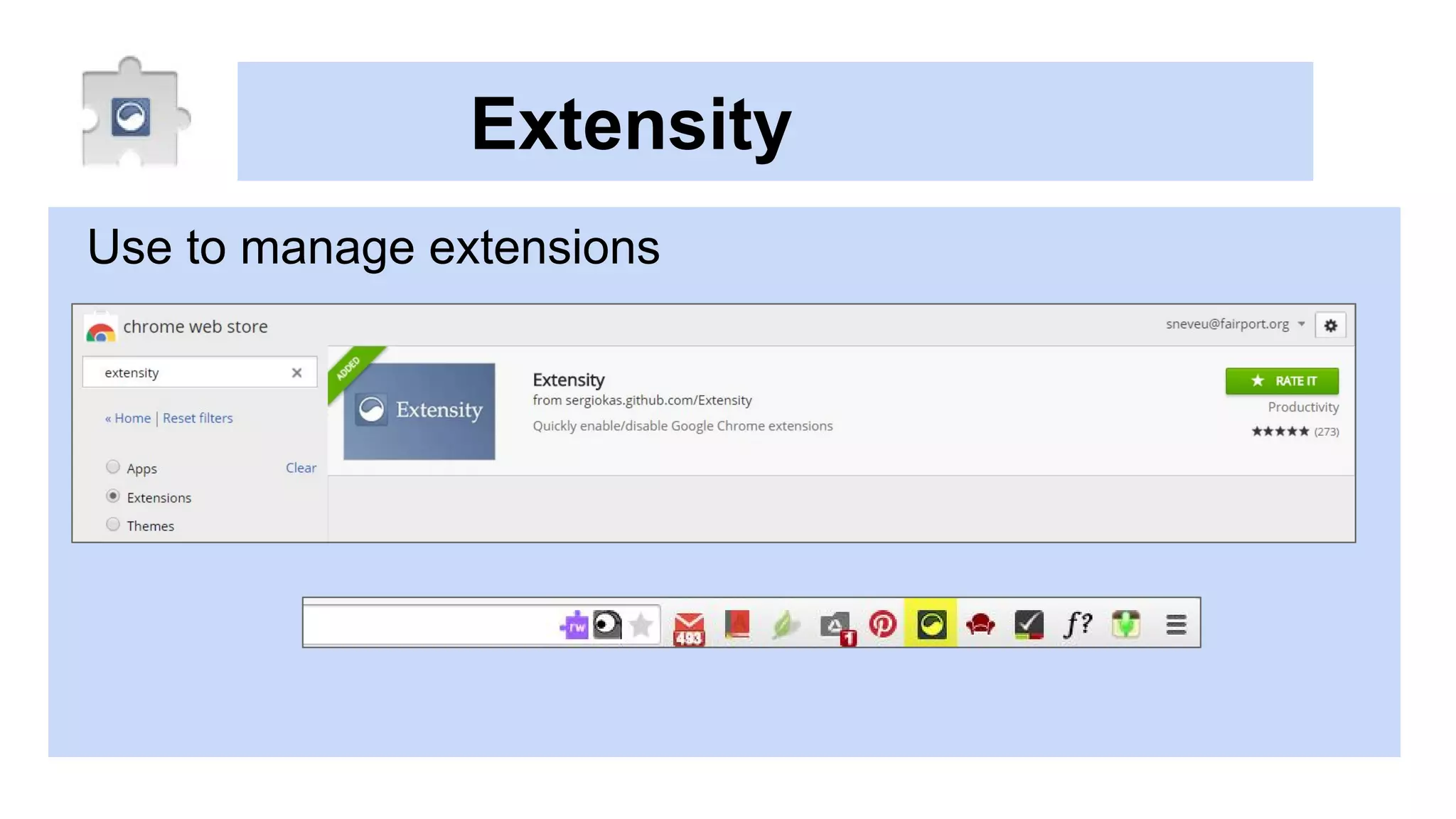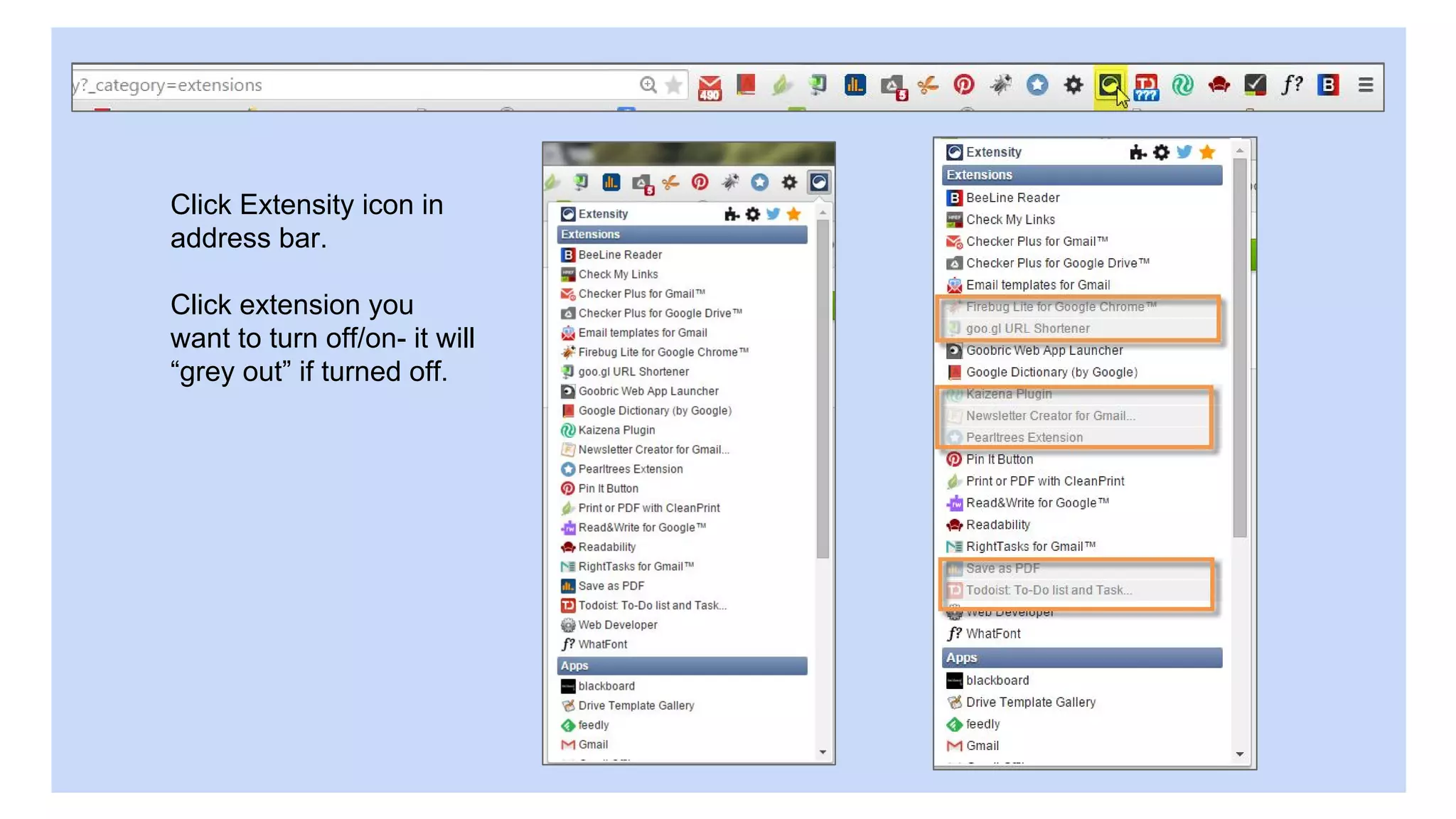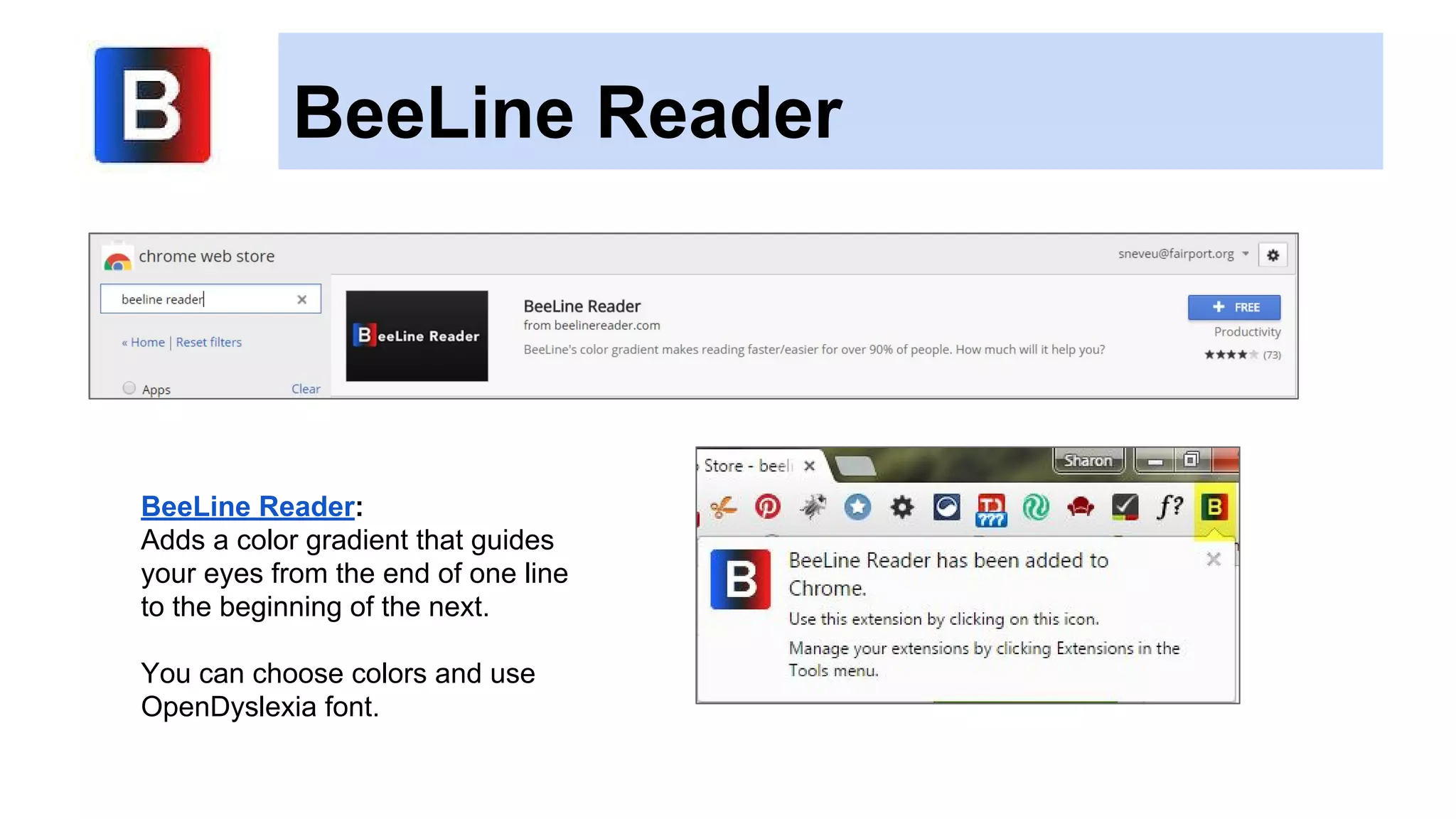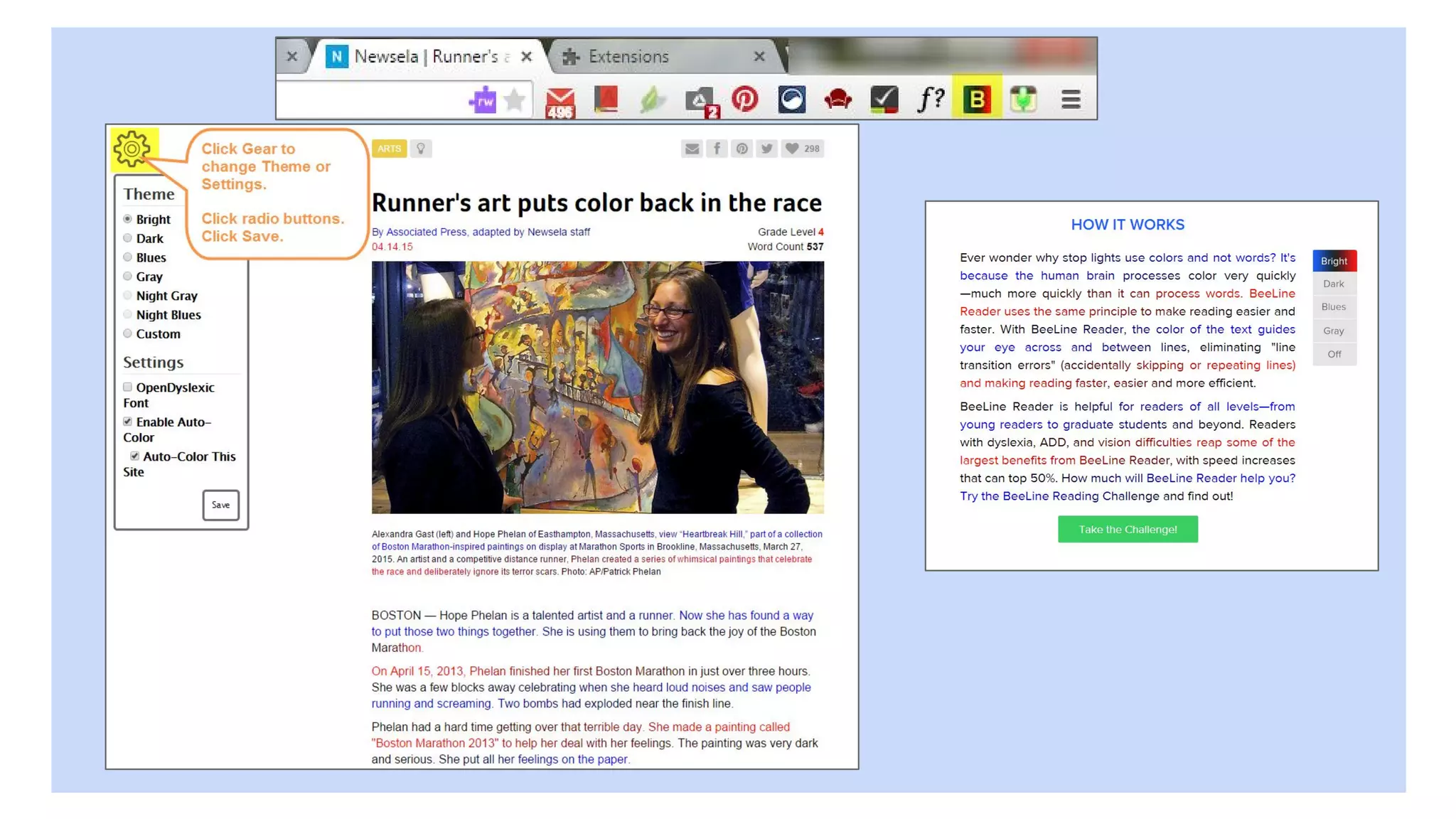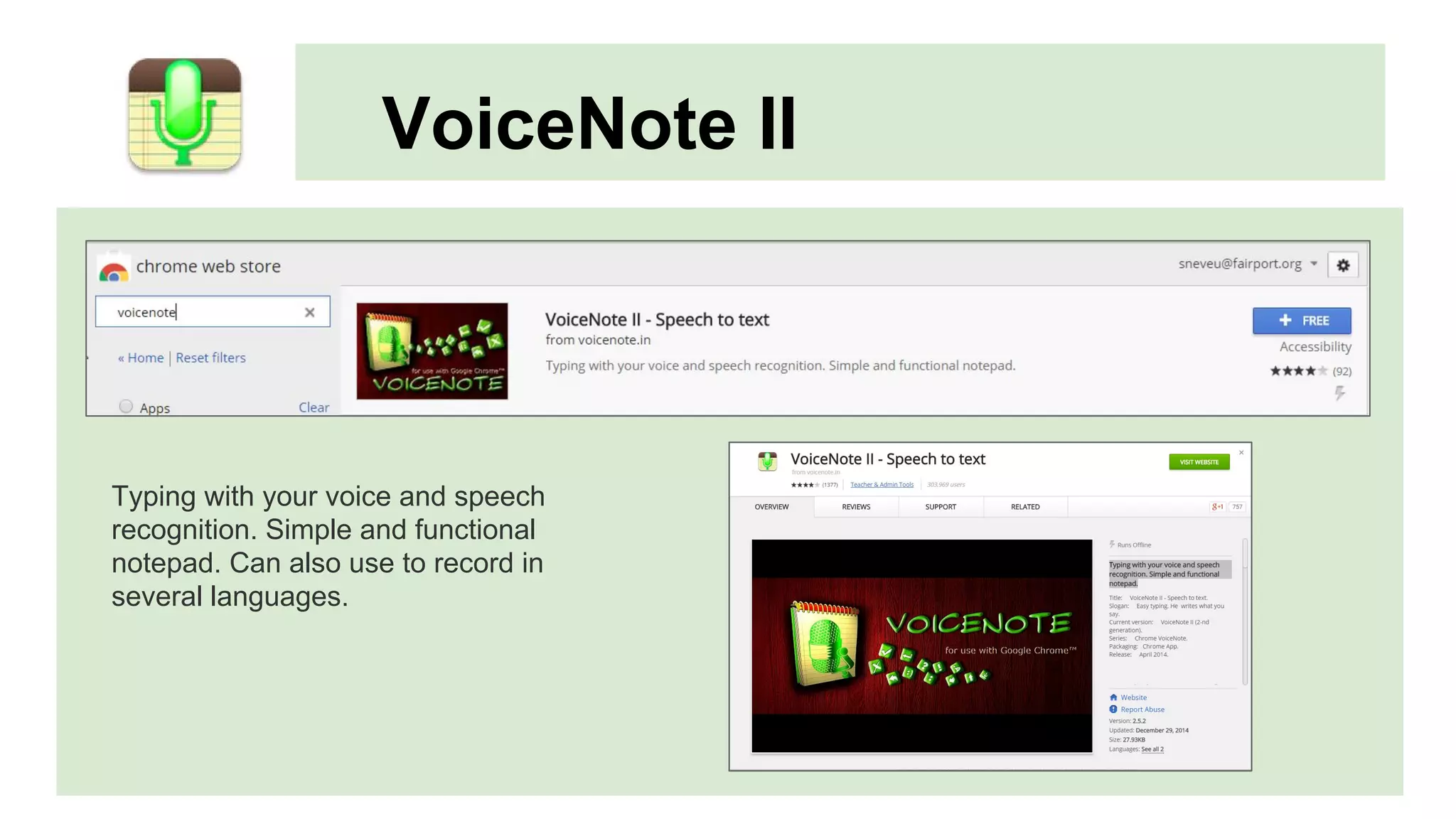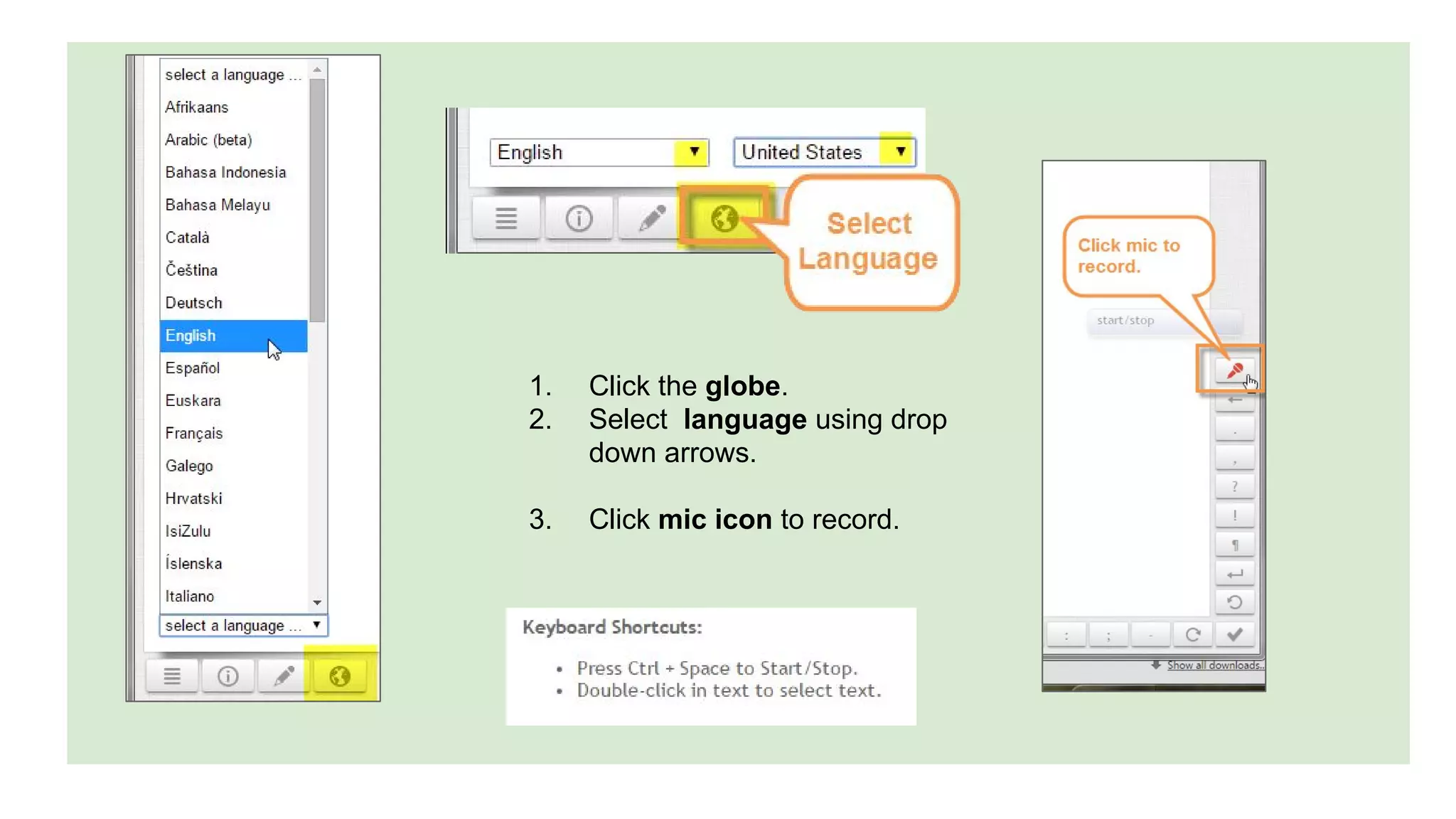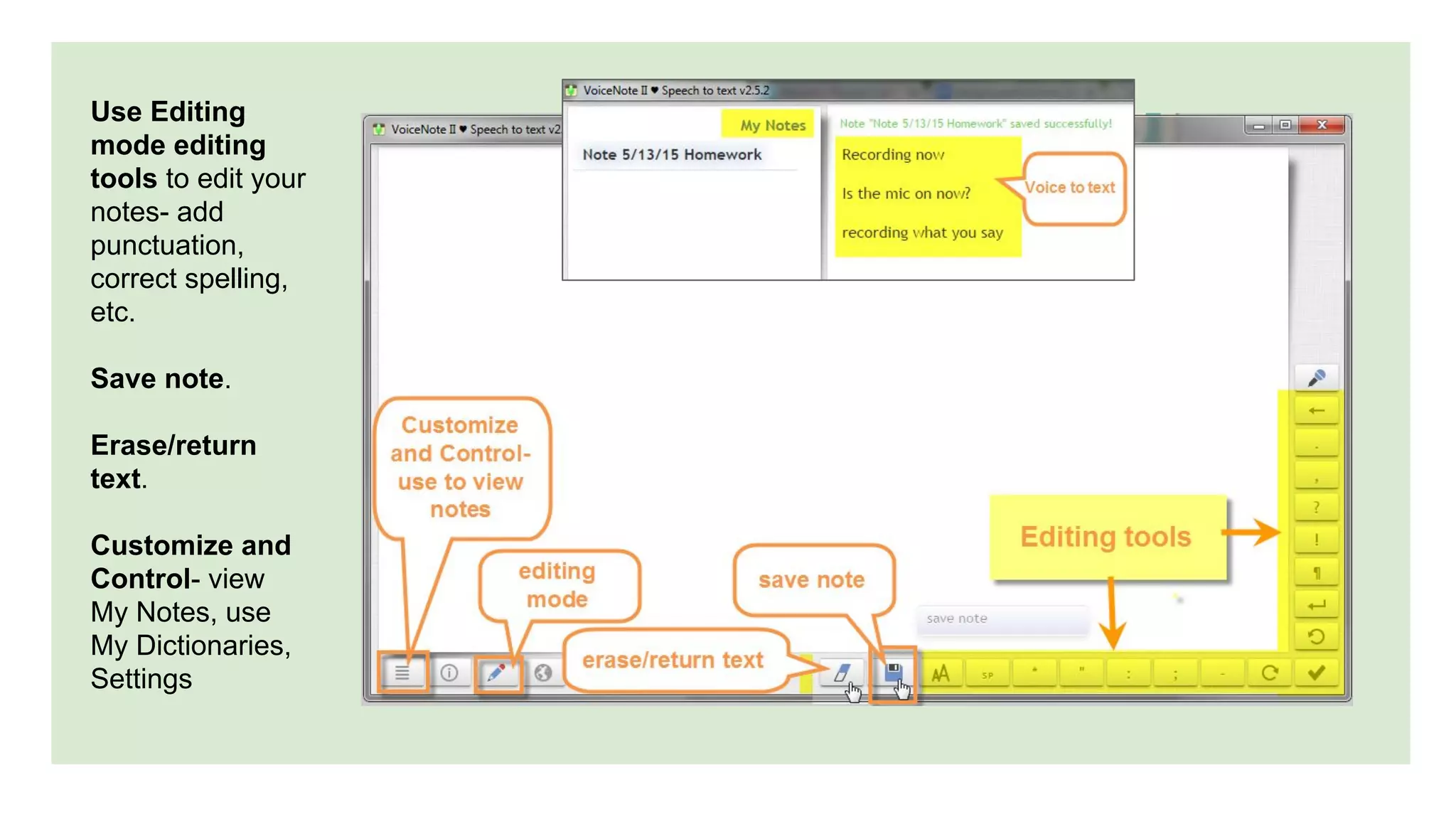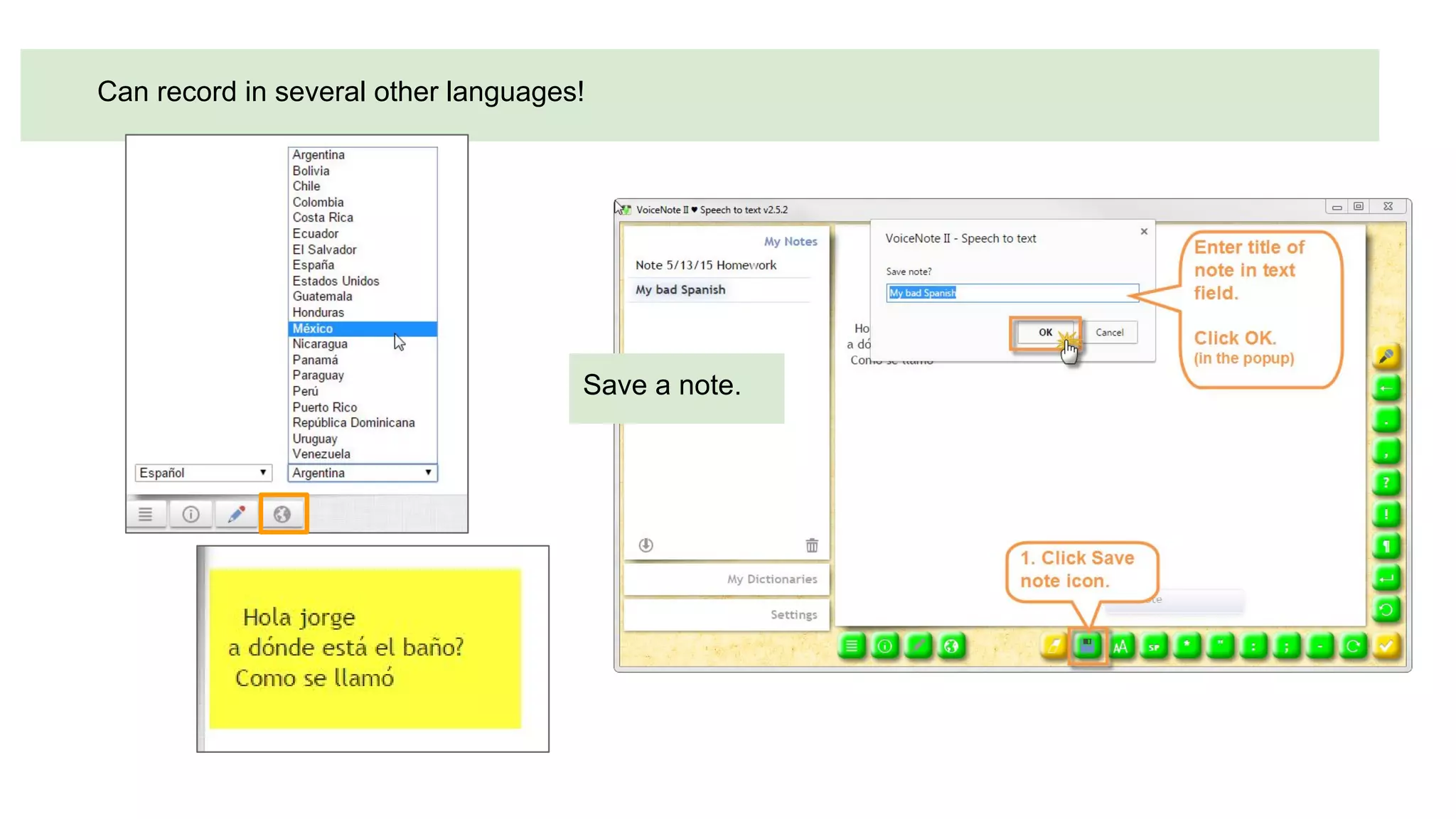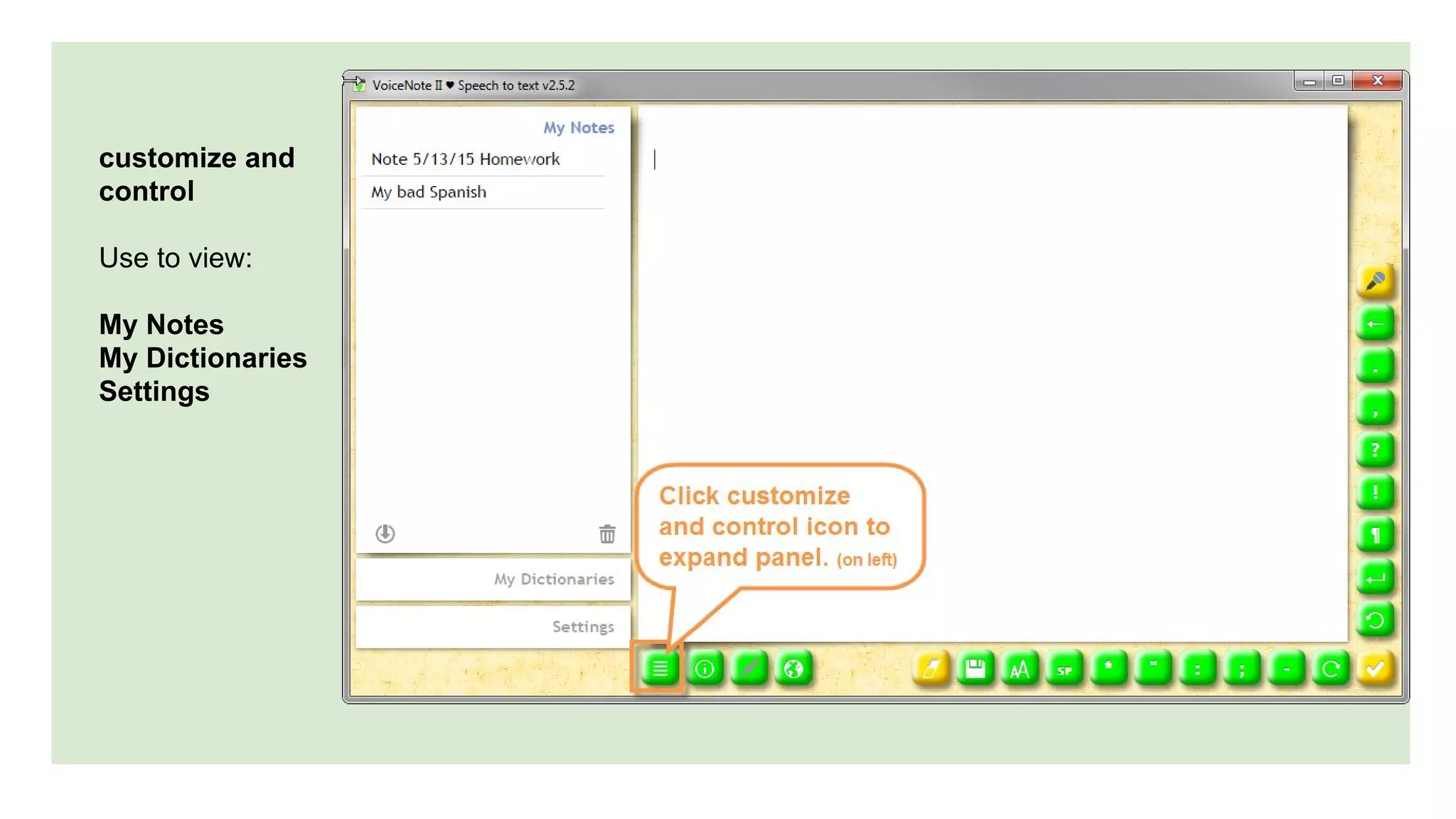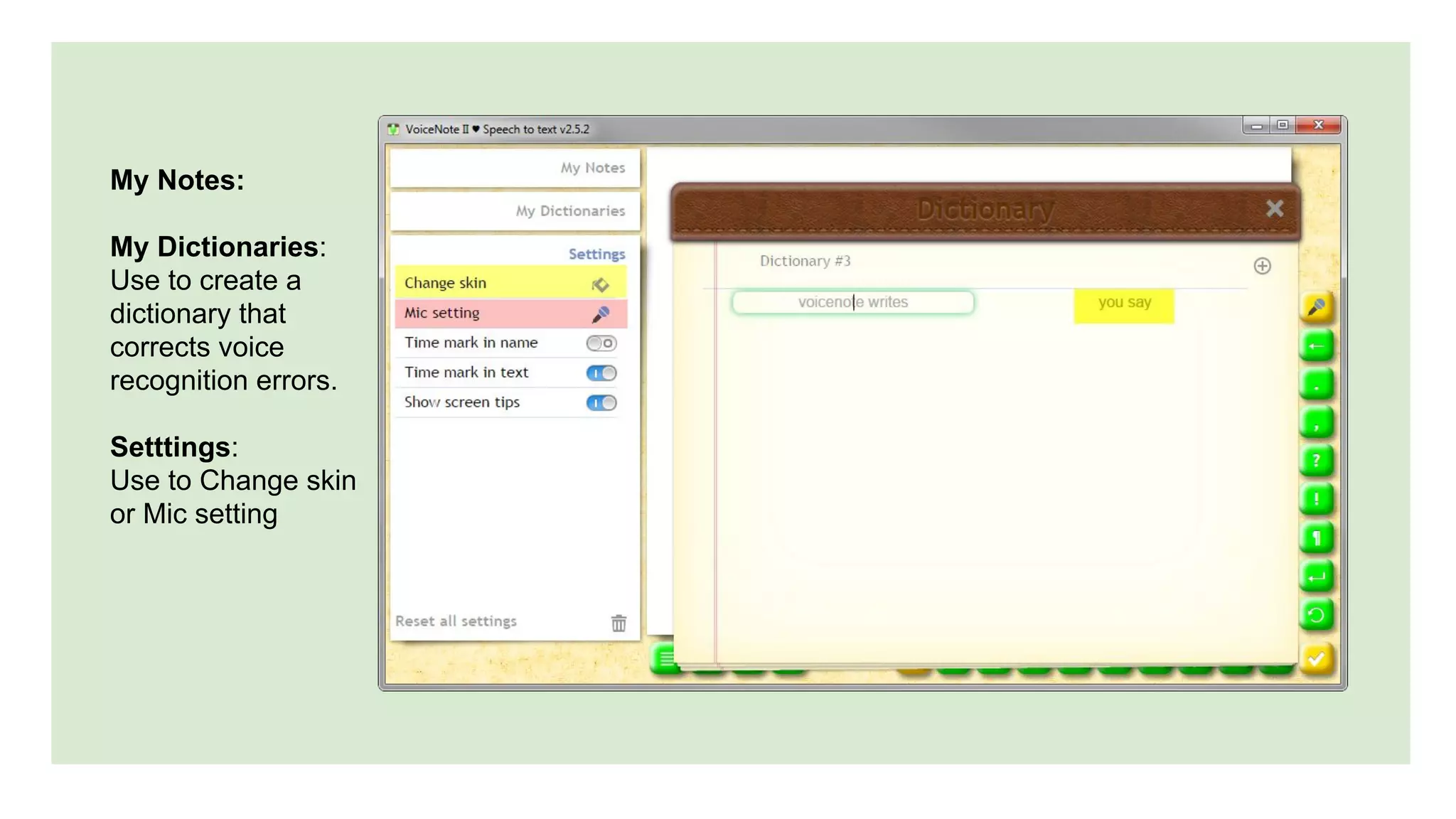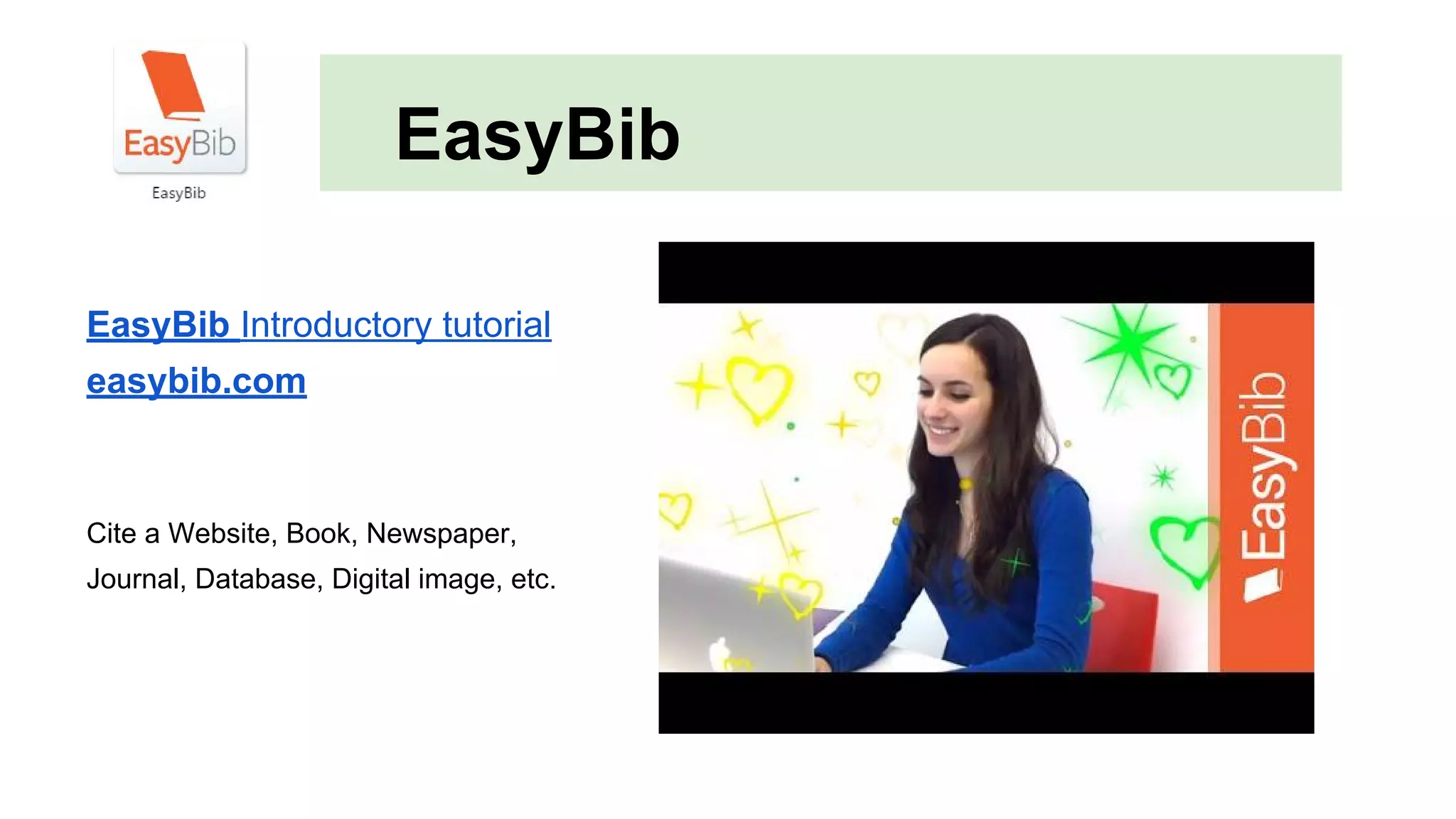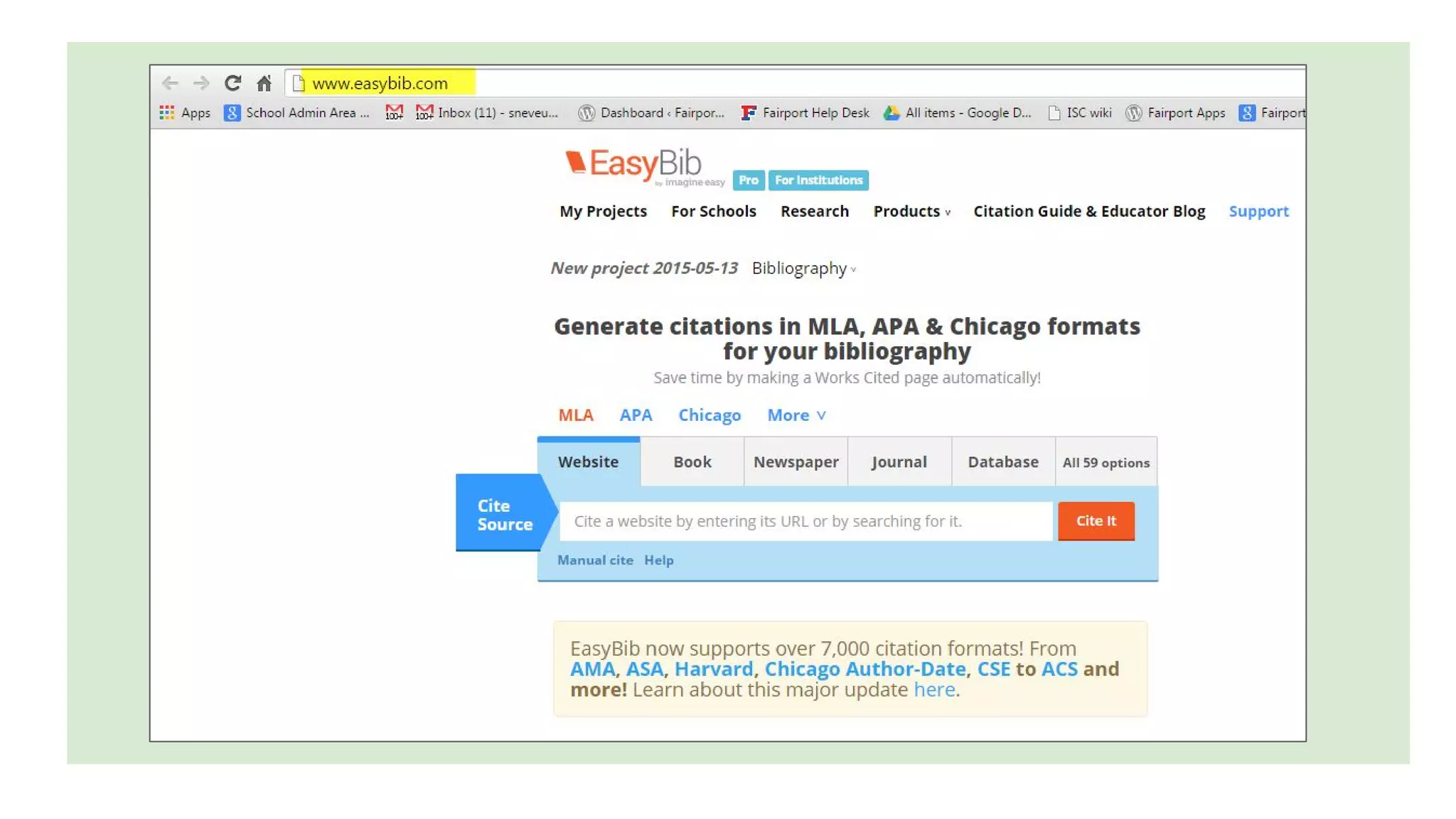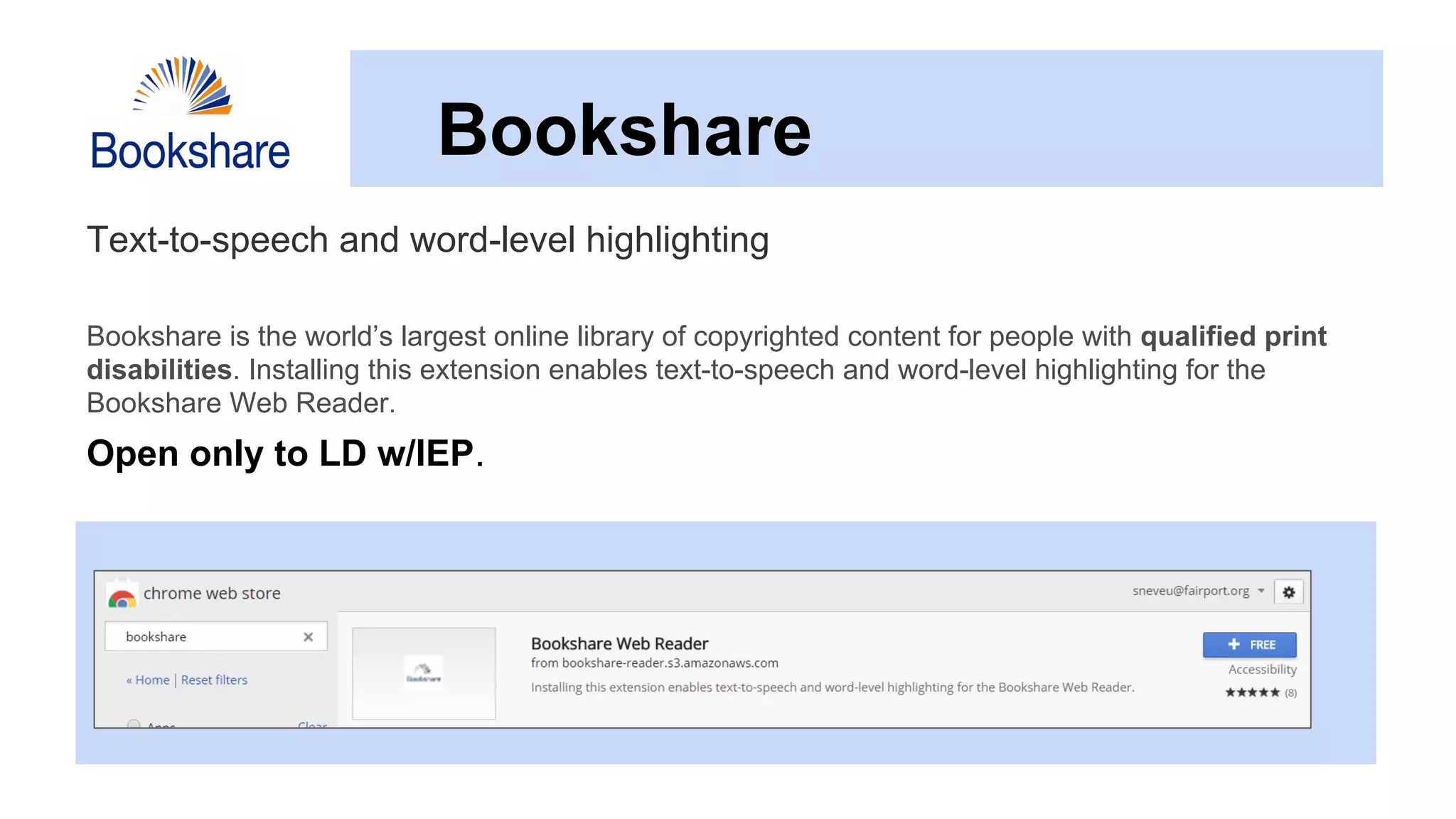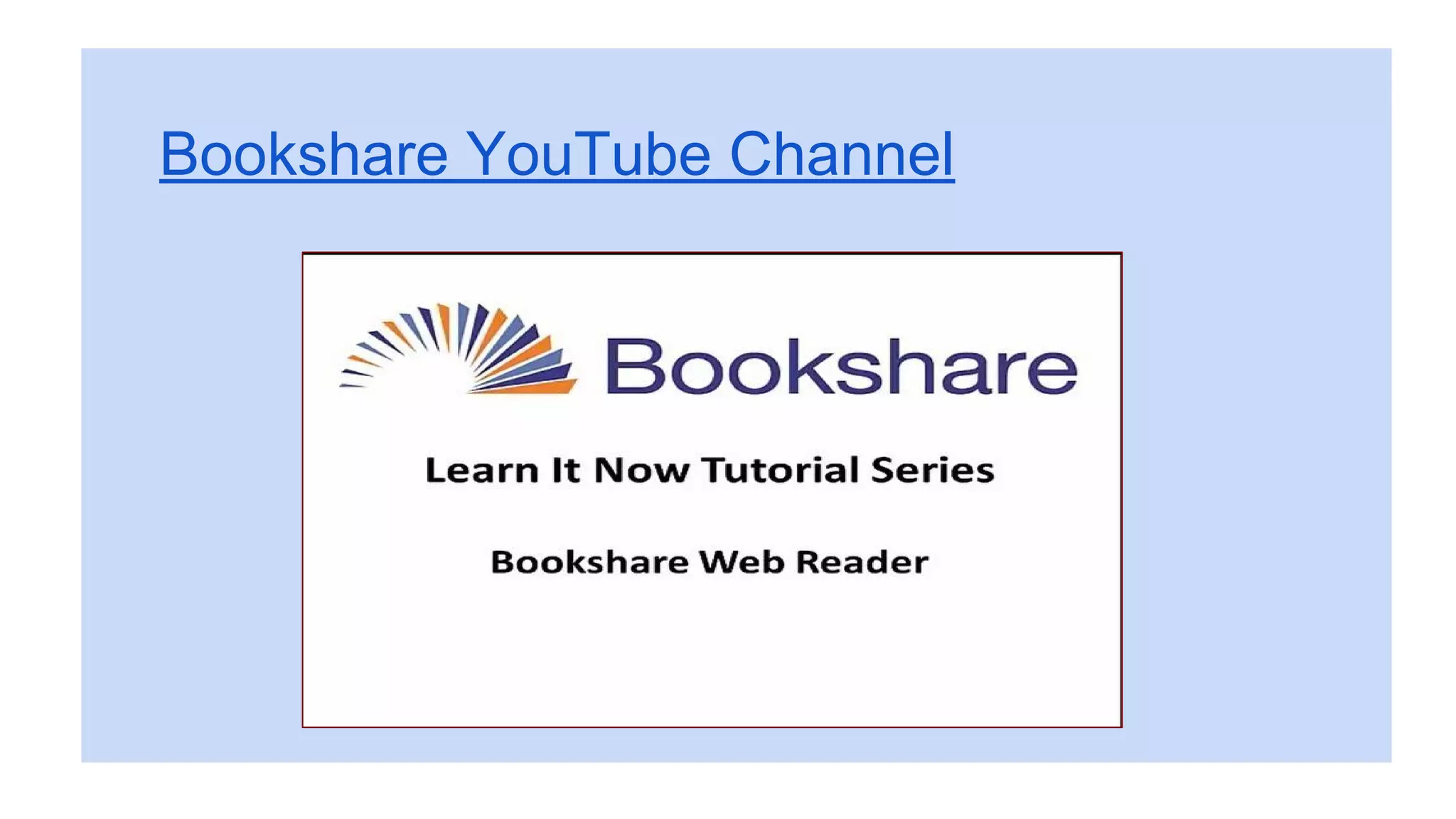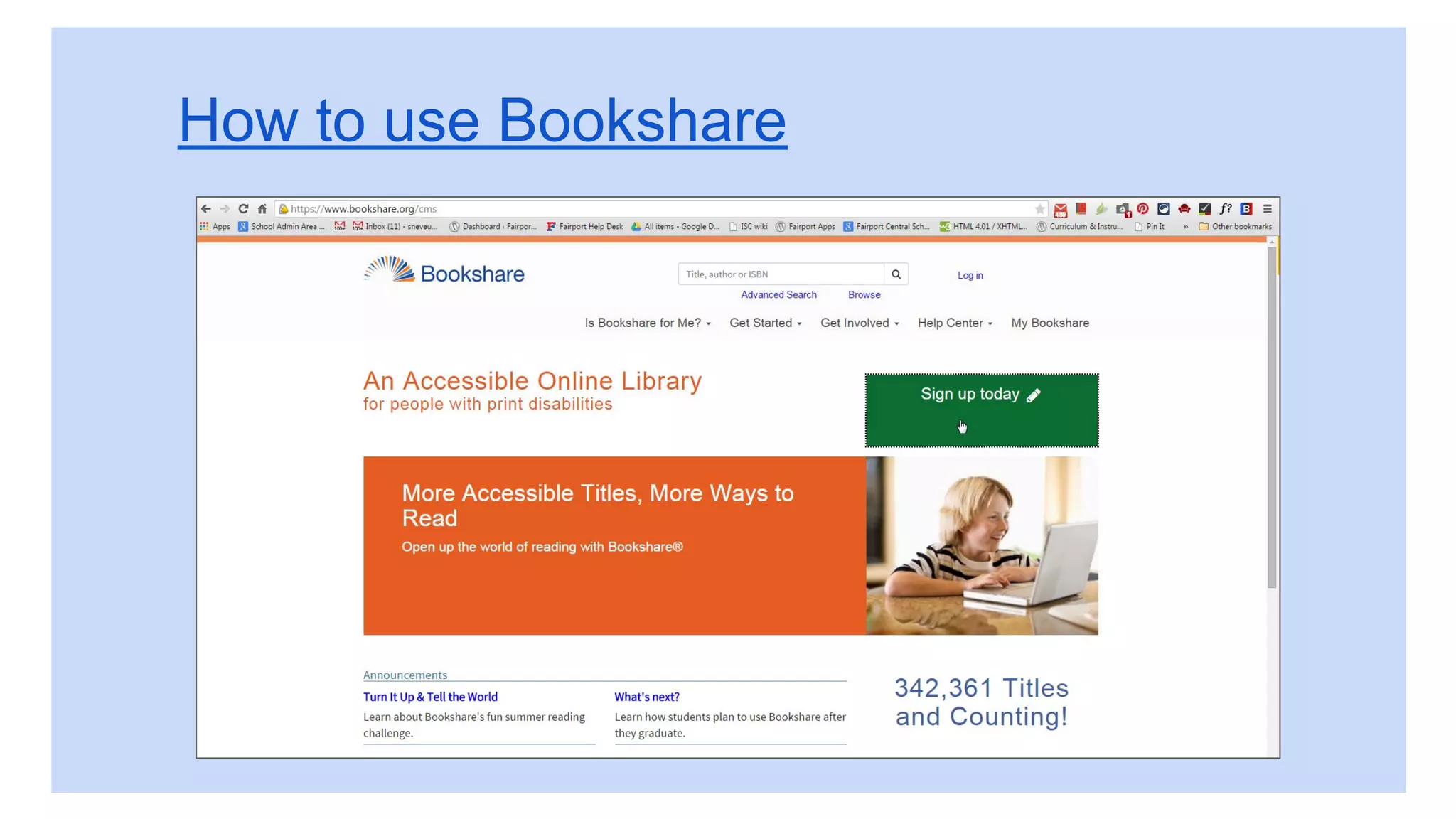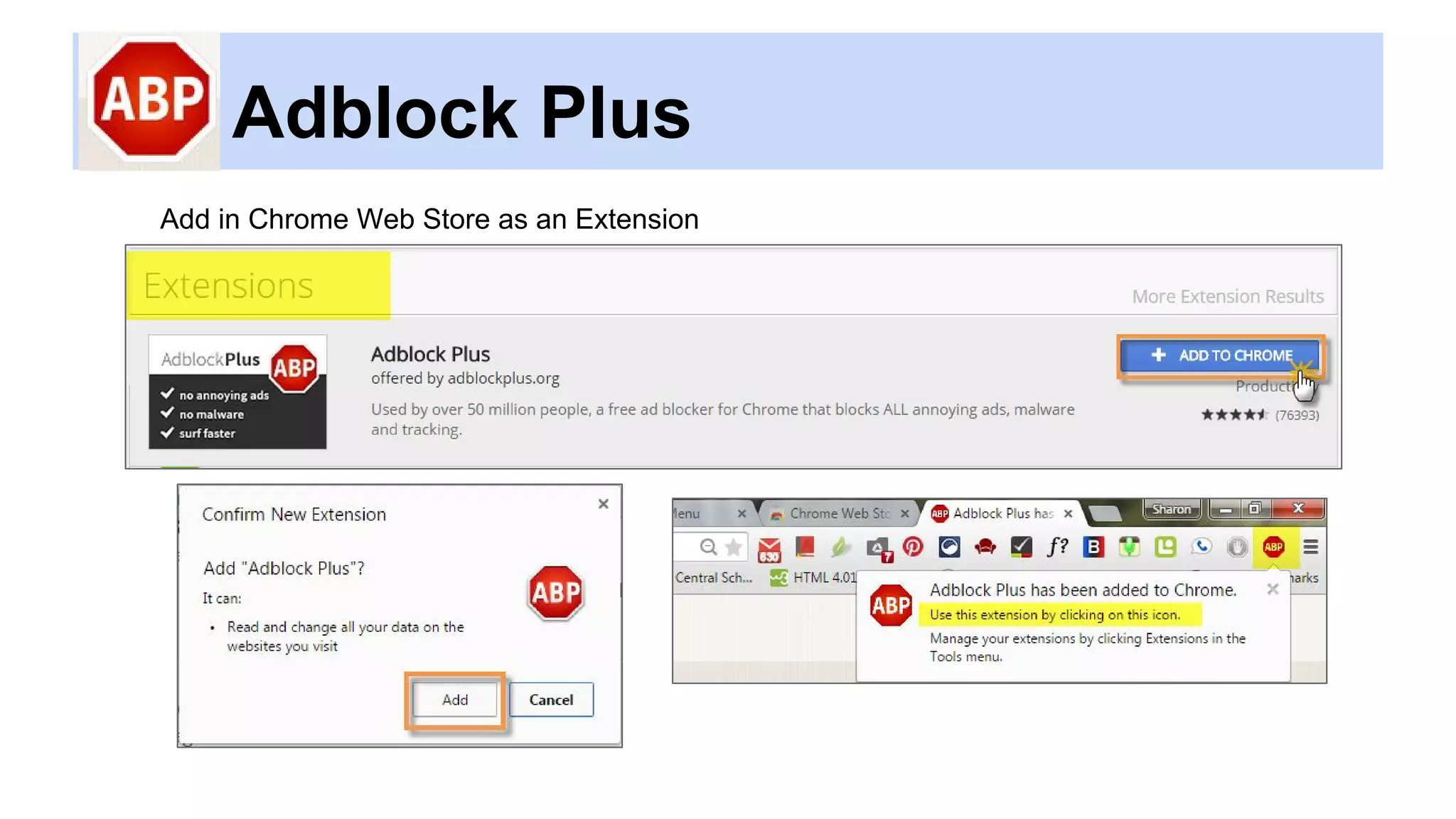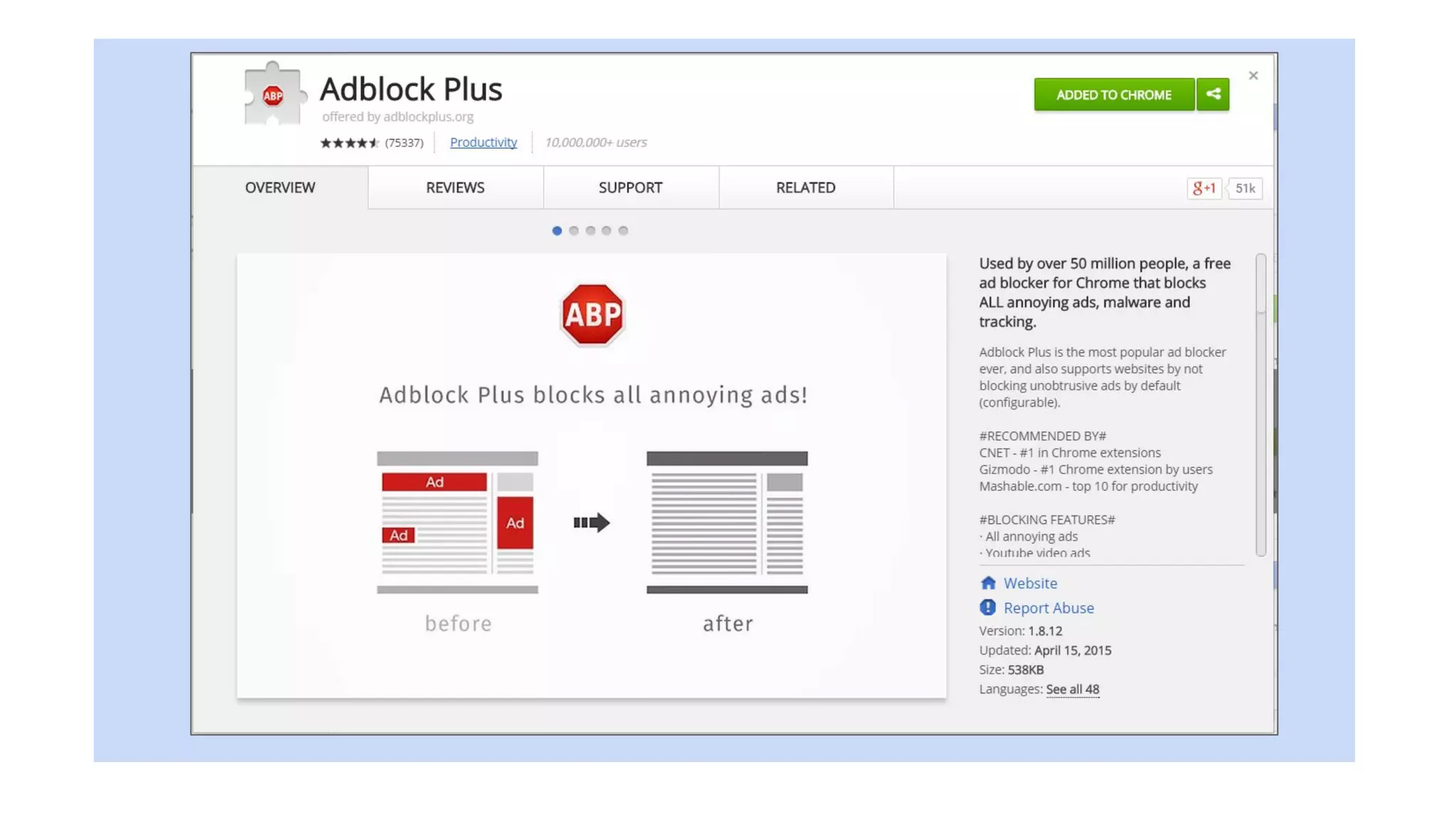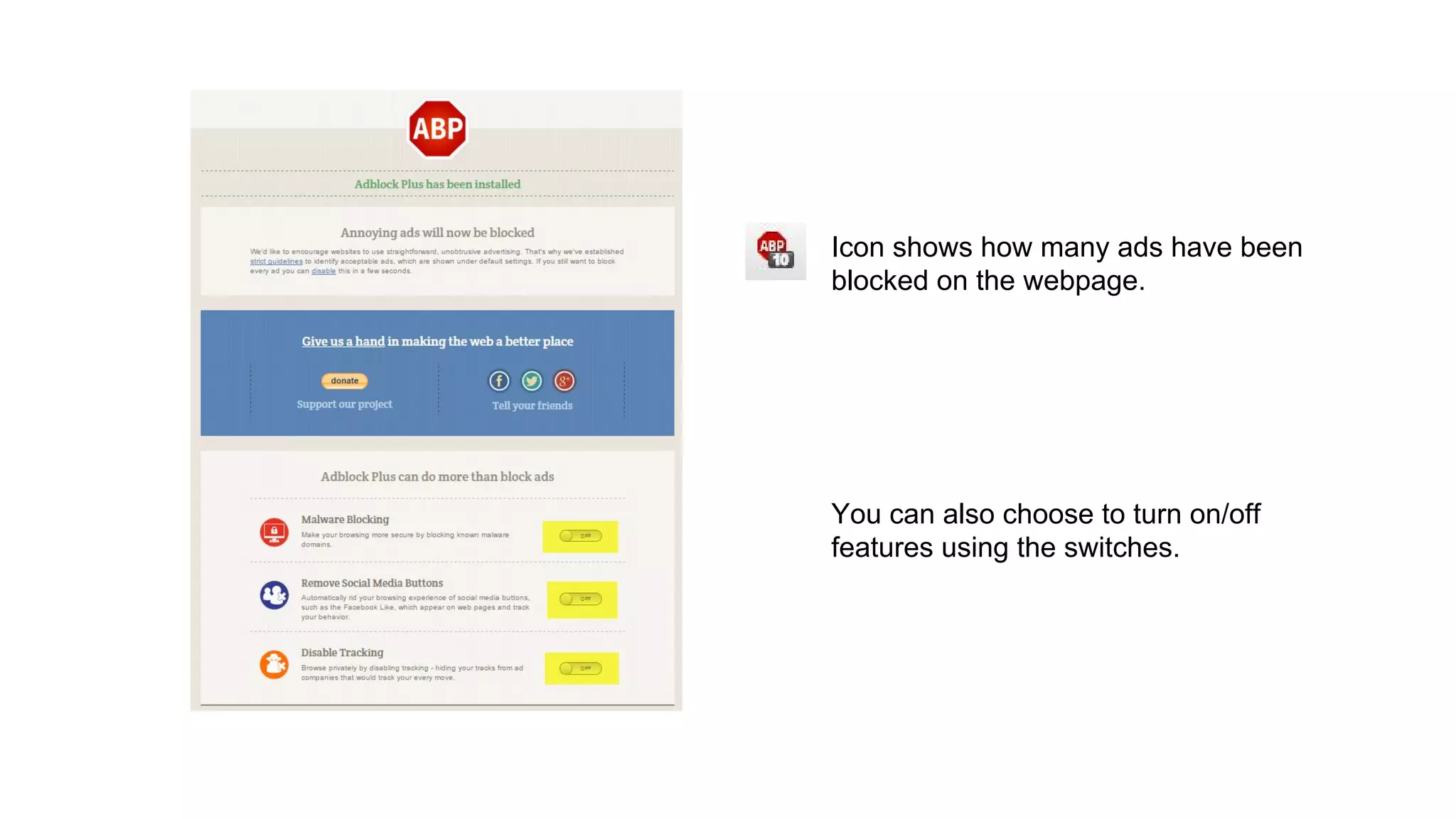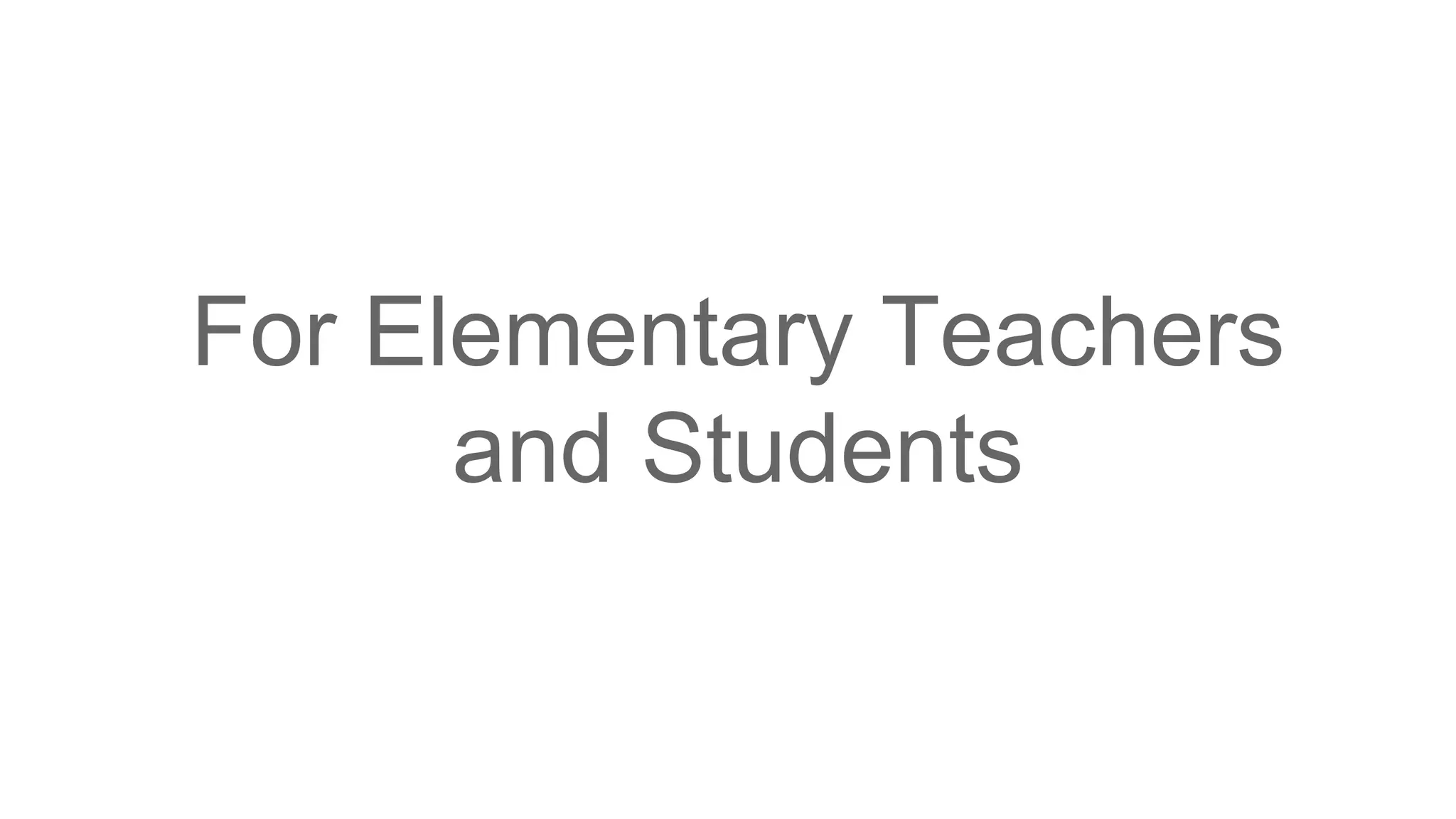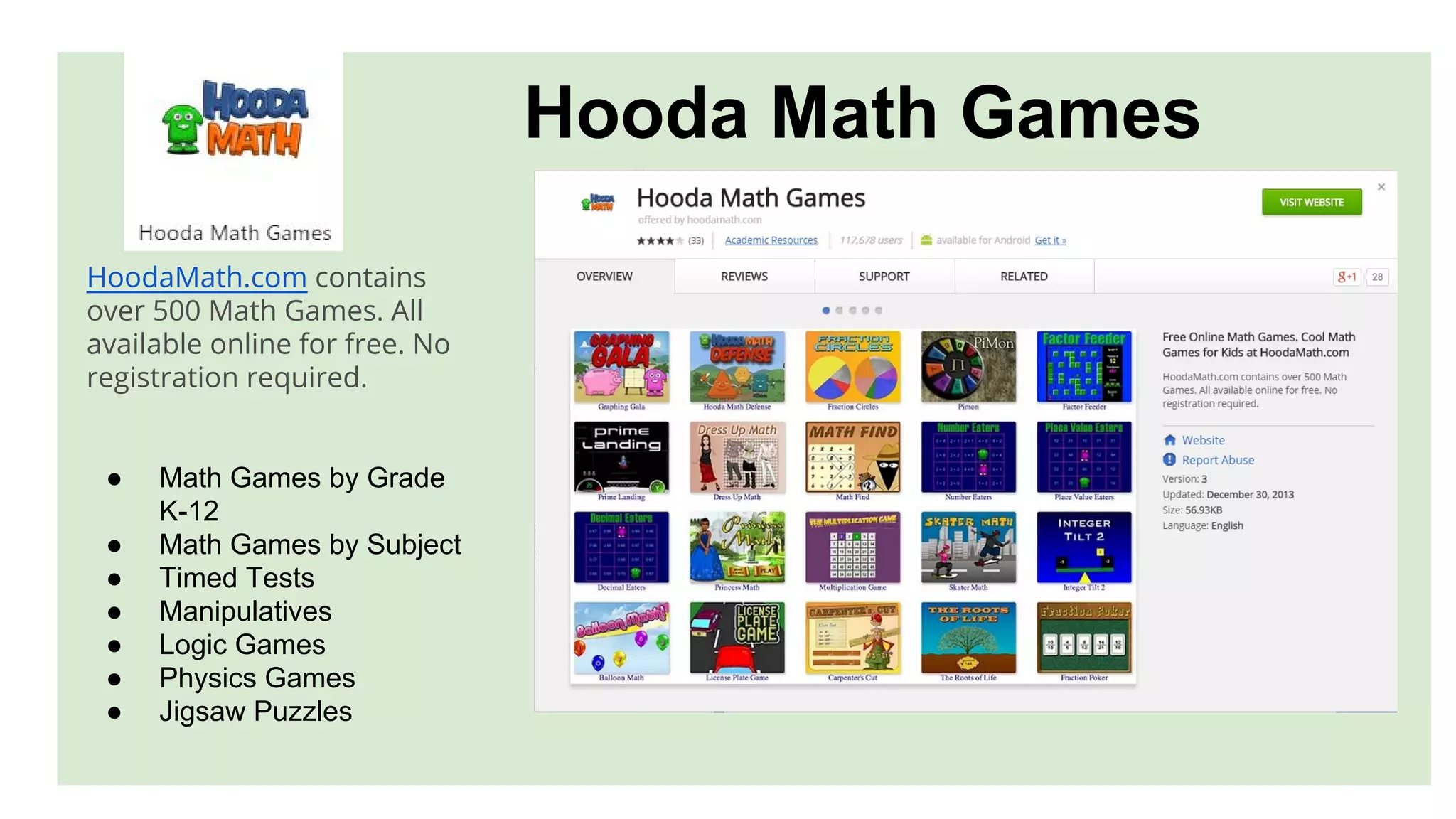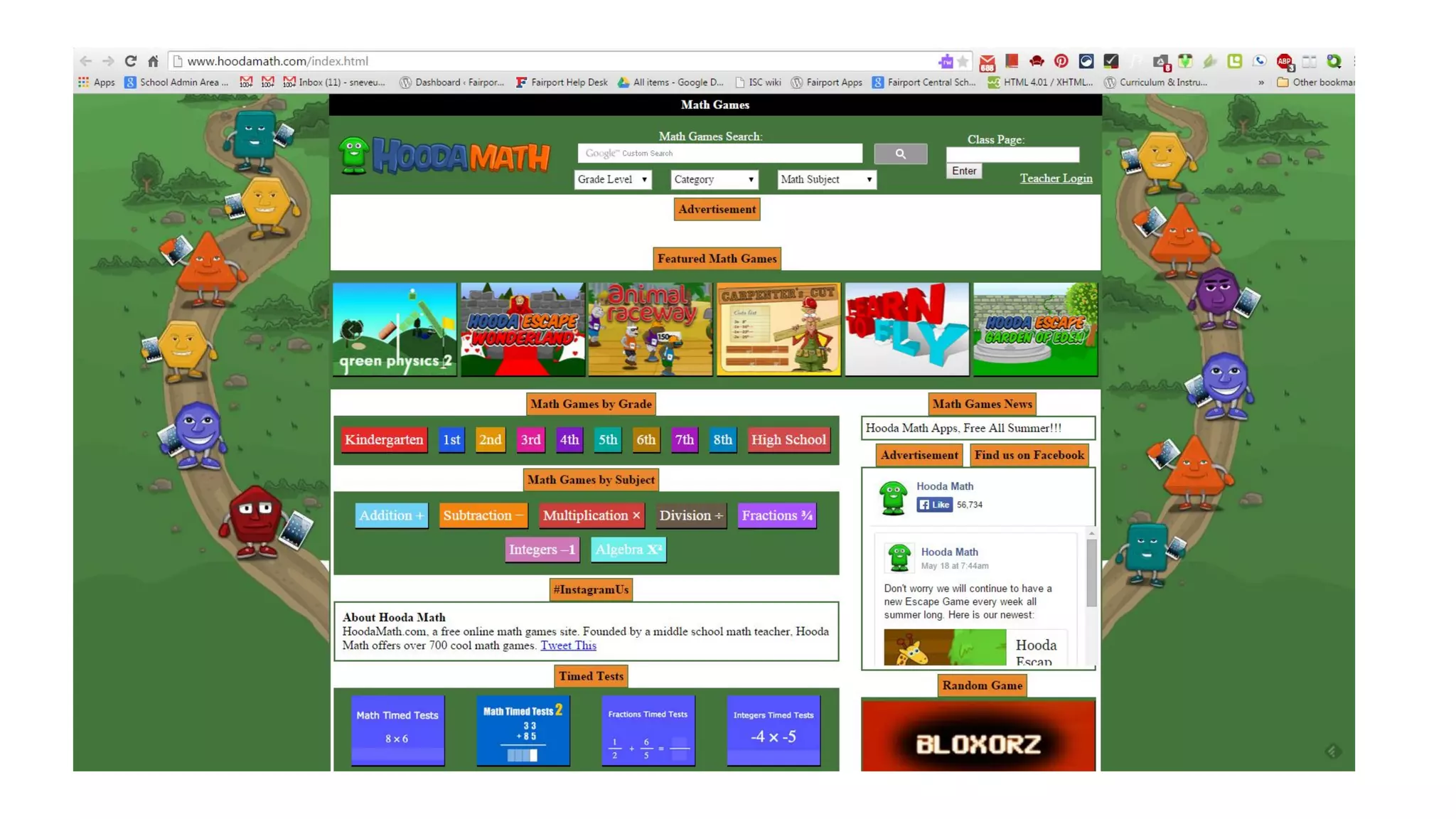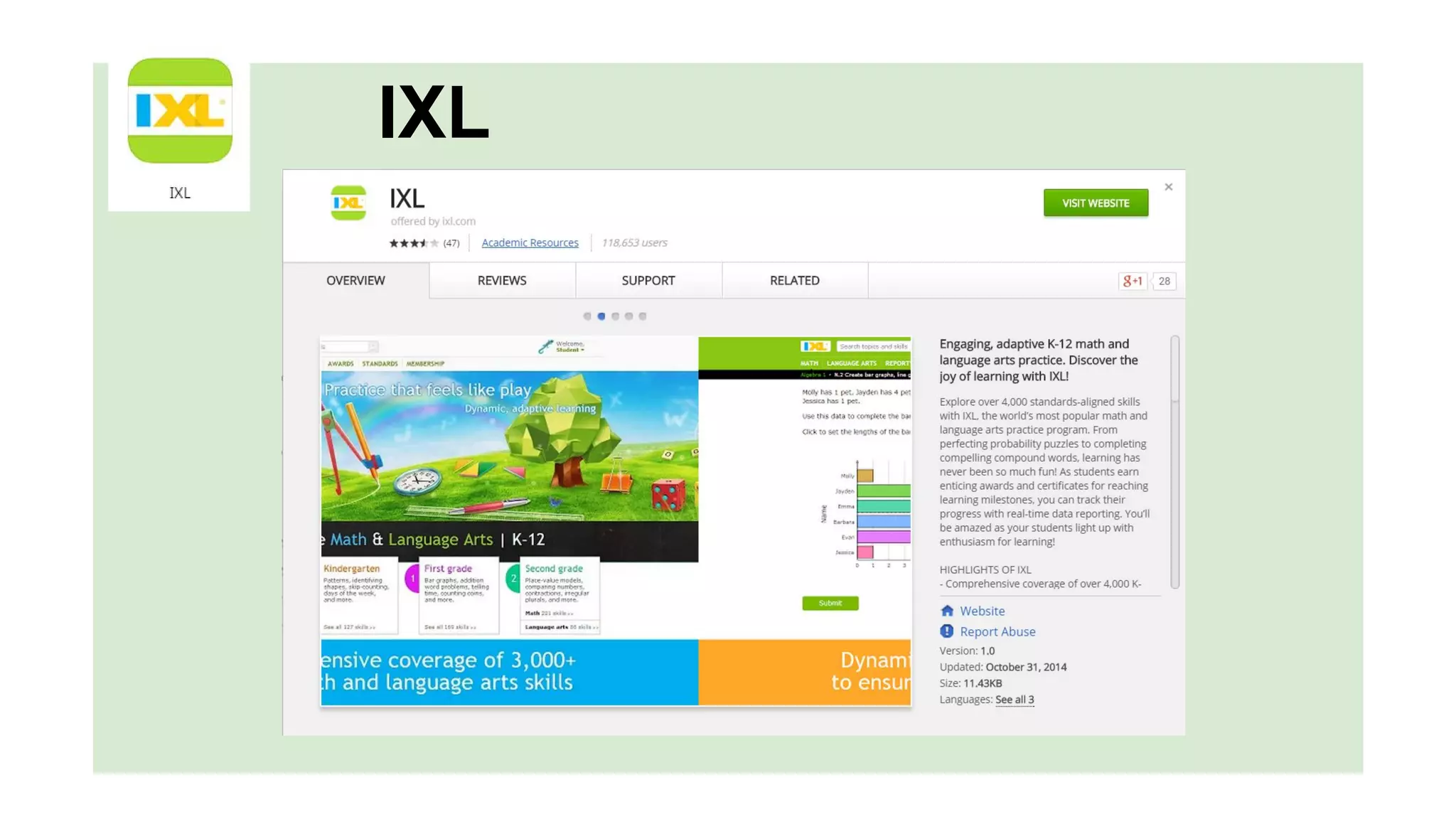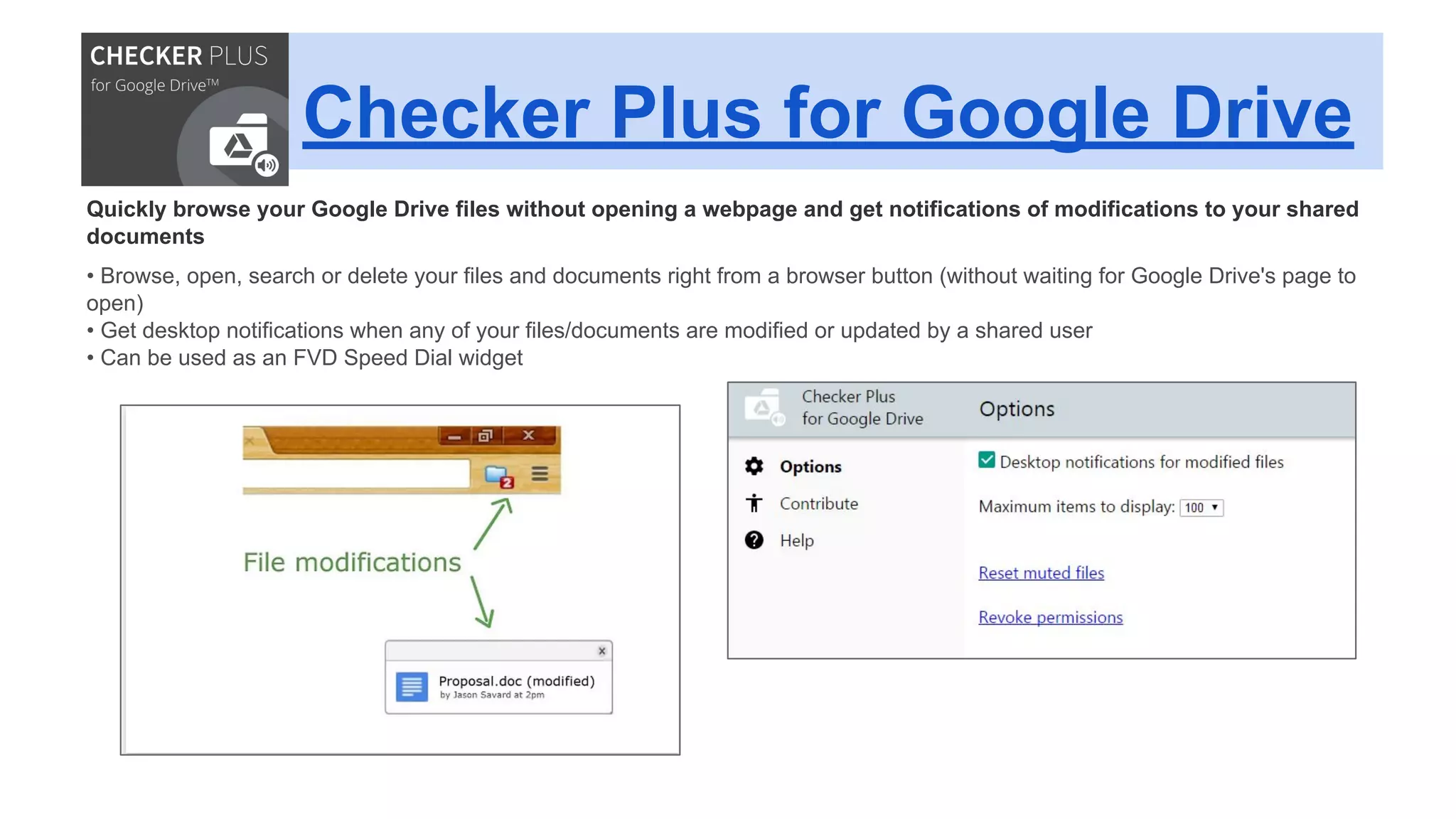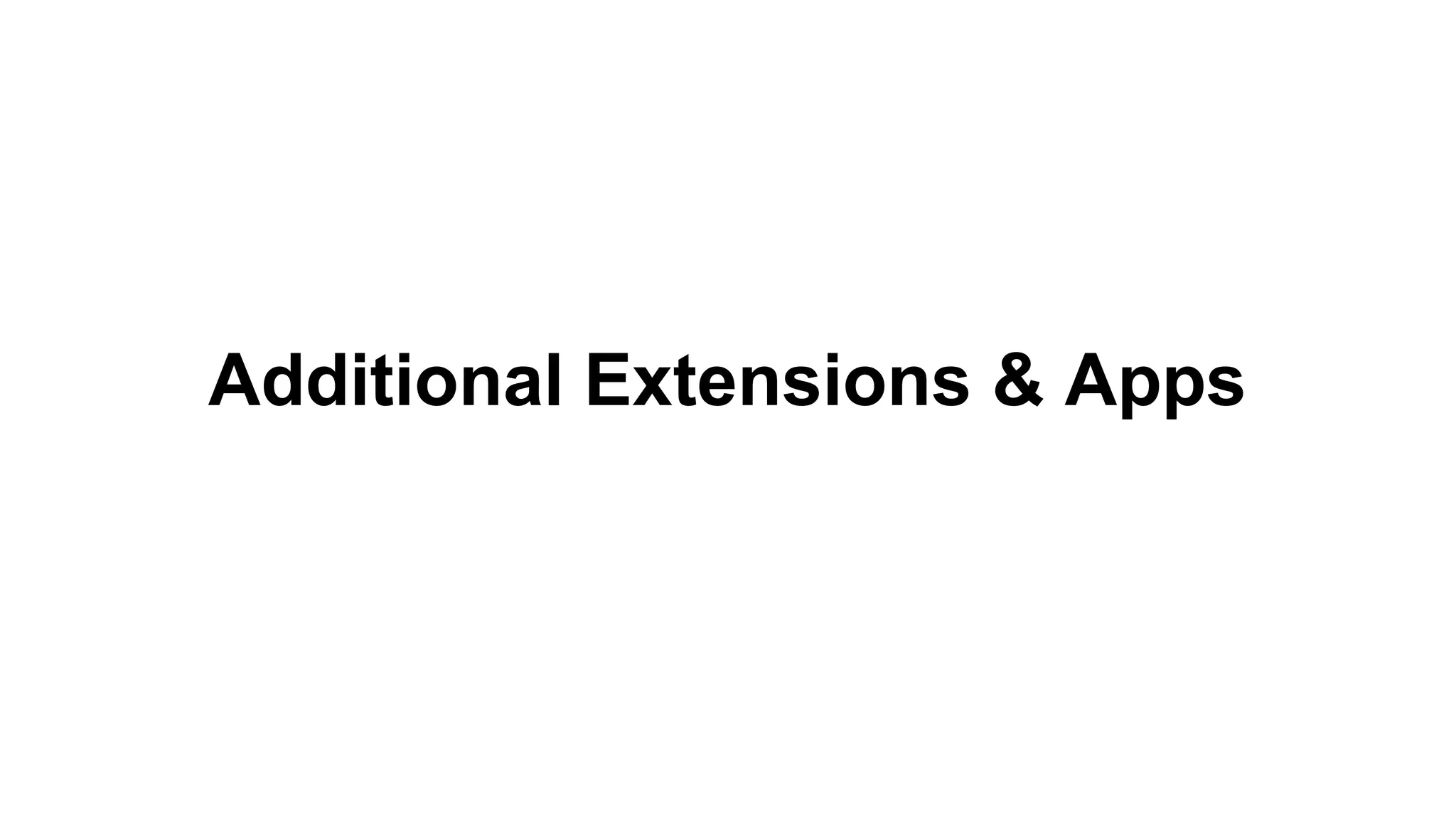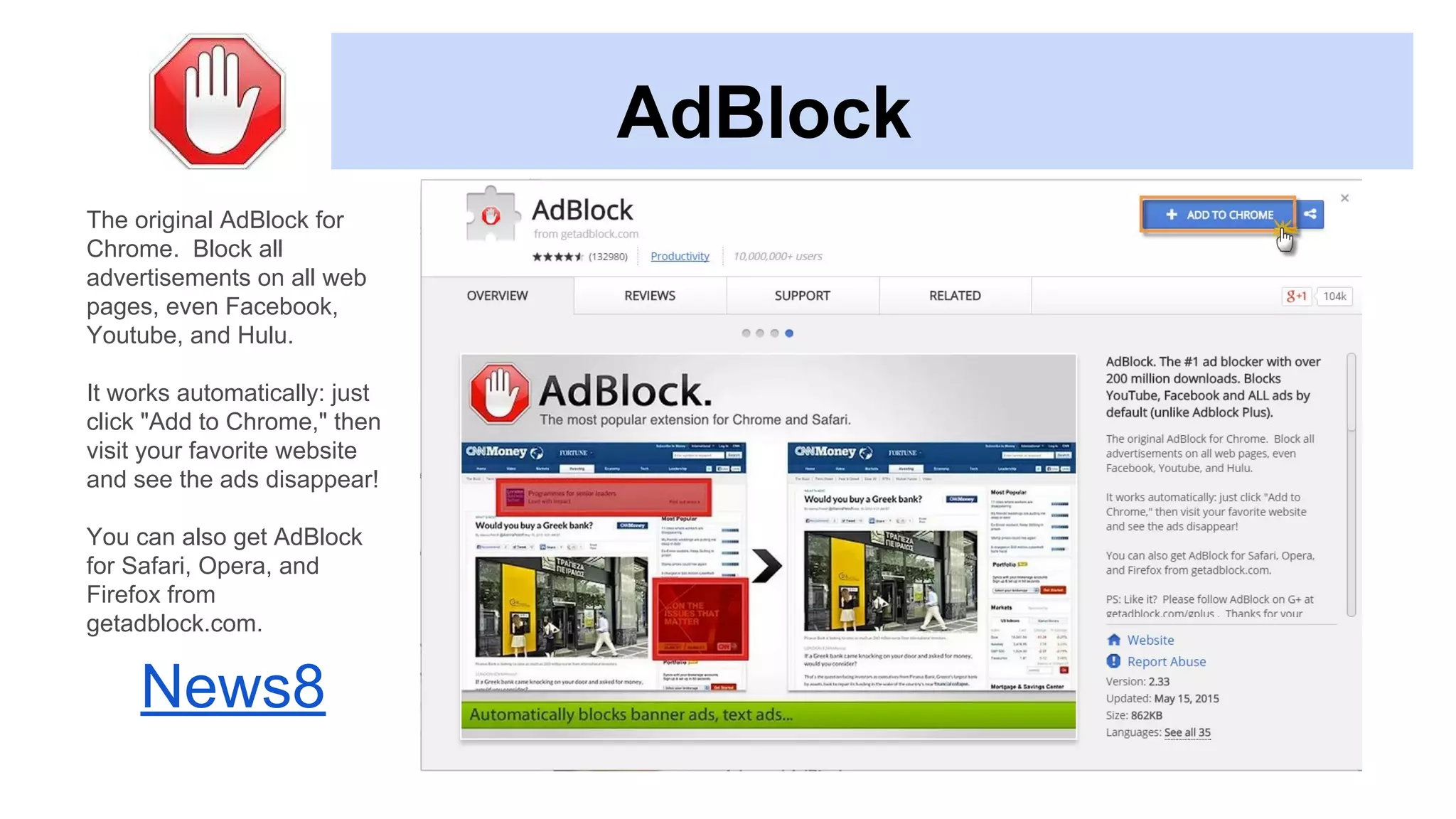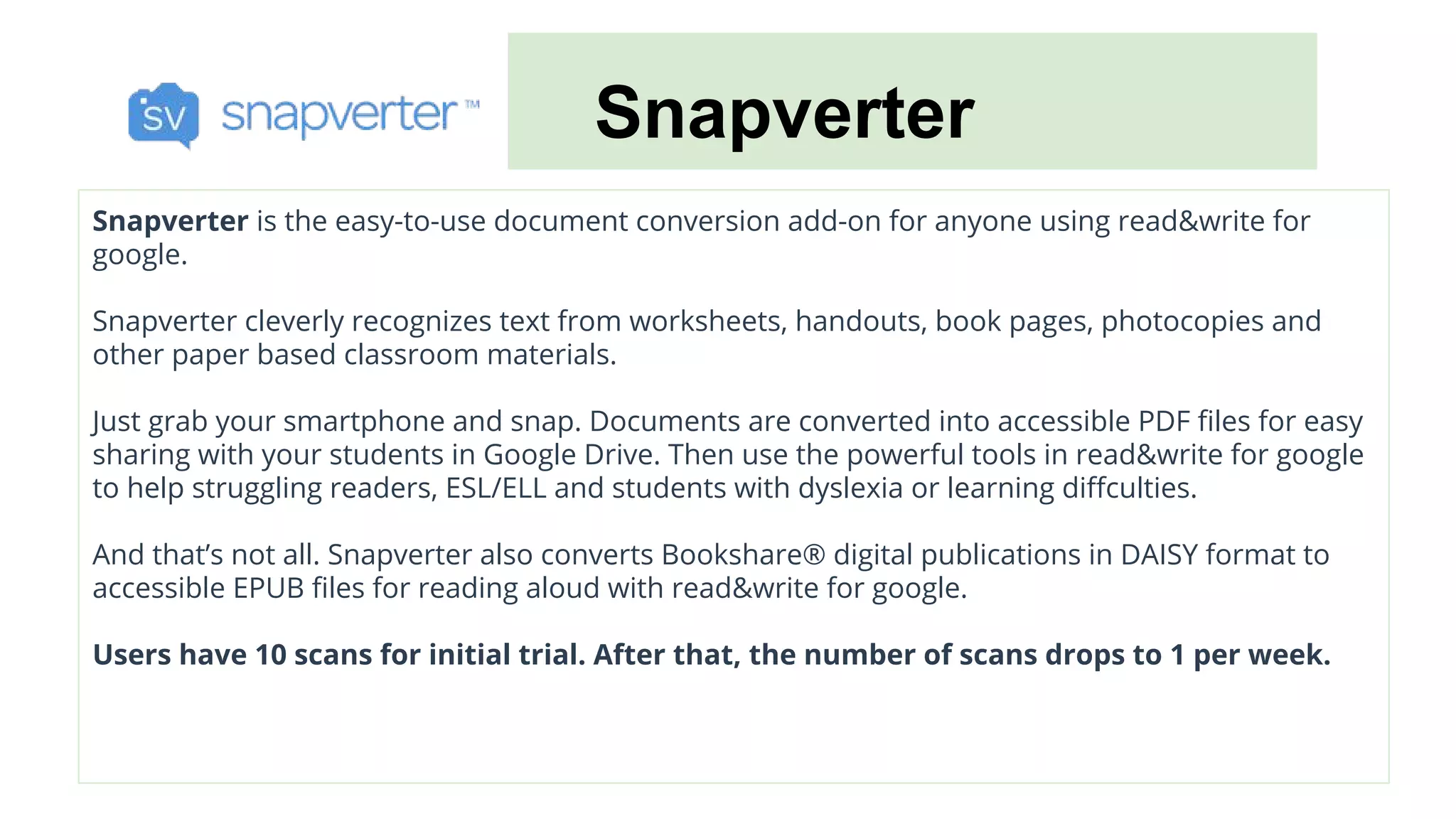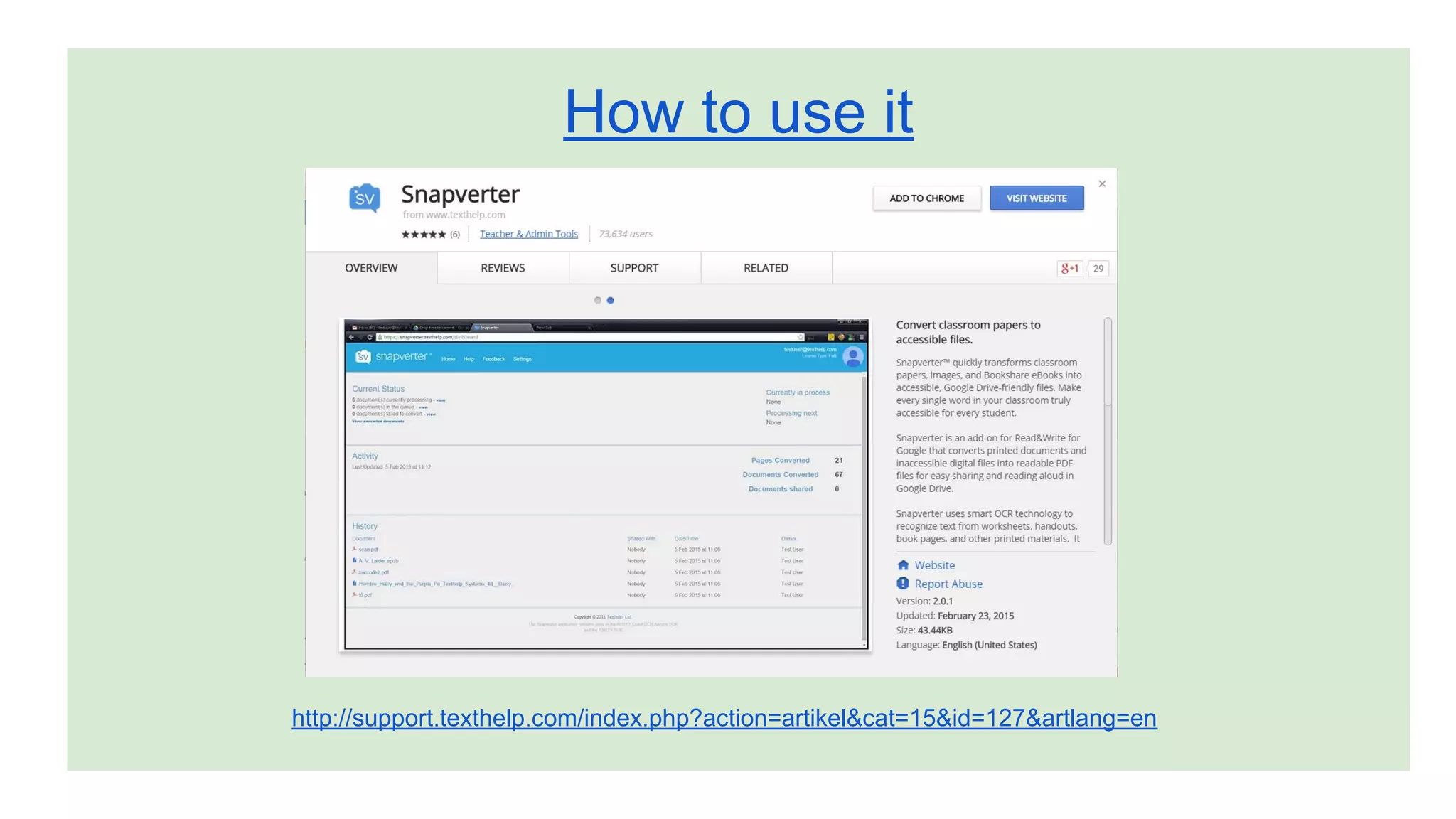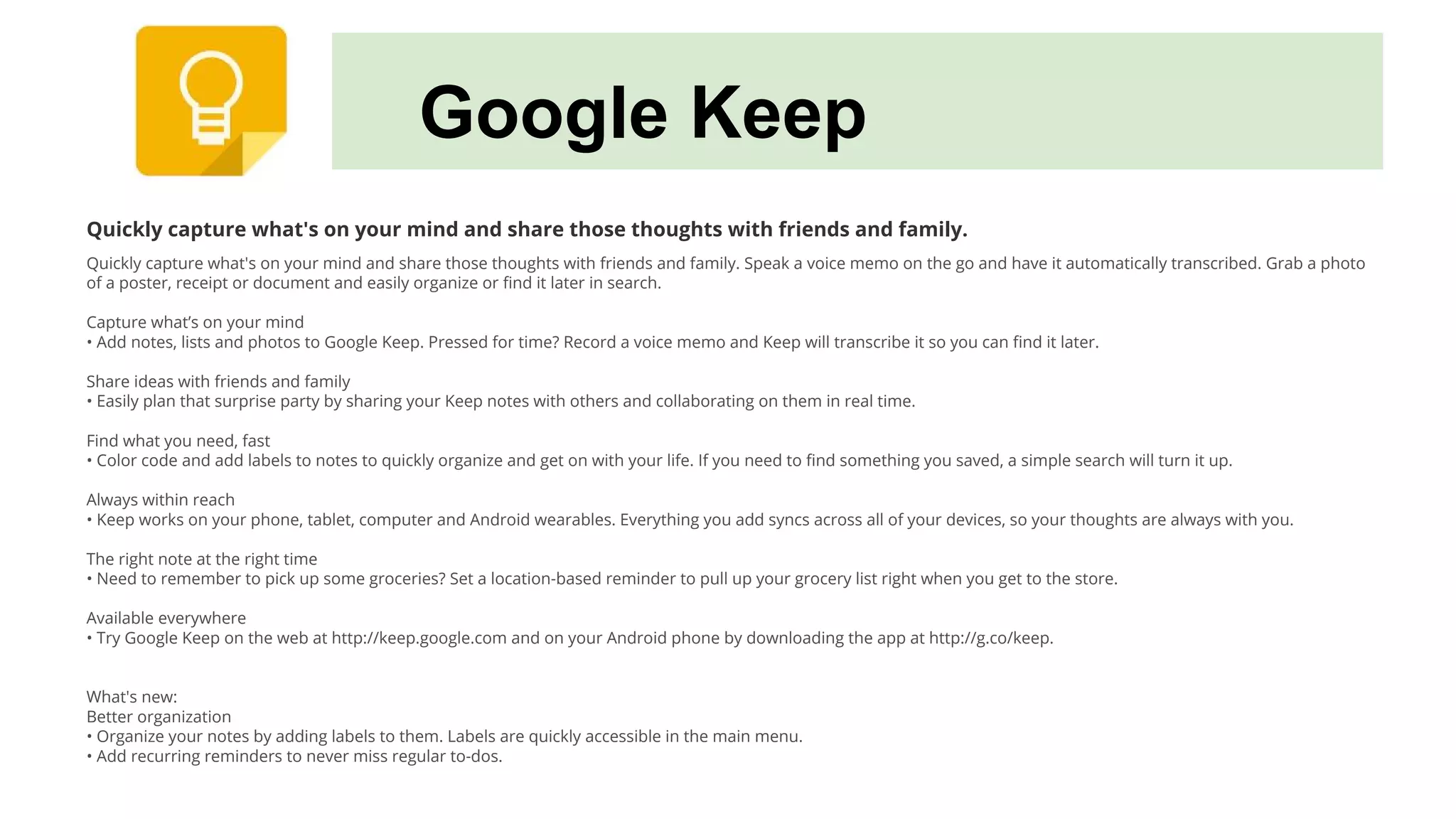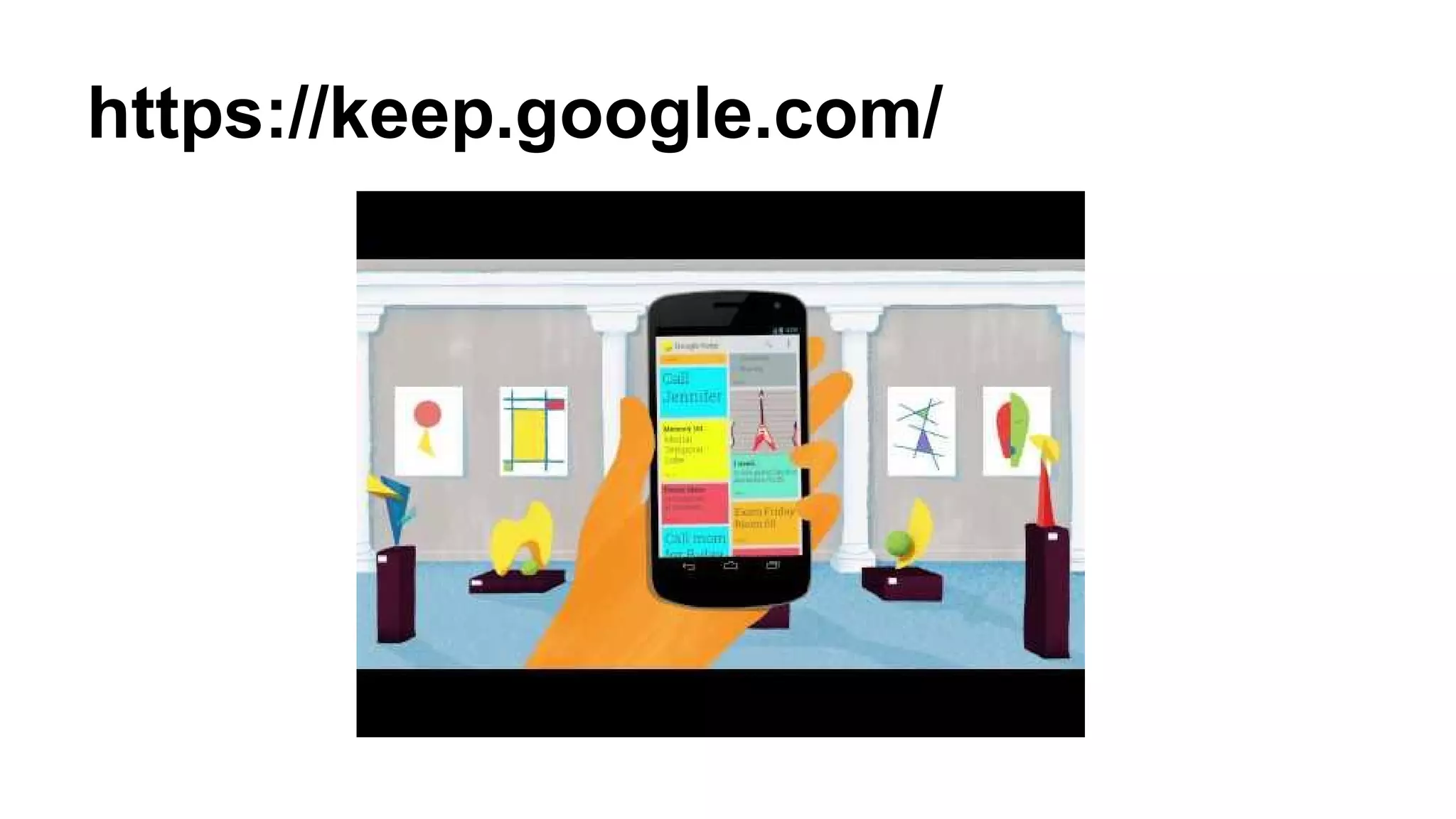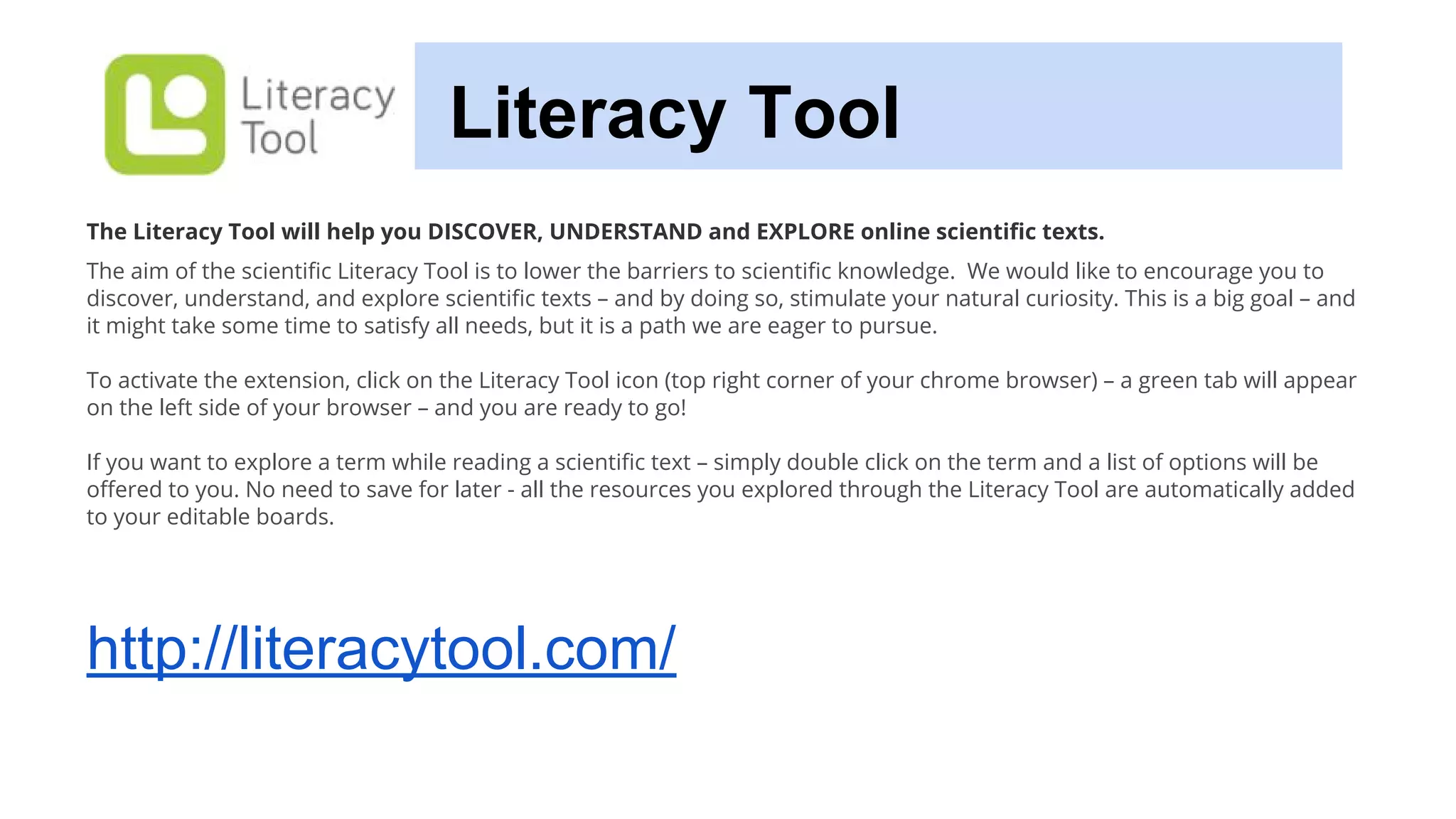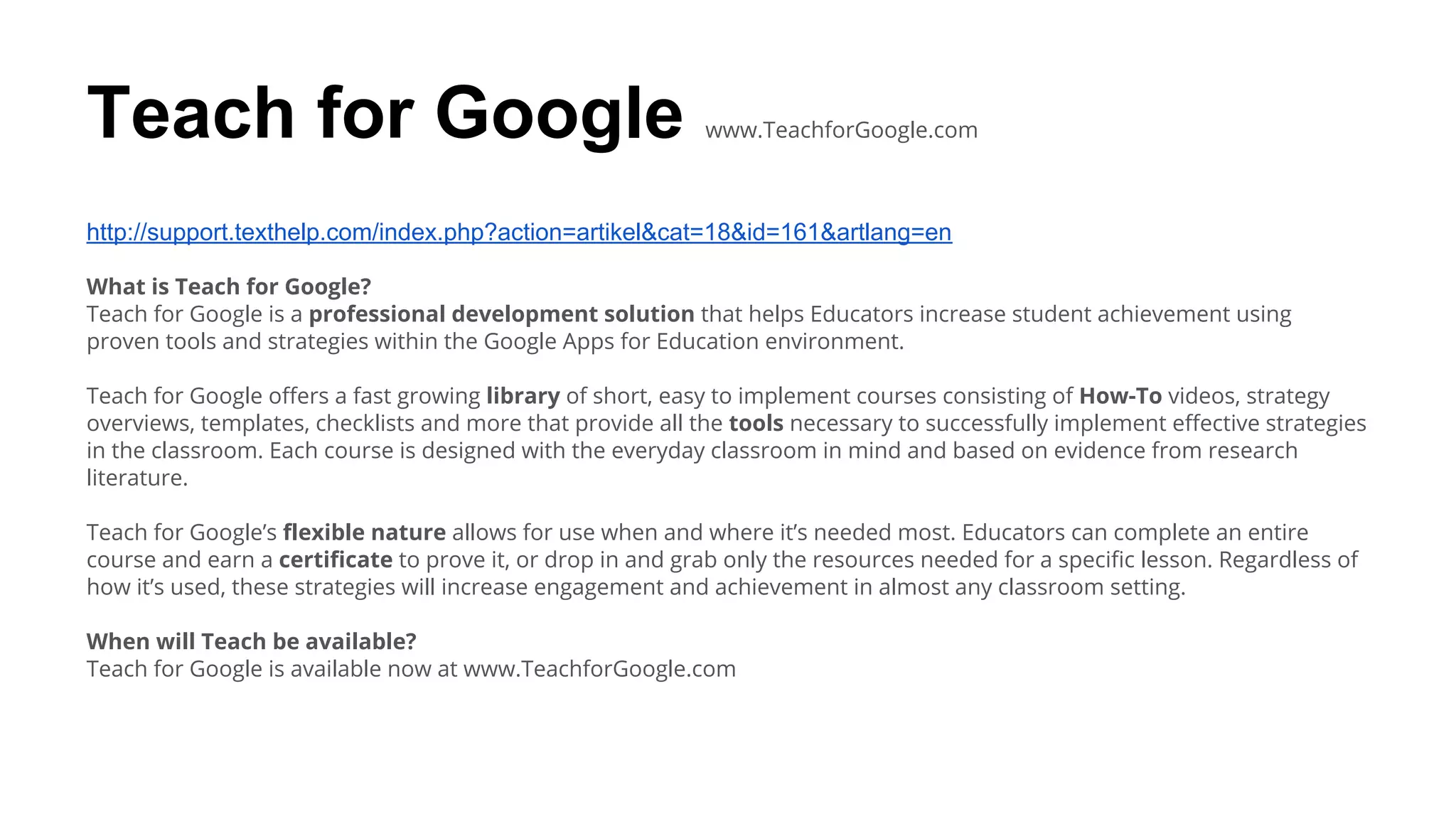This document provides information about various Chrome extensions and apps that can be used for literacy. It discusses the differences between extensions and apps, and then describes several specific extensions and apps, including Read&Write for Google, Newsela, Readability, Extensity, BeeLine Reader, VoiceNote II, EasyBib, Bookshare, Adblock Plus, Snapverter, Google Keep, and Teach for Google. It explains what each one does and how to access and use the various features and tools within each extension or app.