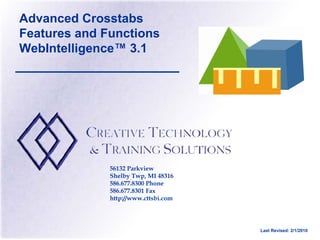1. Advanced Crosstabs
Features and Functions
WebIntelligence™ 3.1
56132 Parkview
Shelby Twp, MI 48316
586.677.8300 Phone
586.677.8301 Fax
http://www.cttsbi.com
Last Revised: 2/1/2010
2. Advanced Crosstabs Features and Functions 3.1
Trademarks & Copyrights
The Business Objects logo, Business Miner, Business Query, and WebIntelligence are
registered trademarks of Business Objects S.A. The Business Objects tagline, Broadcast
Agent, Business Objects, Personal Trainer, Rapid Deployment Templates, and Set
Analyzer are trademarks of Business Objects S.A. All screen shots from Business
Objects software products are copyrighted by Business Objects, S.A., all rights reserved.
Microsoft, Windows, Windows NT, Access, Microsoft Windows VBA, the Visual Basic
Logo, and other names of Microsoft products referenced herein are either registered
trademarks or trademarks of Microsoft Corporation in the United States and/or other
countries.
Oracle is a registered trademark of Oracle Corporation. All other names of Oracle
products referenced herein are trademarks or registered trademarks of Oracle
Corporation.
All other product and company names mentioned herein are the trademarks of their
respective owners. CTTS is not an authorized partner of Business Objects S.A.
© 2010 – Creative Technology and Training Solutions, LLC 2
3. Advanced Crosstabs Features and Functions 3.1
Objective
To provide you with skills to…
Create Crosstab Block reports
Work with Column and Row Headers
Create Summary Cells and Master Cells
Apply Calculations Separately to Rows and Columns
Calculate Variance and Sum of the Variance
© 2010 – Creative Technology and Training Solutions, LLC 3
4. Advanced Crosstabs Features and Functions 3.1
Blocks
Vertical Table
Horizontal Table
Crosstab
Chart
Form
© 2010 – Creative Technology and Training Solutions, LLC 4
5. Advanced Crosstabs Features and Functions 3.1
Blocks
Vertical Table
Data Appears in Columns
Headings Appear on Top
© 2010 – Creative Technology and Training Solutions, LLC 5
6. Advanced Crosstabs Features and Functions 3.1
Blocks
Horizontal Table
Data Appears in Rows
Headings Appear on Left
© 2010 – Creative Technology and Training Solutions, LLC 6
7. Advanced Crosstabs Features and Functions 3.1
Blocks
Crosstab
Data Appears in Both Columns and Rows
Headings Do Not Appear by Default
© 2010 – Creative Technology and Training Solutions, LLC 7
8. Advanced Crosstabs Features and Functions 3.1
Blocks
Charts
Pie, Column, Line, Area, XY (Scatter)
© 2010 – Creative Technology and Training Solutions, LLC 8
9. Advanced Crosstabs Features and Functions 3.1
Different Ways to Create a
Crosstab Block
From Existing Vertical Table
Using Crosstab Template
Using Turn To Option
© 2010 – Creative Technology and Training Solutions, LLC 9
10. Advanced Crosstabs Features and Functions 3.1
Create a Crosstab
From Existing Vertical Table
1. Select Anywhere in the 2. Drag Year Cell
Year Column Directly Above
Top of Block
3. When Vertical
Blue Bar Appears,
Release Mouse Button
© 2010 – Creative Technology and Training Solutions, LLC 10
11. Advanced Crosstabs Features and Functions 3.1
Create a Crosstab
Using Crosstab Template
1. Click Templates Tab
2. Click and Drag
Crosstab Template
Over the Block
© 2010 – Creative Technology and Training Solutions, LLC 11
12. Advanced Crosstabs Features and Functions 3.1
Crosstab
Using Turn To Option
1. Right-Click on
Border of Block
2. Select Turn To
from Menu
© 2010 – Creative Technology and Training Solutions, LLC 12
13. Advanced Crosstabs Features and Functions 3.1
Crosstab
Using Turn To Option
2. Select Crosstab
Picture and Click OK
1. Select
Tables Tab
3. Click OK
© 2010 – Creative Technology and Training Solutions, LLC 13
14. Advanced Crosstabs Features and Functions 3.1
Crosstab
At Least Two Dimensions and One Measure
Use Properties Tab to Edit
Dimensions Define . . .
Columns
Row Headers
Measures Define . . .
Body
© 2010 – Creative Technology and Training Solutions, LLC 14
15. Advanced Crosstabs Features and Functions 3.1
Pivoting Data
Pivoting via Headers
2. Drag Year Heading
Directly Over the 1. Select Heading
City Value in Portion
The Heading of Year Column
3.. When Year Cell
Completely Overlays
City Cell,
Drop to Swap
© 2010 – Creative Technology and Training Solutions, LLC 15
16. Advanced Crosstabs Features and Functions 3.1
Pivoting Data
Pivoting via Structure Button
1. Click View Structure
Button on Functions Toolbar
© 2010 – Creative Technology and Training Solutions, LLC 16
17. Advanced Crosstabs Features and Functions 3.1
Pivoting Data
Pivoting via Structure Button
2. Select Year in
Structure 5. Click View
Results to Display
3. Drag Year Object Crosstab
Directly Over
City in Structure
4.. When Year Cell
Completely Overlays
City Cell,
Drop to Swap
© 2010 – Creative Technology and Training Solutions, LLC 17
18. Advanced Crosstabs Features and Functions 3.1
Pivoting Data
Setting Alternate Row/Column
Colors
2. With Mouse, Hover
Over Block Border and
1. Click the Properties Tab Left-Mouse Click to
Select
3. Click the Plus-Sign
Next to Alternate
Row/Column Colors
Option
© 2010 – Creative Technology and Training Solutions, LLC 18
19. Advanced Crosstabs Features and Functions 3.1
Pivoting Data
Setting Alternate Row/Column
Colors
4. Click Anywhere on
Color Option 5. Click Drop-Down
Arrow to Display
Color Palette, and
Select Desired Color
© 2010 – Creative Technology and Training Solutions, LLC 19
20. Advanced Crosstabs Features and Functions 3.1
Crosstabs and Break Function
Breaking - Down
1. Select Year Dimension
Value
2. Click on Break
Toolbar Button
© 2010 – Creative Technology and Training Solutions, LLC 20
21. Advanced Crosstabs Features and Functions 3.1
Crosstabs and Break Function
Breaking - Down
1. Stay Selected on Break
Dimension and Click on
Properties Tab 3. Add SUM to Crosstab
2. Select Break Choices
such as Center Values
Across Break
© 2010 – Creative Technology and Training Solutions, LLC 21
22. Advanced Crosstabs Features and Functions 3.1
Crosstabs and Break Function
Breaking - Across
2. Left-Mouse Click on
Year Dimension value
1. Click on Show/Hide 3. Click on Break
Formula Toolbar Button Toolbar Button
© 2010 – Creative Technology and Training Solutions, LLC 22
23. Advanced Crosstabs Features and Functions 3.1
Crosstabs and Break Function
Breaking - Across
Applying a Formula
Build via Typing in Formula Bar
4. Click Inside
Blank Column
Created by Break,
and Type Formula
in Toolbar
© 2010 – Creative Technology and Training Solutions, LLC 23
24. Advanced Crosstabs Features and Functions 3.1
Crosstabs and Break Function
Breaking - Across
Applying a Formula
Build via Formula Editor
3. Formula Built on
the Top Window
Panel
2. Select
Calculation(s) from
Operators Window
1. Select
Variables(s) from
Data Window
© 2010 – Creative Technology and Training Solutions, LLC 24
25. Advanced Crosstabs Features and Functions 3.1
Crosstabs and Break Function
Breaking - Across
Break Properties 1. Stay Selected on Break
Dimension and Click on
Properties Tab
2. Select Break Choices
such as Center Values
Across Break
© 2010 – Creative Technology and Training Solutions, LLC 25
26. Advanced Crosstabs Features and Functions 3.1
Crosstabs and Rank Function
1. Add SUM
2. Click on
Function to Crosstab
Dimension in
Report
Crosstab Header to
Apply Ranking
3. Click on Ranking
Toolbar Button
© 2010 – Creative Technology and Training Solutions, LLC 26
27. Advanced Crosstabs Features and Functions 3.1
Crosstabs and Rank Function
5. Select Measure
4. Select Top or from Query on
Bottom Ranking and Which to Base the
the Number to Rank Ranking
6. Select Dimension
to be Ranked and
Click OK
© 2010 – Creative Technology and Training Solutions, LLC 27
28. Advanced Crosstabs Features and Functions 3.1
Crosstabs and Rank Function
Ranking Displayed
Across Dimension
From High-to-Low
Measure Values
© 2010 – Creative Technology and Training Solutions, LLC 28
29. Advanced Crosstabs Features and Functions 3.1
Show Variable Headers
By Default, a Crosstab Report Does Not
Display True Variable Headers
© 2010 – Creative Technology and Training Solutions, LLC 29
30. Advanced Crosstabs Features and Functions 3.1
Show Variable Headers
To Display Actual Headers
2. With Mouse, Hover
1. Click the Properties Tab Over Block Border and
Left-Mouse Click to
Select
3. Click the
Plus-Sign
Next to Display
Option
4. Check the
Show
Object Name
Box
© 2010 – Creative Technology and Training Solutions, LLC 30
31. Advanced Crosstabs Features and Functions 3.1
Show Variable Headers
Actual Variable Headers now Display
© 2010 – Creative Technology and Training Solutions, LLC 31
32. Advanced Crosstabs Features and Functions 3.1
Crosstabs and Master Cells
Reconfigure Crosstab from either
Drag/Drop Object Report Manager or from Report itself
From Report
Manager Window
into area Above
Report, creating a
Master Cell
© 2010 – Creative Technology and Training Solutions, LLC 32
33. Advanced Crosstabs Features and Functions 3.1
Crosstabs and Master Cells
Reconfigure Crosstab from either
Report Manager or from Report itself
Swap between Quarter and Year
by clicking on Quarter. Drag
and Drop Over Year Value
© 2010 – Creative Technology and Training Solutions, LLC 33
34. Advanced Crosstabs Features and Functions 3.1
Adding Summary Cells
1. Select Sales Revenue. 3. Repeat process and drop
Drag next to Quarter Master Sales Revenue
Cell and Hold Mouse Button. next to Lines Master Cell.
2. Press Control Key.
Release Mouse.
© 2010 – Creative Technology and Training Solutions, LLC 34
35. Advanced Crosstabs Features and Functions 3.1
Adding Summary Cells
Summed Sales Revenue for
Accessories Block Only and
For All 2006
© 2010 – Creative Technology and Training Solutions, LLC 35
36. Advanced Crosstabs Features and Functions 3.1
Drilling on Crosstab Blocks
Create new Query
Select Objects from One or More Hierarchies
Drill On Dimensions Only
Year, Quarter and Month are
from Time Hierarchy;
State, City and Store Name
are from Store Hierarchy.
© 2010 – Creative Technology and Training Solutions, LLC 36
37. Advanced Crosstabs Features and Functions 3.1
Drilling on Crosstab Blocks
1. Hover Over Border of Block;
Left-Mouse Click Border
2. Drag Block Left, into Report
Manager Window and Drop
© 2010 – Creative Technology and Training Solutions, LLC 37
38. Advanced Crosstabs Features and Functions 3.1
Drilling on Crosstab Blocks
1. Multi-Select using Control
Button, All Top-Level
Hierarchy Objects and Drop
in Report Window
2. Create Crosstab with Drag
and Drop, Template, or Right-
Click Border/Turn To Option.
© 2010 – Creative Technology and Training Solutions, LLC 38
39. Advanced Crosstabs Features and Functions 3.1
Drilling on Crosstab Blocks
Pivot Columns as Needed
Click the Drill Mode Button
© 2010 – Creative Technology and Training Solutions, LLC 39
40. Advanced Crosstabs Features and Functions 3.1
Drilling on Crosstab Blocks
Drill Down on Multiple Hierarchies
Click Once on a Measure Cell
in Order to Drill Down on
Report Cells Have Become Multiple Hierarchies – For
Drillable HyperLinks Example: 2008-California.
© 2010 – Creative Technology and Training Solutions, LLC 40
41. Advanced Crosstabs Features and Functions 3.1
Drilling on Crosstab Blocks
Drill Down/Up on Multiple Hierarchies
Report Drills Down to the Header
Values at the Intersection of the
Row/Column Selected
Upper Drill Levels Displayed
in Drill Filter Toolbar
Click One Up-Arrow To Drill
Up on That Hierarchy
© 2010 – Creative Technology and Training Solutions, LLC 41
42. Advanced Crosstabs Features and Functions 3.1
Drilling on Crosstab Blocks
Drill Down/Up on Single Hierarchy
Click Once on a Header Cell in
Order to Drill Down On That
Hierarchy.
© 2010 – Creative Technology and Training Solutions, LLC 42
43. Advanced Crosstabs Features and Functions 3.1
Drilling on Crosstab Blocks
Working with Drill Filters on Drill Toolbar
2. Click on Up-Arrow to Drill
Back Up
© 2010 – Creative Technology and Training Solutions, LLC 43
44. Advanced Crosstabs Features and Functions 3.1
Drilling on Crosstab Blocks
Working with Drill Filters on Drill Toolbar
Drag Additional Report Manager Variables
into the Drill Toolbar to Create a Drill
Report Similar to Pivot Table
© 2010 – Creative Technology and Training Solutions, LLC 44
45. Advanced Crosstabs Features and Functions 3.1
Drilling on Crosstab Blocks
Working with Drill Filters on Drill Toolbar
1.Click Directly on Dimension
Icon in Drill Toolbar
2. Drag Into the Report Manager, to
Remove Variable from Drill Toolbar
© 2010 – Creative Technology and Training Solutions, LLC 45
46. Advanced Crosstabs Features and Functions 3.1
Drilling on Crosstab Blocks
Working with Drill Filters on Drill Toolbar
Drill Across
Click on Any Drill Toolbar
Drop-Down Arrow and Select a
Different Value, to Drill Across
© 2010 – Creative Technology and Training Solutions, LLC 46
47. Advanced Crosstabs Features and Functions 3.1
Drilling on Crosstab Blocks
Drill By
1. Right-Click Directly on
Dimension Icon in Drill Toolbar 2. Select Drill By Option, Select
Class, and Dimension within
Class
© 2010 – Creative Technology and Training Solutions, LLC 47
48. Advanced Crosstabs Features and Functions 3.1
Drilling on Crosstab Blocks
Drill By Drill By Dimension Displays in
Report, and Drilled From
Dimension is Moved to Drill
Toolbar
© 2010 – Creative Technology and Training Solutions, LLC 48
49. Advanced Crosstabs Features and Functions 3.1
Converting Crosstab to Chart
1. Right-click on
Crosstab Border,
Select Turn To
2. Select Chart
Type and Click OK
© 2010 – Creative Technology and Training Solutions, LLC 49
50. Advanced Crosstabs Features and Functions 3.1
Chart Formatting and Drilling
1. To Format,
Click on a Chart
Area, Then Click on
Properties Tab
2. To Enlarge the
Chart Display, Drag
Out the Side and/or
Bottom Chart
Borders
© 2010 – Creative Technology and Training Solutions, LLC 50
51. Advanced Crosstabs Features and Functions 3.1
Chart Formatting and Drilling
Click on Axis
Dimensions or Data
Columns to Drill
Down or Up
© 2010 – Creative Technology and Training Solutions, LLC 51
52. Advanced Crosstabs Features and Functions 3.1
Chart Formatting and Drilling
Result of Drilling Down From State to City
© 2010 – Creative Technology and Training Solutions, LLC 52
53. Advanced Crosstabs Features and Functions 3.1
Contact Information:
Michael Ward
(586) 677-8300
MichaelWard@cttsbi.com
BusinessObjects™ 3.1 Training Classes:
Desktop Intelligence™ 3.1 Basic Reporting (2 Days)
Desktop Intelligence™ 3.1 Intermediate Reporting (1 Day)
Desktop Intelligence™ 3.1 Advanced Reporting (1 Day)
Desktop Intelligence™ 3.1 Advanced Crosstabs & Functions (1/2 Day)
Desktop Intelligence™ 3.1 Foundations (1 Day)
WebIntelligence™ 3.1 Intro To InfoView (1 Day)
WebIntelligence™ 3.1 Basic Reporting (1 Day)
WebIntelligence™ 3.1 Intermediate Reporting (1 Day)
WebIntelligence™ 3.1 Advanced Reporting (1 Day)
WebIntelligence™ 3.1 Rich Client (1 Day)
BusinessObjects™ 3.1 Designer (2 Days)
BusinessObjects™ 3.1 Scheduler (2 Hours)
BuisnessObjects™ 3.1 Administration (2 Days)
© 2009 – Creative Technology and Training Solutions, LLC
2010 53
54. Advanced Crosstabs Features and Functions 3.1
Desktop Intelligence WebIntelligence
3.1 Reporting DI 3.1 3.1 Reporting
Foundations
DI 3.1 1 Day
Basic Reporting
2 Days
DI 3.1 BO 3.1 Webi 3.1
Interm Reporting Designer Basic Reporting
1 Day 2 Days 1 Day
BO 3.1 Webi 3.1
DI 3.1
Administration Intermediate
Adv Reporting
Reporting
1 Day 2 Days
1 Day
DI 3.1 Webi 3.1
Adv Crosstabs BO 3.1 Advanced
1/2 Day Rich Client Reporting
1 Day 1 Day
© 2009 – Creative Technology and Training Solutions, LLC
2010 54