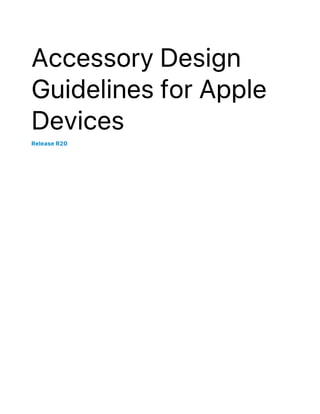
Accessory-Design-Guidelines.pdf
- 1. Accessory Design Guidelines for Apple Devices Release R20
- 2. Contents 1. Overview 16 1. Introduction 17 2. Requirements 18 3. Terminology 19 3.1 Device 19 3.2 Accessory 19 3.3 Component 19 3.4 Control Surface 20 3.5 Direct User Action 20 3.6 Built-In Cable 20 3.7 Accessory Interface Specification 21 3.8 Apple MFi Licensing Program 21 2. Accessories 22 4. All Accessories 23 4.1 Scratches and Damage 23 4.2 Compliance Testing 23 4.3 Integrated USB Receptacles 23 4.4 User Supplied Cables and AC Power Adapters 23 4.5 Attachments 24 4.6 Magnetic Interference 24 4.7 Radio Frequency (RF) Performance 25 4.7.1 Materials and Coatings 25 4.7.2 Antenna Keep-Out 26 4.7.3 Over The Air (OTA) Transmission/Reception 26 4.7.4 Specific Absorption Rate (SAR) 26 4.7.5 Near Field Communication (NFC) 27 4.8 Thermal Management 28 4.9 Tripod Connections 28 2022-10-26 | Copyright © 2022 Apple Inc. All Rights Reserved. 2
- 3. 5. Cases 29 5.1 Product Design 29 5.1.1 Device Protection 29 5.1.2 Access to Inputs and Interconnects 30 5.1.3 Dock Compatibility 34 5.1.4 Wireless Power and Rear Pockets 34 5.2 Acoustics 34 5.2.1 Call Quality 34 5.2.2 Speaker to Microphone Coupling 34 5.2.3 Speaker/Microphone Openings 34 5.3 Ambient Light Sensor and Proximity Sensor 36 5.4 Taptic Engine 37 5.5 Magnetic Interference 37 5.6 Touch ID 38 5.7 Camera 38 5.7.1 Geometry 38 5.7.2 Color 39 5.7.3 Surface Finish 39 5.7.4 Image Degradation Examples 39 5.8 Reliability 40 5.8.1 Device Insertion and Removal 40 5.8.2 Colorfastness 40 5.9 Environmental 40 5.10 Test Procedures 41 5.10.1 Device Models 41 5.10.2 Product Design 53 5.10.3 Taptic Engine 55 5.10.4 Touch ID Sensor Overlays 56 5.10.5 Acoustics 57 6. Covers 59 6.1 Magnetic Interference 59 6.2 Smart Covers 59 7. Screen Overlays 61 7.1 Product Design 61 7.1.1 Optical Transmission 61 7.1.2 Infrared Transmission 62 7.1.3 Transmission Haze 62 7.1.4 Dynamic Island 62 2022-10-26 | Copyright © 2022 Apple Inc. All Rights Reserved. 3 Contents
- 4. 7.2 Edge Swipe and Edge Press Gestures 62 8. Camera Attachments 63 8.1 Magnetic Interference 63 9. Adapters 64 9.1 Headset Adapters (Lightning to 3.5 mm) 64 9.2 USB-A/USB-C to Lightning Headset Adapters 64 9.3 Ethernet Adapters (Lightning to RJ45) 64 9.4 Lightning to USB Micro-B Adapters 65 10. AC Power Adapters 66 10.1 Converter Switching Frequencies 66 10.2 YCAP AC Capacitor 66 10.3 Impedance Stability 66 10.4 Fuse Protection 67 10.5 Short Circuit Response 68 11. Battery Packs 69 12. Strobes 70 13. Keyboards 72 13.1 Requirements 72 13.2 Examples 76 13.2.1 Example HID Report Descriptor 76 14. Trackpads 78 14.1 Requirements 78 14.1.1 Integration with Keyboards 78 14.1.2 HID Report Descriptor 79 14.1.3 Coexistence 79 14.1.4 Performance 80 14.1.5 Input Confidence 80 14.1.6 Click to Wake 80 14.2 Examples 81 14.2.1 Example HID Report Descriptor 81 14.2.2 Example Trackpad 84 15. AirPods Accessories 87 2022-10-26 | Copyright © 2022 Apple Inc. All Rights Reserved. 4 Contents
- 5. 15.1 Charging Case Covers 87 15.2 Chargers 87 15.3 Test Procedures 88 15.3.1 Power 88 16. Watch Bands 89 16.1 Requirements 89 16.2 Apple Watch Band Interface 91 16.3 Example Apple Watch Lug Assembly 92 16.4 Example Apple Watch Lug 94 17. Continuity Camera Mounts 95 17.1 Product Design 96 17.2 MacBook Mount 97 17.3 iMac or Display Mount 98 17.4 Test Procedures 99 17.4.1 Equipment 99 17.4.2 Enable Continuity Camera 99 17.4.3 Product Design 99 17.4.4 Center Stage 100 17.4.5 Desk View 100 3. Features 102 18. Bluetooth Accessory Identification 103 18.1 HFP Command AT+XAPL 103 19. Accessory Power (Lightning) 105 20. App Discovery 106 21. App Launch 107 22. App Match 108 23. Bluetooth Headset Battery Level Indication 110 23.1 HFP Command AT+IPHONEACCEV 110 24. Device Power (Lightning) 111 2022-10-26 | Copyright © 2022 Apple Inc. All Rights Reserved. 5 Contents
- 6. 24.1 Direct Power Source 111 24.2 External Power Source 111 24.3 Declaring Capability 112 24.4 Providing Power using USB Connectors 112 24.5 Labeling Multiple Connectors 113 24.6 Fast Charge for iPhone (20 W) 113 24.7 Overcurrent and Short Circuit Protection 114 24.8 Overcurrent and Short Circuit Protection Resets 115 24.9 Power State Changes 115 25. Device Power (Inductive) 116 25.1 Qi Wireless Power 116 25.2 MagSafe 117 25.3 Electromagnetic Compatibility (EMC) 117 26. Location Information 120 27. MagSafe Attach 121 27.1 MagSafe Case Magnet Array 122 27.1.1 Product Design 122 27.1.2 Mechanical 122 27.1.3 Magnetic Interference 128 27.2 MagSafe Accessory Magnet Array 129 27.2.1 Product Design 129 27.2.2 Mechanical 129 27.3 MagSafe Accessory Enclosure Geometry 136 27.4 Test Procedures 137 27.4.1 MagSafe Case Magnet Array 137 27.4.2 MagSafe Accessory Magnet Array 141 28. Media Library Access 142 29. Now Playing Updates 143 30. Out-of-Band Bluetooth Pairing 144 31. Siri 145 31.1 Enabling Custom Siri Commands 145 31.2 Obtaining Siri Availability Information 145 31.2.1 Obtaining Status Information at Connection 145 2022-10-26 | Copyright © 2022 Apple Inc. All Rights Reserved. 6 Contents
- 7. 31.2.2 Receiving Siri Availability Updates from the Device 146 31.3 Initiating a Siri Session 147 31.3.1 Initiating a Session from the Accessory 147 31.3.2 Initiating a Session from the Device 148 31.3.3 Ending a Session from the Accessory 149 31.4 Siri Eyes Free Mode 149 31.4.1 HFP Command AT+APLEFM 150 31.5 Improving Voice Recognition 150 31.5.1 Wide Band Speech Support 151 31.6 Optimizing the Siri Experience 151 31.7 Common Siri Applications 152 31.7.1 Initialization Procedure After Connection is Established 152 31.7.2 Phone Dialing Using Siri 153 31.7.3 Audio Routing and Media Playback Using Siri 153 31.7.4 Turn-By-Turn Directions Using Siri 154 31.8 User Interaction with Siri Eyes Free in a Vehicle 154 31.9 Enabling/Disabling Siri from the Device 156 31.10 Test Procedures 157 31.10.1 Siri Eyes Free 157 32. Wi-Fi Information Sharing 162 4. Protocols 163 33. USB Power Capability Vendor Request 164 34. USB D+/D- Resistor Networks 165 34.1 Declaring Power Source Capability 165 34.2 Identifying Power Source Current Limit 166 35. USB Power Delivery 168 36. USB-C Current 169 37. Advanced Audio Distribution Profile (A2DP) 170 37.1 Bluetooth A2DP Specification 170 37.1.1 AVDTP Transactions 170 37.2 SubBand Codec (SBC) 170 37.3 MPEG 2/4 AAC Codecs 171 2022-10-26 | Copyright © 2022 Apple Inc. All Rights Reserved. 7 Contents
- 8. 37.4 Test Procedures 172 37.4.1 Audio Quality 172 37.4.2 Audio Switching 172 37.4.3 HFP Interaction 172 37.4.4 Siri 172 37.4.5 Video Playback 173 38. iAP2 174 39. Human Interface Device (HID) 175 39.1 Requirements 175 39.1.1 Report Descriptor 176 39.1.2 USB 176 39.2 Test Procedures 176 39.2.1 General 176 5. Transports 178 40. Bluetooth 179 40.1 Enhanced Data Rate 179 40.2 Adaptive Frequency Hopping 179 40.3 Sniff Mode for Low Power Consumption 179 40.4 Role and Topology Management 180 40.5 Extended Inquiry Response 181 40.6 Secure Simple Pairing 181 40.7 Pairing Button 181 40.8 Class of Device (CoD) 182 40.9 Link Supervision Timeout 182 40.10 Delay Reporting 182 40.11 Profiles 182 40.11.1 Device ID Profile (DID) 182 40.11.2 Service Discovery Protocol (SDP) 183 40.11.3 Hands-Free Profile (HFP) 183 40.11.4 Message Access Profile (MAP) 185 40.11.5 Audio/Video Remote Control Profile (AVRCP) 186 40.11.6 Advanced Audio Distribution Profile (A2DP) 188 40.12 Audio Routing 188 40.12.1 Audio Data Received using HFP Profile 188 40.12.2 Audio Data Received using A2DP Profile 189 2022-10-26 | Copyright © 2022 Apple Inc. All Rights Reserved. 8 Contents
- 9. 40.13 HID 190 41. Bluetooth Low Energy (BLE) 191 41.1 Role 191 41.2 Advertising Channels 191 41.3 Advertising PDU 191 41.4 Advertising Data 191 41.5 Advertising Interval 192 41.6 Connection Parameters 193 41.7 Data Packet Length Extension 193 41.8 Privacy 194 41.9 Permissions 194 41.10 Pairing 194 41.11 MTU Size 195 41.12 Services 195 41.12.1 Generic Access Profile Service 195 41.12.2 Generic Attribute Profile Service 195 41.12.3 Device Information Service 196 41.12.4 Available Services 196 41.13 GATT Server 196 6. Connectors 198 42. USB-A Receptacle 199 42.1 Mechanical 199 42.2 Electrical 199 43. USB-C Plug 200 43.1 Mechanical 200 43.2 Electrical 200 43.3 Test Procedures 201 43.3.1 Connector Test ID 201 43.3.2 Drawing Power 201 44. USB-C Receptacle 202 44.1 Mechanical 202 44.2 Electrical 202 44.2.1 Drawing Power 202 44.2.2 Providing Power 203 2022-10-26 | Copyright © 2022 Apple Inc. All Rights Reserved. 9 Contents
- 10. 44.3 Test Procedures 203 44.3.1 Connector Test ID 203 44.3.2 Drawing Power 203 44.3.3 Providing Power 204 7. References 205 45. Device Dimensional Drawings 206 45.1 iPhone 14 Pro Max 1 of 3 211 45.2 iPhone 14 Pro Max 2 of 3 212 45.3 iPhone 14 Pro Max 3 of 3 213 45.4 iPhone 14 Pro 1 of 3 214 45.5 iPhone 14 Pro 2 of 3 215 45.6 iPhone 14 Pro 3 of 3 216 45.7 iPhone 14 Plus 1 of 3 217 45.8 iPhone 14 Plus 2 of 3 218 45.9 iPhone 14 Plus 3 of 3 219 45.10 iPhone 14 1 of 3 220 45.11 iPhone 14 2 of 3 221 45.12 iPhone 14 3 of 3 222 45.13 iPhone 13 Pro Max 1 of 2 223 45.14 iPhone 13 Pro Max 2 of 2 224 45.15 iPhone 13 Pro 1 of 2 225 45.16 iPhone 13 Pro 2 of 2 226 45.17 iPhone 13 1 of 2 227 45.18 iPhone 13 2 of 2 228 45.19 iPhone 13 mini 1 of 2 229 45.20 iPhone 13 mini 2 of 2 230 45.21 iPhone 12 Pro Max 1 of 2 231 45.22 iPhone 12 Pro Max 2 of 2 232 45.23 iPhone 12 Pro 1 of 2 233 45.24 iPhone 12 Pro 2 of 2 234 45.25 iPhone 12 1 of 2 235 45.26 iPhone 12 2 of 2 236 45.27 iPhone 12 mini 1 of 2 237 45.28 iPhone 12 mini 2 of 2 238 45.29 iPhone SE (3rd generation) and iPhone SE (2nd generation) 239 45.30 iPhone 11 Pro Max 240 2022-10-26 | Copyright © 2022 Apple Inc. All Rights Reserved. 10 Contents
- 11. 45.31 iPhone 11 Pro 241 45.32 iPhone 11 242 45.33 iPhone XS Max 243 45.34 iPhone XS 244 45.35 iPhone XR 245 45.36 iPhone X 246 45.37 iPhone 8 Plus 247 45.38 iPhone 8 248 45.39 iPhone 7 Plus 249 45.40 iPhone 7 250 45.41 iPhone 6s Plus 251 45.42 iPhone 6s 252 45.43 iPhone 6 Plus 253 45.44 iPhone 6 254 45.45 iPhone 5s and iPhone SE 255 45.46 iPhone 5c 256 45.47 iPhone 5 257 45.48 iPad Pro 12.9-inch (6th generation) 1 of 5 258 45.49 iPad Pro 12.9-inch (6th generation) 2 of 5 259 45.50 iPad Pro 12.9-inch (6th generation) 3 of 5 260 45.51 iPad Pro 12.9-inch (6th generation) 4 of 5 261 45.52 iPad Pro 12.9-inch (6th generation) 5 of 5 262 45.53 iPad Pro 11-inch (4th generation) 1 of 5 263 45.54 iPad Pro 11-inch (4th generation) 2 of 5 264 45.55 iPad Pro 11-inch (4th generation) 3 of 5 265 45.56 iPad Pro 11-inch (4th generation) 4 of 5 266 45.57 iPad Pro 11-inch (4th generation) 5 of 5 267 45.58 iPad (10th generation) 1 of 6 268 45.59 iPad (10th generation) 2 of 6 269 45.60 iPad (10th generation) 3 of 6 270 45.61 iPad (10th generation) 4 of 6 271 45.62 iPad (10th generation) 5 of 6 272 45.63 iPad (10th generation) 6 of 6 273 45.64 iPad Air (5th generation) and iPad Air (4th generation) 1 of 5 274 45.65 iPad Air (5th generation) and iPad Air (4th generation) 2 of 5 275 45.66 iPad Air (5th generation) and iPad Air (4th generation) 3 of 5 276 45.67 iPad Air (5th generation) and iPad Air (4th generation) 4 of 5 277 45.68 iPad Air (5th generation) and iPad Air (4th generation) 5 of 5 278 45.69 iPad mini (6th generation) 1 of 6 279 2022-10-26 | Copyright © 2022 Apple Inc. All Rights Reserved. 11 Contents
- 12. 45.70 iPad mini (6th generation) 2 of 6 280 45.71 iPad mini (6th generation) 3 of 6 281 45.72 iPad mini (6th generation) 4 of 6 282 45.73 iPad mini (6th generation) 5 of 6 283 45.74 iPad mini (6th generation) 6 of 6 284 45.75 iPad (9th generation), iPad (8th generation) and iPad (7th generation) 1 of 4 285 45.76 iPad (9th generation), iPad (8th generation) and iPad (7th generation) 2 of 4 286 45.77 iPad (9th generation), iPad (8th generation) and iPad (7th generation) 3 of 4 287 45.78 iPad (9th generation), iPad (8th generation) and iPad (7th generation) 4 of 4 288 45.79 iPad Pro 12.9-inch (5th generation) 1 of 5 289 45.80 iPad Pro 12.9-inch (5th generation) 2 of 5 290 45.81 iPad Pro 12.9-inch (5th generation) 3 of 5 291 45.82 iPad Pro 12.9-inch (5th generation) 4 of 5 292 45.83 iPad Pro 12.9-inch (5th generation) 5 of 5 293 45.84 iPad Pro 11-inch (3rd generation) 1 of 5 294 45.85 iPad Pro 11-inch (3rd generation) 2 of 5 295 45.86 iPad Pro 11-inch (3rd generation) 3 of 5 296 45.87 iPad Pro 11-inch (3rd generation) 4 of 5 297 45.88 iPad Pro 11-inch (3rd generation) 5 of 5 298 45.89 iPad Pro 12.9-inch (4th generation) 1 of 5 299 45.90 iPad Pro 12.9-inch (4th generation) 2 of 5 300 45.91 iPad Pro 12.9-inch (4th generation) 3 of 5 301 45.92 iPad Pro 12.9-inch (4th generation) 4 of 5 302 45.93 iPad Pro 12.9-inch (4th generation) 5 of 5 303 45.94 iPad Pro 11-inch (2nd generation) 1 of 5 304 45.95 iPad Pro 11-inch (2nd generation) 2 of 5 305 45.96 iPad Pro 11-inch (2nd generation) 3 of 5 306 45.97 iPad Pro 11-inch (2nd generation) 4 of 5 307 45.98 iPad Pro 11-inch (2nd generation) 5 of 5 308 45.99 iPad Air (3rd generation) with Wi-Fi 1 of 3 309 45.100 iPad Air (3rd generation) with Wi-Fi 2 of 3 310 45.101 iPad Air (3rd generation) with Wi-Fi 3 of 3 311 45.102 iPad Air (3rd generation) with Wi-Fi + Cellular 1 of 3 312 45.103 iPad Air (3rd generation) with Wi-Fi + Cellular 2 of 3 313 45.104 iPad Air (3rd generation) with Wi-Fi + Cellular 3 of 3 314 45.105 iPad mini (5th generation) with Wi-Fi 1 of 3 315 45.106 iPad mini (5th generation) with Wi-Fi 2 of 3 316 45.107 iPad mini (5th generation) with Wi-Fi 3 of 3 317 45.108 iPad mini (5th generation) with Wi-Fi + Cellular 1 of 3 318 2022-10-26 | Copyright © 2022 Apple Inc. All Rights Reserved. 12 Contents
- 13. 45.109 iPad mini (5th generation) with Wi-Fi + Cellular 2 of 3 319 45.110 iPad mini (5th generation) with Wi-Fi + Cellular 3 of 3 320 45.111 iPad Pro 12.9-inch (3rd generation) 1 of 3 321 45.112 iPad Pro 12.9-inch (3rd generation) 2 of 3 322 45.113 iPad Pro 12.9-inch (3rd generation) 3 of 3 323 45.114 iPad Pro 11-inch (1st generation) 1 of 3 324 45.115 iPad Pro 11-inch (1st generation) 2 of 3 325 45.116 iPad Pro 11-inch (1st generation) 3 of 3 326 45.117 iPad Pro 12.9-inch (2nd generation) with Wi-Fi 327 45.118 iPad Pro 12.9-inch (2nd generation) with Wi-Fi + Cellular 328 45.119 iPad Pro 12.9-inch (2nd generation) Magnet/Hall Effect Sensors 1 of 2 329 45.120 iPad Pro 12.9-inch (2nd generation) Magnet/Hall Effect Sensors 2 of 2 330 45.121 iPad Pro 10.5-inch with Wi-Fi 331 45.122 iPad Pro 10.5-inch with Wi-Fi + Cellular 332 45.123 iPad Pro 10.5-inch Magnet/Hall Effect Sensors 1 of 2 333 45.124 iPad Pro 10.5-inch Magnet/Hall Effect Sensors 2 of 2 334 45.125 iPad (5th and 6th generation) with Wi-Fi + Cellular 335 45.126 iPad (5th and 6th generation) Magnet/Hall Effect Sensors 1 of 2 336 45.127 iPad (5th and 6th generation) Magnet/Hall Effect Sensors 2 of 2 337 45.128 iPad Pro 9.7-inch with Wi-Fi 338 45.129 iPad Pro 9.7-inch with Wi-Fi + Cellular 339 45.130 iPad Pro 9.7-inch Magnet/Hall Effect Sensors 1 of 2 340 45.131 iPad Pro 9.7-inch Magnet/Hall Effect Sensors 2 of 2 341 45.132 iPad Pro 12.9-inch (1st generation) with Wi-Fi 342 45.133 iPad Pro 12.9-inch (1st generation) with Wi-Fi + Cellular 343 45.134 iPad Pro 12.9-inch (1st generation) Magnet/Hall Effect Sensors 1 of 2 344 45.135 iPad Pro 12.9-inch (1st generation) Magnet/Hall Effect Sensors 2 of 2 345 45.136 iPad mini 4 with Wi-Fi 346 45.137 iPad mini 4 with Wi-Fi + Cellular 347 45.138 iPad mini 4 Magnet/Hall Effect Sensors 348 45.139 iPad Air 2 with Wi-Fi 349 45.140 iPad Air 2 with Wi-Fi + Cellular 350 45.141 iPad mini 2 and iPad mini 3 with Wi-Fi 351 45.142 iPad mini 2 and iPad mini 3 with Wi-Fi + Cellular 352 45.143 iPad Air with Wi-Fi 353 45.144 iPad Air with Wi-Fi + Cellular 354 45.145 iPad mini with Wi-Fi 355 45.146 iPad mini with Wi-Fi + Cellular 356 45.147 iPad (4th generation) with Wi-Fi 357 2022-10-26 | Copyright © 2022 Apple Inc. All Rights Reserved. 13 Contents
- 14. 45.148 iPad (4th generation) with Wi-Fi + Cellular 358 45.149 iPod touch (6th generation) and iPod touch (7th generation) 359 45.150 iPod touch (5th generation) 360 45.151 Apple Watch Ultra 1 of 3 361 45.152 Apple Watch Ultra 2 of 3 362 45.153 Apple Watch Ultra 3 of 3 363 45.154 Apple Watch Series 8, 45 mm 364 45.155 Apple Watch Series 8, 41 mm 365 45.156 Apple Watch SE, 44 mm 366 45.157 Apple Watch SE, 40 mm 367 45.158 Apple Watch Series 7, 45 mm 368 45.159 Apple Watch Series 7, 41 mm 369 45.160 Apple Watch Series 6, 44 mm 370 45.161 Apple Watch Series 6, 40 mm 371 45.162 Apple Watch SE (1st generation), 44 mm 372 45.163 Apple Watch SE (1st generation), 40 mm 373 45.164 Apple Watch Series 5, 44 mm 374 45.165 Apple Watch Series 5, 40 mm 375 45.166 Apple Watch Series 5 Ceramic, 44 mm 376 45.167 Apple Watch Series 5 Ceramic, 40 mm 377 45.168 Apple Watch Series 4, 44 mm 378 45.169 Apple Watch Series 4, 40 mm 379 45.170 Apple Watch Series 3 Ceramic, 42 mm 380 45.171 Apple Watch Series 3 Ceramic, 38 mm 381 45.172 Apple Watch Series 3 Metal, 42 mm 382 45.173 Apple Watch Series 3 Metal, 38 mm 383 45.174 Apple Watch Series 2 Ceramic, 42 mm 384 45.175 Apple Watch Series 2 Ceramic, 38 mm 385 45.176 Apple Watch Series 2 Metal, 42 mm 386 45.177 Apple Watch Series 2 Metal, 38 mm 387 45.178 Apple Watch (1st generation) and Apple Watch Series 1, 42 mm 388 45.179 Apple Watch (1st generation) and Apple Watch Series 1, 38 mm 389 45.180 MagSafe Charging Case for AirPods Pro (2nd generation) 1 of 3 390 45.181 MagSafe Charging Case for AirPods Pro (2nd generation) 2 of 3 391 45.182 MagSafe Charging Case for AirPods Pro (2nd generation) 3 of 3 392 45.183 AirPods Pro (2nd generation) 393 45.184 MagSafe Charging Case for AirPods (3rd generation) 394 45.185 AirPods (3rd generation) 395 45.186 Wireless Charging Case for AirPods Pro (1st generation) 396 2022-10-26 | Copyright © 2022 Apple Inc. All Rights Reserved. 14 Contents
- 15. 45.187 AirPods Pro (1st generation) 397 45.188 Wireless Charging Case for AirPods 398 45.189 AirPods (1st generation) and AirPods (2nd generation) 399 45.190 AirTag 400 45.191 Apple TV 4K (3rd generation) 401 45.192 Siri Remote (3rd generation) 402 Revision History 403 Added Content 403 Updated Content 403 2022-10-26 | Copyright © 2022 Apple Inc. All Rights Reserved. 15 Contents
- 16. Overview
- 17. Note: These Accessory Design Guidelines for Apple Devices ('Guidelines') are subject to the terms and conditions set forth on the final page of this document. By downloading, accessing, or otherwise utilizing these Guidelines, you agree to be bound by, and only utilize the Guidelines in accordance with, such terms and conditions. These guidelines address: ● The physical design of cases, covers, screen overlays, and camera attachments for iOS and iPadOS devices. ● The specifications for hardware accessories using the Bluetooth transport to communicate with iOS devices, iPadOS devices, watchOS devices, tvOS devices, and Mac computers. ● The design of AC power adapters and battery packs for iOS devices, iPadOS devices, and AirPods. ● The design of Qi wireless transmitters for iOS devices and AirPods. ● The physical design of band accessories compatible with Apple Watch. These guidelines do not address other aspects of accessory communication. Instead, see the Apple MFi Licensing Program (page 21) and the Accessory Interface Specification (page 21). 1. Introduction 2022-10-26 | Copyright © 2022 Apple Inc. All Rights Reserved. 17
- 18. The use of the words shall, shall not, required, prohibited, should, should not, recommended, not recommended, may, optional, and deprecated in a statement have the following meanings: ● shall, or required means the statement is an absolute requirement. ● shall not or prohibited means the statement is an absolute prohibition. ● should or recommended means the full implications shall be understood before choosing a different course. ● should not or not recommended means the full implications shall be understood before choosing this course. ● may or optional means the statement is truly optional, and its presence or absence cannot be assumed. ● deprecated means the statement is provided for historical purposes only and is equivalent to 'shall not'. 2. Requirements 2022-10-26 | Copyright © 2022 Apple Inc. All Rights Reserved. 18
- 19. 3.1 Device Device refers to an iPhone, iPad, or iPod. iOS device refers to an iPhone or iPod running iOS. iPadOS device refers to an iPad running iPadOS. watchOS device refers to an Apple Watch running watchOS. tvOS device refers to an Apple TV running tvOS. Where appropriate, specific Apple product and operating system references will also be used. 3.2 Accessory Accessory refers to any product connecting to a device using the interfaces described in this specification. 3.3 Component A component is a functional unit or a constituent part of an accessory. Components inter-connect and function as a part of a greater system. Examples include: ● Integrated circuits, micro-processors, flash memory, microphones, and speakers. ● Data transport interface, such as a Lightning connector, USB connector, or Bluetooth radio. ● Power sources, such as a battery or power supply. ● Human Interface Device (HID) Control Surface (page 20), such as a play/pause button. A component may also refer to a group or collection, such as the keyboard portion of a keyboard/trackpad accessory. 3. Terminology 2022-10-26 | Copyright © 2022 Apple Inc. All Rights Reserved. 19
- 20. 3.4 Control Surface A control surface is a human interface device (HID) component enabling user interaction with an accessory. Examples include: ● Connectors ● Buttons ● Switches ● Rotary knobs ● Joysticks ● Touchscreens or touch-sensitive surfaces ● Microphones ● Motion/presence sensors References to specific types of control surfaces such as buttons or switches are only applicable to those control surface types. If a requirement calls for a physical button to be implemented, a physical button shall be present. 3.5 Direct User Action A direct user action is defined as user interaction with an accessory using a Control Surface (page 20). Examples include: ● Physical gestures, such as: ● Attaching an accessory to a device. ● Pressing a button. ● Actuating a switch. ● Turning a knob. ● Interacting with a touchscreen. ● Waving a hand. ● Moving in/out of range (for wireless accessories). ● Voice input. Accessories shall not autonomously perform user inputs unless explicitly authorized by the user. 3.6 Built-In Cable A built-in cable is a cable with one end permanently attached to the accessory enclosure. 2022-10-26 | Copyright © 2022 Apple Inc. All Rights Reserved. 20 3. Terminology 3.4 Control Surface
- 21. 3.7 Accessory Interface Specification The Accessory Interface Specification is available to members of the Apple MFi Licensing Program (page 21). Use of some features requires accessory developers to be a member of the program and to integrate specific MFi hardware into the accessory. 3.8 Apple MFi Licensing Program The Apple MFi licensing program provides access to specifications, components, connectors, and other resources to create accessories capable of communicating with devices. See https://developer.apple.com/programs/mfi/ for more information. 2022-10-26 | Copyright © 2022 Apple Inc. All Rights Reserved. 21 3. Terminology 3.7 Accessory Interface Specification
- 22. Accessories
- 23. Requirements in this section apply to all accessories regardless of their supported features. 4.1 Scratches and Damage Accessories shall not scratch or damage any device. 4.2 Compliance Testing Accessories shall not assume evidence of functionality when attached to a device means the accessory is specification compliant. Such an approach does not account for future devices or software releases, and runs a high risk of dependence on un-documented device behavior which is subject to change at any time. If available, accessories should validate their design and implementation using the recommended test procedures for all supported features. 4.3 Integrated USB Receptacles Accessories incorporating a USB receptacle for the purpose of drawing power from an external USB power source shall meet the following requirements: ● USB-B receptacles shall comply with the USB Battery Charging 1.2 specification. ● USB-C receptacles shall comply with the requirements in Drawing Power (page 202). 4.4 User Supplied Cables and AC Power Adapters Accessories intended for use with user-supplied cables and/or AC power adapters shall be designed to work with any cables, AC Power Adapters (page 66), or Battery Packs (page 69) compliant with this specification, including Apple branded cables and AC power adapters. Such accessories shall not declare compatibility with only Apple branded USB cables or AC power adapters. 4. All Accessories 2022-10-26 | Copyright © 2022 Apple Inc. All Rights Reserved. 23
- 24. This compatibility requirement applies to all aspects of user-supplied cables and power adapters. For example: ● Connector receptacles on accessories shall accommodate all specification-compliant connector overmolds, and any accessory opening surrounding the Lightning receptacle on a device shall provide sufficient clearance for specification-compliant connector overmolds. ● Accessories shall work with all cables compliant with the specification in regards to electrical DCR and SI. Note: Such accessories shall be tested with a wide variety of specification-compliant cables (including various lengths of the same cable if applicable) and AC power adapters during accessory development, in addition to Apple branded cables and AC power adapters. 4.5 Attachments Accessories shall remain compliant with the specification when connected to any attachments designed for the accessory. Examples of accessory attachments include, but are not limited to: ● Car or desk mounts for a case accessory. ● Wireless charging mats for a Lightning dongle or case accessory. ● Detachable barcode scanners/credit card readers for a Lightning dock accessory. 4.6 Magnetic Interference Unless otherwise specified, Apple recommends avoiding the use of magnets and metal components in accessories. Accessories claiming compatibility with a device with a digital compass (magnetometer) shall minimize interference with the digital compass and shall not repeatedly trigger compass recalibration. Accessories claiming compatibility with a device with autofocus (AF) and/or optical image stabilization (OIS) shall not affect the operation of those features. The following devices feature optical image stabilization: ● iPhone 14 Pro Max ● iPhone 14 Pro ● iPhone 14 Plus ● iPhone 14 2022-10-26 | Copyright © 2022 Apple Inc. All Rights Reserved. 24 4. All Accessories 4.5 Attachments
- 25. ● iPhone SE (3rd generation) ● iPhone 13 Pro Max ● iPhone 13 Pro ● iPhone 13 ● iPhone 13 mini ● iPhone 12 Pro Max ● iPhone 12 Pro ● iPhone 12 ● iPhone 12 mini ● iPhone SE (2nd generation) ● iPhone 11 Pro Max ● iPhone 11 Pro ● iPhone 11 ● iPhone XS Max ● iPhone XS ● iPhone XR ● iPhone X ● iPhone 8 Plus ● iPhone 8 ● iPhone 7 Plus ● iPhone 7 ● iPhone 6s Plus ● iPhone 6 Plus ● iPad Pro 12.9-inch (2nd generation) ● iPad Pro 10.5-inch 4.7 Radio Frequency (RF) Performance This section contains RF performance requirements and recommendations for accessories. 4.7.1 Materials and Coatings Accessories should avoid use of: ● Metals ● Conductive materials or coatings ● Materials with high dielectric (permittivity >5 F/m) Such materials absorb radio frequency energy and may impair or degrade the performance of antennas for cellular communication, GPS, Wi-Fi, Bluetooth, and NFC. 2022-10-26 | Copyright © 2022 Apple Inc. All Rights Reserved. 25 4. All Accessories 4.7 Radio Frequency (RF) Performance
- 26. Examples include, but are not limited to: ● Steel, aluminum, magnesium, titanium, etc. ● Plastics with any carbon content, glass content, or metallic plating ● Metallic paints ● Black paints with high carbon loading ● White paints with high titanium dioxide loading ● Metallic Physical Vapor Deposition (PVD) coatings 4.7.2 Antenna Keep-Out Antenna keep-out regions can be found in Device Dimensional Drawings (page 206). Accessory Materials and Coatings (page 25) which absorb radio frequency energy located in the antenna keep-out region have a higher risk of degrading device's wireless performance. 4.7.3 Over The Air (OTA) Transmission/Reception Accessories shall not excessively degrade device's RF transmission efficiency. This can be quantified by measuring Total Radiated Power (TRP) across all of the device's operating bands. Accessories shall not excessively degrade device's RF reception sensitivity. This can be quantified by measuring Effective Isotropic Sensitivity (EIS) across all of the device's operating bands. Accessories may have a higher risk of excessively degrading device's RF performance if they: ● Contain magnets. ● Intrude on device Antenna Keep-Out (page 26) zones. ● Contain active electronic circuitry, such as: ● Bluetooth radios. ● Switched-mode power supplies. ● High speed data interfaces. All accessory configurations shall be taken into account when designing for maximum RF compatibility. Examples include, but are not limited to: ● Accessory on/off. ● Accessory open/closed. ● Attachment present/not present, see Attachments (page 24). 4.7.4 Specific Absorption Rate (SAR) A list of labs performing SAR testing with devices is available through the Apple MFi Licensing Program (page 21). 2022-10-26 | Copyright © 2022 Apple Inc. All Rights Reserved. 26 4. All Accessories 4.7 Radio Frequency (RF) Performance
- 27. 4.7.5 Near Field Communication (NFC) Accessories shall not degrade device's NFC transaction performance. Accessories may have a higher risk of degrading device's NFC transaction performance if they intrude on device Antenna Keep-Out (page 26) zones. The following devices are NFC enabled: ● iPhone 14 Pro Max ● iPhone 14 Pro ● iPhone 14 Plus ● iPhone 14 ● iPhone SE (3rd generation) ● iPhone 13 Pro Max ● iPhone 13 Pro ● iPhone 13 ● iPhone 13 mini ● iPhone 12 Pro Max ● iPhone 12 Pro ● iPhone 12 ● iPhone 12 mini ● iPhone SE (2nd generation) ● iPhone 11 Pro Max ● iPhone 11 Pro ● iPhone 11 ● iPhone XS Max ● iPhone XS ● iPhone XR ● iPhone X ● iPhone 8 Plus ● iPhone 8 ● iPhone 7 Plus ● iPhone 7 ● iPhone SE ● iPhone 6s Plus ● iPhone 6s ● iPhone 6 Plus ● iPhone 6 2022-10-26 | Copyright © 2022 Apple Inc. All Rights Reserved. 27 4. All Accessories 4.7 Radio Frequency (RF) Performance
- 28. 4.8 Thermal Management The accessory's supported temperature range shall be greater than or equal to the published temperature ranges of every device it claims compatibility with. 4.9 Tripod Connections Tripod connections shall comply with ISO 1222:2010. See https://www.iso.org/standard/55918.html. 2022-10-26 | Copyright © 2022 Apple Inc. All Rights Reserved. 28 4. All Accessories 4.8 Thermal Management
- 29. Cases are accessories substantially enclosing devices. Accessories substantially enclosing devices shall comply with the requirements stated in this chapter unless the accessory supports other features in this specification whose requirements conflict with the requirements in this chapter. If the case has multiple user-detachable components substantially enclosing the device, the requirements shall be applied to each component separately. 5.1 Product Design A well-designed case will securely house a device without interfering with the device's operation. Significant factors in mechanical design include access to the device's sensors, controls, and connectors. Dimensional drawings for devices can be found in Device Dimensional Drawings (page 206). 5.1.1 Device Protection Cases shall protect the device from a 1 m drop onto a hard paved surface in any orientation. Exposed glass on the device shall not come within 0.85 mm of a flat surface, such as a table or floor, in any orientation when the case is attached. Ideally the glass should not come within 1.00 mm. Device protection should be achieved by creating features around the exposed glass to keep it away from the flat surface. Care should be given to the design of the bottom of the case to achieve both device protection and provide access to device speakers, microphones, and connectors. For example, the bottom of iPhone X cases should: ● Not have an opening wider than 50 mm, see dimension 'A' in Figure 5-1 (page 30). ● Be made of polycarbonate (PC) at least 1.15 mm thick, see dimension 'B' in Figure 5-1 (page 30). 5. Cases 2022-10-26 | Copyright © 2022 Apple Inc. All Rights Reserved. 29
- 30. Figure 5-1 Device Protection B B A 5.1.2 Access to Inputs and Interconnects Cases shall readily permit user access to inputs and interconnects. 5.1.2.1 Access to Controls Cases shall readily permit user access and operation of the device's mechanical controls, such as: ● Volume buttons ● Ring/Silent switch ● Side button ● Home/Touch ID sensor ● Home button ● Sleep/Wake button 5.1.2.2 Access to the Headset Jack Cases shall provide easy access to a device's headset jack (if present). The headset jack opening (that is, keep-out area): ● Shall be at least 6.0 mm in diameter and at most 14.0 mm deep. 2022-10-26 | Copyright © 2022 Apple Inc. All Rights Reserved. 30 5. Cases 5.1 Product Design
- 31. ● Should be at least 6.5 mm in diameter and at most 10.0 mm deep for the best compatibility with a range of headsets. Headset jack openings shall be designed with enough margin to compensate for shifting or dimensional changes of the case material. 5.1.2.3 Access to the Lightning Connector If the case is for a device with the Lightning connector, the opening (that is, keep-out area): ● Shall be at least 12.05 mm by 6.30 mm with full radii rounded edges. ● Should be at least 13.65 mm by 6.85 mm for best compatibility with a range of cables and docks. Lightning connector openings shall be designed with enough margin to compensate for shifting or dimensional changes of the case material. 5.1.2.4 Touchscreen Cases should not have any edges trapping water on the touchscreen when the device is held at a 30° angle relative to the horizon. Cases shall allow a 120° opening, see Figure 5-2 (page 31), along the edges of a touchscreen's active area to ensure compatibility with touchscreen features. See Device Dimensional Drawings (page 206) for active areas. Figure 5-2 Touchscreen keep-out angle 2022-10-26 | Copyright © 2022 Apple Inc. All Rights Reserved. 31 5. Cases 5.1 Product Design
- 32. 5.1.2.5 Edge Swipe Gestures Users shall be able to easily use edge swipe gestures. Examples of such gestures include, but are not limited to: ● Swipe in from the top edge for Control Center or Notification Center. ● Swipe in from the bottom edge for Home, App Switcher, or Reachability. ● Swipe in from the left edge in Messages or Mail to go back from a conversation. The following devices make extensive use of edge swipe gestures in both portrait and landscape orientations: ● iPhone 14 Pro Max ● iPhone 14 Pro ● iPhone 14 Plus ● iPhone 14 ● iPhone SE (3rd generation) ● iPhone 13 Pro Max ● iPhone 13 Pro ● iPhone 13 ● iPhone 13 mini ● iPhone 12 Pro Max ● iPhone 12 Pro ● iPhone 12 ● iPhone 12 mini ● iPhone SE (2nd generation) ● iPhone 11 Pro Max ● iPhone 11 Pro ● iPhone 11 ● iPhone XS Max ● iPhone XS ● iPhone XR ● iPhone X ● iPad Pro 12.9-inch (6th generation) ● iPad Pro 11-inch (4th generation) ● iPad (10th generation) ● iPad Air (5th generation) ● iPad mini (6th generation) ● iPad Pro 12.9-inch (5th generation) ● iPad Pro 11-inch (3rd generation) ● iPad Air (4th generation) ● iPad Pro 12.9-inch (4th generation) ● iPad Pro 11-inch (2nd generation) 2022-10-26 | Copyright © 2022 Apple Inc. All Rights Reserved. 32 5. Cases 5.1 Product Design
- 33. ● iPad Pro 12.9-inch (3rd generation) ● iPad Pro 11-inch (1st generation) 5.1.2.6 Edge Press Gestures Users shall be able to easily use edge press gestures. The following devices support edge press gestures: ● iPhone 8 Plus ● iPhone 8 ● iPhone 7 Plus ● iPhone 7 ● iPhone 6s Plus ● iPhone 6s An edge press gesture from the left is used to bring up the task switcher in iOS 9.0 and later. 5.1.2.7 Cover Glass Contact Cases claiming compatibility with the following devices should not contact the cover glass as defined in their dimensional drawings: ● iPhone SE (3rd generation) ● iPhone SE (2nd generation) ● iPhone 11 Pro Max ● iPhone 11 Pro ● iPhone 11 ● iPhone XS Max ● iPhone XS ● iPhone XR ● iPhone X ● iPhone 8 Plus ● iPhone 8 ● iPhone 7 Plus ● iPhone 7 ● iPhone 6s Plus ● iPhone 6s ● iPhone 6 Plus ● iPhone 6 See Device Dimensional Drawings (page 206). 2022-10-26 | Copyright © 2022 Apple Inc. All Rights Reserved. 33 5. Cases 5.1 Product Design
- 34. 5.1.3 Dock Compatibility The distance from bottom of the device to the outside of a case should not exceed 1.8 mm. This improves compatibility with Lightning docks such as the Apple iPhone Lightning Dock. 5.1.4 Wireless Power and Rear Pockets Cases claiming compatibility with MagSafe or Qi wireless power, see Device Power (Inductive) (page 116), shall not have rear pockets or holders for credit cards, RFID cards, or other similar items. Cards may be damaged and/or impact wireless charging performance. 5.2 Acoustics Cases shall not impair or degrade the acoustic performance of a device. 5.2.1 Call Quality Cases shall not impair or degrade the user experience making and receiving audio calls over a cellular network or audio/video calls using FaceTime in both handset and speakerphone modes. Cases should not change the frequency response of the speakers or microphones. In addition, the user should not hear any distortion or echo resulting from using the case. Cases shall not obstruct any microphones during a phone call. Occluding microphones can result in call quality degradation. 5.2.2 Speaker to Microphone Coupling Cases shall not facilitate the conduction of sound from any speaker to any microphone. Such sound conduction may cause echoing in phone calls. 5.2.3 Speaker/Microphone Openings Device speaker/microphone port locations vary from model to model, seeDevice Dimensional Drawings (page 206). 5.2.3.1 Thin Cases (≤2.25 mm) Microphone/speaker openings in thin cases should: ● Be offset at least 2.0 mm from the edge of any device speaker/microphone port. ● Be at most 1.5 mm thick along their inner diameter. ● Have a maximum 45° incoming angle to their inner diameter. 2022-10-26 | Copyright © 2022 Apple Inc. All Rights Reserved. 34 5. Cases 5.2 Acoustics
- 35. ● Maintain a proper seal against the device between speaker/microphone ports. Figure 5-3 Microphone/speaker opening recommendations for thin cases Case Device Housing Port Maintain a proper seal against the device housing Offset from port opening ≥ 2.0mm Case edge thickness ≤ 1.5mm Case edge incoming angle ≤ 45º ≤ 2.25mm 5.2.3.2 Thick Cases (>2.25 mm) Speaker and microphone openings should be channeled independently and without interruption to/from the outside surface of a thick case. Figure 5-4 Thick case acoustic channels Case Device Housing Mic port Speaker port Mic channel Speaker channel Continuous separator > 2.25mm Thick cases should maximize exit separation between speaker and microphone channels. 2022-10-26 | Copyright © 2022 Apple Inc. All Rights Reserved. 35 5. Cases 5.2 Acoustics
- 36. Figure 5-5 Thick case microphone and speaker exit separation Case > 2.25mm Device Housing Mic port Speaker port Exit separation Separation does not occlude port Thick case channels may act as a resonance chamber and detune microphone/speaker frequency response. The resulting frequency response may vary according to channel size/shape. If a thick case does not maintain a proper seal against the device between microphone/speaker channels, the case itself may become an acoustic chamber. Figure 5-6 Improper thick case seal Case > 2.25mm Device Housing Mic port Speaker port Improper seal will act as acoustic chamber for coupling 5.3 Ambient Light Sensor and Proximity Sensor The ambient light sensor and proximity sensor locations for various devices are indicated in the Device Dimensional Drawings (page 206). Some of the dimensional drawings specify a keep-out area around these sensors. 2022-10-26 | Copyright © 2022 Apple Inc. All Rights Reserved. 36 5. Cases 5.3 Ambient Light Sensor and Proximity Sensor
- 37. 5.4 Taptic Engine Cases should not cause substantial change in the feel of the device's Taptic Engine. The following devices contain a Taptic Engine: ● iPhone 14 Pro Max ● iPhone 14 Pro ● iPhone 14 Plus ● iPhone 14 ● iPhone SE (3rd generation) ● iPhone 13 Pro Max ● iPhone 13 Pro ● iPhone 13 ● iPhone 13 mini ● iPhone 12 Pro Max ● iPhone 12 Pro ● iPhone 12 ● iPhone 12 mini ● iPhone SE (2nd generation) ● iPhone 11 Pro Max ● iPhone 11 Pro ● iPhone 11 ● iPhone XS Max ● iPhone XS ● iPhone XR ● iPhone X ● iPhone 8 Plus ● iPhone 8 ● iPhone 7 Plus ● iPhone 7 ● iPhone 6s Plus ● iPhone 6s 5.5 Magnetic Interference Cases shall not interfere with the device's: ● Magnetic compass. ● Rear camera autofocus. ● Rear camera optical image stabilization (OIS), if present. ● Front camera autofocus, if present. 2022-10-26 | Copyright © 2022 Apple Inc. All Rights Reserved. 37 5. Cases 5.4 Taptic Engine
- 38. See Magnetic Interference (page 24) for additional details. 5.6 Touch ID Accessories shall not inhibit use of the device's Touch ID sensor. Touch ID sensor keep-outs for devices can be found in Device Dimensional Drawings (page 206). Cases overlaying the sensor may cause users to have difficulty using Touch ID. 5.7 Camera The camera field of view (FOV) and the illumination provided by the flash are designed for each device camera. It is exceptionally important manufacturers consult Device Dimensional Drawings (page 206) for each device and do not assume parameters are shared between devices. Images from the camera may be affected by the geometry, color, and surface finish of the case. Note: Apple recommends a semi-gloss black material or coating around the camera and flash opening. 5.7.1 Geometry The camera lens FOV shall not be blocked. Making an opening too small around the camera and flash may block the lens FOV and the illumination from the flash. Blocking the FOV may cause vignetting in the image, where one or more corners of the image are darker than the center. Blocking marginal rays just outside the lens FOV may also reduce the sharpness and contrast of the image. Blocking flash illumination may cause haze in the image, resulting in reduced contrast. See Device Dimensional Drawings (page 206) for the camera keep-out. Case openings shall not be designed in a manner directing stray light into the camera lens. If the opening is too narrow or too steep, it may reflect light into the camera lens washing out the image or adding a color cast. Adding a chamfer to the openings near the camera may help direct stray light away from the camera lens. When the device includes a flash, a narrow or steep opening may reflect light from the camera and flash opening back into the camera lens. This may cause images to appear washed out or cause artifacts. Designers should also ensure mechanical keep-outs as outlined in the Device Dimensional Drawings (page 206) are maintained with worst-case X-Y placement tolerances to minimize the risk of haze. 2022-10-26 | Copyright © 2022 Apple Inc. All Rights Reserved. 38 5. Cases 5.6 Touch ID
- 39. 5.7.2 Color Light reflected from a case may carry the color of the case. Black material or black coatings may help avoid color bleeding into the camera lens. The darker the color the less likely light from a flash or external source may be reflected off the case and into the camera lens. 5.7.3 Surface Finish Semi-gloss materials may help direct reflected light away from the camera lens. Matte or diffusing materials scatter light in all directions increasing the likelihood light from a flash or a strong external light source will be reflected into a camera lens. 5.7.4 Image Degradation Examples Figure 5-7 Sample image degradation by image blocking in an ambient condition Reference Degraded Figure 5-8 Sample image degradation by color shift through accessory with strong color Reference Degraded 2022-10-26 | Copyright © 2022 Apple Inc. All Rights Reserved. 39 5. Cases 5.7 Camera
- 40. Figure 5-9 Sample image degradation by flash interference Reference Degraded 5.8 Reliability Cases shall be tested to verify they will withstand long-term use under typical use conditions, and will not impair or functionally degrade a device, cause damage to the device or its immediate surroundings, or adversely affect the user. 5.8.1 Device Insertion and Removal Cases shall hold the device securely while permitting easy insertion and removal. A case shall not cause Scratches and Damage (page 23) to the device by the repeated insertion and removal of the device from the case under conditions representative of long-term use in a variety of environments. 5.8.2 Colorfastness Dyes, inks, or coatings in or on the case shall not bleed color onto either the device or its user, particularly while the case is in contact with common substances such as water or sunscreen lotions. 5.9 Environmental Cases shall comply with applicable environmental regulations for the regions in which such accessories are to be sold, as well as applicable substance or material restrictions including: ● Organic tin compounds, PFOS, PFOA, phthalates, azo dyes, polybrominated biphenyls (PBBs) and PAHs, per requirements of the EU REACh regulation EC 1907/2006. ● Nickel leach rate on surfaces in prolonged skin contact, per requirements of the EU REACh regulation EC 1907/2006. ● Cadmium, lead, hexavalent chromium, and nickel, per requirements of EU Directive 2009/48/EC. ● Natural rubber latex, per requirements of EU Directive EC 93/42/EEC. 2022-10-26 | Copyright © 2022 Apple Inc. All Rights Reserved. 40 5. Cases 5.8 Reliability
- 41. ● Dimethylfumarate (DMFu), per requirements of EU Regulation 412/2012. ● pH and Formaldehyde, per requirements of China GB 18401 for textiles and China GB 20400 for leather. ● Endangered species of flora and fauna in products or packaging (US Lacey Act). ● Polybrominated diphenyl ethers (PBDE). ● Compliance with California proposition 65, as applicable. 5.10 Test Procedures 5.10.1 Device Models Case testing procedures vary depending on the device they enclose. 5.10.1.1 iPhone 14 Pro Max Table 5-1 iPhone 14 Pro Max Case Testing Matrix Notes Using Test iPhone 14 Pro Max Product Design (page 53) Cases supporting MagSafe only. iPhone 14 Pro Max MagSafe Case Magnet Array (page 137) iPhone 14 Pro Max Taptic Engine (page 55) iPhone 14 Pro Max Acoustics (page 57) 5.10.1.2 iPhone 14 Pro Table 5-2 iPhone 14 Pro Case Testing Matrix Notes Using Test iPhone 14 Pro Product Design (page 53) Cases supporting MagSafe only. iPhone 14 Pro MagSafe Case Magnet Array (page 137) iPhone 14 Pro Taptic Engine (page 55) iPhone 14 Pro Acoustics (page 57) 2022-10-26 | Copyright © 2022 Apple Inc. All Rights Reserved. 41 5. Cases 5.10 Test Procedures
- 42. 5.10.1.3 iPhone 14 Plus Table 5-3 iPhone 14 Plus Case Testing Matrix Notes Using Test iPhone 14 Plus Product Design (page 53) Cases supporting MagSafe only. iPhone 14 Plus MagSafe Case Magnet Array (page 137) iPhone 14 Plus Taptic Engine (page 55) iPhone 14 Plus Acoustics (page 57) 5.10.1.4 iPhone 14 Table 5-4 iPhone 14 Case Testing Matrix Notes Using Test iPhone 14 Product Design (page 53) Cases supporting MagSafe only. iPhone 14 MagSafe Case Magnet Array (page 137) iPhone 14 Taptic Engine (page 55) iPhone 14 Acoustics (page 57) 5.10.1.5 iPhone 13 Pro Max Table 5-5 iPhone 13 Pro Max Case Testing Matrix Notes Using Test iPhone 13 Pro Max Product Design (page 53) Cases supporting MagSafe only. iPhone 13 Pro Max MagSafe Case Magnet Array (page 137) iPhone 13 Pro Max Taptic Engine (page 55) iPhone 13 Pro Max Acoustics (page 57) 5.10.1.6 iPhone 13 Pro Table 5-6 iPhone 13 Pro Case Testing Matrix Notes Using Test iPhone 13 Pro Product Design (page 53) Cases supporting MagSafe only. iPhone 13 Pro MagSafe Case Magnet Array (page 137) iPhone 13 Pro Taptic Engine (page 55) iPhone 13 Pro Acoustics (page 57) 2022-10-26 | Copyright © 2022 Apple Inc. All Rights Reserved. 42 5. Cases 5.10 Test Procedures
- 43. 5.10.1.7 iPhone 13 Table 5-7 iPhone 13 Case Testing Matrix Notes Using Test iPhone 13 Product Design (page 53) Cases supporting MagSafe only. iPhone 13 MagSafe Case Magnet Array (page 137) iPhone 13 Taptic Engine (page 55) iPhone 13 Acoustics (page 57) 5.10.1.8 iPhone 13 mini Table 5-8 iPhone 13 mini Case Testing Matrix Notes Using Test iPhone 13 mini Product Design (page 53) Cases supporting MagSafe only. iPhone 13 mini MagSafe Case Magnet Array (page 137) iPhone 13 mini Taptic Engine (page 55) iPhone 13 mini Acoustics (page 57) 5.10.1.9 iPhone 12 Pro Max Table 5-9 iPhone 12 Pro Max Case Testing Matrix Notes Using Test iPhone 12 Pro Max Product Design (page 53) Cases supporting MagSafe only. iPhone 12 Pro Max MagSafe Case Magnet Array (page 137) iPhone 12 Pro Max Taptic Engine (page 55) iPhone 12 Pro Max Acoustics (page 57) 5.10.1.10 iPhone 12 Pro Table 5-10 iPhone 12 Pro Case Testing Matrix Notes Using Test iPhone 12 Pro Product Design (page 53) Cases supporting MagSafe only. iPhone 12 Pro MagSafe Case Magnet Array (page 137) iPhone 12 Pro Taptic Engine (page 55) iPhone 12 Pro Acoustics (page 57) 2022-10-26 | Copyright © 2022 Apple Inc. All Rights Reserved. 43 5. Cases 5.10 Test Procedures
- 44. 5.10.1.11 iPhone 12 Table 5-11 iPhone 12 Case Testing Matrix Notes Using Test iPhone 12 Product Design (page 53) Cases supporting MagSafe only. iPhone 12 MagSafe Case Magnet Array (page 137) iPhone 12 Taptic Engine (page 55) iPhone 12 Acoustics (page 57) 5.10.1.12 iPhone 12 mini Table 5-12 iPhone 12 mini Case Testing Matrix Notes Using Test iPhone 12 mini Product Design (page 53) Cases supporting MagSafe only. iPhone 12 mini MagSafe Case Magnet Array (page 137) iPhone 12 mini Taptic Engine (page 55) iPhone 12 mini Acoustics (page 57) 5.10.1.13 iPhone 11 Pro Max Table 5-13 iPhone 11 Pro Max Case Testing Matrix Notes Using Test iPhone 11 Pro Max Product Design (page 53) iPhone 11 Pro Max Taptic Engine (page 55) iPhone 11 Pro Max Acoustics (page 57) 5.10.1.14 iPhone 11 Pro Table 5-14 iPhone 11 Pro Case Testing Matrix Notes Using Test iPhone 11 Pro Product Design (page 53) iPhone 11 Pro Taptic Engine (page 55) iPhone 11 Pro Acoustics (page 57) 2022-10-26 | Copyright © 2022 Apple Inc. All Rights Reserved. 44 5. Cases 5.10 Test Procedures
- 45. 5.10.1.15 iPhone 11 Table 5-15 iPhone 11 Case Testing Matrix Notes Using Test iPhone 11 Product Design (page 53) iPhone 11 Taptic Engine (page 55) iPhone 11 Acoustics (page 57) 5.10.1.16 iPhone XS Max Table 5-16 iPhone XS Max Case Testing Matrix Notes Using Test iPhone XS Max Product Design (page 53) iPhone XS Max Taptic Engine (page 55) iPhone XS Max Acoustics (page 57) 5.10.1.17 iPhone XS Table 5-17 iPhone XS Case Testing Matrix Notes Using Test iPhone XS Product Design (page 53) iPhone XS Taptic Engine (page 55) iPhone XS Acoustics (page 57) 5.10.1.18 iPhone XR Table 5-18 iPhone XR Case Testing Matrix Notes Using Test iPhone XR Product Design (page 53) iPhone XR Taptic Engine (page 55) iPhone XR Acoustics (page 57) 2022-10-26 | Copyright © 2022 Apple Inc. All Rights Reserved. 45 5. Cases 5.10 Test Procedures
- 46. 5.10.1.19 iPhone X Table 5-19 iPhone X Case Testing Matrix Notes Using Test iPhone X Product Design (page 53) iPhone X Taptic Engine (page 55) iPhone X Acoustics (page 57) 5.10.1.20 iPhone 8 Plus/iPhone 7 Plus Table 5-20 iPhone 8 Plus/iPhone 7 Plus Case Testing Matrix Notes Using Test iPhone 8 Plus and iPhone 7 Plus Product Design (page 53) iPhone 8 Plus and iPhone 7 Plus Taptic Engine (page 55) iPhone 8 Plus and iPhone 7 Plus Touch ID Sensor Overlays (page 56) iPhone 8 Plus and iPhone 7 Plus Acoustics (page 57) It is not possible for a case to claim compatibility with only the iPhone 8 Plus or only the iPhone 7 Plus. 5.10.1.21 iPhone SE (3rd generation)/iPhone SE (2nd generation)/iPhone 8/iPhone 7 Table 5-21 iPhone SE (3rd generation)/iPhone SE (2nd generation)/iPhone 8/iPhone 7 Case Testing Matrix Notes Using Test iPhone SE (3rd generation), iPhone SE (2nd generation), iPhone 8, and iPhone 7 Product Design (page 53) iPhone SE (3rd generation), iPhone SE (2nd generation), iPhone 8, and iPhone 7 Taptic Engine (page 55) iPhone SE (3rd generation), iPhone SE (2nd generation), iPhone 8, and iPhone 7 Touch ID Sensor Overlays (page 56) iPhone SE (3rd generation), iPhone SE (2nd generation), iPhone 8, and iPhone 7 Acoustics (page 57) It is not possible for a case to claim compatibility with only the iPhone SE (3rd generation), only the iPhone SE (2nd generation), only the iPhone 8, or only the iPhone 7. 2022-10-26 | Copyright © 2022 Apple Inc. All Rights Reserved. 46 5. Cases 5.10 Test Procedures
- 47. 5.10.1.22 iPhone 6s Plus/iPhone 6 Plus Table5-22 iPhone 6s Plus/iPhone 6 Plus Case Testing Matrix Notes Using Test iPhone 6s Plus and iPhone 6 Plus Product Design (page 53) iPhone 6s Plus Taptic Engine (page 55) It is not possible for a case to claim compatibility with only the iPhone 6s Plus or only the iPhone 6 Plus. 5.10.1.23 iPhone 6s/iPhone 6 Table 5-23 iPhone 6s/iPhone 6 Case Testing Matrix Notes Using Test iPhone 6s and iPhone 6 Product Design (page 53) iPhone 6s Taptic Engine (page 55) It is not possible for a case to claim compatibility with only the iPhone 6s or only the iPhone 6. 5.10.1.24 iPhone 5/iPhone 5s/iPhone SE Table 5-24 iPhone 5/iPhone 5s/iPhone SE Case Testing Matrix Notes Using Test iPhone SE Product Design (page 53) It is not possible for a case to claim compatibility with only the iPhone 5 or only the iPhone 5s or only the iPhone SE. 5.10.1.25 iPhone 5c Table 5-25 iPhone 5c Case Testing Matrix Notes Using Test iPhone 5c Product Design (page 53) 2022-10-26 | Copyright © 2022 Apple Inc. All Rights Reserved. 47 5. Cases 5.10 Test Procedures
- 48. 5.10.1.26 iPad Pro 12.9-inch (6th generation) and iPad Pro 12.9-inch (5th generation) Table 5-26 iPad Pro 12.9-inch (6th generation) and iPad Pro 12.9-inch (5th generation) Case Testing Matrix Notes Using Test iPad Pro 12.9-inch (6th generation) Product Design (page 53) It is not possible for a case to claim compatibility with only the iPad Pro 12.9-inch (6th generation) or only the iPad Pro 12.9-inch (5th generation). 5.10.1.27 iPad Pro 11-inch (4th generation) and iPad Pro 11-inch (3rd generation) Table5-27 iPad Pro 11-inch (4th generation) and iPad Pro 11-inch (3rd generation) Case Testing Matrix Notes Using Test iPad Pro 11-inch (4th generation) Product Design (page 53) It is not possible for a case to claim compatibility with only the iPad Pro 11-inch (4th generation) or only the iPad Pro 11-inch (3rd generation). 5.10.1.28 iPad (10th generation) Table 5-28 iPad (10th generation) Case Testing Matrix Notes Using Test iPad (10th generation) Product Design (page 53) 5.10.1.29 iPad mini (6th generation) Table 5-29 iPad mini (6th generation) Case Testing Matrix Notes Using Test iPad mini (6th generation) Product Design (page 53) 2022-10-26 | Copyright © 2022 Apple Inc. All Rights Reserved. 48 5. Cases 5.10 Test Procedures
- 49. 5.10.1.30 iPad (7th generation)/iPad (8th generation)/iPad (9th generation) Table 5-30 iPad (7th generation)/iPad (8th generation)/iPad (9th generation) Case Testing Matrix Notes Using Test iPad (7th generation), iPad (8th generation), and iPad (9th generation) Product Design (page 53) It is not possible for a case to claim compatibility with only the iPad (7th generation) or only the iPad (8th generation) or only the iPad (9th generation). 5.10.1.31 iPad Air (5th generation)/iPad Air (4th generation) Table 5-31 iPad Air (5th generation)/iPad Air (4th generation) Case Testing Matrix Notes Using Test iPad Air (5th generation) Product Design (page 53) 5.10.1.32 iPad Pro 12.9-inch (4th generation) Table 5-32 iPad Pro 12.9-inch (4th generation) Case Testing Matrix Notes Using Test iPad Pro 12.9-inch (4th generation) Product Design (page 53) 5.10.1.33 iPad Pro 11-inch (2nd generation) Table 5-33 iPad Pro 11-inch (2nd generation) Case Testing Matrix Notes Using Test iPad Pro 11-inch (2nd generation) Product Design (page 53) 2022-10-26 | Copyright © 2022 Apple Inc. All Rights Reserved. 49 5. Cases 5.10 Test Procedures
- 50. 5.10.1.34 iPad Air (3rd generation) Table 5-34 iPad Air (3rd generation) Case Testing Matrix Notes Using Test iPad Air (3rd generation) Product Design (page 53) 5.10.1.35 iPad mini (5th generation) Table 5-35 iPad mini (5th generation) Case Testing Matrix Notes Using Test iPad mini (5th generation) Product Design (page 53) 5.10.1.36 iPad Pro 12.9-inch (3rd generation) Table 5-36 iPad Pro 12.9-inch (3rd generation) Case Testing Matrix Notes Using Test iPad Pro 12.9-inch (3rd generation) Product Design (page 53) 5.10.1.37 iPad Pro 11-inch (1st generation) Table5-37 iPad Pro 11-inch (1st generation) Case Testing Matrix Notes Using Test iPad Pro 11-inch (1st generation) Product Design (page 53) 5.10.1.38 iPad Pro 10.5-inch Table 5-38 iPad Pro 10.5-inch Case Testing Matrix Notes Using Test iPad Pro 10.5-inch Product Design (page 53) 2022-10-26 | Copyright © 2022 Apple Inc. All Rights Reserved. 50 5. Cases 5.10 Test Procedures
- 51. 5.10.1.39 iPad Pro 12.9-inch (2nd generation) Table 5-39 iPad Pro 12.9-inch (2nd generation) Case Testing Matrix Notes Using Test iPad Pro 12.9-inch (2nd generation) Product Design (page 53) 5.10.1.40 iPad (5th and 6th generation) Table 5-40 iPad (5th and 6th generation) Case Testing Matrix Notes Using Test iPad (5th generation) or iPad (6th generation) Product Design (page 53) 5.10.1.41 iPad Pro 9.7-inch Table 5-41 iPad Pro 9.7-inch Case Testing Matrix Notes Using Test iPad Pro 9.7-inch Product Design (page 53) 5.10.1.42 iPad Pro 12.9-inch (1st generation) Table 5-42 iPad Pro 12.9-inch (1st generation) Case Testing Matrix Notes Using Test iPad Pro 12.9-inch (1st generation) Product Design (page 53) 5.10.1.43 iPad mini 4 Table 5-43 iPad mini 4 Case Testing Matrix Notes Using Test iPad mini 4 Product Design (page 53) 2022-10-26 | Copyright © 2022 Apple Inc. All Rights Reserved. 51 5. Cases 5.10 Test Procedures
- 52. 5.10.1.44 iPad mini/iPad mini 2/iPad mini 3 Table 5-44 iPad mini/iPad mini 2/iPad mini 3 Case Testing Matrix Notes Using Test iPad mini 3 Product Design (page 53) It is not possible for a case to claim compatibility with only the iPad mini or only the iPad mini 2 or only the iPad mini 3. 5.10.1.45 iPad Air 2 Table 5-45 iPad Air 2 Case Testing Matrix Notes Using Test iPad Air 2 Product Design (page 53) 5.10.1.46 iPad Air Table 5-46 iPad Air Case Testing Matrix Notes Using Test iPad Air Product Design (page 53) 5.10.1.47 iPad (4th generation) Table5-47 iPad (4th generation) Case Testing Matrix Notes Using Test iPad (4th generation) Product Design (page 53) 2022-10-26 | Copyright © 2022 Apple Inc. All Rights Reserved. 52 5. Cases 5.10 Test Procedures
- 53. 5.10.1.48 iPod touch (5th generation)/iPod touch (6th generation)/iPod touch (7th generation) Table 5-48 iPod touch (5th generation)/iPod touch (6th generation)/iPod touch (7th generation) Case Testing Matrix Notes Using Test iPod touch (7th generation) Product Design (page 53) It is not possible for a case to claim compatibility with only the iPod touch (5th generation), iPod touch (6th generation) or the iPod touch (7th generation). 5.10.2 Product Design 5.10.2.1 Equipment ● Device ● Apple Lightning Digital AV Adapter for devices with a Lightning receptacle. ● Apple USB-C Digital AV Multiport Adapter for devices with a USB-C receptacle. ● EarPods with 3.5 mm Headphone Plug for devices with a 3.5 mm headset jack. ● Vernier calipers ● 0.85 mm plastic feeler gauge 5.10.2.2 Procedure 1. Insert the device into the case. 2. Verify the device completely fits inside the case. 3. Verify the device is not loose. 4. Verify all buttons are accessible. 5. Inspect for button feel. Verify all buttons are not too hard to press or take a lot of effort to press. 6. Verify speaker/microphone ports are not occluded. 7. If the device has an Apple Lightning receptacle: a. Insert the Apple Lightning Digital AV Adapter into the receptacle and verify it fits. b. Using vernier calipers, measure the Lightning connector opening on the case. Verify the opening is measured to be at least 12.05 mm by 6.30 mm. 8. If the device has a USB-C receptacle: a. Insert the Apple USB-C Digital AV Multiport Adapter into the receptacle and verify it fits. b. Using vernier calipers, measure the USB-C connector opening on the case. Verify the opening is measured to be at least 10.25 mm by 5.54 mm. 9. If the device has a 3.5 mm headset jack: a. Insert EarPods with 3.5 mm Headphone Plug into the headset jack and verify it fits. 2022-10-26 | Copyright © 2022 Apple Inc. All Rights Reserved. 53 5. Cases 5.10 Test Procedures
- 54. b. Using vernier calipers, measure the headset jack opening on the case. Verify the opening is measured to be at least 6 mm in diameter and no more than 14 mm deep. 10. If the device has a Touch ID sensor integrated with the Home button, use vernier calipers to verify the case is at least 2 mm away from the Touch ID sensor. 11. If the device has a Touch ID sensor integrated with the Sleep/Wake button, use vernier calipers to verify the case meets the keep-out defined for each device the accessory claims compatibility with. See Device Dimensional Drawings (page 206). 12. Verify the case is always proud of the feeler gauge when the gauge is placed at each corner of the device. See Figure 5-10 (page 54). Figure 5-10 Device proudness test 13. Set the device flat on its face (screen facing down). 14. Roll the device towards any side not enclosed by the case until the gap between the device's exposed glass and flat surface is smallest. 2022-10-26 | Copyright © 2022 Apple Inc. All Rights Reserved. 54 5. Cases 5.10 Test Procedures
- 55. 15. Verify the feeler gauge fits into the gap between the device's exposed glass and flat surface. Figure 5-11 Device gap test 16. If the case has an overlay, verify there are no air gaps introduced between it and the touchscreen. 5.10.3 Taptic Engine 5.10.3.1 Equipment ● Two devices A and B, same model ● Table 5.10.3.2 Procedure 1. Attach the case to device B. 2. Place device A on top of the table. 3. Place device B on top of the table next to device A. 4. Compare the Taptic Engine feedback between device A and device B for each of the following tasks: a. Go to: Settings > Sound & Haptics, set Play Haptics in Ring Mode and Play Haptics in Silent Mode to the on position. b. Toggle the Ring/Silent switch. c. Connect a charger to both devices. d. Go to: Settings > Notifications > Phone > Sounds, select Reflection (Default). e. Go to: Settings > Notifications > Messages > Sounds, select Note (Default). f. Go to the Home screen. g. Trigger a Quick Actions menu by applying pressure to the Settings app. Continue applying pressure. h. Slide your finger across the Quick Actions menu and release when Wi-Fi is selected. i. Go to the Home screen. j. Apply pressure to the Home app. k. Go to: Clock app and select Timer on the bottom right. l. Scroll through the hours and minutes. 2022-10-26 | Copyright © 2022 Apple Inc. All Rights Reserved. 55 5. Cases 5.10 Test Procedures
- 56. 5. If the device has a Home button: a. Go to: Settings > General > Home Button, tap option 2. b. Press the Home button. 6. Repeat the above tasks while holding device A in the left hand and device B in the right hand. 5.10.3.3 Pass/Fail Criteria The case does not cause substantial change in the feel of the device's Taptic Engine. 5.10.4 Touch ID Sensor Overlays This test procedure applies to accessories overlaying the Touch ID sensor. 5.10.4.1 Equipment ● Nitrile gloves (for example, Ansell TNT Blue) ● Ethyl alcohol hand sanitizer (for example, Purell) ● Scissors 5.10.4.2 Procedure 1. Cut off a square of material from the nitrile glove's wrist portion. 2. Install the accessory onto the device. 3. Press the sleep/wake or side button to place the device into a sleep state (display off). 4. Place the square of nitrile glove material over the Touch ID sensor with the glove's outer side facing away from the device. 5. Apply a small amount of hand sanitizer (approximately 2 cm in diameter) to the glove over the Touch ID sensor. 6. Repeat the following steps 10 times: a. Press the Touch ID sensor with a thumb. b. Verify the device wakes (display on). c. Place the device into a sleep state (display off). 7. Repeat the following steps 10 times: a. Press the Touch ID sensor with an index finger. b. Verify the device wakes (display on). c. Place the device into a sleep state (display off). 5.10.4.3 Pass/Fail Criteria Verify the device wakes every time the Touch ID sensor is pressed. 2022-10-26 | Copyright © 2022 Apple Inc. All Rights Reserved. 56 5. Cases 5.10 Test Procedures
- 57. 5.10.5 Acoustics The following test procedures apply to devices with a built in speaker and/or microphone. 5.10.5.1 Speakerphone Call This procedure evaluates the impact of a case on the speakerphone performance of a device. 5.10.5.1.1 Equipment and Test Setup This procedure needs two operators in separate quiet rooms. Room A: ● Operator A ● The device (with cellular service) used to evaluate the case. ● The device should have at least two out of five bars of cellular reception within the room. Room B: ● Operator B ● Landline speakerphone ● Digital audio recorder (for example, a device with the Voice Memo app) 5.10.5.1.2 Pass/Fail Criteria There are two categories of failure for this procedure: ● Echo: If Operator B hears their own voice from the landline. ● Double Talk: If Operator B hears Operator A inconsistently. The pass/fail threshold for these two categories should be established by performing the test procedure using: ● The device (without the case) as a reference. There should be no perceivable difference between the reference and the test conducted with the case on the device. 5.10.5.1.3 Procedure 1. Operator A: Use the device (without a case) in Room A to call the landline phone in Room B. 2. Operator A: Place the device in speakerphone mode. 3. Operator B: Answer the call with the landline phone in Room B. 4. Operator B: Place the landline phone in speakerphone mode. 5. Operator A and B: Simultaneously recite the following phrases to evaluate the call quality: a. The birch canoe slid on the smooth planks. b. Glue the sheet to the dark blue background. 2022-10-26 | Copyright © 2022 Apple Inc. All Rights Reserved. 57 5. Cases 5.10 Test Procedures
- 58. c. It's easy to tell the depth of a well. d. These days a chicken leg is a rare dish. e. Rice is often served in round bowls. f. The juice of lemons makes fine punch. g. The box was thrown beside the parked truck. h. The hogs were fed chopped corn and garbage. i. Four hours of steady work faced us. j. Large size in stockings is hard to sell. 6. Operator B: Evaluate the call. Ensure the call is audible and clear when there is no case on the device. 7. Operator A: Place the case on the device. 8. Operator B: Start audio recording using a digital audio recorder. 9. Operator A: State the test date and identify the manufacturer name, product name, and a unique identifier (UID) for case (production run name, design version, etc.). 10. Operator A and B: Simultaneously recite the same phrases as above. 11. Operator B: Stop audio recording. 12. Operator B: Evaluate the recording against the Pass/Fail Criteria (page 57). Note: The phrases used for this test procedure are from "IEEE Recommended Practice for Speech Quality Measurements," in IEEE Transactions on Audio and Electroacoustics, vol. 17, no. 3, pp. 225-246, September 1969. 2022-10-26 | Copyright © 2022 Apple Inc. All Rights Reserved. 58 5. Cases 5.10 Test Procedures
- 59. This chapter is applicable to accessories covering device displays. 6.1 Magnetic Interference Accessory covers shall not interfere with the device's: ● Magnetic compass. ● Rear camera autofocus. ● Rear camera optical image stabilization (OIS), if present. ● Front camera autofocus, if present. See Magnetic Interference (page 24) for additional details. 6.2 Smart Covers Dimensional drawings indicating magnet and Hall effect sensor locations are available for the following devices: ● iPad Pro 12.9-inch (6th generation) 3 of 5 (page 260) ● iPad Pro 11-inch (4th generation) 3 of 5 (page 265) ● iPad (10th generation) 4 of 6 (page 271) ● iPad Air (5th generation) and iPad Air (4th generation) 3 of 5 (page 276) ● iPad mini (6th generation) 3 of 6 (page 281) ● iPad mini (6th generation) 4 of 6 (page 282) ● iPad (9th generation), iPad (8th generation) and iPad (7th generation) 2 of 4 (page 286) ● iPad Pro 12.9-inch (5th generation) 3 of 5 (page 291) ● iPad Pro 11-inch (3rd generation) 3 of 5 (page 296) ● iPad Pro 12.9-inch (4th generation) 3 of 5 (page 301) ● iPad Pro 11-inch (2nd generation) 3 of 5 (page 306) ● iPad Air (3rd generation) with Wi-Fi 2 of 3 (page 310) ● iPad Air (3rd generation) with Wi-Fi + Cellular 2 of 3 (page 313) ● iPad mini (5th generation) with Wi-Fi 2 of 3 (page 316) ● iPad mini (5th generation) with Wi-Fi + Cellular 2 of 3 (page 319) ● iPad Pro 12.9-inch (3rd generation) 2 of 3 (page 322) 6. Covers 2022-10-26 | Copyright © 2022 Apple Inc. All Rights Reserved. 59
- 60. ● iPad Pro 11-inch (1st generation) 2 of 3 (page 325) ● iPad Pro 12.9-inch (2nd generation) Magnet/Hall Effect Sensors 1 of 2 (page 329) ● iPad Pro 12.9-inch (2nd generation) Magnet/Hall Effect Sensors 2 of 2 (page 330) ● iPad Pro 10.5-inch Magnet/Hall Effect Sensors 1 of 2 (page 333) ● iPad Pro 10.5-inch Magnet/Hall Effect Sensors 2 of 2 (page 334) ● iPad (5th and 6th generation) Magnet/Hall Effect Sensors 1 of 2 (page 336) ● iPad (5th and 6th generation) Magnet/Hall Effect Sensors 2 of 2 (page 337) ● iPad Pro 9.7-inch Magnet/Hall Effect Sensors 1 of 2 (page 340) ● iPad Pro 9.7-inch Magnet/Hall Effect Sensors 2 of 2 (page 341) ● iPad Pro 12.9-inch (1st generation) Magnet/Hall Effect Sensors 1 of 2 (page 344) ● iPad Pro 12.9-inch (1st generation) Magnet/Hall Effect Sensors 2 of 2 (page 345) ● iPad mini 4 Magnet/Hall Effect Sensors (page 348) 2022-10-26 | Copyright © 2022 Apple Inc. All Rights Reserved. 60 6. Covers 6.2 Smart Covers
- 61. The displays on Apple products have been carefully engineered and tested to deliver exacting visual performance. Many products also feature Multi-Touch technology to support user interactions. Any material overlaying the screen or between the surface and users' fingers (or writing instruments on iPad) may impact the visual, touch, or sensor performance. 7.1 Product Design A screen overlay shall not: ● Degrade the performance of Multi-Touch, Apple Pencil, or sensors. ● Introduce air gaps between the touchscreen and overlay. ● Be electrically conductive. ● Cause any color tinge to cool white light sources. A screen overlay should have a relative permittivity (dielectric) of 3.1 to 3.2. A screen overlay should not: ● Exceed 0.3 mm in thickness. ● Exceed 0.095 mm in thickness to support Apple Pencil. ● Have a water contact angle <110°. Note: Non-glossy surfaces may accelerate Apple Pencil tip wear. 7.1.1 Optical Transmission Optical transmission of screen overlays should: ● Be greater than 90% relative to clear glass for any viewing angle across the active display area, see Device Dimensional Drawings (page 206). ● Remain flat as defined in Figure 7-1 (page 62). Upon normalizing the transmission spectrum to the value at 550 nm, the normalized spectrum should fall in the range of [0.99, 1.01] from 500-800 nm and [0.95, 1.01] from 400-500 nm. 7. Screen Overlays 2022-10-26 | Copyright © 2022 Apple Inc. All Rights Reserved. 61
- 62. Figure 7-1 Transmission Spectrum 550 550 500 400 800 98% Normalize to 550nm Transmission Normalized transmission 1.01 1 0.99 0.95 nm nm 7.1.2 Infrared Transmission Infrared transmission variance shall not exceed 1.5%. The infrared transmission in the 1200 nm - 1500 nm range relative to light source should be greater than: ● 90% for an angle of incidence between 0° and 45°. ● 84% for an angle of incidence between 45° and 60°. 7.1.3 Transmission Haze Transmission haze is the percentage of visible and infrared light scattered at more than 2.5° from the normal transmission. Transmission haze should: ● Not exceed 0.3% for iPhone 14 Pro Max and iPhone 14 Pro. ● Not exceed 13% for all other devices. ● Be measured with a haze meter, per ASTM D1003. 7.1.4 Dynamic Island Screen overlays shall not have a punch-out for the Dynamic Island on iPhone 14 Pro Max and iPhone 14 Pro. 7.2 Edge Swipe and Edge Press Gestures See Edge Swipe Gestures (page 32) and Edge Press Gestures (page 33). 2022-10-26 | Copyright © 2022 Apple Inc. All Rights Reserved. 62 7. Screen Overlays 7.2 Edge Swipe and Edge Press Gestures
- 63. This chapter is applicable to accessories intentionally altering images captured by device cameras. 8.1 Magnetic Interference Accessory camera attachments shall not interfere with the device's: ● Magnetic compass. ● Rear camera autofocus. ● Rear camera optical image stabilization (OIS), if present. ● Front camera autofocus, if present. See Magnetic Interference (page 24) for additional details. 8. Camera Attachments 2022-10-26 | Copyright © 2022 Apple Inc. All Rights Reserved. 63
- 64. An adapter accessory is a dongle or a Built-In Cable (page 20) enabling connections between physically incompatible devices and accessories. Unless otherwise specified, accessories may integrate one or more adapter components as well as other accessory features to create more advanced multi-port adapters. For example, a Lightning or USB-C adapter may support audio, power, external storage, media controls, app communication, and more. See the Accessory Interface Specification (page 21) for more information. 9.1 Headset Adapters (Lightning to 3.5 mm) Lightning to 3.5 mm headset adapters are accessories enabling 3.5 mm audio connections. See the Accessory Interface Specification (page 21) for more information. 9.2 USB-A/USB-C to Lightning Headset Adapters USB-A to Lightning or USB-C to Lightning headset adapters are accessories integrating a Lightning Receptacle (C37) to support Lightning headsets, speakers, and microphones. See the Accessory Interface Specification (page 21) for more information. 9.3 Ethernet Adapters (Lightning to RJ45) A Lightning to Ethernet adapter is an accessory enabling a device to access a wired network. The Apple USB Ethernet Adapter is an example of a similar accessory for a Mac. See the Accessory Interface Specification (page 21) for more information. 9. Adapters 2022-10-26 | Copyright © 2022 Apple Inc. All Rights Reserved. 64
- 65. 9.4 Lightning to USB Micro-B Adapters Figure 9-1 Lightning to USB Micro-B Adapter Lightning USB Micro-B Lightning to USB Micro-B adapters are Lightning dongle accessories functioning exactly like the Apple Lightning to USB Micro-B Adapter and shall consist of: ● Lightning connector. ● USB Micro-B receptacle. See the Accessory Interface Specification (page 21) for more information. 2022-10-26 | Copyright © 2022 Apple Inc. All Rights Reserved. 65 9. Adapters 9.4 Lightning to USB Micro-B Adapters
- 66. AC power adapters convert AC "mains" power to DC for the purpose of providing power to a device. They may provide power using one or more of the following: ● USB-C Receptacle (page 202) combined with a USB-C to Lightning cable. ● USB-A Receptacle (page 199) combined with a USB-A to Lightning cable. ● Device Power (Inductive) (page 116). 10.1 Converter Switching Frequencies Device touchscreen or audio functionality may be degraded if converter switching frequencies do not meet the following requirements: ● Under loads greater than 5 mA, converter switching frequencies shall be above 22 kHz. ● Under loads greater than 20 mA, converter switching frequencies: ● Shall be above 60 kHz. ● Should be above 450 kHz. 10.2 YCAP AC Capacitor AC power adapters should include a YCAP AC capacitor (up to 1000 pF) between the primary and secondary sections of the adapter's transformer to reduce common-mode noise at switching frequencies. These frequencies or their harmonics can interfere with device touchscreen sensors. 10.3 Impedance Stability AC power adapter series impedance should not change abruptly. Sudden changes in impedance may cause touchscreen sensor output oscillations. Bridge diodes used in full-wave bridge rectifiers can be a major source of abrupt changes in the series impedance. If the bridge diodes have large inherent reverse capacitance (greater than 100 pF), then the net impedance change due to diode switching may be acceptably small. However, diode reverse capacitance may decrease in more compact IC designs due to decreased chip area. 10. AC Power Adapters 2022-10-26 | Copyright © 2022 Apple Inc. All Rights Reserved. 66
- 67. Impedance of bridge diodes with unacceptably low reverse capacitance can be stabilized using the example circuit shown in Figure 10-1 (page 67) and Table 10-1 (page 67). In this example, capacitors C1, C2, C3, and C4 have been placed in parallel with diodes D1, D2, D3, and D4 to stabilize the bridge impedance. Their values are larger than the inherent reverse capacitances of the diodes. Resistors R1, R2, R3, and R4 are optional; if included, they can block noise at very high frequencies, which can help with EMI compatibility. The recommended values of R1, R2, R3, and R4 in Table 10-1 (page 67) were chosen to have trivial levels of impedance relative to the impedances of C1, C2, C3, and C4 at power line frequencies. Figure 10-1 Typical AC power adapter diode bridge circuit Accessory D1 D3 D4 D2 C1 C2 C3 C4 R1 R4 R2 R3 Hot Neutral Table 10-1 Typical component values for an AC power adapter diode bridge circuit Value Component 47 pF C1, C2, C3, C4 2 kΩ R1, R2, R3, R4 10.4 Fuse Protection A fuse should be present at the input of the AC power adapter to protect it under any fault condition. 2022-10-26 | Copyright © 2022 Apple Inc. All Rights Reserved. 67 10. AC Power Adapters 10.4 Fuse Protection
- 68. 10.5 Short Circuit Response The output of the AC power adapter should drop or fold back without any resulting damage if its output is shorted to the secondary common (less than 10 mΩ). 2022-10-26 | Copyright © 2022 Apple Inc. All Rights Reserved. 68 10. AC Power Adapters 10.5 Short Circuit Response
- 69. A battery pack is an accessory designed to provide power to the device. The battery pack may provide power using one or more of the following: ● Inductive power transmitter, see Device Power (Inductive) (page 116). ● Integrated Lightning connector, see Device Power (Lightning) (page 111). ● USB-C Receptacle (page 202) combined with a USB-C to Lightning cable. ● USB-A Receptacle (page 199) combined with a USB-A to Lightning cable. 11. Battery Packs 2022-10-26 | Copyright © 2022 Apple Inc. All Rights Reserved. 69
- 70. Strobe accessories replace a device's integrated flash when capturing a still image from either the front or rear-facing cameras. Photographers can use such accessories to control scene lighting for creative purposes. Strobes are: ● Compatible with all iOS camera applications. ● Synchronized with the iPhone camera using the Lightning connector. Figure 12-1 Example of integrated flash (top) vs. accessory strobe (bottom) 12. Strobes 2022-10-26 | Copyright © 2022 Apple Inc. All Rights Reserved. 70
- 71. The following devices support strobe accessories: ● iPhone 14 Pro Max ● iPhone 14 Pro ● iPhone 14 Plus ● iPhone 14 ● iPhone SE (3rd generation) ● iPhone 13 Pro Max ● iPhone 13 Pro ● iPhone 13 ● iPhone 13 mini ● iPhone 12 Pro Max ● iPhone 12 Pro ● iPhone 12 ● iPhone 12 mini ● iPhone SE (2nd generation) ● iPhone 11 Pro Max ● iPhone 11 Pro ● iPhone 11 This feature is supported on iOS 14.0 or later. See the Accessory Interface Specification (page 21) for more information. 2022-10-26 | Copyright © 2022 Apple Inc. All Rights Reserved. 71 12. Strobes
- 72. Devices may accept user input from accessory keyboards in place of the onscreen keyboard. 13.1 Requirements Keyboards shall support the Human Interface Device (HID) (page 175) protocol and comply with all the requirements listed in Requirements (page 175). Note: Keyboards shall not identify themselves as Apple-branded accessories, for example, using the Apple Vendor ID and/or Product IDs. Keyboard keys exhibiting any of the following behaviors are explicitly prohibited: ● Send anything other than 'key pressed' or 'key released' for key(s) physically pressed/released. ● Emulate combinations or sequences of keys (for example, a Copy button sending x-C or macros generating a timed sequence of events). ● Emulate timed user actions, such as 'press-and-hold'. ● Send different HID usages depending on the state of another control surface. All HID usages sent from the keyboard shall occur in response to a Direct User Action (page 20). Keyboards may integrate LEDs to indicate the: ● Caps Lock status of the device. ● Connection status, such as Bluetooth state. ● Battery status of the accessory, if applicable. Keyboards shall not incorporate any other status LEDs not supported by devices. Keyboards should be integrated with Trackpads (page 78) when possible to provide an enhanced user experience. Mechanical key layout shall be based on the ISO/IEC 9995-2, ANSI-INCITS 154-1988, or JIS X 6002-1980 standards. Keyboard HID descriptors shall set the Keyboard Physical Layout usage to the appropriate layout code as defined in Table 13-4 (page 76). 13. Keyboards 2022-10-26 | Copyright © 2022 Apple Inc. All Rights Reserved. 72
- 73. Keyboard HID descriptors shall set the bCountryCode field to the appropriate country code as defined in Device Class Definition for Human Interface Devices (HID) Version 1.11, section 6.2.1 HID Descriptor. Keyboard HID descriptors shall declare support for the HID Keyboard/Keypad Page. HID report descriptors may declare a input usage minimum of 0 and maximum of 255 as shown in Example HID Report Descriptor (page 76) for efficiency. Otherwise, the descriptor shall individually enumerate each HID Keyboard/Keypad page usage the keyboard is capable of sending. Keyboards shall implement individual keys emitting the following HID Keyboard/Keypad page usages: Table 13-1 Required HID Keyboard/Keypad Page (0x07) controls for use by keyboards Apple Function Usage Name Usage ID a and A a and A 0x0004 b and B b and B 0x0005 c and C c and C 0x0006 d and D d and D 0x0007 e and E e and E 0x0008 f and F f and F 0x0009 g and G g and G 0x000A h and H h and H 0x000B i and I i and I 0x000C j and J j and J 0x000D k and K k and K 0x000E l and L l and L 0x000F m and M m and M 0x0010 n and N n and N 0x0011 o and O o and O 0x0012 p and P p and P 0x0013 q and Q q and Q 0x0014 r and R r and R 0x0015 s and S s and S 0x0016 t and T t and T 0x0017 u and U u and U 0x0018 v and V v and V 0x0019 w and W w and W 0x001A x and X x and X 0x001B y and Y y and Y 0x001C z and Z z and Z 0x001D 1 and ! 1 and ! 0x001E 2 and @ 2 and @ 0x001F 2022-10-26 | Copyright © 2022 Apple Inc. All Rights Reserved. 73 13. Keyboards 13.1 Requirements
- 74. Apple Function Usage Name Usage ID 3 and # 3 and # 0x0020 4 and $ 4 and $ 0x0021 5 and % 5 and % 0x0022 6 and ^ 6 and ^ 0x0023 7 and & 7 and & 0x0024 8 and * 8 and * 0x0025 9 and ( 9 and ( 0x0026 0 and ) 0 and ) 0x0027 Return Return/Enter 0x0028 Delete Delete/Backspace 0x002A Tab Tab 0x002B Spacebar Spacebar 0x002C - and _ - and _ 0x002D = and + = and + 0x002E [ and { [ and { 0x002F ] and } ] and } 0x0030 and | and | 0x0031 ; and : ; and : 0x0033 ' and " ' and " 0x0034 ` and ~ Grave Accent and Tilde 0x0035 , and < , and < 0x0036 . and > . and > 0x0037 / and ? / and ? 0x0038 Caps Lock CapsLock 0x0039 Right Arrow RightArrow 0x004F Left Arrow LeftArrow 0x0050 Down Arrow DownArrow 0x0051 Up Arrow UpArrow 0x0052 Left Shift LeftShift 0x00E1 Left Option / Alt LeftAlt 0x00E2 Left Command / x LeftGUI 0x00E3 Right Shift RightShift 0x00E5 Right Option / Alt RightAlt 0x00E6 Right Command / x RightGUI 0x00E7 Keyboards may implement individual keys emitting the following HID Keyboard/Keypad page usages: 2022-10-26 | Copyright © 2022 Apple Inc. All Rights Reserved. 74 13. Keyboards 13.1 Requirements
- 75. Table 13-2 Optional HID Keyboard/Keypad Page (0x07) controls for use by keyboards Apple Function Usage Name Usage ID Escape Escape 0x0029 Left Control LeftControl 0x00E0 Right Control RightControl 0x00E4 Home Home 0x004A End End 0x004D Keypad / Keypad / 0x0054 Keypad * Keypad * 0x0055 Keypad - Keypad - 0x0056 Keypad + Keypad + 0x0057 Keypad Enter Keypad Enter 0x0058 Keypad 1 Keypad 1 and End 0x0059 Keypad 2 Keypad 2 and Down Arrow 0x005A Keypad 3 Keypad 3 and PageDn 0x005B Keypad 4 Keypad 4 and Left Arrow 0x005C Keypad 5 Keypad 5 0x005D Keypad 6 Keypad 6 and Right Arrow 0x005E Keypad 7 Keypad 7 and Home 0x005F Keypad 8 Keypad 8 and Up Arrow 0x0060 Keypad 9 Keypad 9 and PageUp 0x0061 Keypad 0 Keypad 0 and Insert 0x0062 Keypad . Keypad . and Delete 0x0063 Keypad = Keypad = 0x0067 Keyboards may implement individual keys emitting the following HID Consumer page usages: Table 13-3 HID Consumer Page (0x0C) controls for use by keyboards Apple Function Usage Name Usage ID Lock Power 0x0030 Home Button Menu 0x0040 Brighter Display Brightness Increment 0x006F Dimmer Display Brightness Decrement 0x0070 Transport Right Scan Next Track 0x00B5 Transport Left Scan Previous Track 0x00B6 Play/Pause Play/Pause 0x00CD Mute Mute 0x00E2 Louder Volume Increment 0x00E9 2022-10-26 | Copyright © 2022 Apple Inc. All Rights Reserved. 75 13. Keyboards 13.1 Requirements
- 76. Apple Function Usage Name Usage ID Softer Volume Decrement 0x00EA Toggle Onscreen Keyboard AL Keyboard Layout 0x01AE Globe Key AC Keyboard Layout Select 0x029D Spotlight AC Search 0x0221 Play More Like This Promote 0x025B Play Less Like This Demote 0x025C Add to Wish List Add to Cart 0x0262 Keyboard Physical Layout, see Table 13-4 (page 76). Keyboard Physical Layout 0x02C3 Table13-4 Keyboard Physical Layout Codes Description Value 101 (for example, US) - ANSI 1 102 (for example, German) - ISO 3 106 (DOS/V Japan) - JIS 5 JIS keyboards shall also implement additional keys found on the Japanese Apple Magic Keyboard. Non-JIS keyboards shall not implement the Japanese keys. Table 13-5 Required HID Keyboard/Keypad Page (0x07) controls for use by JIS keyboards Apple Function Usage Name Usage ID _ Keyboard International1 0x0087 ¥ Keyboard International3 0x0089 Switch to Previous Language LANG1 0x0090 Switch to Next Language LANG2 0x0091 13.2 Examples 13.2.1 Example HID Report Descriptor USAGE PAGE (Generic Desktop) 05 01 USAGE (Keyboard) 09 06 COLLECTION (Application) A1 01 USAGE PAGE (LEDs) 05 08 LOGICAL MINIMUM (0) 15 00 LOGICAL MAXIMUM (1) 25 01 USAGE (Caps Lock) 09 02 REPORT SIZE (1) 75 01 2022-10-26 | Copyright © 2022 Apple Inc. All Rights Reserved. 76 13. Keyboards 13.2 Examples
- 77. REPORT COUNT (1) 95 01 OUTPUT (Data,Var,Abs) 91 02 REPORT SIZE (7) 75 07 REPORT COUNT (1) 95 01 OUTPUT (Cnst,Var,Abs) 91 03 USAGE PAGE (Keyboard) 05 07 USAGE MINIMUM (Keyboard Left Control) 19 E0 USAGE MAXIMUM (Keyboard Right GUI) 29 E7 REPORT SIZE (1) 75 01 REPORT COUNT (8) 95 08 INPUT (Data,Var,Abs) 81 02 LOGICAL MINIMUM (0) 15 00 LOGICAL MAXIMUM (255) 26 FF 00 USAGE MINIMUM (0) 19 00 USAGE MAXIMUM (255) 2A FF 00 REPORT SIZE (8) 75 08 REPORT COUNT (5) 95 05 INPUT (Data,Ary,Abs) 81 00 USAGE PAGE (Consumer Devices) 05 0C LOGICAL MINIMUM (0) 15 00 LOGICAL MAXIMUM (1) 25 01 USAGE (Menu) 09 40 USAGE (AC Search) 0A 21 02 USAGE (AL Keyboard Layout) 0A AE 01 USAGE (Scan Previous Track) 09 B6 USAGE (Play/Pause) 09 CD USAGE (Scan Next Track) 09 B5 USAGE (Mute) 09 E2 USAGE (Volume Down) 09 EA USAGE (Volume Up) 09 E9 USAGE (Power) 09 30 REPORT SIZE (1) 75 01 REPORT COUNT (10) 95 0A INPUT (Data,Var,Abs) 81 02 REPORT SIZE (6) 75 06 REPORT COUNT (1) 95 01 INPUT (Cnst,Var,Abs) 81 03 END COLLECTION C0 2022-10-26 | Copyright © 2022 Apple Inc. All Rights Reserved. 77 13. Keyboards 13.2 Examples
- 78. Devices may accept user input from accessory trackpads. This feature is supported on iPadOS 14.5 or later. 14.1 Requirements Accessory trackpads shall support the Human Interface Device (HID) (page 175) protocol and comply with all the requirements listed in Requirements (page 175). Note: Accessory trackpads shall not identify themselves as Apple-branded accessories, for example, using the Apple Vendor ID and/or Product IDs. Accessory trackpads exhibiting any of the following behaviors are explicitly prohibited: ● Emulate combinations of touch gestures. ● Emulate timed user actions, such as 'click and hold', drag, and zoom gestures. ● Send different HID usages depending on the state of another control surface. All HID reports sent from the accessory trackpad shall occur in response to a Direct User Action (page 20). Trackpads shall support 2-5 simultaneous contacts on the digitizer surface. 14.1.1 Integration with Keyboards Accessory trackpads shall be integrated with Keyboards (page 72) and simultaneously support both input methods. The following are examples of interactions involving both keyboard and trackpad input: ● Rapidly transitioning between cursor movement and keyboard entry. ● Pressing and holding modifier keys while performing a drag. ● Pressing x-Tab to see the app switcher, then using the cursor to switch apps. ● Dragging an item using the trackpad, followed by pressing x-Tab to switch apps. 14. Trackpads 2022-10-26 | Copyright © 2022 Apple Inc. All Rights Reserved. 78
- 79. 14.1.2 HID Report Descriptor HID report descriptors for an accessory trackpad shall declare support for the HID Digitizer Page. Accessory trackpads shall implement the following HID Digitizer page usages: Table 14-1 Required HID Digitizer Page (0x0D) controls for use by accessory trackpads Apple Function Usage Name Usage ID Primary button state Button 1 0x01 Feature Report ID Report ID 0x05 Number of contact collection points Finger 0x22 X coordinate of contact position X 0x30 Y coordinate of contact position Y 0x31 Index (from 0-4) uniquely identifying the finger/contact Transducer Index or Contact ID 0x38 or 0x51 Contact is on the surface of the digitizer Tip Switch 0x42 Touch is an intended, valid contact Confidence 0x47 Digitizer surface on/off Surface Switch 0x57 Accessory trackpads may implement the following HID Digitizer page usages. These HID usages are recommended: Table 14-2 Recommended HID Digitizer Page (0x0D) controls for use by accessory trackpads Apple Function Usage Name Usage ID Secondary button state Button 2 0x02 Relative scan time Scan Time 0x56 Report rate (Hz) Report Rate 0xA1 14.1.3 Coexistence Accessory trackpads shall: ● Not degrade the performance of Multi-Touch or Apple Pencil. ● Not support a drive voltage greater than 6 Vpp . ● Not support drive frequencies less than 500 kHz. ● Support 3 or more drive frequencies, separated by at least 50 kHz each. ● Dynamically switch between drive frequencies whenever effective resolution drops below 120 DPI. For example, effective resolution may drop in the presence of 50 mV RMS noise from external power sources. Accessory trackpads should support a sine wave narrow band drive frequency. 2022-10-26 | Copyright © 2022 Apple Inc. All Rights Reserved. 79 14. Trackpads 14.1 Requirements
- 80. 14.1.4 Performance Accessory trackpads shall: ● Behave uniformly across the digitizer surface. ● Uniquely detect contact points as close as 8 mm center to center. ● Detect contact sizes of at least 5 mm. ● Differentiate between multi-finger taps and single-finger drags. ● Maintain an effective input resolution less than 20 µm and immediately report positional updates greater than or equal to the effective input resolution. ● Maintain an effective resolution more than 600 DPI. ● Maintain the highest possible report rate to the device. Apple recommends 60 Hz or higher. ● Maintain a panning latency less than or equal to 23 ms. ● Maintain a touch down latency less than or equal to 35 ms. ● Maintain a positional accuracy less than or equal to 500 µm. ● Maintain a stationary contact jitter less than or equal to 210 µm. ● Not deviate more than 250 µm from an ideal line. 14.1.5 Input Confidence Accessory trackpads shall: ● Set the Confidence usage when an input transitions from valid to invalid. Contact transitions should be quick, accurate, and stable to achieve the best user experience. Incorrect or fluctuating classification of contacts may result in recognition of unintended gestures, interruption, or cancelation of intended gestures. ● Detect and reject unintended/invalid inputs, such as palms, while continuing to report valid inputs to the device, such as multiple contacts. ● Distinguish between a valid large thumb and an invalid lightly resting palm. ● Reject inputs ≥1 mm from the tracking surface. 14.1.6 Click to Wake Devices use Report ID usage to indicate to the trackpad whether surface contacts shall be reported or not. Devices will use the Surface Switch usage to tell the accessory to go into Click to Wake mode where only button clicks are accepted. Trackpads may use this opportunity to go into a low power mode where the digitizer surface does not have to be constantly scanned. This feature report also doubles as an informational report. Devices may query the accessory trackpad at any time after enumeration to obtain the current state of the Surface Switch, and also to get the accessory's Report Rate. 2022-10-26 | Copyright © 2022 Apple Inc. All Rights Reserved. 80 14. Trackpads 14.1 Requirements
- 81. 14.2 Examples 14.2.1 Example HID Report Descriptor The following descriptor is for a 92.10 mm x 50.60 mm trackpad with two buttons supporting up to five simultaneous contacts. Additional modifications may be necessary in order to implement this HID report descriptor in the accessory trackpad firmware, specifically: ● Modify physical maximum values for X (0x30) and Y (0x31) positions of each finger to match the physical size of the accessory trackpad. Units are in tenths of a mm (0.1 mm). In the example, X goes from 0x0 to 0x0399 (92.10 mm) and Y goes from 0x0 to 0x01FA (50.60 mm). ● Modify logical maximum values for the X (0x30) and Y (0x31) of each finger positions to match the resolution of the accessory trackpad. In the example, X (0x30) goes from 0 to 0x0451 (for a resolution of 92.10/1105 = ~0.083 mm) and Y (0x31) goes from 0 to 0x025F (for the same resolution of 50.60/607 = ~0.083 mm). USAGE PAGE (Digitizer Device Page) 05 0D USAGE (Touch Pad) 09 05 COLLECTION (Application) A1 01 REPORT_ID (3) 85 03 LOGICAL MAXIMUM (65535) 27 FF FF 00 00 USAGE (Relative Scan Time (DV=Dynamic Value)) 09 56 REPORT SIZE (16) 75 10 REPORT COUNT (1) 95 01 INPUT (Data,Var,Abs) 81 02 LOGICAL MAXIMUM (1) 25 01 REPORT SIZE (1) 75 01 USAGE (Surface Switch) 09 57 FEATURE (Data,Var,Abs) B1 02 LOGICAL MAXIMUM (32767) 26 FF 7F REPORT SIZE (15) 75 0F USAGE (Report Rate) 09 A1 FEATURE (Data,Var,Abs) B1 02 USAGE PAGE (Button Page) 05 09 LOGICAL MAXIMUM (1) 25 01 USAGE MINIMUM (Button 1) 19 01 USAGE MAXIMUM (Button 2) 29 02 REPORT COUNT (2) 95 02 REPORT SIZE (1) 75 01 INPUT (Data,Var,Abs) 81 02 REPORT COUNT (6) 95 06 INPUT (Cost, Ary, Abs) 81 01 USAGE PAGE (Digitizer Device Page) 05 0D USAGE (Finger) 09 22 COLLECTION (Physical) A1 00 USAGE (Tip Switch) 09 42 USAGE (Confidence) 09 47 2022-10-26 | Copyright © 2022 Apple Inc. All Rights Reserved. 81 14. Trackpads 14.2 Examples
- 82. REPORT COUNT (2) 95 02 INPUT (Data,Var,Abs) 81 02 LOGICAL MAXIMUM (5) 25 05 USAGE (Transducer Index) 09 38 REPORT SIZE (6) 75 06 REPORT COUNT (1) 95 01 INPUT (Data,Var,Abs) 81 02 USAGE PAGE (Generic Desktop Page) 05 01 PHYSICAL MAXIMUM (921) 46 99 03 PHYSICAL MINIMUM (0) 35 00 LOGICAL MAXIMUM (1105) 26 51 04 REPORT SIZE (12) 75 0C UNIT EXPONENT (Unit Value x .01) 55 0E GLOBAL UNIT (Distance in centimeters) 65 11 USAGE (X) 09 30 INPUT (Data,Var,Abs) 81 02 PHYSICAL MAXIMUM (506) 46 FA 01 LOGICAL MAXIMUM (607) 26 5F 02 USAGE (Y) 09 31 INPUT (Data,Var,Abs) 81 02 END COLLECTION (Physical) C0 USAGE PAGE (Digitizer Device Page) 05 0D USAGE (Finger) 09 22 COLLECTION (PHYSICAL) A1 00 LOGICAL MAXIMUM (1) 25 01 USAGE (Tip Switch) 09 42 USAGE (Confidence) 09 47 REPORT SIZE (1) 75 01 REPORT COUNT (2) 95 02 INPUT (Data,Var,Abs) 81 02 USAGE (Transducer Index) 09 38 LOGICAL MAXIMUM (5) 25 05 REPORT SIZE (6) 75 06 REPORT COUNT (1) 95 01 INPUT (Data,Var,Abs) 81 02 USAGE PAGE (Generic Desktop Page) 05 01 PHYSICAL MAXIMUM (921) 46 99 03 LOGICAL MAXIMUM (1105) 26 51 04 REPORT SIZE (12) 75 0C USAGE (X) 09 30 INPUT (Data,Var,Abs) 81 02 PHYSICAL MAXIMUM (506) 46 FA 01 LOGICAL MAXIMUM (607) 26 5F 02 USAGE (Y) 09 31 INPUT (Data,Var,Abs) 81 02 END COLLECTION (Physical) C0 USAGE PAGE (Digitizer Device Page) 05 0D USAGE (Finger) 09 22 COLLECTION (Physical) A1 00 LOGICAL MAXIMUM (1) 25 01 USAGE (Tip Switch) 09 42 USAGE (Confidence) 09 47 REPORT SIZE (1) 75 01 2022-10-26 | Copyright © 2022 Apple Inc. All Rights Reserved. 82 14. Trackpads 14.2 Examples
- 83. REPORT COUNT (2) 95 02 INPUT (Data,Var,Abs) 81 02 USAGE (Transducer Index) 09 38 LOGICAL MAXIMUM (5) 25 05 REPORT SIZE (6) 75 06 REPORT COUNT (1) 95 01 INPUT (Data,Var,Abs) 81 02 USAGE PAGE (Generic Desktop Page) 05 01 PHYSICAL MAXIMUM (921) 46 99 03 LOGICAL MAXIMUM (1105) 26 51 04 REPORT SIZE (12) 75 0C USAGE (X) 09 30 INPUT (Data,Var,Abs) 81 02 PHYSICAL MAXIMUM (506) 46 FA 01 LOGICAL MAXIMUM (607) 26 5F 02 USAGE (Y) 09 31 INPUT (Data,Var,Abs) 81 02 END COLLECTION (PHYSICAL) C0 USAGE PAGE (Digitizer Device Page) 05 0D USAGE (Finger) 09 22 COLLECTION (PHYSICAL) A1 00 LOGICAL MAXIMUM (1) 25 01 USAGE (Tip Switch) 09 42 USAGE (Confidence) 09 47 REPORT SIZE (1) 75 01 REPORT COUNT (2) 95 02 INPUT (Data,Var,Abs) 81 02 USAGE (Transducer Index) 09 38 LOGICAL MAXIMUM (5) 25 05 REPORT SIZE (6) 75 06 REPORT COUNT (1) 95 01 INPUT (Data,Var,Abs) 81 02 USAGE PAGE (Generic Desktop Page) 05 01 PHYSICAL MAXIMUM (921) 46 99 03 LOGICAL MAXIMUM (1105) 26 51 04 REPORT SIZE (12) 75 0C USAGE (X) 09 30 INPUT (Data,Var,Abs) 81 02 PHYSICAL MAXIMUM (506) 46 FA 01 LOGICAL MAXIMUM (607) 26 5F 02 USAGE (Y) 09 31 INPUT (Data,Var,Abs) 81 02 END COLLECTION (Physical) C0 USAGE PAGE (Digitizer Device Page) 05 0D USAGE (Finger) 09 22 COLLECTION (PHYSICAL) A1 00 LOGICAL MAXIMUM (1) 25 01 USAGE (Tip Switch) 09 42 USAGE (Confidence) 09 47 REPORT SIZE (1) 75 01 REPORT COUNT (2) 95 02 INPUT (Data,Var,Abs) 81 02 USAGE (Transducer Index) 09 38 2022-10-26 | Copyright © 2022 Apple Inc. All Rights Reserved. 83 14. Trackpads 14.2 Examples