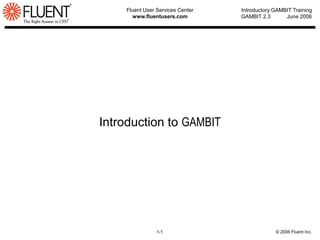More Related Content
Similar to 5733fa1b-0941-4593-87be-008a0054aa2a.ppt (20)
5733fa1b-0941-4593-87be-008a0054aa2a.ppt
- 1. Fluent User Services Center
www.fluentusers.com
1-1 © 2006 Fluent Inc.
Introductory GAMBIT Training
GAMBIT 2.3 June 2006
Introduction to GAMBIT
- 2. 1-2
Fluent User Services Center
www.fluentusers.com
© 2006 Fluent Inc.
Introductory GAMBIT Training
GAMBIT 2.3 June 2006
What is GAMBIT?
Geometry And Mesh Building Intelligent Toolkit
A single, integrated preprocessor for CFD analysis:
Geometry construction and import using:
ACIS solid modeling capabilities
STEP, Parasolid, IGES etc. import (generally requires cleanup)
Mesh generation for all FLUENT solvers including FIDAP and POLYFLOW
Structured and unstructured hexahedral, tetrahedral, pyramid, and prisms.
Mesh quality examination
Boundary zone assignment
Mesh export
- 3. 1-3
Fluent User Services Center
www.fluentusers.com
© 2006 Fluent Inc.
Introductory GAMBIT Training
GAMBIT 2.3 June 2006
Problem Setup
Geometry creation
GAMBIT modeling tools
Import from CAD/CAE or previously generated mesh file.
Clean up and/or decompose into meshable sections
Meshing
Local meshing – edge, boundary layers and size functions
Global meshing – face and/or volume
Examine mesh quality
Boundary and continuum zone assignment
Export the mesh to FLUENT
- 4. 1-4
Fluent User Services Center
www.fluentusers.com
© 2006 Fluent Inc.
Introductory GAMBIT Training
GAMBIT 2.3 June 2006
GAMBIT Startup
GAMBIT can be launched using the icon (Windows XP/2000 only).
GAMBIT can also be launched from a DOS command prompt or
LINUX/UNIX prompt by typing the command
gambit sessionID
Enter or browse for path to
the working directory
Enter the session ID or
select from previously
stored sessions.
Startup options
Gambit 2.3
- 5. 1-5
Fluent User Services Center
www.fluentusers.com
© 2006 Fluent Inc.
Introductory GAMBIT Training
GAMBIT 2.3 June 2006
GAMBIT Directory and Files
When GAMBIT starts up, it creates a directory called GAMBIT.#
# is a randomly assigned, four-digit process number
GAMBIT also creates a lock file, sessionID.lok, in the working directory
sessionID.lok prevents another user from starting up another session using
the same ID in the same directory.
If GAMBIT crashes, this file must be removed manually.
Three files are created inside the GAMBIT.# directory.
The GAMBIT database. All geometry and mesh information is saved
in this file. The database is often not retrievable after a crash.
sessionID.dbs
The journal file. All user instructions are stored in this file. The
journal file is directly accessible from the Run Journal form.
jou
The transcript file. All output from the current GAMBIT session is
stored here.
trn
- 6. 1-6
Fluent User Services Center
www.fluentusers.com
© 2006 Fluent Inc.
Introductory GAMBIT Training
GAMBIT 2.3 June 2006
GAMBIT Directory and Files
GAMBIT permanently saves these files to the working directory as
sessionID.dbs, sessionID.jou, and sessionID.trn any time you issue
the Save command (equivalent to any standard word processor).
The files sessionID.dbs, sessionID.jou, sessionID.trn are overwritten
New commands are appended to the journal file, sessionID.jou.
Upon successful exit of GAMBIT :
The GAMBIT.# directory is removed.
The lock file, sessionID.lok, is deleted.
- 7. 1-7
Fluent User Services Center
www.fluentusers.com
© 2006 Fluent Inc.
Introductory GAMBIT Training
GAMBIT 2.3 June 2006
The GAMBIT GUI
Main Menu
bar
Global
Control
Operation
Tool Pad
Command line
Forms
Area
Description
Window
Transcript
Window
- 8. 1-8
Fluent User Services Center
www.fluentusers.com
© 2006 Fluent Inc.
Introductory GAMBIT Training
GAMBIT 2.3 June 2006
Operation Tool Pad
Vertex
Edge
Face
Volume
Group
Boundary Layer
Edge
Face
Volume
Groups
Boundary Types
Continuum Types
Coordinate Systems
Size Functions
G/Turbo
Geometry Cleanup
Plugin Tools
- 9. 1-9
Fluent User Services Center
www.fluentusers.com
© 2006 Fluent Inc.
Introductory GAMBIT Training
GAMBIT 2.3 June 2006
File Menu
New, Open, Save, Save As and Exit
Print Graphics
Prints graphics to printer or to file
PostScript, BMP, TIF, etc.
Run Journal / Clean Journal – Journal Utilities
Screen editor/command processor for journal files
Command processing:
Partial or global select/deselect
Automatic or stepwise journal file processing
Ability to load the current journal file
File browser
Clean Journal removes unnecessary entries, error
commands, undo commands, etc. from the journal file.
View File – Opens a generic file viewer
View of the current output (the transcript file, ident.trn)
Ability to view other files as well
- 10. 1-10
Fluent User Services Center
www.fluentusers.com
© 2006 Fluent Inc.
Introductory GAMBIT Training
GAMBIT 2.3 June 2006
File Menu
Import
ACIS, Parasolid
IGES, STEP, Catia V4, Catia V5 (add-on)
ICEM Input, Vertex Data
CAD
Pro/E (STEP or DIRECT (add-on)
Optegra Visualizer
I-DEAS FTL
Mesh - mesh and faceted geometry files.
Export
ACIS, Parasolid
IGES, STEP
Catia V4
Mesh
Export the mesh for your solver.
Export 2D mesh option guarantees 2D mesh
- 11. 1-11
Fluent User Services Center
www.fluentusers.com
© 2006 Fluent Inc.
Introductory GAMBIT Training
GAMBIT 2.3 June 2006
Edit Menu
Title
Title will be included on any printed graphics
File – Ability to launch an editor within GAMBIT
Parameters – Ability to define, modify and list parameters
Defaults
Modify a large range of environment variables that affect:
User environment
Meshing characteristics
Geometry manipulation
Ability to load, modify and save a new set of defaults in
$HOME/GAMBIT.ini which is loaded automatically at startup.
Undo/Redo
Ten levels of undo/redo (default)
Reducing number of levels also reduces memory requirements.
- 12. 1-12
Fluent User Services Center
www.fluentusers.com
© 2006 Fluent Inc.
Introductory GAMBIT Training
GAMBIT 2.3 June 2006
Solver Menu
The Solver selection will have an impact on the following input forms:
Available meshing algorithms
Available element types
Continuum types
Boundary types
Export mesh file
Default solver is FLUENT 5/6
- 13. 1-13
Fluent User Services Center
www.fluentusers.com
© 2006 Fluent Inc.
Introductory GAMBIT Training
GAMBIT 2.3 June 2006
Graphical User Interface
Command Line
Input of (non-GUI) commands
Transcript Window
Output from GAMBIT is printed here as well
as in ident.trn. The transcript window
can be expanded using the arrow button
in the top right corner.
Description Window
Gives a short description of all
global function buttons and screen
areas
reset: deletes all mesh and geometry
reset mesh: deletes mesh, keeps geometry
- 14. 1-14
Fluent User Services Center
www.fluentusers.com
© 2006 Fluent Inc.
Introductory GAMBIT Training
GAMBIT 2.3 June 2006
Global Control
Scale to Fit Pivot anchor
control
Four Split
Four View
Light source
Labeling
Annotation
Undo
Redo
Display
Orientation
Journal View
Modify Label,
Visibility, Render,
Show/Hide mesh,
Silhouette
Wireframe,
Shaded,
Hidden line
Color coding by
Entity Type or
Connectivity
Examine
Mesh
- 15. 1-15
Fluent User Services Center
www.fluentusers.com
© 2006 Fluent Inc.
Introductory GAMBIT Training
GAMBIT 2.3 June 2006
Global Control – Display Attributes
Specify Display Attributes form
Modify the following attributes (defaults given)
Render Wireframe
Mesh Volume OFF
Silhouette All ON
Label All OFF
Visibility All ON
Two ways of picking entities
All All entities are picked (Default)
Pick Individual picking including use of pick lists
- 16. 1-16
Fluent User Services Center
www.fluentusers.com
© 2006 Fluent Inc.
Introductory GAMBIT Training
GAMBIT 2.3 June 2006
Global Control
Render Model
Wireframe
Shaded
Hidden
Modify Light/Label type
Change light source orientation
and properties
Additional information on the
entity label
Insert arrows and text for graphic
presentations
Color Mode
Color by entity
Color by connectivity
Undo/Redo
Examine Mesh
Display different element types by
quality, plane cuts, etc.
- 17. 1-17
Fluent User Services Center
www.fluentusers.com
© 2006 Fluent Inc.
Introductory GAMBIT Training
GAMBIT 2.3 June 2006
Forms
List Box (picking)
Active (yellow)
Inactive (white)
Radio Button
(mutually exclusive)
Text Box
(click to activate/edit)
Check Box
(non-mutually exclusive)
Command Buttons
Option Button
(activates a menu)
- 18. 1-18
Fluent User Services Center
www.fluentusers.com
© 2006 Fluent Inc.
Introductory GAMBIT Training
GAMBIT 2.3 June 2006
Forms
Text box
Field for input of data, expressions, parameters
Forms with several text boxes
The order of input is not important
Use the tab key to go to the next text box
Left-Click on any text box to activate.
List box
The active list box is displayed in yellow
Left-Click to activate
Tells you the name of the most recently picked item
The item is also highlighted in red on the screen
All previously picked items are displayed in pink
Individual pick lists for each list box
Forms with several list boxes:
Depending on the task, the order of picking may be important
Use Shift + Right-Click to go to the next list box
- 19. 1-19
Fluent User Services Center
www.fluentusers.com
© 2006 Fluent Inc.
Introductory GAMBIT Training
GAMBIT 2.3 June 2006
Forms
Pick Lists
Open the Pick List by clicking on the arrow
The "Available" list is sorted in the order of picking
Pick List functionality:
Pick or unpick, Selected or All entities by highlight
in left column and by clicking on the arrows
Highlighted "picked" entities will appear red on the
screen
edge.32, edge.33
Non-highlighted “picked” entities will appear pink
edge.26, edge.28
Right-click in lists area provides additional options
Filter can be used to control which objects are
picked.
- 20. 1-20
Fluent User Services Center
www.fluentusers.com
© 2006 Fluent Inc.
Introductory GAMBIT Training
GAMBIT 2.3 June 2006
Mouse Operations
You can toggle between picking with or without using the Shift key:
• Press and hold the right mouse button and click the left button.
• The cursor changes to an eye shape.
• Now, Pick/Next/Accept do not require the Shift key.
•The Rotate/Translate/Zoom actions require the Shift key.
Action Left Middle Right
Drag x/y Axis Rotation Translate (pan)
Zoom / Z-axis
Rotation
Shift + Click Pick Next
Accept / Next
Picker
Double-Click Previous View
Save view to
journal file
Ctrl + Click Drag zoom Stretch Zoom
Click points to
grid
- 21. 1-21
Fluent User Services Center
www.fluentusers.com
© 2006 Fluent Inc.
Introductory GAMBIT Training
GAMBIT 2.3 June 2006
Mouse Operations – Selecting Entities
Pick a single entity
Shift + Left-Click on the entity
To pick a face or volume, Shift + Left-Click on one of the bounding edges
Pick multiple entities
Multiple “single-entity” picks OR
Click and hold, drag diagonally to pick several items at the same time
Upward diagonal drag will pick everything fully enclosed in the box.
Downward diagonal drag will pick anything inside or touching the box.
The most recent pick is highlighted in red
Previously picked items are highlighted in pink
Picking One Face Picking Five Faces
This face
is not picked
- 22. 1-22
Fluent User Services Center
www.fluentusers.com
© 2006 Fluent Inc.
Introductory GAMBIT Training
GAMBIT 2.3 June 2006
Mouse Operations – Selecting Entities
Shift + Middle-Click = Modify Pick
The middle mouse button will behave differently depending on the mouse
location:
Same: Cycle to the next available object within picking tolerance
New: Replace last pick with new pick at new location
Bad: Shift + Middle-Click on nothing is equivalent to “deselect last pick”
Shift + Right-Click = Apply or go to the next list box
- 23. 1-23
Fluent User Services Center
www.fluentusers.com
© 2006 Fluent Inc.
Introductory GAMBIT Training
GAMBIT 2.3 June 2006
GAMBIT Journal Files
Executable list of GAMBIT commands
Created automatically by GAMBIT from both the GUI and TUI.
Can be created and/or edited manually using a text editor.
Journal files are small – easy to transfer, e-mail, etc.
Uses:
Can be parameterized, comments can be added
Easy recovery from a power loss or crash
Edit existing commands to create new ones
- 24. 1-24
Fluent User Services Center
www.fluentusers.com
© 2006 Fluent Inc.
Introductory GAMBIT Training
GAMBIT 2.3 June 2006
Running GAMBIT Journal Files
Journal files can be processed in two
ways:
Batch mode (Run)
All commands processed without
interruption.
"read pause" command will force
interrupt with resume option
appearing.
Interactive mode (Edit/Run)
Includes text editor for easy
modification
Mark lines in process field
to activate for processing.
Editable text field.
Right click text field
for more options.
Auto or Step through
activated process lines.
File Run Journal
- 25. Fluent User Services Center
www.fluentusers.com
1-25 © 2006 Fluent Inc.
Introductory GAMBIT Training
GAMBIT 2.3 June 2006
Appendix
- 26. 1-26
Fluent User Services Center
www.fluentusers.com
© 2006 Fluent Inc.
Introductory GAMBIT Training
GAMBIT 2.3 June 2006
Global Control
Scale-to-fit – zoom in/out to fill the screen
Orient Model – major axes , isometric and:
Reverse
Previous
Journal view
Select pivot point around which the model rotates, zooms
Body center
Mouse position
Model display attributes
Turn on/off visibility, label, silhouette, mesh and hidden line on all or
selected geometric entities
Preset configuration of the graphics window
4-view and 4-split
Options to return to any single view