5 Ways To Quickly Launch Application On Windows
•Download as PPTX, PDF•
0 likes•442 views
There are 5 main ways to quickly launch programs on Windows: 1) Using taskbar keyboard shortcuts to launch pinned programs, 2) Searching the start menu by typing a program's name, 3) Creating custom shortcut keys for frequently used programs, 4) Opening the run dialog by pressing Windows key + R and typing a program's name, 5) Using third-party launchers like Launchy which allows launching programs by typing their name in a search box.
Report
Share
Report
Share
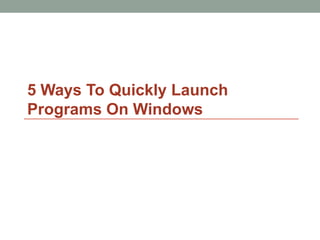
Recommended
L14SereyD

This presentation is about 5 quick way to open programs in windows. I've added image and tips to help you. I hope you will be able understand it well.
CS101 Assignment: <a> Zaman University Phnom Penh Cambodia </a>
L14 muongs

This presentation slide can introduce information about how to quickly launch program on windows. After you already read this information you will know about this. Finally, This slide is vital for you that need to know clear about computer.
Launching of aplication on a desktop

This document contains a list of group members and their index numbers for a presentation on launching applications using the start menu and desktop shortcuts. It outlines two objectives for pupils: to launch applications using the start menu and to launch applications using program shortcuts on the desktop. It then provides instructions on how to launch applications using each method, such as clicking the start button, selecting programs from the all programs menu, and double clicking desktop icons.
Use of Keyboard Function keys (F1 - F12) -hmftj

Use of Keyboard Function keys (F1 - F12) -hmftjLGS, GBHS&IC, University Of South-Asia, TARA-Technologies
The document discusses the various functions of the F1-F12 keys on keyboards. It explains that on some keyboards, the function keys have secondary functions that are activated by pressing the "fn" key along with the function key. It then provides examples of common uses for each of the F1-F12 keys across different operating systems and programs like Windows, Microsoft Office, and web browsers. Some of the functions listed include opening help menus, searching, renaming files, refreshing web pages, toggling between windows and documents, and controlling media playback. The document asks readers to share any other uses of the function keys they are aware of.Introduction to computer

This document provides definitions and explanations of common computer hardware, software, and keyboard terms. It defines desktop computers, laptop/notebook computers, tablet PCs, smartphones, keyboards, mice, CD-ROM drives and their basic functions. It also explains the uses of computers in healthcare and how they allow for greater efficiency. Finally, it details the functions of common keyboard keys including function keys, navigation keys, and print screen keys.
Launching Successful Applications

Deploying an application and just waiting for the error logs to roll in is the surest way to be forgotten. Instead, applications should be launched with clear goals and ways to measure the application's level of achievement. This talk presents a systematic framework for launching successful applications that includes: Determining which indicators should be measured, ways of capturing the measurements, and finally how to gain momentum by advertising the achievements.
Word Processing Slides

The document discusses the features and advantages of word processing over typewriters. It covers editing, formatting text, word wrap, search and replace, spell checkers, grammar check, standard paragraphs, templates, and mail merge. The last section discusses data protection legislation and other laws related to computers.
Word 2007-Edit Text And Revise Your Documents

This document provides an overview and instructions for editing and revising documents in Microsoft Word 2007. It covers how to move around a document using the mouse or keyboard, select text to make revisions, move text by cutting and pasting, and use undo and the scroll bar. The document concludes with practice suggestions and short test questions to check understanding of the material.
Recommended
L14SereyD

This presentation is about 5 quick way to open programs in windows. I've added image and tips to help you. I hope you will be able understand it well.
CS101 Assignment: <a> Zaman University Phnom Penh Cambodia </a>
L14 muongs

This presentation slide can introduce information about how to quickly launch program on windows. After you already read this information you will know about this. Finally, This slide is vital for you that need to know clear about computer.
Launching of aplication on a desktop

This document contains a list of group members and their index numbers for a presentation on launching applications using the start menu and desktop shortcuts. It outlines two objectives for pupils: to launch applications using the start menu and to launch applications using program shortcuts on the desktop. It then provides instructions on how to launch applications using each method, such as clicking the start button, selecting programs from the all programs menu, and double clicking desktop icons.
Use of Keyboard Function keys (F1 - F12) -hmftj

Use of Keyboard Function keys (F1 - F12) -hmftjLGS, GBHS&IC, University Of South-Asia, TARA-Technologies
The document discusses the various functions of the F1-F12 keys on keyboards. It explains that on some keyboards, the function keys have secondary functions that are activated by pressing the "fn" key along with the function key. It then provides examples of common uses for each of the F1-F12 keys across different operating systems and programs like Windows, Microsoft Office, and web browsers. Some of the functions listed include opening help menus, searching, renaming files, refreshing web pages, toggling between windows and documents, and controlling media playback. The document asks readers to share any other uses of the function keys they are aware of.Introduction to computer

This document provides definitions and explanations of common computer hardware, software, and keyboard terms. It defines desktop computers, laptop/notebook computers, tablet PCs, smartphones, keyboards, mice, CD-ROM drives and their basic functions. It also explains the uses of computers in healthcare and how they allow for greater efficiency. Finally, it details the functions of common keyboard keys including function keys, navigation keys, and print screen keys.
Launching Successful Applications

Deploying an application and just waiting for the error logs to roll in is the surest way to be forgotten. Instead, applications should be launched with clear goals and ways to measure the application's level of achievement. This talk presents a systematic framework for launching successful applications that includes: Determining which indicators should be measured, ways of capturing the measurements, and finally how to gain momentum by advertising the achievements.
Word Processing Slides

The document discusses the features and advantages of word processing over typewriters. It covers editing, formatting text, word wrap, search and replace, spell checkers, grammar check, standard paragraphs, templates, and mail merge. The last section discusses data protection legislation and other laws related to computers.
Word 2007-Edit Text And Revise Your Documents

This document provides an overview and instructions for editing and revising documents in Microsoft Word 2007. It covers how to move around a document using the mouse or keyboard, select text to make revisions, move text by cutting and pasting, and use undo and the scroll bar. The document concludes with practice suggestions and short test questions to check understanding of the material.
5 Ways To Quickly Launch Programs On Windows

In order to get an application opened, you do not need to search the file in its directory. There are several ways to launch a specific program. This slide will describe 5 different ways to launch programs quickly on Windows 7.
CS101 Assignment: <a> Zaman University Phnom Penh Cambodia </a>
window_10_user_guide.pdf

The document introduces Windows Technical Preview, an early pre-release build of the next version of Windows. It discusses four key ways this preview differs from previous releases: it is a subset of the full build, bits are released earlier in development, it expects more user feedback, and it uses ongoing development-feedback cycles. It then explains how to enroll in the Windows Insider Program to access the preview builds and provides an overview of new features in the Technical Preview like the return of the Start menu and windowed apps.
Windowstechnicalpreviewqg

The document introduces Windows Technical Preview, an early pre-release build of the next version of Windows. It discusses four key ways this preview differs from previous releases: it is a subset of the full build, bits are released earlier in development, it expects more user feedback, and it uses ongoing development-feedback cycles. It then explains how to enroll in the Windows Insider Program to access the preview builds and provides an overview of new features in the Technical Preview like the return of the Start menu and windowed apps.
Windows 10 Technical Preview - http://f2suporte.blogspot.com

The document introduces Windows Technical Preview, an early pre-release build of the next version of Windows. It discusses four key ways this preview differs from previous releases: it is a subset of the full build, bits are released earlier in development, it expects more user feedback, and it uses ongoing development-feedback cycles. It then explains how to enroll in the Windows Insider Program to access the preview builds and provides an overview of new features in the Technical Preview like the return of the Start menu and windowed apps.
Windows 7 and Office 2010

Windows 7 introduced new features like the taskbar, jumplists, quick peek previews, and snap feature for arranging windows. Office 2010 added collaboration tools, video/image editing, and a Backstage view replacing the File menu. Outlook 2010 improved social features, search, and calendar sharing for easier scheduling between users.
Tips and tricks for navigating the new windows 8 user interface

The document provides tips for navigating the new Windows 8 user interface for those unfamiliar with the changes from Windows 7. It outlines that many of the same keyboard shortcuts from Windows 7 still function in Windows 8. It also details how to run programs, switch between the Start screen and desktop, customize settings, and lock the computer using new and modified features in Windows 8 like the Search charm and charms bar.
Microsoft Windows 7 

This document provides an overview of the key features and functions of the Windows 7 operating system. It describes the desktop interface including the start menu, taskbar, icons. It explains how to use built-in applications like Internet Explorer and Windows Media Player. It also covers how to start and work with programs, use dialog boxes and get help. The document concludes with instructions on how to properly shut down Windows 7.
Introduction to windows xp

The document provides an introduction to the basics of Windows XP, including:
- The desktop contains the Start button, icons, taskbar, and notification area for running programs.
- Files and folders are organized in windows; common window elements include the title bar, menu bar, and buttons for minimizing, maximizing, and closing.
- Data is stored on storage devices like hard disks and USB drives, organized in a file structure with folders that can contain subfolders.
open-windows-11-media-player.docx

How to open the new Windows 11 Media Player? How to open the old Windows Media Player in Windows 11? There are several easy and quick methods.
Windows 8 Unit A

Getting Started with Windows 8 provides an overview of basic Windows 8 tasks like starting the operating system, navigating the Start screen and desktop, opening and working with apps and windows, using commands and getting help. It explains how to sign in to Windows 8, explore the Start screen, launch apps, work within windows, manage multiple open windows, use buttons, menus and dialog boxes, search help topics and properly shut down Windows 8.
Green hectares rural tech factsheet computer basics

This document provides an overview of basic computer and Windows skills for new users. It covers topics such as the desktop interface, using the mouse, opening and saving files, customizing settings, and getting help. The course requires only a computer with Windows installed and an internet connection. It will teach students how to navigate the Windows environment and perform common tasks.
3 Module - Operating Systems Configuration and Use by Mark John Lado

3 Module - Operating Systems Configuration and Use
More on https://www.markjohn.cf/courses
This course will deliberate on the basics of an operating system, which may include Computer Memory, the Operating System, its Graphical User Interface, The Windows Operating System, and Desktop, Operating System Installation.
Assignment dcap101 2

The document discusses the taskbar, start button, and advantages of word processors over typewriters. It defines the taskbar as a row of buttons used to switch between applications and windows. It describes the evolution of the start button in Microsoft Windows from 1995 to Windows 8. It notes the main advantages of word processors are the ability to easily edit, correct, insert, delete and move text within documents compared to retyping documents on a typewriter.
Taskbar & start menu properties

The document discusses properties and customization options for the Windows 7 taskbar and start menu. It describes how to create application instances using keyboard shortcuts, configure the taskbar button appearance, use the notification area and Aero Peek feature. It also explains how to organize and customize the start menu by pinning items, changing the power button action, and adding or removing toolbars from the taskbar.
Using microsoftword2 gettingstartedwithword

The document provides instructions for getting started with Microsoft Word. It describes how to start the Word program, open a blank document, and become familiar with the Word interface which includes the title bar, menu bar, toolbars, rulers, task pane, and status bar. It then gives exercises to practice basic text editing skills like typing, editing mistakes, and moving the cursor or insertion point. Another exercise covers saving the document for the first time and then regular saves using different methods like keyboard shortcuts. The final exercises describe customizing the toolbar display and options before closing the document.
3671 explore windows-8.1_update_wsg_external

Windows 8.1 Update includes new features to improve the user interface and make Windows more familiar for touch and mouse input. It provides security and performance updates and must be installed to receive future Windows 8.1 security updates. The document provides an overview of starting Windows 8.1 for the first time, using the Start screen and charms, finding the desktop, searching, locking the computer, shutting down, and managing apps. It also covers personalizing the Start screen, managing settings through Control Panel and PC settings, and creating a picture password.
Basic Computer Training

Presentation covers using the mouse and keyboard, navigating the computer's desktop, and using the internet.
Working with Windows and Applications 2

Windows uses menus and dialog boxes to access commands and options. Menus change based on the open file or program and may contain submenus indicated by ellipses. Dialog boxes appear when menu commands with ellipses are selected, containing controls like tabs, radio buttons, buttons, list boxes, combo boxes, check boxes, and text boxes to make selections. Buttons like OK, Cancel, and text boxes are common dialog box components. Programs can be opened from the Start menu, by searching All Programs, or using the Run command accessed with Windows+R to type the program name. Shortcut keys for quick program access can be assigned by right clicking a program in the Start menu and selecting Properties then Shortcut tab.
Chapter.01

This document discusses common features and functions for working with application software in Windows, including how to start and exit programs, work with application windows, switch between open windows, use menus and toolbars, open and save files, change application settings, and access help. Specifically, it covers starting programs from the Start menu or desktop icons, closing programs using the Close button, components of application windows like the title bar and scroll bars, switching between windows using the taskbar, navigating menus and toolbars, opening the ribbon interface in Microsoft Office 2010, and obtaining help directly from the application or online resources.
Chapter.01

This document discusses common features and functions for working with application software in Windows, including how to start and exit programs, work with application windows, switch between open windows, use menus and toolbars, open and save files, change application settings, and access help. Specifically, it covers starting programs from the Start menu or desktop icons, closing programs using the Close button, components of application windows like the title bar and scroll bars, switching between windows using the taskbar, navigating menus and toolbars, opening the ribbon interface in Microsoft Office 2010, and obtaining help directly from the application or online resources.
ProSocial Behaviour - Applied Social Psychology - Psychology SuperNotes

A proprietary approach developed by bringing together the best of learning theories from Psychology, design principles from the world of visualization, and pedagogical methods from over a decade of training experience, that enables you to: Learn better, faster!
The Six Working Genius Short Explanation

Working Genius is based on premise that in the task continuum each of us have pain point.
More Related Content
Similar to 5 Ways To Quickly Launch Application On Windows
5 Ways To Quickly Launch Programs On Windows

In order to get an application opened, you do not need to search the file in its directory. There are several ways to launch a specific program. This slide will describe 5 different ways to launch programs quickly on Windows 7.
CS101 Assignment: <a> Zaman University Phnom Penh Cambodia </a>
window_10_user_guide.pdf

The document introduces Windows Technical Preview, an early pre-release build of the next version of Windows. It discusses four key ways this preview differs from previous releases: it is a subset of the full build, bits are released earlier in development, it expects more user feedback, and it uses ongoing development-feedback cycles. It then explains how to enroll in the Windows Insider Program to access the preview builds and provides an overview of new features in the Technical Preview like the return of the Start menu and windowed apps.
Windowstechnicalpreviewqg

The document introduces Windows Technical Preview, an early pre-release build of the next version of Windows. It discusses four key ways this preview differs from previous releases: it is a subset of the full build, bits are released earlier in development, it expects more user feedback, and it uses ongoing development-feedback cycles. It then explains how to enroll in the Windows Insider Program to access the preview builds and provides an overview of new features in the Technical Preview like the return of the Start menu and windowed apps.
Windows 10 Technical Preview - http://f2suporte.blogspot.com

The document introduces Windows Technical Preview, an early pre-release build of the next version of Windows. It discusses four key ways this preview differs from previous releases: it is a subset of the full build, bits are released earlier in development, it expects more user feedback, and it uses ongoing development-feedback cycles. It then explains how to enroll in the Windows Insider Program to access the preview builds and provides an overview of new features in the Technical Preview like the return of the Start menu and windowed apps.
Windows 7 and Office 2010

Windows 7 introduced new features like the taskbar, jumplists, quick peek previews, and snap feature for arranging windows. Office 2010 added collaboration tools, video/image editing, and a Backstage view replacing the File menu. Outlook 2010 improved social features, search, and calendar sharing for easier scheduling between users.
Tips and tricks for navigating the new windows 8 user interface

The document provides tips for navigating the new Windows 8 user interface for those unfamiliar with the changes from Windows 7. It outlines that many of the same keyboard shortcuts from Windows 7 still function in Windows 8. It also details how to run programs, switch between the Start screen and desktop, customize settings, and lock the computer using new and modified features in Windows 8 like the Search charm and charms bar.
Microsoft Windows 7 

This document provides an overview of the key features and functions of the Windows 7 operating system. It describes the desktop interface including the start menu, taskbar, icons. It explains how to use built-in applications like Internet Explorer and Windows Media Player. It also covers how to start and work with programs, use dialog boxes and get help. The document concludes with instructions on how to properly shut down Windows 7.
Introduction to windows xp

The document provides an introduction to the basics of Windows XP, including:
- The desktop contains the Start button, icons, taskbar, and notification area for running programs.
- Files and folders are organized in windows; common window elements include the title bar, menu bar, and buttons for minimizing, maximizing, and closing.
- Data is stored on storage devices like hard disks and USB drives, organized in a file structure with folders that can contain subfolders.
open-windows-11-media-player.docx

How to open the new Windows 11 Media Player? How to open the old Windows Media Player in Windows 11? There are several easy and quick methods.
Windows 8 Unit A

Getting Started with Windows 8 provides an overview of basic Windows 8 tasks like starting the operating system, navigating the Start screen and desktop, opening and working with apps and windows, using commands and getting help. It explains how to sign in to Windows 8, explore the Start screen, launch apps, work within windows, manage multiple open windows, use buttons, menus and dialog boxes, search help topics and properly shut down Windows 8.
Green hectares rural tech factsheet computer basics

This document provides an overview of basic computer and Windows skills for new users. It covers topics such as the desktop interface, using the mouse, opening and saving files, customizing settings, and getting help. The course requires only a computer with Windows installed and an internet connection. It will teach students how to navigate the Windows environment and perform common tasks.
3 Module - Operating Systems Configuration and Use by Mark John Lado

3 Module - Operating Systems Configuration and Use
More on https://www.markjohn.cf/courses
This course will deliberate on the basics of an operating system, which may include Computer Memory, the Operating System, its Graphical User Interface, The Windows Operating System, and Desktop, Operating System Installation.
Assignment dcap101 2

The document discusses the taskbar, start button, and advantages of word processors over typewriters. It defines the taskbar as a row of buttons used to switch between applications and windows. It describes the evolution of the start button in Microsoft Windows from 1995 to Windows 8. It notes the main advantages of word processors are the ability to easily edit, correct, insert, delete and move text within documents compared to retyping documents on a typewriter.
Taskbar & start menu properties

The document discusses properties and customization options for the Windows 7 taskbar and start menu. It describes how to create application instances using keyboard shortcuts, configure the taskbar button appearance, use the notification area and Aero Peek feature. It also explains how to organize and customize the start menu by pinning items, changing the power button action, and adding or removing toolbars from the taskbar.
Using microsoftword2 gettingstartedwithword

The document provides instructions for getting started with Microsoft Word. It describes how to start the Word program, open a blank document, and become familiar with the Word interface which includes the title bar, menu bar, toolbars, rulers, task pane, and status bar. It then gives exercises to practice basic text editing skills like typing, editing mistakes, and moving the cursor or insertion point. Another exercise covers saving the document for the first time and then regular saves using different methods like keyboard shortcuts. The final exercises describe customizing the toolbar display and options before closing the document.
3671 explore windows-8.1_update_wsg_external

Windows 8.1 Update includes new features to improve the user interface and make Windows more familiar for touch and mouse input. It provides security and performance updates and must be installed to receive future Windows 8.1 security updates. The document provides an overview of starting Windows 8.1 for the first time, using the Start screen and charms, finding the desktop, searching, locking the computer, shutting down, and managing apps. It also covers personalizing the Start screen, managing settings through Control Panel and PC settings, and creating a picture password.
Basic Computer Training

Presentation covers using the mouse and keyboard, navigating the computer's desktop, and using the internet.
Working with Windows and Applications 2

Windows uses menus and dialog boxes to access commands and options. Menus change based on the open file or program and may contain submenus indicated by ellipses. Dialog boxes appear when menu commands with ellipses are selected, containing controls like tabs, radio buttons, buttons, list boxes, combo boxes, check boxes, and text boxes to make selections. Buttons like OK, Cancel, and text boxes are common dialog box components. Programs can be opened from the Start menu, by searching All Programs, or using the Run command accessed with Windows+R to type the program name. Shortcut keys for quick program access can be assigned by right clicking a program in the Start menu and selecting Properties then Shortcut tab.
Chapter.01

This document discusses common features and functions for working with application software in Windows, including how to start and exit programs, work with application windows, switch between open windows, use menus and toolbars, open and save files, change application settings, and access help. Specifically, it covers starting programs from the Start menu or desktop icons, closing programs using the Close button, components of application windows like the title bar and scroll bars, switching between windows using the taskbar, navigating menus and toolbars, opening the ribbon interface in Microsoft Office 2010, and obtaining help directly from the application or online resources.
Chapter.01

This document discusses common features and functions for working with application software in Windows, including how to start and exit programs, work with application windows, switch between open windows, use menus and toolbars, open and save files, change application settings, and access help. Specifically, it covers starting programs from the Start menu or desktop icons, closing programs using the Close button, components of application windows like the title bar and scroll bars, switching between windows using the taskbar, navigating menus and toolbars, opening the ribbon interface in Microsoft Office 2010, and obtaining help directly from the application or online resources.
Similar to 5 Ways To Quickly Launch Application On Windows (20)
Windows 10 Technical Preview - http://f2suporte.blogspot.com

Windows 10 Technical Preview - http://f2suporte.blogspot.com
Tips and tricks for navigating the new windows 8 user interface

Tips and tricks for navigating the new windows 8 user interface
Green hectares rural tech factsheet computer basics

Green hectares rural tech factsheet computer basics
3 Module - Operating Systems Configuration and Use by Mark John Lado

3 Module - Operating Systems Configuration and Use by Mark John Lado
Recently uploaded
ProSocial Behaviour - Applied Social Psychology - Psychology SuperNotes

A proprietary approach developed by bringing together the best of learning theories from Psychology, design principles from the world of visualization, and pedagogical methods from over a decade of training experience, that enables you to: Learn better, faster!
The Six Working Genius Short Explanation

Working Genius is based on premise that in the task continuum each of us have pain point.
7 Habits of Highly Effective People.pptx

Covey says most people look for quick fixes. They see a big success and want to know how he did it, believing (and hoping) they can do the same following a quick bullet list.
But real change, the author says, comes not from the outside in, but from the inside out. And the most fundamental way of changing yourself is through a paradigm shift.
That paradigm shift is a new way of looking at the world. The 7 Habits of Highly Effective People presents an approach to effectiveness based on character and principles.
The first three habits indeed deal with yourself because it all starts with you. The first three habits move you from dependence from the world to the independence of making your own world.
Habits 4, 5 and 6 are about people and relationships. The will move you from independence to interdependence. Such, cooperating to achieve more than you could have by yourself.
The last habit, habit number 7, focuses on continuous growth and improvement.
Understanding of Self - Applied Social Psychology - Psychology SuperNotes

A proprietary approach developed by bringing together the best of learning theories from Psychology, design principles from the world of visualization, and pedagogical methods from over a decade of training experience, that enables you to: Learn better, faster!
Aggression - Applied Social Psychology - Psychology SuperNotes

A proprietary approach developed by bringing together the best of learning theories from Psychology, design principles from the world of visualization, and pedagogical methods from over a decade of training experience, that enables you to: Learn better, faster!
Assignment 1 (Introductions to Microsoft Power point 2019) kiran.pptx

its for fresers to microsoft joiner
The Secret Warrior - Help Share a Parent or Loved Ones’ Cancer Diagnosis with...

The Secret Warrior - Help Share a Parent or Loved Ones’ Cancer Diagnosis with...CANSA The Cancer Association of South Africa
You may be stressed about revealing your cancer diagnosis to your child or children.
Children love stories and these often provide parents with a means of broaching tricky subjects and so the ‘The Secret Warrior’ book was especially written for CANSA TLC, by creative writer and social worker, Sally Ann Carter.
Find out more:
https://cansa.org.za/resources-to-help-share-a-parent-or-loved-ones-cancer-diagnosis-with-a-child/Recently uploaded (9)
ProSocial Behaviour - Applied Social Psychology - Psychology SuperNotes

ProSocial Behaviour - Applied Social Psychology - Psychology SuperNotes
1-CIE-IGCSE-Additional-Mathematics-Topical-Past-Paper-Functions.pdf

1-CIE-IGCSE-Additional-Mathematics-Topical-Past-Paper-Functions.pdf
Understanding of Self - Applied Social Psychology - Psychology SuperNotes

Understanding of Self - Applied Social Psychology - Psychology SuperNotes
Aggression - Applied Social Psychology - Psychology SuperNotes

Aggression - Applied Social Psychology - Psychology SuperNotes
Assignment 1 (Introductions to Microsoft Power point 2019) kiran.pptx

Assignment 1 (Introductions to Microsoft Power point 2019) kiran.pptx
The Secret Warrior - Help Share a Parent or Loved Ones’ Cancer Diagnosis with...

The Secret Warrior - Help Share a Parent or Loved Ones’ Cancer Diagnosis with...
5 Ways To Quickly Launch Application On Windows
- 1. 5 Ways To Quickly Launch Programs On Windows
- 2. • There are 5 ways to do this such as: I. Taskbar Keyboard Shortcuts II. Start Menu Search III. Custom Shortcut Key IV. Run Dialog V. Launchy and Other Third-Party Launchers
- 3. Taskbar Keyboard Shortcuts • On Windows 7, you can press the Windows key along with a number to quickly launch the corresponding application on your taskbar. • For example, WinKey+1 launches the first application pinned to your taskbar, while Winkey+2 launches the second one. • If the program is already open, pressing this shortcut will switch to it. If the program has multiple windows open, pressing this shortcut will switch between them – it behaves just like clicking the taskbar icon.
- 4. Start Menu Search • You can use the Start menu’s search feature to launch a program with just a few key pressed. 1. First, press the windows key on your keyboard. 2. Next, type part of a program’s name – You can start typing immediately after pressing the Windows key. Typing a program’s full name, such as Mozilla Firefox will work, but you can also type part of a program’s name to launch it even faster. For example, you can press the Windows key, type fir, and press Enter to quickly launch Firefox. (This may not work if you have another application installed with fir in its name.)
- 5. Start Menu Search You can also use this trick to quickly open files on your computer – just type part of their name.
- 6. Custom Shortcut Key • If you usually launch an application, you can set a custom keyboard shortcut to it . 1. Locate the application in your start menu or your desktop, right –click and select properties
- 7. Custom Shortcut Key • Second, click Shortcut Key box and type your desired keyboard shortcut. Finally, you can launch the application from anywhere in Windows by pressing your shortcut key.
- 8. Run Dialog • You can also use the Run dialog to quickly launch applications. Simply by pressing Winkey+R • Type the name of a program’s .exe file, press Enter.
- 9. Luanchy and Other Third-Party Launchers • Launchy is one of the most popular launcher applications for Windows, and it’s free. • After installed, press Alt+Space anywhere in Windows and the Launchy will appear.
- 10. Launchy and Other Third-Party Launchers • Type a search and press Enter to launch an application, open a file, or visit a website. • It’s smarter than the Start menu in several ways – For example, type ffx into launchy will match Firefox.
