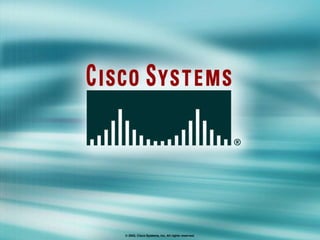
01c. Starting A Router
- 1. © 2002, Cisco Systems, Inc. All rights reserved.
- 2. © 2002, Cisco Systems, Inc. All rights reserved. Starting a Router
- 5. Setup: The Initial Configuration Dialog Router# setup --- System Configuration Dialog --- Continue with configuration dialog? [yes/no]: yes At any point you may enter a question mark '?' for help. Use ctrl-c to abort configuration dialog at any prompt. Default settings are in square brackets '[]'. Basic management setup configures only enough connectivity for management of the system, extended setup will ask you to configure each interface on the system Would you like to enter basic management setup? [yes/no]: no
- 7. Setup Initial Global Parameters Configuring global parameters: Enter host name [Router]: wg_ro_c The enable secret is a password used to protect access to privileged EXEC and configuration modes. This password, after entered, becomes encrypted in the configuration. Enter enable secret: cisco The enable password is used when you do not specify an enable secret password, with some older software versions, and some boot images. Enter enable password: sanfran The virtual terminal password is used to protect access to the router over a network interface. Enter virtual terminal password: sanjose Configure SNMP Network Management? [no]:
- 8. Setup Initial Protocol Configurations Configure LAT? [yes]: no Configure AppleTalk? [no]: Configure DECnet? [no]: Configure IP? [yes]: Configure IGRP routing? [yes]: no Configure RIP routing? [no]: Configure CLNS? [no]: Configure IPX? [no]: Configure Vines? [no]: Configure XNS? [no]: Configure Apollo? [no]:
- 9. Setup Interface Parameters BRI interface needs isdn switch-type to be configured Valid switch types are : [0] none..........Only if you don't want to configure BRI. [1] basic-1tr6....1TR6 switch type for Germany [2] basic-5ess....AT&T 5ESS switch type for the US/Canada [3] basic-dms100..Northern DMS-100 switch type for US/Canada [4] basic-net3....NET3 switch type for UK and Europe [5] basic-ni......National ISDN switch type [6] basic-ts013...TS013 switch type for Australia [7] ntt...........NTT switch type for Japan [8] vn3...........VN3 and VN4 switch types for France Choose ISDN BRI Switch Type [2]: Configuring interface parameters: Do you want to configure BRI0 (BRI d-channel) interface? [no]: Do you want to configure Ethernet0 interface? [no]: yes Configure IP on this interface? [no]: yes IP address for this interface: 10.1.1.33 Subnet mask for this interface [255.0.0.0] : 255.255.255.0 Class A network is 10.0.0.0, 24 subnet bits; mask is /24 Do you want to configure Serial0 interface? [no]:
- 10. Setup Script Review and Use The following configuration command script was created: hostname Router enable secret 5 $1$/CCk$4r7zDwDNeqkxFO.kJxC3G0 enable password sanfran line vty 0 4 password sanjose no snmp-server ! no appletalk routing no decnet routing ip routing no clns routing no ipx routing no vines routing no xns routing no apollo routing isdn switch-type basic-5ess interface BRI0 shutdown no ip address ! interface Ethernet0 no shutdown ip address 10.1.1.31 255.255.255.0 no mop enabled ! interface Serial0 shutdown no ip address <text omitted> end [0] Go to the IOS command prompt without saving this config. [1] Return back to the setup without saving this config. [2] Save this configuration to nvram and exit. Enter your selection [2]:
- 11. Logging In to the Router
- 14. Router Command-Line Help Facilities Context-Sensitive Help Console Error Messages Identifies problems with router commands that are incorrectly entered so you can alter or correct them Allows recall of long or complex commands or entries for reentry, review, or correction Command History Buffer Provides a list of commands and the arguments associated with a specific command
- 18. Enhanced Editing Commands (cont.) (Automatic scrolling of long lines.) Ctrl-A Move to the beginning of the command line. Ctrl-E Move to the end of the command line. Esc-B Move back one word. Esc-F Move forward one word. Ctrl-B Move back one character. Ctrl-F Move forward one character. Ctrl-D Delete a single character. Router> $ value for customers, employees, and partners.
- 19. Router Command History Ctrl-P or Up Arrow Recalls last (previous) commands Ctrl-N or Down Arrow Recalls more recent commands show history Shows command buffer contents history size line Sets the buffer size permanently terminal history size lines Sets session command buffer size
- 20. show version Command wg_ro_a# show version Cisco Internetwork Operating System Software IOS (tm) 2500 Software (C2500-JS-L), Version 12.0(3), RELEASE SOFTWARE (fc1) Copyright (c) 1986-1999 by cisco Systems, Inc. Compiled Mon 08-Feb-99 18:18 by phanguye Image text-base: 0x03050C84, data-base: 0x00001000 ROM: System Bootstrap, Version 11.0(10c), SOFTWARE BOOTFLASH: 3000 Bootstrap Software (IGS-BOOT-R), Version 11.0(10c), RELEASE SOFTWARE(fc1) wg_ro_a uptime is 20 minutes System restarted by reload System image file is "flash:c2500-js-l_120-3.bin" (output omitted) --More-- Configuration register is 0x2102
Editor's Notes
- Purpose: This slide describes a high-level overview of the startup sequences on the router. Emphasize: A detailed flowchart covers this in much more detail in Chapter 6, “Catalyst Switch Operations.” Config register is also covered in Chapter 6. The startup routines for Cisco IOS software have the goal of starting router operations. The router must deliver reliable performance connecting the user networks it was configured to serve. To do this, the startup routines must: Make sure that the router comes up with tested hardware. Find and load the Cisco IOS software that the router uses for its operating system. Find and apply the configuration statements about router-specific attributes, protocol functions, and interface addresses. The router will make sure that it comes up with tested hardware. When a Cisco router powers up, it performs a POST. These diagnostics verify the basic operation of the CPU, memory, and interface circuitry. After verifying the hardware functions, the router proceeds with software initialization. Some startup routines act as fallback operations that are able to perform the router startup should other routines be unable to do so. This flexibility allows Cisco IOS software to start up in a variety of initial situations.
- Purpose: This slide describes the difference between the console output of an unconfigured router and a configured router. Emphasize: The router has setup mode to prompt the user for an initial configuration. The Catalyst 1900 switch has no setup mode, it comes with a factory default configuration. Transition: The next series of slides shows the setup mode prompting. Note: The setup mode prompting on Cisco IOS Release 12.0 is different than pre-release 12.0.
- Purpose: This slide describes the setup mode on the router. Emphasize: One routine for initial configuration is the setup mode. The primary purpose of the setup mode is to rapidly bring up a minimal-feature configuration for any router that cannot find its configuration from some other source. For many of the prompts in the system configuration dialog of the setup command facility, default answers appear in square brackets ([ ]) following the question. Pressing the Return key allows you to use the defaults. If the system was previously configured, the defaults that appear are the currently configured values. If you are configuring the system for the first time, the factory defaults are provided. If there is no factory default, as in the case of passwords, nothing is displayed after the question mark (?). At this point, you can choose not to continue with the system configuration dialog and exit by entering No at the prompt. To begin the initial configuration process, enter Yes . You can press Ctrl-C to terminate the process and start over at any time. When you are using the command form of setup ( Router# setup ), Ctrl-C returns you to the privileged EXEC prompt ( Router# ). If a “-- More --” prompt appears, press the space bar to continue. Note: When the student performs the router setup mode lab later, make sure they select “no” at the “ Would you like to enter basic management setup? ” prompt.
- Purpose: This slide describes the setup mode on the router.
- Slide 1 of 2 Purpose: This slide describes the setup mode on the router. Emphasize: You are prompted for global parameters at the console. You use the configuration values you have determined for your router to enter the global parameters at the prompts. The first global parameter allows you to set the router host name. This host name will precede the Cisco IOS prompts for all configuration modes. At the factory the router name default is shown between the square brackets as [Router]. Use the next global parameters shown to set the various passwords used on the router. You must enter an enable secret password. When you enter a string of password characters for the prompt to “Enter enable secret,” the characters are processed by Cisco-proprietary encryption, which can enhance the security of the password string. Whenever anyone lists the contents of the router configuration file, this enable password appears as a meaningless string of characters. Setup recommends, but does not require, that the enable password be different from the enable secret password.
- Slide 2 of 2 Purpose: This slide describes the setup mode on the router. Emphasize: When the students perform the lab later, make sure the students select “yes” to “Configure IP?” and “no” to all other protocols.
- Purpose: This slide describes the setup mode on the router. Emphasize: You are prompted for parameters for each installed interface. You use the configuration values you have determined for your interface to enter the interface parameters at the prompts. Later on in the lab, the students will only be configuring an IP address on E0 only. Note: With 12.0, the subnet mask is actually entered in dotted decimal format.
- Purpose: This slide describes the options available when exiting out of the setup mode on the router. Emphasize: When you complete the configuration process, select [2] to save the configurations to NVRAM and make the configuration active in RAM. If you select [0], the configuration is not saved to NVRAM or RAM. Note: With 12.0, these are new options to select when exiting setup mode.
- Purpose: This slide discusses the two EXEC modes. Emphasize: Teach your students to look for and identify the prompt that indicates if they are in the correct mode for a given command.
- Emphasize: Notice that there are more commands available on the router than the Catalyst 1900 switch.
- Emphasize: Notice that there are more commands available on the router than the Catalyst 1900 switch.
- Note: The Catalyst 1900 has a fixed history size of 10 which can’t be changed.
- Slide 1 of 2 Emphasize: Suppose you want to set the router clock. If you do not know the command, use context-sensitive help to check the syntax for setting the clock. The help output shows that the set keyword is required. Next, check the syntax for entering the time. Now enter the current time using hours, minutes, and seconds, as shown. The system indicates that you need to provide additional arguments to complete the command. Press Ctrl-P (or Up arrow) to repeat the previous command entry automatically. Then add a space and a question mark ( ? ) to reveal the additional arguments. Now you can complete the command entry. The caret symbol (^) and help response indicate an error. To list the correct syntax, reenter the command up to the point where the error occurred, and then enter a question mark ( ? ). Enter the year using the correct syntax and press Return to execute the command. Note that the user interface provides syntax checking in the form of an error location indicator (^). The caret symbol character appears at the point in the command string where you entered an incorrect command, keyword, or argument. The error location indicator and interactive help system allow you to find and correct syntax errors easily.
- Slide 2 of 2
- Layer 1 of 9 Purpose: This slide explains how to use the editing capabilities of Cisco IOS software. Emphasize: Layer 1—Some commands can be longer than the number of characters available on the screen after the prompt. The user interface now supports automatic scrolling of long lines. Notice that we have run out of room on this line. The line will scroll over ten spaces at a time in order to allow longer lines.
- Layer 9 of 9 Emphasize: Layer 9 — Ctrl-D deletes a single character.
- Emphasize: The user interface provides a history or record of commands you have entered. This feature is particularly useful for recalling long or complex commands or entries. With the command history feature, you can complete the following tasks: Set the command history buffer size Recall commands Disable the command history feature By default, command history is enabled and the system records ten command lines in its history buffer. To change the number of command lines the system will record during the current terminal session, use the terminal history size or history size command. The maximum number of commands is 256. To recall commands in the history buffer beginning with the most recent command, press Ctrl-P or the Up arrow key. Repeat the key sequence to recall successively older commands.To return to more recent commands in the history buffer after recalling commands with Ctrl-P or the Up arrow, press Ctrl-N or the Down arrow. Repeat the key sequence to recall successively more recent commands. Once you enter the unique characters for a command, press the Tab key and the interface will finish the entry for you. On most laptop computers you may also have additional select and copy facilities available. Copy a previous command string, then paste or insert it as your current string. Note: The Catalyst 1900 has a fixed history size of ten which can’t be changed.
- Purpose: This slide presents the show version command. Emphasize: Point out that this command is useful when troubleshooting problems because it gives the versions of the various software components and files. It also displays how long the router has been in operation and where it obtained the image file. Config register is discussed in Chapter 6, “Catalyst Switch Operations.”
- Emphasize: When you exit the setup mode, the configuration can be saved to RAM and NVRAM at the same time. Note: The Catalyst 1900 has no show start command. It automatically saves the running configuration to NVRAM.
- Purpose: This slide shows the format and output of the show running-config and show startup-config commands, which display the active and backup configuration files, respectively. Emphasize: We put these two commands on the same page because it is easy to confuse the two. The show running-config command displays the configuration information in memory, while the show startup-config command displays the backup file. Often in class someone will enter commands and then say that the router did not accept them. This scenario might indicate that the person entered the commands to modify the configuration information in memory, and then entered a show startup-config (show config) to look at the backup file that has not yet been updated to reflect the changes. You must use another command to update the backup file. Default parameters do not display in the running configuration. In Cisco IOS Release 10.2 and earlier, the write terminal command shows the running configuration, and the show config command shows the startup configuration.
