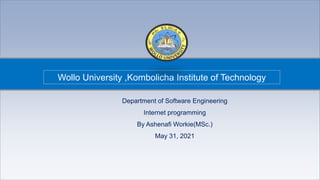
Fundamental Internet Programming.pdf
- 1. KIOT@SE by Ashenafi Workie Wollo University ,Kombolicha Institute of Technology Department of Software Engineering Internet programming By Ashenafi Workie(MSc.) May 31, 2021
- 2. Chapter One Overview of The Internet And WWW By AshenafiWorkie BSc. In Software Engineering MSc. In Computer Science and Engineering (Researcher in area of Deep learning, Deep Generative model, ComputerVision and Robotics)
- 3. Chapter Outline Chapter 1: Overview of The Internet and WWW Chapter 2: Web Design and Development Fundamentals Chapter 3:Cascading Style Sheets (CSS) Chapter 4: Client-Side Programming –JavaScript Chapter 5: Server-Side Programming –PHP and MySQL Front end and Back end frameworks 1 2 3 4 5 6 Compiled by Ashenafi W. (MSc.)
- 4. Mode of Evaluation Assessments • Mid Exam[20%] • Lab exam [10%] (2 twice ) • Project and presentation [30%] • Final Exam [40%] Compiled by Ashenafi W. (MSc.)
- 5. Project Presentation Project Instructions • Select a project title that has real world problems. • Write a professional Software Requirement Specification Documents • Implement of the complete project with Base of Internet programming • Prepare Quality presentation and present in presence of Software Engineering Staff. • Best two project will be awarded by the department can help recognition of certificate Compiled by Ashenafi W. (MSc.)
- 6. Chapter One Overview of The Internet And WWW By AshenafiWorkie BSc. In Software Engineering MSc. In Computer Science and Engineering (Researcher in area of Deep learning, Deep Generative model, ComputerVision and Robotics)
- 7. 7 Web Essential • Client: web browsers, used to surf the Web • Server systems: used to supply information to these browsers • Computer networks: used to support the browser-server communication Request “document A” document A
- 10. 10 Web Essential
- 11. 11 Web Essential
- 12. 12 Web Essential
- 13. 13 Web Essential
- 14. 14 Internet VS. Web ▪ The Internet: a inter-connected computer networks, linked by wires, cables, wireless connections, etc. ▪ Web: a collection of interconnected documents and other resources. ▪ The world wide web (WWW) is accessible via the Internet, as are many other services including email, file sharing, etc.
- 15. 15 How does the Internet Work? ▪ Through communication protocols ▪ A communication protocol is a specification of how communication between two computers will be carried out • IP (Internet Protocol): defines the packets that carry blocks of data from one node to another • TCP (Transmission Control Protocol) and UDP (User Datagram Protocol): the protocols by which one host sends data to another. • Other application protocols: DNS (Domain Name Service), SMTP (Simple Mail Transmission Protocol), and FTP (File Transmission Protocol)
- 16. 16 The Internet Protocol (IP) ▪ A key element of IP is IP address, a 32-bit number ▪ The Internet authorities assign ranges of numbers to different organizations ▪ IP is responsible for moving packet of data from node to node ▪ A packet contains information such as the data to be transferred, the source and destination IP addresses, etc. ▪ Packets are sent through different local network through gateways. ▪ A checksum is created to ensure the correctness of the data; corrupted packets are discarded ▪ IP-based communication is unreliable.
- 17. 17 The Transmission Control Protocol (TCP) HTTP, FTP, Telnet, DNS, SMTP, etc. TCP, UDP IP (IPv4, IPv6)
- 18. 18 TCP/IP Protocol Suites ▪ TCP is a higher-level protocol that extends IP to provide additional functionality: reliable communication ▪ TCP adds support to detect errors or lost data and to trigger retransmission until the data is correctly and completely received ▪ Connection • Acknowledgment
- 19. 19 The World Wide Web (WWW) • WWW is a system of interlinked, hypertext documents that runs over the Internet • Two types of software: • Client: a system that wishes to access the information provided by servers must run client software (e.g., web browser) • Server: an internet-connected computer that wishes to provide information to others must run server software • Client and server applications communicate over the Internet by following a protocol built on top of TCP/IP – HyperText Transport Protocol (HTTP)
- 20. 20 Basics of WWW ▪ Hypertext: a format of information which allows one to move from one part of a document to another or from one document to another through hyperlinks ▪ Uniform Resource Locator (URL): unique identifiers used to locate a particular resource on the network ▪ Markup language: defines the structure and content of hypertext documents
- 21. 21 Web Client: Browser ▪ Makes HTTP requests on behalf of the user • Reformat the URL entered as a valid HTTP request • Use DNS to convert server’s host name to appropriate IP address • Establish a TCP connection using the IP address • Send HTTP request over the connection and wait for server’s response • Display the document contained in the response • If the document is not a plain-text document but instead is written in HTML. • This involves rendering the document (positioning text, graphics, creating table borders, using appropriate fonts, etc.)
- 22. 22 Web Server ▪ Main functionalities: • Server waits for connect requests • When a connection request is received, the server creates a new process to handle this connection • The new process establishes the TCP connection and waits for HTTP requests • The new process invokes software that maps the requested URL to a resource on the server • If the resource is a file, creates an HTTP response that contains the file in the body of the response message. • If the resource is a program, runs the program, and returns the output.
- 23. 23 23 Static Web: HTML/XHTML, CSS ▪ HTML stands for HyperText Markup Language • It is a text file containing small markup tags that tell the Web browser how to display the page ▪ XHTML stands for eXtensible HyperText Markup Language • It is identical to HTML 4.01 • It is a stricter and cleaner version of HTML ▪ CSS stands for Cascading Style Sheets • It defines how to display HTML elements
- 24. 24 24 In what sectors you join after end up this course
- 25. 25 25 A front-end development required solid skills on
- 26. 26 26 A Back-end development required solid skills on
- 27. 27 27 Scripting vs Programming language
- 28. 28 28 Scripting vs Programming language
- 29. 29 29 Scripting vs Programming language cont.d
- 31. Chapter Two Web Design and Development Fundamentals By AshenafiWorkie BSc. In Software Engineering MSc. In Computer Science and Engineering (Researcher in area of Deep learning, Deep Generative model, ComputerVision and Robotics)
- 32. 32 32 Static Web pages ▪ Web Pages exist as individual files • some file types that may be familiar • MS WORD DOC .doc, .docx • MS EXCEL .xls, xlsx • ADOBE FILES: .pdf, .psd, .ai. • Digital Camera Files .jpg, .tiff • Examples of typical static web page files • .htm • .html • A static web page will always show the same content every time unless the actual web page file itself is edited
- 33. 33 33 Static Vs Dynamic Web pages Static Web pages ▪ Web development software can automate Navigation Menu maintenance, but pages will still need to be re-published for changes to take effect. ▪ Static Web Page Files are published by physical transfer from the development PC to a Web Hosting Computer Dynamic Web pages • A dynamic web page is constantly changing • Example files with extensions used. – .jsp, .php, .asp, .aspx • can draw ever changing Content from external information sources.
- 34. 34 34 Web-related technologies: • Web-related technologies: – Hypertext Markup Language (HTML) – Cascading Style Sheets (CSS) – JavaScript and DOM scripting – Server-side programming and database management
- 35. 35 35 IDE, Editor and browser ▪ WHERE WE WRITE CODE : 1.Text Editor ▪ Sublime text ▪ VS code ▪ Notepad,notepad++ ▪ Wordpad (In Windows OS) 2.Gedit Text Editor (Ubundu in LINUX) 2.FrontPage or Dreamweaver ▪ WHERE WE EXECUTE : ▪ Double Click that HTML File. (or) ▪ Right click – Open With Internet Explorer
- 36. 36 36 Introduction to HTML ▪ HTML stands for Hyper Text Markup Language. ▪ HTML is used to create web pages. ▪ HTML is widely used language on the web. ▪ We can create static website by HTML only. ▪ HTML documents describe web pages (Static Web Page) ▪ HTML tags are keywords surrounded by angle brackets like <html> ▪ HTML tags normally come in pairs like <b> and </b> ▪ The first tag in a pair is the start tag (opening tags), the second tag is the end tag(closing tags)
- 37. 37 37 Introduction to HTML • HTML uses tags to instruct the browser how to display the text on the screen. • Most tags come in pairs, one before the text on which they work, and one immediately after. • The first line of a file to be displayed as a Web page is <HTML> ; the last line of the file is </HTML> • A Web page is typically divided into two parts - the HEAD and the BODY. The HEAD is delimited by <HEAD> and </HEAD>, the BODY by <BODY> and </BODY>.
- 38. 38 38 Introduction to HTML ▪ The head includes information about the document (possibly the title, author, date of creation, software used to create the document) and the body contains the content of the document. ▪ There are tags used to identify these sections: ▪ <head> </head> these tags surround the head of the document and come first (before the body tags). ▪ <body> </body> these tags surround the content of the document. ▪ The head and body tags are actually required by the latest version of HTML. ▪ Within the title tags the document should contain a document title - this title is typically shown in the title bar of the browser window. Document titles should convey something useful about the content of the document.
- 39. General form of an HTML document <html> <head> <title> Title of the document </title> </head> <body> Content of the page goes here </body> </html> Head Section Body Section Displayed on The title bar of A page!!! Opening tag Corresponding Closing tag Title is not A heading!!!
- 40. 40 40 Introduction to HTML • HTML uses tags to instruct the browser how to display the text on the screen. • Most tags come in pairs, one before the text on which they work, and one immediately after. • The first line of a file to be displayed as a Web page is <HTML> ; the last line of the file is </HTML> • A Web page is typically divided into two parts - the HEAD and the BODY. The HEAD is delimited by <HEAD> and </HEAD>, the BODY by <BODY> and </BODY>.
- 41. 41 41 HTML Tags ▪ For example: <b>, <font>,<title>, <p> etc. ▪ Tag usually goes with pair: an open tag (<b>) and an end tag (</b>) ▪ Single tag: <hr>,<br> ▪ Tags are NOT case sensitive Effect Code Code Used What It Does Bold B <B>Bold</B> Bold Italic I <I>Italic</I> Italic
- 42. 42 42 HTML commonly used character Result Description Entity Name Non-breaking space < Less than < > Greater than > & Ampersand & “ Quotation mark " © Copyright ©
- 43. 43 43 Sample example First Planet First Planet ⚫ <html> .... </html> describes the web page ⚫ <body> ..... </body> is the visible page content <html> <body> <h1>First Planet</h1> <h6>First Planet</h6> </body> </html> O/P :
- 44. 44 44 Link Tags Html Links : Html links are defined with the <a> tag Syntax : <a href="http://www.gmil.com">Gmail</a> Example : <html> <body> <a href="http://www.gmail.com">Gmail</a> </body> </html> Gmail O/P : If we click this link it goes to gmail account
- 45. 45 45 Image Tags HTML Images : HTML images are defined with the <img> tag. Syntax : <img src "123.jpg" width="104" height="142" /> which supports several image formats, including Graphics Interchange Format (GIF), Portable Network Graphics (PNG) and Joint Photographic Experts Group (JPEG). File names for each of these types end with .gif, .png or .jpg (or .jpeg), respectively O/P: <html> <body> <img src="word.jpg" width="104" height="142" /> </body> </html>
- 46. 46 46 HTML Rule line HTML Rules (Lines) : The <hr /> tag is used to create an horizontal rule (line). Example: <html><body> <h3>informatics</h3> <hr /> <h3>Our college</h3> </body></html> O/P : informatics Our college
- 47. 47 47 HTML Comments HTML Comments : Comments can be inserted in the HTML code to make it more readable and understandable. Comments are ignored by the browser and are not displayed. Syntax : <!-- some text → Example : <html><body> <!--It will not be displayed here is the commnet --> <h3>Plant Trees </h3> </body></html> Plant Trees
- 48. 48 48 Text Formatting Tags Some Formatting Tags are 1,b-Bold, 2.i-Italic, 3.code-Computer code,4.sub- Subscript & 5.sup-Superscript <html><body> <b>Confidence</b><br /> <big>Hardwork</big><br /> <i>Preseverance</i><br /> <code>Samsung CRT</code><br /> This is<sub> subscript</sub><br /> This is<sup> superscript</sup> </body></html> Write output?
- 49. 49 49 HTML Style attributes Tags Description <center> Defines centered content <font> Defines HTML fonts <s> and <strike> Defines strikeout text <u> Defines underlined text Attributes Description Align Defines the alignment of text Bgcolor Defines the background color Color Defines the text color
- 50. 50 50 HTML Heading • There are 6 heading commands. • A number of tags are defined to be used to indicate section headings within a document. • Typically a document contains a number of sections (chapters), and within each section are subsections, and within subsections are sub-subsections, and so on. • The heading tags are <h1>, <h2>, <h3>, ... <h6>, • with H1 being the highest level heading (usually rendered the largest) and H6 the lowest level heading. <H1>This is Heading 1</H1> <H2>This is Heading 2</H2> <H3>This is Heading 3</H3> <H4>This is Heading 4</H4> <H5>This is Heading 5</H5> <H6>This is Heading 6</H6>
- 51. 51 51 Headings, <Hx> </Hx> <HTML> <HEAD> <TITLE> Example Page</TITLE> </HEAD> <BODY> <H1> Heading 1 </H1> <H2> Heading 2 </H2> <H3> Heading 3 </H3> <H4> Heading 4 </H4> <H5> Heading 5 </H5> <H6> Heading 6 </H6> </BODY> </HTML> Heading 1 Heading 2 Heading 3 Heading 4 Heading 5 Heading 6
- 52. 52 52 Paragraphs, <P> </P> <HTML><HEAD> <TITLE> Example Page</TITLE> </HEAD> <BODY></H1> Heading 1 </H1> <P> Paragraph 1, ….</P> <H2> Heading 2 </H2> <P> Paragraph 2, ….</P> <H3> Heading 3 </H3> <P> Paragraph 3, ….</P> <H4> Heading 4 </H4> <P> Paragraph 4, ….</P> <H5> Heading 5 </H5> <P> Paragraph 5, ….</P> <H6> Heading 6</H6> <P> Paragraph 6, ….</P> </BODY></HTML> Heading 1 Paragraph 1,…. Heading 2 Paragraph 2,…. Heading 3 Paragraph 3,…. Heading 4 Paragraph 4,…. Heading 5 Paragraph 5,…. Heading 6 Paragraph 6,….
- 53. 53 53 Break, <BR> <HTML> <HEAD> <TITLE> Example Page</TITLE> </HEAD> <BODY> <H1> Heading 1 </H1> <P>Paragraph 1, <BR> Line 2 <BR> Line 3 <BR>…. </P> </BODY> </HTML> Heading 1 Paragraph 1,…. Line 2 Line 3 ….
- 54. 54 54 Horizontal Rule, <HR> ▪ The <HR> element causes the browser to display a horizontal line (rule) in your document. ▪ <HR> does not use a closing tag, </HR>. Attribute Description Default Value SIZE Height of the rule in pixels 2 pixels WIDTH Width of the rule in pixels or percentage of screen width 100% NOSHADE Draw the rule with a flat look instead of a 3D look Not set (3D look) ALIGN Aligns the line (Left, Center, Right) Center COLOR Sets a color for the rule (IE 3.0 or later) Not set
- 55. 55 55 Horizontal Rule, <HR> <HTML> <HEAD> <TITLE> Example Page</TITLE> </HEAD> <BODY> <H1> Heading 1 </H1> <P>Paragraph 1, <BR> Line 2 <BR> <HR>Line 3 <BR> </P> </BODY> </HTML> Heading 1 Paragraph 1,…. Line 2 _________________________ __ Line 3
- 56. 56 56 Bold, Italic and other Character Formatting Elements <FONT SIZE=“+2”> Two sizes bigger</FONT> ▪ The size attribute can be set as an absolute value from 1 to 7 or as a relative value using the “+” or “-” sign. Normal text size is 3 (from -2 to +4). <B> Bold </B> <I> Italic </I> <U> Underline </U> ▪ Color = “#RRGGBB” The COLOR attribute of the FONT element. E.g., <FONT COLOR=“#RRGGBB”>this text has color</FONT> ▪ <PRE> Preformatted </PRE> Text enclosed by PRE tags is displayed in a mono- spaced font. Spaces and line breaks are supported without additional elements or special characters.
- 57. 57 57 Bold, Italic and other Character Formatting Elements ▪<EM> Emphasis </EM> Browsers usually display this as italics. ▪<STRONG> STRONG </STRONG> Browsers display this as bold. ▪<TT> TELETYPE </TT> Text is displayed in a mono-spaced font. A typewriter text, e.g. fixed-width font. ▪<CITE> Citation </CITE> represents a document citation (italics). For titles of books, films, etc. Typically displayed in italics. (A Beginner's Guide to HTML)
- 58. 58 58 Bold, Italic and other Character Formatting Elements <P> <FONT SIZE=“+1”> One Size Larger </FONT> - Normal – <FONT SIZE=“-1”> One Size Smaller </FONT> <BR> <B> Bold</B> - <I> italics</I> - <U> Underlined </U> - <FONT COLOR=“#FF0000”> Colored </FONT> <BR> <EM> Emphasized</EM> - <STRONG> Strong </STRONG> - <TT> Tele Type </TT> <BR> One Size Larger - Normal – One Size Smaller Bold - italics - Underlined - Colored Emphasized - Strong - Tele Type
- 59. 59 59 Alignment ❑ Some elements have attributes for alignment (ALIGN) ❑ e.g. Headings, Paragraphs and Horizontal Rules. ▪The Three alignment values are : LEFT, RIGHT, CENTER. ▪<CENTER></CENTER> Will center elements. ▪<DIV ALIGN=“value”></DIV> Represents a division in the document and can contain most other element type. The alignment attribute of the DIV element is well supported. ▪<TABLE></TABLE> Inside a TABLE, alignment can be set for each individual cell.
- 60. 60 60 Special Characters & Symbols Special Character Entity Name Special Character Entity Name Ampersand & & Greater-than sign > > Asterisk ∗ ∗∗ Less-than sign < < Cent sign ¢ ¢ Non-breaking space Copyright © © Quotation mark " " Fraction one qtr ¼ ¼ Registration mark ® ® Fraction one half ½ ½ Trademark sign ™ ™
- 61. 61 61 Additional Character Formatting Elements <P><STRIKE> strike-through text </STRIKE></BR> <BIG>places text in a big font </BIG><BR> <SMALL> places text in a small font</SMALL><BR> <SUB> places text in subscript position </SUB> Normal <SUP> places text in superscript style position </SUP><BR> </P>
- 62. 62 62 Style Example <html> <h1 style="text-align:center">NATURE</h1> <body style="background-color:yellow"> <p style="font-family:Purisa;color:red">Plant Tree</p> <p style="font-family:times;color:red">Save Our Generation</p> <p style="font-size:40">Value Our Environment</p> </body> </html> NATURE Plant Tree Save Our Generation Value Our Environment O/P :
- 63. 63 63 Background • Bgcolor • Specifies a background-color for a HTML page. <body bgcolor="#000000"> <body bgcolor="rgb(0,0,0)"> <body bgcolor="black"> • Background • Specifies a background-image for a HTML page <body background="clouds.gif"> <body background="http://www.w3schools.com /clouds.gif">
- 64. 64 64 HTML Table ⚫ Tables are defined with the <table> tag. ⚫ A table is divided into rows (with the <tr> tag), ⚫ Each row is divided into data cells (with the <td> tag). The letters td stands for "table data," which is the content of a data cell. ⚫ Headings in a table are defined with the <th> tag. <table border="1"> <tr> <td>row 1, cell 1</td> <td>row 1, cell 2</td> </tr> <tr> <td>row 2, cell 1</td> <td>row 2, cell 2</td></tr> </table> row1,cell1 row1,cell2 row2,cell1 row2,cell2
- 65. 65 65 HTML Table <table border=“1”> <tr> <th> Column 1 header </th> <th> Column 2 header </th> </tr> <tr> <td> Row1, Col1 </td> <td> Row1, Col2 </td> </tr> <tr> <td> Row2, Col1 </td> <td> Row2, Col2 </td> </tr> </table> The <TABLE></TABLE> element has four sub-elements: Table Row<TR></TR>. Table Header <TH></TH>. Table Data <TD></TD>. Caption <CAPTION></CAPTION>. The table row elements usually contain table header elements or table data elements.
- 66. 66 66 HTML Table <table border=“1”> <tr> <th> Column 1 header </th> <th> Column 2 header </th> </tr> <tr> <td> Row1, Col1 </td> <td> Row1, Col2 </td> </tr> <tr> <td> Row2, Col1 </td> <td> Row2, Col2 </td> </tr> </table> Column 1 Header Column 2 Header Row1, Col1 Row1, Col2 Row2, Col1 Row2, Col2
- 67. 67 67 Table attributes ⚫ BGColor: Some browsers support background colors in a table. ▪Width: you can specify the table width as an absolute number of pixels or a percentage of the document width. You can set the width for the table cells as well. ▪Border: You can choose a numerical value for the border width, which specifies the border in pixels. ▪CellSpacing: Cell Spacing represents the space between cells and is specified in pixels.
- 68. 68 68 Table attributes ▪ CellPadding: Cell Padding is the space between the cell border and the cell contents and is specified in pixels. ▪Align: tables can have left, right, or center alignment. ▪Background: Background Image, will be titled in IE3.0 and above. ▪BorderColor, BorderColorDark.
- 69. 69 69 Table Caption ▪ A table caption allows you to specify a line of text that will appear centered above or bellow the table. <TABLE BORDER=1 CELLPADDING=2> <CAPTION ALIGN=“BOTTOM”> Label For My Table </CAPTION> ▪The Caption element has one attribute ALIGN that can be either TOP (Above the table) or BOTTOM (below the table).
- 70. 70 70 Table Data and Table Header Attributes ▪ Colspan: Specifies how many cell columns of the table this cell should span. ▪ Rowspan: Specifies how many cell rows of the table this cell should span. ▪ Align: cell data can have left, right, or center alignment. ▪ Valign: cell data can have top, middle, or bottom alignment. ▪ Width: you can specify the width as an absolute number of pixels or a percentage of the document width. ▪ Height: You can specify the height as an absolute number of pixels or a percentage of the document height.
- 71. 71 71 Table Data and Table Header Attributes <TABLE BORDER=1 width=50%> <CAPTION> <h1>Spare Parts <h1> </Caption> <TR><TH>Stock Number</TH><TH>Description</TH><TH>List Price</TH></TR> <TR><TD bgcolor=red>3476-AB</TD><TD>76mm Socket</TD><TD>45.00</TD></TR> <TR><TD >3478-AB</TD><TD><font color=blue>78mm Socket</font> </TD><TD>47.50</TD></TR> <TR><TD>3480-AB</TD><TD>80mm Socket</TD><TD>50.00</TD></TR> </TABLE>
- 72. 72 72 Table Data and Table Header Attributes <Table border=1 cellpadding =2> <tr> <th> Column 1 Header</th> <th> Column 2 Header</th> </tr> <tr> <td colspan=2> Row 1 Col 1</td> </tr> <tr> <td rowspan=2>Row 2 Col 1</td> <td> Row 2 Col2</td> </tr> <tr> <td> Row 3 Col2</td> </tr> </table> Column 1 Header Column 2 Header Row 1 Col 1 Row 2 Col 1 Row 2 Col 2 Row 3 Col 2
- 73. 73 73 Special Things to Note about table Table • TH, TD and TR should always have end tags. Although the end tags are formally optional, many browsers will mess up the formatting of the table if you omit the end tags. In particular, you should always use end tags if you have a TABLE within a TABLE -- in this situation, the table parser gets hopelessly confused if you don't close your TH, TD and TR elements. • A default TABLE has no borders By default, tables are drawn without border lines. You need the BORDER attribute to draw the lines. • By default, a table is flush with the left margin TABLEs are plopped over on the left margin. If you want centered tables, You can either: place the table inside a DIV element with attribute ALIGN="center". Most current browsers also supports table alignment, using the ALIGN attribute. Allowed values are "left", "right", or "center", for example: <TABLE ALIGN="left">. The values "left" and "right" float the table to the left or right of the page, with text flow allowed around the table. This is entirely equivalent to IMG alignment
- 74. 74 74 Special Things to Note about table Table <TABLE BORDER width=“750”> <TR> <TD colspan=“4” align=“center”>Page Banner</TD></TR> <TR> <TD rowspan=“2” width=“25%”>Nav Links</TD><TD colspan=“2”>Feature Article</TD> <TD rowspan=“2” width=“25%”>Linked Ads</TD></TR> <TR><TD width=“25%”>News Column 1 </TD> <TD width=“25%”><News Column 2 </TD></TR> </TABLE>
- 75. 75 75 Table features 1.Table with a caption : <caption>My Caption</caption> 2.Table cells that span more than one row/column : <th colspan="2">Telephone</th> <th rowspan="2">Telephone:</th> 3.Cell padding : <table border="1" cellpadding="10"> 4.Cell spacing : <table border="1" cellspacing="10"> 5.Add a background color or a background image to a table : <table border="1" bgcolor="red">
- 76. 76 76 HTML List HTML supports ordered, unordered and definition lists. ▪ Ordered Lists : An ordered list is also a list of items. The list items are marked with numbers. An ordered list starts with the <ol> tag. Each list item starts with the <li> tag. ▪ Unordered Lists : An unordered list is a list of items. The list items are marked with bullets (typically small black circles). An unordered list starts with the <ul> tag. Each list item starts with the <li> tag.
- 77. 77 77 HTML List • Unordered list – Code: <ul> <li>Coffee</li> <li>Milk</li> </ul> Output: • Coffee • Milk • Ordered list – Code: <ol> <li>Coffee</li> <li>Milk</li> </ol> Output: 1. Coffee 2. Milk
- 78. 78 78 HTML List TYPE Numbering Styles 1 Arabic numbers 1,2,3, …… a Lower alpha a, b, c, …… A Upper alpha A, B, C, …… i Lower roman i, ii, iii, …… I Upper roman I, II, III, ……
- 79. 79 79 HTML List ▪ You can specify a starting number for an ordered list. <OL TYPE =“i”> <LI> List item …</LI> <LI> List item …</LI> </OL> <P> text ….</P> <OL TYPE=“i” START=“3”> <LI> List item …</LI> </OL>
- 80. 80 80 HTML List ▪ DL: Definition List. This kind of list is different from the others. Each item in a DL consists of one or more Definition Terms (DT elements), followed by one or more Definition Description (DD elements). <DL> <DT> HTML </DT> <DD> Hyper Text Markup Language </DD> <DT> DOG </DT> <DD> A human’s best friend!</DD> </DL> HTML Hyper Text Markup Language DOG A human’s best friend!
- 81. 81 81 Nesting Lists ▪ You can nest lists by inserting a UL, OL, etc., inside a list item (LI). EXample <UL TYPE = “square”> <LI> List item …</LI> <LI> List item … <OL TYPE=“i” START=“3”> <LI> List item …</LI> <LI> List item …</LI> <LI> List item …</LI> <LI> List item …</LI> <LI> List item …</LI> </OL> </LI> <LI> List item …</LI> </UL>
- 82. 82 82 What is the output of these source code? <H1 ALIGN="CENTER">SAFETY TIPS FOR CANOEISTS</H1> <OL TYPE=“a” START=“2”> <LI>Be able to swim </LI> <LI>Wear a life jacket at all times </LI> <LI>Don't stand up or move around. If canoe tips, <UL> <LI>Hang on to the canoe </LI> <LI>Use the canoe for support and </LI> <LI>Swim to shore </UL> </LI> <LI>Don't overexert yourself </LI> <LI>Use a bow light at night </LI> </OL>
- 83. 83 83 What is the output of these source code?
- 84. 84 84 What is the output of these source code? <H1 ALIGN="CENTER">SAFETY TIPS FOR CANOEISTS</H1> <OL TYPE="a" START="2"> <LI>Be able to swim </LI> <LI>Wear a life jacket at all times </LI> <LI>Don't stand up or move around. If canoe tips, <UL> <LI>Hang on to the canoe </LI> <LI>Use the canoe for support <OL type="I" start="4"> <LI> Be careful </LI> <LI> Do not look around</LI> </LI> </OL> <LI>Swim to shore </UL> </LI> <LI>Don't overexert yourself </LI> <LI>Use a bow light at night </LI> </OL>
- 85. 85 85 What is the output of these source code?
- 86. 86 86 HTML List Definition Lists : ⚫ A definition list is not a list of single items. It is a list of items (terms), with a description of each item (term). ⚫ A definition list starts with a <dl> tag (definition list). ⚫ Each term starts with a <dt> tag (definition term). ⚫ Each description starts with a <dd> tag (definition description). Unordered List : ⚫ ThinkPositve ⚫ Never Depressed ⚫ Keep Smiling Ordered List : 1.Fail 2.Work Hard 3.Win 4.Teach Definition List : Success Fail First, Happy Smile Always
- 87. 87 87 HTML With images ▪ <IMG>This element defines a graphic image on the page. ▪Image File (SRC:source): This value will be a URL (location of the image) E.g. http://www.domain.com/dir/file.ext or /dir/file.txt. ▪Alternate Text (ALT): This is a text field that describes an image or acts as a label. It is displayed when they position the cursor over a graphic image. ▪Alignment (ALIGN): This allows you to align the image on your page. ▪<img src=“abc,jpg alt=“’image is not foud’ align=“Left”>
- 88. 88 88 HTML With images ▪ Width (WIDTH): is the width of the image in pixels. ▪Height (HEIGHT): is the height of the image in pixels. ▪Border (BORDER): is for a border around the image, specified in pixels. ▪HSPACE: is for Horizontal Space on both sides of the image specified in pixels. A setting of 5 will put 5 pixels of invisible space on both sides of the image. ▪VSPACE: is for Vertical Space on top and bottom of the image specified in pixels. A setting of 5 will put 5 pixels of invisible space above and bellow the image.
- 89. 89 89 More on images <IMG SRC=“jordan.gif“ border=4> <IMG SRC=" jordan.gif" width="60" height="60"> <IMG SRC=“jordan.gif" ALT="This is a text that goes with the image"> <IMG SRC=" jordan.gif “ Hspace="30" Vspace="10" border=20> < IMG SRC =" jordan.gif“ align="left"> blast blast blast blast blast
- 90. 90 90 HTML layout ▪ A part of this page is formatted with two columns, like a newspaper page. ▪ The trick is to use a table without borders, and maybe a little extra cell- padding. ▪ No matter how much text you add to this page, it will stay inside its column borders.
- 91. 91 91 HTML Frames ▪ A framed page is actually made up of multiple HTML pages. ▪ There is one HTML document that describes how to break up the single browser window into multiple windowpanes. Each windowpane is filled with an HTML document. ▪ For Example to make a framed page with a windowpane on the left and one on the right requires three HTML pages. Doc1.html and Doc2.html are the pages that contain content. ▪ Frames.html is the page that describes the division of the single browser window into two windowpanes.
- 92. 92 92 HTML frames ⚫ With frames, you can display more than one HTML document in the same browser window. ⚫ Each HTML document is called a frame, and each frame is independent of the others. The Frameset Tag * The <frameset> tag defines how to divide the window into frames * Each frameset defines a set of rows or columns * The values of the rows/columns indicate the amount of screen area each row/column will occupy
- 93. 93 93 HTML frames page architecture ▪ A <FRAMESET> element is placed in the html document before the <BODY> element. ▪The <FRAMESET> describes the amount of screen real estate given to each windowpane by dividing the screen into ROWS or COLS. ▪The <FRAMESET> will then contain <FRAME> elements, one per division of the browser window. ▪Note: Because there is no BODY container, FRAMESET pages can't have background images and background colors associated with them. <HTML> <HEAD> <TITLE> Framed Page </TITLE> <FRAMeSET COLS=“23%,77%”> <FRAME SRC=“Doc1.html”> <FRAME SRC=“Doc2.html”> </FRAMeSET > </HEAD> </HTML>
- 94. 94 94 Frames Doc2.html Doc1.html Doc2.html Doc1.html FRAMESET COLS=”23%, 77%” FRAME NAME=right_pane SRC= Doc2.html FRAME NAME= left_pane SRC=Doc1.h tml
- 95. 95 95 Vertical and horizontal frameset <html> <frameset cols="30%,40%,30%"> <frame src="frame_a.htm"> <frame src="frame_b.htm"> <frame src="frame_c.htm"> </frameset> </html> <html> <frameset rows="30%,40%,30> <frame src="frame_a.htm"> <frame src="frame_b.htm"> <frame src="frame_c.htm"> </frameset> </html>
- 96. 96 96 Frame ▪ <FRAME>: This element defines a single frame within a frameset. There will be a FRAME element for each division created by the FRAMESET element. This tag has the following attributes: ▪SRC: Required, as it provides the URL for the page that will be displayed in the frame. ▪NAME: Required for frames that will allow targeting by other HTML documents. ▪Works in conjunction with the target attribute of the <A>, <AREA>, <BASE>, and <FORM> tags.
- 97. 97 97 Frame attributes ▪ MARGINWIDTH: Optional attribute stated in pixels. Determines horizontal space between the <FRAME> contents and the frame’s borders. ▪ MARGINHEIGHT: Optional attribute stated in pixels. Determines vertical space between the <FRAME> contents and the frame’s borders. ▪ SCROLLING: Displays a scroll bar(s) in the frame. Possible values are: 1. Yes – always display scroll bar(s). 2. No – never display scroll bar(s). 3. Auto – browser will decide based on frame contents.
- 98. 98 98 No Frame ▪<NOFRAMES>: Frame – capable browsers ignore all HTML within this tag including the contents of the BODY element. This element does not have any attributes. <HTML> <HEAD> <TITLE> Framed Page </TITLE> </HEAD>
- 99. 99 99 Compound FRAMESET Divisions ▪<NOFRAMES>: Frame – capable browsers ignore all HTML within this tag including the contents of the BODY element. This element does not have any attributes. <HTML> <HEAD> <TITLE> Framed Page </TITLE> </HEAD>
- 100. 100 100 Compound FRAMESET Divisions ▪<NOFRAMES>: Frame – capable browsers ignore all HTML within this tag including the contents of the BODY element. This element does not have any attributes. <HTML> <HEAD> <TITLE> Framed Page </TITLE> </HEAD>
- 101. 101 Compound FRAMESET Divisions <noframes> <p> Default message </p> </noframes> </frameset> </frameset> </head> <html> <head> <title> Compound Frames Page</title> </head> <body> <frameset rows=“120,*”> <frame src=“banner_file.html” name”banner”> <frameset cols=“120,*”> <frame src=“links_file.html” name=“links”> <frame src=“content_file.html” name=“content”> </body> </html>
- 102. 102 Compound FRAMESET Divisions Banner File Contents File Links File You may want to create a frames design with a combination of rows and columns.
- 103. 103 103
- 104. 104 104
- 105. 105 105
- 106. 106 106 <FRAMESET ROWS="*, 2*, *" COLS="2*, *"> <FRAME SRC=“”> <FRAME SRC=“”> <FRAME SRC=“”> <FRAME SRC=“”> <FRAME SRC=“”> <FRAME SRC=“”> </FRAMESET> What is the output?
- 107. 107 107 ▪To insert a form we use the <FORM></FORM> tags. The rest of the form elements must be inserted in between the form tags. <HTML> <HEAD> <TITLE> Sample Form</TITLE> </HEAD> <BODY BGCOLOR=“FFFFFF”> <FORM ACTION = http://www.xnu.com/formtest.asp> <P> First Name: <INPUT TYPE=“TEXT” NAME=“fname” MAXLENGTH=“50”> </P> <P> <INPUT TYPE=“SUBMIT” NAME=“fsubmit1” VALUE=“Send Info”> </P> </FORM> </BODY> </HTML> HTML Forms
- 108. 108 108 ▪ACTION: is the URL of the CGI (Common Gateway Interface) program that is going to accept the data from the form, process it, and send a response back to the browser. ▪METHOD: GET (default) or POST specifies which HTTP method will be used to send the form’s contents to the web server. The CGI application should be written to accept the data from either method. ▪NAME: is a form name used by VBScript or JavaScripts. ▪TARGET: is the target frame where the response page will show up. <FORM> element attributes
- 109. 109 109 ▪Form elements have properties: ▪Text boxes, ▪ Password boxes, ▪ Checkboxes, ▪Option(Radio) buttons, ▪ Submit, ▪Reset, ▪ File, ▪Hidden and Image. ▪The properties are specified in the TYPE Attribute of the HTML element <INPUT></INPUT>. <FORM> element attributes
- 111. 111 <INPUT> Element’s Properties TYPE= Type of INPUT entry field. NAME = Variable name passed to CGI application VALUE= The data associated with the variable name to be passed to the CGI application CHECKED= Button/box checked SIZE= Number of visible characters in text field MAXLENGHT= Maximum number of characters accepted. <INPUT> Element’s Properties
- 112. 112 112 HTML Forms HTML Forms are used to select different kinds of user input. ⚫A form is an area that can contain form elements. ⚫Form elements are elements that allow the user to enter information like, 1. text fields, 2. textarea fields, 3. drop-down menus, 4.radio buttons, 5. checkboxes, 6. Action Attribute and the Submit Button,etc.
- 113. 113 113 HTML Forms Text Fields: Text fields are used when you want the user to type letters, numbers, etc. in a form.Example : <form> First name: <input type="text" name="firstname" /> <br /> Last name: <input type="text" name="lastname" /> </form> First name : Last name : OUTPUT :
- 114. 114 114 Working with forms <!DOCTYPE html PUBLIC "-//W3C//DTD HTML 4.0 Transitional//EN" > <html xmlns="http://www.w3.org/1999/xhtml"> <head> <title>Web Tech: Chapter 1 - Introduction to HTML </title> <meta content ="text/html"; http-equiv = "Content-type"> <meta name ="keywords" content ="registration, admission, employee"> <script language=“ " runat = "“> </script> <style> </style> </head> <body> <form action="Default.aspx" method ="get"> <table><tr><td>first name:</td><td><input type = "text" name ="firstname"/></td></tr> <tr><td>last name:</td><td><input type ="text" name = "lastname"/></td></tr> <tr><td>Gender:</td> <td> <input id="Radio1" name ="radio1" type="radio" checked ="checked">Male</input> <input id="Radio2" name ="radio1" type="radio">Female</input></td></tr> <tr><td>Latest Education:</td> <td><select id="Edu"> <option value="BSC">BSc</option> <option value ="BA"> BA</option> <option value ="MSC">MSc</option><option value ="MA">MA</option> <option value ="Certificate">Professional Certificate</option> <option value ="oth">others</option> </select></td></tr> <tr><td></td><td><input name ="submit" type = "submit" value ="Submit" /></td></tr> </table> </form> </body> </html>
- 115. 115 115 RADIO & CHECK BOX Radio Buttons : <form> <input type="radio" name="sex" value="male" /> Male <br /> <input type="radio" name="sex" value="female" /> Female </form> Checkboxes : <form> Bike: <input type="checkbox" name="vehicle" value="Bike"/> <br /> Car: <input type="checkbox" name="vehicle" value="Car"/><br /> </form> Male Female Bike Car
- 116. 116 116 RADIO button • Used when you want the user to select one of a limited number of choices. <form> <table> <tr><td>Gender:</td> <td> <input id="Radio1" name ="radio1" type="radio" checked= "checked"> Male</input> </td> <td> <input id="Radio2" name ="radio1" type="radio"> Female </input> </td></tr></table> </form>
- 117. 117 117 Form submission • When user clicks on the “Submit” button, the content of the form is sent to server side page. <form name="input" action="html_form_action.asp" method="get"> Username: <input type="text" name="user"/><br> Password: <input type ='password' id ="pwd" name ='pwdd'/><br> <input type="submit" value="Submit"> </form>
- 118. 118 118 More on check box • Used when you want the user to select one or more options of a limited number of choices. <form> Mark all you use for travel: <br /> <input type="checkbox" name="bike" value ="bike"> Bike </input> <br> <input type="checkbox" name="car" value="car"> Car </input> <br> <input type="checkbox" name="Publictrans" value="PublicTrans"> Public Transport </input> </form>
- 119. 119 119 Form Action Attribute Action Attribute and the Submit Button : ⚫ When the user clicks on the "Submit" button, the content of the form is sent to the server. ⚫ The form's action attribute defines the name of the file to send the content to. ⚫ It depends on PHP File. <form name="input" action="html_form_submit.php/jsp/asp" method="get"> Username:<input type="text" name="user"/> <input type="submit" value="Submit" /> </form> Submit Username :
- 120. 120 120 More one forms • The best way to pass data from client to server • Can contain form elements such as o Input elements o Select lists o Buttons • Wrapped inside a <form> tag <form action=“.." method="GET"> <fieldset> <legend>Client Info:</legend> <label for="txtName">Name: </label><input type="text" id="txtName" name="txtName" /><br /> <input type="submit" value="Submit" name="btnSubmit" name="btnSubmit" /> </fieldset> </form>
- 121. 121 121 TextBox ▪Text boxes: Used to provide input fields for text, phone numbers, dates, etc. <INPUT TYPE= " TEXT " > Browser will display Textboxes use the following attributes: ▪TYPE: text. ▪SIZE: determines the size of the textbox in characters. Default=20 characters. ▪MAXLENGHT : determines the maximum number of characters that the field will accept. ▪NAME: is the name of the variable to be sent to the CGI application. ▪VALUE: will display its contents as the default value.
- 122. 122 122 <TITLE>Form_Text_Type</TITLE> </HEAD> <BODY> <h1> <font color=blue>Please enter the following bioData</font></h1> <FORM name="fome1" Method= " get " Action= " URL " > First Name: <INPUT TYPE="TEXT" NAME="FName" SIZE="15" MAXLENGTH="25"><BR> Last Name: <INPUT TYPE="TEXT" NAME="LName" SIZE="15" MAXLENGTH="25"><BR> Nationality: <INPUT TYPE="TEXT" NAME="Country" SIZE="25" MAXLENGTH="25"><BR> The Phone Number: <INPUT TYPE="TEXT" NAME="Phone" SIZE="15" MAXLENGTH="12"><BR> </FORM> </BODY> </HTML> TextBox Example
- 123. 123 123 Output
- 124. 124 124 ▪ Password: Used to allow entry of passwords. <INPUT TYPE= " PASSWORD " > Browser will display Text typed in a password box is starred out in the browser display. Password boxes use the following attributes: ▪ TYPE: password. ▪ SIZE: determines the size of the textbox in characters. ▪ MAXLENGHT: determines the maximum size of the password in characters. ▪ NAME: is the name of the variable to be sent to the CGI application. ▪ VALUE: is usually blank. Password
- 125. 125 125 <HTML><HEAD> <TITLE>Form_Password_Type</TITLE></HEAD> <BODY> <h1> <font color=red>To Access, Please enter:</font></h1> <FORM name="fome2" Action="url" method="get"> User Name: <INPUT TYPE="TEXT" Name="FName“ SIZE="15" MAXLENGTH="25"> <BR> Password: <INPUT TYPE="PASSWORD" NAME="PWord" value="" SIZE="15” MAXLENGTH="25"><BR> </FORM></BODY> </HTML> Password
- 126. 126 126 ▪ Hidden: Used to send data to the CGI application that you don’t want the web surfer to see, change or have to enter but is necessary for the application to process the form correctly. <INPUT TYPE=“HIDDEN”> Nothing is displayed in the browser. Hidden inputs have the following attributes: ▪ TYPE: hidden. ▪ NAME: is the name of the variable to be sent to the CGI application. ▪ VALUE: is usually set a value expected by the CGI application.
- 127. 127 127 ▪ Check Box: Check boxes allow the users to select more than one option. <INPUT TYPE=“CHECKBOX”> Browser will display Checkboxes have the following attributes: ▪ TYPE: checkbox. ▪ CHECKED: is blank or CHECKED as the initial status. ▪ NAME: is the name of the variable to be sent to the CGI application. ▪ VALUE: is usually set to a value. Check Box
- 128. 128 128 <HTML> <HEAD><TITLE>CheckBoxType</TITLE> </HEAD> <BODY> <h1> <font color=green>Please check one of the following</font></h1> <FORM name="fome3" Action="url" method="get"> <font color=red> Select Country: </font><BR> jordan:<INPUT TYPE="CheckBox" Name="country" CHECKED><BR> Yemen<INPUT TYPE="CheckBox" Name="country"><BR> Qatar:<INPUT TYPE="CheckBox" Name="country"><BR> <BR> <font color=blue>Select Language:</font><BR> Arabic:<INPUT TYPE="CheckBox" Name="language" CHECKED><BR> English:<INPUT TYPE="CheckBox" Name="language"><BR> French:<INPUT TYPE="CheckBox" Name="language"> <BR></FORM> </BODY></HTML>
- 129. 129 129 ▪ Radio Button:Radio buttons allow the users to select only one option. <INPUT TYPE=“RADIO”> Browser will display Radio buttons have the following attributes: ▪ TYPE: radio. ▪ CHECKED: is blank or CHECKED as the initial status. Only one radio button can be checked ▪ NAME: is the name of the variable to be sent to the CGI application. ▪ VALUE: usually has a set value. Radio Button
- 130. 130 130 <HTML> <HEAD><TITLE>CheckBoxType</TITLE> </HEAD> <BODY> <h1> <font color=green>Please check one of the following</font></h1> <FORM name="fome3" Action="url" method="get"> <font color=red> Select Country: </font><BR> jordan:<INPUT TYPE= "RADIO" Name="country" CHECKED><BR> Yemen<INPUT TYPE="RADIO " Name="country"><BR> Qatar:<INPUT TYPE="RADIO" Name="country"><BR> <BR> <font color=blue>Select Language:</font><BR> Arabic:<INPUT TYPE="RADIO" Name="language" CHECKED><BR> English:<INPUT TYPE=" RADIO " Name="language"><BR> French:<INPUT TYPE=" RADIO " Name="language"> <BR></FORM> </BODY></HTML>
- 131. 131 131 <HTML><HEAD> <TITLE>RADIOBox</TITLE> </HEAD> <BODY> Form #1: <FORM> <INPUT TYPE="radio" NAME="choice" VALUE="one"> Yes. <INPUT TYPE="radio" NAME="choice" VALUE="two"> No. </FORM> <HR color=red size="10" > Form #2: <FORM> <INPUT TYPE="radio" NAME="choice" VALUE="three" CHECKED> Yes. <INPUT TYPE="radio" NAME="choice" VALUE="four"> No. </FORM> </BODY></HTML>
- 132. 132 132 Output
- 133. 133 133 ▪ Push Button: This element would be used with JavaScript to cause an action to take place. <INPUT TYPE=“BUTTON”> Browser will display Push Button has the following attributes: ▪ TYPE: button. ▪ NAME: is the name of the button to be used in scripting. ▪ VALUE: determines the text label on the button. Push Button
- 134. 134 134 <DIV align=center><BR><BR> <FORM> <FONT Color=red> <h1>Press Here to see a baby crying:<BR> <INPUT TYPE="button" VALUE="PressMe"><BR><BR> <FONT Color=blue> Click Here to see a baby shouting:<BR> <INPUT TYPE="button" VALUE="ClickMe" > <BR><BR> <FONT Color=green> Hit Here to see a baby eating:<BR> <INPUT TYPE="button" VALUE="HitME" > <BR><BR> <FONT Color=yellow> </FORM></DIV>
- 135. 135 135 ▪ Submit: Every set of Form tags requires a Submit button. This is the element causes the browser to send the names and values of the other elements to the CGI Application specified by the ACTION attribute of the FORM element. <INPUT TYPE=“SUBMIT”> The browser will display Submit has the following attributes: ▪ TYPE: submit. ▪ NAME: value used by the CGI script for processing. ▪ VALUE: determines the text label on the button, usually Submit Query. Submit Button
- 136. 136 136 <FORM Action="URL" method="get"> First Name: <INPUT TYPE="TEXT" Size=25 name="firstName"><BR> Family Name: <INPUT TYPE="TEXT" Size=25 name="LastName"><BR> <BR> <FONT Color=red> Press Here to submit the data:<BR> <INPUT TYPE="submit" VALUE="SubmitData " > </FORM>
- 137. 137 137 • Reset: It is a good idea to include one of these for each form where users are entering data. It allows the surfer to clear all the input in the form. • <INPUT TYPE=“RESET”> • Browser will display • • Reset buttons have the following attributes: • TYPE: reset. • VALUE: determines the text label on the button, usually Reset. Reset Button
- 138. 138 138 <FORM Action="URL" method="get"> First Name: <INPUT TYPE="TEXT" Size=25 name="firstName"> <BR> Family Name: <INPUT TYPE="TEXT" Size=25 name="LastName"><BR> <BR> <FONT Color = red> <STRONG><font size=5>Press Here to submit the data:</font></STRONG><BR> <INPUT TYPE="submit" VALUE="SubmitData"> <INPUT TYPE="RESET" VALUE="Reset"> </FORM>
- 139. 139 139
- 140. 140 140 ▪ Image Submit Button: Allows you to substitute an image for the standard submit button. <INPUT TYPE=“IMAGE” SRC=“jordan.gif”> Image submit button has the following attributes: ▪ TYPE: Image. ▪ NAME: is the name of the button to be used in scripting. ▪ SRC: URL of the Image file. ImageSubmit Button
- 141. 141 141 • File Upload: You can use a file upload to allow surfers to upload files to your web server. • <INPUT TYPE=“FILE”> • Browser will display • File Upload has the following attributes: • TYPE: file. • SIZE: is the size of the text box in characters. • NAME: is the name of the variable to be sent to the CGI application. • MAXLENGHT: is the maximum size of the input in the textbox in characters. File
- 142. 142 142 <BODY bgcolor=lightblue> <form> <H3><font color=forestgreen> Please attach your file here to for uploading to My <font color =red>SERVER...<BR> <INPUT TYPE="File" name="myFile" size="30"> <INPUT TYPE="Submit" value="SubmitFile"> </form> </BODY>
- 143. 143 143 ▪ <TEXTAREA></TEXTAREA>: is an element that allows for free form text entry. Browser will display Textarea has the following attributes: ▪ NAME: is the name of the variable to be sent to the CGI application. ▪ ROWS: the number of rows to the textbox. ▪ COLS: the number of columns to the textbox. Other Elements used in Forms
- 144. 144 144 <BODY bgcolor=lightblue> <form> <TEXTAREA COLS=40 ROWS=20 Name="comments" > From observing the apathy of those about me during flag raising I concluded that patriotism if not actually on the decline is at least in a state of dormancy. Written by Khaled Al-Fagih </TEXTAREA>: </form> </BODY>
- 145. 145 145 ▪ The two following examples are <SELECT></SELECT> elements, where the attributes are set differently. The Select elements attributes are: ▪ NAME: is the name of the variable to be sent to the CGI application. ▪ SIZE: this sets the number of visible choices. ▪ MULTIPLE: the presence of this attribute signifies that the user can make multiple selections. By default only one selection is allowed. Other Elements used in Forms
- 146. 146 146 <BODY bgcolor=lightblue> <form> Select the cities you have visited: <SELECT name=“list” size=5> <option> London</option> <option> Tokyo</option> <option> Paris</option> <option> New York</option> <option> LA</option> <option> KL</option> </SELECT> </form> </BODY>
- 147. 147 147 </HEAD> <BODY> <h2><font color=blue>What type of Computer do you have?</font><h2> <FORM> <SELECT NAME="ComputerType" size=4> <OPTION value="IBM" SELECTED> IBM</OPTION> <OPTION value="INTEL"> INTEL</OPTION> <OPTION value=" Apple"> Apple</OPTION> <OPTION value="Compaq"> Compaq</OPTION> </SELECT> </FORM></BODY></HTML>
- 148. 148 148 <HEAD> <TITLE>SELECT with Mutiple </TITLE> </HEAD> <BODY> <h2><font color=blue>What type of Computer do you have?</font><h2> <FORM> <SELECT NAME="ComputerType" size=5 multiple> <OPTION value="IBM" > IBM</OPTION> <OPTION value="INTEL"> INTEL</OPTION> <OPTION value=" Apple"> Apple</OPTION> <OPTION value="Compaq" SELECTED> Compaq</OPTION> <OPTION value=" other"> Other</OPTION> </SELECT> </FORM></BODY></HTML>
- 149. 149 149
- 150. 150 150 More one forms • Used when you want user to respond with one specific answer with choices you given. Latest Education:<br> <select id="Edu"> <option value="BSC">BSc</option> <option value ="BA">BA</option> <option value ="MSC">MSc</option> <option value ="MA">MA</option> <option value ="Certificate">Professional Certificate</option> <option value ="oth">others</option> </select> The SELECT and OPTION tags can be used to create pull-down menus and scrolling lists of choices. The SELECT tag must include a NAME attribute (this is the name of the form field sent by the browser). Between the <SELECT> tag and the corresponding end tag </SELECT> there can be number of OPTION tags
- 151. 151 151 Field set and legends • The FIELDSET element allows authors to group thematically related controls and labels. Syntax: <FIELDSET> legend-definition field-definition* </FIELDSET> Where: <LEGEND> Content </LEGEND>
- 152. 152 152 Form Submission methods • The method attribute of the FORM element specifies the HTTP method used to send the form to the processing agent. • This attribute may take two values: ▪ get: the form data set is appended to the URI specified by the action attribute (with a question-mark ("?") as separator) and this new URI is sent to the processing agent. ▪ post: the form data set is included in the body of the form and sent to the processing agent.
- 153. 153 153 Form Submission methods • A successful control is "valid" for submission. Every successful control has its control name paired with its current value as part of the submitted form data set. A successful control must be defined within a FORM element and must have a control name. • Notice: – Controls that are disabled cannot be successful. – If a form contains more than one submit button, only the activated submit button is successful. – All "on" checkboxes may be successful. – For radio buttons that share the same value of the name attribute, only the "on" radio button may be successful. – For menus, the control name is provided by a SELECT element and values are provided by OPTION elements. Only selected options may be successful. When no options are selected, the control is not successful and neither the name nor any values are submitted to the server when the form is submitted. – The current value of a file select is a list of one or more file names. Upon submission of the form, the contents of each file are submitted with the rest of the form data. The file contents are packaged according to the form's content type. – The current value of an object control is determined by the object's implementation.
- 154. 154 154 Processing form data • When the user submits a form (e.g., by activating a submit button), the user agent processes it as follows. • Step one: Identify the successful controls • Step two: Build a form data set – A form data set is a sequence of control-name/current-value pairs constructed from successful controls • Step three: Encode the form data set – The form data set is then encoded according to the content type specified by the enctype attribute of the FORM element. • Step four: Submit the encoded form data set – Finally, the encoded data is sent to the processing agent designated by the action attribute using the protocol specified by the method attribute. • Notice, this specification does not specify all valid submission methods or content types that may be used with forms. However, HTML 4 user agents support the following cases: – If the method is "get" and the action is an HTTP URI, the user agent takes the value of action, appends a `?' to it, then appends the form data set, encoded using the "application/x-www-form-urlencoded" content type. The user agent then traverses the link to this URI. In this scenario, form data are restricted to ASCII codes. – If the method is "post" and the action is an HTTP URI, the user agent conducts an HTTP "post" transaction using the value of the action attribute and a message created according to the content type specified by the enctype attribute.
- 155. 155 155 Form Content type • application/x-www-form-urlencoded – This is the default content type. Forms submitted with this content type must be encoded as follows: • Control names and values are escaped. • Space characters are replaced by `+', and reserved characters are escaped: non-alphanumeric characters are replaced by `%HH', and two hexadecimal digits (HH) represent the ASCII code of the character. Line breaks are represented as "CR LF" pairs (i.e., `%0D%0A'). – The control names/values are listed in the order they appear in the document. The name is separated from the value by `=' and name/value pairs are separated from each other by `&'. • multipart/form-data – It should be used for submitting forms that contain files, non-ASCII data, and binary data. – A "multipart/form-data" message contains a series of parts, each representing a successful control. – Each part is expected to contain: • a "Content-Disposition" header whose value is "form-data". • a name attribute specifying the control name (encoded in non-ASCII character sets) of the corresponding control.
- 156. 156 156 Website structure /web concept • It is the framework of the site in which the information or content is presented. • The structure of the site is composed of the different sections of the website and navigation within those sections. It is a framework that shapes the site and defines navigation scheme. • A website is composed of three main areas: the homepage, the main sections and the subsections Home page Main Section Main section2 Sub section Main section3
- 157. 157 157 Cont..d <table border="0" width="100%" cellpadding="10"> <tr> <td width="50%" valign="top"> This is the Time to save Our Earth to Our Future Generation. So everybody shoud be a Volunteer. </td> <td width="50%" valign="top"> For smooth relationship between to us & nature We should do some activities to Preserve our Earth. </td> </tr> </table> This is the Time to save Our Earth to Our Future Generation.So everybody shoud be a Volunteer. For smooth relationship between to us & nature We should do some activities to Preserve our Earth.
- 158. 158 158 Cont..d
- 159. 159 159 Website structure • It is like the skeleton or nervous system in the human body. Every joint or synapse (representing a page) is connected together into a network of links. A general rule of thumb is that it should take no more than three clicks for a visitor to find what they are looking for.
- 160. 160 160 Website structure • It is like the skeleton or nervous system in the human body. Every joint or synapse (representing a page) is connected together into a network of links. A general rule of thumb is that it should take no more than three clicks for a visitor to find what they are looking for.
- 161. 161 161 Website structure • Home page of a website – It should tell visitors what your site is about. The homepage should answer the questions Who, What, and Why about the sites purpose. – It should also provide an sitemap or table of contents and guide visitors to the information they need. – It should not contain a lot of text
- 162. 162 162 Website structure • Main sections – they will form the backbone of the navigation system a collection of links that provide access to the main content. – These pages should provide one click access to the subsections. – Each main section should cover a specific subject or data base which is focused on a single topic • Subsections – These represent the main section of the website – Each should contains all of the important data related to the main section
- 163. Chapter Three Cascading Style Sheets (CSS) By AshenafiWorkie BSc. In Software Engineering MSc. In Computer Science and Engineering (Researcher in area of Deep learning, Deep Generative model, ComputerVision and Robotics)
- 164. 164 164 Overview CSS • are a way to control the look and feel of your HTML documents in an organized and efficient manner. • The principle of Cascading Style Sheets (CSS) has roots in Standardized Generalized Markup Language (SGML) from the 1980s. • Its goals are to create a consistent look across many web-pages and to separate structure from presentation so you can provide different style sheets for printing, browsing, or other scenarios • With CSS you will be able to: – Add new looks to your old HTML – Completely restyle a web site with only a few changes to your CSS code – Use the "style" you create on any webpage you wish!
- 165. 165 165 Overview CSS • Cascading style sheets provide a means to apply a presentation to an HTML structure by defining how HTML elements are displayed. • By using CSS, you can set background and fore-ground colors, margins, borders, fonts, positions, and much more. You have creative control of the HTML elements, so you can decide what the elements look like and where they display on the screen. • A style is a rule that describes how to format a specific part of an HTML document. • A style sheet is a set of style rules.
- 166. 166 166 Overview CSS • Cascading style sheets provide a means to apply a presentation to an HTML structure by defining how HTML elements are displayed. • By using CSS, you can set background and fore-ground colors, margins, borders, fonts, positions, and much more. You have creative control of the HTML elements, so you can decide what the elements look like and where they display on the screen. • A style is a rule that describes how to format a specific part of an HTML document. • A style sheet is a set of style rules.
- 167. 167 167 Cont..d • You can create – a style and apply it to many elements based on a selector. – A style and use a selector to locate and select elements based on tag name, class name, ID, and more. – a style that works with images, and you can create a style that works only with hyperlinks. – a named style that you can apply to any element. • “ the reusability is powerful”
- 168. 168 168 Defining CSS • CSS code is not written the same way as HTML code is. This makes sense because CSS is not HTML, but rather a way of manipulating existing HTML. • A style rule, or style, is composed of two parts: – the selector, which locates the elements in the HTML document that will be styled, and – the declaration block, which contains the formatting instructions (declarations). • A declaration comprises – a CSS property, – followed by a colon, – followed by a value. • Multiple declarations are always separated with a semicolon.
- 169. 169 169 Cont..d • You can create – a style and apply it to many elements based on a selector. – A style and use a selector to locate and select elements based on tag name, class name, ID, and more. – a style that works with images, and you can create a style that works only with hyperlinks. – a named style that you can apply to any element. • “ the reusability is powerful”
- 170. 170 170 Cont..d General CSS Format: “Selector" { declaration;} HTML element we wanted to manipulate: body{ : ; } Then we chose the CSS attribute color. body {background-color ; } Next we choose the font color to be white. – body {background-color : white; } " selector" { "CSS Property" : "Value" ; } body { background-color: white; color: gray; }
- 171. 171 171 Cont..d CSS selectors • are the heart and soul of CSS. • They define which HTML elements you are going to be manipulating with CSS code and • The selector name creates a direct relationship with the HTML tag you want to edit. Example: • If you wanted to change the way a paragraph tag behaved, the CSS code would look like: p { PROPERTY: VALUE } • The above example is a template that you can use whenever you are manipulating the paragraph HTML element
- 172. 172 172 Creating CSS Cascading Style Sheets come in three flavors: inline. ,internal, and external, Creating an inline style All elements have a global attribute called style that can be used to provide an inline style. An inline style is defined on the element to which you wish to add styling, don’t need a selector; just need to specify the declaration block. The following is an example of an inline style on the <body> element that sets the background color to white and the font color to gray. <body style='background-color: white; color: gray;'> </body>
- 173. 173 173 Inline CSS • In the example, you don’t need an external style sheet because you defined the style on the actual <body> element. • You should try to avoid this technique; it violates the primary goal of separation between structure and presentation • doesn’t create any reusability because you will need to copy this style to each HTML document you add to your application. • An advantage of using an inline style is – it always overrides styles that are defined else-where because the inline styles are specific to the element on which the inline style is defined. – This specificity can solve isolated problems when a style is applied globally in an external style sheet, but one element needs to be styled differently.
- 174. 174 174 Cont..d <h2 style="color:red;margin-left:40px;"> Inline CSS is applied on this heading. </h2> <p>This paragraph is not affected.</p> Disadvantages of Inline CSS •You cannot use quotations within inline CSS. If you use quotations the browser will interpret this as an end of your style value. •These styles cannot be reused anywhere else. •These styles are tough to be edited because they are not stored at a single place. •It is not possible to style pseudo-codes and pseudo-classes with inline CSS. •Inline CSS does not provide browser cache advantages.
- 175. 175 175 Embded (internal style) • Instead of creating inline styles by using the global style attribute, you can uses the <style> element to create an embedded (internal) style sheet within your HTML document. • use CSS selectors to assign the style definitions to elements on the page. • embedded style is located within the <head> element • Place the CSS Code between <style> and </style>
- 176. 176 176 Internal CSS Example • it does not provide file separation. • It provides reuse within the files, but it does not promote reuse across HTML documents. • use this approach when you want to have a single, stand-alone HTML document that contains everything needed to render. <html> <head> <style> body { background-color: blue; } p { color: white; } </style> </head> <body> <h2>Internal CSS</h2> <p>This page uses internal CSS. Using the style tag we are able to modify the appearance of HTML elements.</p> </body> </html>
- 177. 177 177 External (Cascading style Sheet) Why use external CSS? • Using an external style sheet is considered the best way to implement your styles. • It keeps your website design and content separate. • It's much easier to reuse CSS code if you have it in a separate file. • Instead of typing the same CSS code on every web page, simply have many pages refer to a single CSS file with the "link" tag. • drastic changes can be achieved to web pages with just a few changes in a single CSS file. • its possible to link many external style sheets to an HTML document.
- 178. 178 178 Creating an external style sheet • Instead of creating the same embedded styles in every HTML document, the best approach is to create an external style sheet file that can be linked to all your pages. • External CSS is a file that contains only CSS code and is saved with a ".css" file extension. • This CSS file is then referenced in your HTML using the <link> element instead of <style>. • Consider the example bellow – Test.css – Test.html
- 179. 179 179 External (CSS example) In example test.html, • the <link> element contains the rel attribute, which specifies the rela- tionship between the current HTML document and the external file as a style sheet. • The type attribute specifies the MIME type of the external file as a text-based cascading style sheet. • The href attribute specifies the relative location of the external CSS file, which is the test.css file body{ background-color: gray;} p { color: blue; } h3{ color: white; } <html> <head> <link rel="stylesheet" type="text/css" href="test.css" /> </head> <body> <h3> A White Header </h3> <p> This paragraph has a blue font. The background color of this page is gray because we changed it with CSS! </p> </body> </html> Test.css Test.html
- 180. 180 180 Using media to specify the target device • The <link> element also has a media attribute that can specify the target device. • By using the media attribute, you can create a CSS file for each device type and link all the CSS files into your HTML documents. • When the HTML document is rendered, the browser determines the media type and uses the appropriate CSS file. • The browser can select only one media type for the rendering of an HTML document
- 181. 181 181 CSS and Media… • The following is a list of the media types that are avail-able for use. – all Renders to all devices – braille Renders to braille tactile feedback devices – embossed Renders to paged braille printers – handheld Renders to handheld devices that typically have small, low-resolution screens and limited bandwidth – print Renders paged material and documents viewed on screen in print preview mode screen Renders to color computer screens speech Renders to speech synthesizers – tty Renders to media, using a fixed-pitch character grid such as teletypes, terminals, and portable devices with limited display capabilities tv Renders to television-type devices that typically have low-resolution color screens with limited ability to scroll and have sound
- 182. 182 182 Media… • The following is an example of an HTML document that contains <link> elements for screen styles and print styles. <!DOCTYPE html> <html> <head> <title></title> <link rel='stylesheet' type='text/css' href='Content/screen.css' media='screen' /> <link rel='stylesheet' type='text/css' href='Content/printer.css' media='print' /> </head> <body> </body> </html>
- 183. 183 183 Specifying the character encoding of the style sheet @charset rule use to specify the character encoding of the style sheet text To be compatible with all browsers, be sure to place this on the first line of your CSS file. if your HTML document has a <meta> element that describes the character set of the HTML document, that setting overrides the @charset setting in the CSS file. @charset 'UTF-8'; body { background-color: white; color: gray; } <head> <meta http-equiv='Content-Type' content='text/html;charset=UTF-8' > <link rel='stylesheet' type='text/css' href='Content/default.css' /> </head>
- 184. 184 184 Imported style sheets from other style sheets • when a style sheet grows, its possible to break it into smaller, more manageable files. • The @import rule enables you to import a CSS file to the current style sheet. • No limit on the number of @import rules • the @import rules must be at the top of the style sheet, • before any other content except the @charset rule. • Note: • If comment are above the @import rules, they will not work properly.
- 185. 185 185 @Import CSS • contents in the CSS file must follow the @import rules @import url('/Content/header.css'); @import url('/Content/menu.css'); @import url('/Content/sidebar.css'); @import url('/Content/mainContent.css'); @import url('/Content/footer.css'); body { background-color: white; color: gray; }
- 186. 186 186 Defining selectors • CSS selectors are used to select the content you want to style. Selectors are the part of CSS rule set. CSS selectors select HTML elements according to its id, class, type, attribute etc. • There are several different types of selectors in CSS. 1. CSS Element Selector 2. CSS Id Selector 3. CSS Class Selector 4. CSS Universal Selector 5. CSS Group Selector
- 187. 187 187 CSS Element selectors The element selector selects the HTML element by name. <!DOCTYPE html> <html> <head> <style> p{ text-align: center; color: blue; } </style> </head> <body> <p>This style will be applied on every paragraph.</p> <p id="para1">Me too!</p> <p>And me!</p> </body> </html> •
- 188. 188 188 Defining selectors • Three Ways to define a selector – element selectors, – id selectors, and – class selectors Creating an element type selector • An element type selector is based on the name of the tag button { background-color: white; color: gray; } • In the previous examples, the tag name (body) is the selector, but there is only one <body> element in an HTML document. • But what if the selector is Button? • In this example, if there are 50 buttons, all the buttons will be set to have the defined style. • What if we want to set the style in single button or only set of buttons?
- 189. 189 189 Creating an id selector • An id selector is based on the id of the element. • To set the style on a single button, you can assign an id to the button and then specify the id as the selector, prefixed with the hash (#) symbol. • The following example sets the style on an element whose id is btnSave. #btnSave { background-color: white; color: gray; } • In this example, it doesn’t matter which type of element is being accessed; all that matters is that the id is btnSave. • across webpages, this sets the style of any element whose id is btnSave. • Because the id must be unique across the HTML document, using this approach to set a style limits the reusability on a page
- 190. 190 190 Creating a class selector • A class selector is a style with a class name of your choice, prefixed with the period (.) symbol. • This is also called a named style. • The class name can be assigned to any element through the class attribute. • In the following example, a style is created with a class name of myStyle. This style won’t apply to any elements until you specify the class name by using the class attribute
- 191. 191 191 Class selector … • In this example, the class attribute specifies the myStyle style on the text box and two of the buttons. • Named styles promote reuse because they can be used on any element as needed. <!DOCTYPE html> <html> <head> <title></title> <link rel='stylesheet' type='text/css' href='Content/default.css' /> </head> <body> <input id='txtName' name='txtName' type='text' class='myStyle' /> <button id='btnOk' class='myStyle'>Ok</button> <button id='btnSave'>Save</button> <button id='btnCancel' class='myStyle'>Cancel</button> </body> </html>
- 192. 192 192 Output • CSS code in classes will override the general CSS code for that element. • In the above example p.test1 overrides the style defined for the p p{ color: red; font-size: 20px; } <html> <head><style>……..</ style ></head> <body> <p>This is a normal paragraph.</p> <p class="test1">This is a paragraph that uses the p.test1 CSS code!</p> <p class="test2">This is a paragraph that uses the p.test2 CSS code!</p> …… Class selector… p{ color: red; font-size: 20px; } p.test1{ color: blue; } p.test2{ font-size: 12px; }
- 193. 193 193 Using the universal selector • If you want to apply a style to every element, you can use the asterisk (*) symbol. • The following example applies the style to every element in the HTML document. • You should avoid using the universal selector because of the performance cost. * { background-color: white; color: gray; }
- 194. 194 194 Grouping selectors • You can group selectors when you will be applying the same style by separating each selector with a comma. Button, p { background-color: white; color: gray; }
- 195. 195 195 Using pseudo-class and pseudo-element selectors • Styles are generally attached to an element based on locating the element in the document object model (DOM) tree. • Although this usually works fine, sometimes you want to apply a style to something more granular than an element. – How do you assign a style to the first line of a paragraph? – How do you assign a style to a hyperlink that has been visited? • To access information that is either outside the DOM tree or difficult to access in the DOM tree, you can use pseudo classes and pseudo elements.
- 196. 196 196 Pseudo classes… • Pseudo classes classify elements based on something other than name, attributes, or content and, usually, something that cannot be deduced from the DOM tree • You can use the pseudo classes anywhere in your selector chain to help you locate elements when the identified state is true. • You can also use pseudo classes at the end of the selector chain to set the style of the element when the iden-tified state is true • Consider the following example, about a link and its four states
- 197. 197 197 Pseudo class… • The states must be defined in the correct order 1. link - this is a link that has not been used, nor is a mouse pointer hovering over it 2. visited - this is a link that has been used before, but has no mouse on it 3. hover - this is a link currently has a mouse pointer hovering over it/on it 4. active - this is a link that is in the process of being clicked • Using CSS you can make a different look for each one of these states using pseudo class • Code format: a:(STATE'S NAME) { attribute: value; }
- 198. 198 198 Pseudo classes… a:link { color: white; background-color: black; text-decoration: none; border: 2px solid white; } a:visited { color: white; background-color: black; text-decoration: none; border: 2px solid white; } a:hover { color: black; background-color: white; text-decoration: none; border: 2px solid black; } Considering the bellow html the effect is illustrated in the figure bellow <a href="">This is a special CSS Link</a>
- 199. 199 199 CSS Font Properties • The CSS font properties control all aspects of your text graphical representation. • From the thickness of your font (font-weight) to font type (font-family) of your choice. • Here are all the font properties at your disposal: – font – font-family – font-size – font-style – font-weight – font-variant
- 200. 200 200 CSS Text Properties • The CSS text properties control the spacing, alignment, decoration, and other miscellaneous aspects of the text. • Here is a list of all the CSS text properties. letter- spacing – word-spacing – text-decoration – vertical-align – text-transform – text-align – text-indent – line-height
- 201. 201 201 CSS Background Properties • The CSS background properties control things like if the background is a single color or maybe an image. • If it's an image you can set the position of the image and tell it whether or not you want the image to repeat left-to-right and/or top-to-bottom. – Background – Background Color – Background Image – Background Repeat – Background Attachment – Background Position
- 202. 202 202 Using subsequent adjacent sibling selectors • An adjacent selector can be used to select an element if it is preceded by a specific element. • The plus (+) sign denotes an adjacent selector. • In the following example, div + h1 set the heading to a background color of yellow if the heading is preceded by a <div> element as the previous sibling. div + h1 { background-color: yellow; }
- 203. 203 203 CSS COMMENTS Comments are used to explain your code, and may help you when you edit the source code at a later date. Comments are ignored by browsers. A CSS comment begins with "/*", and ends with "*/", like this: /*This is a comment*/ p { text-align:center; /*This is another comment*/ color:black; font-family:arial; }
- 204. 204 204 Working with CONTENTS TO CSS CSS COMMENTS CSS COLORS CSS TEXT CSS ID AND CLASS POSITIONING OVERLAPPING ELEMENTS CSS ALIGN CROSS BROWSERS COMPATIBLE ISSUES
- 205. 205 205 Working with Colors Colors are displayed combining RED, GREEN, and BLUE light. COLOR VALUES CSS colors are defined using a hexadecimal (hex) notation for the combination of Red, Green, and Blue color values (RGB). The lowest value that can be given to one of the light sources is 0 (hex 00). The highest value is 255 (hex FF). Hex values are written as 3 double digit numbers, starting with a # sign.
- 206. 206 206 Working CSS TEXT The color property is used to set the color of the text. The color can be specified by: * name - a color name, like "red" * RGB - an RGB value, like "rgb(255,0,0)" * Hex - a hex value, like "#ff0000" The default color for a page is defined in the body selector. Example body {color:blue;} h1 {color:#00ff00;} h2 {color:rgb(255,0,0);}
- 207. 207 207 Working CSS TEXT alignment The color property is used to set the color of the text. The color can be specified by: * name - a color name, like "red" * RGB - an RGB value, like "rgb(255,0,0)" * Hex - a hex value, like "#ff0000" The default color for a page is defined in the body selector. Example body {color:blue;} h1 {color:#00ff00;} h2 {color:rgb(255,0,0);}
- 208. Text Alignment The text-align property is used to set the horizontal alignment of a text. Text can be centered, or aligned to the left or right, or justified. When text-align is set to "justify", each line is stretched so that every line has equal width, and the left and right margins are straight Example h1 {text-align:center;} p.date {text-align:right;} p.main {text-align:justify;}
- 209. Text Decoration The text-decoration property is used to set or remove decorations from text. The text-decoration property is mostly used to remove underlines from links for design purposes: Example a {text-decoration:none;}
- 210. Text Transformation The text-transform property is used to specify uppercase and lowercase letters in a text. It can be used to turn everything into uppercase or lowercase letters, or capitalize the first letter of each word. Example p.uppercase {text-transform:uppercase;} p.lowercase {text-transform:lowercase;} p.capitalize {text-transform:capitalize;}
- 211. Text Indentation The text-indentation property is used to specify the indentation of the first line of a text. Example p {text-indent:50px;}
- 212. CSS Example body { background-color:#d0e4fe; } h1 { color:orange; text-align:center; } p { font-family:"Times New Roman"; font-size:20px; }
- 213. CSS ID AND CLASS The id Selector The id selector is used to specify a style for a single, unique element. The id selector uses the id attribute of the HTML element, and is defined with a "#". The style rule below will be applied to the element with id="para1": Example #para1 { text-align:center; color:red; }
- 214. The class selector is used to specify a style for a group of elements. Unlike the id selector, the class selector is most often used on several elements. This allows you to set a particular style for any HTML elements with the same class. The class selector uses the HTML class attribute, and is defined with a "." In the example below, all HTML elements with class="center" will be center-aligned: Example .center {text-align:center;} The class Selector
- 215. POSITIONING The CSS positioning properties allow you to position an element. It can also place an element behind another, and specify what should happen when an element's content is too big. Elements can be positioned using the top, bottom, left, and right properties. However, these properties will not work unless the position property is set first. They also work differently depending on the positioning method. There are four different positioning methods.
- 216. Static Positioning HTML elements are positioned static by default. A static positioned element is always positioned according to the normal flow of the page. Static positioned elements are not affected by the top, bottom, left, and right properties.
- 217. Fixed Positioning An element with fixed position is positioned relative to the browser window. It will not move even if the window is scrolled: Example p.pos_fixed { position:fixed; top:30px; right:5px; }
- 218. Relative Positioning A relative positioned element is positioned relative to its normal position. Example h2.pos_left { position:relative; left:-20px; } h2.pos_right { position:relative; left:20px; }
- 219. Absolute Positioning An absolute position element is positioned relative to the first parent element that has a position other than static. If no such element is found, the containing block is <html>: Example h2 { position:absolute; left:100px; top:150px; }
- 220. Overlapping Elements When elements are positioned outside the normal flow, they can overlap other elements. The z-index property specifies the stack order of an element (which element should be placed in front of, or behind, the others). An element can have a positive or negative stack order: Example img { position:absolute; left:0px; top:0px; z-index:-1 }
- 221. CSS Align Aligning Block Elements A block element is an element that takes up the full width available, and has a line break before and after it. Examples of block elements: * <h1> * <p> * <div>
- 222. Center Aligning Block elements can be aligned by setting the left and right margins to "auto". Note: Using margin:auto will not work in Internet Explorer, unless a !DOCTYPE is declared. Setting the left and right margins to auto specifies that they should split the available margin equally. The result is a centered element: Example . center { margin-left:auto; margin-right:auto; width:70%; background-color:#b0e0e6; }
- 223. Left and Right Aligning Using the position Property Example .right { position:absolute; right:0px; width:300px; background-color:#b0e0e6; }
- 224. CROSSBROWSER COMPATIBILITY ISSUES When aligning elements like this, it is always a good idea to predefine margin and padding for the <body> element. This is to avoid visual differences in different browsers. There is also another problem with IE when using the position property. If a container element (in our case <div class="container">) has a specified width, and the !DOCTYPE declaration is missing, IE will add a 17px margin on the right side. This seems to be space reserved for a scrollbar. Always set the !DOCTYPE declaration when using the position property:
