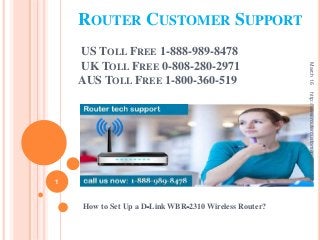
Set Up a D‐Link WBR‐2310 Wireless Router
- 1. ROUTER CUSTOMER SUPPORT US TOLL FREE 1-888-989-8478 UK TOLL FREE 0-808-280-2971 AUS TOLL FREE 1-800-360-519 How to Set Up a D‐Link WBR‐2310 Wireless Router? March16 1 http://www.routercustomersupport.com
- 2. HOW TO SET UP A D‐LINK WBR‐2310 WIRELESS ROUTER The D-Link WBR-2310 wireless router can be used to create a secure home network for all of your wired and wireless devices. This will allow you to share your internet connection with any connected device. Before you can start using the D-Link WBR-2310 router, you'll need to configure the internet and wireless settings. Connecting the Hardware March16 2 http://www.routercustomersupport.com
- 3. Turn off or unplug your modem. Before connecting the modem to the router, turn the power off on the modem. If you can't turn the power off, unplug the power cable from the back of the modem March16 3 http://www.routercustomersupport.com
- 4. Obtain two Ethernet cables for the setup process. You'll need one cable to connect the modem to the router, and another to connect the router to your computer during setup. after setup, you can connect your computer wirelessly if it has a wireless network adapter. Your router or modem may have come with an Ethernet cable. If your computer was previously connected directly to the modem, you can use that Ethernet cable. March16 4 http://www.routercustomersupport.com
- 5. Connect the modem to the WAN port on the router. This is the Ethernet port closes to the power connector on the back of the router. It has a different color than the four LAN ports. Leave the router's power supply unplugged for the moment. March16 5 http://www.routercustomersupport.com
- 6. Connect one of the LAN ports to your computer's Ethernet port. You can usually find your computer's Ethernet port along the back. Some laptops may not have an Ethernet port, but nearly every desktop computer should have one. March16 6 http://www.routercustomersupport.com
- 7. Power on the modem. Turn the modem's power back on or plug it back in. Wait about 30-60 seconds for the modem to boot up. March16 7 http://www.routercustomersupport.com
- 8. Power on the router. Connect the router's power supply on the back and plug it into the wall. It will take about 30 seconds to boot up. March16 8 http://www.routercustomersupport.com
- 9. Turn on your computer. If your computer isn't turned on, turn it on now. Make sure that you aren't connected to any other networks, such as another wireless network. March16 9 http://www.routercustomersupport.com
- 10. Check the indicator lights on the router. You should see the Power light, the WAN light, and the LAN light for the LAN port your computer is connected to. If you don't see the WAN light, make sure that your modem is powered on and connected to the WAN port on the router. If you don't see the LAN light, make sure that your computer is connected via Ethernet to one of the LAN ports on the router, and that it is turned on. March16 10 http://www.routercustomersupport.com
- 11. Open any web browser on your computer. You can configure your router using any web browser on the computer that's connected to the router. March16 11 http://www.routercustomersupport.com
- 12. Enter .192.168.0.1 into the address bar. When you load this address, you should be prompted for your router login information. This is the default address for the D-Link WBR-2310 wireless router. If this doesn't load the router's configuration page, check that your computer is just connected to the router and not to another network as well. If you still can't load the configuration page, the router was likely used by someone else and the default address was changed. Press and hold the Reset button on the back of the router for about ten seconds. This will reset the router to its default settings. Once the router resets, you should be able to access the configuration page at 192.168.0.1. March16 12 http://www.routercustomersupport.com
- 14. Enter "admin" as the User Name, and leave the Password field blank. This is the default login information for your router. If this login information doesn't work, it means that someone else has changed the login details. you can reset the router by pressing and holding the Reset button on the back for about ten seconds. After resetting, you should be able to login with the default login information. March16 14 http://www.routercustomersupport.com
- 15. Click the "Setup Wizard" button. If you just want to get your router up and running, click the "Setup Wizard" button that appears when you log in for the first time. This will get your network configured and secured in just a few minutes. If you don't see the button, click the "Setup" tab. If you're logging in to change your settings after already setting up the router, skip down to the Adjusting Settings section. You'll find details on how to find the settings you need. March16 15 http://www.routercustomersupport.com
- 16. Click the "Launch Internet Connection Setup Wizard" button. This will start the setup process for your router's internet connection and administrator account. Click "Next" to continue when prompted. March16 16 http://www.routercustomersupport.com
- 17. Create an administrator password. Remember how there wasn't a password when you logged in for the first time? You don't want to keep it this way, especially if you are setting up a wireless network. Create a new administrator password when prompted, and make sure you write it down or commit it to memory. You'll have to reset your router if you forget your password. March16 17 http://www.routercustomersupport.com
- 18. Set your timezone. You'll need to indicate your current timezone for accurate logs and time-based router settings. Select the correct timezone from the drop-down menu. March16 18 http://www.routercustomersupport.com
- 19. Select your internet connection type. Most home users who connect via cable or DSL will select the first option ("DHCP Connection"). Contact your internet service provider if you are unsure. March16 19 http://www.routercustomersupport.com
- 20. Click the "Clone Your PC MAC Address" (if empty). For most users, this field will already be filled. Only click this if the MAC Address field is empty. Most users can ignore the host name field unless specified by their ISP. March16 20 http://www.routercustomersupport.com
- 21. Save your settings. Click the "Connect" button to save your settings. your router will reboot, which may take one to two minutes. March16 21 http://www.routercustomersupport.com
- 22. Test the connection. Open your web browser and see if you can load web pages. It may take a few tries before the first web page loads. This is normal behavior. Once you've verified that web pages are loading, you can move on to creating your wireless network. March16 22 http://www.routercustomersupport.com
- 23. Log into your router. Enter 192.168.0.1 into the browser window of a computer connected to the router via Ethernet. Enter in the password that you created in the previous section when prompted to log in. The User Name is still "admin". March16 23 http://www.routercustomersupport.com
- 24. Click the "Setup" tab. This will open the setup wizards. March16 24 http://www.routercustomersupport.com
- 25. Click the "Wireless Settings" menu in the left frame. This will open a new page allowing you to setup your wireless network. March16 25 http://www.routercustomersupport.com
- 26. Check the "Enable Wireless" box. This will turn on the wireless network once you save your settings. March16 26 http://www.routercustomersupport.com
- 27. Enter a name for the network. Give your network a name, but make sure that it doesn't include any personal information. This network name will be publicly visible. March16 27 http://www.routercustomersupport.com
- 28. Select "WPA2" as the "Security Mode". This is the most secure method of wireless transmission, and requires no extra effort on your part over the outdated WEP. A strong WPA2 password is virtually impossible to crack, while a WEP password can be cracked in less than thirty minutes. Only select WPA or WEP if you have older devices that only support these protocols. March16 28 http://www.routercustomersupport.com
- 29. Create a strong password. Anyone that can connect to your wireless network can potentially cause some serious damage, especially if your devices are not secure. Make sure that you create a strong but memorable password. You'll be giving the password to guests, so you don't want it to be too unwieldy. See How to Create a Password You Can Remember for tips on creating a good password. March16 29 http://www.routercustomersupport.com
- 30. Click the "Save Settings" button. Your wireless settings will be saved, and the wireless network will be enabled. This may take about thirty seconds to a minute. Once the router has saved the changes, you can connect your devices to the network wirelessly. March16 30 http://www.routercustomersupport.com
- 31. Connect your devices. Now that the wireless network is active, you can connect your devices to it. The process varies depending on the device, but generally you'll select your wireless name from the list of available networks and then enter the password you created. For most devices, this is all you need to do to connect to the wireless network. For more detailed instructions on connecting devices to a wireless network, see How to Connect to a Wireless Internet Connection. March16 31 http://www.routercustomersupport.com
- 32. Change your wireless settings. If you need to change the settings for your wireless network, you can do so from the "Wireless Settings" section of the "Setup" tab. The basics are outlined in the section above, but you can also adjust the channel if you're getting a lot of interference, enable "Extended Range Mode", and more. March16 32 http://www.routercustomersupport.com
- 33. Setup Port Fowarding. If you need to setup port forwarding for a program on your computer, you can do so from the "Port Forwarding" section of the "Advanced" tab. When forwarding ports, you'll be creating "rules" for each application. Enter the IP address of the computer you are setting up port forwarding for, and then enter in the range of ports you want to open. For more details on forwarding ports, see How to Set Up Port Fowarding on a Router. March16 33 http://www.routercustomersupport.com
- 34. Create website filters. You can setup your router to block access to specific sites. Open the "Advanced" tab in the router configuration page and select "Website Filter". Enter the websites that you want to block access to, and then enable the filter. Note that this will affect all devices on the network. March16 34 http://www.routercustomersupport.com
- 35. Enable Gaming Mode. If you are using your router to play console games, enabling Gaming Mode may improve your connection and allow you to find more matches. In the "Advanced" tab, select "Advanced Network". Check the "Enable Gaming Mode" box, and then save your changes. This will reroute gaming traffic to improve performance. It is recommended that you disable this when you are not gaming. March16 35 http://www.routercustomersupport.com
- 36. CONTACT US Website: www.routercustomersupport.com US Toll Free 1-888-989-8478 UK Toll Free 0-808-280-2971 AUS Toll Free 1-800-360-519 Follow Us https://www.facebook.com/routercustomersupport https://twitter.com/routercustomer March16 36 http://www.routercustomersupport.com
