Uipath- Jira integration.pptx
Here is an explanation and steps for UiPath Integration feature with Jira. Also there is a trigger added, so that if there is any new entry in Jira that will trigger the job automatically in UiPath. Steps: - Login to Uipath cloud.uipath.com - Navigate to Integration services - Create a new connection - Connect Jira with URL added - Once connection is successful, add a trigger for new entry or existing data edit - Add an entry in Jira portal - Trigger starts automatically in UiPath - Job status shows on Process window with logs added. You can also connect Jira to Slack, you can create a new issue on Slack chat window, that will create a new issue on Jira portal, in turn that will trigger UiPath job. So here, you can create an issue in your chat window by just adding a command- jira/createissue Below are some sample commands: /jira connect: Connect and subscribe to Jira events /jira manage: Manage your Jira connections and subscriptions /jira create Summary: Create issue /jira DEMO-1: Get information about a specific issue /jira previews: Toggle issue previews on or off /jira feedback: Tell us what you think about the app /jira help: Show this help information /jira logout: Log out of the Jira Slack app
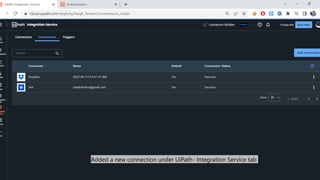
Recommended
More Related Content
Recently uploaded
Recently uploaded (20)
Featured
Featured (20)
Uipath- Jira integration.pptx
- 1. Added a new connection under UiPath- Integration Service tab
- 3. Once connection is successful to Jira, added new trigger with unattended mode
- 5. In Jira portal, added a created a new issue
- 7. Job successfully started in UiPath and so on…
