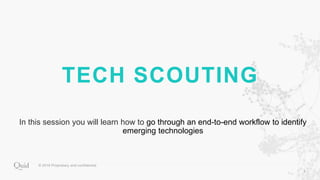
Tech Scouting (Companies & Patents)
- 1. TECH SCOUTING In this session you will learn how to go through an end-to-end workflow to identify emerging technologies
- 2. A B OU T TEC H SC OU TIN G GOAL: The goal of this session is to go through an end-to-end workflow within the companies database as well as explore advanced features can be utilized to enhance your analysis capabilities. We will review searching, manipulating the data, and drawing insights from the views generated 1. The companies database can be used to understand emerging sectors in a market landscape, identify investment, map innovation, find adjacency opportunities, understand transaction trends, and source companies. 2. The patents database can be used to understand emerging sectors in a technology market and perform due diligence on a specific company or area of interest. 3. Academic papers can be used to understand technology researched and developed in universities For this session, we will be focusing on exploring companies and patents METHODOLOGY:
- 4. ID EN TIFYIN G EMER GIN G SEC TOR S U SIN G TH E C OMPA N IES D ATA B A SE Understand what companies are emerging and what technology trends are The Process: 1. Create Boolean search based on area of interest 2. Refine search using companies search page 3. Visualize the network and rename clusters 4. Identify top themes and general growth areas 5. Identify top investors & their focus areas 6. Identify innovative companies in different sectors
- 5. 1. C R EATE B OOLEA N SEA R C H B A SED ON A R EA OF IN TER EST As with many other search engines, Quid utilizes Boolean search terms to query the database of news articles. These queries are built using AND, OR, & NOT operators in conjunction with keywords in order to specify what companies the user would like to return. Example Question: What companies are involved in the artificial intelligence and internet of things space? Keywords: Artificial intelligence – AI, artificial intelligence Internet of things– internet of things, iot Query: (AI OR “artificial intelligence”) AND (”internet of things”~3 OR iot)
- 6. C OMPA N IES SPEC IFIC SEA R C H OPER ATOR S Operator Example Description name: name:diabetes Search by company name but not the detailed description body: body:insulin Search the company technical description description: body:insulin Search by the short business description founded: founded:2000, founded > 2011 Search by founding year kind: kind:public, kind:Public Search by Public, Private, or Investor city: city: London Search by city (company headquarters) state: state:alaska Search by state (company headquarters) country: country:china Search by country (company headquarters) acquirer: acquirer:google Search by acquirer owner: owner:google Search by owner (parent company) investor: investor:google, investor: (google AND intel) Search by investor $total: $total:50M Seach by total investment amout, logical operators (<, >, <=, >=, ==) are available $in: $in:100M Search by individual funding round investment, logical operators (<, >, <=, >=, ==) are available $out: $out:100M Search by a companies investments, logical operators (<, >, <=, >=, ==) are available exit: exit: 'Merger/Acquisition' Search by the exit type dataset: dataset: quid or dataset: (quid OR expanded) Narrow the search results by dataset (expanded, other, quid) keyword: keyword:cell Search by extracted keyword While the overall search logic for companies is similar to that reviewed in with news and blogs, there are several search operators which can help you narrow and refine you search.
- 7. 2. R EFIN E SEA R C H U SIN G C OMPA N IES SEA R C H PA GE Related terms: Related terms allow you to select other search terms that you may want to add to your query based off of your current search terms Companies Returned: Once you run a query, Quid will display how many companies were identified in our database based on the query run. The query will search each companies description which is provided by our data partners and augmented by Quid’s own propriety database. Relevance: Relevance is determined by looking at instances of the search query within the company description according to 3 main components: use of the query in the title, frequency of use in the body, and how early within the body the query term was used. Filtering: There are a variety of ways to filter the data once a query has been run Similar: Also know as the Discover More feature – by clicking this button Quid will search its database for other companies that are similar to the ones you have selected. You can discover up to 500 other similar companies. • Amount of Funding (in a range) • Date (in a range) • Type of Investment • Description Type • Total Private Funding • Investors • Acquirers • Exit Type Within the search page, there are several ways to refine your search in order to surface the most relevant companies within a given space
- 8. Once you arrive at the visualize page, you’ll be able to rename clusters using the Cluster Legend on the right 3. VISU A LIZE N ETW OR K A N D R EN A ME C LU STER S Cluster Legend: The legend will provide a reference for the coloring of any visualization. This is a dynamic panel so you can select any of the options in the legend to highlight the data point that the coloring applies to. By default, the legend with reflect cluster coloring. Export: Once you have a visualization that you like or you have a curated network you may want export the data into a Powerpoint, CSV, or image to share with colleagues or clients. Information Panel: The info panel reflects general information on any visualization within Quid. Depending on the dataset, different information will be displayed. This is a dynamic panel and will reflect whatever is selected on the screen. Key information that can be found here are: keywords, investment amount, investors, investment rounds and company information. Search In Network: Allows you to search for specific words, people, or entities within a network. Control Panel: The control panel is the navigation hub within Quid, enabling the user to pivot and analyze the data across different views and lenses. The options vary by dataset and view. Typical views found in all three integrated datasets include network, scatterplot, bar chart, histogram, and heatmap . Tagging: Tags displays the network tags that you have created within the visualization. Tags can be a great way to add a personal touch to an analysis. Tags can be created through several methods including search in network and selection. Filtering: The filtering menu allows you to filter the displayed data across available attributes within the network. This is a great way to focus your insights and cut the data differently for deep dives.
- 9. QU ID METR IC S An important part of any analysis is understanding what data is available for your analysis. The following are some important metrics which may help you as you create your analysis. Q U I D G E N E R AT E D M E T R I C S Betwenness Centrality: Represents how connected a node is within the network. Nodes with high betweeness centrality have many connections that extend to disparate parts of the network. Nodes with low betweeness centrality have connections that are close together. Degree: Degree is a measure of the number of shared connections in a given node. A node with a degree of 5 is connected to 5 other nodes in the current view (will not take into account filtered or deleted nodes). A node with high Degree is highly representative of other nodes in the same area. Initial Degree: Initial Degree measures the number of connections for a given node prior to any filtering or network editing. Flow: Flow represents the combined strength of all of a node’s connections. Nodes with a high flow have more shared language and more connections with other nodes in the network. Nodes with a low flow can be thought of as outliers, containing language that is more peripheral to the network. Inter-Cluster Connectivity: Inter-Cluster Connectivity is a ratio of how many direct connections to a node are within the same cluster. A node with high Inter-Cluster Connectivity contains language that is shared by nodes in multiple different clusters. A node with low Inter-Cluster Connectivity is not connected to many other clusters. Clusters with high Inter-Cluster Connectivity can help you identify news stories or companies that bridge multiple topics.
- 10. QU ID META D ATA : C OMPA N IES Metadata Description Founding Year The publically disclosed year the company was founded Operating Status Shows whether a company is currently operating, out of business, reorganizing, a subsidiary, or acquired. Company Type Company type denotes whether a company is public, private, an investor, or government entity. City The city where the company is headquartered State The state where the company is headquartered Country The country where the company is headquartered Industry Code A code which helps determine what industry a company is classified as by our data partners. Investment Received Amount The disclosed dollar value of all investments that a company has received. Investment Received Count The total count of investment rounds, including those which were undisclosed. Investors A list of publicly disclosed investors (the number appearing next to an investors name in parentheses denotes the number of times they have invested) Acquisition Made Amount The disclosed dollar value of all the acquisitions that a company has made. Acquisition Made Count The total count of acquisitions, including those which were undisclosed, is shown in parenthesis. Acquisition Received Amount The disclosed dollar value of all the acquisitions that a company has received. Acquisition Received Count The total count of acquisitions, including those which were undisclosed, is shown in parenthesis. Parent Company The parent organization, if a company is acquired or an subsidary IPO Amount The disclosed dollar value of the IPO IPO Count Total number of times a company has gone public Exchange Tickers If a public company, the exchange ticker Exit Type Information detailing whether exits were mergers, acquisitions, or IPOs. Keywords Keywords are the most meaningful words and phrases extracted from company descriptions.
- 11. B A SIC C OMPA N Y VISU A LIZATION S While most of the visualizations within the companies dataset are the same as news, with the exception of HeatMap, the data provided can lead to very different insights Network Map: Shows the overall search, relationships, emerging and prominent clusters. • Companies colored by cluster • Clusters colored by cluster (high level view) • Stories colored by sub-cluster (more granular view) 5 Main Visualizations & Typical Views: Scatterplot: Can be instrumental in looking at up to 4 variables at once. The x axis, y axis, and nodes can all represent different variables/metadata. • Market maturity vs. investment amount – assessing emerging vs. mature segments of the market • Market maturity vs. investment count Bar Chart: Bar chart view is a standard way to quantify Quid insights – with each axis being customizable • Investors colored by cluster – to assess leading investors within the space and the places • Acquirers colored by cluster – to assess coverage by topic • Top company by Investment amount/count or acquisition amount/count Timeline: Enables you to see how particular conversations and themes are changing in volume overtime – can identify themes that are event driven or changing • Count of investments over time colored by cluster • Count of investment amount overtime colored by cluster Heatmap: The Heatmap layout provides a summary view, highlighting valuable statistics across clusters, sub-clusters, or tags within a Companies network.
- 12. IN TR OD U C TION TO H EATMA P The companies Heatmap can be a powerful way to identify market opportunities. When you create a Heatmap by cluster, you can quickly see where money is flowing (or not) within a set of companies. Within a Heatmap, quickly see summary statistics for any of the following: • Number of Companies • Median Founding Year • Total Number of Investments Received • Total Investment Amount Received ($USD) • Median Investment Amount Received ($USD) • Mean Investment Amount Received ($USD) • Investment CAGR • Number of Exit Events • Total Exit Amount ($USD) • Number of Acquisition events • Total Acquisition Amount ($USD) • Number of IPO events • Total IPO Amount ($USD) We can quickly use Heatmap to answer questions like, • Which clusters are highly saturated? (Sort descending by Num. Companies) • Which clusters have grown the fastest? (Sort descending by Investment CAGR) • Which clusters have had the largest exists? (Sort descending by Median Exit Amount)
- 13. 4. ID EN TIFY TOP TH EMES A N D GEN ER A L GR OW TH A R EA S ( 1/2) The bar chart can be used to identify top areas of investment 1. Use the Control Panel on the left to navigate to the Bar Chart view 2. Change the Bar Value within the Axes tab to represent “Investment Received Amount” in order to visualize areas of high investment 3. Add Labels by navigating to the Labels tab in the Control Panel and selecting “Show Data Labels” Example: AI and IOT companies* Steps *Based on a Quid network of 1697 companies focused on artificial intelligence and the Internet of Things See legend in Appendix
- 14. 4. ID EN TIFY TOP TH EMES A N D GEN ER A L GR OW TH A R EA S ( 2/2) The timeline view can be used to identify areas of investment growth and decline 1. Use the Control Panel on the left to navigate to the Timeline view 2. Select types of funding to include in timeline 3. Add Labels by navigating to the Labels tab in the Control Panel and selecting “Show Data Labels” Example: AI and IOT companies* Steps *Based on a Quid network of 1697 companies focused on artificial intelligence and the Internet of Things See legend in Appendix
- 15. 5 . I D E NTIF Y T OP I N V E STORS & T HE IR F OC US A R E AS The bar chart can be used to find top investors and key focus areas 1. Use the Control Panel on the left to navigate to the Bar Chart view 2. Change Bars Represent to Investors 3. Add Labels by navigating to the Labels tab in the Control Panel and selecting “Show Data Labels” Example: AI and IOT companies* Steps *Based on a Quid network of 1697 companies focused on artificial intelligence and the Internet of Things See legend in Appendix
- 16. 6. ID EN TIFY IN N OVATIVE C OMPA N IES IN D IFFER EN T SEC TOR S The bar chart can be used to identify top companies receiving investment in different sectors 1. Use the Control Panel on the left to navigate to the Bar Chart view 2. Change Bars Represent to Company Name 3. Add Labels by navigating to the Labels tab in the Control Panel and selecting “Show Data Labels” Example: AI and IOT companies* Steps *Based on a Quid network of 1697 companies focused on artificial intelligence and the Internet of Things See legend in Appendix
- 17. ADVANCED CAPABILITIES OF THE COMPANIES DATASET
- 18. A D VA N C ED : R A N K IN G - C OMPA N IES EXA MPLE Using Quid’s CSV output you can use Quid metrics to create a ranking system for people, companies, institutions, and authors. While a simple bar chart in Quid is a great way to understand how a company performs on one metric (e.g. investment amount) – it doesn’t allow you to assess how several different metrics work in tandem. By exporting Quid’s data into a CSV and manipulating different meta data using a pivot table you can create more complex rankings that can better reflect the nuances within a certain concept.
- 19. A D VA N C ED : EXPOR TIN G TR A N SA C TION D ATA & R EPOR TS The companies is comprised of a variety of different data tables. Fundamentally, Quid analyzes the descriptions of the companies, but uses transactional data – “Events” – to layer on temporal investment data • Select the down arrow icon to the right of the “Create Network” button • A drop down will appear with 9 options • Select “Create Report” • A pop-up will appear titled “Generate Report” • Input the kind of report: “Company Profile,” “Event,” etc. • Input the desired date range* *Exports are allowed within the previous 5 years
- 20. A D VA N C ED : D ISC OVER MOR E C OMPA N IES Another unique features of the companies dataset is ”Discover More” which allows you expand your search beyond your current parameters. The Process: This is helpful once you've identified a sub-cluster of interest within an existing network, or if you have a particularly undefined space or set of companies and are trying to explore that space further. To do so, click the "Visualize" button, and then click "Run in Background" to bring you back to the project page. On the right hand side, click on the arrow pointing down and select "Discover More". You can add up to 500 additional companies. Note that when your original network is smaller, you may not want to add 5x as many companies as this increases the likelihood of noise/irrelevant companies being brought into your network. You can choose to add these companies to your current portfolio or create an entirely new portfolio to keep them separate. Once you've determined how many additional companies to add, click Discover. To visualize this network, first click "Create Network" on the right hand side.
- 21. A D VA N C ED : U PLOA D IN G YOU R OW N LIST OF C OMPA N IES In addition to querying for a portfolio of companies, you can alternatively analyze a set of predefined companies - bypassing the search process and use Quid to visualize a custom list of companies. The Process: First, you will need a csv with either company names (Quid can attempt to match the names to the companies contained the database) or company database ids (can be found in the CSV export of any companies network). Save a CSV with your names or IDs in on column under the “id” OR “name” (note that you can only upload 1,000 companies). To upload the list – you will need to click new search and select the upload button next to the companies option. Quid will return a list of all the companies and their matches – it is important to identify any companies you want to deselect and confirm with “add selected”. Once your portfolio has been saved you will be returned to the original company search page and you can go ahead and visualize the network.
- 22. PATENTS DATASET
- 23. ID EN TIFYIN G EMER GIN G SEC TOR S U SIN G TH E PATEN TS D ATA B A SE Understand patent trends The Process: 1. Create Boolean search based on area of interest 2. Refine search using patents search page 3. Visualize the network and rename clusters 4. Identify top themes 5. Identify growth areas 6. Identify citations incoming/outgoing
- 24. 1. C R EATE B OOLEA N SEA R C H B A SED ON A R EA OF IN TER EST As with many other search engines, Quid utilizes Boolean search terms to query the database of news articles. These queries are built using AND, OR, & NOT operators in conjunction with keywords in order to specify what patents the user would like to return. Example Question: What patents are being filed in the artificial intelligence and internet of things space? Keywords: Artificial intelligence – AI, artificial intelligence, machine learning Query: (AI OR “artificial intelligence” OR ”machine learning”)
- 25. PATEN TS SPEC IFIC SEA R C H OPER ATOR S Patents Example Description title: title: "Flexible Display" Search the invention title abstract: abstract: "display controller connected" Search the invention abstract applicationDate: applicationDate: 2014-01-01 Search by application date publicationCountry: publicationCountry: FR Search by 2 letter country code for where any of the member patents were issued applicationCountry: applicationCountry: US Search by 2 letter country code for where an application was filed for any of the member patents assignee: assignee: Google Search by assignee or assignees inventor: inventor: "Jobs S" Search by the patents inventor or inventors IPC: A43* Search by the IPC code, use a star if you don't want to search on the full code While the overall search logic for companies is similar to that reviewed in with news and blogs, there are several search operators which can help you narrow and refine you search.
- 26. 2. R EFIN E SEA R C H U SIN G PATEN TS SEA R C H PA GE Related terms: Related terms allow you to select other search terms that you may want to add to your query based off of your current search terms Companies Returned: Once you run a query, Quid will display how many patents were identified in our database based on the query run. The query will search each patent title/abstract which is provided by our data partners Thomson Innovation/Clarivate Analytics Relevance: Relevance is determined by looking at instances of the search query within the patent according to 3 main components: use of the query in the title, frequency of use in the body, and how early within the body the query term was used • Assignee • Application Date • Grant Date • Patent Status • Patent Numbers • Filing Locations • Citation Count • Inventor • Classification Code (IPC or CPC) Similar: Also know as the Discover More feature – by clicking this button (after a first initial search), Quid will search its database for other patents that are similar to the ones you have selected. You can discover up to 500 other similar patents Within the search page, there are several ways to refine your search in order to surface the most relevant companies within a given space Filtering: There are a variety of ways to filter the data once a query has been run
- 27. 3. VISU A LIZE N ETW OR K A N D R EN A ME C LU STER S Legend: The legend will provide a reference for the coloring of any visualization. This is a dynamic panel so you can select any of the options in the legend to highlight the data point that the coloring applies to. By default, the legend with reflect cluster coloring. Export: Once you have a visualization that you like or you have a curated network you may want export the data into a Powerpoint, CSV, or image to share with colleagues or clients. Information Panel: The info panel reflects general information on any visualization within Quid. Depending on the dataset, different information will be displayed. This is a dynamic panel and will reflect whatever is selected on the screen. Key information that can be found here is: filing location, assignee, citation count, and abstract Search In Network: Allows you to search for specific words, people, or entities within a network. Control Panel: The control panel is the navigation hub within Quid, enabling the user to pivot and analyze the data across different views and lenses. The options vary by dataset and view. Typical views found in all three integrated datasets include network, scatterplot, bar chart, timeline, and histogram. Tagging: Tags displays the network tags that you have created within the visualization. Tags can be a great way to add a personal touch to an analysis. Tags can be created through several methods including search in network and selection. Filtering: The filtering menu allows you to filter the displayed data across available attributes within the network. This is a great way to focus your insights and cut the data differently for deep dives. Once you arrive at the visualize page, you’ll be able to rename clusters using the Cluster Legend on the right
- 28. QU ID META D ATA : PATEN TS Metadata Description Invention Title English title of patent Status Displays if the published patent has been granted yet Application Date Date application sent to filing agency Original Filing Location First country (or global/regional filing agency) where invention was filed Abstract Patent abstract (translated to English if originally in a different language) Inventors Names of inventors credited with invention, format: Last Name, First Initial All Current Assignees The current assignees (or “owners”) of the invention, which may be different from the original All Original Assignees The assignees (or “owners”) of the invention at the time of its initial filing Filing Location Count The count of countries/filing agencies in which the invention has been filed All Filing Locations List of countries/filing agencies in which the invention has been filed Filings Count The count of individual filings (if greater that 1, due to multiple agencies or subsequent patents added to the invention) IPC Classification Codes The International Patent Classification (IPC) classifies patents according to the different areas of technology to which they pertain Original Company Assignee Count The count of original assignees that are corporations, rather than individuals/academic institutions Original English Title The total count of acquisitions, including those which were undisclosed, is shown in parenthesis. Patent Filings List of publication numbers associated with given patent Citations - Incoming The number of times the patent of interest has been cited by subsequent inventions – a metric for the influence of a given patent Citations - Outgoing The number of times the patent of interest references previous work
- 29. B A SIC PATEN T VISU A LIZATION S The visualizations in the patents dataset are the same as in the news, but are used in very different ways. Try creating “Tags” per Company/Academic Institution, and look at Incoming Citation counts Network Map: Shows the overall search, relationships, emerging and prominent clusters. • Patents colored by cluster • Patents colored by sub-cluster (more granular view) 4 Main Visualizations & Typical Views: Scatterplot: The x axis, y axis, and nodes can all represent different variables/metadata. • Patent influence by cluster/topic – assess the ”influence” per cluster (nodes represent clusters, x-axis is count/volume, y-axis is count of incoming citations) • Patent influence by competitor – use the same setup as the above scatterplot, but create “Tags” for each company being analyzed, and have the nodes represent Tags instead of clusters Bar Chart: Bar chart view is a standard way to quantify Quid insights – each axis is customizable • Bars represent assignees, colored by cluster – assess top assignees and their tech focus areas • Bars represent assignees, bar value represents ”Citations – Incoming” – assess the most “influential” patents per top assignee Timeline: Enables you to see how R&D focuses are changing in volume over time, and to identify emerging technology areas to watch • Color by cluster – assess how technology areas are changing over time • Color by assignee – assess the filing trends for individual companies/academic institutions
- 30. 4. ID EN TIFY TOP A SSIGN EES The bar chart can be used to identify top assignees 1. Use the Control Panel on the left to navigate to the Bar Chart view 2. Change Bars Represent within the Axes tab “Original Company Assignee” 3. Add Labels by navigating to the Labels tab in the Control Panel and selecting “Show Data Labels” Example: AI patents top assignees* Steps *Based on a Quid network of 1317 patents focused on artificial intelligence See legend in Appendix
- 31. 5. ID EN TIFY GEN ER A L GR OW TH A R EA S The timeline view can be used to identify areas of growth and decline 1. Use the Control Panel on the left to navigate to the Timeline view 2. Add Labels by navigating to the Labels tab in the Control Panel and selecting “Show Data Labels” Example: AI patents timeline* Steps *Based on a Quid network of 1317 patents focused on artificial intelligence See legend in Appendix
- 32. 6 . I D E NTIF Y C I T ATIONS I N C OMING/ OUTGOING The scatterplot chart can be used to find top investors and key focus areas 1. Use the Control Panel on the left to navigate to the Scatterplot view 2. Navigate to the Nodes tab and change Nodes Represent to Clusters 3. Add Labels by navigating to the Labels tab in the Control Panel and selecting “All” by “Show Node Labels” Example: AI patents scatterplot* Steps *Based on a Quid network of 1317 patents focused on artificial intelligence See legend in Appendix
- 33. APPENDIX
- 34. C O MPANY N E T WORK M A P *Based on a Quid network of 1697 companies focused on artificial intelligence and the Internet of Things CLUSTERS A HEALTHCARE 10% B RETAIL INNOVATION 8.8% C DIGITAL TRANSFORMATION 7.6% D UNSTRUCTURED DATA ANALYSIS 7.0% E INDUSTRIAL IOT 6.9% F NLP 6.1% G FINTECH & CRYPTO STARTUPS 6.0% H ENERGY MANAGEMENT & SMART HOMES 5.5% I SEMICONDUCTOR CHIPS & DEEP LEARNING 5.5% J AUTONOMOUS VEHICLES 5.2% K SOFTWARE DEVELOPMENT 5.2% L CYBERSECURITY 4.9% M AUGMENTED REALITY 4.8% N EDUCATION 4.6% O AGTECH 4.1% P SUPPLY CHAIN 3.3% Q DRONES 1.6% R FOOD & BEVERAGE 1.2% S SMART CONTRACTS & INSURANCE 1.1% B C D E F G H I J K L M N O P A Q R S
- 35. P A T E NT N E T WORK M A P *Based on a Quid network of 1317 patents focused on artificial intelligence CLUSTERS A DEVICES 13% B NEURAL NETWORKS 10% C NLP 9.4% D MODELS 9.1% E ROBOTS & VOICE RECOGNITION 8.6% F CLOUD BASED PLATFORMS 8.2% G INTELLIGENCE 5.9% H VEHICLES 5.5% I MEDICAL 5.3% J CIRCUITS 4.6% K AI ENGINES 4.1% L ELECTRICITY 4.0% M VIDEO GAMES 4.0% N ALGORITHMS 2.6% O PATTERN RECOGNITION 2.6% P DATA MANAGEMENT 2.0% B C D E F G H I J K L M N O P A
Editor's Notes
- About: 19. One Page Use Cases
- About: 19. One Page Use Cases
- About: 19. One Page Use Cases
- About: 19. One Page Use Cases
- About: 19. One Page Use Cases
- About: 19. One Page Use Cases
- About: 19. One Page Use Cases
- About: 19. One Page Use Cases
- About: 19. One Page Use Cases
- About: 19. One Page Use Cases
- About: 19. One Page Use Cases
- About: 19. One Page Use Cases
- About: 19. One Page Use Cases
- About: 19. One Page Use Cases
- About: 19. One Page Use Cases
- About: 19. One Page Use Cases
- About: 19. One Page Use Cases
- About: 19. One Page Use Cases
- About: 19. One Page Use Cases
- About: 19. One Page Use Cases
- About: 19. One Page Use Cases
- About: 19. One Page Use Cases
- About: 19. One Page Use Cases
- About: 19. One Page Use Cases
- About: 19. One Page Use Cases
- About: 19. One Page Use Cases
- About: 19. One Page Use Cases
- About: 19. One Page Use Cases
- About: 19. One Page Use Cases
- About: 19. One Page Use Cases