Exploratory facebook social network analysis with gephi
•
28 likes•9,825 views
This document provides instructions for using the software tools Netvizz and Gephi to analyze Facebook social network data. It describes 13 steps: 1) importing data from Netvizz, 2) opening Gephi and selecting layout/ranking options, 3) detecting communities, 4) filtering low-degree nodes, 5) exporting/visualizing the results. The goal is to transform an initial "hairball" visualization into a meaningful network graph that provides insight into a user's Facebook connections and communities.
Report
Share
Report
Share
Download to read offline
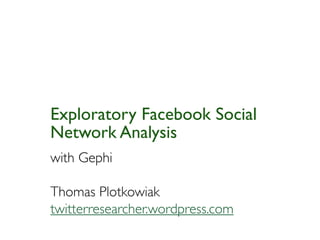
Recommended
Recommended
More Related Content
Viewers also liked
Viewers also liked (20)
Soziale Netzwerkanalyse in Organisationen_Furlinger

Soziale Netzwerkanalyse in Organisationen_Furlinger
Análise de redes sociais: novas oportunidades de geração de conhecimento na Web

Análise de redes sociais: novas oportunidades de geração de conhecimento na Web
Similar to Exploratory facebook social network analysis with gephi
Similar to Exploratory facebook social network analysis with gephi (20)
Remix Your Data: Visualizing Library Instruction Statistics

Remix Your Data: Visualizing Library Instruction Statistics
Recently uploaded
Recently uploaded (20)
Cloud Frontiers: A Deep Dive into Serverless Spatial Data and FME

Cloud Frontiers: A Deep Dive into Serverless Spatial Data and FME
Strategize a Smooth Tenant-to-tenant Migration and Copilot Takeoff

Strategize a Smooth Tenant-to-tenant Migration and Copilot Takeoff
Apidays New York 2024 - APIs in 2030: The Risk of Technological Sleepwalk by ...

Apidays New York 2024 - APIs in 2030: The Risk of Technological Sleepwalk by ...
EMPOWERMENT TECHNOLOGY GRADE 11 QUARTER 2 REVIEWER

EMPOWERMENT TECHNOLOGY GRADE 11 QUARTER 2 REVIEWER
Polkadot JAM Slides - Token2049 - By Dr. Gavin Wood

Polkadot JAM Slides - Token2049 - By Dr. Gavin Wood
Biography Of Angeliki Cooney | Senior Vice President Life Sciences | Albany, ...

Biography Of Angeliki Cooney | Senior Vice President Life Sciences | Albany, ...
How to Troubleshoot Apps for the Modern Connected Worker

How to Troubleshoot Apps for the Modern Connected Worker
Modular Monolith - a Practical Alternative to Microservices @ Devoxx UK 2024

Modular Monolith - a Practical Alternative to Microservices @ Devoxx UK 2024
2024: Domino Containers - The Next Step. News from the Domino Container commu...

2024: Domino Containers - The Next Step. News from the Domino Container commu...
Rising Above_ Dubai Floods and the Fortitude of Dubai International Airport.pdf

Rising Above_ Dubai Floods and the Fortitude of Dubai International Airport.pdf
Exploring the Future Potential of AI-Enabled Smartphone Processors

Exploring the Future Potential of AI-Enabled Smartphone Processors
Strategies for Landing an Oracle DBA Job as a Fresher

Strategies for Landing an Oracle DBA Job as a Fresher
Exploratory facebook social network analysis with gephi
- 1. Exploratory Facebook Social Network Analysis with Gephi Thomas Plotkowiak twitterresearcher.wordpress.com
- 2. Process 1. Import Data with Netviz 2. Gephi 1. Open 7. Labels 2. Layout 8. Community detection 3. Ranking (Degree) 9. Filter 4. Statistics 10. Label Adjust 5. Ranking (Betweenness) 11. Preview 6. Layout (Size Adjust) 12. Export
- 3. Netvizz 1. Sign in to your Facebook account 2. Search for netvizz application 3. Choose parameters you would like to include in the data (e.g. gender, wall posts count, interface language) 4. Analyze either – Your personal friend network today – [OR] one of your groups listed at the bottom 5. Wait for the application to create the .gdf file and download it (right click, save as)
- 4. Gephi • Gephi is an open-source network analysis and visualization software package. • Envisioned as providing "easy and broad access to network data", it's advertised as being "Like Photoshop for graphs." • Gephi has been used in a number of research projects in the university, journalism and elsewhere. • The Gephi Team: Mathieu Bastian, Sebastien Heymann, Julian Bilcke, Mathieu Jacomy, Franck Ghitalla
- 5. Gephi: 1. Open • From File menu select Open and then select the .gdf file you saved from Netvizz • At first it looks like a big hairball, so we'll change the layout to make some sense of the connections
- 6. Gephi: 2. Layout • From the Layout module on the left side chose Force Atlas* from the Dropdown Menu, then click run – Force atlas makes connected nodes attract each other, while unconnected nodes are pushed towards the periphery • Click stop when it seems that the layout has converged towards a stable state *For graphs with a large number of nodes or edges rather chose Yifan Hu Layout
- 7. Gephi: 3. Ranking (Degree) 1. Chose the Ranking-Nodes Tab in the top left module and chose Degree from the dropdown menu – Degree = number of connections 2. Hover your mouse over the gradient bar, then double click on each triangle to choose a color for each side of the range – Try to use bright colors for the highest degree and dark for lowest 3. Click apply
- 8. Gephi: 4. Statistics • Click the Statistics tab in the top right module • Click Run next to Average path length – Chose directed from Popup Menu • Click close when the graph reports shows up
- 9. Gephi: 5. Rank (Betweeness) • Return to Ranking in the top left module and click Chose a rank parameter from the dropdown – Chose Betweeness Centrality from the dropdown menu • Click on the icon for size, instead of color – Set min size to 10 and max size to 50 (experiment a little) • Click Apply
- 10. Gephi: 6. Layout • To keep the larger nodes from overlapping smaller ones, go to the Layout tab and check the Adjust by sizes box • Click Run and then Stop
- 11. Gephi: 7. Labels • Click the bold black T in the toolabar at the bottom of the window to turn labels on • Click the black letter A in the same toolbar to select the Size Mode for the labels, and choose the node size option • Use the slider on the right to adjust the size • You can also change the font style by clicking next to the slider
- 12. Gephi: 8. Community Detection • Go back to the statistics tab on the right and click Run next to Modularity – Check randomize and click OK • Go to the partition tab in the top left module and click the refresh arrow • Choose modularity class from the dropdown menu – Right click to randomize colors • Click Apply
- 13. Gephi: 9. Filter • Go to Filters in the top right module and open the Topology Folder – Drag the degree range to the box below ("Drag filter here") • Click on Degree Range to open the Parameters – Click on the "0" and change it to a slightly higher value – This removes the nodes that are not connected to many other nodes • Click Filter
- 14. Gephi: 10. Label Adjust 1. Go to the Layout module on the left 2. Chose label Adjust layout to make the labels not overlapping 3. Click Run and then Stop
- 15. Gephi: 11. Preview 1. At the very top click on the Preview tab 2. Under Node, check the box "Show Labels" 3. Click Refresh at the bottom, and choose your label font 4. Play around with the options until you like your graph (Don't forget to click refresh every time)
- 16. Gephi: 12. Export • To Export your graph for publication in SVG or PDF click the Export button • Save
- 17. Gephi: 13. Make sense out of it Friends from swimming club Roommate & swimming club Friends from staying in Japan Friends from studies at the University of Mannheim Friends from studies at the University of Waterloo Joined me on Friends from school the exchange to Canada
- 18. Hungry? Need More Data? • Use NodeXL • Write own crawlers (ask me) • Use existing archives – http://snap.stanford.edu/ – http://vlado.fmf.uni- lj.si/pub/networks/pajek – http://vlado.fmf.uni- lj.si/pub/networks/data/ ucinet/ucidata.htm • Collect by Surveys
