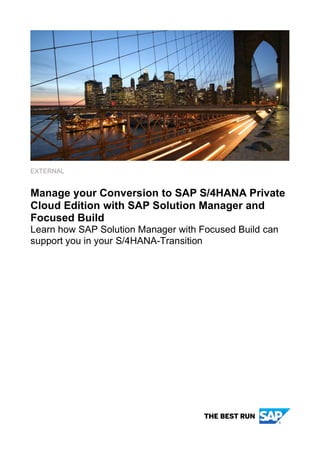
HANA SOLUTION MANAGER.pdf
- 1. EXTERNAL Manage your Conversion to SAP S/4HANA Private Cloud Edition with SAP Solution Manager and Focused Build Learn how SAP Solution Manager with Focused Build can support you in your S/4HANA-Transition
- 2. 2 TABLE OF CONTENTS 1 INTRODUCTION.......................................................................................................................... 3 2 SAP SOLUTION MANAGER WITH FOCUSED BUILD ................................................................ 4 3 TOOLS AND FUNCTIONS IN SAP SOLUTION MANAGER AND FOCUSED BUILD FOR YOUR CONVERSION............................................................................................................................................. 5 3.1 Process Management................................................................................................................. 5 3.1.1 Step 1: IT-driven Process Management..................................................................................... 6 3.1.2 Step 2: Business-oriented Process Management ..................................................................... 6 3.1.3 Step 3: Design-driven Process Management ............................................................................ 7 3.1.4 Configuration of Document Types............................................................................................. 9 3.2 SAP Activate Roadmaps and its integration in SAP Solution Manager and Focused Build..10 3.3 Release Planning and Assignment to Waves...........................................................................21 3.4 SAP Readiness Check and the integration in Focused Build..................................................27 3.5 Focused Build – End-to-End Implementation Process............................................................31 3.5.1 Release and Wave planning......................................................................................................31 3.5.2 Assignment of solution documentation elements to Work Packages ....................................33 3.5.3 Managing changes and testing with Work Items before and after the System Conversion...37 3.5.3.1 Transport Handling ......................................................................................................................38 3.5.3.2 Test Management Capabilities.....................................................................................................42 3.5.4 Managing changes and testing during the System Conversion..............................................51 3.5.4.1 Usage of Retrofit for Handling of Transports ................................................................................51 3.5.4.2 Test Management Capabilities.....................................................................................................52 3.5.5 Monitoring and Reporting options in Focused Build...............................................................52 3.5.5.1 Solution Readiness Dashboard....................................................................................................53 3.5.5.2 Documentation Reporting Dashboard ..........................................................................................54 3.5.5.3 Simplification Item Management Dashboard ................................................................................55 3.5.5.4 Test Suite Dashboard..................................................................................................................56 4 SUMMARY..................................................................................................................................58
- 3. 3 1 INTRODUCTION SAP S/4HANA is a modern ERP leveraging new technologies that allows customers to act better in constantly changing environments. Especially the pandemic situation with COVID puts the magnifying glasses on companies and their business model, facing 5 realities that every customer must tackle: Innovate before competitors: As past recoveries show, the winners re-innovate their business processes and models faster, deriving differentiated business outcomes in the context of their industry. Intelligent enterprises apply advanced technologies and best practices within agile business processes to make organizations more resilient, profitable, and sustainable. Run in uncertainty: Running your business in today’s economic uncertainty requires a new ERP that provides instant insight across your end-to-end business operations so you can always analyze, collaborate, prepare, and plan for what’s next – and act immediately, from anywhere. Champion cost savings: Cost pressures have intensified with the COVID-19 pandemic, making it critical to drive cost savings. A modern ERP delivers intelligent automation across your entire business, driving step- change improvements in productivity by unlocking new levels of efficiency and intelligent personalized insight to all employees. Pivot at market speed: With unpredictable changes in product demand and manufacturing supply chains, organizations need to dynamically reallocate resources to new mission-critical priorities or to quickly adapt to disruptions, enabled by digital business operations driven in real time. Grow with modern cloud ERP: The crisis has accelerated the shift to the cloud. With our new consumption models, you can now more easily move to our modern cloud and safeguard your current ERP investment, enabling continuous innovation and operational scalability with a low TCO. This enables a shift from capital expenditures to operating expenses and makes it easier to drive your business remotely. Customers cannot afford to wait with the switch to SAP S/4HANA. But which options do customers have to move to SAP S/4HANA? There are three options in place: New Implementation (greenfield): This approach is best for customers looking to take advantage of SAP S/4HANA to reengineer your processes and return to standard functionality and industry best practices. Start with a fresh implementation of SAP S/4HANA and migrate data from your legacy ERP deployments. System conversion (brownfield): Typically, the fastest option, a brownfield approach converts any SAP ECC 6.x system running on any database to SAP S/4HANA, preserving your existing configuration, customizations, and historical data. This approach allows a rapid technical conversion, adding innovations gradually for users. Selective data transition: This approach allows a tailored scope between system conversion and new implementation with the flexibility to adapt data and processes in one step. It supports big bang approaches, as well as rollouts, and can be also used to modernize landscape and architecture (e.g. ERP consolidations or move to cloud applications). In this document the focus will be on the System Conversion. The Focused Build approach for New Implementation is documented here. In this presentation it is exactly described what needs to be done by whom in the course of a project driven by Focused Build.
- 4. 4 2 SAP SOLUTION MANAGER WITH FOCUSED BUILD Independent from the three options to move to SAP S/4HANA, customers require the right tool to drive the transformation project. With Focused Build, SAP is delivering a seamless, tool-based End-to-End Implementation Process within SAP Solution Manager designed for this purpose. The solution includes business demand and requirements management, integrated risk management, and clear-cut collaboration features that allow to orchestrate business and IT units as well as global development teams remotely. This methodology and approach was ideated in large SAP MaxAttention engagements and, since its successful market introduction, has been established as the standard implementation method for SAP S/4HANA projects with a high innovation ratio by more than 600 customers all over the world. In summary, SAP Solution Manager and Focused Build cover: ▪ The entire process from requirement to build, test, deploy, go-live, and run in an integrated methodology and tool set ▪ The single source of truth for business processes and applications ▪ Measurement of value realization by linking the customer’s strategic business KPIs to the productive usage in the software solution. Also, SAP Solution Manager provides real time transparency into the solution readiness for the PMO without tiresome manual work ▪ Automation of test plan generation, transport management and reporting ▪ Control of the scope change management process and full visibility of which requirements were added in which project phase ▪ Tracing requirements (related to process and application landscape) down to work packages, testing and transports ▪ Agile build with constant business feedback in waves and sprints ▪ New, easy-to-use interfaces. All project members work with efficient and simple user interfaces ▪ Integration with the delivery cloud to manage collaboration in virtual project rooms between the onsite team with the Mission Control Center and remote factories ▪ Simple consumption as it available as a preconfigured image in the cloud or on-premises
- 5. 5 3 TOOLS AND FUNCTIONS IN SAP SOLUTION MANAGER AND FOCUSED BUILD FOR YOUR CONVERSION This chapter deals with the available features and functions that help customers to plan and drive their conversion project to SAP S/4HANA. It also shows how the different areas are connected to each other. It starts with the Process Management topic: Especially for customers without any processes documented this area requires some preparation time and (depending on the future level of documentation that should be achieved) collaboration between IT and Business, so it must be planned early to be rightly used in the Conversion Project. 3.1 Process Management Process Management in SAP Solution Manager documents your current productive landscape and also describes the next generation of processes which you want to implement. For this, SAP Solution Manager offers a staging area for “to-be” processes which can be used for early process design as well as for implementation projects. Once a business process is entered in SAP Solution Manager, customers can manage this process together with all assigned documentation all the way seamlessly into production (“as- is”). Customer experience shows that you can achieve 60 to 80 % savings of efforts if you use an integrated tool for documenting your business processes instead of using just spread sheets and file shares for this. Process Management describes both business and IT perspective on processes, applications and system landscapes. The processes described in the solution documentation can be used by other functions like test management, business process monitoring, or project management. The lifecycle of process content can be controlled and managed by change and request management. All aspects of a process lifecycle are tied together in the customer solution documented in SAP Solution Manager. In the circumstance of a System Conversion Project the documentation plays a crucial role to enable a proper testing of all functionalities before, during and after the conversion has happened. Customers often fear the effort for maintaining a proper process documentation if nothing is in place so far, but there are three levels of process management that can be adopted by customers, and even with the first step a suitable test level can be reached. Step Name Value Capability Effort 1 IT-driven Process Management • Centralized Documentation of Technical Objects • Foundation for Test Management Process Management Setup 1 hour IT Documentation Foundation 30 minutes per Logical Component Group Documentation Assignment 30 documents / hour 2 Business-oriented Process Management Documentation of Business Activities for Business Generate / Align Process Step Library 1 day per Business Area Document Selected Processes 2 – 3 hours per process Business / IT Alignment Depending on customer 3 Design-driven Process Management Manage requirements and software developments in large, agile projects Use Focused Build for SAP Solution Manager Deploy Focused Build for SAP Solution Manager 2 – 3 days
- 6. 6 The most important activities to reach the different steps and which benefits they have, are described in the next parts of this document. For a more detailed explanation refer to this guide. 3.1.1 Step 1: IT-driven Process Management The first adoption step for process management takes care of the IT perspective on processes only. It identifies the technical objects that are involved in the fulfilment of business functionalities. These objects are contained in libraries. The executable library contains the development objects which can be called by users to execute the business functions, like transactions, or SAP Fiori applications. Other libraries are Development, Interface and Configuration Library. You do not need to enter the technical objects into the library manually. The library content for Development and Executable Library can be generated automatically from the Solution Administration with the Library Generation Cockpit. For SAP components, the entries will be grouped by the corresponding application component hierarchy. However, in general not all the objects are of interest. Typically, depending on the driver (test or document management), you would focus just on transactions which are executed most frequently or of objects from a specific application area. All executables, which you identified as relevant for your driver can be tagged by the specific attribute “Focus” which is available from standard since Support Package 5 of SAP Solution Manager. Only objects with this specific attribute will be relevant for all succeeding activities. The classified executable library allows a functional test that can be planned and executed. For this a document type “Single Functional Test” can be configured that can be assigned to Executables. Refer to chapter “Configuration of Document Types” to get more information. To extend the documentation in Solution Manager related development objects can be linked to executables. This linkage can be documented by uploading documentation to the technical objects, for example by a document type “Technical Specification”. 3.1.2 Step 2: Business-oriented Process Management IT-driven process management knows the technical objects involved in fulfilment of business functionality just by technical name. However, technical names are not helpful to communicate with the lines of business executing the functionality. Therefore, the mapping of technical objects to business process steps ensures that business and IT can speak the same language. This is essential for a good alignment of both groups, increased consistency, and improved efficiency. The documentation of the business process steps is the focus of the second adoption step of Process Management. To show how the business is using the technical elements, you can start creating the process step library. There are two main possibilities to generate this
- 7. 7 library: semi-automated generation and manual creation. Semi-Automated Generation: This allows the mass-generation of process step origins in the step library based on executables. In this case, the organization of the step library will be copied from the executable library (4 levels of Application Component Hierarchy). However, as it is more likely that the process step library will be more sensibly organized with respect to organizational aspects, it is possible to regroup or reorganize the way process step origins are structured by moving several steps from one folder to another. All process step origins created with this procedure will automatically take over the transaction name as its process step title. Afterwards the process step origin name can be changed. To generate the step library please go into the executable library, select an ACH folder and go to the list view. From there, you see the number of executables stored under this folder. Filter the view by executables then select those entries which you like to generate step library elements for. Right-click from your mouse and choose “Generate Process Step Library”. You can repeat this activity several times also for the same executables. On the creation popup, the information will be populated if a process step for the specific executable already exists. Through this method, you can quickly generate process step variants using the same executable. Following the recommendation “the more the focus on main use cases the better the quality of entered data” it is recommended to generate entries for just core executables. On top of that, the ownership of the folders or/and process steps shall be defined. Only in case the ownership is defined, the quality and continuity of entered data can be guaranteed. The availability of process step origins in the step library allows you to extend the use of these objects in test management. By also having business activities represented, you can put more detailed information into the SAP Solution Manager. Through this you dramatically improve the quality of stored data, as you can assign detailed test case descriptions which exactly represents the business activity. This will allow much more precise test execution, as the tester receives exact information on what test procedures are required to verify a specific use case. On top of the already existing technical specifications coming from the executable and /or development library, you can also start documenting from the functional area. By assigning document types like “Functional Specifications”, “Use Case Descriptions” or “User Guides” you can dramatically improve and standardize the documentation of how the business is utilizing IT infrastructure. 3.1.3 Step 3: Design-driven Process Management The information described in previous chapters already explains quite well how the business uses the most critical executables. However, it does not provide the information in which sequence the business process steps are executed by the business. The detailed sequence, parallel execution or integration of interfaces can only be answered once the business processes are defined and represented in SAP Solution Manager. There are two ways how to define business process details once a business process node has been created:
- 8. 8 By column browser: In the column below the business process node, you can collect process step references from the process step library. Disregarding the option in which the process step will be brought to the process, its origin is always in the process step library. There are several possibilities how to assign and create process steps: ▪ “New process step” popup provides following possibilities: • Search in the Process Step Library: this is the recommended procedure as you are re- using already existing process step originals and can reference them to the current process. • Search in the Executable Library: if the search in process step library does not bring expected results, you can create a step based on an executable. The advantage of this procedure is that the executable will already be assigned to the process step. • Specify executable: in case the executable is not yet caught by the library generation job (implementation of new functionality), you can create the executable and process step based on it in one sequence. Please be aware that the executable will not be automatically assigned to the appropriate ACH in the executable library. Afterwards you can move the executable to the right folder or it will be done automatically by the library generation job (if setup correctly). • New Process Step Origin: In this method, you specify an empty process step. In addition, you have the possibility to also define the Logical Component Group. This option makes sense in a Fit-Gap workshop situation where you design processes and the technology (by which system and by which executable) will be specified later. All referenced process steps can be now changed without losing the link to the original process step located in the step library. Thereafter, it is possible to change the name and attributes, or in addition, add documents describing the current reference use of the origin. However, the column browser will not reflect the sequence in which the business process steps will typically be executed in in the process. The sequence can just be specified in a diagram. By diagram: After the creation of a business process, you can directly create a diagram. By specifying which type of diagram (role- or system-based) and giving a title to it, you can start defining the process sequence. As the business process does not have assigned process step references yet, you can select the task icon and specify some by pressing the plus symbol. By pressing the plus button, you have two possibilities how to include process steps: ▪ Simple process step creation on the popup Process Step. From this method, you may just enter the name of the process step without specifying technical details, like the system in which the process step will be executed, or which executable is used for it. Such a creation method was designed to be used in discovery workshops in which roughly the future process design is outlined. ▪ Advanced mode. If you select the advanced mode, you will be led to the standard “New process step” popup. Please refer to the explanation in the “By Column Browser” section above. Depending how the integration aspects shall be tested, you will focus on so-called modular and/or End-to- End processes. While the modular processes offer the possibility to present the sequence of activities performed mostly in one SAP module, the End-to-end processes will allow cross-system representation. These process designs clearly create the foundation for the integration test activities. In general, you can assign the integration test descriptions at the process level in addition to the step-related test case descriptions which can be made available at the process step level. Please specify the test classification for every test case description. Based on this information, the generation of a specific test plan type with appropriate test information can be simplified.
- 9. 9 The existence of business process information creates an opportunity to extend the cooperation between both business and IT departments. The cooperation can be initiated by improving the documentation quality. As part of its biggest innovation, SAP Solution Manager 7.2 provides the capability to create BPMN 2.0- based process graphics. Just the graphical representation of the business process allows the detailed definition of the task sequence within the business process. The graphics follow the same lifecycle rules as the rest of the content. This means, SAP Solution Manager allows having several graphic versions of the same business process at the same time and releases these versions in an ordered way. By creating and publishing the diagrams and documents like process descriptions or training materials, you can promote a common understanding of content and used technology. However, apart from the graphics, the documentation quality can be increased by many types of additional documentation such as process descriptions, training materials or use case documents. 3.1.4 Configuration of Document Types The proper use of Process Management and seamless integration between Change Management and Document Management is dependent on the customizing of document types. SAP provides a set of document types with pre-defined templates when creating a solution. However, these document types have not been customized specifically to the Focus Build requirements. Please follow the step-by-step description below to define document types: ▪ Start transaction SM_WORKCENTER and start Solution Administration. ▪ Select the Document Type Administration from the drop-down menu for global functions ▪ Select all document types which has been provided by SAP (technical name starts with “0”) and download the templates to your local device by selecting “Template display”. ▪ Create a new document type with a right-click on your mouse and selecting “New” from the list. ▪ Upload the appropriate template to the document type based on the previously downloaded ones or by selecting a template from your local device. ▪ Process the configuration of the document types as listed in the table available under https://wiki.scn.sap.com/wiki/display/SM/Document+and+document+type+conventions
- 10. 10 3.2 SAP Activate Roadmaps and its integration in SAP Solution Manager and Focused Build The SAP Activate methodology is SAP’s recommended implementation methodology when implementing SAP Products, for example SAP S/4HANA. The provided roadmaps contain lists of deliverables for each phase, a process description in the form of tasks as well as accelerators like templates, examples, guides or web links in an easy consumable way to help customers to perform the implementations efficient and simple. The SAP Activate Roadmaps can be checked online via Roadmap Viewer (sap.com). Key Terms in the Activate Roadmap: Phases: Phases are stages of the project. At the end of each phase, a quality gate exists to verify the completion of the deliverables. Workstreams: A workstream is a collection of related deliverables that show time relationships within a project and among other streams. Streams can span phases and are not necessarily dependent on phase starts and end. Deliverables: A deliverable is an outcome that is delivered during the course of the project. Several deliverables are included within a work stream. Tasks: A task is work to be performed. One or several tasks comprise a deliverable. Accelerator: An accelerator is a document, template, or a web-link that helps a consultant, a customer, or the PM perform the task and complete the work faster or with less effort. More filter groups: Different road maps provide additional groups to filter the content (e.g. Services in the transition to SAP S/4HANA road map) SAP offers three types of Roadmaps: Cloud specific – methodologies for the implementation of and transition to specific SAP Solutions in the cloud On-premise specific – methodologies for the implementation of and transition to specific SAP Solution deployed on premise General – generic methodologies that guide you through the implementation of SAP products in general without having the focus on a specific product As part of this whitepaper we will focus on the SAP Activate Methodology for RISE with SAP S/4HANA Cloud, private edition which can be found here. This roadmap covers the New implementation scenario as well as the System Conversion. In the next chapter it will be described how the roadmap can be downloaded and imported into SAP Solution Manager and which steps are required to use it efficiently in the Focused Build End-to-End Implementation Process. Download and Import of SAP Activate Roadmap In the right-upper corner of most of the Activate Roadmaps there is the option to download a zip-file containing project templates for different formats like Excel, MS Projects and for SAP Solution Manager. After the download of the zip-file open it and extract the xml-file for Solution Manager 7.2
- 11. 11 Now start the SAP Solution Manager Launchpad (transaction /nSOLMAN_WORKCENTER) and go to the group “Project and Process Management”, from there start the “My Projects”-application. The Webdynpro-application for Projects is opened, here a project can be imported: Select in the dropdown for “Application” XML-File, then choose the xml-file which you have extracted and click on “Import Selected Data”. In the section “Data for Import” make sure to select “Structure, Resources and Resource Assignment”, afterwards click on “Check.
- 12. 12 If the check was successful and no errors occurred, the project import can be started via the “Import”- button. When the import was successful the Import Project Popup can be closed. In the Projects-application, switch to the tab “Last Used Projects”. From there the imported project can be opened.
- 13. 13 First important step is to change the Name and Number of the imported project to avoid that it will be overwritten in case the import of the SAP Activate Roadmap is performed again. As the project should be also used in the Focused Build scenario, the project type should be changed either to “Focused Build – Single Project” if this project is the only one you want to execute as part of your SAP S/4HANA Transformation or “Focused Build – Build Project” if you are driving a complex initiative and do parallel projects while your SAP S/4HANA journey. In the next step, change the Phase type for the phases “Discover”, “Prepare”, “Explore”, “Deploy” and “Run” to “Common Phase for Focused Build Projects”.
- 14. 14 The phase type for phase “Realize” must be changed to “Sprint Planning”.
- 15. 15 The imported project plan contains so-called “Engagement Tasks” that need to be performed as part of the transformation. These Engagement Tasks are by default not visible in the Project Management UI5 Application of Focused Build, but this visibility can be customized. In Solution Manager, start transaction SPRO and click on “SAP Reference IMG”. Open the path SAP Solution Manager Implementation Guide → SAP Solution Manager → Focused Build → Project Management Configuration → Focused Build Projects - Task Type Visibility Add two new entries: Now the imported project can be displayed and changed in the UI5-application of Focused Build. Open the launchpad, navigate to the area “Focused Build – Project Manager” and start the Project Management application.
- 16. 16 Open your imported project, the whole structure with all imported phases and tasks is shown.
- 17. 17 Now you can go through the list of tasks and check for the . Every task contains a detailed and valuable description of what has to be done to fulfil it. The structure for the Realize-phase must be enhanced with additional waves and sprints so that the imported project can be used for the End-to-End Implementation Process. In the UI5-Application for the imported project, mark the Realize-Phase and click on Edit. In the lower area of the screen click on “Create New Wave”.
- 18. 18 A popup is opened where the details for the added wave can be maintained. In this example the wave will consist of two sprint lasting 4 weeks each. Also the relative dates for the milestones can be maintained and are automatically set by the system.
- 19. 19 As soon as a Work Package is assigned to this new created wave, the maintained milestones will be automatically set in the Work Package. The same appears to a Work Item as soon as it is assigned to one of the sprints. Repeat the step to set up as many waves as you want and your project requires. An example for a Conversion project structure could be three waves: Wave 1 – for all activities performed for the preparation of the conversion on the ECC system Wave 2 – for all activities performed during the conversion Wave 3 – for all activities performed after the conversion on the S/4HANA system
- 20. 20
- 21. 21 3.3 Release Planning and Assignment to Waves The previously created waves must be assigned to a release. This is required as via the release the deployment of transport requests will be controlled. To ensure that the right Focused Build functionality will be used in the created release a certain customizing setting must be done. Go to transaction SPRO and open this path: Add an entry for your change control landscape (this is the SAP ECC landscape which is going to be converted to SAP S/4HANA) and assign the Focused Build specific transaction type S1MR. Close this screen and open this path:
- 22. 22 Select the second option to define the Release Profile Mapping: For the to-be-upgraded landscape, add an entry and assign the Focused Build Release Profile /SALM/STANDARD to it. After these mandatory settings have been made the creation of the releases can happen. For this, typically the Release Manager starts the application for the Release Planning.
- 23. 23 In this application, click on Create and select Major and Minor Releases. In the opened screen, select the change control landscape for which you want to create the releases. It can be also specified how many releases should be created (in this case three according to the previously specified waves) and which duration they have. In case additional releases are required later on they can be added. By clicking on “Create” the release cycles will be created in a “Planned”-status. Select the three releases and click on Create – Release Cycles. This will generate the cycles also physically in the status “Created”.
- 24. 24 Open the first release cycle, click on Edit and choose “Actions” – “Switch to Prepare Phase”. After clicking on Save the status of the release cycle will be changed to “Prepare”. In case there is no tasklist existing so far for this landscape it will be created in a guided wizard where the target landscape can be also specified. Also in this case select the SAP ECC landscape which is going to be converted.
- 25. 25 The release cycle status defines the current phase in which the release is now. Besides a defined semantic meaning it also controls which activities are possible in a work package or work items, for example the assignment of a work package to a release or the import of a transport. In Focused Build these are the six most important phases: In the next step, the created waves are assigned to releases. This is important to control especially in wave 1 and wave 3 the transports via Focused Build. Transports in wave 2 (during the conversion) will be handled in a different way. To assign a release to the waves mark the project header, click on “Details” and press “Edit”. Open the F4-help for “Actual Release” and select the first wave of your releases.
- 26. 26
- 27. 27 3.4 SAP Readiness Check and the integration in Focused Build As you prepare your SAP S/4HANA transition project, it is critical to understand both the technical and functional considerations, which can influence the project scope and duration. SAP Readiness Check for SAP S/4HANA provides customers with analysis tools and an interactive dashboard to evaluate an existing SAP ECC system in preparation for the transition to SAP S/4HANA. Key Features: ▪ Simplification Items and related Conversion Activities providing detailed level of necessary steps to be performed for the Conversion ▪ Effort drivers offer clear transparency which factors influence the effort for a specific simplification item ▪ Visibility on (in-)compatible Add-Ons and Business Functions that could block the conversion ▪ Simulated sizing allows the calculation of the right target system size ▪ Custom Code Analysis identifies the impact of the new SAP S/4HANA architecture on custom functionalities and required adaptions ▪ Identification of relevant SAP Fiori Apps for your business ▪ Measuring of data quality issues in the Customer Vendor Integration and Financial Data The results of the SAP Readiness Check are always tailored and specific to a customer’s system as it is based on the real usage analysis of their ECC-system. The SAP Readiness Check Results can be downloaded, an archive is generated containing the information in different spreadsheet files. This allows to share the results with other colleagues or partners, but also offers the option to upload the results into SAP Solution Manager to use it from there as starting point for the End-to-End Implementation Process. In the application for SAP Readiness Check where customers can upload their analysis (Link), in the right upper corner there is the button to generate the document for the later file upload in SAP Solution Manager.
- 28. 28 The downloaded zip-file can be uploaded in SAP Solution Manager by starting first the Simplification Item Management application from the Solution Manager Launchpad (transaction SM_WORKCENTER), group Focused Build – Conversion Project. Click on the button, a popup will be opened. Specify a description text and choose the downloaded zip-file, afterwards click on OK. This will trigger the creation of Simplification Items and the related Conversion Activities. To enter the uploaded Readiness Check click on the table icon:
- 29. 29 The Simplification Item Management application is divided into three areas: In the upper area you have the possibility to filter for certain Simplification Items and Activities. It is also possible to maintain filter variants. In the middle of the screen there are several graphical pie and bar charts that are showing the different numbers of documents sorted by a specific criteria like phase or condition. In the lower part a table view is displayed showing the Simplification Items and their Activities with additional information. The displayed columns are just a part of all potential information that could be displayed, customers can create here also own display variants and add or hide columns according to their needs. Simplification Items and their related Conversion Activities can be transferred into Requirements, Work Packages or assigned to Projects in case they have a high complexity and/or a long runtime for being implemented. Solution Architects can refer to attributes of the Conversion Activities to make the decision whether a Requirement or Work Package is needed to do the implementation, the most important attributes in this context are the Activity Type (for example Business Decision, User Training, Data Correction or Custom Code Adoption), Phase (for example before conversion project, during conversion project or Any Time) and Condition (Mandatory, Optional or Conditional). A Conversion Activity of type “Process Design/Blueprint” which is optional leads most likely to a Requirement, as first a definition of the to-be- process must be done. While a Conversion Activity of type “Data clean-up/archiving” that is mandatory should be directly transferred into a Work Package, as it is a step that must be done anyway to convert the ECC-system. Besides the decision which Follow-Up Type needs to be chosen, it must be also defined whether one or many Conversion Activities are bundled in one Follow-Up Document. Here the Effort Ranking could be a valuable input, as for example several Conversion Activities with a low Effort Ranking, that belong either technically or content-wise together, can be bundled in one Follow-Up Document. In the Simplification Item Management app, when selecting two or more Conversion Activities and clicking on , the creation-options are visible:
- 30. 30 Depending on the chosen option, in the next screen different functions are available: ▪ In case of Requirement Creation 1:1, only the title of the created target document can be adjusted (by default it is prefilled with title of the Simplification Item); in addition, one or several executables can be assigned to the Follow-Up Document ▪ In case of Requirement n:1, nothing can be changed in the opened window. As soon as “Save” is pressed, a popup appears where the title of the Follow-Up Document can be specified (by default it is prefilled with the first selected Simplification Item) and one or several executables can be assigned ▪ In case of Work Package 1:1, the title of the created target document can be changed, the Work Package Classification can be selected and one or several executables can be assigned ▪ In case of Work Package n:1, nothing can be changed in the opened window. As soon as “Save” is pressed, a popup appears where the title of the document can be specified (also here by default it is filled with the title of the first selected Simplification Item) and one or several executables can be assigned. The Work Package classification could be already chosen in the “Select Follow-Up Type”- popup ▪ In case of Assign Project, only the project can be chosen per Conversion Activity Prerequisite for the assignment of Executables to Follow-Up Documents is a maintained entry in customizing table /SALM/SIM_CUST in transaction SM30 to define for which Readiness Check in which solution the executable search must be executed. The system then determines based on the SAP Note of the Simplification Item the affected Application Component (for example SD-SLS-SO) and provides Executables (for example transactions) which have the same application component. The assignment of Executable(s) makes it easier later to identify the affected business process step(s) in the Work Package via the Where- used functionality. Check chapter 3.5.2. for more details. Note: The Where-used functionality is only available from the Work Package. The assignment of executables to a Requirement anyway makes sense as well as during the creation of the Work Package from the Requirement the assigned executables will be copied. If a Conversion Activity was forgotten to be selected or the assignment to a Follow-Up Document was done incorrectly it can be corrected with Assign/Reassign-feature available from SP8 of Focused Build. Prerequisite for a reassignment is the status “Follow-Up Created” for a Conversion Activity, as soon as the Realization has been started a reassignment is not possible. An assignment is only possible for Conversion Activities in the initial status “Created”. In the Assign/Reassign-Popup two dropdowns are offered to select either a Requirement or Work Package. The listed Requirements/Work Packages are restricted to the ones created as follow-up in the context of the current Readiness Check.
- 31. 31 During the reassignment-process the text log of the source and target document is enhanced to see later also the information that a reassignment took place. In addition, the Relations-information are updated, the source document loses the relation to the Conversion Activity, in the target document the relation is added. Another option for Activities is the postponement or rejection. This decision can only be done for Activities which are optional or conditional or where no condition is defined. While postponed Conversion Activities can be later restored and transferred also in a Follow-Up Document in case they should be fulfilled, the status “Rejected” is a final status and cannot be reverted. Postponed Activities can be later set to Rejected as well in case they do not need to be done as part of the System Conversion. 3.5 Focused Build – End-to-End Implementation Process The Focused Build process consists of several workflows that directly interfere with each other. In the System Conversion use case, the starting point for Requirements and/or Work Packages is not inside the Process Documentation to add requirements on top of existing best practices, instead the tailored system information provided in the SAP Readiness Check are used. 3.5.1 Release and Wave planning In the previous chapter the creation of Requirements and/or Work Package was already described. As soon as the involved Solution Architects have evaluated the Conversion Activities for which they are responsible and created the first follow-up documents, a proper release and wave planning can be done. For this purpose different filters can be used to quickly identify the relevant Requirements/Work Packages and hand them over to the Mass Change Application where they can be mass-edited and assigned to a planned project (in case of Requirements) or project and wave (in case of Work Packages). Let’s assume you want to assign Requirements, which can be done before the conversion project, to a planned project. The available filters allow a proper selection:
- 32. 32 In the list, select the Requirements you want to change and click on “Go to Mass Change”. In the opened screen the transferred Requirements can be assigned to a planned project to make it easier later to process them in the right sequence. For the mass change of Work Packages it works nearly the same way. A more specific selection could be a combination of LOB, Phase and Follow-Up Type: Conversion Activities fulfilling this selection are shown, the assigned Work Packages can also be handed over to Mass Change Application. There mark all items, click on “Mass Change”, set the checkbox for Project and assign it to the S/4 Transformation Project and Wave 1.
- 33. 33 Then click on “Change Selected” and “Save Changes” to apply the edit. Now the Solution Architects can continue with the processing of the Work Packages scheduled for Wave 1. 3.5.2 Assignment of solution documentation elements to Work Packages In the course of this document the focus will be now on the processing of Work Packages and related Work Items + Defects and Defect Corrections. Requirements are a necessary predecessing step for Conversion Activities where an approval or a general business decision is required. After approval or confirmation also these Requirements will be handed over to one or several Work Packages. After the Work Packages have been assigned to the first wave the next step in the workflow is the assignment of solution documentation elements like executable or business process step, depending on the level of process documentation. To do this, switch to the My Work Package application and set the Work Package to status “Scoping”. In the Documentation tab the assignment of solution documentation elements can be done via the Assign Structures icon . Depending on the level of granularity of the process documentation elements from the process structure or from the libraries, like executable or process step library, can be chosen.
- 34. 34 After the assignment it is possible to upload documentation to the chosen node, for example a functional specification or test case. Several options to create such a documentation are also in place, documents can be created new from a given template, uploaded from the local disc or simply via drag and drop. Important: SAP is delivering predefined templates as part of Focused Build, for example for the functional specification. Every document template also defines to which process documentation entity it can be uploaded. Typically a functional specification can be uploaded to business process step but not to an Executable as this usually requires just a technical design document. So the decision on the level of granularity that you chose for your Process documentation (refer to chapter 3.1 of this document) has a direct impact on the possibility to enhance the Process Documentation in the course of the project. For the example used in this document, a generated executable was transferred into a Process Step Original in the Process Step Library (refer to step 2 of the Process Management Section), so a Functional Specification and Test Case document can be uploaded to this process step while the technical design document is uploaded to the executable.
- 35. 35 During the creation, the target document type can be selected which is important later on for the fulfilment of KPIs. Repeat the upload step also for a test case document describing how the functionality should be later tested on. Note: Uploaded documents follow an own workflow depending on the assigned status schema of the document type. You can upload already approved documents or start with an empty template and fill it step by step with the required content. The status of the document reflects the progressing of the document. In the tab “Current Status” it is also visible which documentation in which status is required. This depends on the KPI framework customizing which is by default maintained for standard SAP document templates but can be tailored to customer requirements wherever needed.
- 36. 36 The status of a document can be changed from the Documents-tab by clicking this icon . If you have assigned one or several executables already during the creation of the Work Package, you can benefit from the Where-Used functionality. In this case select the assigned executable and click on this icon: The system checks for related business processes or steps which can be assigned by clicking on the plug- icon. Then you can continue with the creation or upload of documents as described before.
- 37. 37 3.5.3 Managing changes and testing with Work Items before and after the System Conversion This section is relevant for the phases before and after the conversion, when a stable 4-System-Landscape is available where all four systems are on the same system version. Only in this case the handling of transports via Work Items and the Focused Build Import program is efficient and leveraging all advantages that these tools have. For the timeframe during the Conversion, where usually several sandboxes are created and deleted, the managing of transports should be handled with Retrofit, this is described in the chapter afterwards. After the documentation of the Work Package was at least started the package can be broken down in one or several Work Items, depending on the scope and the number of developers working on the Conversion Activity. In the Scope-tab, new Work Items can be added by clicking on the icon. A popup is opened where the Work Item type must be selected first. Two types exist: 1. Work Item (GC), where GC stands for General Change. This type can be used if no transportable activities are done as part of the Work Item (for example only documentation or system parameter changes). 2. Work Item (NC), where NC stands for Normal Change. This type must be used if changes need to be transported through the whole landscape. In addition, also documentation can be added to this type. In case a Work Item (NC) is chosen it is mandatory to select the Productive System where the change is finally transported to. A sprint can be maintained or can be left blank to be filled later when the Sprint Planning is performed. It is also important to select the Work Item Classification (behind the classification a certain documentation KPI can be customized) as well as the solution documentation elements which have been assigned and created in the step before.
- 38. 38 Note: Sprints can only be assigned to a Work Item if they have been released in the Project Management application. Repeat the scoping step for additional Work Items if needed, afterwards the Scope can be finalized, and the Work Item can be handed over to Development. With this step the Work Items are created. 3.5.3.1 Transport Handling The created Work Item can be assigned to the responsible developer who is responsible for the creation of the transport request and the required documentation. Similar to the Work Package the required document (by default a technical design or technical specification) can be created/uploaded via the Documentation tab. Different to the Functional Specification, the Technical Design Document will be uploaded to the Executable (in this example a transaction). As a result, all three required documents are available and attached to the right solution documentation element.
- 39. 39 Via the Action-button the Work Item can be set to status “In Development”. From the Transport-tab a new transport request can be created.
- 40. 40 The transport creation popup offers the possibility to select Workbench and/or Customizing Requests as well the owner for the Request(s). In case several developers should work in parallel on this transport they can be added to the tasks. After the transport has been created the necessary changes can be done on the ECC Development System and saved to the previously created transport. The tasks of the different developers must be released to perform the action “Pass to Test”.
- 41. 41 With this step, the system will create transport of copies for the create transport requests and will directly import them into the Quality Assurance System (QAS) so that the developers can perform an informal Unit Test. Also the status of the Work Item will be changed to “To be Tested” if the step was successful. From the transport landscape information section the import status of the transport requests can be directly seen. If the Unit Test was successful the developer can confirm this by executing the action “Confirm Successful Test”. With this confirmation the original transport requests will be released. For the import into the QAS, but also later in the Preproduction and Production System Focused Build is offering the Release Batch Import program /SALM/BATCH_IMPORT_TRIGGER. This program handles all
- 42. 42 transports in accordance with the mature and established Change Request Management recommendations including Downgrade Protection checks. In addition, relationships which have been set up (for example between Work Items) can be taken into consideration. In case all related Work Items of a Work Package where set to “Successfully tested” the status of the Work Package will be changed to “To be tested”, indicating that the Acceptance Test can be performed for this Work Package. 3.5.3.2 Test Management Capabilities SAP Solution Manager offers with the integrated Test Suite a powerful tool to plan, execute and monitor all testing activities that are required in the SAP S/4HANA Conversion Project. In combination with Focused Build this toolset is even enhanced. In the previous chapter the Unit Test was already described as part of the Work Item Workflow, but there are also additional testing types which are optional or required as part of Focused Build. Required Testing Types: Test Types Test Level Test Requirement Definition Test System Unit Test Sprint Work Item (Tech. Design) Test to ensure that the work (e.g. WRICEF, Config) was implemented correctly QAS (Business) Acceptance Test Wave Work Packages (Requirement) Validation of requested functionality by the requestor. After validation, corresponding Work Packages (WP) and Defect Corrections (DC) would be ready for Handover to Release. (This is the most important test, as after setting the Work Package status ‘Handover to Release’, all assigned transports will end in PRD system.) QAS Functional Integration Test Release E2E Processes E2E tests of the new or extended functionality, validating the end-to-end business process. (Remember all Transports in WP/DC that were handed over to release will go live) PRE
- 43. 43 Regression Test Release Productive Processes Test of productive processes or functions PRE Optional Test Types: Test Types Test Level Test Requirement Definition Test System Single Functional Test Wave Single Work Package (Func. Spec) Business function test to ensure that the feature was implemented correctly. SFT of a Work Package (WP) can be executed when all Work Items (WI) of a WP have been successfully unit tested. (Depending on the project approach the Singe Functional Test might be without Test Plan creation) QAS Early Functional Integration Test Wave(s) Related Work Packages (Process with Requirements) Early validation of modular processes. (Can include tests from earlier Wave(s)) QAS Early Regression Test Wave(s) Productive Processes Test of productive processes or functions QAS The execution of the Unit Test was already described in the chapter before. The developer confirms based on imported transport of copies that the developed/configured functionality works as designed by executing the action “Confirm Successful Test”. Next step on the testing procedure could be the Single Functional Test Case. This business function test executed on a single Work Package should ensure that the implementation also fulfils the demand from the business. The Single Functional Test can be either executed without a test plan or with a test plan. When executed without a test plan, the Show&Tell session should be used for testing. Here it is recommended to follow the test case that has been uploaded to the Work Package. After the session so called “Test Notes” can be added to the Work Package as documentation of the results. In case errors happen a Defect Correction can be directly created from the Scope-tab in the Work Package. When a Defect Correction is created, the affected Work Package is set automatically to “in Repair”. As soon as the Defect Correction gets confirmed the Work Package is set again to “to be tested”. In case the Single Functional Test Case is skipped directly the Acceptance Test can take place. Also this test type can be executed as described above. An alternative way for managing Single Functional Test and Acceptance Test is the usage of Test Plans, which is at least for the Acceptance Test also the recommended approach. Test Plans are split up in test packages which are assigned to specific testers. It’s a more formal process that also allows testers to create defects in case they find errors during testing.
- 44. 44 For the simplified creation of test plans an add-on functionality of Focused Build can be used, the Assignment Analysis. In the entry screen for the assignment analysis a project and wave can be specified so that the scope is already tailored. You can then either first check for Work Packages of this Project/Wave which are not part of a test plan so far (important information for the test coverage) or directly jump to the Assignment Analysis from where the Test Plan can be generated. As Project/Wave information are already known the test plan, which is later created, is automatically assigned to this project. In the Assignment Analysis, expand the relevant structure to get displayed the created Work Packages. Define the scope of the test plan by selecting either all Work Packages or just a subset and save the test plan.
- 45. 45 In the test plan attributes, ensure that the option “One Test Package per Work Package” is chosen. Only with that option the system sets a Work Package automatically to “In Repair” when a Defect Correction is created. This ensures also that Work Packages and related Defect Correction must be imported together in Preproduction and Production System For more details about the Test Management Functionalities in Focused Build, also with explanations to the Test Steps Functionality, please refer to this presentation. After the (optional) Single Functional Test and the (mandatory) Acceptance Test have been performed and the defined exit criteria have been passed successfully the status of the Work Packages can be set to “Successfully tested”. This can be done for example via the Mass Change Application which is especially helpful if there is a huge amount of Work Packages. After the end of the first wave the decision about the final scope of this wave must be done. This is done based on different criteria like status of the Work Package (must be “Successfully tested”), available documentation and import status of transport requests. The Release Dashboard in Focused Build is available to show Release Managers this information to make the proper decision. Work Packages which fulfil these criteria can be directly handed over to Mass Change Application where they are set to status “Handed over to Release”. With this step, also related Work Items are set to status “Handed over to release”, via the Release Batch Import program the assigned transport requests will be imported into Preproduction system. Next step from testing perspective is the Functional Integration Test (FIT) performed on the Preproduction System. Here two variants can be used depending on the level of the available process documentation (refer to chapter 3.1 of this document):
- 46. 46 1. Business Processes documented In case the Business processes with business process steps are documented the Functional Integration Test case can be stored on business process node level. If the test cases for FIT are missing or need to be updated, a Work Package of type “Non-Functional” can be created. Prerequisites: The status of the release must still be “Prepare” and the Quality Gate for building the release (setting status “Handed over to Release” in Work Packages and Work Items) has not yet been reached. After the Work Package has been created (depending on the scope there can be one Work Package for all business processes or several Work Packages) the relevant process structures can be assigned to it. Scope a Work Item (GC) to this Work Package which can be used to upload test cases. Perform the Handover to Development. The upload of new or updated FIT test cases can happen directly in the Solution Documentation. Go to the processes in scope for FIT, ensure that the right branch is selected (must be Development Branch) and that you select the Work Item (GC) which you have created for that purpose. Then right-click the Elements of the Process-area, select “Show drop area” and drag and drop your FIT test cases from your local hard disc. In the Test Management section on the right-hand side ensure to select test case classification FIT, this helps later filtering in the Assignment Analysis. Process the Work Item(s) and Work Package(s) until status “Handed over to Release”. For the creation of the FIT test plan use again the Assignment Analysis. There is a Filter-possibility to search only for Work Packages in status “Handed over to Release” and FIT test cases. This makes it easier to quickly identify the right Work Packages and related test cases. Save the Test Plan and process it similar to the Acceptance Test Plan. The procedure for the Regression Test (RT) is similar to the Functional Integration Test. The recommendation for an efficient RT is to focus on high priority test cases from former waves/sprints or same wave/sprint to ensure that no side-effects on earlier test types occur. SAP Solution Manager offers with the Business Process Change Analyzer an option to optimize the test scope and with the Test Automation Framework including Component Based Test Automation (CBTA) an option to reduce the manual testing efforts. More information to both tools can be found here. 2. Only Executable Library existing If the business processes have not been documented so far but the FIT must take place, there is the option to use the Executables in combination with the Test Steps Designer to quickly create required Test Step test cases. Prerequisite for this procedure is at least the generation of the process step library out of the generated Executable Library. A reorganization of these process steps (for example via organizational aspects) is not required, instead the executables will be brought into the right sequence within the Test Steps Designer to execute an useful FIT. For this example, all executables located in the FI-GL folder will be taken over in the process step library.
- 47. 47 In the opened screen, it can be decided how to treat executables which have already been taken over before into the Process Step Library, in this case no duplicates should be created. After the process steps were created, a process must be created to which the later created test step test case can be assigned. As it will be a test from functional perspective it is suitable to create this process in the modular process section of the solution documentation. First a new scenario is created:
- 48. 48 The scenario is named like the folder from the executable library: Below this scenario, a process is created. In the Elements-section of this process, via right-click – New – Test Cases – Test Steps (Create) you are guided to the Test Steps Designer. Provide a name for the new test case:
- 49. 49 Afterwards, the different steps required to perform the Functional Integration Test for this process can be specified. Make sure to assign the executables to every single step where available, this makes the work of the testers easier. In the header, make sure to define the right test case classification:
- 50. 50 After save, the new created test step test case is available in the solution documentation: The new created process can now be assigned to a new Work Package of type non-functional. As for option 1, process Work Package and Work Item until “Handed over to Release” and create a FIT test plan in the Assignment Analysis.
- 51. 51 3.5.4 Managing changes and testing during the System Conversion 3.5.4.1 Usage of Retrofit for Handling of Transports After the prerequisites for performing the conversion of the SAP ECC landscape have been done the system conversion itself can start. For Conversion Projects, a dual-track landscape is recommended which can for example look like this: One general task in such a dual-phased landscape is the ongoing synchronization between the maintenance landscape (in the case the ECC Release) and the project landscape (SAP S/4HANA). All transport requests created in the ECC release must be synchronized down to object level, ideally this task is performed with the Retrofit-functionality in SAP Solution Manager as it fully supports this and reduces manual effort. Usually, SAP Solution Manager fully automates more than 90% of the synchronization tasks between the tracks. This is achieved as SAP Solution Manager centrally logs all information about created transport requests and their contained objects in both landscapes and therefore recognizes whenever there are potential conflicts during the synchronization (for example when one report was changed in parallel in both landscapes). For non-critical changes where no conflicts exist the retrofit can be performed automatically, for the conflict scenarios retrofit supports the resolving-process by comparing both versions and presenting this information the user performing the retrofit. An additional challenge in the conversion scenario is the release difference, so the retrofit must also check whether a to-be synchronized object is still relevant in the new S/4 release. Technically this check is performed with the help of the ABAP Test Cockpit (ATC). During the release of the transport request, the ATC check calls the SAP S/4HANA Simplification Database and requests the technical information to the Workbench Objects contained in the transport request by executing the ATC check variant S4HANA_READINESS_<target release>. The result is given back to the retrofit-tool which then determines the right retrofit classification for the Workbench object, for example retrofit automatically or retrofit manual if the object is not relevant anymore in S/4. Technical prerequisite for the Retrofit between two different releases is besides the setup of the ATC hub a customizing parameter for the Retrofit tool. In the Solution Manager customizing, transaction SPRO, under the path SAP Solution Manager Implementation Guide → SAP Solution Manager → Capabilities (Optional) → Change Control Management → Retrofit → Define Retrofit Parameters the parameter SCEN_CROSS must be set to active. With this parameter active, SAP Standard Objects will be always set to be manually retrofitted. Also customizing entries will be set to manual if the underlying table or view structure is different.
- 52. 52 For customer who cannot or who do not want to afford a dual-phased landscape for the runtime of the conversion project (due to limited hardware available or because the focus is on the technical SAP S/4HANA conversion) an approach with one or several sandboxes is possible. Also in this case the mentioned setup with ATC hub and Retrofit parameter is required. The following picture shows an example for this with two sandboxes before the cutover into the new Development System on SAP S/4HANA takes place. The approach starts with a system copy of the Production System PRD to Sandbox SBX (1). At this point SBX is in sync with all ECC developments. On SBX, the adjustments prior to the upgrade to SAP S/4HANA are done, afterwards the system is upgraded and the required post-adjustments are performed. Step (2) is the creation of a second sandbox system SBY at a later point in time in the project. Compared with SBX, SBY has now also the latest ECC developments included. Also this system is upgraded to SAP S/4HANA. Now the S/4-adjustments (and further S/4 developments if existing) done in SBX are retrofitted from SBX to SBY (3). Now further adjustments and developments can happen. After all S/4HANA adjustments and developments have been finished the cutover from SBY to the new SAP S/4HANA Development system can take place (4). Before this can happen, check for the urgent changes which happened between t2 (where sandbox SBY was created) and t3 (where the cutover takes place) and synchronize them manually if there are some existing. After the Development system has been successfully transformed into a S/4-system still the maintenance of the productive ECC-system must happen. For this, customers can setup a Hotfix-system from which the bugfix process is started. Also here the retrofit plays a crucial role as all bugfixes appearing in the timeframe while QAS and PRE are upgraded must be synchronized with the new S/4-landscape. 3.5.4.2 Test Management Capabilities In difference to the technical part, the testing procedure during the system conversion is not changed. Single Functional Test cases are still assigned to Work Packages and handed over to the Work Items. In the phase during the system conversion, where no 4-system-landscape for the project is available, Work Items of type General Change are used to handle all related documentation and test cases. The creation of test plans during the system conversion is not different from the other two phases. 3.5.5 Monitoring and Reporting options in Focused Build Focused Build offers 4 different dashboards which are fed automatically in the background with all the related data from the different End-to-End processes in Focused Build like Simplification Items, Requirements, Work Items or Test Plans. The data is structured and presented in an easy consumable way targeting different reporting requirements of a Project Lead or Test Manager.
- 53. 53 3.5.5.1 Solution Readiness Dashboard The Solution Readiness Dashboard is the perfect monitoring tool for nearly all aspects that are of relevance for a Project Lead. It gives directly on the entry screen an indication on the overall state of the project, how the current wave progress is evolving and whether the deliverables of the project (like created Functional Specifications or Technical Design Documents) are provided in time. I Especially for a conversion project tiles like when the next Quality Gate is reached or the Schedule are important. From the Schedule-tab you can see which Activate-tasks have already been completed, which are still open, or which are overdue. The bars in the tile allow an easy forward navigation.
- 54. 54 3.5.5.2 Documentation Reporting Dashboard First delivered with Support Package 7 of Focused Build, the Documentation Reporting Dashboards allows to monitor the readiness from a business process perspective. It displays based on a selection of Solution, Branch and Scope the related Requirements, Work Packages and Work Items (if they are existing). The search can be narrowed down since SP8 also to a specific process. In the dashboard you can then directly see what’s the current status of the standard KPIs (for example the availability of the Functional Specification) and it also shows important information like project/wave/sprint information to see when those implementations are to be expected.
- 55. 55 3.5.5.3 Simplification Item Management Dashboard The progress dashboard inside the Simplification Item Management application is a powerful burndown-chart which allows an easy overview about the progress made for the Simplification Items or Conversion Activities. When the extraction has been scheduled, the dashboard can be called for all analysis by clicking on the respective icon . By default the dashboard shows the last 14 days or, if “weeks” as time unit is selected, the progress over the last 12 weeks. The view can be adjusted by filtering options, for Simplification Items it can be filtered on the Manual Status, Effort Ranking or Relevance (for example if you want to check only for Simplification Items which are not out of scope) while the Activity Progress can be filtered based on Condition, Phase or Activity Type (which allows for example the view on mandatory Activities which can be completed before the conversion starts).
- 56. 56 3.5.5.4 Test Suite Dashboard Designed to be used by Test Managers, the Test Suite Dashboard allows an efficient monitoring of the test status of projects. For the different test types like Single Functional Test or User Acceptance Test the status can be checked, the execution status of test plans and test packages is monitored as well as the opened defects tor the test cases. The Test Suite Dashboards consists of five different tabs, the displayed information of the tabs depends on the selection parameters. For the conversion project use case, make a selection based on the project and the current wave and select for example the test plan for the Functional Integration Test. Overview – Quick look at the overall status with Amount of Test Plans, Test Cases, Open Defects or Test Execution Progress Test Preparation – Helps to identify which Work Packages do currently miss an assigned test case Test Execution Status – delivers a quick overview about the evolution of the currently selected test plan by showing for example the test execution status by test case, the days remaining for completing the test plan or the graphical display of the execution progress Defect Status – shows different information related to the opened defects of a test plan like priority or status Traceability Matrix – here the test status of Requirements, Work Packages, Work Items and Defect Corrections of a selected wave of a project are shown
- 57. 57
- 58. 58 4 SUMMARY With SAP Solution Manager and Focused Build customers get an integrated toolset which is predefined, ready-to-run and leverages best practices gained in more than 20 years of experience in managing IT projects. It consumes information from SAP Activate and SAP Readiness Check which allows in combination with the integrated End-to-End Implementation Process an efficient way to handle the SAP S/4HANA Conversion project. The predefined roles allow a fast project setup within an organization. Available free trainings like the openSAP-course “Agile Project Delivery with Focused Build” allow a fast onboarding of the project members in their respective role. Free training materials like the Training Curriculum help end-users to get familiar with the system and understand step-by-step which activities must be performed when by whom and how. The integrated architecture of Focused Build provides additionally a holistic reporting without the need of maintaining additional excel sheets to keep track on the overall progress of the System Conversion Project.
- 59. www.sap.com/contactsap © 2022 SAP SE or an SAP affiliate company. All rights reserved. No part of this publication may be reproduced or transmitted in any form or for any purpose without the express permission of SAP SE or an SAP affiliate company. The information contained herein may be changed without prior notice. Some software products marketed by SAP SE and its distributors contain proprietary software components of other software vendors. National product specifications may vary. These materials are provided by SAP SE or an SAP affiliate company for informational purposes only, without representation or warranty of any kind, and SAP or its affiliated companies shall not be liable for errors or omissions with respect to the materials. The only warranties for SAP or SAP affiliate company products and services are those that are set forth in the express warranty statements accompanying such products and services, if any. Nothing herein should be construed as constituting an additional warranty. In particular, SAP SE or its affiliated companies have no obligation to pursue any course of business outlined in this document or any related presentation, or to develop or release any functionality mentioned therein. This document, or any related presentation, and SAP SE’s or its affiliated companies’ strategy and possible future developments, products, and/or platform directions and functionality are all subject to change and may be changed by SAP SE or its affiliated companies at any time for any reason without notice. The information in this document is not a commitment, promise, or legal obligation to deliver any material, code, or functionality. All forward-looking statements are subject to various risks and uncertainties that could cause actual results to differ materially from expectations. Readers are cautioned not to place undue reliance on these forward-looking statements, and they should not be relied upon in making purchasing decisions. SAP and other SAP products and services mentioned herein as well as their respective logos are trademarks or registered trademarks of SAP SE (or an SAP affiliate company) in Germany and other countries. All other product and service names mentioned are the trademarks of their respective companies. See www.sap.com/trademark for additional trademark information and notices.