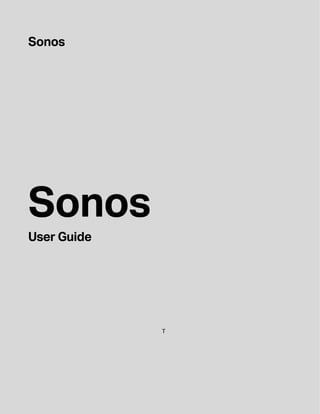
Get Started with Your Sonos System
- 2. THIS DOCUMENT CONTAINS INFORMATION THAT IS SUBJECT TO CHANGE WITHOUT NOTICE. No part of this publication may be reproduced or transmitted in any form or by any means, electronic or mechanical, including but not limited to photocopying, recording, information retrieval systems, or computer network without the written permission of Sonos, Inc. Sonos and all other Sonos product names and slogans are trademarks or registered trademarks of Sonos, Inc. Sonos Reg. U.S. Pat. & Tm. Off. Sonos products may be protected by one or more patents. Our patent-to-product information can be found here: sonos.com/legal/patents AirPlay®, Apple Music™, FairPlay®, iPad®, iPhone®, iPod®, Tunes®, and OS X®, are trademarks of Apple Inc., registered in the U.S. and other countries. Works with Apple Airplay. "Made for iPod", "Made for iPhone", and "Made for iPad" mean that an electronic accessory has been designed to connect specifically to iPod, iPhone, or iPad, respectively, and has been certified by the developer to meet Apple performance standards. Apple is not responsible for the operation of this device or its compliance with safety and regulatory standards. Please note that the use of this accessory with iPod, iPhone, or iPad may affect wireless performance. Windows® is a registered trademark of Microsoft Corporation in the United States and other countries. Android™ is a trademark of Google, Inc. Manufactured under license from Dolby Laboratories. Dolby, Dolby Atmos, Dolby Audio, Pro Logic, and the double-D symbol are trademarks of Dolby Laboratories. Amazon, Kindle, Kindle Fire, Echo, Alexa, and all related logos are trademarks of Amazon.com, Inc. or its affiliates. Google and Google Home Mini are trademarks of Google LLC. Bluetooth® is a registered trademark of Bluetooth SIG, Inc. The terms HDMI and HDMI High-Definition Multimedia Interface, and the HDMI logos are trademarks or registered trademarks of HDMI Licensing LLC in the United States and other countries. Sonos uses MSNTP software, which was developed by N.M. Maclaren at the University of Cambridge. © Copyright, N.M. Maclaren, 1996, 1997, 2000; © Copyright, University of Cambridge, 1996, 1997, 2000. All other products and services mentioned may be trademarks or service marks of their respective owners. May 2021 ©2004-2021 by Sonos, Inc. All rights reserved.
- 3. The Sonos Home Sound System Sonos is the wireless home sound system that fills as many rooms as you want (up to 32) with music, movies and TV. Listen in any room or every room—play a movie in the living room, a podcast in the kitchen, or the same song everywhere. Explore our products to find out more. • Free Sonos app guides you through setup and provides music control for everyone in the house on all their devices—phones, tablets, and computers. • Easy access to all the music you love—streaming services, podcasts and internet radio. • Mix and match products to build a home sound system that fits your lifestyle.
- 4. SONOS USER GUIDE Getting started Here’s what you’ll need: • WiFi—have your network name and password ready. • Mobile device—connected to the same WiFi. You’ll use this for setup. • Sonos S2 app—you’ll use it to set up and control your Sonos system—choose what to play, where to play it, and how loud. Install the app on the mobile device you’re using for setup. (If you’re upgrading from the Sonos S1 app, you can remove S1 from your device after you upgrade.) • A Sonos account—If you don’t have an account, you’ll create one during setup. Learn more about Sonos accounts. Note: Get more information about the latest Sonos system requirements. New to Sonos? Download the app from the app store on your mobile device. Open the app and we’ll guide you through setup. Once your Sonos system is set up, you can use your computer to control the music, too. Get the app for your PC or Mac at www.sonos.com/support. Get more information about the latest system requirements and compatible audio formats. Setup options Setting up Sonos on your home WiFi is the answer for most homes. If your WiFi is slow, doesn’t reach all the rooms where you want to use Sonos, or is already in high demand you can connect a Sonos product to your router with an Ethernet cable to create a separate wireless network just for your Sonos system. Note: Your Sonos products and the mobile device with the Sonos app need to be on the same WiFi network. You can switch between wired and wireless setup if something changes in your home. Learn more about setting up your Sonos products. Already have Sonos? You can easily add a new Sonos product anytime—just plug it in, open the Sonos app on your mobile device, and tap > System > Add Product. Add a different Sonos system Sonos allows quick and easy access to any Sonos system. When you add another Sonos system in the app, it will automatically connect as you move from one place to another so you can enjoy Sonos at home, at a friend’s, or at your vacation house without missing a beat. Learn more about connecting to an existing Sonos system in a different location. Learn more about setting up a new Sonos system in a new location.
- 5. SONOS USER GUIDE Sonos accounts During setup you’ll create a Sonos account that you’ll use to manage and expand your Sonos system—both in the app and on www.sonos.com. If you need to verify your user ID, change a password, or transfer your account to a different email address, open the app on your mobile device and tap > Account. If Account isn't available, your system needs to be updated. Learn more about Sonos accounts. Parental controls You can restrict access to explicit music. Open the app on your mobile device and tap > System > Parental Controls. Sign into your Sonos account to set filter options. Note: You can also limit the maximum volume for a room. For more information, see Set max volume.
- 6. SONOS USER GUIDE Explore our products Sonos products work together seamlessly. It’s easy to add speakers and expand your system as your home changes. Speakers for your music The perfect wireless speaker for any room in your home. You can even stereo pair two speakers (same model) in a room—turn each one into separate left and right channels for wider, bigger, and deeper sound. • Roam and Move: durable smart speaker for indoor and outdoor listening. • One: smart speaker with built-in voice control. • One SL: compact speaker to use as a stereo pair or as surrounds for your home theater. • Five: biggest home speaker with boldest sound. Speakers for your TV Sonos products for your TV provide full-theater sound and play music too. Enhance your home theater experience by adding a Sub, a pair of surrounds, or both. • Arc and Arc SL: premium smart soundbar for TV, movies, music, gaming, and more. Place on furniture or wall mount. • Beam: smart compact soundbar, perfect for small to medium-sized rooms. Place on furniture or wall mount. • Playbase: widescreen sound and music streaming, created especially for TVs on stands or furniture. Low profile design practically disappears under your TV. • Playbar: powerful soundbar, perfect for use above or below wall-mounted TVs, or lay it flat on a table or console. • Sub: add dramatically deeper bass to any Sonos speaker, for home theater and music. Stereo upgrades Convert existing speakers, stereos, and home theater into music streaming systems with an amplifier. • Amp: versatile amplifier for powering all your entertainment. • Port: flexible streaming component for your stereo or receiver. Accessories Find the perfect accessory for your Sonos system on our website. • If your existing WiFi isn't reliable enough for streaming music, you can purchase a Sonos Boost. • Wall mount kits or stands tailored to perfectly fit your Sonos products. • Turntables to bring vinyl to your Sonos system. • Cables and more.
- 7. SONOS USER GUIDE Sonos S2 app Download the app on your mobile device. You’ll use it to set up and control your Sonos system. If you’re upgrading from the Sonos S1 app, you can remove S1 from your device after you upgrade. Note: Products released after May 2020 are only compatible with S2. If you have both older and newer products, you can unplug your older products, or upgrade them; or you can create two separate systems—one running S2 with products that are S2 compatible and another running S1 with products that are not. Learn more. Things you can do: • Discover and play music—explore internet radio, browse and search for music. • Add music and voice services—keep your music together and add voice for touch-free play. • Sonos playlists—save songs to a playlist so you can listen to them anytime. • Play music anywhere—group rooms to send the same music everywhere, or listen to different music in each room.
- 8. SONOS USER GUIDE Mobile app controls Note: You can skip through content by tapping or (available only with certain services). Tap an icon to find and play music. My Sonos A space to save and play your favorite music and collections so you always know where to find the music you love. Browse Browse through music services, your music library, and music on your mobile device. When you find music you like, start playing it in any room. System See what’s playing in your rooms. Group rooms to play the same music in different rooms or everywhere.
- 9. SONOS USER GUIDE Queue controls When you play a song, it’s automatically added to your music queue. You can control how the music plays in the queue. • Shuffle—change the song order. • Repeat—repeat all songs, or tap again to repeat the song that’s playing. • Crossfade - fades out the current song while fading in the next song to create a smooth transition between songs. • Save—save the queue as a Sonos playlist so you can listen to it again later. Learn more. When you add songs to the queue while browsing, you can choose: • Play Now • Play Next • Add to End of Queue • Replace Queue Learn more about using the queue. Search Search your music sources. Settings Add music and voice services, set alarms, go to Sonos Tips and System Settings.
- 10. SONOS USER GUIDE Mac/PC controls Play / Pause Toggles between playing and pausing. Sonos speakers are designed to be always on; they use minimal power when there’s no audio playing. Next / Fast Forward Jumps to the next song. Click and hold to fast forward through the current song. Previous / Rewind Jumps to the beginning of the current song; click twice to play the previous song. Click and hold to rewind the current song. Skip Forward Skips forward a few seconds (available only with certain services). Skip Backward Skips backward a few seconds (available only with certain services).
- 11. SONOS USER GUIDE Repeat Repeats songs in the queue. The indicator brightens when the control is activated. Shuffle Changes the order of the songs in the queue. Turn it off to return the songs to their original playback order. If you turn it on again you get a different mix. The indicator brightens when the control is activated. Crossfade Fades out the current song while fading in the next song to create a smooth transition between songs. The indicator brightens when the control is activated.
- 12. SONOS USER GUIDE Sonos S1 Controller app This original Sonos app can be downloaded on your mobile device to control your older products. Products released after May 2020 aren’t compatible with the S1 Controller app. If you have both older and newer products, you can unplug your older products, or upgrade them; or you can create two separate systems— one running S2 with products that are S2 compatible and another running S1 with products that are not. Learn more. Things you can do: • Discover and play music—explore internet radio, browse and search for music. • Add music and voice services—keep your music together and add voice for touch-free play. • Sonos playlists—save songs to a playlist so you can listen to them anytime. • Play music anywhere—group rooms to send the same music everywhere, or listen to different music in each room. Mobile app controls Note: You can skip through content by tapping or (available only with certain services).
- 13. SONOS USER GUIDE Tap an icon to find and play music. Queue controls When you play a song, it’s automatically added to your music queue. You can control how the music plays in the queue. • Shuffle—change the song order. • Repeat—repeat all songs, or tap again to repeat the song that’s playing. • Crossfade - fades out the current song while fading in the next song to create a smooth transition between songs. • Save—save the queue as a Sonos playlist so you can listen to it again later. Learn more. When you add songs to the queue while browsing, you can choose: • Play Now • Play Next • Add to End of Queue • Replace Queue Learn more about using the queue. My Sonos A space to save and play your favorite music and collections so you always know where to find the music you love. Browse Browse through music services, your music library, and music on your mobile device. When you find music you like, start playing it in any room. Rooms See what’s playing in your rooms. Group rooms to play the same music in different rooms or everywhere. Search Search your music sources. Settings Add music and voice services, set alarms, go to Help & Tips, and System Settings.
- 14. SONOS USER GUIDE Mac/PC controls Play / Pause Toggles between playing and pausing. Sonos speakers are designed to be always on; they use minimal power when there’s no audio playing. Next / Fast Forward Jumps to the next song. Click and hold to fast forward through the current song. Previous / Rewind Jumps to the beginning of the current song; click twice to play the previous song. Click and hold to rewind the current song. Fast Forward Skips forward a few seconds (available only with certain services). Rewind Skips backward a few seconds (available only with certain services).
- 15. SONOS USER GUIDE Repeat Repeats songs in the queue. The indicator brightens when the control is activated. Shuffle Changes the order of the songs in the queue. Turn it off to return the songs to their original playback order. If you turn it on again you get a different mix. The indicator brightens when the control is activated. Crossfade Fades out the current song while fading in the next song to create a smooth transition between songs. The indicator brightens when the control is activated.
- 16. SONOS USER GUIDE Roam Sonos Roam is the portable smart speaker for listening at home and on the go. • Enjoy up to 10 hours of continuous playback on a single charge—when it’s time to recharge, connect the included cable to a 7.5 W or higher USB power source, place Roam on a compatible Qi wireless charger, or magnetically snap Roam to its custom wireless charger (sold separately). • Lightweight, durable, waterproof design is ideal for the beach, pool parties, and more. • Stream over WiFi at home—connect to Bluetooth anywhere else. • Easy voice control with Amazon Alexa and the Google Assistant built right in. • Works with the S2 app. • Compatible with your other S2 Sonos speakers for multi-room listening. • See Getting started when you’re ready to add Roam to your Sonos system.
- 17. SONOS USER GUIDE Controls and lights Volume control Volume up (+); Volume down (-) Note: Press and hold to quickly change the volume. Playback control and sound swap • Press once to play or pause audio. • Press and hold to group with other speakers. Continue holding the button down to move the sound to and from your nearest Sonos speaker. • Double press for next track. • Triple press for previous track. Note: You can’t skip forward or go back when listen- ing to a radio station. Microphone Press the microphone button to turn the microphone on or off. If you have a voice assistant, voice control is on when the light is on—when the light is off, voice control is off. Status light Indicates the speaker’s status. • Solid white: on. • Blinking blue: Bluetooth pairing mode. • Solid blue: connected with device via Bluetooth. • Flashing orange: if the product gets too hot, the status light flashes orange and the product chirps 3 times. Move the product to a cooler location, away from direct sunlight. Learn more Battery light Blinks when the battery is low. Light turns on for 10 seconds when charging starts. Learn more Note: Roam’s remaining battery life is always visible in the Sonos app.
- 18. SONOS USER GUIDE Back panel Charging Location and usage guidelines You can use your speaker just about anywhere. Here are a few things to keep in mind: • When the microphone is on, Roam tunes itself with automatic Trueplay™ for amazing sound no matter where you are and what you’re listening to. • You can place Roam next to a wall or on a shelf—for best performance, leave at least 1" (2.5 cm) space around the back of the speaker. • Roam’s durable design includes silicone end caps to protect the speaker if it’s dropped or bumped. • For optimal performance, avoid placing Roam in direct sunlight. • Roam can be placed horizontally or vertically. When vertical, Roam takes up barely any room. Position it horizontally for added stability on uneven surfaces. USB-C port Use the included cable to connect to a compatible 7.5 W or higher USB-A power source. Power button Power / Bluetooth Press to power on. Press and hold to power off. Note: When Roam is on, a single press activates sleep mode to save battery life. Just press the power button to wake it up. To pair a Bluetooth device, press and hold until you hear the pairing tone. USB-C to USB-A Use the included cable to connect to a compatible 7.5 W (5V/1.5A) or higher USB-A charger. (Optional Sonos USB Power Adapter sold separately.) Note: Roam’s remaining battery life is visible in the Sonos app. Sonos Wireless Charger (sold separately) Just place Roam on the smooth, magnetized side of the charger for easy recharging—no extra wires or cables needed.
- 19. SONOS USER GUIDE Waterproof design Roam has an IP67 rating—it’s dustproof and waterproof and can be submerged 1 meter for up to 30 minutes. If Roam gets saturated with water, you can dry it off this way: 1. Flush Roam with tap water, then give it a quick shake. 2. Place the speaker vertically for a few seconds until it drains, then place it face down (logo side down) on a dry towel for a few minutes. 3. Start playing some audio to assist with drainage. Note: Don’t play audio when Roam is immersed in water. Automatic Trueplay™ Auto Trueplay tuning optimizes the sound for wherever you are and whatever you’re listening to. Your speaker’s microphone is used to detect the environment so auto Trueplay can make periodic tuning adjustments to deliver the best sound. Microphone on/off The microphone is used for voice control, and for automatic Trueplay tuning. Press to turn the microphone on or off—the microphone LED light will let you know when your voice assistant is listening. When the microphone light is on, • If you have a voice assistant, voice control is on and your voice assistant is ready to respond. • Auto Trueplay tuning is enabled so Roam can automatically adjust its sound for your surroundings. When the microphone light is off, • If you have a voice assistant, voice control is off—your voice assistant is not listening. • Automatic Trueplay tuning is disabled. Accessories For add-ons tailored to perfectly fit your Roam, see Accessories on our website.
- 20. SONOS USER GUIDE Specifications Sonos Roam Feature Description Audio Amplifier Two Class-H digital amplifiers. Tweeter One tweeter offers crisp high frequencies. Mid-Woofer One mid-woofer ensures faithful playback of mid-range vocal frequencies. Adjustable EQ Use the Sonos S2 app to adjust bass, treble, and loudness. Microphone array Far-field microphone array uses advanced beamforming and multi-channel echo cancellation so your voice assistant can be readily activated. Software Sonos S2 Set up and control Roam with the latest generation of the Sonos app. Apple AirPlay 2 Works with AirPlay 2 on Apple devices iOS 11.4 and higher. Voice Works with Amazon Alexa and the Google Assistant. Automatic Trueplay™ This tuning technology uses spatial awareness to smartly adjust the sound for the speaker’s orientation (vertical/horizontal), location, and the content that’s playing. Works on WiFi and Bluetooth. Microphone must be on. Sound Swap To group Roam with other Sonos speakers, press and hold the Play/Pause button for 1 second. To move the sound to or from Roam, continue holding the button down. Details IP Rating IP67 (speaker can be submerged in 1m of water for up to 30 minutes) Dimensions (H x W x D) 6.61 x 2.44 x 2.36 in (168 x 62x 60mm) Weight .95 lb. (.43 kg) Memory 1GB SDRAM; 4GB NV CPU Quad Core; 1.3 GHz A-53 Operating Temperature 41º to 95º F (5º to 35º C) Storage Temperature -4º to 145º F (-20º to 63º C) Package Contents Sonos Roam, USB cable (3.9 ft/ 1.2 m), and Quickstart guide
- 21. SONOS USER GUIDE * Specifications subject to change without notice. Power & Connectivity WiFi Connects to WiFi network with any 802.11a/b/g/n/ac 2.4 or 5 GHz broad- cast-capable router Bluetooth Bluetooth 5.0 supports audio streaming from your smartphone and other devices Inputs USB-C for charging Battery 18 Wh battery provides up to 10 hours of continuous playback on a single charge Recharging Recharge with the included USB-C cable connected to any 7.5 W (5V/1.5A) or higher USB power adapter, a wireless Qi charger, or the Sonos Wireless Charger Charging Time 0% to 50% in 1 hour on USB; 2 hours wirelessly Feature Description
- 22. SONOS USER GUIDE Important safety information Please read these instructions and heed all warnings. Keep them in a convenient location and make sure everyone in the household is aware of them. Important:Do not connect the USB cable to Roam while using the NFC tag. 1. Read these instructions. 2. Keep these instructions. 3. Heed all warnings. 4. Follow all instructions. 5. Clean with a damp or dry soft cloth. Do not use household cleaners or solvents as they may damage the finish on your Sonos products. 6. Do not block any ventilation openings. Install in accordance with the manufacturer’s instructions. 7. Do not install near any heat sources such as radiators, heat registers, stoves, or other apparatus that produce heat. 8. Protect the power cable from being walked on or pinched, particularly at plugs, convenience recepta- cles, and the point where they exit from the apparatus. 9. Only use attachments/accessories specified by the manufacturer. 10. Unplug this apparatus during lightning storms or when unused for long periods of time. 11. Refer all servicing to Sonos qualified service personnel. Servicing is required when the apparatus has been damaged in any way, such as power-supply cable or plug is damaged, liquid has been spilled or objects have fallen into the apparatus, the apparatus has been exposed to rain or moisture, does not operate normally, or has been dropped. 12. The Mains plug should be readily available to disconnect the equipment. 13. Roam meets IP67 water resistance levels.
- 23. SONOS USER GUIDE Move Move is the durable, battery-powered smart speaker for indoor and outdoor listening. • Rechargeable battery lasts up to 10 hours. Easily recharge by just setting Move on the charging base— no plugs or extra wires required. For power on the go, use a compatible USB-C charger. • Weatherproof design is ideal for barbecues, pool parties, and more. • Stream over WiFi at home—switch to Bluetooth anywhere else. • Easy voice control with Amazon Alexa and the Google Assistant built right in. • Compatible with all your other Sonos speakers for multi-room listening. • Works with either Sonos S2 or Sonos S1 . • See Getting started when you’re ready to add Move to your Sonos system. Status light Battery light Microphone light Join button Power button (on/off) Mode button (WiFi/Bluetooth) Charging base
- 24. SONOS USER GUIDE Controls and lights Note: If you don’t want anyone (like a child) to control playback or change the volume using the speaker touch controls, you can disable them in the room’s settings. Volume control • Touch and hold to quickly change the volume: • Volume up (right); Volume down (left). Play/Pause • Press once to play or pause music. • Press and hold to add the music that’s playing in another room. Next/Previous • Swipe right across the touch controls to skip to the next song. • Swipe left to go to the previous song. Note: You can’t skip forward or go back when listening to a radio station. Microphone indicator Tap the microphone light to turn the microphone on or off. • When the light is on, auto Trueplay tuning is enabled. If you have a voice service set up, voice control is also on. • When the light is off, voice control and auto Trueplay are off. Status light Indicates the speaker’s status. Learn more If the light is distracting, you can turn it off in your room’s settings.
- 25. SONOS USER GUIDE Back panel Charging Select a location You can put your speaker just about anywhere. Here are a few guidelines: • Move is made to give you powerful sound anywhere—auto Trueplay tuning periodically balances the sound for wherever you are and whatever you’re listening to. The microphone has to be on for automatic tuning so if you don’t leave the microphone on all the time, turn it on for a few minutes whenever you move your speaker so it can automatically adjust the sound for your new surroundings. • Move sounds great even when placed next to a wall or on a shelf. For best performance, leave at least 1" (2.5 cm) space around the back of the speaker. Join button Press to connect to your Sonos system during setup. USB-C port Use a compatible USB-C charger for charging on the go. • USB port may also be used for diagnostic purposes. (It can’t stream large data files, like some music files). Note: USB-C cable not included. Power button Press to power on; press and hold to power off. If Move is off the charging base, it goes to sleep to save battery when you’re not using it. Just press the power button to wake it up. Bluetooth/WiFi toggle button Toggles between Bluetooth and WiFi. Use WiFi for setup and for listening at home—switch to Bluetooth wherever WiFi isn’t available. Handle Allows for easy lifting and carrying so you can take the speaker wherever you go. Charging base • Just set Move on the charging base for easy recharging—no extra wires or cables needed. • Charging base is for indoor use only—be sure to keep it dry. • Move’s remaining battery life is always visible in the Sonos app. AC power 100-240 VAC, ~50/60 Hz, 1.2 A. Output: 18.0 VDC, 2.5 A, 45.0 W Charging contacts Make sure the speaker is seated properly in the base and the charging contacts are touching. Charging on the go Use a compatible USB-C charger.
- 26. SONOS USER GUIDE • It’s ultra durable. With a tough outer shell and IP56 rating, Sonos Move is built to withstand falls, bumps, moisture, dust, UV rays, and extreme temperatures. Just don’t leave it out in a soaking rain storm, and remember that the charging base that’s included is for indoor use only. • Don’t use or store your Sonos Move upside down. Automatic Trueplay™ You can put Sonos Move just about anywhere. Auto Trueplay tuning optimizes the sound for wherever you are and whatever you’re listening to. Your speaker’s microphone is used to detect the environment so auto Trueplay can make periodic tuning adjustments to deliver the best sound. If you don’t want the microphone on all the time, be sure to turn it on whenever you move the speaker. Your Sonos Move starts retuning when you pick it up, and continues to adjust the sound for a few minutes after you place it in a new location. Microphone on/off The microphone is used for voice control, and for auto Trueplay tuning. Touch to turn the microphone on or off. When the microphone light is on, • If you have a voice assistant, voice control is on and your voice assistant is ready to respond. • Auto Trueplay tuning is enabled so Move can automatically adjust its sound for your surroundings. When the microphone light is off, • If you have a voice assistant, voice control is off. • Auto Trueplay tuning is disabled. Switch modes Set Move up on your WiFi, then use the mode switch on the back of Move to switch between Bluetooth and WiFi. When you use Bluetooth for the first time, you’ll need to pair Move with your mobile device. Once paired, they’ll reconnect automatically next time. Bluetooth pairing 1. Turn Bluetooth on in your mobile device settings. 2. Press the mode button on the back of Move to switch it to Bluetooth. 3. Choose Move from the list of available devices on your mobile device. If it’s not there, press and hold the mode button and then choose Move from the list when it appears. Your mobile device will automatically connect to Move next time. Power Sources • Charging base, included. • USB port (USB type C PD power with 45W, 20V/2.25A). Accessories For add-ons tailored to perfectly fit your Move, see Accessories on our website.
- 27. SONOS USER GUIDE Specifications Sonos Move * Specifications subject to change without notice. Feature Description Audio Amplifier Two Class-D digital amplifiers. Tweeter One tweeter creates a crisp and accurate high frequency response. Mid-Woofer One mid-woofer ensures the faithful playback of mid-range vocal frequencies plus deep, rich bass. Microphones • Far-field microphone array. • Microphone LED, hard-wired to the voice microphones for extra privacy control so you’re always aware when the microphone is active. Voice Control Integrated voice control. Networking* Wireless Connectivity Connects to WiFi network with any 802.11a/b/g/n 2.4 or 5 GHz broadcast- capable router General Power Supply Charging base:100-240 VAC, ~50/60 Hz, 1.2 A. Output: 18.0 VDC, 2.5 A, 45.0 W USB port: USB type C PD power with 45W, 20V/2.25A. Battery pack Capacity: 2420-2500maH Replacement: Visit our website www.sonos.com for more information. Disposal: Check with your local waste or recycling company to determine the proper disposal method in your area. Dimensions (H x W x D) 9.44 x 6.29 x 4.96 in (240 x 160 x 126 mm) Weight 6.61 lb (3.0 kg) (including the battery) Operating Temperature 32º to 113º F (0º to 45º C) Storage Temperature -13º to 158º F (-25º to 70º C) Humidity Resistant Move meets IP56 water and dust resistance levels. Just don’t leave it out in a soaking rainstorm. Note: The charging base included with Move is for indoor use only. Product Finish Black with black grille Package Contents Sonos Move, charging base, and Quickstart guide.
- 28. SONOS USER GUIDE Charging base Important safety information Please read these instructions and heed all warnings. Keep them in a convenient location and make sure everyone in the household is aware of them. Caution: Danger of explosion if battery is incorrectly replaced. Replace only with the same or equivalent type. Charging base • Just set Move on the charging base for easy recharging. • Charging base is for indoor use only—be sure to keep it dry. • Move’s remaining battery life is always visible in the Sonos app. AC power 100-240 VAC, ~50/60 Hz, 1.2A. Output: 18.0 VDC, 2.5 A, 45.0 W Average active efficiency 90.1% Efficiency at low load (10%) 85.3% No-load power consumption 0.07W Charging contacts Make sure the speaker is seated properly in the base and the charging contacts are touching. 1. Read these instructions. 2. Keep these instructions. 3. Heed all warnings. 4. Follow all instructions. 5. Clean only with dry soft cloth. Household cleaners or solvents can damage the finish on your Sonos products. If the charging base leaves a mark on wood furniture, remove with wood polish. 6. Do not block any ventilation openings. Install in accordance with the manufacturer’s instructions. 7. Do not install near any heat sources such as radiators, heat registers, stoves, or other apparatus that produce heat. 8. Do not expose batteries (battery pack or batteries installed) to excessive heat such as sunshine or fire. 9. Protect the power cable from being walked on or pinched, particularly at plugs, convenience receptacles, and the point where they exit from the apparatus. 10. Only use attachments/accessories specified by the manufacturer.
- 29. SONOS USER GUIDE 11. Unplug this apparatus during lightning storms or when unused for long periods of time. 12. Refer all servicing to Sonos qualified service personnel. Servicing is required when the apparatus has been damaged in any way, such as power-supply cable or plug is damaged, liquid has been spilled or objects have fallen into the apparatus, the apparatus has been exposed to rain or moisture, does not operate normally, or has been dropped. 13. The Mains plug should be readily available to disconnect the equipment. 14. Warning: Move meets IP56 water resistance levels. To reduce the risk of fire or electric shock, don’t expose this apparatus to a soaking rain storm.
- 30. SONOS USER GUIDE One Sonos One has Amazon Alexa built right in so you can use your voice to start and control the music on Sonos— • Perfect fit for shelves, counters, and snug spaces or mounted to a wall, ceiling or speaker stand. • Touch controls let you adjust volume, play and pause, or skip through songs. • Pair two Sonos Ones for left-right stereo sound, or use two Sonos Ones as rear surrounds for your home theater. • Works with either Sonos S2 or Sonos S1 . • See Getting started when you’re ready to add a Sonos One to your system. Note: Over time we’ll add more voice services and skills. Voice control is not supported in every country yet—this feature will be available as soon as Sonos and a voice service launch together in your region. Join button Ethernet port AC power (mains) input Microphone indicator Status light Volume control Play/Pause Volume control
- 31. SONOS USER GUIDE Controls and lights Note: If you don’t want anyone (like a child) to control playback or change the volume using the speaker touch controls, you can disable them in the room’s settings. Connector panel Volume control • Touch and hold to quickly change the volume: • Volume up (right); Volume down (left). Play/Pause • Press once to play or pause music. • Press and hold to add the music that’s playing in another room. Next/Previous • Swipe right across the touch controls to skip to the next song. • Swipe left to go to the previous song. Note: You can’t skip forward or go back when listening to a radio station. Microphone indicator • Tap the microphone light to turn the microphone on or off. • When the light is on, voice control is on and you can use voice commands. • When the light is off, voice control is off. Note: If the light is off, press and hold the Microphone indicator to talk to Alexa. Release the button to turn voice control off again. Status light Indicates the status. Learn more If the light is distracting, you can turn it off in your room’s settings. Join button Press to connect during setup. Ethernet port Use an Ethernet cable if you want to connect to a router, computer, or network-attached storage (NAS) device (optional). AC power (mains) input Use only the supplied power cord (using a third-party power cord will void your warranty). Note: Insert the power cord firmly until it is flush with the bottom of the speaker.
- 32. SONOS USER GUIDE Select a location You can put your speaker just about anywhere. Here’s a few guidelines: • Sonos One sounds great even when placed next to a wall or on a shelf. For best performance, leave at least 1" (2.5 cm) space around the back of the speaker. • It’s humidity-resistant so you can use it in the bathroom. • It’s not water-resistant so don’t put it near water or leave it in the rain. Speaker mounts and stands For wall mount kits or stands, tailored to perfectly fit your Sonos products, see Accessories on our website. Microphone on/off Touch to turn the microphone on and off. (If you don’t have a voice service installed, the microphone is inactive.) When the microphone light is on, voice control is on and Alexa is ready to respond. When the microphone light is off, voice control is off. If you’ve installed a voice service and the microphone is off, you can still use voice commands. Just press and hold while talking to Alexa—no need to start with a wake word. When you release the mic button, voice control turns off again. Specifications Feature Description Audio Amplifier Two Class-D digital amplifiers. Tweeter One tweeter creates a crisp and accurate high frequency response. Mid-Woofer One mid-woofer ensures the faithful playback of mid-range vocal frequencies plus deep, rich bass. Stereo Pair Turn two speakers into separate left and right channel speakers to create wider, deeper sound. Home Theater Add two speakers as surrounds for a true surround sound experience. Microphones • Far-field microphone array. • Microphone LED, hard-wired to the voice microphones for extra privacy control so you’re always aware when the microphone is active. Voice Control Integrated voice control.
- 33. SONOS USER GUIDE * Specifications subject to change without notice. Networking* Wireless Connectivity Using Sonos S2: Connects to WiFi network with any 802.11a/b/g/n 2.4 or 5 GHz broadcast-capable router. Using Sonos S1: Connects to WiFi network with any 802.11b/g 2.4 GHz broadcast-capable router. 802.11n only network configurations are not supported—you can either change the router settings to 802.11b/g/n or connect a Sonos product to your router. Ethernet Port One 10/100Mbps Ethernet port. You can plug a Sonos product directly into your router if your WiFi is unstable. General Power Supply Auto-switching 100 - 240V ~ 50-60 Hz 1A AC universal input Dimensions (H x W x D) 6.36 x 4.69 x 4.69 in. (161.45 x 119.7 X 119.7 mm) Weight 4.08 lb (1.85 kg) Operating Temperature 32º to 104º F (0º to 40º C) Storage Temperature -4º to 158º F (-20º to 70º C) Humidity Resistant Designed to withstand high-humidity, like in a bathroom with a running shower. (It is not waterproof or water-resistant.) Product Finish White with white grille; black with black grille Package Contents Sonos One, power cord, and Quickstart Guide. Feature Description
- 34. SONOS USER GUIDE Important Safety Information 1.Read these instructions. 2.Keep these instructions. 3.Heed all warnings. 4.Follow all instructions. 5.Do not use this apparatus near water. 6.Clean only with dry soft cloth. Household cleaners or solvents can damage the finish on your Sonos components. 7.Do not block any ventilation openings. Install in accordance with the manufacturer’s instructions. 8.Do not install near any heat sources such as radiators, heat registers, stoves, or other apparatus that produce heat. 9.Protect the power cable from being walked on or pinched, particularly at plugs, convenience receptacles, and the point where they exit from the apparatus. 10.Only use attachments/accessories specified by the manufacturer. 11.Unplug this apparatus during lightning storms or when unused for long periods of time. 12.Refer all servicing to Sonos qualified service personnel. Servicing is required when the apparatus has been damaged in any way, such as power-supply cable or plug is damaged, liquid has been spilled or objects have fallen into the apparatus, the apparatus has been exposed to rain or moisture, does not operate normally, or has been dropped. 13.The Mains plug should be readily available to disconnect the equipment. 14.Warning: To reduce the risk of fire or electric shock, do not expose this apparatus to rain or moisture. 15.Do not expose apparatus to dripping or splashing and do not place objects filled with liquids, such as vases, on the apparatus.
- 35. SONOS USER GUIDE One SL The speaker for stereo pairing and home theater surrounds. • Compact design fits just about any space. • Touch controls let you adjust volume, play and pause, or skip through songs. • Pair with a Sonos One or another One SL for left-right stereo sound, or use a pair as rear surrounds for your home theater. • Set up and control with the Sonos app . • See Getting started when you’re ready to add a Sonos One SL to your system. Join button Ethernet port AC power (mains) input Status light Volume control Play/Pause Volume control
- 36. SONOS USER GUIDE Controls and lights Note: If you don’t want anyone (like a child) to control playback or change the volume using the speaker touch controls, you can disable them in the room’s settings. Connector panel Select a location You can put your speaker just about anywhere. Here’s a few guidelines: • Sonos One SL sounds great even when placed next to a wall or on a shelf. For best performance, leave at least 1" (2.5 cm) space around the back of the speaker. • It’s humidity-resistant so you can use it in the bathroom. • It’s not water-resistant so don’t put it near water or leave it in the rain. Speaker mounts and stands For wall mount kits or stands, tailored to perfectly fit your Sonos products, see Accessories on our website. Volume control • Touch and hold to quickly change the volume: • Volume up (right); Volume down (left). Play/Pause • Press once to play or pause music. • Press and hold to add the music that’s playing in another room. Next/Previous • Swipe right across the touch controls to skip to the next song. • Swipe left to go to the previous song. Note: You can’t skip forward or go back when listening to a radio station. Status light Indicates the status. Learn more If the light is distracting, you can turn it off in your room’s settings. Join button Press to connect during setup. Ethernet port Use an Ethernet cable if you want to connect to a router, computer, or network-attached storage (NAS) device (optional). AC power (mains) input Use only the supplied power cord (using a third-party power cord will void your warranty). Note: Insert the power cord firmly until it is flush with the bottom of the speaker.
- 37. SONOS USER GUIDE Specifications * Specifications subject to change without notice. Feature Description Audio Amplifier Two Class-D digital amplifiers. Tweeter One tweeter creates a crisp and accurate high frequency response. Mid-Woofer One mid-woofer ensures the faithful playback of mid-range vocal frequencies plus deep, rich bass. Stereo Pair Turn two speakers into separate left and right channel speakers to create wider, deeper sound. Home Theater Add two speakers as surrounds for a true surround sound experience. Networking* Wireless Connectivity Using Sonos S2: Connects to WiFi network with any 802.11a/b/g/n 2.4 or 5 GHz broadcast-capable router. Using Sonos S1: Connects to WiFi network with any 802.11b/g 2.4 GHz broadcast-capable router. 802.11n only network configurations are not supported—you can either change the router settings to 802.11b/g/n or connect a Sonos product to your router. Ethernet Port One 10/100Mbps Ethernet port. You can plug a Sonos product directly into your router if your WiFi is unstable. General Power Supply Auto-switching 100 - 240V ~ 50-60 Hz 1A AC universal input Dimensions (H x W x D) 6.36 x 4.69 x 4.69 in. (161.45 x 119.7 X 119.7 mm) Weight 4.08 lb (1.85 kg) Operating Temperature 32º to 104º F (0º to 40º C) Storage Temperature -4º to 158º F (-20º to 70º C) Humidity Resistant Designed to withstand high-humidity, like in a bathroom with a running shower. (It is not waterproof or water-resistant.) Product Finish White with white grille; black with black grille Package Contents Sonos One SL, power cord, and Quickstart Guide.
- 38. SONOS USER GUIDE Important Safety Information 1.Read these instructions. 2.Keep these instructions. 3.Heed all warnings. 4.Follow all instructions. 5.Do not use this apparatus near water. 6.Clean only with dry soft cloth. Household cleaners or solvents can damage the finish on your Sonos components. 7.Do not block any ventilation openings. Install in accordance with the manufacturer’s instructions. 8.Do not install near any heat sources such as radiators, heat registers, stoves, or other apparatus that produce heat. 9.Protect the power cable from being walked on or pinched, particularly at plugs, convenience receptacles, and the point where they exit from the apparatus. 10.Only use attachments/accessories specified by the manufacturer. 11.Unplug this apparatus during lightning storms or when unused for long periods of time. 12.Refer all servicing to Sonos qualified service personnel. Servicing is required when the apparatus has been damaged in any way, such as power-supply cable or plug is damaged, liquid has been spilled or objects have fallen into the apparatus, the apparatus has been exposed to rain or moisture, does not operate normally, or has been dropped. 13.The Mains plug should be readily available to disconnect the equipment. 14.Warning: To reduce the risk of fire or electric shock, do not expose this apparatus to rain or moisture. 15.Do not expose apparatus to dripping or splashing and do not place objects filled with liquids, such as vases, on the apparatus.
- 39. SONOS USER GUIDE Five The high-fidelity speaker for superior sound— • Three woofers provide deep bass within a sealed architecture that eliminates reverb and echo. Two side tweeters create an ultra wide soundstage while a center tweeter optimizes vocal playback. • Use the line-in port to connect your turntable or another device—simple control with the Sonos S2 app or Apple AirPlay 2. • Versatile design with smart orientation sensing. Pair two speakers horizontally and Five automatically separates the left and right channels for impressive stereo sound. When paired vertically, each smartly adjusts to mono for more detailed stereo separation and an even wider soundstage. • Pair two Fives for left-right stereo sound or use two Fives as rear surrounds for your home theater. • Compatible with Sonos S2 only. • See Getting started when you’re ready to add a Five to your Sonos system. Note: The front grille is not removable. Tampering with the grille may result in damage to your Five. Touch controls
- 40. SONOS USER GUIDE Controls and lights Note: If you don’t want anyone (like a child) to control playback or change the volume using the speaker touch controls, you can disable them in the room’s settings. Volume control Touch and hold to quickly change the volume: • Volume up (right) • Volume down (left) Play/Pause • Press once to play or pause music. • Press and hold to add the music that’s playing in another room. Next/Previous song • Swipe right across the touch controls to skip to the next song. • Swipe left to go to the previous song. Note: You can’t skip forward or go back when listening to a radio station. Status light Indicates the status. Learn more If the light is distracting, you can turn it off in your room’s settings.
- 41. SONOS USER GUIDE Connector panel Select a location You can put your speaker just about anywhere. For maximum performance, we have a few guidelines: • The Five is a substantial and powerful speaker and should be placed on a flat surface that is robust and durable enough to properly support it. Make sure Five’s rubber feet sit completely on the flat surface. • Allow at least 2" perimeter all around Five including its power cord. • For a single Five speaker we recommend positioning the speaker horizontally to enable stereo sound. Join button Press to connect during setup. Ethernet port Use an Ethernet cable if you want to connect to a router, computer, or network-attached storage (NAS) device (optional). AC power (mains) input Use only the supplied power cord (using a third-party power cord will void your warranty). Note: Insert the power cord firmly until it is flush with the bottom of the speaker. Stereo audio in (3.5mm / 1/8") Use to connect external music players. AC power (mains) input Join button Ethernet port Stereo audio in
- 42. SONOS USER GUIDE • Place Five across the room from where you’ll be listening (at or close to your ear height for best results). • For stereo pair placement information, see Stereo pairs. • The Five is humidity resistant so you can use it in the bathroom; however it is not water resistant so don’t position it near water or leave it outside during a rain storm. Speaker mounts and stands For wall mount kits or stands, tailored to perfectly fit your Sonos products, see Accessories on our website. Follow the instructions in the kit. Line-in Connect an external source like a phono preamp (your turntable may have a built-in phone preamp), or other audio device. Learn more. Specifications Feature Description Audio Amplifier Six Class-D digital amplifiers perfectly tuned to match the six dedicated speaker drivers and the acoustic architecture. Tweeter Three tweeters create the crispest and clearest high-frequency response. Mid-Woofer Three mid-woofers ensure you’ll hear the faithful playback of mid-range vocal frequencies plus deep, rich bass—without distortion, even at high volumes. Phased Speaker Array (three drivers on top and three on the bottom) Creates a wide stereo soundstage that directs the sound left, right, and center. Stereo Pair Turn two speakers into separate left and right channel speakers to create wider, deeper sound. Home Theater Add two speakers as surrounds for a true surround sound experience. Networking* Wireless Connectivity Connects to WiFi network with any 802.11a/b/g/n 2.4 or 5 GHz broadcast- capable router. Bluetooth Low Energy (BLE) Temporarily connects to your mobile device for first-time set up. Ethernet Port One 10/100Mbps Ethernet port. You can plug a Sonos product directly into your router if your WiFi is unstable.
- 43. SONOS USER GUIDE * Specifications subject to change without notice. General Power Supply Auto-switching 100 - 240 V ~ 50-60 Hz 2.3 A AC universal input. Audio Line-In Auto-detecting 3.5 mm audio line-in connection. Dimensions (W x H x D) 14.33 x 8.03 x 6.06 in. (364 x 203 x 154 mm) Weight 14 lb / 6.36 kg Threaded Mount None Operating Temperature 32º to 104º F (0º to 40º C) Storage Temperature -4º to 158º F (-20º to 70º C) Humidity Resistant Designed to withstand high-humidity, like in a bathroom with a running shower. (It is not waterproof or water-resistant.) Product Finish White matte or black matte exposure, graphite grille Package Contents Five, power cord, and Quickstart Guide. Feature Description
- 44. SONOS USER GUIDE Important Safety Information 1.Read these instructions. 2.Keep these instructions. 3.Heed all warnings. 4.Follow all instructions. 5.Do not use this apparatus near water. 6.Clean only with dry soft cloth. Household cleaners or solvents can damage the finish on your Sonos components. 7.Do not block any ventilation openings. Install in accordance with the manufacturer’s instructions. 8.Do not install near any heat sources such as radiators, heat registers, stoves, or other apparatus that produce heat. 9.Protect the power cable from being walked on or pinched, particularly at plugs, convenience receptacles, and the point where they exit from the apparatus. 10.Only use attachments/accessories specified by the manufacturer. 11.Unplug this apparatus during lightning storms or when unused for long periods of time. 12.Refer all servicing to Sonos qualified service personnel. Servicing is required when the apparatus has been damaged in any way, such as power-supply cable or plug is damaged, liquid has been spilled or objects have fallen into the apparatus, the apparatus has been exposed to rain or moisture, does not operate normally, or has been dropped. 13.The Mains plug should be readily available to disconnect the equipment. 14.Warning: To reduce the risk of fire or electric shock, do not expose this apparatus to rain or moisture. 15.Do not expose apparatus to dripping or splashing and do not place objects filled with liquids, such as vases, on the apparatus.
- 45. SONOS USER GUIDE Arc The premium smart soundbar for TV, movies, music, and more— • 3D sound with Dolby Atmos. • Eleven high-performance drivers, including custom elliptical woofers and angled side tweeters for rich bass and clear dialogue. • Arc’s advanced processing creates five phased-array channels that deliver sound to your ears from all directions. • Quick and easy setup, with only one cable to connect to your TV. Elegant design discreetly mounts to the wall or sits on a credenza beneath the TV. • Expandable. Add a Sub and a pair of Sonos speakers (Sonos One or Sonos Five), for 5.1 surround sound. For more information, see Sonos home theater. • Compatible with Sonos S2 only. • See Getting started when you’re ready to add Arc to your Sonos system. Controls and lights Swipe, touch, tap, or ask—with Sonos Arc you’ve got choices on how to control sound. • Use the touch controls—touch or swipe across the controls. • Voice control—set it up and use your voice to turn the TV on or off, adjust the volume, or play music. • Use the Sonos S2 app. • Use your TV remote control.
- 46. SONOS USER GUIDE Volume control Touch for small adjustments or touch and hold to quickly change the volume: • Volume up (right) • Volume down (left) Note: You can also use the app, a voice assistant, or your TV remote control. Play/Pause Touch to play or pause sound. Next/Previous (Music only) • Swipe right across the touch controls to skip to the next song. • Swipe left to go to the previous song. Note: You can’t skip forward or go back when listening to a radio station. Volume down Volume up Play/Pause
- 47. SONOS USER GUIDE Connector panel Microphone indicator • Tap the microphone light to turn the microphone on or off. • When the light is on, voice control is on and you can use voice commands. • When the light is off, voice control is off. Note: If the light is off, you can press and hold the Microphone indicator to talk to Alexa. Release the button to turn voice control off again. Status light Indicates the status. Learn more AC power (mains) input Use only the supplied power cord (using a third-party power cord will void your warranty). Note: Insert the power cord firmly until it is flush with the speaker. Join button Press to connect during setup. AC power (mains) input HDMI port Join button Ethernet port
- 48. SONOS USER GUIDE Select a location You can wall mount Sonos Arc under your TV or place it on a credenza. Place on a credenza • Place horizontally on a stable and level surface. • Keep 4.0" (102 mm) space (minimum) between the top of Sonos Arc and the bottom of your TV (if placing Arc below the TV). • Don’t place vertically or on its side. • Make sure the touch controls are facing up. Wall mount To put Sonos Arc on a wall, see Wall mount. Connect the cables Before you start 1. Disconnect existing home theater or surround sound equipment from your TV. 2. Connect any external devices, like a cable box or DVD player, directly to your TV. 3. Turn your TV on. Ethernet port Use an Ethernet cable if you want to connect to a router, computer, or network-attached storage (NAS) device (optional). HDMI port Use to connect Sonos Arc to your TV.
- 49. SONOS USER GUIDE Connect the power cord 1. Insert the power cord firmly into Arc’s power port until it’s fully connected. 2. Plug the other end into a power outlet. Caution: Use only the supplied power cord (using a third-party power cord will void your warranty). Power port
- 50. SONOS USER GUIDE Connect Sonos Arc to your TV Use the HDMI cable to connect the soundbar to your TV. If your TV doesn’t have an ARC or eARC port, you’ll need to use the optical adapter too (the app guides you through it during setup). 1. Fully insert the HDMI cable into Arc’s HDMI port. 2. Connect the HDMI cable to your TV: • If your TV has an HDMI ARC or eARC port, plug the HDMI cable directly into the TV port labeled ARC, eARC, or ARC/eARC. • If your TV doesn’t have an HDMI ARC port, you’ll need to connect the optical audio adapter (included) to your TV’s Digital audio out instead. HDMI ARC or eARC HDMI ARC is a special port that looks like a standard HDMI port—it may be on the back or side of your TV. The ports look similar, but the ARC port will be labeled ARC, eARC, or ARC/eARC. If you connect Sonos Arc to a standard HDMI port instead, you won’t hear any sound. Note: For TVs that don’t have an ARC port, use the optical audio adapter (included) to connect Sonos Arc to your TV’s Digital audio out. HDMI cable HDMI ARC or eARC port
- 51. SONOS USER GUIDE Digital audio out If your TV doesn’t have an HDMI ARC or eARC port, you’ll use the optical audio adapter (included) to connect to your TV’s digital audio out port. 1. Remove the protective cap from the adapter. 2. Attach the optical adapter to the HDMI cable. 3. Connect the optical adapter to the TV’s optical digital OUT port. Note: The optical adapter’s port is “D-shaped”—make sure the connector aligns correctly into the port. Inserting the adapter incorrectly may damage the cable. If you don’t have the free Sonos app, download it from the app store. You’ll need it to set up and control your Sonos system. See Getting started. Microphone on/off Touch on your Sonos Arc to turn the microphone on and off. (If you don’t have a voice service installed, the microphone is inactive.) When the microphone light is on, voice control is on and your voice assistant is ready to respond. When the microphone light is off, voice control is off. Note: If you’ve installed Amazon Alexa and the microphone is off, you can still use voice commands. Just press and hold while talking to Alexa—no need to start with a wake word. When you release the microphone button, voice control turns off again. Optical adapter HDMI cable Remove the protective cap
- 52. SONOS USER GUIDE Wall mount Guidelines • Use the Sonos Arc wall mount kit. You can buy it on www.sonos.com. Follow the instructions in the kit. • Keep 4.0" (102 mm) space (minimum) between Sonos Arc and your TV. • Make sure the touch controls are facing up. • For best sound quality, keep both ends of Arc at least 1' (30cm) from a wall or other obstruction. Mount kit contents • Wall mount bracket • Positioning guide (don’t discard—it may look like packing material) • 2 knobs • 6 wall anchors • 6 screws Note: Don’t discard the positioning guide. It may look like packing material. 1. If your TV is wall-mounted, place the positioning guide against the wall, aligning the top edge with the bottom of your TV. There should be 5.5" (140 mm) between the top of the wall mount bracket and the TV.
- 53. SONOS USER GUIDE 2. Mark the screw locations and remove the guide. Refer to Wall mounting information for placement help. 3. If you’re using the included wall anchors, use a 5/16" drill bit to drill the pilot holes and then insert the wall anchors. Don’t use the anchors if you’re drilling into wood or plastic.
- 54. SONOS USER GUIDE 4. Position the wall mount bracket over the marked screw locations, using a level to confirm accuracy. Use a Phillips-head screwdriver or a power drill to screw the bracket to the wall, making sure the arrows in the center are pointing up. 5. Screw the 2 knobs into the back of the soundbar until they are fully tightened.
- 55. SONOS USER GUIDE 6. Connect the power and HDMI cables to the back of the soundbar. Note: If you’re connecting the cables to the TV at this time, be sure to plug the HDMI cable into the HDMI ARC or eARC port on your TV. 7. Slide the soundbar down so the knobs fit into the slots on the wall bracket. Make sure the touch controls are facing up, and the soundbar is fully seated.
- 56. SONOS USER GUIDE Wall mounting information Specifications Wall Material Pre Drill Use Wall Anchors Use Screws Wood Stud 1/8" / 3 mm bit No 2 Drywall (no stud) 5/16" / 8 mm bit Yes 6 Plaster 5/16" / 8 mm bit No, requires toggle bolt (not included) 2-6 Concrete or Brick 5/16" / 8 mm bit Yes 2-6 Feature Description Audio Amplifier Eleven Class-D digital amplifiers. Elliptical Woofer Eight full-range woofers ensure you’ll hear the faithful playback of mid-range vocal frequencies plus deep, rich bass. Tweeter Three silk dome tweeters create a crisp and clear high-frequency response. Microphones • Four microphone array. • LED hard-wired to voice microphones for privacy control so you know when the microphone is active. Voice Control Integrated voice control. System Requirements TV with HDMI ARC or optical digital audio output, broadband internet, and the Sonos S2 app. Networking* Wireless Connectivity Connects to WiFi network with any 802.11 b/g/n, 2.4 GHz broadcast- capable router. Ethernet Port One 10/100 Mbps Ethernet port. You can wire directly to your router if your WiFi is unstable. General Power Supply Auto-switching 100-240 V, 50-60 Hz 3.5 A AC universal input. Dimensions (H x W x D) 3.4 x 45 x 4.5 in. (87 x 1141.7 x 115.7 mm) Weight 13.78 lb (6.25 kg) Operating Temperature 32° F to 104° F (0° C to 40° C)
- 57. SONOS USER GUIDE * Specifications subject to change without notice. Storage Temperature -4° F to 122° F (-20° C to 50° C) Control Use your remote control, voice, touch controls, or the Sonos S2 app. Supported Devices Connects to TV with HDMI cable (with or without an attached optical adapter). Plays sources connected to the TV, including cable boxes and game consoles. Package Contents Sonos Arc, AC power cord, HDMI cable, optical audio adapter, Quickstart Guide. Feature Description
- 58. SONOS USER GUIDE Important Safety Information 1.Read these instructions. 2.Keep these instructions. 3.Heed all warnings. 4.Follow all instructions. If your product is wallmounted: • Improper or inadequate wallmount installation could cause your device to fall, resulting in personal injury. • Never hang from the Sonos product or the wall bracket. • Once wall-mounted, periodically check to ensure screws remain securely tightened. 5.Do not use this apparatus near water. 6.Clean only with dry soft cloth. Household cleaners or solvents can damage the finish on your Sonos components. 7.Do not block any ventilation openings. Leave a recommended space of 4“ (10cm) around the unit. Install in accordance with the manufacturer’s instructions. 8.Do not install near any heat sources such as radiators, heat registers, stoves, or other apparatus that produce heat. 9.Protect the power cable from being walked on or pinched, particularly at plugs, convenience receptacles, and the point where they exit from the apparatus. 10.Only use attachments/accessories specified by the manufacturer. 11.Unplug this apparatus during lightning storms or when unused for long periods of time. 12.Refer all servicing to Sonos qualified service personnel. Servicing is required when the apparatus has been damaged in any way, such as power-supply cable or plug is damaged, liquid has been spilled or objects have fallen into the apparatus, the apparatus has been exposed to rain or moisture, does not operate normally, or has been dropped. 13.The Mains plug should be readily available to disconnect the equipment. 14.Warning: To reduce the risk of fire or electric shock, do not expose this apparatus to rain or moisture. 15.Do not expose apparatus to dripping or splashing and do not place objects filled with liquids, such as vases, on the apparatus.
- 59. SONOS USER GUIDE Arc SL The premium smart soundbar for TV, movies, music, and more— • 3D sound with Dolby Atmos. • Eleven high-performance drivers, including custom elliptical woofers and angled side tweeters for rich bass and clear dialogue. • Arc SL’s advanced processing creates five phased-array channels that deliver sound to your ears from all directions. • Quick and easy setup, with only one cable to connect to your TV. Elegant design discreetly mounts to the wall or sits on a credenza beneath the TV. • Expandable. Add a Sub and a pair of Sonos speakers (Sonos One or Sonos Five), for 5.1 surround sound. For more information, see Sonos home theater. • Compatible with Sonos S2 only. • See Getting started when you’re ready to add Arc SL to your Sonos system. Controls and lights Swipe, touch, or tap—with Sonos Arc SL you’ve got choices on how to control sound. • Use the touch controls—touch or swipe across the controls. • Use the Sonos S2 app. • Use your TV remote control.
- 60. SONOS USER GUIDE Volume control Touch for small adjustments or touch and hold to quickly change the volume: • Volume up (right) • Volume down (left) Note: You can also use the app, a voice assistant, or your TV remote control. Play/Pause Touch to play or pause sound. Next/Previous (Music only) • Swipe right across the touch controls to skip to the next song. • Swipe left to go to the previous song. Note: You can’t skip forward or go back when listening to a radio station. Status light Indicates the status. Learn more Volume down Volume up Play/Pause
- 61. SONOS USER GUIDE Connector panel AC power (mains) input Use only the supplied power cord (using a third-party power cord will void your warranty). Note: Insert the power cord firmly until it is flush with the speaker. Join button Press to connect during setup. Ethernet port Use an Ethernet cable if you want to connect to a router, computer, or network-attached storage (NAS) device (optional). HDMI port Use to connect Sonos Arc SL to your TV. AC power (mains) input HDMI port Join button Ethernet port
- 62. SONOS USER GUIDE Select a location You can wall mount Sonos Arc SL under your TV or place it on a credenza. Place on a credenza • Place horizontally on a stable and level surface. • Keep 4.0" (102 mm) space (minimum) between the top of Sonos Arc SL and the bottom of your TV (if placing Arc SL below the TV). • Don’t place vertically or on its side. • Make sure the touch controls are facing up. Wall mount To put Sonos Arc SL on a wall, see Wall mount. Connect the cables Before you start 1. Disconnect existing home theater or surround sound equipment from your TV. 2. Connect any external devices, like a cable box or DVD player, directly to your TV. 3. Turn your TV on. Connect the power cord 1. Insert the power cord firmly into Arc SL’s power port until it’s fully connected. Power port
- 63. SONOS USER GUIDE 2. Plug the other end into a power outlet. Caution: Use only the supplied power cord (using a third-party power cord will void your warranty). Connect Sonos Arc SL to your TV Use the HDMI cable to connect the soundbar to your TV. If your TV doesn’t have an Arc or eArc port, you’ll need to use the optical adapter too (the app guides you through it during setup). 1. Fully insert the HDMI cable into Arc SL’s HDMI port. 2. Connect the HDMI cable to your TV: • If your TV has an HDMI Arc or eArc port, plug the HDMI cable directly into the TV port labeled Arc, eArc, or Arc/eArc. • If your TV doesn’t have an HDMI Arc port, you’ll need to connect the optical audio adapter (included) to your TV’s Digital audio out instead. HDMI Arc or eArc HDMI Arc is a special port that looks like a standard HDMI port—it may be on the back or side of your TV. The ports look similar, but the Arc port will be labeled Arc, eArc, or Arc/eArc. If you connect Sonos Arc SL to a standard HDMI port instead, you won’t hear any sound. Note: For TVs that don’t have an Arc port, use the optical audio adapter (included) to connect Sonos Arc SL to your TV’s Digital audio out. HDMI cable HDMI ARC or eARC port
- 64. SONOS USER GUIDE Digital audio out If your TV doesn’t have an HDMI Arc or eArc port, you’ll use the optical audio adapter (included) to connect to your TV’s digital audio out port. 1. Remove the protective cap from the adapter. 2. Attach the optical adapter to the HDMI cable. 3. Connect the optical adapter to the TV’s optical digital OUT port. Note: The optical adapter’s port is “D-shaped”—make sure the connector aligns correctly into the port. Inserting the adapter incorrectly may damage the cable. If you don’t have the free Sonos app, download it from the app store. You’ll need it to set up and control your Sonos system. See Getting started. Wall mount Guidelines • Use the Sonos Arc SL wall mount kit. You can buy it on www.sonos.com. Follow the instructions in the kit. • Keep 4.0" (102 mm) space (minimum) between Sonos Arc SL and your TV. • Make sure the touch controls are facing up. • For best sound quality, keep both ends of Arc SL at least 1' (30cm) from a wall or other obstruction. Mount kit contents • Wall mount bracket • Positioning guide (don’t discard—it may look like packing material) Optical adapter HDMI cable Remove the protective cap
- 65. SONOS USER GUIDE • 2 knobs • 6 wall anchors • 6 screws Note: Don’t discard the positioning guide. It may look like packing material. 1. If your TV is wall-mounted, place the positioning guide against the wall, aligning the top edge with the bottom of your TV. There should be 5.5" (140 mm) between the top of the wall mount bracket and the TV.
- 66. SONOS USER GUIDE 2. Mark the screw locations and remove the guide. Refer to Wall mounting information for placement help. 3. If you’re using the included wall anchors, use a 5/16" drill bit to drill the pilot holes and then insert the wall anchors. Don’t use the anchors if you’re drilling into wood or plastic. 4. Position the wall mount bracket over the marked screw locations, using a level to confirm accuracy. Use a Phillips-head screwdriver or a power drill to screw the bracket to the wall, making sure the arrows in the center are pointing up.
- 67. SONOS USER GUIDE 5. Screw the 2 knobs into the back of the soundbar until they are fully tightened. 6. Connect the power and HDMI cables to the back of the soundbar. Note: If you’re connecting the cables to the TV at this time, be sure to plug the HDMI cable into the HDMI Arc or eArc port on your TV.
- 68. SONOS USER GUIDE 7. Slide the soundbar down so the knobs fit into the slots on the wall bracket. Make sure the touch controls are facing up, and the soundbar is fully seated. Wall mounting information Specifications Wall Material Pre Drill Use Wall Anchors Use Screws Wood Stud 1/8" / 3 mm bit No 2 Drywall (no stud) 5/16" / 8 mm bit Yes 6 Plaster 5/16" / 8 mm bit No, requires toggle bolt (not included) 2-6 Concrete or Brick 5/16" / 8 mm bit Yes 2-6 Feature Description Audio Amplifier Eleven Class-D digital amplifiers. Elliptical Woofer Eight full-range woofers ensure you’ll hear the faithful playback of mid-range vocal frequencies plus deep, rich bass. Tweeter Three silk dome tweeters create a crisp and clear high-frequency response.
- 69. SONOS USER GUIDE * Specifications subject to change without notice. System Requirements TV with HDMI Arc SL or optical digital audio output, broadband internet, and the Sonos S2 app. Networking* Wireless Connectivity Connects to WiFi network with any 802.11 b/g/n, 2.4 GHz broadcast- capable router. Ethernet Port One 10/100 Mbps Ethernet port. You can wire directly to your router if your WiFi is unstable. General Power Supply Auto-switching 100-240 V, 50-60 Hz 3.5 A AC universal input. Dimensions (H x W x D) 3.4 x 45 x 4.5 in. (87 x 1141.7 x 115.7 mm) Weight 13.78 lb (6.25 kg) Operating Temperature 32° F to 104° F (0° C to 40° C) Storage Temperature -4° F to 122° F (-20° C to 50° C) Control Use your remote control, voice, touch controls, or the Sonos S2 app. Supported Devices Connects to TV with HDMI cable (with or without an attached optical adapter). Plays sources connected to the TV, including cable boxes and game consoles. Package Contents Sonos Arc SL, AC power cord, HDMI cable, optical audio adapter, Quickstart Guide. Feature Description
- 70. SONOS USER GUIDE Important Safety Information 1.Read these instructions. 2.Keep these instructions. 3.Heed all warnings. 4.Follow all instructions. If your product is wallmounted: • Improper or inadequate wallmount installation could cause your device to fall, resulting in personal injury. • Never hang from the Sonos product or the wall bracket. • Once wall-mounted, periodically check to ensure screws remain securely tightened. 5.Do not use this apparatus near water. 6.Clean only with dry soft cloth. Household cleaners or solvents can damage the finish on your Sonos components. 7.Do not block any ventilation openings. Leave a recommended space of 4“ (10cm) around the unit. Install in accordance with the manufacturer’s instructions. 8.Do not install near any heat sources such as radiators, heat registers, stoves, or other apparatus that produce heat. 9.Protect the power cable from being walked on or pinched, particularly at plugs, convenience receptacles, and the point where they exit from the apparatus. 10.Only use attachments/accessories specified by the manufacturer. 11.Unplug this apparatus during lightning storms or when unused for long periods of time. 12.Refer all servicing to Sonos qualified service personnel. Servicing is required when the apparatus has been damaged in any way, such as power-supply cable or plug is damaged, liquid has been spilled or objects have fallen into the apparatus, the apparatus has been exposed to rain or moisture, does not operate normally, or has been dropped. 13.The Mains plug should be readily available to disconnect the equipment. 14.Warning: To reduce the risk of fire or electric shock, do not expose this apparatus to rain or moisture. 15.Do not expose apparatus to dripping or splashing and do not place objects filled with liquids, such as vases, on the apparatus.
- 71. SONOS USER GUIDE Beam The smart, compact soundbar for your TV— • Play anything—music, TV, movies, podcasts, radio, audiobooks, and video games. • Perfect size to wall-mount above or below your TV, or place on a credenza. • Great for small to medium-sized rooms. • Microphone on/off so you can use it hands-free. • Quick and easy setup, with only one cable to connect to your TV. • Expandable. Add a Sub and two Sonos speakers, like Play:1s, for 5.1 surround sound. For more information, see Sonos home theater. • Works with either Sonos S2 or Sonos S1 . • See Getting started when you’re ready to add a Beam to your Sonos system. Controls and lights Swipe, touch, tap, or ask—with Beam you’ve got choices on how to control sound. • Use the touch controls—touch or swipe across the controls. • Voice control—set it up and use your voice to turn the TV on or off, adjust the volume, or play music. • Use the app. • Use your TV remote control. Microphone indicator Volume down Volume up Status light Play/Pause
- 72. SONOS USER GUIDE Note: If you don’t want anyone (like a child) to control playback or change the volume using the speaker touch controls, you can disable them in the room’s settings. Volume control Touch for small adjustments or touch and hold to quickly change the volume: • Volume up (right) • Volume down (left) Note: You can also use the app, Alexa, or remote control. Play/Pause Touch to play or pause sound. Next/Previous (Music only) • Swipe right across the touch controls to skip to the next song. • Swipe left to go to the previous song. Note: You can’t skip forward or go back when listening to a radio station. Microphone indicator • Tap the microphone light to turn the microphone on or off. • When the light is on, voice control is on and you can use voice commands. • When the light is off, voice control is off. Note: If the light is off, press and hold the Microphone indicator to talk to Alexa. Release the button to turn voice control off again. Status light Indicates the status. Learn more If the light is distracting, you can turn it off in your room’s settings.
- 73. SONOS USER GUIDE Connector panel AC power (mains) input Use only the supplied power cord (using a third-party power cord will void your warranty). Note: Insert the power cord firmly until it is flush with the speaker. Join button Press to connect during setup. Ethernet port Use an Ethernet cable if you want to connect to a router, computer, or network-attached storage (NAS) device (optional). HDMI port Use to connect the soundbar to your TV. HDMI port Ethernet port AC power (mains) input Join button
- 74. SONOS USER GUIDE Select a location You can mount Beam to a wall above or below your TV or place it on a credenza. Place on a credenza • Place horizontally on a stable and level surface at least 2" (50mm) from the TV. • Don’t place vertically or on its side. • Don’t block the TV’s IR sensor. • If put on a shelf, place at the front and keep 2" (minimum) clearance on both sides for best sound quality. • Keep 1" (25mm) space (minimum) above Beam so you can reach the touch controls. • For best sound quality, keep both ends of Beam at least 1' (30cm) from a wall or other obstruction. Wall mount To put Beam on a wall, see Wall mount. Connect the cables Before you start 1. Disconnect existing home theater or surround sound equipment from your TV. 2. Connect any external devices, like a cable box or DVD player, directly to your TV. Connect the power cord 1. Insert the power cord firmly into Beam’s AC (mains) power port until it is fully connected. 2. Plug the other end of the power cord into an AC (mains) power source. Caution: Use only the supplied power cord (using a third-party power cord will void your warranty). Connect Beam to your TV Use the HDMI cable to connect the soundbar to your TV. You may need the optical adapter too (the app lets you know). 1. Fully insert the HDMI cable into Beam’s HDMI port. HDMI port HDMI cable
- 75. SONOS USER GUIDE 2. Connect the HDMI cable to your TV. You have two choices: • If your TV has an HDMI ARC port, connect the HDMI cable directly to the TV’s HDMI ARC port. • If your TV doesn’t have an HDMI ARC port, attach the optical adapter to the HDMI cable and connect it to the TV’s optical digital OUT port. If your TV has an HDMI ARC port HDMI ARC is a special port that looks like a standard HDMI port. Although they look the same, if you connect to a standard HDMI port, you won’t hear sound. 1. On your TV’s audio OUT panel, look for an HDMI ARC port. It may be on the back or side of your TV. You’ll know it’s an ARC port if you see the word “ARC” on the label. 2. Connect the HDMI cable to the TV’s HDMI ARC port. Note: If you can’t find the word “ARC” on the label, it isn’t the correct port. See If your TV doesn’t have an HDMI ARC port. TV’s HDMI ARC port Beam’s HDMI port
- 76. SONOS USER GUIDE If your TV doesn’t have an HDMI ARC port You’ll need the optical audio adapter. 1. Remove the protective cap from the optical adapter. 2. Attach the optical adapter to the HDMI cable. Adattatore ottico Cavo HDMI Rimuovi il cappuccio di protezione
- 77. SONOS USER GUIDE 3. Connect the optical adapter to the TV’s optical digital OUT port. Note: The optical adapter’s port is “D-shaped”—make sure the connector aligns correctly into the port. Inserting the adapter incorrectly may damage the cable. If you don’t have the app, download it from the app store. You’ll use it to set up and control your Sonos system. See Getting started. Microphone on/off Touch to turn the microphone on and off. (If you don’t have a voice service installed, the microphone is inactive.) When the microphone light is on, voice control is on and Alexa is ready to respond. When the microphone light is off, voice control is off. If you’ve installed a voice service and the microphone is off, you can still use voice commands. Just press and hold while talking to Alexa—no need to start with a wake word. When you release the mic button, voice control turns off again. Wall mount Guidelines • Use the Beam wall mount kit. You can buy it on www.sonos.com. Follow the instructions in the kit. • Keep 1" (25mm) space (minimum) above Beam so you can reach the touch controls. • If you’re mounting above the TV, make sure you can reach the touch controls. • For best sound quality, keep both ends of Beam at least 1' (30cm) from a wall or other obstruction. TV’s optical digital OUT port Beam’s HDMI port Optical adapter attached to HDMI cable
- 78. SONOS USER GUIDE Mount kit contents • Wall mount bracket • 4 wall anchors • 4 wall screws • 2 screws Note: Don’t discard the template. It may look like packing material. 1. Tape the cardboard template to the wall above or below your TV. Use a level. Keep 1" (25mm) space (minimum) for access to Beam’s touch controls. (Don’t install Beam vertically.) 2. Mark the center of the mounting holes and remove the template.
- 79. SONOS USER GUIDE 3. Use a 5/16" drill bit to drill pilot holes (see Wall mounting information) 4. Insert and secure the wall anchors (don’t use the anchors if drilling into wood).
- 80. SONOS USER GUIDE 5. Place the bracket on the wall and loosely tighten the wall screws to secure the bracket. Check with a level and then tighten the screws.
- 81. SONOS USER GUIDE 6. Connect the power and HDMI cables to Beam. 7. Place Beam on the bracket.
- 82. SONOS USER GUIDE 8. Insert and tighten Beam to the bracket using the mounting screws. Wall mounting information Specifications Wall Material Pre Drill Use Wall Anchors Use Screws Wood Stud 1/8" / 3 mm bit No Yes Drywall (no stud) 5/16" / 8 mm bit Yes Yes Hard wallboard or double board 5/16" / 8 mm bit Yes Yes Plaster 5/16" / 8 mm bit No, requires toggle bolt Yes Concrete or Brick 5/16" / 8 mm bit Yes Yes Feature Description Audio Amplifier Five Class-D digital amplifiers. Elliptical Woofer Four full-range woofers ensures you’ll hear the faithful playback of mid- range vocal frequencies plus deep, rich bass. Tweeter One tweeter creates a crisp and clear high-frequency response.
- 83. SONOS USER GUIDE * Specifications subject to change without notice. Microphones • Five far-field microphone array uses for advanced beam forming and multichannel echo cancellation. • LED hard-wired to voice microphones for privacy control so you know when the microphone is active. Voice Control Integrated voice control. System Requirements TV with HDMI ARC or optical digital audio output, broadband internet, and the Sonos app. Networking* Wireless Connectivity Using Sonos S2: Connects to WiFi network with any 802.11 b/g/n, 2.4 GHz broadcast-capable router. Using Sonos S1: Connects to WiFi network with any 802.11b/g 2.4 GHz broadcast-capable router. 802.11n only network configurations are not supported—you can either change the router settings to 802.11b/g/n or connect a Sonos product to your router. Ethernet Port One 10/100 Mbps Ethernet port. You can plug a Sonos product directly into your router if your WiFi is unstable. General Power Supply Auto-switching 100-240 V, 50-60 Hz 2.5A AC universal input. Dimensions (H x W x D) 2.68 x 25.63 x 3.94 in. (68 x 651 x 100 mm) Weight 6.2 lb (2.8 kg) Operating Temperature 32°F to 104° F (0° C to 40° C) Storage Temperature -4°F to 122° F (-20° C to 50° C) Control Use your remote control, voice, touch controls or the Sonos app. Supported Devices Connects to TV with HDMI cable (with or without an attached optical adapter). Plays sources connected to the TV, including cable boxes and game consoles. Package Contents Beam, AC power cord, HDMI cable, optical adapter, Quickstart Guide. Feature Description
- 84. SONOS USER GUIDE Important Safety Information 1.Read these instructions. 2.Keep these instructions. 3.Heed all warnings. 4.Follow all instructions. 5.If your product is wallmounted: • Improper or inadequate wallmount installation could cause your device to fall, resulting in personal injury. • Never hang from the Sonos product or the wall bracket. • Once wall-mounted, periodically check to ensure screws remain securely tightened. 6.Do not use this apparatus near water. 7.Clean only with dry soft cloth. Household cleaners or solvents can damage the finish on your Sonos components. 8.Do not block any ventilation openings. Install in accordance with the manufacturer’s instructions. 9.Do not install near any heat sources such as radiators, heat registers, stoves, or other apparatus that produce heat. 10.Protect the power cable from being walked on or pinched, particularly at plugs, convenience receptacles, and the point where they exit from the apparatus. 11.Only use attachments/accessories specified by the manufacturer. 12.Unplug this apparatus during lightning storms or when unused for long periods of time. 13.Refer all servicing to Sonos qualified service personnel. Servicing is required when the apparatus has been damaged in any way, such as power-supply cable or plug is damaged, liquid has been spilled or objects have fallen into the apparatus, the apparatus has been exposed to rain or moisture, does not operate normally, or has been dropped. 14.The Mains plug should be readily available to disconnect the equipment. 15.Warning: To reduce the risk of fire or electric shock, do not expose this apparatus to rain or moisture. 16.Do not expose apparatus to dripping or splashing and do not place objects filled with liquids, such as vases, on the apparatus.
- 85. SONOS USER GUIDE Amp Amp features a built-in state-of-the-art digital amplifier that can power large or small speakers so you can enjoy superior audio in any room. • Power your bookshelf, floor-standing, in-wall, and in-ceiling speakers. • Connect to your TV to create the ultimate entertainment system. • Stream everything you love with the Sonos app and AirPlay. • Plug in any audio device, like a turntable or a phone, and listen out loud. • Works with either Sonos S2 or Sonos S1 . • See Getting started when you’re ready to add Amp to your Sonos system. Controls and lights Swipe, touch, or tap—with Amp you’ve got choices on how to control the sound. • Use the touch controls on Amp. • Use our app. • Use your TV remote control. Touch controls Status light IR sensor
- 86. SONOS USER GUIDE Note: If you don’t want anyone (like a child) to control playback or change the volume using the speaker touch controls, you can disable them in the room’s settings. Connector panel Status light Indicates the status. Learn more If the light is distracting, you can turn it off in your room’s settings. Volume control Touch for small adjustments or touch and hold to quickly change the volume: • Volume up (right) • Volume down (left) Note: You can also use our app or your remote control. Play/Pause Touch to play or pause sound. • TV—When the TV is on, touch to toggle the sound on and off. • Music—When the TV is off, touch to pause or restart music. Next/Previous (Music only) • Swipe right across the touch controls to skip to the next song. • Swipe left to go to the previous song. Note: You can’t skip forward or go back when listening to a radio station. IR sensor The IR (InfraRed) sensor receives signals sent by a remote control. Analog audio in HDMI ARC Subwoofer output Speaker terminals Join button AC power (mains) port Ethernet ports
- 87. SONOS USER GUIDE What can you do with Amp? Play music through your favorite speakers Connect your favorite bookshelf, floor-standing, in-wall, or in-ceiling speakers to Amp to stream all the music you love. Connect a turntable, stereo, or portable music player and play the sound on any Sonos speaker. Enhance your TV sound Connect Amp to your TV to create the ultimate entertainment system. • Use Amp and a pair of 3rd-party speakers to create two front audio channels. • Use Amp with third-party speakers to add surround sound if you already have a Sonos home theater speaker (Beam, Playbase, Playbar, or another Amp) connected to your TV. (For even deeper sound, add a Sonos Sub or connect a third-party subwoofer.) See Connect Amp to your TV for setup information. Select a location You can place Amp just about anywhere— in an electronics rack, on a shelf, or on a credenza with your TV. Rack mounted • Amp mounts perfectly in any electronics rack. • Place two Amps side by side in a 2U rack. • Place four Amps in a 3U rack. HDMI ARC Use an HDMI cable to connect Amp to your TV’s HDMI ARC port. Join button Press to connect during setup. AC power (mains) port Use only the supplied power cord (using a third-party power cord will void your warranty). Note: Insert the power cord firmly. Analog audio in Use a standard RCA audio cable to connect Amp’s analog audio inputs to the audio outputs from a separate audio component, such as a turntable or a portable music player. Ethernet ports (2) Use an Ethernet cable if you want to connect to a router, computer, or network-attached storage (NAS) device (optional). Subwoofer output Note: If you disconnect your subwoofer, make sure to also disconnect the subwoofer’s cable from the Amp output. Connect a powered subwoofer to this output using a standard RCA cable. The system will detect when a cable is connected to the subwoofer output and adjust the crossover frequency automatically. Speaker terminals Use high-quality speaker wire to connect your speakers to Amp.
- 88. SONOS USER GUIDE Placed on a credenza • Place horizontally on a stable and level surface at least 3 in / 50 mm from the TV. • Don’t block the TV’s IR sensor. • If put on a shelf, place at the front and keep 3" (minimum) clearance on all sides. • Don’t block the front of Amp so you can reach the touch controls. Connect the cables Attach desired speakers Your speakers’ power rating should be at least 125W for 8 ohm speakers, and at least 200W for 4 ohm speakers. Do not connect speakers rated at less than 4 ohm. Note: Amp can drive speakers with nominal impedance above 4 ohms. Two pairs of 8 ohm speakers wired in parallel are also supported. Don’t wire your speakers in series because it will result in poor sound quality. 1. Remove the cap from the banana plug to reveal the connection hole. 2. Insert the stripped end of the speaker wire into the hole, then return the cap to the banana plug to secure the connection. Note: Connect the red (+) and black (-) terminals from each speaker to the corresponding banana plug and terminal on Amp. Mismatching of polarities will result in weak central sound and a distorted sense of sound direction. 3. Insert the banana plug into the proper speaker terminal on the back of Amp. 4. Repeat to install the other speaker wires. Connect the power cord Attach the power cord and plug in Amp. You’ll use our app to set up and control your Sonos system. If you don’t have the Sonos app, download it from your app store. See Controls and lights. Connect Amp to your TV Use an HDMI cable to connect Amp to your TV. When connected, Amp creates two front audio channels and plays your TV sound through your favorite non-Sonos speakers. Note: You may need the optical adapter too (the app lets you know). 1. Fully insert the HDMI cable into Amp’s HDMI port. 2. Connect the HDMI cable to your TV. You have two choices: • If your TV has an HDMI ARC port, connect the HDMI cable directly to the TV’s HDMI ARC port. • If your TV doesn’t have an HDMI ARC port, attach the optical adapter to the HDMI cable and connect it to the TV’s optical digital OUT port.
- 89. SONOS USER GUIDE If your TV has an HDMI ARC port HDMI ARC is a special port that looks like a standard HDMI port. Although they look the same, if you connect to a standard HDMI port, you won’t hear sound. 1. On your TV’s audio OUT panel, locate the HDMI ARC port. It may be on the back or side of your TV. Look for the port with “ARC” on the label. 2. Connect the HDMI cable to the TV’s HDMI ARC port. Note: If you can’t find a port with the word “ARC” on the label, your TV doesn’t have an HDMI ARC port. See If your TV doesn’t have an HDMI ARC port. If your TV doesn’t have an HDMI ARC port You’ll need the optical audio adapter. 1. Remove the protective cap from the optical adapter. 2. Attach the optical adapter to the HDMI cable. 3. Connect the optical adapter to the TV’s optical digital OUT port. Note: The optical adapter’s port is “D-shaped”—make sure the connector aligns correctly into the port. Inserting the adapter incorrectly may damage the cable. You’ll use our app to set up and control your Sonos system. If you don’t have the Sonos app, download it from your app store. See Controls and lights. Optical adapter HDMI cable Remove the protective cap
- 90. SONOS USER GUIDE Line-in Connect an external source like a phono preamp (your turntable may have a built-in phone preamp), or other audio device. Learn more. Change from stereo to mono Amp plays audio in stereo by default. You can change the sound settings for the room associated with the Amp so that it plays in two mono channels when playing music. Learn more. Specifications Feature Description Audio Amplifier Class-D digital amplifier Amplifier power 125W/Ch into 8 ohms Speaker Connections Banana plugs (2) Line-In Sources Supported Audio device with analog RCA output or optical output (optical adapter required). TV device with HDMI ARC or optical output (optical adapter required). Subwoofer Output Auto-detecting RCA type, adjustable crossover Networking Wireless Connectivity Using Sonos S2: Connects to WiFi network with any 802.11 b/g/n, 2.4 GHz broadcast-capable router. Using Sonos S1: Connects to WiFi network with any 802.11b/g 2.4 GHz broadcast-capable router. 802.11n only network configurations are not supported—you can either change the router settings to 802.11b/g/n or connect a Sonos product to your router. Ethernet Ports Dual Ethernet ports can connect Amp to a wired home network and allow for connection of additional Sonos players. General System Requirements Passive speakers with speaker wire, broadband internet, and Sonos app. Power Supply Auto-switching 100-240V, 50-60 Hz AC universal input. Controls Touch interface with volume up/down, previous/next song and play/pause. Status indicator Light indicates Amp status. Dimensions (H x W x D) 2.52 x 8.54 x 8.54 in. (64 x 217 x 217 mm) Weight 4.6 lbs. (2.1 kg) Operating Temperature 32°F to 104° F (0° C to 40° C) Storage Temperature -4°F to 122° F (-20° C to 50° C)
- 91. SONOS USER GUIDE * Specifications subject to change without notice. Important Safety Information Product Finish Black Package Contents Sonos Amp, Sonos banana plugs (2), AC power cord, and Quickstart Guide. 1.Read these instructions. 2.Keep these instructions. 3.Heed all warnings. 4.Follow all instructions. 5.Do not use this apparatus near water. 6.Clean only with dry soft cloth. Household cleaners or solvents can damage the finish on your Sonos components. 7.Do not block any ventilation openings. Install in accordance with the manufacturer’s instructions. 8.Do not install near any heat sources such as radiators, heat registers, stoves, or other apparatus that produce heat. 9.Protect the power cable from being walked on or pinched, particularly at plugs, convenience receptacles, and the point where they exit from the apparatus. 10.Only use attachments/accessories specified by the manufacturer. 11.Unplug this apparatus during lightning storms or when unused for long periods of time. 12.Refer all servicing to Sonos qualified service personnel. Servicing is required when the apparatus has been damaged in any way, such as power-supply cable or plug is damaged, liquid has been spilled or objects have fallen into the apparatus, the apparatus has been exposed to rain or moisture, does not operate normally, or has been dropped. 13.The Mains plug should be readily available to disconnect the equipment. 14.Warning: To reduce the risk of fire or electric shock, do not expose this apparatus to rain or moisture. 15.Do not expose apparatus to dripping or splashing and do not place objects filled with liquids, such as vases, on the apparatus. Feature Description
- 92. SONOS USER GUIDE Port The versatile streaming component for your stereo or receiver. • Plug in the audio equipment you already own and listen out loud. • Stream everything you love using the Sonos app and AirPlay2. • Use line-in to connect your turntable, or play music straight from a friend’s phone on your stereo. • 12 V trigger automatically turns your amplifier on and off. • Works with either Sonos S2 or Sonos S1 . • See Getting started when you’re ready to add Port to your Sonos system. Controls and lights Connector panel Status light Indicates the product’s status. Learn more If the light is distracting, you can turn it off in your room’s settings. Join button Press to connect during setup. Ethernet ports (2) Use an Ethernet cable to connect to a router, computer, or additional network device like a network-attached storage (NAS) device. LED indicators: • Flashing Green (network activity) • Yellow (link connection) Digital audio out Audio in Audio out Ethernet ports Join button AC power (mains) input) 12 V trigger
