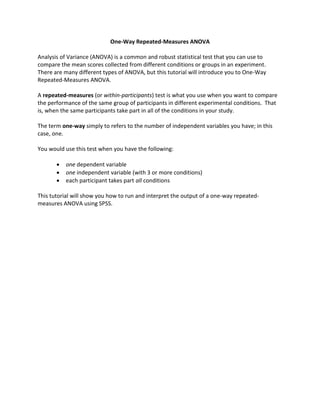
One-Way Repeated ANOVA: Memory for Related Words
- 1. One-Way Repeated-Measures ANOVA Analysis of Variance (ANOVA) is a common and robust statistical test that you can use to compare the mean scores collected from different conditions or groups in an experiment. There are many different types of ANOVA, but this tutorial will introduce you to One-Way Repeated-Measures ANOVA. A repeated-measures (or within-participants) test is what you use when you want to compare the performance of the same group of participants in different experimental conditions. That is, when the same participants take part in all of the conditions in your study. The term one-way simply to refers to the number of independent variables you have; in this case, one. You would use this test when you have the following: one dependent variable one independent variable (with 3 or more conditions) each participant takes part all conditions This tutorial will show you how to run and interpret the output of a one-way repeated- measures ANOVA using SPSS.
- 2. Worked Example Let’s consider a simple memory experiment. Imagine that you are a researcher who is interested in factors that influence people’s ability to remember lists of words. Specifically, you want to know whether the relatedness of the words on the list influence people’s ability to remember them. As part of this study, participants could be given several different word lists to learn. The word lists would need to be matched for length and frequency of use, but would vary according to how the words related to one another (the independent variable). Participants would have to learn all three versions of the lists: Unrelated words Semantically related words Phonemically related words The number of words the remembered would be taken as the dependent variable. This what the data looks like in SPSS. It can also be found in the SPSS file: ‘Week 2 Words Data.sav’.
- 3. As a general rule in SPSS, each row in the spreadsheet should contain all of the data provided by one participant. In a repeated measures design, this means that separate columns need to represent each of the conditions of the experiment. In this example, we have one IV with three levels, which means we need to have at least three columns of data. Note that this differs from a between-participants design, where the conditions of the IV are coded in a separate column. In this example, the different columns display the following data: id : This just refers to the ID number assigned to the participants. We use numbers as identifiers instead of participant names, as this allows us to collect data while keeping the participants anonymous. unrelated: This column displays the number of words that participants successfully remembered from the list made up from unrelated words semantic: This column displays the number of words that participants successfully remembered from the list made up from semantically related words phonological: This column displays the number of words that participants successfully remembered from the list made up from phonologically (or phonemically) related words To start the analysis, begin by CLICKING on the Analyze menu, select the General Linear Models, and then the Repeated Measures sub-option. The “Repeated Measures Define Factor(s)” box should now appear. This is where we tell SPSS what our repeated measures IV is, and how many levels it has. In this case, let’s call our IV mouth_visibility by entering this into the Within-Subject Factor Name box. We can then tell SPSS that there are 3 levels to this IV, using the Number of Levels box.
- 4. Once you have told SPSS your variable name, and how many levels (or conditions) it has, CLICK on Add to add it to your analysis (see image above). Then CLICK on Define to continue. This opens the Repeated Measures dialog box. In the Within-Subjects Variables window you can see a series of question marks with bracketed numbers. SPSS will use these numbers to represent the different levels of our IV. Your task is to replace the question marks with the names of the conditions that match the variable levels. To do this, highlight all of the condition names in the box, as is shown above. When doing this yourself, remember that if you hold down the Ctrl key so you can highlight them all in one go. Now CLICK on the top blue arrow to move them across.
- 5. By moving the conditions across in this way you are basically telling SPSS to code your variable conditions as follows: 1 = unrelated 2 = semantic 3 = phonological Now we have told SPSS what is it that we want to analyse, we are almost ready to run the ANOVA. But first, we need to ask SPSS to produce some other information for us, to help us better understand our data. First, it’s often a good idea to illustrate your data by producing a graph. To do this, CLICK on the Plots button on the right of the Univariate dialog box. This opens the Profile Plots box. The variable Word_List should already be selected for you. CLICK on the arrow to the left of the Horizontal Axis box to add this variable to the plot. Then CLICK Add. Once this variable is added to the Plots window (as above), CLICK Continue. Next, we need to tell SPSS exactly what information we want it to produce as part of the ANOVA. CLICK on the Options button in the Univariate box to do this.
- 6. To produce information for the independent variable and its conditions, SELECT Word_List in the Factors(s) box and move it across to the Display Means for box by CLICKING on the blue arrow. Next, SELECT the Compare main effects box. By doing this you can now choose some Post Hoc tests1 to carry out by CLICKING on the Confidence interval adjustment drop down menu. This gives you three tests to choose from. In this case, SELECT Bonferroni. In the bottom half of the Options dialog box, there are a number of tick box options that you can choose from. In this example we are just going to select two. 1. First, we want SPSS to produce some descriptive statistics for us (like means and standard deviations), so CLICK on this option. 2. It is good practice to report the effect size of your analysis in your write up, so SELECT this option too Unlike with Independent ANOVAs, we don’t need to select the homogeneity tests option here, as these are only used for between-participants variables. Once you’ve selected these two options, CLICK on continue. We are now ready to run the analysis! CLICK OK in the Univariate dialog box to continue. You can now view the results in the Output window. Here, SPSS produces all of the statistics that you asked for. There is quite a lot of output for Analysis of Variance, but don’t worry - this tutorial will talk you through the output you need, box by box. 1 Post Hoc tests cannot be carried out using the Post Hoc… button in the Univariate dialog box for repeated measures variables. They have to be done this way; but this method can also be used for Independent tests.
- 7. Within-Subjects Factors This box is here to remind you which numbers SPSS has assigned to the different levels of your independent variable. You may find it useful to refer back to this when interpreting your output. From looking at this box you should be able to see that there are three levels to the factor Word_List, where: 1 = unrelated 2 = semantically related 3 = phonologically related
- 8. Descriptive Statistics This table gives you your descriptive statistics. Looking at these will show you the patterns in your data. You will also need to report them in your write up. From this table we can see that on average, the highest number of words were correctly remembered when the words on the list were unrelated (mean = 9.03; SD = 2.27), followed by the semantically related list (mean = 8.40; SD = 1.91), and fewest were recalled from the phonologically related word list (mean = 7.47; SD = 2.60). But to find out whether these observed differences are significant, we need to look at the inferential statistics. Multivariate Tests This next table is not necessary for the interpretation of the ANOVA results, so feel free to ignore it at this point! Mauchly's Test of Sphericity This table tests whether the assumption of sphericity has been met. This is a bit like the assumption of homogeneity of variance for independent tests, but in this case it tests the assumption that the relationship between the different pairs of conditions is similar. As it only
- 9. deals with pairs, you only need to look at this table when you have a variable with more than two levels (i.e. more than one pair) - which we have in this case. Like Levene's test for independent tests, we do not want Mauchly's test to be significant. In this case, the assumption of sphericity has been met, as the p-value is more than .05. To formally report this, we need the Chi-Square, df and p-values. Here we can say: Mauchly’s test of sphericity showed that this assumption was met, χ2(2) = 4.24, p = .12 Tests of Within-Subjects Effects This is the most important table in the output, as it gives you the results of your ANOVA. The key columns you need to interpret your analysis are: df stands for degrees of freedom. Degrees of freedom are crucial in calculating statistical significance, so you need to report them. We use them to represent the size of the sample, or samples used in the test. Don’t worry too much about the stats involved in this though, as SPSS automatically controls the calculations for you. With Repeated-Measures ANOVA, you need to report two of the df values: 1. One for the to the IV itself (in the row labelled Word_List) 2. And one to represent the error, which can be found in the Error row. F stands for F-Ratio. This is the test statistic calculated by the ANOVA. You need to report the F-value for your variable, which can be found in the Word_List row. It is calculated by dividing the mean squares for the variable by its error mean squares. Essentially, this is the systematic variance (i.e. the variation in your data that can be explained by your experimental manipulation) divided by the unexpected, unsystematic variance. The larger your F-Ratio, the more likely it is that your experimental manipulation (your IV) will have had a significant effect on the DV. If F < 1, your result will never be
- 10. significant, as this means there is more unexplained variance in your data than can be accounted for by your IV. Sig stands for Significance Level. This column gives you the probability that your results could have occurred by chance, if the null hypothesis were true. The convention is that the p-value should be smaller than 0.05 for the F-ratio to be significant. If this is the case (i.e. p < 0.05) we reject the null hypothesis, inferring that the results didn’t occur by chance (or as the result of sampling error) but are instead due to the effect of the independent variable. However, if the p-value is larger than 0.05, then we have to retain the null hypothesis; that there is no difference between the conditions. Partial Eta Squared. While the p-value can tell you whether the difference between conditions is statistically significant, partial eta squared (ηp 2) gives you an idea of how different your samples are. In other words, it tells you about the magnitude of your effect. As such, we refer to this as a measure of effect size. To determine how much of an effect your IV has had on the DV, you can use the following cut-offs to interpret your results: o 0.14 or more are large effects o 0.06 or more are medium effects o 0.01 or more are small effects So we know we need to look at the df, F, Sig and Partial Eta Squared columns... the question is which numbers do we use? Which rows you choose depends on whether your assumption of Sphericity has been met. If your Mauchley’s test was non-significant (i.e. the assumption had been met), or if you had less than 3 levels in your IV, then you would read across from the Sphericity Assumed rows. This is what we need to do in this example. However, if Mauchley’s test had been significant, then you would need to use one of the other rows (usually Greenhouse-Geisser). As the sphericity assumption was met in this example, we can use the Sphericity Assumed row. As such, we can report the results as: F (IV df, error df) = F-ratio, p= Sig, ηp 2= Partial Eta Squared ...along with a sentence, explaining what we have found. In this case you might say: There was a significant main effect of Word_List on the number of words that participants remembered (F(2, 58) = 6.96, p = .002, ηp 2=.19).
- 11. But what does this effect mean? To explain this we need to refer back to our Descriptive Statistics to see what is happening in each of our different conditions. To do this, skip over the next two output tables and go straight to your Estimated Marginal Means. Estimated Marginal Means This box shows you the breakdown of the means for the different levels of your IVs. For a one-way ANOVA, the mean values are the same as those displayed the Descriptive Statistics box at the beginning of your output. This box also gives you the Standard Error rather than the Standard Deviation for your different conditions. Sometimes you need to report this… but not in this example. As a quick reminder of what the means tells us, we can see that the fewest number of words were remembered from the phonologically related list, followed by the semantically related and the unrelated words. Pairwise Comparisons The Pairwise Comparisons box essentially does what the title implies. It carries out multiple comparisons between every possible combination of pairs for your conditions. The Pairwise Comparisons table essentially does what the title implies. It carries out multiple comparisons between every possible combination of pairs for your conditions. While your ANOVA result tells you that there is a significant effect of word list, this table tells you exactly which pairs of conditions are significantly different from one another.
- 12. To remember which numbers refer to which condition, look back at your first output box. In this case: 1 = unrelated, 2 = semantically and 3 = phonologically related. Reading this table is actually very simple. In the first column we can see the list of our three conditions. For each of the conditions, we can then read across each of the rows to see which groups are being compared. To find out whether these comparisons are significant, we need to look at the Sig column (and the asterisks in the Mean Difference column). Remember, the p-value needs to be less than .05 to be significant. Here we can see that there is only one significant difference between the pairs: between the unrelated (1) and phonologically related (3) word lists. Multivariate Tests You do not need this box to interpret your output. Skip over this and go straight to your plot. Profile Plots This is the final part of your output. The Means Plot graph can often be useful in helping you to visualise your results and it is a good idea to include it in your write up. Here we can see that the most words were remembered in the unrelated condition (1), followed by the semantically related (2) and phonologically related (3) conditions.
- 13. How do we write up our results? When writing up the findings from your analysis in APA format, you need to include ALL of the relevant information from the output. What were the inferential statistics for your IV? o i.e. what was the ANOVA result If your finding was significant, where do the significant differences lie? o i.e. what were the results of your post hoc tests What was the pattern and direction of these differences? o i.e. what were the means and descriptive statistics for your conditions For this example, you might end up writing a results section that looks a bit like this: The results of the one-way repeated-measures ANOVA showed that there was a significant main effect of Word List on the average number of words participants successfully remembered (F(2, 58) = 6.96, p = .002, ηp 2=.19). Bonferroni post hoc tests showed that participants remembered significantly more words from the unrelated word list (mean = 9.03; SD = 2.27) compared to the phonologically related word list (mean = 7.47; SD = 2.60; p=.003). However, neither condition significantly differed from participants’ performance with the semantically related word list (mean = 8.40; SD = 1.91). This evidence supports the hypothesis that the relatedness of words on a list affects participants’ ability to remember them. Specifically, these findings suggest that it is harder to remember phonologically related words than unrelated words. It can also be helpful to both you and the reader to include a table of the means and standard deviations for all of the conditions in your results sections. Alternatively, you might want to include a graph of your results. You can alter your graph by double clicking on it in the output in SPSS. This brings us to the end of the tutorial. Why not download the dataset used in this tutorial and see if you can produce the same output on your own.