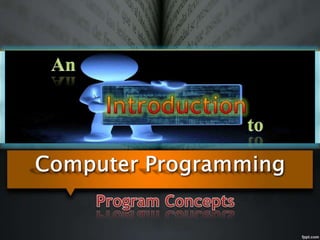
Computer programming
- 4. According to Sammet, over 200 programming languages were developed between1952 and 1972, but she considered only about 13 of them to be significant
- 5. QBASIC is a stripped-down version of QuickBasic that Microsoft released in 1991, which was included for free with MS- DOS 5 and later versions. It also comes packed-in with the Windows 95 and Windows 98 operating systems. QBASIC is shareware. The latest version is Version 1.1.
- 8. Every programming language has a set of rules that have to e followed while writing a program, following are some rules of QBASIC LANGUAGE.
- 9. QBASIC editor is the window where you write programs. The editor provides all the facilities to write programs and editing them.
- 10. • MENU BAR.— NAMES EACH MENU. WHEN YOU PRESS THE ALTT KEY, THE HIGHLIGHTED LETTER INDICATES WHICH KEY "PULLS DOWN" THAT MENU. VIEW WINDOW.— DISPLAYS YOUR PROGRAM'S TEXT. CURSOR.— SHOWS WHERE THE TEXT YOU TYPE WILL APPEAR. THE CURSOR APPEARS IN THE ACTIVE WINDOW. MOUSE CURSOR.— SHOWS CURRENT ON-SCREEN POSITION OF MOUSE (USE WITH MOUSE ONLY). TITLE BAR.— SHOWS THE NAME OF THE PROGRAM OR PROCEDURE. MAXIMIZE BOX.— EXPANDS THE ACTIVE WINDOW TO FILL THE SCREEN (USE WITH MOUSE ONLY). SCROLL ARROW.— SCROLLS THE TEXT ONE CHARACTER OR ONE LINE AT A TIME (USE WITH MOUSE ONLY). SCROLL BOX.— SHOWS CURSOR'S RELATIVE POSITION WITHIN THE FILE OR PROCEDURE. Menu Bar View Window Mouse Cursor Cursor Title Bar Maximize Box Scroll Arrow Scroll Box
- 11. IMMEDIATE WINDOW.— • EXECUTES QBASIC STATEMENTS DIRECTLY; THEY NEED NOT BE ENTERED AS PART OF A PROGRAM. CAPS LOCK AND NUM LOCK INDICATORS.— • C APPEARS WHEN THE CAPS LOCK KEY IS TOGGLED ON. NAPPEARS WHEN THE NUM LOCK KEY IS TOGGLED ON. SCROLL BARS.— • SCROLLS TEXT IN THE CURRENTLY ACTIVE WINDOW (USE WITH MOUSE ONLY). REFERENCE BAR.— • CONTAINS REFERENCE INFORMATION. THE FIRST FIVE ITEMS ARE BUTTONS SHOWING A FREQUENTLY USED SHORTCUT KEY AND THE CORRESPONDING MENU OR OPTION. CLICKING A BUTTON WITH THE MOUSE GIVES THE SAME RESULT AS PRESSING THE SHORTCUT KEY SHOWN IN THE BUTTON. PRESSING ALT DISPLAYS FOUR DIFFERENT REFERENCE ITEMS. WORDSTAR-STYLE COMMAND INDICATOR.— • ^Q APPEARS WHEN YOU ENTER CTRL+Q, A WORDSTAR-STYLE COMMAND. ^K APPEARS HERE WHEN YOU ARE SETTING A PLACE MARKER (SEE SECTION 12.4, "USING PLACEMARKERS IN TEXT"). ^P APPEARS HERE WHEN YOU ARE ENTERING A LITERAL CHARACTER (SEE SECTION 12.6 , "ENTERING SPECIAL CHARACTERS").
- 12. It is possible to overwrite lines with the new statements, but if you want to write a totally new program use a NEW command. • is the command used to execute the program and get the output on the screen.
- 13. COMMAND/KEYWORDS IN QBASIC AND THEIR FUNCTIONS: List -Used to list the program on the screen RUN -Used to execute the program LList -Used to list the program as a hardcopy LPrint -Used to get the output of the program on the hardcopy New -Used to clear the memor y of the existing program System -Used to take you back to dos prompt Save -Used to save the program Load -Used to load the progra m from the disk to the memory
- 14. Commands With the PRINT command, you can also print numbers to the screen. Delete the current program (unless you already have) and write the following: PRINT 555 (or ?555) <press Enter> Press F5 to run the program. The program outputs: 555
- 15. • access to drop down menus by: – using mouse – pressing ALT key highlights shortcut keys e.g. F, E, V etc. to menus; highlighted letters in menu are shortcuts • ESC key to return to View Screen ALT + enter to maximise screen Ctrl + break to stop a continuously looping program
- 16. determine outputs - what is the question? determine inputs - what is the user required to enter/ data available? determine process - algorithm / mathematical formulas Algorithm - step by step solution to the problem
- 17. Analysis - define the program Design - plan the solution; consider all ‘what if scenarios’ Code - translate into (QBasic) language Test and Debug DOCUMENTATION!!!!! • Flowcharts • Pseudocode • Top-down • charts
- 18. • represents the steps in the algorithm in a graphical manner
- 19. • http://ayushchoithram.wikispaces.com/QBasic+Intro duction • http://ayushchoithram.wikispaces.com/QBasic+Intro duction • http://chortle.ccsu.edu/QBasic/AppendixB/appendix B.html • http://www.qbasic.net/
- 20. Leigh-ann Garrote Aileen Jeanne Gumop- as #78 Brgy. Santiago, Binalonan Pangasinan #05 Brgy. Sta. Catalina, Binalonan Pangasinan
