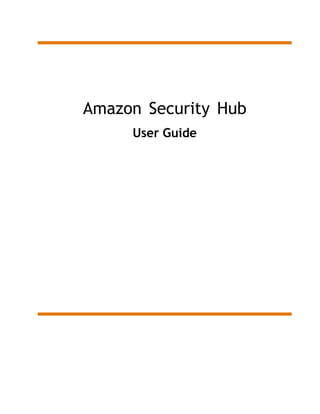
securityhub.pdf
- 1. Amazon Security Hub User Guide
- 2. Amazon Security Hub User Guide 1 Benefits of Security Hub What is Amazon Security Hub? Amazon Security Hub provides you with a comprehensive view of your security state in Amazon and helps you check your environment against security industry standards and best practices. Security Hub collects security data from across Amazon accounts, services, and supported third-party partner products and helps you analyze your security trends and identify the highest priority security issues. Benefits of Amazon Security Hub Reduced effort to collect and prioritize findings Security Hub reduces the effort to collect and prioritize security findings across accounts from integrated Amazon services and Amazon partner products. Security Hub processes finding data using a standard finding format, which eliminates the need to manage findings data from multiple formats. Security Hub then correlates findings across providers to help you prioritize the most important ones. Automatic security checks against best practices and standards Security Hub automatically runs continuous, account-level configuration and security checks based on Amazon best practices and industry standards. Security Hub provides the result of these checks as a readiness score, and identifies specific accounts and resources that require attention. Consolidated view of findings across accounts and providers Security Hub consolidates your security findings across accounts and provider products and displays results on the Security Hub console. This allows you to view your overall current security status to spot trends, identify potential issues, and take the necessary remediation steps. Ability to automate remediation of findings Security Hub supports integration with Amazon EventBridge. To automate remediation of specific findings, you can define custom actions to take when a finding is received. For example, you can configure custom actions to send findings to a ticketing system or to an automated remediation system. How Security Hub works You can use Security Hub in the following ways:
- 3. Amazon Security Hub User Guide 2 Security Hub free trial, usage, and pricing Security Hub console Sign in to the Amazon Web Services Management Console and open the Amazon Security Hub console at https://console.amazonaws.cn/securityhub/. Security Hub API To access Security Hub programmatically, use the Security Hub API, which allows you to issue HTTPS requests directly to the service. For more information, see the Amazon Security Hub API Reference. When you enable Security Hub, it begins to consume, aggregate, organize, and prioritize findings from Amazon services that you have enabled, such as Amazon GuardDuty, Amazon Inspector, and Amazon Macie. You can also enable integrations with Amazon partner security products. Those partner products can then also send findings to Security Hub. See Product integrations (p. 272). Security Hub also generates its own findings by running continuous, automated security checks based on Amazon best practices and supported industry standards. See Standards and controls (p. 306). Security Hub then correlates and consolidates findings across providers to help you to prioritize the most significant findings. You can also create insights in Security Hub. An insight is a collection of findings that are grouped together when you apply a Group by filter. Insights help you identify common security issues that may require remediation action. Security Hub includes several managed insights, or you can create your own custom insights. Important Security Hub only detects and consolidates findings that are generated after you enable Security Hub. It does not retroactively detect and consolidate security findings that were generated before you enabled Security Hub. Security Hub only receives and processes findings from the Region where you enabled Security Hub in your account. For full compliance with CIS Amazon Foundations Benchmark security checks, you must enable Security Hub in all Amazon Regions. Amazon Security Hub free trial, usage, and pricing When you enable Security Hub for the first time, your Amazon account is automatically enrolled in a 30- day Security Hub free trial. When you use Security Hub during the free trial, you are charged for usage of other services that Security Hub interacts with, such as Amazon Config items. You are not charged for Amazon Config rules that are enabled by Security Hub security standards. You are not charged for using Security Hub until your free trial ends. Note The Security Hub free trial is not supported in the China (Beijing) Region. Viewing usage details and estimated cost Security Hub provides usage information, including an estimated 30-day cost for using Security Hub. The usage details include the time remaining for the free trial. During the free trial, the usage information can help you to understand what the Security Hub cost will be after the free trial ends. To display the usage information 1. Open the Amazon Security Hub console at https://console.amazonaws.cn/securityhub/.
- 4. Amazon Security Hub User Guide 3 Viewing pricing details 2. In the navigation pane, choose Settings. 3. On the Settings page, choose Usage. The estimated monthly cost is based on your account's Security Hub usage for findings and security checks projected over a 30-day period. The usage information and estimated cost are only for the current Region, not for all Regions in which Security Hub is enabled. In an aggregation Region, the usage information and estimated cost do not include linked Regions. For more information about linked Regions, see the section called “How cross- Region aggregation works” (p. 113). Viewing pricing details For more information about how Security Hub charges for ingested findings and security checks, see Security Hub pricing.
- 5. Amazon Security Hub User Guide 4 Terminology and concepts This topic describes the key concepts in Amazon Security Hub to help you get started. Account A standard Amazon Web Services (Amazon) account that contains your Amazon resources. You can sign in to Amazon with your account and enable Security Hub. An account can invite other accounts to enable Security Hub and become associated with that account in Security Hub. Accepting a membership invitation is optional. If the invitations are accepted, the account becomes an administrator account, and the added accounts are member accounts. Administrator accounts can view findings in their member accounts. If you are enrolled in Amazon Organizations, then your organization designates a Security Hub administrator account for the organization. The Security Hub administrator account can enable other organization accounts as member accounts. An account cannot be both an administrator account and a member account at the same time. An account can only have one administrator account. Administrator account An account in Security Hub that is granted access to view findings for associated member accounts. An account becomes an administrator account in one of the following ways: • The account invites other accounts to become associated with it in Security Hub. When those accounts accept the invitation, they become member accounts, and the inviting account becomes their administrator account. • The account is designated by an organization management account as the Security Hub administrator account. The Security Hub administrator account can enable any organization account as a member account, and can also invite other accounts to be member accounts. An account can only have one administrator account. An account cannot be both an administrator account and a member account at the same time. Aggregation Region Setting an aggregation Region allows you to view security findings from multiple Regions in a single pane of glass. The aggregation Region is the Region from which you view and manage findings. Findings are aggregated to the aggregation Region from linked Regions. Updates to findings are replicated across Regions. In the aggregation Region, the Security standards, Insights, and Findings pages include data from all linked Regions. Archived finding A finding that has a RecordState set to ARCHIVED. Archiving a finding indicates that the finding provider believes that the finding is no longer relevant. The record state is separate from the workflow status, which tracks the status of an investigation into a finding. Finding providers can use the BatchImportFindings operation of the Security Hub API to archive findings that they created. Security Hub automatically archives findings for controls if the control is disabled or the associated resource is deleted, based on one of the following criteria.
- 6. Amazon Security Hub User Guide 5 "RecordState": [ { "Comparison": "EQUALS", "Value": "ARCHIVED" } ], • The finding is not updated in three to five days (note that this is best effort and not guaranteed). • The associated Amazon Config evaluation returns NOT_APPLICABLE. By default, archived findings are excluded from findings lists in the Security Hub console. You can update the filter to include archived findings. The GetFindings operation of the Security Hub API returns both active and archived findings. You can include a filter for the record state. Amazon Security Finding Format (ASFF) A standardized format for the contents of findings that Security Hub aggregates or generates. The Amazon Security Finding Format enables you to use Security Hub to view and analyze findings that are generated by Amazon security services, third-party solutions, or Security Hub itself from running security checks. Control A safeguard or countermeasure prescribed for an information system or an organization designed to protect the confidentiality, integrity, and availability of its information and to meet a set of defined security requirements. A security standard consists of controls. Custom action A Security Hub mechanism for sending selected findings to EventBridge. A custom action is created in Security Hub. It is then linked to an EventBridge rule. The rule defines a specific action to take when a finding is received that is associated with the custom action ID. Custom actions can be used, for example, to send a specific finding, or a small set of findings, to a response or remediation workflow. Delegated administrator account (Organizations) In Organizations, the delegated administrator account for a service is able to manage the use of a service for the organization. In Security Hub, the Security Hub administrator account is also the delegated administrator account for Security Hub. When the organization management account first designates a Security Hub administrator account, Security Hub calls Organizations to make that account the delegated administrator account. The organization management account must then choose the delegated administrator account as the Security Hub administrator account in all Regions. Finding The observable record of a security check or security-related detection. For more information about findings in Security Hub Note Findings are deleted 90 days after the most recent update or 90 days after the creation date if no update occurs. To store findings for longer than 90 days, you can configure a rule in EventBridge that routes findings to your Amazon S3 bucket.
- 7. Amazon Security Hub User Guide 6 Cross-Region aggregation The aggregation of findings, insights, control compliance statuses, and security scores from linked Regions to an aggregation Region. You can then view all of your data from the aggregation Region and update findings and insights from the aggregation Region. Finding ingestion The import of findings into Security Hub from other Amazon services and from third-party partner providers. Finding ingestion events include both new findings and updates to existing findings. Insight A collection of related findings defined by an aggregation statement and optional filters. An insight identifies a security area that requires attention and intervention. Security Hub offers several managed (default) insights that you can't modify. You can also create custom Security Hub insights to track security issues that are unique to your Amazon environment and usage. Linked Region When you enable cross-Region aggregation, a linked Region is a region that aggregates findings, insights, control compliance statuses, and security scores to the aggregation Region. In a linked Region, the Findings and Insights pages contain findings only from that Region. Member account An account that has granted permission to an administrator account to view and take action on their findings. An account becomes a member account in one of the following ways: • The account accepts an invitation from another account. • For an organization account, the Security Hub administrator account enables the account as a member account. Related requirements A set of industry or regulatory requirements that are mapped to a control. Rule A set of automated criteria that is used to assess whether a control is being adhered to. When a rule is evaluated, it can pass or fail. If the evaluation cannot determine whether rule passes or fails, then the rule is in a warning state. If the rule cannot be evaluated, then it is in a not available state. Security check A specific point-in-time evaluation of a rule against a single resource resulting in a passed, failed, warning, or not available state. Running a security check produces a finding. Security Hub administrator account An organization account that manages Security Hub membership for an organization. The organization management account designates the Security Hub administrator account in each Region. The organization management account must choose the same Security Hub administrator account in all Regions.
- 8. Amazon Security Hub User Guide 7 "WorkflowStatus": [ { "Comparison": "EQUALS", "Value": "RESOLVED" } ], The Security Hub administrator account is also the delegated administrator account for Security Hub in Organizations. The Security Hub administrator account can enable any organization account as a member account. The Security Hub administrator account can also invite other accounts to be member accounts. Security standard A published statement on a topic specifying the characteristics, usually measurable and in the form of controls, that must be satisfied or achieved for compliance. Security standards can be based on regulatory frameworks, best practices, or internal company policies. Severity The severity assigned to a Security Hub control identifies the importance of the control. The severity of a control can be Critical, High, Medium, Low, or Informational. The severity assigned to control findings is equal to the severity of the control itself. Workflow status The status of an investigation into a finding. Tracked using the Workflow.Status attribute. The workflow status is initially NEW. If you notified the resource owner to take action on the finding, you can set the workflow status to NOTIFIED. If the finding is not an issue, and does not require any action, set the workflow status to SUPPRESSED. After you review and remediate a finding, set the workflow status to RESOLVED. By default, most finding lists only include findings with a workflow status of NEW or NOTIFIED. Finding lists for controls also include RESOLVED findings. For the GetFindings operation, you can include a filter for the workflow status. The Security Hub console provides an option to set the workflow status for findings. Customers (or SIEM, ticketing, incident management, or SOAR tools working on behalf of a customer to update findings from finding providers) can also use BatchUpdateFindings to update the workflow status.
- 9. Amazon Security Hub User Guide 8 Using Organizations Prerequisites and recommendations You must have an Amazon account to enable Amazon Security Hub. If you don't have an account, use the following procedure to create one. To sign up for Amazon 1. Open https://portal.amazonaws.cn/billing/signup. 2. Follow the online instructions. Part of the sign-up procedure involves receiving a phone call and entering a verification code on the phone keypad. Security Hub strongly recommends that you enable Amazon Organizations. Using Organizations to manage your accounts streamlines the process of managing member accounts. Security Hub requires that Amazon Config is enabled in all accounts that have Security Hub enabled. Security Hub controls use Amazon Config rules to complete security checks. Using Amazon Organizations to manage accounts To help automate and streamline management of accounts, Security Hub strongly recommends that you enable Amazon Organizations. If you have Organizations enabled, then Security Hub automatically detects new accounts as they are added to your organization. For information on setting up Organizations, see Creating and managing an organization in the Amazon Organizations User Guide. After you set up your organization, your organization management account designates the Security Hub administrator account. The Security Hub administrator account is also the delegated administrator accountin Organizations. The Security Hub administrator account then enables and manages other organization accounts as Security Hub member accounts. Enabling and configuring Amazon Config Amazon Security Hub uses service-linked Amazon Config rules to perform most of its security checks for controls. To support these controls, Amazon Config must be enabled on all accounts – both the administrator account and member accounts – in each Region where Security Hub is enabled. Amazon Config must
- 10. Amazon Security Hub User Guide How to enable Amazon Config 9 be configured to record at a minimum the resources that are required for the standards that you have enabled. Security Hub recommends that you enable resource recording in Amazon Config before you enable Security Hub standards. If Security Hub tries to run security checks when resource recording is not enabled, the checks return errors. Security Hub does not manage Amazon Config for you. If you already have Amazon Config enabled, you can continue to configure its settings through the Amazon Config console or APIs. If you enable Amazon Config after you enable a standard, Security Hub still creates the Amazon Config rules, but only if you enable Amazon Config within 31 days after you enable the standard. If you do not enable Amazon Config within 31 days, then you must disable and re-enable the standard after you enable Amazon Config. After you enable a standard, Security Hub tries to create the Amazon Config rules up to six times during the 31 days. • On the day you enable the standard • The day after you enable the standard • Three days after you enable the standard • Seven days after you enable the standard • 15 days after you enable the standard • 31 days after you enable the standard How to enable Amazon Config If you have not set up Amazon Config already, you can set it up in one of the following ways: 1. Console or CLI – You can manually enable Amazon Config using the Amazon Config console or CLI. See Getting started with Amazon Config in the Amazon Config Developer Guide. 2. Amazon CloudFormation template – If you have integrated with Amazon Organizations or want to enable Amazon Config on a large set of accounts, you can easily enable Amazon Config with the CloudFormation template Enable Amazon Config. To access this template, see Amazon CloudFormation StackSets sample templates in the Amazon CloudFormation User Guide. For more details about using this template, see Managing Amazon Organizations accounts using Amazon Config and Amazon CloudFormation StackSets. 3. Github script – Security Hub offers a script in GitHub that allows you to enable multiple accounts across Regions. This script is useful if you have not integrated with Organizations or if you have accounts that are not part of your organization. When you use this script to enable Security Hub, it also automatically enables Amazon Config for these accounts. Configuring resource recording in Amazon Config When you enable resource recording during Amazon Config setup, Amazon Config records all supported types of regional resources that Amazon Config discovers in the region in which it is running. You can also configure Amazon Config to record supported types of global resources. You only need to record global resources in a single Region.
- 11. Amazon Security Hub User Guide Configuring resource recording in Amazon Config 10 If you are using CloudFormation StackSets to enable Amazon Config, we recommend that you run two different StackSets. Run one StackSet to record all resources, including global resources, in a single Region. Run a second StackSet to record all resources except global resources in other Regions. You can also use Quick Setup, a capability of Amazon Systems Manager, to quickly configure resource recording in Amazon Config across your accounts and Regions. During Quick Setup, you can choose which Region you would like to record global resources in. If you do not record global resources in all Regions, then in the Regions where you do not record global resources,. CIS 2.5 generates failed findings in Regions where global resources are not recorded. For details about other controls that you may want to disable in Regions where global resources are not recorded, see the following topics. Note that if you use the multi-account script to enable Security Hub, it automatically enables resource recording for all resources, including global resources, in all Regions. It does not limit recording of global resources to a single Region. You can then update the configuration to only record global resources in a single Region. See Selecting which resources Amazon Config records in the Amazon Config Developer Guide. The following topics list the required resources for each standard. You can enable recording only for the required resources. However, Security Hub continues to add new controls and support new resources. For details about the costs associated with resource recording, see the Amazon Config pricing page.
- 12. Amazon Security Hub User Guide Maximum quotas 11 Amazon Security Hub quotas Maximum quotas The following Security Hub quotas are per Amazon account per Region. Resource Quota Comments Number of Security Hub member accounts 5,000 The maximum number of Security Hub member accounts that can be added per administrator account per Region. This is a hard quota. You cannot request an increase to the allowed number of Security Hub member accounts. Number of Security Hub outstanding invitations 1,000 The maximum number of outstanding Security Hub member account invitations that can be sent per administrator account per Region. This is a hard quota. You cannot request an increase to the allowed number of Security Hub outstanding invitations. Number of custom actions 50 The maximum number of Security Hub custom actions that can be created. This is a hard quota. You cannot request an increase to the number of custom actions. Number of custom insights 100 The maximum number of user-defined custom insights that can be created. This is a hard quota. You cannot request an increase to the allowed number of Security Hub custom insights. Number of insight results 100 The maximum number of aggregated results returned for the GetInsightsResults API operation. This is a hard quota. You cannot request an increase to the number of insight results. Number of service-linked Amazon Config rules 250 The maximum number of service-linked Amazon Config rules that Security Hub creates to perform security checks for controls. This is a hard quota. You cannot request an increase to the number of service-linked Amazon Config rules. Security Hub finding retention time 90 days Findings are deleted 90 days after the most recent update or 90 days after the creation date if no update occurs. To store findings for longer than 90 days, you can configure a rule in EventBridge that routes findings to your Amazon S3 bucket.
- 13. Amazon Security Hub User Guide Rate quotas 12 Rate quotas The following Amazon Security Hub quotas are per Amazon account per Region. Request type Rate limit quota (per second) Burst limit quota (per second) BatchEnableStandards 1 1 GetFindings 3 6 BatchImportFindings 10 30 BatchUpdateFindings 10 30 UpdateStandardsControl 1 5 All other request types 10 30 One call to BatchImportFindings and BatchUpdateFindings impacts linked Regions and the aggregation Region. The GetFindingsoperation retrieves findings from linked Regions and the aggregation Region. However, the BatchEnableStandards and UpdateStandardsControl operations are Region-specific.
- 14. Amazon Security Hub User Guide Enabling Security Hub manually 13 Setting up Amazon Security Hub Whether an account needs to enable Amazon Security Hub manually depends on how the accounts are managed. You can use the integration with Amazon Organizations, or you can manage accounts manually. In both cases, you set up Security Hub and manage accounts separately in each Region. All accounts also must enable Amazon Config, which is needed for the security checks against security controls. Organizations integration If you use the integration with Amazon Organizations, then most organization accounts have Security Hub enabled automatically. The organization management account chooses a Security Hub administrator account. Security Hub is enabled automatically for the chosen account. The Security Hub administrator account enables organization accounts as member accounts. Those organization accounts also have Security Hub enabled automatically. The only organization account for which Security Hub is not enabled automatically is the organization management account. The organization management account does not need to enable Security Hub before it designates the Security Hub administrator account. The organization management account must enable Security Hub before it is enabled as a member account. Manual account management Accounts that are not managed using the Organizations integration must enable Security Hub manually. The Security Hub administrator-member relationship is established when the member account accepts an invitation from the administrator account. Contents • Enabling Security Hub manually • Attaching the required IAM policy to the IAM identity • Enabling Security Hub (console) • Enabling Security Hub (Security Hub API, Amazon CLI) • Enabling Security Hub (Multi-account script) • Service-linked role assigned to Security Hub Enabling Security Hub manually After you attach the required policy to the IAM identity, you use that identity to enable Security Hub. You can enable Security Hub from the Amazon Web Services Management Console or the API.
- 15. Amazon Security Hub User Guide Attaching the required IAM policy to the IAM identity 14 Security Hub also provides a script in GitHub that allows you to enable multiple accounts across Regions. Attaching the required IAM policy to the IAM identity The IAM identity (user, role, or group) that you use to enable Security Hub must have the required permissions. If you enable the integration with Amazon Organizations, then accounts in your organization have Security Hub enabled automatically. The required permissions also are handled automatically. Accounts that are not managed using Organizations must enable Security Hub manually. The IAM identity (user, role, or group) that you use to enable Security Hub must have the required permissions. To grant the permissions required to enable Security Hub, attach the Security Hub managed policy AWSSecurityHubFullAccess to an IAM user, group, or role. Enabling Security Hub (console) When you enable Security Hub from the console, you also have the option to enable the supported security standards. To enable Security Hub 1. Use the credentials of the IAM identity to sign in to the Security Hub console. 2. When you open the Security Hub console for the first time, choose Enable Amazon Security Hub. 3. On the welcome page, Security standards lists the security standards that Security Hub supports. To enable a standard, select its check box. To disable a standard, clear its check box. You can enable or disable a standard or its individual controls at any time. For information about the security standards and how to manage them, see Standards and controls (p. 306). 4. Choose Enable Security Hub. Enabling Security Hub (Security Hub API, Amazon CLI) To enable Security Hub, you can use an API call or the Amazon Command Line Interface. To enable Security Hub (Security HubAPI, Amazon CLI) • Security Hub API – Use the EnableSecurityHub operation. When you enable Security Hub from the API, it automatically enables these security standards. • CIS Amazon Foundations Benchmark • Amazon Foundational Security Best Practices Standard If you do not want to enable these standards, then set EnableDefaultStandards to false. You can also use the Tags parameter to assign tag values to the hub resource. • Amazon CLI – At the command line, run the enable-security-hub command. To enable the default standards, include --enable-default-standards. To not enable the default standards, include -- no-enable-default-standards.
- 16. Amazon Security Hub User Guide Enabling Security Hub (Multi-account script) 15 aws securityhub enable-security-hub --enable-default-standards --tags '{"Department": "Security"}' Example After you enable Security Hub, you can enable or disable standards. Enabling Security Hub (Multi-account script) The Security Hub multi-account enablement script in GitHub allows you to enable Security Hub across accounts and Regions. The script also automates the process of sending invitations to member accounts and enabling Amazon Config. The script automatically enables resource recording for all resources, including global resources, in all Regions. It does not limit recording of global resources to a single Region. There is a corresponding script to disable Security Hub across accounts and Regions. The readme file provides details on how to use the script. It includes the following information: • How to add the required IAM policy to the accounts • How to configure the execution environment • How to run the script Service-linked role assigned to Security Hub When you enable Security Hub, it is assigned a service-linked role named AWSServiceRoleForSecurityHub. This service-linked role includes the permissions and trust policy that Security Hub requires to do the following: • Detect and aggregate findings from Amazon GuardDuty, Amazon Inspector, and Amazon Macie • Configure the requisite Amazon Config infrastructure to run security checks for the supported standards (in this release, CIS Amazon Foundations) To view the details of AWSServiceRoleForSecurityHub, on the Settings page, choose General and then View service permissions. For more information, For more information about service-linked roles, see Using service-linked roles in the IAM User Guide. aws securityhub enable-security-hub [--tags <tag values>] [--enable-default-standards | --no-enable-default-standards]
- 17. Amazon Security Hub User Guide Using service-linked roles 16 { "Version": "2012-10-17", "Statement": [ Using service-linked roles for Amazon Security Hub Amazon Security Hub uses Amazon Identity and Access Management (IAM) service-linked roles. A service-linked role is a unique type of IAM role that is linked directly to Security Hub. Service-linked roles are predefined by Security Hub and include all the permissions that Security Hub requires to call other Amazon services on your behalf. A service-linked role makes setting up Security Hub easier because you don't have to manually add the necessary permissions. Security Hub defines the permissions of its service-linked role, and unless the permissions are defined otherwise, only Security Hub can assume the role. The defined permissions include the trust policy and the permissions policy, and you can't attach that permissions policy to any other IAM entity. Security Hub supports using service-linked roles in all of the Regions where Security Hub is available. For more information. You can delete the Security Hub service-linked role only after first disabling Security Hub in all Regions where it's enabled. This protects your Security Hub resources because you can't inadvertently remove permissions to access them. For information about other services that support service-linked roles, see Amazon services that work with IAM in the IAM User Guide and locate the services that have Yes in the Service-Linked Role column. Choose a Yes with a link to view the service-linked role documentation for that service. Service-linked role permissions for Security Hub Security Hub uses the service-linked role named AWSServiceRoleForSecurityHub. It's a service- linked role required for Amazon Security Hub to access your resources. The AWSServiceRoleForSecurityHub service-linked role trusts the following services to assume the role: • securityhub.amazonaws.com The AWSServiceRoleForSecurityHub service-linked role uses the managed policy AWSSecurityHubServiceRolePolicy . You must configure permissions to allow an IAM entity (such as a user, group, or role) to create, edit, or delete a service-linked role. For the AWSServiceRoleForSecurityHub service-linked role to be successfully created, the IAM identity that you use Security Hub with must have the required permissions. To grant the required permissions, attach the following policy to this IAM user, group, or role.
- 18. Amazon Security Hub User Guide Creating a service-linked role for Security Hub 17 Creating a service-linked role for Security Hub The AWSServiceRoleForSecurityHub service-linked role is automatically created when you enable Security Hub for the first time or enable Security Hub in a supported Region where you previously didn't have it enabled. You can also create the AWSServiceRoleForSecurityHub service-linked role manually using the IAM console, the IAM CLI, or the IAM API. Important The service-linked role that is created for the Security Hub administrator account doesn't apply to the Security Hub member accounts. For more information about creating the role manually, see Creating a service-linked role in the IAM User Guide. Editing a service-linked role for Security Hub Security Hub doesn't allow you to edit the AWSServiceRoleForSecurityHub service-linked role. After you create a service-linked role, you can't change the name of the role because various entities might reference the role. However, you can edit the description of the role by using IAM. For more information, see Editing a service-linked role in the IAM User Guide. Deleting a service-linked role for Security Hub If you no longer need to use a feature or service that requires a service-linked role, we recommend that you delete that role. That way, you don't have an unused entity that isn't actively monitored or maintained. Important To delete the AWSServiceRoleForSecurityHub service-linked role, you must first disable Security Hub in all Regions where it's enabled. If Security Hub isn't disabled when you try to delete the service-linked role, the deletion fails. For more information,. When you disable Security Hub, the AWSServiceRoleForSecurityHub service-linked role is not automatically deleted. If you enable Security Hub again, it starts using the existing AWSServiceRoleForSecurityHub service-linked role. To manually delete the service-linked role using IAM Use the IAM console, the IAM CLI, or the IAM API to delete the AWSServiceRoleForSecurityHub service-linked role. For more information, see Deleting a service-linked role in the IAM User Guide. { "Effect": "Allow", "Action": "securityhub:*", "Resource": "*" }, { "Effect": "Allow", "Action": "iam:CreateServiceLinkedRole", "Resource": "*", "Condition": { "StringLike": { "iam:AWSServiceName": "securityhub.amazonaws.com" } } } ] }
- 19. Amazon Security Hub User Guide Amazon managed policies 18 { "Version": "2012-10-17", "Statement": [ { "Effect": "Allow", "Action": "securityhub:*", "Resource": "*" }, { "Effect": "Allow", "Action": "iam:CreateServiceLinkedRole", "Resource": "*", "Condition": { "StringLike": { "iam:AWSServiceName": "securityhub.amazonaws.com" } Amazon managed policies for Amazon Security Hub To add permissions to users, groups, and roles, it is easier to use Amazon managed policies than to write policies yourself. It takes time and expertise to create IAM customer managed policies that provide your team with only the permissions they need. To get started quickly, you can use our Amazon managed policies. These policies cover common use cases and are available in your Amazon Web Services account. For more information about Amazon managed policies, see Amazon managed policies in the IAM User Guide. Amazon Web Services maintain and update Amazon managed policies. You can't change the permissions in Amazon managed policies. Services occasionally add additional permissions to an Amazon managed policy to support new features. This type of update affects all identities (users, groups, and roles) where the policy is attached. Services are most likely to update an Amazon managed policy when a new feature is launched or when new operations become available. Services do not remove permissions from an Amazon managed policy, so policy updates won't break your existing permissions. Additionally, Amazon supports managed policies for job functions that span multiple services. For example, the ViewOnlyAccess Amazon managed policy provides read-only access to many Amazon Web Services and resources. When a service launches a new feature, Amazon adds read-only permissions for new operations and resources. For a list and descriptions of job function policies, see Amazon managed policies for job functions in the IAM User Guide. Amazon managed policy: AWSSecurityHubFullAccess You can attach the AWSSecurityHubFullAccess policy to your IAM identities. This policy grants administrative permissions that allow a principal full access to all Security Hub actions. This policy must be attached to a principal before they enable Security Hub manually for their account. For example, principals with these permissions can both view and update the status of findings. They can configure custom insights, and enable integrations. They can enable and disable standards and controls. Principals for an administrator account can also manage member accounts. Permissions details This policy includes the following permissions. • securityhub – Allows principals full access to all Security Hub actions. • iam – Allows principals to create a service-linked role.
- 20. Amazon Security Hub User Guide AWSSecurityHubReadOnlyAccess 19 { "Version": "2012-10-17", "Statement": [ { "Effect": "Allow", "Action": [ "securityhub:Get*", "securityhub:List*", "securityhub:Describe*" ], "Resource": "*" } ] } Security Hub managed policy: AWSSecurityHubReadOnlyAccess You can attach the AWSSecurityHubReadOnlyAccess policy to your IAM identities. This policy grants read-only permissions that allow users to view information in Security Hub. Principals with this policy attached cannot make any updates in Security Hub. For example, principals with these permissions can view the list of findings associated with their account, but cannot change the status of a finding. They can view the results of insights, but cannot create or configure custom insights. They cannot configure controls or product integrations. Permissions details This policy includes the following permissions. • securityhub – Allows users to perform actions that return either a list of items or details about an item. This includes API operations that start with Get, List, or Describe. Amazon managed policy: AWSSecurityHubOrganizationsAccess You can attach the AWSSecurityHubOrganizationsAccess policy to your IAM identities. This policy grants administrative permissions in Amazon Organizations that are required to support the Security Hub integration with Organizations. These permissions allow the organization management account to designate the delegated administrator account for Security Hub. They also allow the delegated Security Hub administrator account to enable organization accounts as member accounts. This policy only provides the permissions for Organizations. The organization management account and delegated Security Hub administrator account also require permissions for the associated actions in Security Hub. These permissions can be granted using the AWSSecurityHubFullAccess managed policy. Permissions details } } ] }
- 21. Amazon Security Hub User Guide AWSSecurityHubServiceRolePolicy 20 { "Version": "2012-10-17", "Statement": [ { "Effect": "Allow", "Action": [ "organizations:ListAccounts", "organizations:DescribeOrganization" ], "Resource": "*" }, { "Effect": "Allow", "Action": "organizations:EnableAWSServiceAccess", "Resource": "*", "Condition": { "StringEquals": { "organizations:ServicePrincipal": "securityhub.amazonaws.com" } } }, { "Effect": "Allow", "Action": [ "organizations:RegisterDelegatedAdministrator", "organizations:DeregisterDelegatedAdministrator" ], "Resource": "arn:aws-cn:organizations::*:account/o-*/*", "Condition": { "StringEquals": { "organizations:ServicePrincipal": "securityhub.amazonaws.com" } } } ] } This policy includes the following permissions. • organizations:ListAccounts – Allows principals to retrieve the list of accounts that belong to an organization. • organizations:DescribeOrganization – Allows principals to retrieve information about the organization configuration. • organizations:EnableAWSServiceAccess – Allows principals to enable the Security Hub integration with Organizations. • organizations:RegisterDelegatedAdministrator – Allows principals to designate the delegated administrator account for Security Hub. • organizations:DeregisterDelegatedAdministrator – Allows principals to remove the delegated administrator account for Security Hub. Amazon managed policy: AWSSecurityHubServiceRolePolicy You can't attach AWSSecurityHubServiceRolePolicy to your IAM entities. This policy is attached to a service-linked role that allows Security Hub to perform actions on your behalf.
- 22. Amazon Security Hub User Guide AWSSecurityHubServiceRolePolicy 21 { "Version": "2012-10-17", "Statement": [ { "Effect": "Allow", "Action": [ "cloudtrail:DescribeTrails", "cloudtrail:GetTrailStatus", "cloudtrail:GetEventSelectors", "cloudwatch:DescribeAlarms", "logs:DescribeMetricFilters", "sns:ListSubscriptionsByTopic", "config:DescribeConfigurationRecorders", "config:DescribeConfigurationRecorderStatus", "config:DescribeConfigRules", "config:BatchGetResourceConfig", "config:PutEvaluations", "config:SelectResourceConfig", "iam:GenerateCredentialReport", "iam:GetCredentialReport", "organizations:ListAccounts", "organizations:DescribeAccount", "organizations:DescribeOrganization" ], "Resource": "*" } { "Effect": "Allow", "Action": [ "config:PutConfigRule", "config:DeleteConfigRule", "config:GetComplianceDetailsByConfigRule", "config:DescribeConfigRuleEvaluationStatus" ], "Resource": "arn:aws-cn:config:*:*:config-rule/aws-service-rule/*securityhub*" } ] } This policy grants administrative permissions that allow the service-linked role to perform the security checks for Security Hub controls. Permissions details This policy includes permissions to do the following: • cloudtrail – Retrieve information about CloudTrail trails. • cloudwatch – Retrieve the current CloudWatch alarms. • logs – Retrieve the metric filters for CloudWatch logs. • sns – Retrieve the list of subscriptions to an SNS topic. • config – Retrieve information about configuration recorders, resources, and Amazon Config rules. Also allows the service-linked role to create and delete Amazon Config rules, and to run evaluations against the rules. • iam – Get and generate credential reports for accounts. • organizations – Retrieve account information for an organization.
- 23. Amazon Security Hub User Guide Viewing the current configuration 22 To view the current cross-Region aggregation configuration (Security Hub API, Amazon CLI) • Security Hub API: Use the GetFindingAggregator API. When you make the request, you must provide the finding aggregator ARN. To obtain the finding aggregator ARN, use ListFindingAggregators.
- 24. Amazon Security Hub User Guide Enabling cross-Region aggregation 23 aws securityhub get-finding-aggregator --finding-aggregator-arn <finding aggregator ARN> • Amazon CLI: At the command line, run the get-finding-aggregator command. To obtain the finding aggregator ARN, use list-finding-aggregators. Enabling cross-Region aggregation You must enable cross-Region aggregation from the Region that will be the aggregation Region. You cannot use a Region that is disabled by default as your aggregation Region. For a list of Regions that are disabled by default, see Enabling a Region in the Amazon General Reference. Enabling cross-Region aggregation (console) When you enable cross-Region aggregation, you choose your linked Regions. You also choose whether to automatically link new Regions when Security Hub begins to support them and you have opted into them. To enable cross-Region aggregation 1. Open the Amazon Security Hub console at https://console.amazonaws.cn/securityhub/. 2. Change to the Region that you want to use as the aggregation Region. 3. In the Security Hub navigation menu, choose Settings, then choose Regions. 4. Under Finding aggregation, choose Configure finding aggregation. By default, the aggregation Region is set to No aggregation Region. 5. Under Aggregation Region, choose the radio button to designate the current Region as the aggregation Region. 6. Under Linked Regions, select the Regions to aggregate data from. 7. To automatically aggregate data from new Regions in the partition as Security Hub supports them and you opt into them, select Link future Regions. 8. Choose Save. Enabling cross-Region aggregation (Security Hub API, Amazon CLI) You can use the Security Hub API to enable cross-Region aggregation. To enable cross-Region aggregation from the Security Hub API, you create a finding aggregator. You must create the finding aggregator from the Region that you want to use as the aggregation Region. To create the finding aggregator (Security Hub API, Amazon CLI) • Security Hub API: From the Region that you want to use as the aggregation Region, use the CreateFindingAggregator operation. For RegionLinkingMode, you choose from the following options: • ALL_REGIONS – Security Hub aggregates data from all Regions. Security Hub also aggregates data from new Regions as they are supported and you opt into them. • ALL_REGIONS_EXCEPT_SPECIFIED – Security Hub aggregates data from all Regions except for Regions that you want to exclude. Security Hub also aggregates data from new Regions as they
- 25. Amazon Security Hub User Guide Updating the configuration 24 aws securityhub create-finding-aggregator --region <aggregation Region> --region-linking- mode ALL_REGIONS | ALL_REGIONS_EXCEPT_SPECIFIED | SPECIFIED_REGIONS --regions <Region list> aws securityhub create-finding-aggregator --region us-east-1 --region-linking-mode SPECIFIED_REGIONS --regions us-west-1,us-west-2 are supported and you opt into them. Use Regions to provide the list of Regions to exclude from aggregation. • SPECIFIED_REGIONS – Security Hub aggregates data from a selected list of Regions. Security Hub does not aggregate data automatically from new Regions. Use Regions to provide the list of Regions to aggregate from. • Amazon CLI: At the command line, run the create-finding-aggregator command. In the following example, cross-Region aggregation is configured for selected Regions. The aggregation Region is US East (N. Virginia). The linked Regions are US West (N. California) and US West (Oregon). Updating the cross-Region aggregation configuration You can update the cross-Region aggregation configuration to change the linked Regions for the current aggregation Region. You can also change whether to automatically aggregate findings, insights, control statuses, and security scores from new Regions. When you stop aggregating data from a linked Region, Security Hub does not remove any existing aggregated data from the aggregation Region. You cannot use the update process to change the aggregation Region. To change the aggregation Region, you must do the following: 1. Stop cross-Region aggregation. See the section called “Stopping cross-Region aggregation” (p. 117). 2. Change to the Region that you want to be the new aggregation Region. 3. Enable cross-Region aggregation. See the section called “Enabling cross-Region aggregation” (p. 115). Updating the cross-Region aggregation configuration (console) You must update the cross-Region aggregation configuration from the current aggregation Region. In Regions other than the aggregation Region, the Finding aggregation panel displays a message that you must edit the configuration in the aggregation Region. Choose this message to display a link to navigate to the aggregation Region. To change the linked Regions for the current aggregation Region 1. Open the Amazon Security Hub console at https://console.amazonaws.cn/securityhub/. 2. Change to the current aggregation Region. 3. In the Security Hub navigation menu, choose Settings, then choose Regions.
- 26. Amazon Security Hub User Guide Updating the cross-Region aggregation 25 aws securityhub update-finding-aggregator --region <aggregation Region> --finding- aggregator-arn <finding aggregator ARN> --region-linking-mode ALL_REGIONS | ALL_REGIONS_EXCEPT_SPECIFIED | SPECIFIED_REGIONS --regions <Region list> aws securityhub update-finding-aggregator --region us-east-1 --finding-aggregator-arn arn:aws-cn:securityhub:us-east-1:222222222222:finding-aggregator/123e4567-e89b-12d3- a456-426652340000 --region-linking-mode SPECIFIED_REGIONS --regions us-west-1,us-west-2 configuration (Security Hub API, Amazon CLI) 4. Under Finding aggregation, choose Edit. 5. Under Linked Regions, update the selected linked Regions. 6. If needed, change whether Link future Regions is selected. This setting determines whether Security Hub automatically links new Regions as it adds support for them and you opt into them. 7. Choose Save. Updating the cross-Region aggregation configuration (Security Hub API, Amazon CLI) You can use the Security Hub API or Amazon CLI to update the cross-Region aggregation configuration. You must update cross-Region aggregation from the current aggregation Region. You can change the Region linking mode. If the linking mode is ALL_REGIONS_EXCEPT_SPECIFIED or SPECIFIED_REGIONS, you can change the list of excluded or included Regions. When you change the list of excluded or included Regions, you must provide the full list with the updates. For example, suppose you currently aggregate findings from US East (Ohio), and want to also aggregate findings from US West (Oregon). When you call UpdateFindingAggregator, you provide a Regions list that contains both US East (Ohio) and US West (Oregon). To update cross-Region aggregation (Security Hub API, Amazon CLI) • Security Hub API: Use the UpdateFindingAggregator API operation. To identify the finding aggregator, you must provide the finding aggregator ARN. To obtain the finding aggregator ARN, use ListFindingAggregators. You provide the Region linking mode and the updated list of excluded or included Regions. • Amazon CLI: At the command line, run the update-finding-aggregator command. In the following example, the cross-Region aggregation configuration is changed to aggregation for selected Regions. The command is run from the current aggregation Region, which is US East (N. Virginia). The linked Regions are US West (N. California) and US West (Oregon). Stopping cross-Region aggregation Stop cross-Region aggregation if you no longer want to aggregate data or if you want to change the aggregation Region. When you stop cross-Region aggregation, Security Hub stops aggregating data. It does not remove any existing aggregated data from the aggregation Region. Stopping cross-Region aggregation (console) You must stop cross-Region aggregation from the current aggregation Region.
- 27. Amazon Security Hub User Guide Stopping cross-Region aggregation 26 aws securityhub delete-finding-aggregator <finding aggregator ARN> --region <aggregation Region> (Security Hub API, Amazon CLI) In Regions other than the aggregation Region, the Finding aggregation panel displays a message that you must edit the configuration in the aggregation Region. Choose this message to display a link to switch to the aggregation Region. To stop cross-Region aggregation 1. Open the Amazon Security Hub console at https://console.amazonaws.cn/securityhub/. 2. Change to the current aggregation Region. 3. In the Security Hub navigation menu, choose Settings, then choose Regions. 4. Under Finding aggregation, choose Edit. 5. Under Aggregation Region, choose No aggregation Region. 6. Choose Save. 7. On the confirmation dialog, in the confirmation field, type Confirm. 8. Choose Confirm. Stopping cross-Region aggregation (Security Hub API, Amazon CLI) You can use the Security Hub API to stop cross-Region aggregation. You must stop cross-Region aggregation from the aggregation Region. To stop cross-Region aggregation (Security Hub API, Amazon CLI) • Security Hub API: Use the DeleteFindingAggregator operation. To identify the finding aggregator to delete, you provide the finding aggregator ARN. To obtain the finding aggregator ARN, use ListFindingAggregators. • Amazon CLI: At the command line, run the delete-finding-aggregator command.
- 28. Amazon Security Hub User Guide Creating and updating findings 27 Findings in Amazon Security Hub Amazon Security Hub eliminates the complexity of addressing large volumes of findings from multiple providers. It reduces the effort required to manage and improve the security of all of your Amazon accounts, resources, and workloads. Creating and updating findings in Amazon Security Hub In Amazon Security Hub, a finding can originate from one of the following types of finding providers. • An enabled integration with another Amazon service • An enabled integration with a third-party provider • An enabled control in Security Hub
- 29. Amazon Security Hub User Guide Using BatchImportFindings 28 After a finding is created, it can be updated by the finding provider or by the customer. • The finding provider uses the BatchImportFindings API operation to update the general information about a finding. Finding providers can only update findings that they created. • The customer uses the BatchUpdateFindings API operation to reflect the status of the investigation into a finding. BatchUpdateFindings can also be used by a ticketing, incident management, orchestration, remediation, or SIEM tool on behalf of the customer. Security Hub also automatically updates and deletes findings. All findings are automatically deleted if they were not updated in the past 90 days. If you enable cross-Region aggregation, then Security Hub automatically aggregates new findings from the linked Regions to the aggregation Region. Security Hub also replicates updates to findings. Updates that occur in the linked Regions are replicated to the aggregation Region. Updates that occur in the aggregation Region are replicated to the original linked Region. Using BatchImportFindings to create and update findings Finding providers use the BatchImportFindings API operation to create new findings and to update information about the findings they created. They cannot update findings that they did not create. Customers, SIEMs, ticketing tools, and SOAR tools use BatchUpdateFindings to make updates related to their processing of findings from finding providers. Whenever Amazon Security Hub receives a BatchImportFindings request to either create or update a finding, it automatically generates a Security Hub Findings - Imported event in Amazon EventBridge. Requirements for accounts and batch size BatchImportFindings must be called by one of the following: • The account that is associated with the findings. The identifier of the associated account is the value of the AwsAccountId attribute for the finding. • An account that is allow-listed for an official Security Hub partner integration. Security Hub can only accept finding updates for accounts that have Security Hub enabled. The finding provider also must be enabled. If Security Hub is disabled, or the finding provider integration is not enabled, then the findings are returned in the FailedFindings list, with an InvalidAccess error. BatchImportFindings accepts up to 100 findings per batch, up to 240 KB per finding, and up to 6 MB per batch. The throttle rate limit is 10 TPS per account per Region, with a burst of 30 TPS.
- 30. Amazon Security Hub User Guide Using BatchImportFindings 29 "FindingProviderFields": { "Confidence": 42, "Criticality": 99, "RelatedFindings":[ { "ProductArn": "arn:aws-cn:securityhub:us-west-2::product/aws/guardduty", "Id": "123e4567-e89b-12d3-a456-426655440000" } ], "Severity": { "Label": "MEDIUM", "Original": "MEDIUM" }, "Types": [ "Software and Configuration Checks/Vulnerabilities/CVE" ] Determining whether to create or update a finding To determine whether to create or update a finding, Security Hub checks the ID field. If the value of ID does not match an existing finding, then a new finding is created. If ID does match an existing finding, then Security Hub checks the UpdatedAt field for the update. • If UpdatedAt on the update matches or occurs before UpdatedAt on the existing finding, then the update is ignored. • If UpdatedAt on the update occurs after UpdatedAt on the existing finding, then the existing finding is updated. Restricted attributes for BatchImportFindings For an existing finding, finding providers cannot use BatchImportFindings to update the following attributes and objects. These attributes can only be updated using BatchUpdateFindings. • Note • UserDefinedFields • VerificationState • Workflow Security Hub ignores any content in BatchImportFindings for those attributes and objects. Customers, or other providers acting on their behalf, use BatchUpdateFindings to update them. Using FindingProviderFields Finding providers also should not use BatchImportFindings to update the following attributes. • Confidence • Criticality • RelatedFindings • Severity • Types Instead, finding providers use the FindingProviderFields object to provide values for these attributes. Example More details
