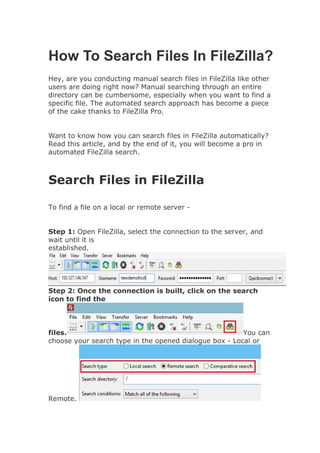
How To Search Files In FileZilla.pdf
- 1. How To Search Files In FileZilla? Hey, are you conducting manual search files in FileZilla like other users are doing right now? Manual searching through an entire directory can be cumbersome, especially when you want to find a specific file. The automated search approach has become a piece of the cake thanks to FileZilla Pro. Want to know how you can search files in FileZilla automatically? Read this article, and by the end of it, you will become a pro in automated FileZilla search. Search Files in FileZilla To find a file on a local or remote server - Step 1: Open FileZilla, select the connection to the server, and wait until it is established. Step 2: Once the connection is built, click on the search icon to find the files. You can choose your search type in the opened dialogue box - Local or Remote.
- 2. 1. Local search is for finding files on your computer 2. Remote search is for locating files on the remote server with whom you built a linked connection. Step 3: Input the name of the directory you want to search. The best part is that the search is algorithmic, listing all the files and sub-directories of the defined directory. For instance - mentioning c: in the search directory would show results of files containing in the c: directory. Although if you type down c:statisticsoffebruary, It will list sub-directories, followed by other sub-directories with similar file names. Step 4: Below the sub-directory box, there is a search condition bar. Pick a search condition - ➢ Match all of the following: Here, you will get all the results of the file name you entered in the search directory bar. ➢ Match any of the following: This alternative will show the files based on your chosen search criteria. Let’s assume you have chosen a single search condition; it will display the results according to your selected condition. ➢ Match none of the following: On selecting this condition, you will get results that don’t match your search conditions. ➢ Match not all of the following: Locates the files that do not equate to one or two search conditions you have selected.
- 3. Step 5: Fill out other search conditions - ➢ Filename - This displays results based on the name you entered, including the extension. For example, if the directory's name contains punctuation marks, alphanumeric characters, and extensions like .doc or .jpg, mention all the details to get accurate results. ➢ Filesize - Mention the size of your file. For instance - 15000 Bytes ➢ Path - Here, you have to enter the path name where you will get navigated on the files. ➢ Date - After selecting this search condition, you will be shown the files and sub-directories based on their last modification date. After selecting one of the search conditions from the first column, move forward to the second column - ➢ Contains - This search condition shows the files and sub-directories based on your entered search. For instance - upon writing ‘database,’ you will be shown all the files and subdirectories containing similar text.
- 4. ➢ Is equal to - Choosing this search condition will give you exact results as the text you have entered. For example - writing ‘credentials’ will list the results with an exact word. ➢ Begins with - If you select this search condition, the rolled-out data will have the files and sub-directories that start with the word you have mentioned. Let’s say you wrote ‘January,’ all the files and sub-directories that start with the same word will only be exhibited. ➢ Ends with - Searching with this search condition will indicate data that ends with the word you have searched. For example - If you write 2017, all the data ending 2017 will appear. You can also use symbols or regex as your search benchmarks. You can pick - 1. (. or period) as an alternative to a character. 2. (* or asterisk) can be used after a character to get a list of files or subdirectories that counts the same number of characters in a text. The results can be data, dataa, daaataa, or more. 3. (? or question mark) using a question mark after a character in a word will search for characters utilized once or never. For instance - the results will show dta or data but not dataa. 4. (^ or caret mark) will list the data that begins after a character. When you type ^S, you will get the results starting with S.
- 5. 5. ($ or dollar sign) will give you the list of data that ends with the characters used before the $ symbol. Upon searching $A, the results will be the files that end with A. 6. ( or backslash) this symbol is generally used to show FileZilla that you have conducted a normal search condition. FileZilla will not consider the entered search as an expression. Meaning you can search for .doc. to search a document file or sub-directory. Does not contain - Last but not least, this displays the data that does not have the name or characters you have mentioned in the search. In the file search dialogue box, select the plus button to make the search more specific. It includes conditions like - ➢ Greater than to get results of the files and sub- directories that are larger than the mentioned size. ➢ Equals search condition will exhibit files and sub- directories on their exact size or last modified date. ➢ Does not equal will find files that do not match the mentioned date and size in the search condition. ➢ Before will look for files and sub-directories that were created before the specified date in the search condition. ➢ After will search for files and sub-directories that were formed after the mentioned date in the search condition. FileZilla even allows you to search for case-sensitive files. The results will be displayed based on your case letters - upper or lower case letters. To give
- 6. you a better understanding, here’s an example of to search files in FileZilla. Start By following the initial 3 steps to search files in FileZilla. The next step in line is adding search conditions. Supposedly you choose - 1. Match all of the following 2. Filename Contains “File Data” For more precise results, you can click on the + button displayed below the search condition bar. 3. Last modification date (2023-02-16) Step 7: Once you are good to go with the search conditions, click on the files or sub-directories, or both based on the data you want to search. Finally, click on the search bar at the top right corner of the pop-up window to
- 7. get results. By now, FileZilla has started the search, and once it gets over, the results will be displayed below in the file search window. For Comparative Search Files Start by building your connection with the server if you want to do a comparative search file in FileZilla or FileZilla pro. After the connection is linked - Step 1: Click on the search icon, and a pop-up window will appear. Selec t the comparative search option from the search type in the file search window. Comparative conditions allow accessing and comparing local and remote directories. Step 2: Set the search conditions by adding the name of the directory. You can even add other search conditions like - ➢ File name
- 8. ➢ File Size ➢ Path name ➢ Last date of modification Once you select the first rule, head to other search conditions right beside the first search condition column. The drop-down menu includes the - ➢ Contains ➢ Is equal to ➢ Begins with ➢ Ends with ➢ Match regex ➢ Does not contain Search can be even more precise and accurate if you click the + button to specify more search conditions. If your file has upper or lower case letters, you can search those too by selecting the case-sensitive search conditions. In case you want case-insensitive files meaning that both upper and lower case letters are the same, they can be found as
- 9. well. Step 3: Select files, directories, or both. Depending on the data you want. Step 4: Select the search condition for the files and sub- directories you want to compare. Comparative search file components are - ➢ File size ➢ Last modification time ➢ Hide identical files Selecting hide identical files to search conditions will either give you results from local or remote directories. However, the filter cannot be applied for both. Step 5: Finally, select any comparative search components and tap on
- 10. the search bar at the top right corner of the pop-up dialogue box. Final Thoughts Have trouble finding files in FileZilla or FileZilla pro? Not anymore! If you are currently reading this paragraph, you have read the entire blog and might’ve understood how easy it is to find and do comparative search files in FileZilla. Follow these steps, and thank us later! Source https://www.hostitsmart.com/manage/knowledgebase/263/How- To-Search-Files-In-FileZilla.html
