Configuring Router TP-LINK MR 3020 in Access Point (AP) mode
•Download as DOC, PDF•
1 like•5,912 views
Setting TP-LINK MR 3020 in WISP Mode
Report
Share
Report
Share
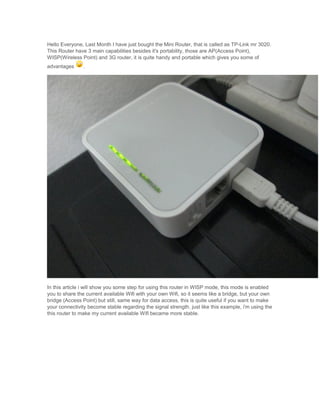
Recommended
Recommended
Enterprise Knowledge’s Urmi Majumder, Principal Data Architecture Consultant, and Fernando Aguilar Islas, Senior Data Science Consultant, presented "Driving Behavioral Change for Information Management through Data-Driven Green Strategy" on March 27, 2024 at Enterprise Data World (EDW) in Orlando, Florida.
In this presentation, Urmi and Fernando discussed a case study describing how the information management division in a large supply chain organization drove user behavior change through awareness of the carbon footprint of their duplicated and near-duplicated content, identified via advanced data analytics. Check out their presentation to gain valuable perspectives on utilizing data-driven strategies to influence positive behavioral shifts and support sustainability initiatives within your organization.
In this session, participants gained answers to the following questions:
- What is a Green Information Management (IM) Strategy, and why should you have one?
- How can Artificial Intelligence (AI) and Machine Learning (ML) support your Green IM Strategy through content deduplication?
- How can an organization use insights into their data to influence employee behavior for IM?
- How can you reap additional benefits from content reduction that go beyond Green IM?
Driving Behavioral Change for Information Management through Data-Driven Gree...

Driving Behavioral Change for Information Management through Data-Driven Gree...Enterprise Knowledge
More Related Content
Similar to Configuring Router TP-LINK MR 3020 in Access Point (AP) mode
Similar to Configuring Router TP-LINK MR 3020 in Access Point (AP) mode (20)
How to extend your wifi network with simple access points

How to extend your wifi network with simple access points
VLAN, Trunk and 802.1q Router Configuration Objectiv.docx

VLAN, Trunk and 802.1q Router Configuration Objectiv.docx
Recently uploaded
Enterprise Knowledge’s Urmi Majumder, Principal Data Architecture Consultant, and Fernando Aguilar Islas, Senior Data Science Consultant, presented "Driving Behavioral Change for Information Management through Data-Driven Green Strategy" on March 27, 2024 at Enterprise Data World (EDW) in Orlando, Florida.
In this presentation, Urmi and Fernando discussed a case study describing how the information management division in a large supply chain organization drove user behavior change through awareness of the carbon footprint of their duplicated and near-duplicated content, identified via advanced data analytics. Check out their presentation to gain valuable perspectives on utilizing data-driven strategies to influence positive behavioral shifts and support sustainability initiatives within your organization.
In this session, participants gained answers to the following questions:
- What is a Green Information Management (IM) Strategy, and why should you have one?
- How can Artificial Intelligence (AI) and Machine Learning (ML) support your Green IM Strategy through content deduplication?
- How can an organization use insights into their data to influence employee behavior for IM?
- How can you reap additional benefits from content reduction that go beyond Green IM?
Driving Behavioral Change for Information Management through Data-Driven Gree...

Driving Behavioral Change for Information Management through Data-Driven Gree...Enterprise Knowledge
Recently uploaded (20)
Driving Behavioral Change for Information Management through Data-Driven Gree...

Driving Behavioral Change for Information Management through Data-Driven Gree...
Axa Assurance Maroc - Insurer Innovation Award 2024

Axa Assurance Maroc - Insurer Innovation Award 2024
Powerful Google developer tools for immediate impact! (2023-24 C)

Powerful Google developer tools for immediate impact! (2023-24 C)
Automating Google Workspace (GWS) & more with Apps Script

Automating Google Workspace (GWS) & more with Apps Script
Advantages of Hiring UIUX Design Service Providers for Your Business

Advantages of Hiring UIUX Design Service Providers for Your Business
TrustArc Webinar - Stay Ahead of US State Data Privacy Law Developments

TrustArc Webinar - Stay Ahead of US State Data Privacy Law Developments
Tata AIG General Insurance Company - Insurer Innovation Award 2024

Tata AIG General Insurance Company - Insurer Innovation Award 2024
Strategize a Smooth Tenant-to-tenant Migration and Copilot Takeoff

Strategize a Smooth Tenant-to-tenant Migration and Copilot Takeoff
Strategies for Landing an Oracle DBA Job as a Fresher

Strategies for Landing an Oracle DBA Job as a Fresher
[2024]Digital Global Overview Report 2024 Meltwater.pdf![[2024]Digital Global Overview Report 2024 Meltwater.pdf](data:image/gif;base64,R0lGODlhAQABAIAAAAAAAP///yH5BAEAAAAALAAAAAABAAEAAAIBRAA7)
![[2024]Digital Global Overview Report 2024 Meltwater.pdf](data:image/gif;base64,R0lGODlhAQABAIAAAAAAAP///yH5BAEAAAAALAAAAAABAAEAAAIBRAA7)
[2024]Digital Global Overview Report 2024 Meltwater.pdf
From Event to Action: Accelerate Your Decision Making with Real-Time Automation

From Event to Action: Accelerate Your Decision Making with Real-Time Automation
Apidays New York 2024 - The value of a flexible API Management solution for O...

Apidays New York 2024 - The value of a flexible API Management solution for O...
2024: Domino Containers - The Next Step. News from the Domino Container commu...

2024: Domino Containers - The Next Step. News from the Domino Container commu...
Configuring Router TP-LINK MR 3020 in Access Point (AP) mode
- 1. Hello Everyone, Last Month I have just bought the Mini Router, that is called as TP-Link mr 3020. This Router have 3 main capabilities besides it's portability, those are AP(Access Point), WISP(Wireless Point) and 3G router, it is quite handy and portable which gives you some of advantages . In this article i will show you some step for using this router in WISP mode, this mode is enabled you to share the current available Wifi with your own Wifi, so it seems like a bridge, but your own bridge (Access Point) but still, same way for data access, this is quite useful if you want to make your connectivity become stable regarding the signal strength. just like this example, i'm using the this router to make my current available Wifi became more stable.
- 2. in picture on the right you can see that the main wifi, is called 'Reslee Mansion' only has 2 bar compared with ssid "WN_D" that is my routers with full of signal(since i placed it next to my laptop) thus the connection is became more stable than i'm using ssid ResleeMansion directly. ok we are going to the point 1. first of all for first configuration you have to switch the hard trigger of router to Wisp mode to activate this mode.
- 3. 2. 3. then make your ip became static to be able to enter the router configuration, with subnet id is 192.168.0.xxx , you can change xxx with the value of yours within range 1 - 253 for the ip configuration, for subnet mask using 255.255.255.0 and the getway is 192.168.0.254, then try to connect to the wifi (you may also using the LAN straight to the router), for the first time the SSID of your local router may wil be TP_LINK_TL_MR3020 rather than "WN_D" in this case, but that's fine, we can configure it later.
- 4. 4. 5. After that, fire up your browser, enter the address of 192.168.0.254, you can entered the router administration page, using predefined password, username : admin and password : admin, straight go to the Quick setup. 6. 7. continue using the selection of the connection type, select ppoe if your router is connected to the modem to configure it, but if the modem has been configured by it self, you may using dynamic ip or static ip for bridging only, using dynamic mode if DHCP is
- 5. enabled on your modem, in this case i using the static ip because the DHCP in the main router is sometimes is broken, so with using the static ip will somehow get rid of this. 8. 9. then assigning the needed parameter , such us ip address (you may ask about this to network administrator or you can find out the idle ip with using ipconfig /all in window or ifconfig in linux when connected to main router(in this case is reslee mension) then take a note of it, then assign that ip to this parameter), this also same for subnet mask and default gateway.
- 6. 10. 11. After you click next then time for bridging, using survey button, find out the available ssid, then connect to it with providing the password and also key Type, in this stage you also can change the local AP for this router, in this case i naming it WN_D
- 7. 12. 13. After that do rebotting. 14.
- 8. After rebotting done we have to configure the DHCP for our local AP and also the security, so access again the router and go to the network -> LAN 1. One thing to be noted here that you have to set the subnet of local AP to be different with the Main AP, in this case i choose 0 than 1 (you can select any number from 0 to 254 but not 1 because it's owned by main AP), so the ip of the local AP will be 192.168.0.1 - 192.168.0.254 ,if you use 2, it will be like 192.168.2.1 - 192.168.2.254 . this is important since there are many people face trouble because likely don't do this. so in this case i using 0. and ip for router is 192.168.0.254. 2. 3. Then Continue to the security, moving up your browser to the Wireless -> Security, then select your security type, in this case i using WPA personal because it is easy to be configured.
- 9. 4. 5. After that done Klik Save then do restart of modem, in this case the DHCP should already enabled, so you can change the ip configuration of your computer to be dynamic. That's it :) , you may observe your router now have 3 lamp turned on, the most important is the second one (from the left ) since it's the sign of internet connection whether off or on, you may start to browse know :)
- 10. if you may want to do diagnostic, you may go to the system tools, the do pinging, simple step is first try to ping your main router, in this case is 192.168.1.1, if it's up then connection of your local router to your main router is working, then continue to ping outer web, say google.com, if it's connected then congrat, if not, try to examine whether the internet conneciton of main router is up or not since we are bridging it. and if you notice that your ip on local router is always started with 192.168.0.xxx , this is fine since this is the subnet of your local ip, to make the management better and to make it work :).
- 12. That's it maybe for this article, next time if possible i will also i have write about this router when operating asAccess Point from the LAN. since there is something interesting to be examined :D.