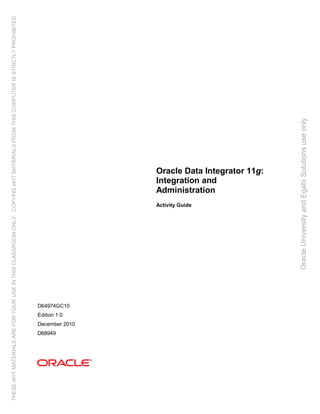More Related Content
Similar to D64974 gc10 odi-11g-integration-and-administration-ag
Similar to D64974 gc10 odi-11g-integration-and-administration-ag (20)
D64974 gc10 odi-11g-integration-and-administration-ag
- 1. Oracle Data Integrator 11g:
Integration and
Administration
Activity Guide
D64974GC10
Edition 1.0
December 2010
D68949
OracleUniversityandEgabiSolutionsuseonly
THESEeKITMATERIALSAREFORYOURUSEINTHISCLASSROOMONLY.COPYINGeKITMATERIALSFROMTHISCOMPUTERISSTRICTLYPROHIBITED
- 2. Copyright © 2010, Oracle and/or its affiliates. All rights reserved.
Disclaimer
This document contains proprietary information and is protected by copyright and other intellectual property laws. You may copy and
print this document solely for your own use in an Oracle training course. The document may not be modified or altered in any way.
Except where your use constitutes "fair use" under copyright law, you may not use, share, download, upload, copy, print, display,
perform, reproduce, publish, license, post, transmit, or distribute this document in whole or in part without the express authorization
of Oracle.
The information contained in this document is subject to change without notice. If you find any problems in the document, please
report them in writing to: Oracle University, 500 Oracle Parkway, Redwood Shores, California 94065 USA. This document is not
warranted to be error-free.
Restricted Rights Notice
If this documentation is delivered to the United States Government or anyone using the documentation on behalf of the United
States Government, the following notice is applicable:
U.S. GOVERNMENT RIGHTS
The U.S. Government’s rights to use, modify, reproduce, release, perform, display, or disclose these training materials are restricted
by the terms of the applicable Oracle license agreement and/or the applicable U.S. Government contract.
Trademark Notice
Oracle and Java are registered trademarks of Oracle and/or its affiliates. Other names may be trademarks of their respective
owners.
Authors
Viktor Tchemodanov, Richard Green
Technical Contributors and Reviewers
Nagavalli Pataballa, Nancy Greenberg, Denis Gray, Jeff Pollock, FX Nicolas,
Christophe Dupupet, Art Hetherington, Usha Ramanathan, Gerry Jurrens,
Phillip Scott, Taj-ul Islam
This book was published using: Oracle Tutor
OracleUniversityandEgabiSolutionsuseonly
THESEeKITMATERIALSAREFORYOURUSEINTHISCLASSROOMONLY.COPYINGeKITMATERIALSFROMTHISCOMPUTERISSTRICTLYPROHIBITED
- 3. Copyright © 2010, Oracle and/or its affiliates. All rights reserved.
Oracle Data Integrator 11g: Integration and Administration Table of Contents
i
Table of Contents
Practices for Lesson 2.............................................................................................................................. 1-1
Practices for Lesson 2: Flow of Data........................................................................................................ 1-2
Practice 2-1: Creating and Connecting to ODI Master and Work Repositories ........................................... 1-3
Practices for Lesson 3.............................................................................................................................. 2-1
Practice 3-1: Setting Up and Installing an ODI Agent................................................................................ 2-2
Practices for Lesson 4.............................................................................................................................. 3-1
Practice 4-1: Working with Topology........................................................................................................ 3-2
Practices for Lesson 5.............................................................................................................................. 4-1
Practice 5-1: Creating a Model ................................................................................................................ 4-2
Practices for Lesson 6.............................................................................................................................. 5-1
Practice 6-1: Setting Up a New ODI Project ............................................................................................. 5-2
Practices for Lesson 7.............................................................................................................................. 6-1
Practice 7-1: Checking Data Quality in the Model..................................................................................... 6-2
Practices for Lesson 8.............................................................................................................................. 7-1
Practice 8-1: Creating ODI Interface: Simple Transformations .................................................................. 7-2
Practices for Lesson 9.............................................................................................................................. 8-1
Practice 9-1: Creating ODI Interface: Complex Transformations ............................................................... 8-2
Practice 9-2: Creating ODI Interface: Implementing Lookup...................................................................... 8-20
Practices for Lesson 10............................................................................................................................ 9-1
Practice 10-1: Creating ODI Interface: Exporting a Flat File to a Relational Table...................................... 9-2
Practices for Lesson 11............................................................................................................................ 10-1
Practice 11-1: Using Native Sequences with ODI Interface....................................................................... 10-2
Practice 11-2: Using Temporary Indexes ................................................................................................. 10-15
Practice 11-3: Using Data Sets with ODI Interface.................................................................................... 10-24
Practices for Lesson 12............................................................................................................................ 11-1
Practice 12-1: Using Temporary ODI Interfaces ....................................................................................... 11-2
Practice 12-2: Developing a New Knowledge Module............................................................................... 11-33
Practices for Lesson 13............................................................................................................................ 12-1
Practice 13-1: Creating an ODI Procedure ............................................................................................... 12-2
Practices for Lesson 14............................................................................................................................ 13-1
Practice 14-1: Creating an ODI Package.................................................................................................. 13-2
Practice 14-2: Using ODI Package with Variables and User Functions...................................................... 13-13
Practices for Lesson 15............................................................................................................................ 14-1
Practice 15-1: Working with ODI Versions................................................................................................ 14-2
Practices for Lesson 16............................................................................................................................ 15-1
Practice 16-1: Creating and Scheduling an ODI Scenario......................................................................... 15-2
Practices for Lesson 17............................................................................................................................ 16-1
Practice 17-1: Enforcing Data Quality with ODI Interface .......................................................................... 16-2
Practices for Lesson 18............................................................................................................................ 17-1
Practice 18-1: Implementing Changed Data Capture................................................................................ 17-2
Practices for Lesson 19............................................................................................................................ 18-1
Practice 19-1: Setting Up ODI Security .................................................................................................... 18-2
Practice 19-2: Integration with Enterprise Manager and Using ODI Console.............................................. 18-21
OracleUniversityandEgabiSolutionsuseonly
THESEeKITMATERIALSAREFORYOURUSEINTHISCLASSROOMONLY.COPYINGeKITMATERIALSFROMTHISCOMPUTERISSTRICTLYPROHIBITED
- 4. Copyright © 2010, Oracle and/or its affiliates. All rights reserved.
Oracle Data Integrator 11g: Integration and Administration Table of Contents
ii
Practices for Lesson 20............................................................................................................................ 19-1
Practice 20-1: Executing an ODI Scenario Through the ODI Public Web Service....................................... 19-2
OracleUniversityandEgabiSolutionsuseonly
THESEeKITMATERIALSAREFORYOURUSEINTHISCLASSROOMONLY.COPYINGeKITMATERIALSFROMTHISCOMPUTERISSTRICTLYPROHIBITED
- 5. Copyright © 2010, Oracle and/or its affiliates. All rights reserved.
Practices for Lesson 2
Chapter 1 - Page 1
Practices for Lesson 2
Chapter 1
OracleUniversityandEgabiSolutionsuseonly
THESEeKITMATERIALSAREFORYOURUSEINTHISCLASSROOMONLY.COPYINGeKITMATERIALSFROMTHISCOMPUTERISSTRICTLYPROHIBITED
- 6. Copyright © 2010, Oracle and/or its affiliates. All rights reserved.
Practices for Lesson 2
Chapter 1 - Page 2
Practices for Lesson 2: Flow of Data
OracleUniversityandEgabiSolutionsuseonly
THESEeKITMATERIALSAREFORYOURUSEINTHISCLASSROOMONLY.COPYINGeKITMATERIALSFROMTHISCOMPUTERISSTRICTLYPROHIBITED
- 7. Copyright © 2010, Oracle and/or its affiliates. All rights reserved.
Practices for Lesson 2
Chapter 1 - Page 3
Practice 2-1: Creating and Connecting to ODI Master and Work
Repositories
Use Case Scenario:
John works as a database administrator for FN Enterprise. In FN Enterprise, John is responsible
for performing database management and integration tasks on various resources within the
organization. In particular, John is responsible for data loading, transformation, and validation.
To set his ODI environment, he needs to set up the security with his OD and create Master and
Work repositories.
Background:
The first steps to setting up Oracle Data Integrator are to create database users for the Master
and Work repositories, then create the Master repository, connect to the Master repository,
create the Work repository, and then connect to the Work repository.
In this practice, you first use SQL Developer to create the database users for the Master and
Work repositories. Then, in ODI you create and connect to the ODI Master Repository and the
ODI Work Repository.
Note: These are practice repositories. In later lessons, you use other Master and Work
repositories that are partially predefined with source and target objects.
Your Tasks:
SQL Developer
• Create SNPM1 database user for
master repository
• Create SNPW1 database user for
work repository
data
base
-
play.
png
Oracle Data
Integrator
• Create master repository
• Create Master Repository connection
“Master Repository Pr 2-1” with SNPM1
as the user
• Create work repository
• Create WORKREP_PR2-1 work
repository connection with SNPW1 as
the user
datab0
24.gif
OracleUniversityandEgabiSolutionsuseonly
THESEeKITMATERIALSAREFORYOURUSEINTHISCLASSROOMONLY.COPYINGeKITMATERIALSFROMTHISCOMPUTERISSTRICTLYPROHIBITED
- 8. Copyright © 2010, Oracle and/or its affiliates. All rights reserved.
Practices for Lesson 2
Chapter 1 - Page 4
1. The RDBMS used in this practice is Oracle 11g. To connect to your RDBMS, perform the
following steps:
Step Screen/Page Description Choices or Values
a. MS Windows Start the SQL Developer by selecting Start >
Programs > Oracle-OraDb11g_home1 >
Application Development > SQL
Developer. When SQL Developer starts,
close the Logging Page – Log tab.
b. Oracle SQL Developer In Oracle SQL Developer, click “+” to expand
the connection Administrator. In the window
that follows, enter system in the User name
field, oracle1 in Password, and then click
OK.
a.
b.
2. Create the RDBMS schema or user (Oracle 11g) for the Master repository.
OracleUniversityandEgabiSolutionsuseonly
THESEeKITMATERIALSAREFORYOURUSEINTHISCLASSROOMONLY.COPYINGeKITMATERIALSFROMTHISCOMPUTERISSTRICTLYPROHIBITED
- 9. Copyright © 2010, Oracle and/or its affiliates. All rights reserved.
Practices for Lesson 2
Chapter 1 - Page 5
Step Screen/Page Description Choices or Values
a. Oracle SQL Developer Click OK to “The RDBMS user/schema can
be created by executing the following SQL
command:”
create user snpm1 identified by
password
default tablespace users
temporary tablespace temp;
Note: You can find this command in the text
file 2-1.txt located in c:LABSText
folder.
Enter this command and then click the Run
button.
Note: In this command, “password” is the
value of password to connect to user snpm1.
b. Oracle SQL Developer Grant connect privileges to the newly created
user by executing the following SQL
command:
grant connect, resource to snpm1;
c. Oracle SQL Developer Expand the Other Users node to verify that
user snpm1 was successfully created.
a.
b.
OracleUniversityandEgabiSolutionsuseonly
THESEeKITMATERIALSAREFORYOURUSEINTHISCLASSROOMONLY.COPYINGeKITMATERIALSFROMTHISCOMPUTERISSTRICTLYPROHIBITED
- 10. Copyright © 2010, Oracle and/or its affiliates. All rights reserved.
Practices for Lesson 2
Chapter 1 - Page 6
c.
3. Create the ODI Master repository:
OracleUniversityandEgabiSolutionsuseonly
THESEeKITMATERIALSAREFORYOURUSEINTHISCLASSROOMONLY.COPYINGeKITMATERIALSFROMTHISCOMPUTERISSTRICTLYPROHIBITED
- 11. Copyright © 2010, Oracle and/or its affiliates. All rights reserved.
Practices for Lesson 2
Chapter 1 - Page 7
Step Screen/Page Description Choices or Values
a. MS Windows Start Oracle Data Integrator: Start >
Programs > Oracle ODI 11g-Home >
Oracle Data Integrator > ODI Studio.
b. Oracle Data Integrator Open the New Gallery by choosing File >
New.
In the New Gallery, in the Categories tree,
select ODI.
Select from the Items list the Master
Repository Creation Wizard. Click OK.
The Master Repository Creation Wizard
appears.
c. Master Repository Creation Wizard In the Master Repository Creation Wizard,
select the browse icon of the JDBC Driver
and then select Oracle JDBC Driver. Click
OK. Edit the JDBC URL to read:
jdbc:oracle:thin:@localhost:1521:orcl
Enter the User as snpm1 and the Password
as password . Click the Test Connection
button and verify successful connection. Click
OK. Click Next on the Master Repository
Creation Wizard screen.
d. Master Repository Creation Wizard In the Authentication window, enter the
Supervisor Password as SUNOPSIS. Enter
SUNOPSIS again to confirm the password.
Click Next.
Note: User names and passwords are case-
sensitive in ODI.
e. Password Storage In the Password Storage window, select
Internal Password Storage, and then click
Finish. When Master Repository is
successfully created, you will see the Oracle
Data Integrator Information message. Click
OK. The ODI Master repository is now
created.
f. Message Verify that ODI Master Repository was
created successfully, and then click OK.
a.
OracleUniversityandEgabiSolutionsuseonly
THESEeKITMATERIALSAREFORYOURUSEINTHISCLASSROOMONLY.COPYINGeKITMATERIALSFROMTHISCOMPUTERISSTRICTLYPROHIBITED
- 12. Copyright © 2010, Oracle and/or its affiliates. All rights reserved.
Practices for Lesson 2
Chapter 1 - Page 8
b.
OracleUniversityandEgabiSolutionsuseonly
THESEeKITMATERIALSAREFORYOURUSEINTHISCLASSROOMONLY.COPYINGeKITMATERIALSFROMTHISCOMPUTERISSTRICTLYPROHIBITED
- 13. Copyright © 2010, Oracle and/or its affiliates. All rights reserved.
Practices for Lesson 2
Chapter 1 - Page 9
c.
OracleUniversityandEgabiSolutionsuseonly
THESEeKITMATERIALSAREFORYOURUSEINTHISCLASSROOMONLY.COPYINGeKITMATERIALSFROMTHISCOMPUTERISSTRICTLYPROHIBITED
- 14. Copyright © 2010, Oracle and/or its affiliates. All rights reserved.
Practices for Lesson 2
Chapter 1 - Page 10
d.
e.
OracleUniversityandEgabiSolutionsuseonly
THESEeKITMATERIALSAREFORYOURUSEINTHISCLASSROOMONLY.COPYINGeKITMATERIALSFROMTHISCOMPUTERISSTRICTLYPROHIBITED
- 15. Copyright © 2010, Oracle and/or its affiliates. All rights reserved.
Practices for Lesson 2
Chapter 1 - Page 11
f.
4. Connect to the ODI Master repository by creating a new ODI Master Login:
Step Screen/Page
Description
Choices or Values
a. Oracle Data
Integrator
Open the New Gallery by choosing File > New. In the New
Gallery, in the Categories tree, select ODI. From the Items
list, select Create a New ODI Repository login.
b. Repository
Connections
Configure the repository connections with the parameters
from the following tables. To enter the JDBC URL, click the
button next to the JDBC URL field and select
jdbc:oracle:thin:@<host>:<port>:<sid>, as shown
in the screen, then edit the URL. Select the Master
Repository only button. Click the Test button. Verify
OracleUniversityandEgabiSolutionsuseonly
THESEeKITMATERIALSAREFORYOURUSEINTHISCLASSROOMONLY.COPYINGeKITMATERIALSFROMTHISCOMPUTERISSTRICTLYPROHIBITED
- 16. Copyright © 2010, Oracle and/or its affiliates. All rights reserved.
Practices for Lesson 2
Chapter 1 - Page 12
Step Screen/Page
Description
Choices or Values
successful connection and click OK. Click OK to save the
connection.
Oracle Data Integrator Connection
Parameter Value
Login Name Master Repository Pr 2-1
User SUPERVISOR
Password SUNOPSIS
Database Connection (Master Repository)
Parameter Value
User snpm1
Password password
Driver List Oracle JDBC Driver
Driver
Name
oracle.jdbc.OracleDriver
Url jdbc:oracle:thin:@localhost:1521:orcl
Note: Do not copy and paste in the JDBC URL field. This
may cause problems with entering a valid URL string.
Instead, open the drop-down menu and select the correct
driver from the list. Type the correct URL in the Url field.
Note: The ODI user name (SUPERVISOR) is case-sensitive.
c. Oracle Data
Integrator
Click Connect to Repository. Select the newly created
repository connection, Master Repository Pr 2-1, from the
drop-down list. Click OK. The ODI Topology Manager starts.
You are now successfully logged in to the ODI Topology
Manager.
d. Import Service
Description
Click the Topology tab. Click the Repositories tab in the left
panel of the Topology Manager. Verify that your newly
created Master repository is in the Repositories window.
a.
OracleUniversityandEgabiSolutionsuseonly
THESEeKITMATERIALSAREFORYOURUSEINTHISCLASSROOMONLY.COPYINGeKITMATERIALSFROMTHISCOMPUTERISSTRICTLYPROHIBITED
- 17. Copyright © 2010, Oracle and/or its affiliates. All rights reserved.
Practices for Lesson 2
Chapter 1 - Page 13
b.
OracleUniversityandEgabiSolutionsuseonly
THESEeKITMATERIALSAREFORYOURUSEINTHISCLASSROOMONLY.COPYINGeKITMATERIALSFROMTHISCOMPUTERISSTRICTLYPROHIBITED
- 18. Copyright © 2010, Oracle and/or its affiliates. All rights reserved.
Practices for Lesson 2
Chapter 1 - Page 14
c.
OracleUniversityandEgabiSolutionsuseonly
THESEeKITMATERIALSAREFORYOURUSEINTHISCLASSROOMONLY.COPYINGeKITMATERIALSFROMTHISCOMPUTERISSTRICTLYPROHIBITED
- 19. Copyright © 2010, Oracle and/or its affiliates. All rights reserved.
Practices for Lesson 2
Chapter 1 - Page 15
d.
5. Use SQL Developer to create the RDBMS schema/user for the Work repository.
OracleUniversityandEgabiSolutionsuseonly
THESEeKITMATERIALSAREFORYOURUSEINTHISCLASSROOMONLY.COPYINGeKITMATERIALSFROMTHISCOMPUTERISSTRICTLYPROHIBITED
- 20. Copyright © 2010, Oracle and/or its affiliates. All rights reserved.
Practices for Lesson 2
Chapter 1 - Page 16
Step Screen/Page Description Choices or Values
a. Oracle SQL Developer If not opened, open SQL Developer. Create
the schema by executing the following SQL
command:
create user snpw1 identified by
password
default tablespace users
temporary tablespace temp;
Note: You can find this command in the text
file 2-1.txt located in c:LABSText
folder.
Click Run.
b. Oracle SQL Developer Grant connect privileges to the newly created
user by executing the following SQL
command:
grant connect, resource to snpw1;
c. Oracle SQL Developer Run the following command to verify that
user snpw1 was successfully created and
shown among other users in the list:
select * from all_users;
a.
b.
OracleUniversityandEgabiSolutionsuseonly
THESEeKITMATERIALSAREFORYOURUSEINTHISCLASSROOMONLY.COPYINGeKITMATERIALSFROMTHISCOMPUTERISSTRICTLYPROHIBITED
- 21. Copyright © 2010, Oracle and/or its affiliates. All rights reserved.
Practices for Lesson 2
Chapter 1 - Page 17
c.
6. Now that you created the RDBMS schema/user, use ODI Topology Navigator to create the
ODI Work repository:
OracleUniversityandEgabiSolutionsuseonly
THESEeKITMATERIALSAREFORYOURUSEINTHISCLASSROOMONLY.COPYINGeKITMATERIALSFROMTHISCOMPUTERISSTRICTLYPROHIBITED
- 22. Copyright © 2010, Oracle and/or its affiliates. All rights reserved.
Practices for Lesson 2
Chapter 1 - Page 18
Step Screen/Page
Description
Choices or Values
a. Oracle Data Integrator In ODI, click the Topology Navigator tab and then click to
the Repositories panel.
Right-click the Work Repositories node and select New
Work Repository.
The Create Work Repository Wizard opens.
b. Specify ODI Work
Repository Connection
Properties
In the screen that follows, enter the parameters shown in the
following table. Click the Test button. Verify successful
connection and click OK.Click Next.
Parameter Value
Technology Oracle
Driver
Name
oracle.jdbc.driver.OracleDriver
JDBC Url jdbc:oracle:thin:@localhost:1521:orcl
User snpw1
Password password
c. Specify Work
Repository properties
In the Specify Work Repository properties panel, set the ID
to “1”. Set the Name to WORKREP_PR2-1. In the Password
field, enter SUNOPSIS. In the Work Repository Type field,
leave Development unchanged. Click Finish. Verify that
the newly created Work repository is now in the work
repositories tree view.
Note: The Development type of repository enables
management of design-time objects such as data models
and projects (including interfaces, procedures, and so on). A
development repository includes also the run-time objects
(scenarios and sessions). This type of repository is suitable
for development environments.
d. Create Work Repository
Login
In the Create Work Repository Login window, click Yes.
Enter the Login name: Work Repository Pr 2-1, as shown
in the screen. Click OK.
e. Oracle Data Integrator Verify that Work repository WORKREP_PR2-1 was created
and is shown under the Work Repositories node.
a.
OracleUniversityandEgabiSolutionsuseonly
THESEeKITMATERIALSAREFORYOURUSEINTHISCLASSROOMONLY.COPYINGeKITMATERIALSFROMTHISCOMPUTERISSTRICTLYPROHIBITED
- 23. Copyright © 2010, Oracle and/or its affiliates. All rights reserved.
Practices for Lesson 2
Chapter 1 - Page 19
b.
OracleUniversityandEgabiSolutionsuseonly
THESEeKITMATERIALSAREFORYOURUSEINTHISCLASSROOMONLY.COPYINGeKITMATERIALSFROMTHISCOMPUTERISSTRICTLYPROHIBITED
- 24. Copyright © 2010, Oracle and/or its affiliates. All rights reserved.
Practices for Lesson 2
Chapter 1 - Page 20
c.
d.
OracleUniversityandEgabiSolutionsuseonly
THESEeKITMATERIALSAREFORYOURUSEINTHISCLASSROOMONLY.COPYINGeKITMATERIALSFROMTHISCOMPUTERISSTRICTLYPROHIBITED
- 25. Copyright © 2010, Oracle and/or its affiliates. All rights reserved.
Practices for Lesson 2
Chapter 1 - Page 21
e.
7. Disconnect from the Master repository and connect to the Work repository:
OracleUniversityandEgabiSolutionsuseonly
THESEeKITMATERIALSAREFORYOURUSEINTHISCLASSROOMONLY.COPYINGeKITMATERIALSFROMTHISCOMPUTERISSTRICTLYPROHIBITED
- 26. Copyright © 2010, Oracle and/or its affiliates. All rights reserved.
Practices for Lesson 2
Chapter 1 - Page 22
Step Screen/Page
Description
Choices or Values
a. Oracle Data Integrator Click the ODI menu and select Disconnect “Master
Repository Pr 2-1”.
b. Oracle Data Integrator Click “Connect To Repository”.
c. Oracle Data Integrator
Login
Select “Work Repository Pr 2-1” from the Login Name
drop-down list. In the Password field, enter SUNOPSIS.
Click OK. Click the Designer tab. The following ODI
Designer screen appears.
You have now successfully created and connected to the
ODI Work repository.
d. Oracle Data Integrator
Login
Click ODI menu and select “Disconnect Work repository
Pr 2-1”.
a.
b.
OracleUniversityandEgabiSolutionsuseonly
THESEeKITMATERIALSAREFORYOURUSEINTHISCLASSROOMONLY.COPYINGeKITMATERIALSFROMTHISCOMPUTERISSTRICTLYPROHIBITED
- 27. Copyright © 2010, Oracle and/or its affiliates. All rights reserved.
Practices for Lesson 2
Chapter 1 - Page 23
c.
d.
OracleUniversityandEgabiSolutionsuseonly
THESEeKITMATERIALSAREFORYOURUSEINTHISCLASSROOMONLY.COPYINGeKITMATERIALSFROMTHISCOMPUTERISSTRICTLYPROHIBITED
- 28. Copyright © 2010, Oracle and/or its affiliates. All rights reserved.
Practices for Lesson 2
Chapter 1 - Page 24
OracleUniversityandEgabiSolutionsuseonly
THESEeKITMATERIALSAREFORYOURUSEINTHISCLASSROOMONLY.COPYINGeKITMATERIALSFROMTHISCOMPUTERISSTRICTLYPROHIBITED
- 29. Copyright © 2010, Oracle and/or its affiliates. All rights reserved.
Practices for Lesson 3
Chapter 2 - Page 1
Practices for Lesson 3
Chapter 2
OracleUniversityandEgabiSolutionsuseonly
THESEeKITMATERIALSAREFORYOURUSEINTHISCLASSROOMONLY.COPYINGeKITMATERIALSFROMTHISCOMPUTERISSTRICTLYPROHIBITED
- 30. Copyright © 2010, Oracle and/or its affiliates. All rights reserved.
Practices for Lesson 3
Chapter 2 - Page 2
Practice 3-1: Setting Up and Installing an ODI Agent
Use Case Scenario:
John is responsible for data loading, transformation, and validation. He created Master and
Work repositories. Now he continues setting up his ODI environment by installing an ODI Agent.
Background:
A common task that is performed by using ODI is to set up and install ODI Agent as a service.
After the ODI scenarios are created, they can be scheduled and orchestrated by using an ODI
Agent, which is a lightweight Java process that orchestrates the execution of ODI scenarios. In
this practice, you create and execute an ODI Agent, which will be used in subsequent practices
for orchestration of the execution of ODI objects.
First you run encode <password> to generate an encrypted password.
You copy/paste that string into the odiparams.bat file that contains ODI agent parameters.
You then switch to ODI, and define a physical agent named localagent. Next, you define a
logical agent also named localagent, mapping it to the same-named physical agent. You specify
the Global context as the context in which to make this particular mapping of logical to physical
agents.
In the command window, you execute agent.bat to start the agent that you named localagent.
In ODI, you test connection to your newly created agent.
The directions on the following pages will take you through these activities:
1. Run encode oracle1 to generate an encrypted password string
2. Edit odiparams.bat, inserting the encrypted password
3. In ODI, define a physical agent named localagent
4. In ODI, define a logical agent named localagent, mapping it to the physical agent named
localagent for the Global context
5. Execute agent.bat, to start an agent named localagent.
6. Verify connection to the newly created agent localagent in ODI
Your Tasks:
OracleUniversityandEgabiSolutionsuseonly
THESEeKITMATERIALSAREFORYOURUSEINTHISCLASSROOMONLY.COPYINGeKITMATERIALSFROMTHISCOMPUTERISSTRICTLYPROHIBITED
- 31. Copyright © 2010, Oracle and/or its affiliates. All rights reserved.
Practices for Lesson 3
Chapter 2 - Page 3
1. Before executing the agent.bat file to create the ODI Agent, you must run the encode
password command to generate an encrypted password and paste it into the
odiparams.bat parameter file. To do so, perform the following steps:
Step Screen/Page
Description
Choices or Values
a. MS Windows and
text editor
Navigate to the ODI_HOME directory, where ODI is installed
and open the agentbin subdirectory:
(C:OracleMiddlewareOracle_ODI1oraclediagen
tbin). Navigate to the odiparams.bat file, right-click this
file, and select Edit to open it with a text editor. Leave this editor
open. You will run a batch file from a Command window and
return to this text editor to copy the results into the
odiparams.bat file.
Explanation: You need to edit the odiparams.bat file to set
the repository connection information for the ODI Agent to use.
The password information is stored as an encrypted string. You
will generate the encrypted string in a Command window.
b. Command Prompt Leave the text editor open, and open the Command window
(Start -> Run -> cmd). Change the directory to the
ODI_HOMEagentbin directory:
C:OracleMiddlewareOracle_ODI1oraclediagent
bin
c. Command Prompt To generate the encrypted password string, you will be using
the agent command, encode <password>. Because your
password is the word “oracle1”, enter and execute the following
command in the Command window:
encode oracle1
Keep the Command window open, as you will be returning to it
after editing the odiparams.bat file.
OracleUniversityandEgabiSolutionsuseonly
THESEeKITMATERIALSAREFORYOURUSEINTHISCLASSROOMONLY.COPYINGeKITMATERIALSFROMTHISCOMPUTERISSTRICTLYPROHIBITED
- 32. Copyright © 2010, Oracle and/or its affiliates. All rights reserved.
Practices for Lesson 3
Chapter 2 - Page 4
Step Screen/Page
Description
Choices or Values
d. Command Prompt
and text editor
Copy the generated, encrypted password from the Command
window (from the Command window’s pull-down menu, select
Edit > Mark, then highlight the password with your mouse) and
insert it into the odiparams.bat file as the value for the
ODI_MASTER_ENCODED_PASS parameter. Verify and, if
necessary, edit settings for other parameters from the following
table, save the odiparams.bat file, and then close it. The
agent’s connectivity is now set up.
Parameter Value
ODI_MASTER_DRIVER oracle.jdbc.OracleDriver
ODI_MASTER_URL jdbc:oracle:thin:@localhost:1521:orcl
ODI_MASTER_USER DEV_ODI_REPO
ODI_MASTER_ENCODE
D_PASS
Insert your encoded password.
ODI_SECU_WORK_REP WORKREP
ODI_SUPRVISOR_ECO
DED_PASS
Leave the default value.
ODI_USER Leave the default value.
ODI_ENCODED_PASS Leave the default value.
ODI_JAVA_HOME C:jdk1.6.0_18
Note
DEV_ODI_REPO is an RDBMS schema/user (Oracle 11g) for
the Master repository. It was precreated for this and subsequent
practices.
Work Repository name is WORKREP.
Because each time that you encode the password, it receives
different values, your encoded password will differ from the one
provided in the screen.
Do not change the default value of the ODI_USER and
ODI_ENCODED_PASS parameters. Those parameters were
precoded during ODI installation.
a.
OracleUniversityandEgabiSolutionsuseonly
THESEeKITMATERIALSAREFORYOURUSEINTHISCLASSROOMONLY.COPYINGeKITMATERIALSFROMTHISCOMPUTERISSTRICTLYPROHIBITED
- 33. Copyright © 2010, Oracle and/or its affiliates. All rights reserved.
Practices for Lesson 3
Chapter 2 - Page 5
b.
c.
OracleUniversityandEgabiSolutionsuseonly
THESEeKITMATERIALSAREFORYOURUSEINTHISCLASSROOMONLY.COPYINGeKITMATERIALSFROMTHISCOMPUTERISSTRICTLYPROHIBITED
- 34. Copyright © 2010, Oracle and/or its affiliates. All rights reserved.
Practices for Lesson 3
Chapter 2 - Page 6
d.
2. Now that you have generated an encoded password and pasted it into the
odiparams.bat file, you need to create the ODI physical and logical agent definitions. To
create these ODI agent definitions, perform the following steps:
OracleUniversityandEgabiSolutionsuseonly
THESEeKITMATERIALSAREFORYOURUSEINTHISCLASSROOMONLY.COPYINGeKITMATERIALSFROMTHISCOMPUTERISSTRICTLYPROHIBITED
- 35. Copyright © 2010, Oracle and/or its affiliates. All rights reserved.
Practices for Lesson 3
Chapter 2 - Page 7
Step Screen/Page
Description
Choices or Values
a. MS Windows
ODI Login
If it is not started, start Oracle Data Integrator. Click “Connect
To Repository”. Select DEV_ODI_REPO from the Login Name
drop-down list. Click OK.
b. Topology navigator Click Topology Navigator tab. In Topology Navigator, select the
Physical Architecture panel. Right-click the Agents node.
Select New Agent.
c. Agent: localagent Fill in the following fields:
Name: localagent
Host: Network name or IP address of the machine the agent
has been launched on. Verify that this parameter is set to
localhost.
Port: Listening port used by the agent. By default, this port is
20910. Leave the default value.
Web Application Context: Name of the Web application
corresponding to the Java EE agent deployed on an
application server. For standalone agents, this field should be
set to oraclediagent.
Set Maximum number of sessions supported by this agent to
250. Click the Save button.
d. Topology Navigator
Local Agent: New
Now you have to insert a logical agent in Logical Architecture,
and map it to the newly created Physical agent. Click the
Logical Architecture tab. Right-click Agents and select New
Logical Agent. On the screen that follows, set the Name to
“localagent.” Set Physical Agents to localagent. From the
file menu, click Save, and then close the Logical Agent tab.
a.
OracleUniversityandEgabiSolutionsuseonly
THESEeKITMATERIALSAREFORYOURUSEINTHISCLASSROOMONLY.COPYINGeKITMATERIALSFROMTHISCOMPUTERISSTRICTLYPROHIBITED
- 36. Copyright © 2010, Oracle and/or its affiliates. All rights reserved.
Practices for Lesson 3
Chapter 2 - Page 8
b.
c.
d.
OracleUniversityandEgabiSolutionsuseonly
THESEeKITMATERIALSAREFORYOURUSEINTHISCLASSROOMONLY.COPYINGeKITMATERIALSFROMTHISCOMPUTERISSTRICTLYPROHIBITED
- 37. Copyright © 2010, Oracle and/or its affiliates. All rights reserved.
Practices for Lesson 3
Chapter 2 - Page 9
3. Now that you have created the agent and defined the ODI physical and logical agents, you
can start the agent directly from the command line.
Step Screen/Page
Description
Choices or Values
a. Command Prompt Switch back to the Command window you left open at the
ODI_HOMEagentbin directory
(C:OracleMiddlewareOracle_ODI1oraclediagen
tbin). Execute the agent.bat file by using the following
command:
agent -NAME=localagent
b. Services The agent is now starting. Verify that ODI Agent is successfully
started. Minimize the window Command Prompt – agent-
NAME=localagent.
Note: This command window should remain open during all
labs.
c. Oracle Data
Integrator
In ODI, click the Test icon to verify connection of the agent
localagent.
You successfully created and connect to ODI agent. Close the
localagent tab . Also, close the Messages -
Log tab .
a.
OracleUniversityandEgabiSolutionsuseonly
THESEeKITMATERIALSAREFORYOURUSEINTHISCLASSROOMONLY.COPYINGeKITMATERIALSFROMTHISCOMPUTERISSTRICTLYPROHIBITED
- 38. Copyright © 2010, Oracle and/or its affiliates. All rights reserved.
Practices for Lesson 3
Chapter 2 - Page 10
b.
c.
OracleUniversityandEgabiSolutionsuseonly
THESEeKITMATERIALSAREFORYOURUSEINTHISCLASSROOMONLY.COPYINGeKITMATERIALSFROMTHISCOMPUTERISSTRICTLYPROHIBITED
- 39. Copyright © 2010, Oracle and/or its affiliates. All rights reserved.
Practices for Lesson 4
Chapter 3 - Page 1
Practices for Lesson 4
Chapter 3
OracleUniversityandEgabiSolutionsuseonly
THESEeKITMATERIALSAREFORYOURUSEINTHISCLASSROOMONLY.COPYINGeKITMATERIALSFROMTHISCOMPUTERISSTRICTLYPROHIBITED
- 40. Copyright © 2010, Oracle and/or its affiliates. All rights reserved.
Practices for Lesson 4
Chapter 3 - Page 2
Practice 4-1: Working with Topology
Use Case Scenario:
John created the Master and Work repositories and installed an ODI Agent as a background
service. To complete setting up his ODI infrastructure, he needs to create contexts, a data
sever, and physical and logical schemas.
Background: Before you begin working on your ODI projects, you need to describe your ODI
infrastructure in the topology. As a starting point of this practice, you will use the environment
provided with the ODI installation. The infrastructure includes several servers. You need to
define the following new data server and its attached physical schemas.
Data Server: ORACLE_ORCL_LOCAL
Define two of three schemas available in this instance:
Schema Description
SALES_DEV Schema storing the target tables for
development purposes
SALES_PROD Schema storing the production target
tables
STAGING Schema used to store ODI temporary
objects (not used in this practice)
Both the SALES_DEV and SALES_PROD physical schemas contain identical table structures
and correspond to the same logical schema called ORACLE_ORCL_LOCAL_SALES. The
mapping for this logical schema depends on the context.
Note: Completing these tasks is critical for all subsequent practice sessions.
This practice consists of the following six steps:
1. Define the Production context.
2. Define the Development context (a third context, Global, is pre-seeded).
3. Define the ORACLE_ORCL_LOCAL data server.
4. Define the ODI physical schemas for data server: SALES_DEV,SALES_PROD.
5. Define the ORACLE_ORCL_LOCAL_SALES ODI logical schema.
OracleUniversityandEgabiSolutionsuseonly
THESEeKITMATERIALSAREFORYOURUSEINTHISCLASSROOMONLY.COPYINGeKITMATERIALSFROMTHISCOMPUTERISSTRICTLYPROHIBITED
- 41. Copyright © 2010, Oracle and/or its affiliates. All rights reserved.
Practices for Lesson 4
Chapter 3 - Page 3
6. Map the logical schema to the two physical schemas, in terms of the three contexts.
Your Tasks:
1. If not started, start Oracle Data Integrator and open the DEV_ODI_REPO connection.
Note: The username and password are case-sensitive.
a. Select Start > Programs > Oracle ODI11g-Home > Oracle Data Integrator > ODI
Studio. Click Connect To Repository.
b. Log in with the following details. Click OK.
• Login name: DEV_ODI_REPO
• User: SUPERVISOR
• Password: SUNOPSIS
OracleUniversityandEgabiSolutionsuseonly
THESEeKITMATERIALSAREFORYOURUSEINTHISCLASSROOMONLY.COPYINGeKITMATERIALSFROMTHISCOMPUTERISSTRICTLYPROHIBITED
- 42. Copyright © 2010, Oracle and/or its affiliates. All rights reserved.
Practices for Lesson 4
Chapter 3 - Page 4
2. Create a new context:
a. Click the Topology navigator tab, and then click the Context tab.
b. Click the New Context icon on the toolbar, and then select New Context.
c. Enter your context parameters as shown below. The context window should appear as
follows. Click the Save button .
• Name: Production
• Code: PRODUCTION
• Password: Leave this field empty.
• Default: Select this check box, and click Yes to confirm in the pop-up window. OracleUniversityandEgabiSolutionsuseonly
THESEeKITMATERIALSAREFORYOURUSEINTHISCLASSROOMONLY.COPYINGeKITMATERIALSFROMTHISCOMPUTERISSTRICTLYPROHIBITED
- 43. Copyright © 2010, Oracle and/or its affiliates. All rights reserved.
Practices for Lesson 4
Chapter 3 - Page 5
d. To create another new context , repeat the operations:
Name: Development
Code: DEVELOPMENT
Password: Leave this field empty.
Default: Leave the check box deselected.
The contexts should appear as follows:
3. Create an ORACLE_ORCL_LOCAL data server:
a. Click the Physical Architecture tab. Expand the Technologies node, select the
Oracle node, and then right-click and select New Data Server.
OracleUniversityandEgabiSolutionsuseonly
THESEeKITMATERIALSAREFORYOURUSEINTHISCLASSROOMONLY.COPYINGeKITMATERIALSFROMTHISCOMPUTERISSTRICTLYPROHIBITED
- 44. Copyright © 2010, Oracle and/or its affiliates. All rights reserved.
Practices for Lesson 4
Chapter 3 - Page 6
b. Enter the following information on the Definition tab:
• Name: ORACLE_ORCL_LOCAL
• Instance Name: ORCL
• User: ODI
• Password: ODI
OracleUniversityandEgabiSolutionsuseonly
THESEeKITMATERIALSAREFORYOURUSEINTHISCLASSROOMONLY.COPYINGeKITMATERIALSFROMTHISCOMPUTERISSTRICTLYPROHIBITED
- 45. Copyright © 2010, Oracle and/or its affiliates. All rights reserved.
Practices for Lesson 4
Chapter 3 - Page 7
c. Click the JDBC tab. Click the button at the right of the JDBC Driver field. In the
window that appears, select Oracle JDBC Driver, and then click OK.
d. Click the button to the right of the JDBC URL field. In the window that appears,
select the first URL, and then click OK.
OracleUniversityandEgabiSolutionsuseonly
THESEeKITMATERIALSAREFORYOURUSEINTHISCLASSROOMONLY.COPYINGeKITMATERIALSFROMTHISCOMPUTERISSTRICTLYPROHIBITED
- 46. Copyright © 2010, Oracle and/or its affiliates. All rights reserved.
Practices for Lesson 4
Chapter 3 - Page 8
e. Edit the JDBC URL to have the following:
URL: jdbc:oracle:thin:@localhost:1521:ORCL
The JDBC tab should now appear as follows:
4. Test this data server:
a. Click the Test Connection button. Click Yes to confirm saving your data before testing
the connection. In the Information window, click OK.
OracleUniversityandEgabiSolutionsuseonly
THESEeKITMATERIALSAREFORYOURUSEINTHISCLASSROOMONLY.COPYINGeKITMATERIALSFROMTHISCOMPUTERISSTRICTLYPROHIBITED
- 47. Copyright © 2010, Oracle and/or its affiliates. All rights reserved.
Practices for Lesson 4
Chapter 3 - Page 9
b. In the dialog box that appears, click the Test button. Click OK.
5. Create a physical schema for this data server: ORACLE_ORCL_LOCAL.SALES_DEV with
the following parameters:
• Data Schema: SALES_DEV
• Work Schema: STAGING
• Default check box: Selected
a. Expand the Oracle node. Right-click the newly created data server,
ORACLE_ORCL_LOCAL, and then select New Physical Schema.
OracleUniversityandEgabiSolutionsuseonly
THESEeKITMATERIALSAREFORYOURUSEINTHISCLASSROOMONLY.COPYINGeKITMATERIALSFROMTHISCOMPUTERISSTRICTLYPROHIBITED
- 48. Copyright © 2010, Oracle and/or its affiliates. All rights reserved.
Practices for Lesson 4
Chapter 3 - Page 10
b. In the new window that appears, select SALES_DEV from the Schema (Schema)
drop-down list, and then select STAGING from the Schema (Work Schema) drop-
down list. Verify that the Default check box is selected, and leave all the other fields
unchanged. Click the Save button . Click OK in the Information window that
appears.
OracleUniversityandEgabiSolutionsuseonly
THESEeKITMATERIALSAREFORYOURUSEINTHISCLASSROOMONLY.COPYINGeKITMATERIALSFROMTHISCOMPUTERISSTRICTLYPROHIBITED
- 49. Copyright © 2010, Oracle and/or its affiliates. All rights reserved.
Practices for Lesson 4
Chapter 3 - Page 11
c. Expand: Oracle > ORACLE_ORCL_LOCAL. The Physical schema
ORACLE_ORCL_LOCAL.SALES_DEV appears in the tree view:
6. Create a physical schema ORACLE_ORCL_LOCAL.SALES_PROD for the
ORACLE_ORCL_LOCAL data server:
• Data Schema: SALES_PROD
• Work Schema: STAGING
• Default Schema: Not selected
a. Select the ORACLE_ORCL_LOCAL data server in the tree view, and then right-click
and select New Physical Schema.
b. In the new window that appears, select SALES_PROD from the Schema (Schema)
drop-down list, and then select STAGING from the Schema (Work Schema) drop-
OracleUniversityandEgabiSolutionsuseonly
THESEeKITMATERIALSAREFORYOURUSEINTHISCLASSROOMONLY.COPYINGeKITMATERIALSFROMTHISCOMPUTERISSTRICTLYPROHIBITED
- 50. Copyright © 2010, Oracle and/or its affiliates. All rights reserved.
Practices for Lesson 4
Chapter 3 - Page 12
down list. Check that the Default check box is not selected, and leave all the other
fields unchanged. Click the Save button . In the Information window, click OK.
7. Create a logical schema, ORACLE_ORCL_LOCAL_SALES, and map this schema to different
physical schemas, for the different contexts.
• Development Context: To the ORACLE_ORCL_LOCAL.SALES_DEV physical schema
• Production Context: To the ORACLE_ORCL_LOCAL.SALES_PROD physical schema
• Global Context: To the ORACLE_ORCL_LOCAL.SALES_DEV physical schema
a. Select the Logical Architecture tab and expand the Technologies node. Select the
Oracle node, and then right-click and select New Logical Schema. OracleUniversityandEgabiSolutionsuseonly
THESEeKITMATERIALSAREFORYOURUSEINTHISCLASSROOMONLY.COPYINGeKITMATERIALSFROMTHISCOMPUTERISSTRICTLYPROHIBITED
- 51. Copyright © 2010, Oracle and/or its affiliates. All rights reserved.
Practices for Lesson 4
Chapter 3 - Page 13
b. Enter the name of the logical schema ORACLE_ORCL_LOCAL_SALES. To map this
logical schema to physical schemas in different contexts, select the appropriate
physical schema in front of each context, as shown in the following screen. Click the
Save button.
8. The logical schema FILE_DEMO_SRC is predefined for you and is mapped in the Global
context to a physical schema that represents a subfolder in a file system. Map
FILE_DEMO_SRC to the same physical schemas in the Development and Production
contexts.
a. In the Logical Architecture, expand the File node, and double-click the
FILE_DEMO_SRC logical schema. Ensure that the logical schema FILE_DEMO_SRC
is mapped to the physical schemas in the Development, Global, and Production
contexts, as follows. Click the Save button.
OracleUniversityandEgabiSolutionsuseonly
THESEeKITMATERIALSAREFORYOURUSEINTHISCLASSROOMONLY.COPYINGeKITMATERIALSFROMTHISCOMPUTERISSTRICTLYPROHIBITED
- 52. Copyright © 2010, Oracle and/or its affiliates. All rights reserved.
Practices for Lesson 4
Chapter 3 - Page 14
b. Repeat the previous step for the following logical schemas:
• In XML technology, the logical schema XML_DEMO_GEO should be mapped to the
physical schema XML_DEMO_DIM.GEO, as follows.
• In Hypersonic SQL, the logical schema HSQL_DEMO_SRC should be mapped
to the physical schema HSQL_LOCALHOST_20001_Default in all contexts.
OracleUniversityandEgabiSolutionsuseonly
THESEeKITMATERIALSAREFORYOURUSEINTHISCLASSROOMONLY.COPYINGeKITMATERIALSFROMTHISCOMPUTERISSTRICTLYPROHIBITED
- 53. Copyright © 2010, Oracle and/or its affiliates. All rights reserved.
Practices for Lesson 4
Chapter 3 - Page 15
• In Hypersonic SQL, the logical schema HSQL_DEMO_TARG should be mapped
to the physical schema HSQL_LOCALHOST_20002_Default, as follows.
Note: Ensure that these mappings are similar in the three contexts. Close all the tabs, as
shown:
9. You set up ODI agent localagent in Practice 3-1. Link the Logical agent to the Physical
agent in all three contexts and test the connection.
a. In the Physical Architecture, open the Physical agent localagent. Similarly, open the
Logical agent, localagent, in the Logical Architecture. Ensure that this Logical agent,
localagent, is linked to Physical agent localagent in all three contexts as follows.
OracleUniversityandEgabiSolutionsuseonly
THESEeKITMATERIALSAREFORYOURUSEINTHISCLASSROOMONLY.COPYINGeKITMATERIALSFROMTHISCOMPUTERISSTRICTLYPROHIBITED
- 54. Copyright © 2010, Oracle and/or its affiliates. All rights reserved.
Practices for Lesson 4
Chapter 3 - Page 16
Save your changes.
b. In the physical agent’s localagent tab, click Test, and verify successful connection.
Click OK, and then close all the tabs.
OracleUniversityandEgabiSolutionsuseonly
THESEeKITMATERIALSAREFORYOURUSEINTHISCLASSROOMONLY.COPYINGeKITMATERIALSFROMTHISCOMPUTERISSTRICTLYPROHIBITED
- 55. Copyright © 2010, Oracle and/or its affiliates. All rights reserved.
Practices for Lesson 4
Chapter 3 - Page 17
OracleUniversityandEgabiSolutionsuseonly
THESEeKITMATERIALSAREFORYOURUSEINTHISCLASSROOMONLY.COPYINGeKITMATERIALSFROMTHISCOMPUTERISSTRICTLYPROHIBITED
- 56. Copyright © 2010, Oracle and/or its affiliates. All rights reserved.
Practices for Lesson 4
Chapter 3 - Page 18
OracleUniversityandEgabiSolutionsuseonly
THESEeKITMATERIALSAREFORYOURUSEINTHISCLASSROOMONLY.COPYINGeKITMATERIALSFROMTHISCOMPUTERISSTRICTLYPROHIBITED
- 57. Copyright © 2010, Oracle and/or its affiliates. All rights reserved.
Practices for Lesson 5
Chapter 4 - Page 1
Practices for Lesson 5
Chapter 4
OracleUniversityandEgabiSolutionsuseonly
THESEeKITMATERIALSAREFORYOURUSEINTHISCLASSROOMONLY.COPYINGeKITMATERIALSFROMTHISCOMPUTERISSTRICTLYPROHIBITED
- 58. Copyright © 2010, Oracle and/or its affiliates. All rights reserved.
Practices for Lesson 5
Chapter 4 - Page 2
Practice 5-1: Creating a Model
Use Case Scenario:
John created a new ODI project and imported knowledge modules that will be used for
development of his integration project. Now, John needs to create new ODI Models and
reverse- engineer all tables and files in the models.
Background:
In the previous practice, you configured the schemas containing the application datastored in
the Oracle database. You now create the Oracle Sales Application model corresponding
to this data and reverse-engineer the schemas’ data structures. You also reverse-engineer the
structure of an XML file to a Geographic Information model that you define.
Your Tasks:
1. Start the ODI Demo source environment: Select: Start > Programs > Oracle ODI 11g-Home
> Oracle Data Integrator > Shortcut to startdemo. If the Open File – Security Warning
window appears, click Run. The “Oracle DI Demo – Source” command shell window opens.
OracleUniversityandEgabiSolutionsuseonly
THESEeKITMATERIALSAREFORYOURUSEINTHISCLASSROOMONLY.COPYINGeKITMATERIALSFROMTHISCOMPUTERISSTRICTLYPROHIBITED
- 59. Copyright © 2010, Oracle and/or its affiliates. All rights reserved.
Practices for Lesson 5
Chapter 4 - Page 3
Note: You should have this command shell window running during all the labs.
2. Create a model for the Oracle schema.
a. In Designer, select the Models tab.
b. Click the New Model icon and then select New Model.
c. Specify (enter or select) the following parameters on the Definition tab:
• Name: Oracle Sales Application
• Code: ORACLE_SALES_APPLICATION
• Technology: Oracle
• Logical Schema: ORACLE_ORCL_LOCAL_SALES
The Definition tab should appear as shown:
OracleUniversityandEgabiSolutionsuseonly
THESEeKITMATERIALSAREFORYOURUSEINTHISCLASSROOMONLY.COPYINGeKITMATERIALSFROMTHISCOMPUTERISSTRICTLYPROHIBITED
- 60. Copyright © 2010, Oracle and/or its affiliates. All rights reserved.
Practices for Lesson 5
Chapter 4 - Page 4
d. Click the Reverse Engineer tab, and then select Development from the Context drop-
down list. Click the Save button.
3. Reverse-engineer all the tables in this model.
a. Right-click Oracle Sales Application model and select the Reverse Engineer option. If
the Confirmation window appears, click Yes.
Note: The progress of the reverse engineering process is shown on the status bar.
OracleUniversityandEgabiSolutionsuseonly
THESEeKITMATERIALSAREFORYOURUSEINTHISCLASSROOMONLY.COPYINGeKITMATERIALSFROMTHISCOMPUTERISSTRICTLYPROHIBITED
- 61. Copyright © 2010, Oracle and/or its affiliates. All rights reserved.
Practices for Lesson 5
Chapter 4 - Page 5
b. Verify the model reverse-engineered successfully. In the tree view, expand the Oracle
Sales Application model. The datastores of the model appear.
Expand the TRG_CUSTOMER datastore, and then expand the Columns and Constraints
nodes. The list of columns and constraints that were reverse engineered for this table
appear in the tree view. Check that the columns and constraints that were reverse
OracleUniversityandEgabiSolutionsuseonly
THESEeKITMATERIALSAREFORYOURUSEINTHISCLASSROOMONLY.COPYINGeKITMATERIALSFROMTHISCOMPUTERISSTRICTLYPROHIBITED
- 62. Copyright © 2010, Oracle and/or its affiliates. All rights reserved.
Practices for Lesson 5
Chapter 4 - Page 6
engineered for the TRG_CUSTOMER table correspond to its data definition language
(DDL) given below. Close the tabs.
create table TRG_CUSTOMER (
CUST_ID NUMERIC(10) not null,
DEAR VARCHAR(4),
CUST_NAME VARCHAR(50),
ADDRESS VARCHAR(100),
CITY_ID NUMERIC(10) not null,
PHONE VARCHAR(50),
AGE NUMERIC(3),
AGE_RANGE VARCHAR(50),
SALES_PERS VARCHAR(50),
CRE_DATE DATE,
UPD_DATE DATE,
constraint PK_TRG_CUSTOMER primary key (CUST_ID),
constraint FK_CUST_CITY foreign key (CITY_ID)
references TRG_CITY (CITY_ID));
Note: The constraint called FK_SALES_CUST TRG_SALES is defined on another table.
As it references TRG_CUSTOMER, it also appears here.
OracleUniversityandEgabiSolutionsuseonly
THESEeKITMATERIALSAREFORYOURUSEINTHISCLASSROOMONLY.COPYINGeKITMATERIALSFROMTHISCOMPUTERISSTRICTLYPROHIBITED
- 63. Copyright © 2010, Oracle and/or its affiliates. All rights reserved.
Practices for Lesson 5
Chapter 4 - Page 7
4. Create a model for an XML file.
a. Click the New Model icon and then select New Model.
b. Specify (enter or select) the following parameters on the Definition tab:
• Name: Geographic Information
• Code: GEOGRAPHIC_INFORMATION
• Technology: XML
• Logical Schema: XML_DIM_GEO
c. The Definition tab should appear as below. Click the Reverse Engineer tab.
d. Select Development from the Context drop-down list. Click the Save button.
OracleUniversityandEgabiSolutionsuseonly
THESEeKITMATERIALSAREFORYOURUSEINTHISCLASSROOMONLY.COPYINGeKITMATERIALSFROMTHISCOMPUTERISSTRICTLYPROHIBITED
- 64. Copyright © 2010, Oracle and/or its affiliates. All rights reserved.
Practices for Lesson 5
Chapter 4 - Page 8
5. Reverse-engineer all the tables in this model.
a. In the Models tree view, right-click Geographic Information model and select the
Reverse Engineer option.
Note: The progress of the reverse engineering process is shown on the status bar.
b. Verify that the model reverse-engineered successfully. In the tree view, expand the
Geographic Information model. The datastores of the model appear.
OracleUniversityandEgabiSolutionsuseonly
THESEeKITMATERIALSAREFORYOURUSEINTHISCLASSROOMONLY.COPYINGeKITMATERIALSFROMTHISCOMPUTERISSTRICTLYPROHIBITED
- 65. Copyright © 2010, Oracle and/or its affiliates. All rights reserved.
Practices for Lesson 5
Chapter 4 - Page 9
6. Open the XML file GEO_DIM.xml corresponding to the XML model that you have reverse-
engineered. The file is at the following location:
C:OracleMiddlewareOracle_ODI1oracledidemoxml
a. Open Windows Explorer, and go to the
C:OracleMiddlewareOracle_ODI1oracledidemoxml directory.
b. Right-click the GEO_DIM.xml file and select Open.
c. The XML file opens in Internet Explorer. The file structure appears as shown here:
The file hierarchy is GEOGRAPHY_DIM > country > region > city > and so on..
7. Compare the XML file content with the reverse-engineered structure in the Hierarchical
view. In Designer’s tree view, expand the Geographic Information node, and then the
Hierarchy node. Expand the datastores under this node.
The hierarchy of the XML file is reproduced here. The XML file has been mapped to a
relational structure, with foreign keys to map the links between the different levels of
hierarchy. Close the Geographic Information model tab .
OracleUniversityandEgabiSolutionsuseonly
THESEeKITMATERIALSAREFORYOURUSEINTHISCLASSROOMONLY.COPYINGeKITMATERIALSFROMTHISCOMPUTERISSTRICTLYPROHIBITED
- 66. Copyright © 2010, Oracle and/or its affiliates. All rights reserved.
Practices for Lesson 5
Chapter 4 - Page 10
OracleUniversityandEgabiSolutionsuseonly
THESEeKITMATERIALSAREFORYOURUSEINTHISCLASSROOMONLY.COPYINGeKITMATERIALSFROMTHISCOMPUTERISSTRICTLYPROHIBITED
- 67. Copyright © 2010, Oracle and/or its affiliates. All rights reserved.
Practices for Lesson 6
Chapter 5 - Page 1
Practices for Lesson 6
Chapter 5
OracleUniversityandEgabiSolutionsuseonly
THESEeKITMATERIALSAREFORYOURUSEINTHISCLASSROOMONLY.COPYINGeKITMATERIALSFROMTHISCOMPUTERISSTRICTLYPROHIBITED
- 68. Copyright © 2010, Oracle and/or its affiliates. All rights reserved.
Practices for Lesson 6
Chapter 5 - Page 2
Practice 6-1: Setting Up a New ODI Project
Use Case Scenario:
John is responsible for an integration project, which includes data loading, transformation, and
validation. He created contexts, a data sever, and physical and logical schemas in the
Topology. To start an integration project, John needs to create a new ODI project and import
knowledge modules that will be used for development of his project.
Background:
Now you assume the role of a project leader who is starting an integration project.
You create a project named HandsOnLoads with a folder named HandsOn. You import
knowledge modules for working with three sources (Hypersonic SQL, XML, and File) and one
target (Oracle.)
Note: Completing this practice is critical for all the following practice sessions.
Your Tasks:
1. Create a project, HandsOnLoads, with a folder called HandsOn.
a. In Designer Navigator select Projects tab, click the New Project icon, and then
select New Project.
b. Enter the name of the project: HandsOnLoads. The code is automatically generated.
OracleUniversityandEgabiSolutionsuseonly
THESEeKITMATERIALSAREFORYOURUSEINTHISCLASSROOMONLY.COPYINGeKITMATERIALSFROMTHISCOMPUTERISSTRICTLYPROHIBITED
- 69. Copyright © 2010, Oracle and/or its affiliates. All rights reserved.
Practices for Lesson 6
Chapter 5 - Page 3
c. Click the Save button to create the project. The project appears in the tree view.
Expand the HandsOnLoads project node.
d. ODI creates a folder called FirstFolder. Double-click this folder. In the editing window
that appears, edit the folder in the Name field, HandsOn. Click the Save button.
OracleUniversityandEgabiSolutionsuseonly
THESEeKITMATERIALSAREFORYOURUSEINTHISCLASSROOMONLY.COPYINGeKITMATERIALSFROMTHISCOMPUTERISSTRICTLYPROHIBITED
- 70. Copyright © 2010, Oracle and/or its affiliates. All rights reserved.
Practices for Lesson 6
Chapter 5 - Page 4
2. Import the knowledge modules required for working with the following technologies:
• Sources:
• Hypersonic SQL
• XML
• File
• Targets
• Oracle
a. Select the HandsOnLoads project node. Right-click, and then select Import > Import
Knowledge Modules.
OracleUniversityandEgabiSolutionsuseonly
THESEeKITMATERIALSAREFORYOURUSEINTHISCLASSROOMONLY.COPYINGeKITMATERIALSFROMTHISCOMPUTERISSTRICTLYPROHIBITED
- 71. Copyright © 2010, Oracle and/or its affiliates. All rights reserved.
Practices for Lesson 6
Chapter 5 - Page 5
b. The Import Knowledge Modules window appears. Click the button.
c. Navigate to C:OracleMiddlewareOracle_ODI1oracledixml-reference,
and then click Open. A list of knowledge modules appears.
OracleUniversityandEgabiSolutionsuseonly
THESEeKITMATERIALSAREFORYOURUSEINTHISCLASSROOMONLY.COPYINGeKITMATERIALSFROMTHISCOMPUTERISSTRICTLYPROHIBITED
- 72. Copyright © 2010, Oracle and/or its affiliates. All rights reserved.
Practices for Lesson 6
Chapter 5 - Page 6
d. Select the following knowledge modules that are used in this project. Use the Ctrl key
for multiple selections. Click OK. In the screen that follows, click Close.
• CKM HSQL
• CKM Oracle
• IKM Oracle Incremental Update
• IKM SQL Control Append
• LKM File to SQL
• LKM SQL to Oracle
e. Review Import Report, and then close it.
OracleUniversityandEgabiSolutionsuseonly
THESEeKITMATERIALSAREFORYOURUSEINTHISCLASSROOMONLY.COPYINGeKITMATERIALSFROMTHISCOMPUTERISSTRICTLYPROHIBITED
- 73. Copyright © 2010, Oracle and/or its affiliates. All rights reserved.
Practices for Lesson 6
Chapter 5 - Page 7
f. Check the imported knowledge modules by expanding corresponding nodes under
HandsOnLoads > Knowledge Modules, as shown here:
OracleUniversityandEgabiSolutionsuseonly
THESEeKITMATERIALSAREFORYOURUSEINTHISCLASSROOMONLY.COPYINGeKITMATERIALSFROMTHISCOMPUTERISSTRICTLYPROHIBITED
- 74. Copyright © 2010, Oracle and/or its affiliates. All rights reserved.
Practices for Lesson 6
Chapter 5 - Page 8
Close the HandsOnLoads and HandsOn tabs.
OracleUniversityandEgabiSolutionsuseonly
THESEeKITMATERIALSAREFORYOURUSEINTHISCLASSROOMONLY.COPYINGeKITMATERIALSFROMTHISCOMPUTERISSTRICTLYPROHIBITED
- 75. Copyright © 2010, Oracle and/or its affiliates. All rights reserved.
Practices for Lesson 7
Chapter 6 - Page 1
Practices for Lesson 7
Chapter 6
OracleUniversityandEgabiSolutionsuseonly
THESEeKITMATERIALSAREFORYOURUSEINTHISCLASSROOMONLY.COPYINGeKITMATERIALSFROMTHISCOMPUTERISSTRICTLYPROHIBITED
- 76. Copyright © 2010, Oracle and/or its affiliates. All rights reserved.
Practices for Lesson 7
Chapter 6 - Page 2
Practice 7-1: Checking Data Quality in the Model
Use Case Scenario:
John created new ODI Models and reverse-engineered all the tables and files in the models.
Now, John needs to check the quality of data in the models, define the constraints on the
models, and detect possible errors in data.
Background:
After the models are defined, you need to check the quality of the data in these models. In this
practice, you check the quality of data in the models and define constraints on models for the
given sample application.
First you create a new model, HSQL_ORDERS_APPLICATION, as a duplicate of the model
HSQL_SRC.
You then create a referential constraint on the SRC_CUSTOMER table's CITY_ID column, using
SRC_CITY as the parent table.
Next, you create a condition constraint on the SRC_CUSTOMER table:
Length(SRC_CUSTOMER.PHONE) > 6
Note: Completing this practice is critical for all the following practice sessions.
Your Tasks:
1. Create a new model, HSQL_ORDERS_APPLICATION, as a duplicate of the model
HSQL_SRC.
a. In Designer, open the Models tab. Right-click HSQL_SRC model and select Duplicate
selection to duplicate the datastore. Click Yes.
OracleUniversityandEgabiSolutionsuseonly
THESEeKITMATERIALSAREFORYOURUSEINTHISCLASSROOMONLY.COPYINGeKITMATERIALSFROMTHISCOMPUTERISSTRICTLYPROHIBITED
- 77. Copyright © 2010, Oracle and/or its affiliates. All rights reserved.
Practices for Lesson 7
Chapter 6 - Page 3
b. Open the Copy of the HSQL_SRC model and rename it as HSQL Orders Application.
For Code, enter HSQL_ORDERS_APPLICATION. Click Save to save the model. If
you get a warning message, click Yes to finish saving.
OracleUniversityandEgabiSolutionsuseonly
THESEeKITMATERIALSAREFORYOURUSEINTHISCLASSROOMONLY.COPYINGeKITMATERIALSFROMTHISCOMPUTERISSTRICTLYPROHIBITED
- 78. Copyright © 2010, Oracle and/or its affiliates. All rights reserved.
Practices for Lesson 7
Chapter 6 - Page 4
2. Create a Reference constraint between the SRC_CUSTOMER and SRC_CITY datastores in
the new model. This reference is on the CITY_ID column.
a. Expand the HSQL Orders Application model, and expand the SRC_CUSTOMER
datastore.
OracleUniversityandEgabiSolutionsuseonly
THESEeKITMATERIALSAREFORYOURUSEINTHISCLASSROOMONLY.COPYINGeKITMATERIALSFROMTHISCOMPUTERISSTRICTLYPROHIBITED
- 79. Copyright © 2010, Oracle and/or its affiliates. All rights reserved.
Practices for Lesson 7
Chapter 6 - Page 5
b. Select the Constraints node, right-click, and select the New Reference option.
c. From the Table drop-down list, select the SRC_CITY table. The name of the constraint
is automatically generated. Click the Columns tab.
OracleUniversityandEgabiSolutionsuseonly
THESEeKITMATERIALSAREFORYOURUSEINTHISCLASSROOMONLY.COPYINGeKITMATERIALSFROMTHISCOMPUTERISSTRICTLYPROHIBITED
- 80. Copyright © 2010, Oracle and/or its affiliates. All rights reserved.
Practices for Lesson 7
Chapter 6 - Page 6
d. Click the Add icon, and use drop-down lists to select the CITY_ID column for both
tables of reference. (Note that the Primary Table column is City, which you want to
also change to CITY_ID.) Click the Save button.
3. Create a Condition constraint on SRC_CUSTOMER to check that the phone number contains
six or more characters.
a. Select the Constraints node again for SRC_CUSTOMER, right-click, and select the New
Condition option.
• Enter “Phone Number Length” in the Name field.
• Select Oracle Data Integrator Condition from the Type drop-down list.
• Enter the following expression in the Where field:
o LENGTH(SRC_CUSTOMER.PHONE) > 6.
• In the Message field, enter “A phone number should contain more than 6
characters”.
Note: You can also use the Expression Editor icon to graphically edit the
expression.
OracleUniversityandEgabiSolutionsuseonly
THESEeKITMATERIALSAREFORYOURUSEINTHISCLASSROOMONLY.COPYINGeKITMATERIALSFROMTHISCOMPUTERISSTRICTLYPROHIBITED
- 81. Copyright © 2010, Oracle and/or its affiliates. All rights reserved.
Practices for Lesson 7
Chapter 6 - Page 7
b. Click the Validation icon to validate your expression syntax.
c. On the Oracle Data Integration Information screen, click OK. Click the Save button to
add the condition, and the close the tab.
4. Run a static check on the HSQL Orders Application model.
a. Select the HSQL Orders Application model tab and click Control tab.
OracleUniversityandEgabiSolutionsuseonly
THESEeKITMATERIALSAREFORYOURUSEINTHISCLASSROOMONLY.COPYINGeKITMATERIALSFROMTHISCOMPUTERISSTRICTLYPROHIBITED
- 82. Copyright © 2010, Oracle and/or its affiliates. All rights reserved.
Practices for Lesson 7
Chapter 6 - Page 8
b. Select Knowledge Module CKM HSQL.HandsOnLoads. Click the Save button. Close
the HSQL Orders Application model tab.
5. Select the HSQL Orders Application model in the tree view, right-click, and select Control >
Check.
a. In the Execution dialog box, select Development context and then click OK.
b. Click OK when the Information dialog box notifies you that the session has started.
OracleUniversityandEgabiSolutionsuseonly
THESEeKITMATERIALSAREFORYOURUSEINTHISCLASSROOMONLY.COPYINGeKITMATERIALSFROMTHISCOMPUTERISSTRICTLYPROHIBITED
- 83. Copyright © 2010, Oracle and/or its affiliates. All rights reserved.
Practices for Lesson 7
Chapter 6 - Page 9
6. Click the Operator Navigator icon tab . The Operator window appears. Click
the Hierarchical Sessions tab. Expand the All Executions node. Expand the HSQL Orders
Application session. Expand its Steps node. The session should appear complete,
containing steps marked with check marks and warnings, as shown here.
Note: You can optionally review the content of this session and see the different SQL
commands issued to perform the check operations.
OracleUniversityandEgabiSolutionsuseonly
THESEeKITMATERIALSAREFORYOURUSEINTHISCLASSROOMONLY.COPYINGeKITMATERIALSFROMTHISCOMPUTERISSTRICTLYPROHIBITED
- 84. Copyright © 2010, Oracle and/or its affiliates. All rights reserved.
Practices for Lesson 7
Chapter 6 - Page 10
7. Review the errors detected in the SRC_CUSTOMER datastore.
a. Click the Designer Navigator tab. In the Designer window, expand the HSQL Orders
Application model, select the SRC_CUSTOMER datastore, right-click, and select
Control > Errors.
b. View the table that lists the errors detected in your table. You have one join error and
seven invalid phone numbers. Each line also contains the content of the invalid record.
c. Verify the following:
• How many customers have an invalid CITY_ID? (1)
• How many customers have invalid phone number? (7)
d. Close these tabs.
OracleUniversityandEgabiSolutionsuseonly
THESEeKITMATERIALSAREFORYOURUSEINTHISCLASSROOMONLY.COPYINGeKITMATERIALSFROMTHISCOMPUTERISSTRICTLYPROHIBITED
- 85. Copyright © 2010, Oracle and/or its affiliates. All rights reserved.
Practices for Lesson 8
Chapter 7 - Page 1
Practices for Lesson 8
Chapter 7
OracleUniversityandEgabiSolutionsuseonly
THESEeKITMATERIALSAREFORYOURUSEINTHISCLASSROOMONLY.COPYINGeKITMATERIALSFROMTHISCOMPUTERISSTRICTLYPROHIBITED
- 86. Copyright © 2010, Oracle and/or its affiliates. All rights reserved.
Practices for Lesson 8
Chapter 7 - Page 2
Practice 8-1: Creating ODI Interface: Simple Transformations
Use Case Scenario:
John created the new ODI models and reverse-engineered all the tables and files in the models,
defined the constraints on the models, and checked data quality. Now, John begins working on
creating ODI Interfaces to pass data between models and perform simple data transformations.
These interfaces will then be used for the development of his integration project.
Background:
After the models are defined and the quality of the data is verified, you need to create an ODI
Interface to perform transformations. In this practice, you create simple interfaces with one
target table and a single source. You will run these interfaces and check the execution.
In this practice, you create three interfaces. First, you create an interface called INT_8-1,
loading the TRG_COUNTRY datastore in the Oracle Sales Application model with the content of
the SRC_REGION table from the HSQL Orders Application model. This simple interface has no
transformations.
The second interface, INT_8-2, is a duplicate of INT_8-1, to which flow control is activated,
and constraints in the target table are checked.
The third interface, INT_8-3, loads the TRG_COUNTRY datastore in the Oracle Sales
Application model with the content of the SRC_CITY table from the HSQL Orders Application
model. In this interface, flow control is activated, constraints in the target table are checked,
and city population values are transformed from individual to times 1,000.
Note: Completing this practice is critical for other practice sessions.
Your Tasks:
OracleUniversityandEgabiSolutionsuseonly
THESEeKITMATERIALSAREFORYOURUSEINTHISCLASSROOMONLY.COPYINGeKITMATERIALSFROMTHISCOMPUTERISSTRICTLYPROHIBITED
- 87. Copyright © 2010, Oracle and/or its affiliates. All rights reserved.
Practices for Lesson 8
Chapter 7 - Page 3
1. Create an interface called INT_8-1, loading the TRG_COUNTRY datastore in the Oracle
Sales Application model with the content of the SRC_REGION table from the HSQL Orders
Application model. You must map the columns of the same name without any
transformation. Ensure that you take only distinct records.
a. In Designer, click the Projects tab, and expand the HandsOnLoads project. Expand the
HandsOn folder. Select the Interfaces node, right-click, and select the New Interface
option.
b. In the Interface window, enter INT_8-1 as the name of the interface. Ensure that the
Optimization Context is Global. Click the Mapping tab.
c. In the Designer Navigator to the left, click the Models tab. In the tree view, expand the
Oracle Sales Application model. Drag the TRG_COUNTRY datastore from the tree
view to the Target Datastore zone (see the following screen: the panel to the right of
the panel with text stating “Drag datastores…. as sources for this dataset”). The
datastore appears in this zone.
OracleUniversityandEgabiSolutionsuseonly
THESEeKITMATERIALSAREFORYOURUSEINTHISCLASSROOMONLY.COPYINGeKITMATERIALSFROMTHISCOMPUTERISSTRICTLYPROHIBITED
- 88. Copyright © 2010, Oracle and/or its affiliates. All rights reserved.
Practices for Lesson 8
Chapter 7 - Page 4
d. Expand the HSQL Orders Application model and drag the SRC_REGION datastore
from the model tree to the Sources zone of your diagram (the panel to the left of the
target panel). An Automap dialog box appears. Click Yes. Now the system
automatically maps fields in the source and target datastores.
OracleUniversityandEgabiSolutionsuseonly
THESEeKITMATERIALSAREFORYOURUSEINTHISCLASSROOMONLY.COPYINGeKITMATERIALSFROMTHISCOMPUTERISSTRICTLYPROHIBITED
- 89. Copyright © 2010, Oracle and/or its affiliates. All rights reserved.
Practices for Lesson 8
Chapter 7 - Page 5
e. Click the Flow tab. After the flow diagram initializes, you may want to use the zoom-out
button to see all the objects in the diagram. Click the box for Target + Staging Area that
is labeled Target (ORACLE_ORCL_LOCAL), and then in the Target Properties panel,
select the Distinct Rows check box. If open, click the button to minimize the
Messages log. Your screen now looks as shown here.
Note: Confirm that the Distinct Rows check box is selected.
OracleUniversityandEgabiSolutionsuseonly
THESEeKITMATERIALSAREFORYOURUSEINTHISCLASSROOMONLY.COPYINGeKITMATERIALSFROMTHISCOMPUTERISSTRICTLYPROHIBITED
- 90. Copyright © 2010, Oracle and/or its affiliates. All rights reserved.
Practices for Lesson 8
Chapter 7 - Page 6
f. Click the Save button to save your interface. If the Locking Object window appears,
select “Don’t show this window next time,” and click Yes.
2. Run this interface, and check the content of the TRG_COUNTRY table.
a. Expand the Interfaces node, right-click the newly created interface INT_8-1, and then
select Execute.
OracleUniversityandEgabiSolutionsuseonly
THESEeKITMATERIALSAREFORYOURUSEINTHISCLASSROOMONLY.COPYINGeKITMATERIALSFROMTHISCOMPUTERISSTRICTLYPROHIBITED
- 91. Copyright © 2010, Oracle and/or its affiliates. All rights reserved.
Practices for Lesson 8
Chapter 7 - Page 7
b. Click OK in the Execution window, and then click OK when the Session Started
message appears.
c. Click the Operator tab to open the ODI Operator Navigator. The Operator window
appears.
Note: In Operator, you may need to click the Refresh button to view the new
session.
OracleUniversityandEgabiSolutionsuseonly
THESEeKITMATERIALSAREFORYOURUSEINTHISCLASSROOMONLY.COPYINGeKITMATERIALSFROMTHISCOMPUTERISSTRICTLYPROHIBITED
- 92. Copyright © 2010, Oracle and/or its affiliates. All rights reserved.
Practices for Lesson 8
Chapter 7 - Page 8
d. In the Session List tab, expand the All Executions node. The session called “INT_8-1”
should appear complete. Expand this session in the tree view as shown:
e. In your interface window, click the Mapping tab. In Target datastore –
TRG_COUNTRY, right-click COUNTRY, and then select Data.
f. A window appears with the loaded data.
OracleUniversityandEgabiSolutionsuseonly
THESEeKITMATERIALSAREFORYOURUSEINTHISCLASSROOMONLY.COPYINGeKITMATERIALSFROMTHISCOMPUTERISSTRICTLYPROHIBITED
- 93. Copyright © 2010, Oracle and/or its affiliates. All rights reserved.
Practices for Lesson 8
Chapter 7 - Page 9
g. Verify your data and close this window. Close INT_8-1 tab. If the Unlocking Object
window appears, select “Don’t show this window next time” check box and click Yes.
3. Create an interface called INT_8-2 that loads the TRG_REGION datastore in the Oracle
Sales Application model with the content of the SRC_REGION table from the Orders
Application–HSQL model. You must map the columns of the same name without any
transformation. Ensure that flow control is activated and all constraints in the target table
are checked.
Note: Because this new interface uses the same source as the previous one, you will
duplicate it.
a. Select the Designer tab. If not open, click the Projects tab and select the INT_8.1
interface. Right-click and select Duplicate Selection, and then click Yes in the
confirmation box. A copy of your interface appears.
OracleUniversityandEgabiSolutionsuseonly
THESEeKITMATERIALSAREFORYOURUSEINTHISCLASSROOMONLY.COPYINGeKITMATERIALSFROMTHISCOMPUTERISSTRICTLYPROHIBITED
- 94. Copyright © 2010, Oracle and/or its affiliates. All rights reserved.
Practices for Lesson 8
Chapter 7 - Page 10
b. Double-click the interface Copy of INT_8.1 to edit it.
c. In the Name field, change the name to INT_8-2 and then click the Mapping tab.
OracleUniversityandEgabiSolutionsuseonly
THESEeKITMATERIALSAREFORYOURUSEINTHISCLASSROOMONLY.COPYINGeKITMATERIALSFROMTHISCOMPUTERISSTRICTLYPROHIBITED
- 95. Copyright © 2010, Oracle and/or its affiliates. All rights reserved.
Practices for Lesson 8
Chapter 7 - Page 11
d. Click the “perform layout” button to customize the view of the Source zone. In the
Confirmation window, click Yes.
e. In the Designer, click the Models tab, and then drag the TRG_REGION datastore from
the Oracle Sales Application model to the Target Datastore zone. Leave the source
datastore unchanged. Click Yes to perform automatic mapping.
OracleUniversityandEgabiSolutionsuseonly
THESEeKITMATERIALSAREFORYOURUSEINTHISCLASSROOMONLY.COPYINGeKITMATERIALSFROMTHISCOMPUTERISSTRICTLYPROHIBITED
- 96. Copyright © 2010, Oracle and/or its affiliates. All rights reserved.
Practices for Lesson 8
Chapter 7 - Page 12
f. Click the Flow tab. In the diagram, click the box labeled Target
(ORACLE_ORCL_LOCAL). In the Target Properties section, scroll down the IKM
option list to FLOW_CONTROL, and ensure that it is set to “true”.
OracleUniversityandEgabiSolutionsuseonly
THESEeKITMATERIALSAREFORYOURUSEINTHISCLASSROOMONLY.COPYINGeKITMATERIALSFROMTHISCOMPUTERISSTRICTLYPROHIBITED
- 97. Copyright © 2010, Oracle and/or its affiliates. All rights reserved.
Practices for Lesson 8
Chapter 7 - Page 13
g. Click the Controls tab. Ensure that the selected KM is CKM Oracle. The value for
each Constraint should be “true”.
OracleUniversityandEgabiSolutionsuseonly
THESEeKITMATERIALSAREFORYOURUSEINTHISCLASSROOMONLY.COPYINGeKITMATERIALSFROMTHISCOMPUTERISSTRICTLYPROHIBITED
- 98. Copyright © 2010, Oracle and/or its affiliates. All rights reserved.
Practices for Lesson 8
Chapter 7 - Page 14
h. Click the Save button to save your interface.
4. Run this interface, and check the content of the TRG_REGION table.
a. Click the Execute button.
b. Click OK in the Execution window, and then click OK when the Session Started
message appears.
OracleUniversityandEgabiSolutionsuseonly
THESEeKITMATERIALSAREFORYOURUSEINTHISCLASSROOMONLY.COPYINGeKITMATERIALSFROMTHISCOMPUTERISSTRICTLYPROHIBITED
- 99. Copyright © 2010, Oracle and/or its affiliates. All rights reserved.
Practices for Lesson 8
Chapter 7 - Page 15
5. In ODI Operator verify that your new interface executed successfully:
a. In the Interface window, click the Mapping tab. Select the TRG_REGION target
datastore (click the name of the datastore), right-click, and select Data. A window
appears with the loaded data.
OracleUniversityandEgabiSolutionsuseonly
THESEeKITMATERIALSAREFORYOURUSEINTHISCLASSROOMONLY.COPYINGeKITMATERIALSFROMTHISCOMPUTERISSTRICTLYPROHIBITED
- 100. Copyright © 2010, Oracle and/or its affiliates. All rights reserved.
Practices for Lesson 8
Chapter 7 - Page 16
b. Verify the data, close this window, and then close your interface INT_8-2.
6. Create an interface called INT_8-3 that loads the TRG_CITY datastore in the Oracle Sales
Application model with the content of the SRC_CITY table from the HSQL Orders
Application model. Ensure that flow control is activated and all constraints in the target
table are checked. You need to transform the city population values because the target
table unit is “thousands of inhabitants,” whereas the source table unit is “inhabitants.”
a. If not open, select the Designer tab, click the Projects tab, and then the Interfaces
node. Right-click and select New Interface.
OracleUniversityandEgabiSolutionsuseonly
THESEeKITMATERIALSAREFORYOURUSEINTHISCLASSROOMONLY.COPYINGeKITMATERIALSFROMTHISCOMPUTERISSTRICTLYPROHIBITED
- 101. Copyright © 2010, Oracle and/or its affiliates. All rights reserved.
Practices for Lesson 8
Chapter 7 - Page 17
b. In the Interface: NEW window, enter INT_8-3, and then click the Mapping tab.
c. If not open, click the Models tab. In the tree view, expand the Oracle Sales Application
model. Drag the TRG_CITY datastore from the tree view to the Target Datastore zone.
The datastore appears in this zone.
OracleUniversityandEgabiSolutionsuseonly
THESEeKITMATERIALSAREFORYOURUSEINTHISCLASSROOMONLY.COPYINGeKITMATERIALSFROMTHISCOMPUTERISSTRICTLYPROHIBITED
- 102. Copyright © 2010, Oracle and/or its affiliates. All rights reserved.
Practices for Lesson 8
Chapter 7 - Page 18
d. Expand the HSQL Orders Application model and drag the SRC_CITY datastore from
the model tree to the Sources zone of your diagram. Click Yes to perform Automatic
Mapping.
OracleUniversityandEgabiSolutionsuseonly
THESEeKITMATERIALSAREFORYOURUSEINTHISCLASSROOMONLY.COPYINGeKITMATERIALSFROMTHISCOMPUTERISSTRICTLYPROHIBITED
- 103. Copyright © 2010, Oracle and/or its affiliates. All rights reserved.
Practices for Lesson 8
Chapter 7 - Page 19
e. Select the POPULATION column in the target datastore.
f. In the Mapping Properties section of the Property Inspector, in the Implementation tab,
edit the expression to populate the POPULATION column with the number of
thousands of inhabitants rounded to the nearest thousand. Edit the expression to have
the following: FLOOR(SRC_CITY.POPULATION/1000)
Note: You use the FLOOR function to perform rounding.
OracleUniversityandEgabiSolutionsuseonly
THESEeKITMATERIALSAREFORYOURUSEINTHISCLASSROOMONLY.COPYINGeKITMATERIALSFROMTHISCOMPUTERISSTRICTLYPROHIBITED
- 104. Copyright © 2010, Oracle and/or its affiliates. All rights reserved.
Practices for Lesson 8
Chapter 7 - Page 20
g. To verify the expression, click Check the Expression in the RDBMS button . Click
OK.
h. Click the Flow tab. Click the box labeled Target (ORACLE_ORCL_LOCAL). In the
Target Properties, scroll down the IKM option list to FLOW_CONTROL, and ensure
that it is set to “true”.
OracleUniversityandEgabiSolutionsuseonly
THESEeKITMATERIALSAREFORYOURUSEINTHISCLASSROOMONLY.COPYINGeKITMATERIALSFROMTHISCOMPUTERISSTRICTLYPROHIBITED
- 105. Copyright © 2010, Oracle and/or its affiliates. All rights reserved.
Practices for Lesson 8
Chapter 7 - Page 21
i. Click the Controls tab. Ensure that the selected CKM is CKM Oracle. The value for
each Constraint should be “true”. Click the Save button to save your interface. Close
your interface editor tab.
OracleUniversityandEgabiSolutionsuseonly
THESEeKITMATERIALSAREFORYOURUSEINTHISCLASSROOMONLY.COPYINGeKITMATERIALSFROMTHISCOMPUTERISSTRICTLYPROHIBITED
- 106. Copyright © 2010, Oracle and/or its affiliates. All rights reserved.
Practices for Lesson 8
Chapter 7 - Page 22
7. Run this interface, and check the content of the TRG_CITY table.
a. In the Designer Projects tab, right-click interface INT_8-3, and then select Execute.
b. Click OK in the Execution window, and then click OK when the “Session started”
message appears.
OracleUniversityandEgabiSolutionsuseonly
THESEeKITMATERIALSAREFORYOURUSEINTHISCLASSROOMONLY.COPYINGeKITMATERIALSFROMTHISCOMPUTERISSTRICTLYPROHIBITED
- 107. Copyright © 2010, Oracle and/or its affiliates. All rights reserved.
Practices for Lesson 8
Chapter 7 - Page 23
c. Open the Operator Navigator and verify that your interface session executed
successfully:
Note: In Operator, you may need to click the Refresh button .
OracleUniversityandEgabiSolutionsuseonly
THESEeKITMATERIALSAREFORYOURUSEINTHISCLASSROOMONLY.COPYINGeKITMATERIALSFROMTHISCOMPUTERISSTRICTLYPROHIBITED
- 108. Copyright © 2010, Oracle and/or its affiliates. All rights reserved.
Practices for Lesson 8
Chapter 7 - Page 24
d. In the Designer Navigator, open the Models tab. In the Oracle Sales Application
model, right-click the TRG_CITY datastore and select the Data option. A window
appears with the loaded data. Scroll down and view the total number of loaded records
and loaded data.
OracleUniversityandEgabiSolutionsuseonly
THESEeKITMATERIALSAREFORYOURUSEINTHISCLASSROOMONLY.COPYINGeKITMATERIALSFROMTHISCOMPUTERISSTRICTLYPROHIBITED
- 109. Copyright © 2010, Oracle and/or its affiliates. All rights reserved.
Practices for Lesson 8
Chapter 7 - Page 25
e. Verify the data, and then close this window.
Note: The POPULATION column should show thousands of inhabitants.
OracleUniversityandEgabiSolutionsuseonly
THESEeKITMATERIALSAREFORYOURUSEINTHISCLASSROOMONLY.COPYINGeKITMATERIALSFROMTHISCOMPUTERISSTRICTLYPROHIBITED
- 110. Copyright © 2010, Oracle and/or its affiliates. All rights reserved.
Practices for Lesson 8
Chapter 7 - Page 26
OracleUniversityandEgabiSolutionsuseonly
THESEeKITMATERIALSAREFORYOURUSEINTHISCLASSROOMONLY.COPYINGeKITMATERIALSFROMTHISCOMPUTERISSTRICTLYPROHIBITED
- 111. Copyright © 2010, Oracle and/or its affiliates. All rights reserved.
Practices for Lesson 9
Chapter 8 - Page 1
Practices for Lesson 9
Chapter 8
OracleUniversityandEgabiSolutionsuseonly
THESEeKITMATERIALSAREFORYOURUSEINTHISCLASSROOMONLY.COPYINGeKITMATERIALSFROMTHISCOMPUTERISSTRICTLYPROHIBITED
- 112. Copyright © 2010, Oracle and/or its affiliates. All rights reserved.
Practices for Lesson 9
Chapter 8 - Page 2
Practice 9-1: Creating ODI Interface: Complex Transformations
Use Case Scenario:
John created the interfaces to pass data between models and perform simple ELT
transformations. Now John needs to create a more complex interface to load data in the target
model from different sources. He also needs to perform some data transformation and filtering,
and provide a date when data was updated.
Background:
In the previous practices, you learned how to create a simple ODI Interface.
In this practice, you create a more complex interface with several sources to load the
TRG_CUSTOMER datastore in the Oracle Sales Application model with the content of
SRC_CUSTOMER table and the SRC_SALES_PERSON files from different models. You apply
filtering to retrieve only customers with CUST_ID < 105. In addition, you populate the update
date (UPD_DATE) column with the System date in the mapping implementation field.
Note: Completing this practice is critical for all the following practice sessions.
Your Tasks:
1. Create an interface called INT_9-1, loading the TRG_CUSTOMER datastore in the Oracle
Sales Application model.
a. In ODI Designer, click the Projects tab, and then the Interfaces node. Right-click and
select New Interface.
OracleUniversityandEgabiSolutionsuseonly
THESEeKITMATERIALSAREFORYOURUSEINTHISCLASSROOMONLY.COPYINGeKITMATERIALSFROMTHISCOMPUTERISSTRICTLYPROHIBITED
- 113. Copyright © 2010, Oracle and/or its affiliates. All rights reserved.
Practices for Lesson 9
Chapter 8 - Page 3
b. In the “Interface: NEW” window, enter INT_9-1, set Optimization Context to
Development, and then click the Mapping tab.
c. In the Designer Navigator, click the Models tab, and then in the tree view expand the
Oracle Sales Application model. Drag the TRG_CUSTOMER datastore from the tree
view to the Target Datastore zone. The datastore appears in this zone.
OracleUniversityandEgabiSolutionsuseonly
THESEeKITMATERIALSAREFORYOURUSEINTHISCLASSROOMONLY.COPYINGeKITMATERIALSFROMTHISCOMPUTERISSTRICTLYPROHIBITED
- 114. Copyright © 2010, Oracle and/or its affiliates. All rights reserved.
Practices for Lesson 9
Chapter 8 - Page 4
d. In the Design Navigator Models tab, expand the FLAT_FILE_SRC model. Drag the
SRC_SALES_PERSON datastore to the Sources zone of your diagram.
OracleUniversityandEgabiSolutionsuseonly
THESEeKITMATERIALSAREFORYOURUSEINTHISCLASSROOMONLY.COPYINGeKITMATERIALSFROMTHISCOMPUTERISSTRICTLYPROHIBITED
- 115. Copyright © 2010, Oracle and/or its affiliates. All rights reserved.
Practices for Lesson 9
Chapter 8 - Page 5
e. In the Design Navigator Models tab, expand the HSQL Orders Application model and
drag the SRC_CUSTOMER datastore to the Sources zone of your diagram. Click Yes
to perform Automatic mapping. If necessary, rearrange the datastores. Your diagram
should resemble the following:
OracleUniversityandEgabiSolutionsuseonly
THESEeKITMATERIALSAREFORYOURUSEINTHISCLASSROOMONLY.COPYINGeKITMATERIALSFROMTHISCOMPUTERISSTRICTLYPROHIBITED
- 116. Copyright © 2010, Oracle and/or its affiliates. All rights reserved.
Practices for Lesson 9
Chapter 8 - Page 6
.
f. Drag the SALES_PERS_ID column from the SRC_CUSTOMER source datastore onto
the ID column of the SRC_SALES_PERSON datastore. A join appears between these
two sources.
OracleUniversityandEgabiSolutionsuseonly
THESEeKITMATERIALSAREFORYOURUSEINTHISCLASSROOMONLY.COPYINGeKITMATERIALSFROMTHISCOMPUTERISSTRICTLYPROHIBITED
- 117. Copyright © 2010, Oracle and/or its affiliates. All rights reserved.
Practices for Lesson 9
Chapter 8 - Page 7
g. Select and drag the CUSTID column from the SRC_CUSTOMER source datastore to
the CUST_ID column in the TRG_CUSTOMER target datastore. Select the CUST_ID
column in the Target Datastore zone. The Mapping Properties panel shows the
mapping.
OracleUniversityandEgabiSolutionsuseonly
THESEeKITMATERIALSAREFORYOURUSEINTHISCLASSROOMONLY.COPYINGeKITMATERIALSFROMTHISCOMPUTERISSTRICTLYPROHIBITED
- 118. Copyright © 2010, Oracle and/or its affiliates. All rights reserved.
Practices for Lesson 9
Chapter 8 - Page 8
Note: Ensure that the Active Mapping check box is selected for the CUST_ID column of
the target datastore.
h. Select the CUST_NAME column in the Target Datastore zone. The Mapping
Properties panel changes to show an empty mapping.
Note: You may find it useful to select the Freeze View button before you perform the
next step.
i. Drag the FIRST_NAME and LAST_NAME columns from the SRC_CUSTOMER
source into the Mapping: CUST_NAME Implementation Tab field, and then edit the
mapping to have the following mapping expression:
INITCAP(SRC_CUSTOMER.FIRST_NAME) || ' ' ||
INITCAP(SRC_CUSTOMER.LAST_NAME)
Note: Ensure that the Active Mapping check box is selected for the CUST_NAME column
of the target datastore.
OracleUniversityandEgabiSolutionsuseonly
THESEeKITMATERIALSAREFORYOURUSEINTHISCLASSROOMONLY.COPYINGeKITMATERIALSFROMTHISCOMPUTERISSTRICTLYPROHIBITED
- 119. Copyright © 2010, Oracle and/or its affiliates. All rights reserved.
Practices for Lesson 9
Chapter 8 - Page 9
j. Scroll down and select the Staging Area button on the Execute on panel.
Note: If the Thumbnail window is open, close it to extend the Mapping panel
OracleUniversityandEgabiSolutionsuseonly
THESEeKITMATERIALSAREFORYOURUSEINTHISCLASSROOMONLY.COPYINGeKITMATERIALSFROMTHISCOMPUTERISSTRICTLYPROHIBITED
- 120. Copyright © 2010, Oracle and/or its affiliates. All rights reserved.
Practices for Lesson 9
Chapter 8 - Page 10
k. Drag the LAST_NAME column from the SRC_SALES_PERSON source datastore to the
SALES_PERS column in the target datastore. Click the SALES_PERS column in the
target datastore, and then edit the mapping to have the following mapping expression:
UPPER(TES.LASTNAME). Click the Staging Area option from the Execute on panel.
OracleUniversityandEgabiSolutionsuseonly
THESEeKITMATERIALSAREFORYOURUSEINTHISCLASSROOMONLY.COPYINGeKITMATERIALSFROMTHISCOMPUTERISSTRICTLYPROHIBITED
- 121. Copyright © 2010, Oracle and/or its affiliates. All rights reserved.
Practices for Lesson 9
Chapter 8 - Page 11
l. Select the UPD_DATE column in the Target Datastore zone and enter the SYSDATE in
the Mapping implementation field. Click the UPD_DATE column again, and then select
the Staging Area option from the Execute on panel.
Note: Ensure that the Active Mapping check box is selected for the UPD_DATE
column of the target datastore. OracleUniversityandEgabiSolutionsuseonly
THESEeKITMATERIALSAREFORYOURUSEINTHISCLASSROOMONLY.COPYINGeKITMATERIALSFROMTHISCOMPUTERISSTRICTLYPROHIBITED
- 122. Copyright © 2010, Oracle and/or its affiliates. All rights reserved.
Practices for Lesson 9
Chapter 8 - Page 12
m. Repeat step l for the CRE_DATE column. Because the value of the CRE_DATE column
should not be changed later, deselect the Update check box. Ensure that the Staging
Area option is selected from the Execute on panel.
OracleUniversityandEgabiSolutionsuseonly
THESEeKITMATERIALSAREFORYOURUSEINTHISCLASSROOMONLY.COPYINGeKITMATERIALSFROMTHISCOMPUTERISSTRICTLYPROHIBITED
- 123. Copyright © 2010, Oracle and/or its affiliates. All rights reserved.
Practices for Lesson 9
Chapter 8 - Page 13
n. In the diagram, drag the CUSTID column from the SRC_CUSTOMER source to the
workbench (the gray background). A filter appears with the CUST_ID column name.
OracleUniversityandEgabiSolutionsuseonly
THESEeKITMATERIALSAREFORYOURUSEINTHISCLASSROOMONLY.COPYINGeKITMATERIALSFROMTHISCOMPUTERISSTRICTLYPROHIBITED
- 124. Copyright © 2010, Oracle and/or its affiliates. All rights reserved.
Practices for Lesson 9
Chapter 8 - Page 14
o. Edit the filter expression to have SRC_CUSTOMER.CUSTID < 105. Scroll down and
ensure that the Source option from the Execute on panel is selected.
OracleUniversityandEgabiSolutionsuseonly
THESEeKITMATERIALSAREFORYOURUSEINTHISCLASSROOMONLY.COPYINGeKITMATERIALSFROMTHISCOMPUTERISSTRICTLYPROHIBITED
- 125. Copyright © 2010, Oracle and/or its affiliates. All rights reserved.
Practices for Lesson 9
Chapter 8 - Page 15
p. Click the Flow tab. Click SrcSet1 (FILE_GENERIC). In the Source Set Properties,
select LKM File to SQL.
OracleUniversityandEgabiSolutionsuseonly
THESEeKITMATERIALSAREFORYOURUSEINTHISCLASSROOMONLY.COPYINGeKITMATERIALSFROMTHISCOMPUTERISSTRICTLYPROHIBITED
- 126. Copyright © 2010, Oracle and/or its affiliates. All rights reserved.
Practices for Lesson 9
Chapter 8 - Page 16
q. In the Flow tab, click the Target datastore. In the Target Properties panel, set the
option DELETE_ALL to the value “true” as shown next. Click the Save button to save
the interface.
Note: By setting “DELETE_ALL” to “true”, you ensure that the table is cleared before
you populate it with new data.
OracleUniversityandEgabiSolutionsuseonly
THESEeKITMATERIALSAREFORYOURUSEINTHISCLASSROOMONLY.COPYINGeKITMATERIALSFROMTHISCOMPUTERISSTRICTLYPROHIBITED
- 127. Copyright © 2010, Oracle and/or its affiliates. All rights reserved.
Practices for Lesson 9
Chapter 8 - Page 17
2. Run this interface, and check the content of the TRG_CUSTOMER table.
a. In the Projects tab, select interface INT_9-1. Click the Execute button .
b. Click OK in the Execution window, and then click OK when the “Session started”
message appears. Open Operator, and verify that your Interface executed
successfully.
Note: In ODI Operator Navigator, you may need to click the Refresh icon .
OracleUniversityandEgabiSolutionsuseonly
THESEeKITMATERIALSAREFORYOURUSEINTHISCLASSROOMONLY.COPYINGeKITMATERIALSFROMTHISCOMPUTERISSTRICTLYPROHIBITED
- 128. Copyright © 2010, Oracle and/or its affiliates. All rights reserved.
Practices for Lesson 9
Chapter 8 - Page 18
c. Return to Designer, click the Mapping tab, and select the TRG_CUSTOMER target
datastore (click the name of the datastore). Right-click and select the Data option. A
window appears with the loaded data.
OracleUniversityandEgabiSolutionsuseonly
THESEeKITMATERIALSAREFORYOURUSEINTHISCLASSROOMONLY.COPYINGeKITMATERIALSFROMTHISCOMPUTERISSTRICTLYPROHIBITED
- 129. Copyright © 2010, Oracle and/or its affiliates. All rights reserved.
Practices for Lesson 9
Chapter 8 - Page 19
d. Close this window, and then close your interface.
OracleUniversityandEgabiSolutionsuseonly
THESEeKITMATERIALSAREFORYOURUSEINTHISCLASSROOMONLY.COPYINGeKITMATERIALSFROMTHISCOMPUTERISSTRICTLYPROHIBITED
- 130. Copyright © 2010, Oracle and/or its affiliates. All rights reserved.
Practices for Lesson 9
Chapter 8 - Page 20
Practice 9-2: Creating ODI Interface: Implementing Lookup
Use Case Scenario:
John created an interface to load data in the target model from different sources and perform
data transformation and, filtering, and provided a date when data was updated. Now John
needs to implement a lookup to fetch additional information for the data loading in the target.
Background:
In the previous practices, you created an interface with several sources to load the
TRG_CUSTOMER datastore in the Oracle Sales Application model with the content of the
SRC_CUSTOMER table and the SRC_SALES_PERSON files from different models. Now you
implement the lookup to load data in the target according to the age range provided in the
lookup table.
Note: Completing this practice is critical for all the following practice sessions.
Your Tasks:
1. Create an ODI Interface with a new lookup.
a. In the Designer, duplicate interface INT_9-1. Open the copy of INT_9-1 and rename
the interface INT_9-2. Ensure that the Staging Area Different From Target check
box is deselected. Click the Mapping tab.
OracleUniversityandEgabiSolutionsuseonly
THESEeKITMATERIALSAREFORYOURUSEINTHISCLASSROOMONLY.COPYINGeKITMATERIALSFROMTHISCOMPUTERISSTRICTLYPROHIBITED
- 131. Copyright © 2010, Oracle and/or its affiliates. All rights reserved.
Practices for Lesson 9
Chapter 8 - Page 21
b. In the Mapping tab, click the button to arrange the datastores in the source pane.
In the Confirmation window, click Yes. Click the Add a new Lookup icon.
OracleUniversityandEgabiSolutionsuseonly
THESEeKITMATERIALSAREFORYOURUSEINTHISCLASSROOMONLY.COPYINGeKITMATERIALSFROMTHISCOMPUTERISSTRICTLYPROHIBITED
- 132. Copyright © 2010, Oracle and/or its affiliates. All rights reserved.
Practices for Lesson 9
Chapter 8 - Page 22
c. In the Lookup Tables Wizard, select the SRC_CUSTOMER table in the Driving Table
pane. In the Lookup Table pane, expand the HSQL_SRC model, and then select
SRC_AGE_GROUP. For alias, enter LKUP_AGE_RANGE, and then click Next.
d. In the screen that follows, select the AGE column in the Source table pane. Select
AGE_MIN in the Lookup pane, and then click the Join button.
OracleUniversityandEgabiSolutionsuseonly
THESEeKITMATERIALSAREFORYOURUSEINTHISCLASSROOMONLY.COPYINGeKITMATERIALSFROMTHISCOMPUTERISSTRICTLYPROHIBITED
- 133. Copyright © 2010, Oracle and/or its affiliates. All rights reserved.
Practices for Lesson 9
Chapter 8 - Page 23
e. Edit the lookup condition to read:
SRC_CUSTOMER_AGE BETWEEN LKUP_AGE_RANGE.AGE_MIN. Select AGE_MAX in
the Lookup pane, and then click the Join button again.
OracleUniversityandEgabiSolutionsuseonly
THESEeKITMATERIALSAREFORYOURUSEINTHISCLASSROOMONLY.COPYINGeKITMATERIALSFROMTHISCOMPUTERISSTRICTLYPROHIBITED
- 134. Copyright © 2010, Oracle and/or its affiliates. All rights reserved.
Practices for Lesson 9
Chapter 8 - Page 24
f. Edit the Lookup condition to read: SRC_CUSTOMER_AGE BETWEEN
LKUP_AGE_RANGE.AGE_MIN AND LKUP_AGE_RANGE.AGE_MAX. Click Finish.
OracleUniversityandEgabiSolutionsuseonly
THESEeKITMATERIALSAREFORYOURUSEINTHISCLASSROOMONLY.COPYINGeKITMATERIALSFROMTHISCOMPUTERISSTRICTLYPROHIBITED
- 135. Copyright © 2010, Oracle and/or its affiliates. All rights reserved.
Practices for Lesson 9
Chapter 8 - Page 25
g. Click the button to arrange your datastores in the Source pane. In the
Confirmation window, click Yes. Select AGE_RANGE in the target datastore, and click
the Expression Editor icon .
OracleUniversityandEgabiSolutionsuseonly
THESEeKITMATERIALSAREFORYOURUSEINTHISCLASSROOMONLY.COPYINGeKITMATERIALSFROMTHISCOMPUTERISSTRICTLYPROHIBITED
- 136. Copyright © 2010, Oracle and/or its affiliates. All rights reserved.
Practices for Lesson 9
Chapter 8 - Page 26
h. In the Expression Editor, select the AGE_RANGE column and drag it into the
expression window. Verify that your expression is LKUP_AGE_RANGE.AGE_RANGE.
Click OK to close the Expression Editor.
OracleUniversityandEgabiSolutionsuseonly
THESEeKITMATERIALSAREFORYOURUSEINTHISCLASSROOMONLY.COPYINGeKITMATERIALSFROMTHISCOMPUTERISSTRICTLYPROHIBITED
- 137. Copyright © 2010, Oracle and/or its affiliates. All rights reserved.
Practices for Lesson 9
Chapter 8 - Page 27
i. To verify the SQL expression, click the Check the expression in DBMS icon , and
then click OK. Click the Flow tab.
OracleUniversityandEgabiSolutionsuseonly
THESEeKITMATERIALSAREFORYOURUSEINTHISCLASSROOMONLY.COPYINGeKITMATERIALSFROMTHISCOMPUTERISSTRICTLYPROHIBITED
- 138. Copyright © 2010, Oracle and/or its affiliates. All rights reserved.
Practices for Lesson 9
Chapter 8 - Page 28
j. In the Flow tab, click the Target area and ensure that IKM Selector is set to IKM Oracle
Incremental Update. Save the interface INT_9-2.
k. In the Designer Projects tab, select INT_9-2, and then click the icon to execute your
interface. Select the Simulation check box, and then click OK.
l. In the Simulation window, scroll down to view the generated code for your lookup, and
then click Close.
OracleUniversityandEgabiSolutionsuseonly
THESEeKITMATERIALSAREFORYOURUSEINTHISCLASSROOMONLY.COPYINGeKITMATERIALSFROMTHISCOMPUTERISSTRICTLYPROHIBITED