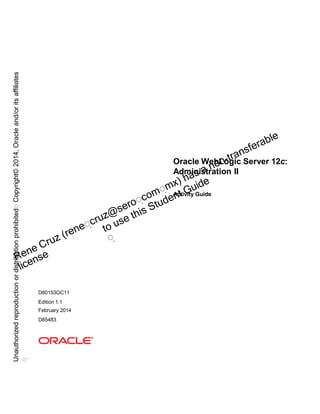
oracle-weblogic-server-12c-administration-ii-activity-guidepdf.pptx
- 1. Oracle WebLogic Server 12c: Administration II Activity Guide D80153GC11 Edition 1.1 February 2014 D85483 Unauthorized reproduction or distribution prohibitedฺ Copyright© 2014, Oracle and/or its affiliates ฺ
- 2. Copyright © 2014, Oracle and/or its affiliates. All rights reserved. Disclaimer This document contains proprietary information and is protected by copyright and other intellectual property laws. You may copy and print this document solely for your own use in an Oracle training course. The document may not be modified or altered in any way. Except where your use constitutes "fair use" under copyright law, you may not use, share, download, upload, copy, print, display, perform, reproduce, publish, license, post, transmit, or distribute this document in whole or in part without the express authorization of Oracle. The information contained in this document is subject to change without notice. If you find any problems in the document, please report them in writing to: Oracle University, 500 Oracle Parkway, Redwood Shores, California 94065 USA. This document is not warranted to be error-free. Restricted Rights Notice If this documentation is delivered to the United States Government or anyone using the documentation on behalf of the United States Government, the following notice is applicable: U.S. GOVERNMENT RIGHTS The U.S. Government’s rights to use, modify, reproduce, release, perform, display, or disclose these training materials are restricted by the terms of the applicable Oracle license agreement and/or the applicable U.S. Government contract. Trademark Notice Oracle and Java are registered trademarks of Oracle and/or its affiliates. Other names may be trademarks of their respective owners. Authors Mark Lindros, TJ Palazzolo, Al Saganich Technical Contributors and Reviewers Bill Bell, Elio Bonazzi, Tom McGinn, Eduardo Moranchel Rosales, Will Lyons, David Cabelus, Greg Stachnick, Donna Micozzi, Jon Patt, Matthew Slingsby, Bill Albert, Rich Whalen, Kevin Tate, Serge Moiseev, Takyiu Liu, Angelika Krupp, Viktor Tchemodanov, Diganta Choudhury, Jose Alvarez, Alexander Ryndin This book was published using: oracletutor Unauthorized reproduction or distribution prohibitedฺ Copyright© 2014, Oracle and/or its affiliates ฺ
- 3. Table of Contents Practices for Lesson 1: Course Introduction.................................................................................................1-1 Practices for Lesson 1....................................................................................................................................1-2 Practices for Lesson 2: WebLogic Server Review ........................................................................................2-1 Practices for Lesson 2....................................................................................................................................2-2 Practices for Lesson 3: Upgrading WebLogic Server...................................................................................3-1 Practices for Lesson 3: Overview...................................................................................................................3-2 Practice 3-1: Performing a Rolling Upgrade ...................................................................................................3-3 Practice Solution ............................................................................................................................................3-12 Practices for Lesson 4: Creating and Using Domain Templates .................................................................4-1 Practices for Lesson 4: Overview...................................................................................................................4-2 Practice 4-1: Creating and Using a Custom Domain Template......................................................................4-3 Practice Solution ............................................................................................................................................4-12 Practices for Lesson 5: WebLogic Server Startup and Crash Recovery ....................................................5-1 Practices for Lesson 5: Overview...................................................................................................................5-2 Practice 5-1: Configuring Automatic Start and Restart of a System...............................................................5-3 Practice Solution ............................................................................................................................................5-10 Practices for Lesson 6: WebLogic Scripting Tool (WLST) ...........................................................................6-1 Practices for Lesson 6: Overview...................................................................................................................6-2 Practice 6-1: Creating and Modifying a Domain with WLST...........................................................................6-3 Practice Solution ............................................................................................................................................6-9 Practice 6-2: Monitoring a Domain with WLST...............................................................................................6-10 Practice Solution ............................................................................................................................................6-16 Practices for Lesson 7: Secure Sockets Layer (SSL) ...................................................................................7-1 Practices for Lesson 7: Overview...................................................................................................................7-2 Practice 7-1: Setting Up SSL .........................................................................................................................7-3 Practice Solution ............................................................................................................................................7-8 Practices for Lesson 8: Application Staging and Deployment Plans..........................................................8-1 Practices for Lesson 8: Overview...................................................................................................................8-2 Practice 8-1: Creating and Using a Deployment Plan ....................................................................................8-3 Practice Solution ............................................................................................................................................8-14 Practices for Lesson 9: Shared Java EE Libraries........................................................................................9-1 Practices for Lesson 9: Overview...................................................................................................................9-2 Practice 9-1: Configuring and Deploying a Shared Library ............................................................................9-3 Practice Solution ............................................................................................................................................9-10 Practices for Lesson 10: Production Redeployment ....................................................................................10-1 Practices for Lesson 10: Overview.................................................................................................................10-2 Practice 10-1: Using Production Redeployment.............................................................................................10-3 Practice Solution ............................................................................................................................................10-11 Practices for Lesson 11: Application Work Managers..................................................................................11-1 Practices for Lesson 11: Overview.................................................................................................................11-2 Practice 11-1: Creating and Using Work Managers .......................................................................................11-3 Practice Solution ............................................................................................................................................11-9 Practices for Lesson 12: Managing Data Sources ........................................................................................12-1 Practices for Lesson 12: Overview.................................................................................................................12-2 Practice 12-1: Controlling a Data Source .......................................................................................................12-3 Copyright © 2014. Oracle and/or its affiliates. All rights reserved. Oracle WebLogic Server 12c: Administration II Table of Contents i Unauthorized reproduction or distribution prohibitedฺ Copyright© 2014, Oracle and/or its affiliates ฺ
- 4. Practice Solution ............................................................................................................................................12-6 Practice 12-2: Creating and Using a Multi Data Source .................................................................................12-7 Practice Solution ............................................................................................................................................12-13 Practice Solution ............................................................................................................................................12-13 Practices for Lesson 13: Working with the Security Realm .........................................................................13-1 Practices for Lesson 13: Overview.................................................................................................................13-2 Practice 13-1: Creating Users, Groups, Roles, and Policies ..........................................................................13-3 Practice Solution ............................................................................................................................................13-11 Practice 13-2: Configuring WebLogic Auditing ...............................................................................................13-12 Practice Solution ............................................................................................................................................13-15 Practices for Lesson 14: Disaster Recovery and Migration .........................................................................14-1 Practices for Lesson 14: Overview.................................................................................................................14-2 Practice 14-1: Configuring JTA Service-Level Migration ................................................................................14-3 Practice Solution ............................................................................................................................................14-11 Practices for Lesson 15: Diagnostic Framework ..........................................................................................15-1 Practices for Lesson 15: Overview.................................................................................................................15-2 Practice 15-1: Using a Built-in Diagnostic Module..........................................................................................15-3 Practice Solution ............................................................................................................................................15-9 Practices for Lesson 16: WebLogic and Coherence Integration .................................................................16-1 Practices for Lesson 16: Overview.................................................................................................................16-2 Practice 16-1: Configuring Coherence*Web ..................................................................................................16-3 Practice Solution ............................................................................................................................................16-13 Practice 16-2: Configuring Managed Coherence Servers ..............................................................................16-15 Practice Solution ............................................................................................................................................16-19 Appendix A: Convenience Cheat Sheet .........................................................................................................17-1 Using Convenience Scripts and Aliases in this Course..................................................................................17-2 Copyright © 2014. Oracle and/or its affiliates. All rights reserved. Oracle WebLogic Server 12c: Administration II Table of Contents ii Unauthorized reproduction or distribution prohibitedฺ Copyright© 2014, Oracle and/or its affiliates ฺ
- 5. Practices for Lesson 1: Course Introduction Chapter 1 Copyright © 2014, Oracle and/or its affiliates. All rights reserved. Practices for Lesson 1: Course Introduction Chapter 1 - Page 1 Unauthorized reproduction or distribution prohibitedฺ Copyright© 2014, Oracle and/or its affiliates ฺ
- 6. Practices for Lesson 1 Practices Overview There are no practices for Lesson 1. Copyright © 2014, Oracle and/or its affiliates. All rights reserved. Practices for Lesson 1: Course Introduction Chapter 1 - Page 2 Unauthorized reproduction or distribution prohibitedฺ Copyright© 2014, Oracle and/or its affiliates ฺ
- 7. Practices for Lesson 2: WebLogic Server Review Chapter 2 Copyright © 2014, Oracle and/or its affiliates. All rights reserved. Practices for Lesson 2: WebLogic Server Review Chapter 2 - Page 1 Unauthorized reproduction or distribution prohibitedฺ Copyright© 2014, Oracle and/or its affiliates ฺ
- 8. Practices for Lesson 2 Practices Overview There are no practices for Lesson 2. Copyright © 2014, Oracle and/or its affiliates. All rights reserved. Practices for Lesson 2: WebLogic Server Review Chapter 2 - Page 2 Unauthorized reproduction or distribution prohibitedฺ Copyright© 2014, Oracle and/or its affiliates ฺ
- 9. Practices for Lesson 3: Upgrading WebLogic Server Chapter 3 Copyright © 2014, Oracle and/or its affiliates. All rights reserved. Practices for Lesson 3: Upgrading WebLogic Server Chapter 3 - Page 1 Unauthorized reproduction or distribution prohibitedฺ Copyright© 2014, Oracle and/or its affiliates ฺ
- 10. Practices for Lesson 3: Overview Practices Overview In the practices for this lesson, you learn how to perform a rolling upgrade that allows you to patch WebLogic Server while not affecting the clients using the application. Copyright © 2014, Oracle and/or its affiliates. All rights reserved. Practices for Lesson 3: Upgrading WebLogic Server Chapter 3 - Page 2 Unauthorized reproduction or distribution prohibitedฺ Copyright© 2014, Oracle and/or its affiliates ฺ
- 11. Practice 3-1: Performing a Rolling Upgrade Overview The company's ShoppingCart application is running on the current version of WebLogic Server. A new patch has been released that must be applied to the WebLogic Server product bits. The problem is that the application is running and is not scheduled for maintenance anytime soon. This patch must be applied now while the server is running. The ShoppingCart Java EE application runs on a WebLogic domain within a cluster that spans two machines. The goal of this practice is to upgrade WebLogic Server by performing a rolling upgrade, which involves systematically shutting down the servers on one machine at a time to ensure that the application continues to run while customers are using it. Tasks 1. Connect to the host01 and host02 machines. a. Connect via VNC to host01: On the main machine's desktop, double-click the VNC Viewer - host01 icon to start VNC for host01. Copyright © 2014, Oracle and/or its affiliates. All rights reserved. Practices for Lesson 3: Upgrading WebLogic Server Chapter 3 - Page 3 Unauthorized reproduction or distribution prohibitedฺ Copyright© 2014, Oracle and/or its affiliates ฺ
- 12. Enter oracle as the password. b. Connect via VNC to host02: On the main machine's desktop, double-click the VNC Viewer - host02 icon to start VNC for host02. Enter oracle as the password. 2. Set up the initial course environment. a. Open a terminal window on each machine by clicking the terminal icon in the launch panel located at the top of the screen. b. Set the title of each terminal window by selecting Terminal > Set Title and entering MAIN as the title. This makes it easier to distinguish the purpose of each window. c. Run the following script on the host01 and host02 machines to set the environment for this course. You will not have to run this script again. $ . /practices/part2/bin/setenv.sh Note: This script writes this same command to your /home/oracle/.bashrc file so the environment is automatically set for you from now on. 3. Set up the practice environment. a. In the MAIN terminal window, navigate to the domain folder on host01 and host02: $ cd /u01/domains/part2/wlsadmin b. Run the following commands on host01 to start the domain’s AdminServer: Note: The prompt.sh script starts a new terminal window and sources the WebLogic setWLSEnv.sh script. $ prompt.sh Important! Whenever you are instructed to execute the prompt.sh script, the subsequent command you enter is performed in the new terminal window that opens. For example, this step has you run the prompt.sh script, which opens a new window. You then run the startWebLogic.sh script in the new window that was opened by prompt.sh. Remember this for the duration of the course because the steps will not work properly otherwise. Every practice in this course uses the prompt.sh script. $ ./startWebLogic.sh Note: You can set the title of each new terminal window to make it easier to differentiate between them. Titles such as AdminServer and server1 are appropriate. You set the title of a terminal window by clicking Terminal and selecting the Set Title option. c. Wait for the administration server to start. Copyright © 2014, Oracle and/or its affiliates. All rights reserved. Practices for Lesson 3: Upgrading WebLogic Server Chapter 3 - Page 4 Unauthorized reproduction or distribution prohibitedฺ Copyright© 2014, Oracle and/or its affiliates ฺ
- 13. d. Run the following commands on host01 to start the domain's server1 managed server: MAIN terminal window: $ prompt.sh New terminal window opened by prompt.sh: $ cd bin $ ./startManagedWebLogic.sh server1 host01:7001 e. Run the following commands on host02 to start the domain's server2 managed server: MAIN terminal window: $ prompt.sh New terminal window opened by prompt.sh: $ cd bin $ ./startManagedWebLogic.sh server2 host01:7001 f. Wait for both managed servers to start. g. Copy the WebLogic proxy plug-in configuration for this course to the Oracle HTTP Server (OHS) config folder on host01: $ cp /practices/part2/bin/mod_wl_ohs.conf /u01/app/fmw2/instances/webtier_1/config/OHS/ohs1 h. Start OHS by executing the following command in the MAIN terminal window on host01. OHS is already configured for this course: $ cd /u01/app/fmw2/instances/webtier_1/bin $ ./opmnctl start $ ./opmnctl startproc ias-component=ohs1 i. Ensure that OHS has started properly: $ ./opmnctl status Processes in Instance: webtier_1 ---------------+--------------------+---------+--------- ias-component | process-type | pid | status ---------------+--------------------+---------+--------- ohs1 | OHS | 27615 | Alive 4. Run the practice setup scripts. Note: It is important that when you complete this practice, you close the terminal windows and begin with new terminal windows for any subsequent practices. This is because the ORACLE_HOME environment variable is typically set for using the database, but is set differently for this practice. a. In a terminal window on host01, navigate to the practice03-01 folder and execute the setup.sh script. Ensure that you include the initial period (.) in the command which causes any environment variables to persist in your terminal window: $ cd /practices/part2/practice03-01 $ . ./setup.sh Copyright © 2014, Oracle and/or its affiliates. All rights reserved. Practices for Lesson 3: Upgrading WebLogic Server Chapter 3 - Page 5 Unauthorized reproduction or distribution prohibitedฺ Copyright© 2014, Oracle and/or its affiliates ฺ
- 14. The script performs the following: Undeploys any course applications that are deployed to the domain Sets ORACLE_HOME to the FMW directory Deploys the ShoppingCart application for this practice Puts the Oracle OPatch tool in the system PATH b. In a terminal window on host02, navigate to the practice03-01 folder and execute the setOPatchEnv.sh script. Ensure that you include the initial period (.) in the command, which causes any environment variables to persist in your terminal window: $ cd /practices/part2/practice03-01 $ . ./setOPatchEnv.sh The script performs the following: Sets ORACLE_HOME to the FMW directory Puts the Oracle OPatch tool in the system PATH 5. Verify the domain's configuration. Note: All browser steps should be run from either host01 or host02 for this course. a. Launch a web browser and log in to the Administration Console: http://host01:7001/console b. Login using weblogic as the username and Welcome1 as the password. c. In the Domain Structure panel, click Deployments. d. Verify that the Shopping Cart application is deployed. 6. Run the Shopping Cart application. a. Open a new tab in the web browser and run the application by using the OHS networking address: http://host01:7777/ShoppingCart Copyright © 2014, Oracle and/or its affiliates. All rights reserved. Practices for Lesson 3: Upgrading WebLogic Server Chapter 3 - Page 6 Unauthorized reproduction or distribution prohibitedฺ Copyright© 2014, Oracle and/or its affiliates ฺ
- 15. b. You should see the main landing page, which shows that OHS and the application are working properly: c. Click the Go Shopping link and purchase some items from the store to get the items placed into your shopping cart. d. Click the View Shopping Cart link to view your shopping cart. Take note of what items are in your cart: 7. Back up before starting the upgrade process. Note: You will skip the backup process because this is a practice environment. Backing up the fmw folder takes a considerable amount of time and is not necessary for this environment. You also skip the backup process for the domain because there are no patches made directly to the domain itself. Remember that in a real production environment, you should always back up your system before performing an upgrade to ensure you can quickly and easily revert to a known working state. Copyright © 2014, Oracle and/or its affiliates. All rights reserved. Practices for Lesson 3: Upgrading WebLogic Server Chapter 3 - Page 7 Unauthorized reproduction or distribution prohibitedฺ Copyright© 2014, Oracle and/or its affiliates ฺ
- 16. 8. Prepare the patch for use. Perform the following steps in a terminal window on host01 to prepare the patch: a. Create a directory in the current practice folder: $ mkdir PATCH_TOP b. Unzip the patch to this folder: $ cd PATCH_TOP $ unzip /install/weblogicpatch/p15941858_12120_Generic.zip -d . c. Review the README file but DO NOT execute its instructions because a rolling upgrade is done slightly differently: $ cd 15941858 $ gedit README.txt 9. Apply the patch on the host01 machine by using the rolling upgrade method. a. Shut down the servers on host01 by pressing Ctrl + C in the terminal windows for AdminServer and server1. DO NOT CLOSE THE TERMINAL WINDOWS BECAUSE YOU WILL REUSE THEM! b. Use the Shopping Cart application while server1 is down to add a new item to your cart. This simulates a user continuing to use the application while the system is running, and causes the secondary HTTP session to become the primary HTTP session if server1 was the primary server. c. Execute OPatch to apply the patch and answer y when it asks if the system is ready for patching: $ . /practices/part2/practice03-01/setOPatchEnv.sh $ opatch apply -jdk $JAVA_HOME Your output should resemble the following: Oracle Interim Patch Installer version 13.1.0.0.0 Copyright (c) 2012, Oracle Corporation. All rights reserved. Oracle Home : /u01/app/fmw Central Inventory : /u01/app/oraInventory Copyright © 2014, Oracle and/or its affiliates. All rights reserved. Practices for Lesson 3: Upgrading WebLogic Server Chapter 3 - Page 8 from OPatch version OUI version : /u01/app/fmw/oraInst.loc : 13.1.0.0.0 : 13.1.0.0.0 Log file location : /u01/app/fmw/cfgtoollogs/opatch/15941858_Feb_13_2013_15_52_51/ap ply2013-02-13_15-52-45PM_1.log OPatch detects the Middleware Home as "/u01/app/fmw" Applying interim patch '15941858' to OH '/u01/app/fmw' Verifying environment and performing prerequisite checks... All checks passed. Unauthorized reproduction or distribution prohibitedฺ Copyright© 2014, Oracle and/or its affiliates ฺ
- 17. Please shutdown Oracle instances running out of this ORACLE_HOME on the local system. (Oracle Home = '/u01/app/fmw') Is the local system ready for patching? [y|n] y User Responded with: Y Backing up files... Patching component oracle.wls.core.app.server, 12.1.2.0.0... Verifying the update... Patch 15941858 successfully applied Log file location: /u01/app/fmw/cfgtoollogs/opatch/15941858_Feb_13_2013_15_52_51/ap ply2013-02-13_15-52-45PM_1.log OPatch succeeded. d. Start AdminServer on host01 again by repeating its startup command and wait for it to fully start. e. Start the server1 managed server on host01 again by repeating its startup command and wait for it to fully start. f. You are now half way done with upgrading your WebLogic environment. 10. Apply the patch on the host02 machine by using the rolling upgrade method. a. Use the Shopping Cart application again now that the servers on host01 and host02 are running. Again, this simulates a user continuing to use the application while the system is running, and causes WebLogic to ensure that there is a secondary backup session for your shopping cart items. Be sure to click View Shopping Cart to verify that you have not lost your session yet. b. Shut down the server on host02 by pressing Ctrl + C in the terminal window for server2. c. Execute OPatch to apply the patch and answer y when it asks if the system is ready for patching. This command must be executed in the same terminal window where you ran setOPatchEnv.sh. Note: The practices folder is a shared disk that is accessible from both host01 and host02. If you are not using a shared disk environment you would have to copy the files manually to host02. $ cd /practices/part2/practice03-01/PATCH_TOP/15941858 $ opatch apply -jdk $JAVA_HOME Copyright © 2014, Oracle and/or its affiliates. All rights reserved. Practices for Lesson 3: Upgrading WebLogic Server Chapter 3 - Page 9 Unauthorized reproduction or distribution prohibitedฺ Copyright© 2014, Oracle and/or its affiliates ฺ
- 18. Your output should resemble the following: Oracle Interim Patch Installer version 13.1.0.0.0 Copyright (c) 2012, Oracle Corporation. All rights reserved. Oracle Home : /u01/app/fmw Central Inventory : /u01/app/oraInventory Copyright © 2014, Oracle and/or its affiliates. All rights reserved. Practices for Lesson 3: Upgrading WebLogic Server Chapter 3 - Page 10 from OPatch version OUI version : /u01/app/fmw/oraInst.loc : 13.1.0.0.0 : 13.1.0.0.0 Log file location : /u01/app/fmw/cfgtoollogs/opatch/15941858_Feb_13_2013_16_06_40/ap ply2013-02-13_16-06-34PM_1.log OPatch detects the Middleware Home as "/u01/app/fmw" Applying interim patch '15941858' to OH '/u01/app/fmw' Verifying environment and performing prerequisite checks... All checks passed. Please shutdown Oracle instances running out of this ORACLE_HOME on the local system. (Oracle Home = '/u01/app/fmw') Is the local system ready for patching? [y|n] y User Responded with: Y Backing up files... Patching component oracle.wls.core.app.server, 12.1.2.0.0... Verifying the update... Patch 15941858 successfully applied Log file location: /u01/app/fmw/cfgtoollogs/opatch/15941858_Feb_13_2013_16_06_40/ap ply2013-02-13_16-06-34PM_1.log OPatch succeeded. d. Start the server2 managed server on host02 again by repeating its start up command and wait for it to fully start. Unauthorized reproduction or distribution prohibitedฺ Copyright© 2014, Oracle and/or its affiliates ฺ
- 19. 11. Test the Shopping Cart application to check whether your cart still contains all the items that it should contain. a. Use the Shopping Cart application again now that the servers on host01 and host02 are running and upgraded. Be sure to click View Shopping Cart to verify that you have not lost your session yet. If you can see your shopping cart contents, then congratulations; you have successfully performed a rolling upgrade of your domain without causing any client outages. Note: The rolling upgrade feature enables you to update a live system even while clients are using the system. Remember that only active clients that have a valid primary or secondary session available in the domain while servers are shut down and started again will continue to function with their sessions intact. Idle clients that have timed out will experience a lost session and will have to start using the application from the beginning again. If a reasonable amount of time is taken in-between upgrading different machines in the domain, you give your clients time to keep their sessions active. 12. OPTIONAL: Roll back the patch on both machines by using the rolling upgrade method. a. Perform the same steps that you performed to do the rolling upgrade in reverse order. This is because the AdminServer must always run the highest software version in the domain. This time when you perform a rolling downgrade, you run the OPatch rollback command instead of the apply command. See the README file for details. 13. OPTIONAL: Run the cleanup script. a. Navigate to the current practice folder on host01 and execute the following script to clean up the practice environment: $ ./cleanup.sh The script performs the following: Deletes unzipped OPatch contents and the PATCH_TOP folder 12. Shut down the environment. a. Press Ctrl + C in all terminal windows that are running servers. b. Close all terminal windows, including the MAIN entitled windows. This is to ensure that the environment is set properly for the next practice. Copyright © 2014, Oracle and/or its affiliates. All rights reserved. Practices for Lesson 3: Upgrading WebLogic Server Chapter 3 - Page 11 Unauthorized reproduction or distribution prohibitedฺ Copyright© 2014, Oracle and/or its affiliates ฺ
- 20. Practice Solution Perform the following tasks if you did not complete this practice and want to use the finished solution. Solution Tasks 1. Perform practice step number 2. Note: This step is required to set the practice environment for all practices and solutions. 2. Open a new terminal window on host01: $ prompt.sh 3. Change the current directory to the current practice folder. 4. Execute the solution script: (Do not forget the first [.].) $ . ./setup_solution.sh Note: This script behaves differently on each host, performing what is required for each. 5. The solution script performs the following: a. Starts the wlsadmin domain's AdminServer and server1 servers b. Sets up the domain by setting the environment, undeploying any applications, and deploying the Shopping Cart application c. Prepares the OPatch patch by creating the PATCH_TOP folder and unzipping the patch to it 6. Open a new terminal window on host02: $ prompt.sh 7. Change the current directory to the current practice folder. 8. Execute the solution script: (Do not forget the first [.].) $ . ./setup_solution.sh 9. The solution script performs the following: a. Starts the wlsadmin domain's server2 server b. Sets the environment to run OPatch 10. Wait for servers on host01 and host02 to fully start, then return to the original terminal window on host01 and press Enter at the prompt. 11. Perform steps 3g, 3h, and 3i to start the OHS server. 12. Continue starting at step number 5 and be sure to skip step number 8. Note: All practices depend on this practice so the solution is required to work on other practices. However, only steps 2, 3g, 3h, and 3i are required. Performing the rolling upgrade is not required for other practices. Copyright © 2014, Oracle and/or its affiliates. All rights reserved. Practices for Lesson 3: Upgrading WebLogic Server Chapter 3 - Page 12 Unauthorized reproduction or distribution prohibitedฺ Copyright© 2014, Oracle and/or its affiliates ฺ
- 21. Practices for Lesson 4: Creating and Using Domain Templates Chapter 4 Copyright © 2014, Oracle and/or its affiliates. All rights reserved. Practices for Lesson 4: Creating and Using Domain Templates Chapter 4 - Page 1 Unauthorized reproduction or distribution prohibitedฺ Copyright© 2014, Oracle and/or its affiliates ฺ
- 22. Practices for Lesson 4: Overview Practices Overview In the practices for this lesson, you explore the capabilities of the Domain Template Builder and Configuration Wizard tools. These practices also give you the opportunity to work with some custom WLST scripts. Copyright © 2014, Oracle and/or its affiliates. All rights reserved. Practices for Lesson 4: Creating and Using Domain Templates Chapter 4 - Page 2 Unauthorized reproduction or distribution prohibitedฺ Copyright© 2014, Oracle and/or its affiliates ฺ
- 23. Practice 4-1: Creating and Using a Custom Domain Template Overview The Auction Java EE application provides a simple application that contains artifacts commonly managed by WebLogic administrators. Users can create the initial data set, which is then maintained and used by the application, by clicking a link on the welcome page. Users can list auctions, create auctions, bid on auctions, and so on. The Auction application is available in several forms in this course. You do not need to memorize this because the course will explain each as it is encountered. Copyright © 2014, Oracle and/or its affiliates. All rights reserved. Practices for Lesson 4: Creating and Using Domain Templates Chapter 4 - Page 3 Form Uses Database Uses Security SimpleAuctionWebApp N N SimpleAuctionWebAppDb Y N SimpleAuctionWebAppSec N Y SimpleAuctionWebAppDbSec Y Y AuctionWebApp Y if referencing AuctionDbLib N if referencing AuctionMemLib N AuctionWebAppSec Y if referencing AuctionDbLib N if referencing AuctionMemLib Y Some forms of the Auction application, like most Java EE applications, are dependent on various server resources. These resources include Java Database Connectivity (JDBC) data sources and shared Java EE libraries. In this practice, you will create the necessary domain infrastructure to support the Auction application and package it within a domain template by using the Domain Template Builder tool. The schema required by the Auction application will also be bundled within the domain template as SQL scripts, so that administrators can quickly initialize any relational database used to support the domain. Unauthorized reproduction or distribution prohibitedฺ Copyright© 2014, Oracle and/or its affiliates ฺ
- 24. The Auction domain infrastructure is depicted here: Tasks 1. Connect to the host01 and host02 machines. a. Connect via VNC to host01. b. Connect via VNC to host02. 2. Set up the practice environment. Note: Because you have already started the domain manually in practice03-01, the setup script now automatically starts the servers of the domain on each machine. a. Open a terminal window on each machine by clicking the terminal icon in the launch panel located at the top of the screen. Set the title for each terminal window to MAIN. b. In the terminal window on host01, navigate to the practice04-01 folder: $ cd /practices/part2/practice04-01 c. Execute the setup.sh script to set up the initial practice environment: $ ./setup.sh This script performs the following: Ensures that no previous servers are running on both machines Starts the wlsadmin domain on host01 Ensures that no applications or libraries are deployed Deploys the starting application used for this practice d. Wait for the script to finish before continuing with the next step. Copyright © 2014, Oracle and/or its affiliates. All rights reserved. Practices for Lesson 4: Creating and Using Domain Templates Chapter 4 - Page 4 Unauthorized reproduction or distribution prohibitedฺ Copyright© 2014, Oracle and/or its affiliates ฺ
- 25. e. In the terminal window on host02, navigate to the practice04-01 folder: $ cd /practices/part2/practice04-01 f. Execute the setup.sh script to set up the initial practice environment: $ ./setup.sh This script performs the following: Deletes the application database tables Why? Because this practice demonstrates the use of SQL scripts as part of a domain template, you must remove the data related to the Auction application from the database. Starts server2 of the wlsadmin domain on host02 g. Wait for all servers on both machines to start before continuing on to the next step. You can ignore any errors that appear as long as the servers are all in the RUNNING state, and the practice steps are working for you. 3. Verify the domain's configuration. a. Launch a web browser and log in to the Administration Console: http://host01:7001/console b. In the Domain Structure panel, navigate to Services > Data Sources. c. Verify that the jdbc/AuctionDB data source exists and is targeted to cluster1. d. In the Domain Structure panel, click Deployments. e. Verify that the AuctionLib shared library and AuctionWebAppSec application are deployed. 4. Shut down the domain. In order to create a template of the wlsadmin domain, it is safest if it is shut down. a. Shut down the AdminServer, server1, and server2 servers. Press Ctrl + C in each terminal window to quickly achieve this. DO NOT CLOSE THE TERMINAL WINDOWS BECAUSE YOU WILL REUSE THEM! 5. Create a custom template using the existing wlsadmin domain. a. In the MAIN terminal window on host01, execute the following commands to start the WebLogic Template Builder tool: $ cd /u01/app/fmw/wlserver/common/bin $ ./config_builder.sh b. Verify that the Create Domain Template option is selected. c. Verify that Use Domain as a Source is selected. Copyright © 2014, Oracle and/or its affiliates. All rights reserved. Practices for Lesson 4: Creating and Using Domain Templates Chapter 4 - Page 5 Unauthorized reproduction or distribution prohibitedฺ Copyright© 2014, Oracle and/or its affiliates ฺ
- 26. d. Ensure that Source Location is set to /u01/domains/part2/wlsadmin. e. Set Template Location to /practices/part2/practice04- 01/template/AuctionTemplate.jar. f. Click Next. g. Enter the following values on the Template Information page: Field Value Name AuctionDomain Version 12.1.2.0.0 Author Oracle Corporation Category Customer-facing Description Production domain to support auctions Click Next. h. Review the information on the Applications page. Take note of the Location and Internal Path fields for each application. Verify that there are two applications called AuctionLib, which is a shared library, and AuctionWebAppSec, which is its referencing library. i. Confirm that the two applications are selected and click Next: j. In the right panel labeled Template, expand and select <Domain Root Directory>: k. In the left panel labeled File System, locate and select the /practices/part2/practice04-01/resources/bin/startServer1.sh file. l. Click the Add button. Copyright © 2014, Oracle and/or its affiliates. All rights reserved. Practices for Lesson 4: Creating and Using Domain Templates Chapter 4 - Page 6 Unauthorized reproduction or distribution prohibitedฺ Copyright© 2014, Oracle and/or its affiliates ฺ
- 27. m. Repeat the previous steps to add the following additional files to the template: /practices/part2/practice04-01/resources/bin/startServer2.sh /practices/part2/practice04-01/resources/bin/wlstPrompt.sh - /practices/part2/practice04- 01/resources/jdbc/createDatabase.sql - /practices/part2/practice04- 01/resources/jdbc/deleteDatabase.sql n. Click Next. 6. Configure variable replacement for custom template files. a. Launch a text editor and inspect the contents of the /practices/part2/practice04-01/resources/bin/wlstPrompt.sh file. b. Notice that the path to your WebLogic installation is hard-coded, as in the following example: /u01/app/fmw/wlserver c. Close the file and return to the Domain Template Builder. Copyright © 2014, Oracle and/or its affiliates. All rights reserved. Practices for Lesson 4: Creating and Using Domain Templates Chapter 4 - Page 7 Unauthorized reproduction or distribution prohibitedฺ Copyright© 2014, Oracle and/or its affiliates ฺ
- 28. d. If not already selected, select the check box for the wlstPrompt.sh file. When the check box is already selected it means that the Template Builder has already detected and substituted a variable in the file. e. Select wlstPrompt.sh and click the Edit button. f. Notice that the preceding hard-coded text has automatically been replaced with a token (@token_name). A new file is generated that contains these updates: /practices/part2/practice04-01/resources/bin/_edit_wlstPrompt.sh g. Click Next. h. Review the template’s contents and click Create. i. When finished, click Next, and then click Finish. 7. Test the custom template by using the Configuration Wizard. You will create a new domain based on the template you just created. This new domain will sit in a new folder alongside the existing wlsadmin domain. a. Perform the following commands to launch the Configuration Wizard: $ cd /u01/app/fmw/wlserver/common/bin $ ./config.sh b. Make the following selections and entries on the Configuration Type page: Field Value What do you want to do? Create a new domain. Domain Location /u01/domains/part2/AuctionDomain Click Next. c. Select the Create Domain Using a Custom Template option, enter the following template location, and click Next: /practices/part2/practice04-01/template/AuctionTemplate.jar d. Enter the following application location and click Next: /u01/domains/part2/AuctionDomain/apps e. Click Next to skip changing the administrative login credentials. They default to the credentials that were set in the original domain that created the template. Copyright © 2014, Oracle and/or its affiliates. All rights reserved. Practices for Lesson 4: Creating and Using Domain Templates Chapter 4 - Page 8 Unauthorized reproduction or distribution prohibitedฺ Copyright© 2014, Oracle and/or its affiliates ฺ
- 29. f. Select the Production Mode option, the default JDK option, and click Next. g. Confirm that the domain contains a single data source. Select the check box, verify that its Vendor field is set to Oracle, and click Next. Note: If you were using the template to create a domain that uses a different database, you would change the settings of this page to match your target database settings: h. The data source will be automatically tested. Confirm that the test was successful: i. Click Next. j. You can optionally select any of the options to see more configuration settings for the Administration Server, Node Manager, and so on. However, it is not necessary as the settings are already identical to the original domain based on the template's settings. Click Next to skip the Optional Configuration page. k. Click Create to create your new domain. l. Wait for the domain creation process to complete, click Next, and Finish. 8. Perform post-creation tasks: a. Create the JAR file for remote managed servers by using the pack command on host01: $ cd /u01/app/fmw/wlserver/common/bin $ ./pack.sh -domain=/u01/domains/part2/AuctionDomain - template=/practices/part2/practice04-01/AuctionDomainManaged.jar -template_name="Auction Template" -managed=true b. Verify that your practice folder contains the AuctionDomainManaged.jar file. Note: Normally, this process requires you to copy the template JAR file to the other machines in the domain. For convenience, the practices folder is shared between host01 and host02, so copying is not required. c. Create the remote managed server domain side using the unpack command on host02: $ cd /u01/app/fmw/wlserver/common/bin $ ./unpack.sh -domain=/u01/domains/part2/AuctionDomain - template=/practices/part2/practice04-01/AuctionDomainManaged.jar d. Verify that the AuctionDomain domain is now present on host02: /u01/domains/part2/AuctionDomain e. Perform a listing of the AuctionDomain folder on host02. You should notice that the SQL scripts were not copied as part of the pack and unpack process. You must manually copy these scripts so you can use them on host02. The easiest way is to just copy them directly from the practice's shared resources folder: Host02: $ cd /u01/domains/part2/AuctionDomain $ cp /practices/part2/practice04-01/resources/jdbc/* . Note: Do not forget the (.) on the end of the command. This tells the shell to copy the files to the current directory location. Copyright © 2014, Oracle and/or its affiliates. All rights reserved. Practices for Lesson 4: Creating and Using Domain Templates Chapter 4 - Page 9 Unauthorized reproduction or distribution prohibitedฺ Copyright© 2014, Oracle and/or its affiliates ฺ
- 30. f. Perform the following steps on host02 to create the database required for the Auction application: $ sqlplus oracle/Welcome1 @createDatabase.sql 9. Start your new domain. a. In the AdminServer terminal window on host01, perform the following command to start your administration server: $ cd /u01/domains/part2/AuctionDomain $ ./startWebLogic.sh Note: If you selected Production Mode for the domain during creation, then you must enter the username and password when the server is starting. This is also true for both managed servers. Remember that the login is weblogic and Welcome1. You can also ignore any errors you encounter as long as the server displays the in RUNNING mode message. b. In the server1 terminal window on host01, start server1 by using the following script: $ cd /u01/domains/part2/AuctionDomain $ ./startServer1.sh c. In the server2 terminal window on host02, start server2 by using the following script: $ cd /u01/domains/part2/AuctionDomain $ ./startServer2.sh d. Verify domain settings using the WebLogic Server Administration Console: http://host01:7001/console Note: Log in using weblogic as the password and Welcome1 as the password Note that the domain name is AuctionDomain Select Environment > Servers and verify that all three servers are running. Verify that each managed server is part of cluster1. Select Deployments and verify that the Auction application and library are deployed (Active) and targeted to cluster1. Select Services > Data Sources and verify that the jdbc/AuctionDB data source is configured and is targeted to cluster1. 9. Test the Auction application. a. Direct your web browser to the following URL: http://host01:7011/AuctionWebAppSec/index.jsp Copyright © 2014, Oracle and/or its affiliates. All rights reserved. Practices for Lesson 4: Creating and Using Domain Templates Chapter 4 - Page 10 Unauthorized reproduction or distribution prohibitedฺ Copyright© 2014, Oracle and/or its affiliates ฺ
- 31. b. Click the Create Default Data link to populate the database with data for the Auction application. Follow this by clicking the confirmation to create the data. c. Click the Go Home link, and then click the View Auction List link to view the list of auctions stored in the database. If you see the list of auction items, then congratulations; you have successfully created and used a WebLogic domain template. 11. Shut down the environment. a. Press Ctrl + C in all terminal windows that are running servers. b. Close all terminal windows used for each server. You can leave the MAIN terminal windows open if you are continuing on to another practice. Copyright © 2014, Oracle and/or its affiliates. All rights reserved. Practices for Lesson 4: Creating and Using Domain Templates Chapter 4 - Page 11 Unauthorized reproduction or distribution prohibitedฺ Copyright© 2014, Oracle and/or its affiliates ฺ
- 32. Practice Solution Perform the following tasks if you did not complete this practice and want to use the finished solution. Solution Tasks 1. Open a new terminal window on host01: $ prompt.sh 2. Change the current directory to the current practice folder. 3. Execute the solution script: $ ./setup_solution.sh Note: This script behaves differently on each host, performing what is required for each. 4. The solution script unpackages the solution domain contents to /u01/domains/part2/AuctionDomain. 5. Open a new terminal window on host02: $ prompt.sh 6. Change the current directory to the current practice folder. 7. Execute the solution script: $ ./setup_solution.sh 8. The solution script performs the following: a. Unpackages the solution domain contents to /u01/domains/part2/AuctionDomain b. Creates Auction database artifacts 8. Continue starting at step number 9. Note: Other practices do not depend on this practice. Therefore, the solution is not required to work on other practices. Copyright © 2014, Oracle and/or its affiliates. All rights reserved. Practices for Lesson 4: Creating and Using Domain Templates Chapter 4 - Page 12 Unauthorized reproduction or distribution prohibitedฺ Copyright© 2014, Oracle and/or its affiliates ฺ
- 33. Practices for Lesson 5: WebLogic Server Startup and Crash Recovery Chapter 5 Copyright © 2014, Oracle and/or its affiliates. All rights reserved. Practices for Lesson 5: WebLogic Server Startup and Crash Recovery Chapter 5 - Page 1 Unauthorized reproduction or distribution prohibitedฺ Copyright© 2014, Oracle and/or its affiliates ฺ
- 34. Practices for Lesson 5: Overview Practices Overview In the practices for this lesson, you learn how to configure a system to automatically start and restart an entire WebLogic domain that spans multiple machines. Copyright © 2014, Oracle and/or its affiliates. All rights reserved. Practices for Lesson 5: WebLogic Server Startup and Crash Recovery Chapter 5 - Page 2 Unauthorized reproduction or distribution prohibitedฺ Copyright© 2014, Oracle and/or its affiliates ฺ
- 35. Practice 5-1: Configuring Automatic Start and Restart of a System Overview By default, the Node Manager processes responsible for the servers in a domain automatically restart any servers that they started if they shut down ungracefully. There is no mechanism in place by default to do the same for restarting the Node Manager processes in the event that they crash or the machine they are running on fails. And although Node Managers automatically restart failed servers, they do not automatically restart servers in the event of a machine failure. This practice shows you how to configure your systems and WebLogic to automatically recover the entire system regardless of any Node Manager, server, or machine failure. This practice focuses on: Configuring WebLogic processes to automatically start or restart when the host01 machine starts Crashing the host01 machine while the Node Manager, AdminServer, and server1 servers are running Starting the host01 machine again Checking to see if the WebLogic Node Manager and server processes start automatically Note: This practice does not perform any related configuration on the host02 machine because it is repetitive. Copyright © 2014, Oracle and/or its affiliates. All rights reserved. Practices for Lesson 5: WebLogic Server Startup and Crash Recovery Chapter 5 - Page 3 Unauthorized reproduction or distribution prohibitedฺ Copyright© 2014, Oracle and/or its affiliates ฺ
- 36. In the event of a machine failure, on either machine, the system automatically restarts as follows: 1. When the machine starts up, it automatically starts all init.d programs configured to start at boot time. 2. The init.d system is configured to automatically restart the Node Manager, Oracle HTTP Server (OHS), and the database if any is required (not pictured here). Note: This practice does not configure OHS or the database to start automatically. This statement is for informational purposes only. Again, the diagram depicts using init.d and Node Manager to start the entire domain, but this practice focuses only on host01. 3. When the Node Manager process starts, it is configured to restart servers as part of a crash recovery process. The Node Manager recognizes that the servers it controls shut down unexpectedly and automatically restarts them all, including the administration server. This ensures that the entire system is ready to process client requests again. Tasks 1. Connect to the host01 and host02 machines. a. Connect via VNC to host01. b. Connect via VNC to host02. 2. Set up the practice environment. a. You may reuse the MAIN terminal windows from previous practices. Otherwise, open a terminal window on each machine by clicking the terminal icon in the launch panel located at the top of the screen. b. Set the title of each terminal window by selecting Terminal > Set Title and entering MAIN as the title. This makes it easier to distinguish the purpose of each window. c. Navigate to the practice folder: $ cd /practices/part2/practice05-01 d. Execute the following script to ensure that Node Manager does not automatically start servers when it starts: $ ./setup.sh This script removes the server state files associated with how Node Manager determines if it should automatically start a server. 3. Configure the Node Manager to run as an init.d service. a. Open the init.d configuration script for Node Manager on host01: Note: This is a script you must write manually. It is not supplied with the product. $ gedit resources/nodemgr b. Review the script to learn how it is configured: 1) The ### BEGIN INIT INFO section instructs the init.d system how to control Node Manager during the different user run levels for OS start up and shut down. It also says that the network and local file systems are required to be operational and available before starting the Node Manager. 2) The . /etc/rc.d/init.d/functions statement sources init.d functions that may be used in the script. Copyright © 2014, Oracle and/or its affiliates. All rights reserved. Practices for Lesson 5: WebLogic Server Startup and Crash Recovery Chapter 5 - Page 4 Unauthorized reproduction or distribution prohibitedฺ Copyright© 2014, Oracle and/or its affiliates ฺ
- 37. 3) The next part of the script sets some variables that are used to start and stop the Node Manager process: Copyright © 2014, Oracle and/or its affiliates. All rights reserved. Practices for Lesson 5: WebLogic Server Startup and Crash Recovery Chapter 5 - Page 5 Variable Purpose MW_HOME The FMW directory JAVA_HOME The Java SE directory DAEMON_USER The OS username to use to execute the process PROCESS_STRING The regular expression used to check whether or not Node Manager is already running NODEMGR_HOME The Node Manager home directory NodeManagerLockFile The lock file created when Node Manager runs. This is used to ensure that processing is performed properly. PROGRAM The program to run as a service SERVICE_NAME The name of this service LOCKFILE A lock file used by this script to conditionally control when to restart the Node Manager. If the lock file does not exist, there is no need to stop a Node Manager process that is not running. 4) The next part of the script contains the functions called by init.d to start, stop, and restart the Node Manager. It uses the variables described in the table above to make proper decisions; such as, whether the service command should be performed, based on the current state of the Node Manager. c. Close the file, or keep it open for reference. d. Register the script with init.d, make it executable, and verify its configuration. $ su Password: oracle $ cp resources/nodemgr /etc/init.d $ chmod 755 /etc/init.d/nodemgr $ chkconfig –-add nodemgr $ chkconfig --list nodemgr The output for listing the service should resemble the following. The numbers represent the run levels of the operating system, and the text specifies whether the service runs in that run level. nodemgr 0:off 1:off 2:off 3:on 4:on 5:on 6:off 4. Configure WebLogic servers to automatically restart after a crash (still as the root user because it does not affect the ownership or permissions of the existing file). a. Navigate to the Node Manager home folder, and open the properties file for editing: $ cd /u01/nodemanager $ gedit nodemanager.properties b. Set the CrashRecoveryEnabled property to true. c. Save and close the file. Unauthorized reproduction or distribution prohibitedฺ Copyright© 2014, Oracle and/or its affiliates ฺ
- 38. 5. Start Node Managers as a service. a. Start Node Manager as a service (still as the root user): $ service nodemgr start Note: Press enter in the terminal window to return to the command prompt. b. Return to the oracle user. $ exit 6. Review service output for automatic server start ups. This should not happen if you performed these steps in order. However, you may notice that some or all of the servers start automatically. This is because previously they may have shut down unexpectedly and your Node Manager service has automatically restarted them. If this is the case, then everything is ok. Simply continue the steps and ignore any errors or warnings that may occur as long as your servers are all running. You can tell this by looking at the output for your Node Manager service. If you see the following, then servers have started automatically: <The server '<server-name>' is running now.> 7. Start domain using Node Managers (as the oracle user). a. Perform the following commands to start the rest of the domain: On host02: $ wlst.sh startNM.py Why? You configure Node Manager to run as a service only on the host01 machine. You must still use a manual method to start Node Manager on host02. On host01 (as the oracle user): $ wlst.sh startDomain.py b. Verify that the entire domain is up and running by logging in to the Administration Console and checking the status of the AdminServer, server1, and server2. If all three are in the RUNNING state, continue to the next step. 8. Crash host01. a. Open a terminal window on the main host machine. There is a terminal window icon on the desktop you can use. b. Perform the following on the main host machine to crash host01: $ su Password: oracle $ cd /usr/sbin $ ./xm destroy host01 Why? If you did not already know, the host01 and host02 machines are VMs running on a single machine. This is the command used to shut down a VM to simulate crashing a machine. Copyright © 2014, Oracle and/or its affiliates. All rights reserved. Practices for Lesson 5: WebLogic Server Startup and Crash Recovery Chapter 5 - Page 6 Unauthorized reproduction or distribution prohibitedฺ Copyright© 2014, Oracle and/or its affiliates ฺ
- 39. c. The host01 VNC session should close with an error or may become unresponsive. Close the VNC window if it does not close. d. Wait for one minute to allow the machine time to settle down. 9. Start host01. a. Perform the following commands on the main host machine to start host01 (still as the root user): $ ./xm start host01 10. Verify that everything restarted automatically. a. Wait for a few minutes to give the machine time to start. While you are waiting, here is some important information: Note that your servers only restart in this scenario if they were already running and were started by the Node Manager. Again, the Node Manager does not automatically restart servers it did not start or servers that were shut down gracefully. Now go ahead and see if the machine is running yet! b. Connect to host01 via VNC. Keep trying until you are successful. Ignore any errors that you may encounter while host01 is going through its boot process. c. Open a new terminal window on host01 and name it MAIN. d. Perform the following commands to check if the correct processes are running: (You are now the oracle user in this window.) $ ps -ef | grep java You should see three or more processes appear, one for each server: Node Manager, AdminServer, and server1. If you look at the output of each entry, you will see the server or process name in each. Node Manager starts each server in order, so if you see only the AdminServer running, you still have to wait for it to reach the RUNNING state before the administration console will work or to see server1 in the process list. oracle 1567 1514 1 16:49 ? 00:00:06 /u01/app/fmw/jdk/bin/java -client -Xms32m -Xmx200m - XX:MaxPermSize=128m -Dcoherence.home=/u01/app/fmw/coherence - Dbea.home=/u01/app/fmw -Xverify:none - Djava.endorsed.dirs=/u01/app/fmw/jdk/jre/lib/endorsed:/u01/app/f mw/oracle_common/modules/endorsed -Xverify:none - Djava.endorsed.dirs=/u01/app/fmw/jdk/jre/lib/endorsed:/u01/app/f mw/oracle_common/modules/endorsed - Djava.security.policy=/u01/app/fmw/wlserver/server/lib/weblogic. policy -Dweblogic.nodemanager.JavaHome=/u01/app/fmw/jdk weblogic.NodeManager -v oracle 1756 1 0 16:49 ? 00:00:02 /u01/app/fmw/jdk/bin/java - Dderby.system.home=/u01/domains/part2/wlsadmin/common/db - classpath /u01/app/fmw/wlserver/common/derby/lib/derby.jar:/u01/app/fmw/wl server/common/derby/lib/derbynet.jar:/u01/app/fmw/wlserver/commo n/derby/lib/derbytools.jar:/u01/app/fmw/wlserver/common/derby/li b/derbyclient.jar org.apache.derby.drda.NetworkServerControl start oracle 1777 1714 8 16:49 ? 00:00:48 /u01/app/fmw/jdk/bin/java -server -Xms256m -Xmx512m - XX:MaxPermSize=256m -Dweblogic.Name=AdminServer - Djava.security.policy=/u01/app/fmw/wlserver/server/lib/weblogic. policy -Dweblogic.ProductionModeEnabled=true - Copyright © 2014, Oracle and/or its affiliates. All rights reserved. Practices for Lesson 5: WebLogic Server Startup and Crash Recovery Chapter 5 - Page 7 Unauthorized reproduction or distribution prohibitedฺ Copyright© 2014, Oracle and/or its affiliates ฺ
- 40. Dweblogic.system.BootIdentityFile=/u01/domains/part2/wlsadmin/se rvers/AdminServer/security/boot.properties - Dweblogic.nodemanager.ServiceEnabled=true -Xverify:none - Djava.endorsed.dirs=/u01/app/fmw/jdk/jre/lib/endorsed:/u01/app/f mw/oracle_common/modules/endorsed -da - Dwls.home=/u01/app/fmw/wlserver/server - Dweblogic.home=/u01/app/fmw/wlserver/server weblogic.Server oracle 2025 1956 9 16:50 ? 00:00:48 /u01/app/fmw/jdk/bin/java -server -Xms256m -Xmx512m - XX:MaxPermSize=256m -Dweblogic.Name=server1 - Djava.security.policy=/u01/app/fmw/wlserver/server/lib/weblogic. policy -Dweblogic.ProductionModeEnabled=true - Dweblogic.system.BootIdentityFile=/u01/domains/part2/wlsadmin/se rvers/server1/data/nodemanager/boot.properties - Dweblogic.nodemanager.ServiceEnabled=true - Dweblogic.security.SSL.ignoreHostnameVerification=false - Dweblogic.ReverseDNSAllowed=false -Xverify:none - Djava.endorsed.dirs=/u01/app/fmw/jdk/jre/lib/endorsed:/u01/app/f mw/oracle_common/modules/endorsed -da - Dwls.home=/u01/app/fmw/wlserver/server - Dweblogic.home=/u01/app/fmw/wlserver/server - Dweblogic.management.server=http://192.0.2.11:7001 weblogic.Server oracle 2543 2514 0 16:58 pts/0 00:00:00 grep java e. Log in to the Administration Console and verify that all domain servers are in the RUNNING state again. If all the servers are up and running and you are able to use the administration console, then congratulations; you have successfully configured the Node Manager and WebLogic to automatically restart when a machine crashes! 11. Shut down the environment. a. Perform the following command to stop the wlsadmin domain. Note that the Node Managers will remain running and the host01 Node Manager can be used as a service for the remainder of the course. $ wlst.sh stopDomain.py b. Close all terminal windows used for any servers. You should still have MAIN terminal windows open on both machines. 11. Run the cleanup script. a. Navigate to the current practice folder on host01 and execute the following script to clean up the practice environment. This script resets the practice to its original state, so there will not be any conflicts with other practices. Enter oracle and answer yes to any security questions as appropriate. $ su Password: oracle $ ./cleanup.sh $ exit Copyright © 2014, Oracle and/or its affiliates. All rights reserved. Practices for Lesson 5: WebLogic Server Startup and Crash Recovery Chapter 5 - Page 8 Unauthorized reproduction or distribution prohibitedฺ Copyright© 2014, Oracle and/or its affiliates ฺ
- 41. The script performs the following: Runs service nodemgr stop Runs chkconfig --del nodemgr Deletes the /etc/init.d/nodemgr file Sets nodemanager.properties>CrashRecoveryEnabled to false Kills all java processes on host01 (just in case the stopDomain.py script did not shut them down) Copyright © 2014, Oracle and/or its affiliates. All rights reserved. Practices for Lesson 5: WebLogic Server Startup and Crash Recovery Chapter 5 - Page 9 Unauthorized reproduction or distribution prohibitedฺ Copyright© 2014, Oracle and/or its affiliates ฺ
- 42. Practice Solution Perform the following tasks if you did not complete this practice and want to use the finished solution. Solution Tasks HOST01: 1. Open a new terminal window on host01: $ prompt.sh 2. Change the current directory to the current practice folder. 3. Execute the following script to ensure that Node Manager does not automatically start servers when it starts: $ ./setup.sh HOST02: 4. Open a new terminal window on host02: $ prompt.sh 5. Change the current directory to the current practice folder. 6. Execute the solution script (as the oracle user): $ ./setup_solution.sh Note: This script behaves differently on each host, performing what is required for each. 7. The solution script performs the following: a. Starts the Node Manager on host02 HOST01: 8. Within the same terminal window you created using prompt.sh in step 1, execute the solution script (as the root user): $ su (password is oracle) $ ./setup_solution.sh Note: Become the root user using the command exactly as shown in this step. Executing su with other parameters can cause the environment to set differently and you will get unpredictable results. Your practice WILL fail otherwise. 9. The solution script performs the following: a. Confirms it is being run by the root user b. Configures the Node Manager as an init.d service c. Sets CrashRecoveryEnabled to true in the nodemanager.properties file d. Starts the Node Manager service e. Starts the wlsadmin domain 10. Wait for servers on host01 and host02 to fully start. 11. Continue starting at step number 7b. Note: Other practices do not depend on this practice. Therefore, the solution is not required to work on other practices. Copyright © 2014, Oracle and/or its affiliates. All rights reserved. Practices for Lesson 5: WebLogic Server Startup and Crash Recovery Chapter 5 - Page 10 Unauthorized reproduction or distribution prohibitedฺ Copyright© 2014, Oracle and/or its affiliates ฺ
- 43. Practices for Lesson 6: WebLogic Scripting Tool (WLST) Chapter 6 Copyright © 2014, Oracle and/or its affiliates. All rights reserved. Practices for Lesson 6: WebLogic Scripting Tool (WLST) Chapter 6 - Page 1 Unauthorized reproduction or distribution prohibitedฺ Copyright© 2014, Oracle and/or its affiliates ฺ
- 44. Practices for Lesson 6: Overview Practices Overview In the practices for this lesson, you learn how to use WLST to create, modify, and monitor WebLogic domains. Copyright © 2014, Oracle and/or its affiliates. All rights reserved. Practices for Lesson 6: WebLogic Scripting Tool (WLST) Chapter 6 - Page 2 Unauthorized reproduction or distribution prohibitedฺ Copyright© 2014, Oracle and/or its affiliates ฺ
- 45. Practice 6-1: Creating and Modifying a Domain with WLST Overview This practice shows you how to quickly write a script that creates a WebLogic domain using a standard template. Then it shows you how to modify the configuration by adding servers, a cluster, assigning servers to the cluster, and deploying an application to the cluster. This practice involves the following: 1. Using WLST to create a domain from a template, modifying the domain, and saving the configuration 2. Using the pack and unpack commands to set up the configuration for managed servers on host02, starting the domain, and testing the application to verify that everything works properly. Tasks 1. Connect to the host01 and host02 machines. a. Connect via VNC to host01. b. Connect via VNC to host02. 2. Set up the practice environment. a. You may reuse the MAIN terminal windows from previous practices. Otherwise, open a terminal window on each machine by clicking the terminal icon in the launch panel located on the top of the screen. b. Set the title of each terminal window by selecting Terminal > Set Title and entering MAIN as the title. This makes it easier to distinguish the purpose of each window. Copyright © 2014, Oracle and/or its affiliates. All rights reserved. Practices for Lesson 6: WebLogic Scripting Tool (WLST) Chapter 6 - Page 3 Unauthorized reproduction or distribution prohibitedฺ Copyright© 2014, Oracle and/or its affiliates ฺ
- 46. c. Within the terminal window on host01, navigate to the practice06-01 folder and execute the setup.sh script to reset the initial practice environment: $ cd /practices/part2/practice06-01 $ ./setup.sh This script ensures that no servers are running on both machines. 3. Copy the starting WLST script. WebLogic includes sample scripts with the installation. You copy the appropriate script that matches what you are trying to do so you do not have to start from the beginning. a. Perform the following commands to copy the starting script to your practice folder (Do not forget the (.) on the end of the command): $ cp $WL_HOME/common/templates/scripts/wlst/basicWLSDomain.py . 4. Open the script file for editing. a. Remove JMS and JDBC code from the script. Find the following lines in the code and delete them. Feel free to review them before deleting them. #========================================================= # Create a JMS Server. #========================================================= cd('/') create('myJMSServer', 'JMSServer') #========================================================= # Create a JMS System resource. #========================================================= cd('/') create('myJmsSystemResource', 'JMSSystemResource') cd('JMSSystemResource/myJmsSystemResource/JmsResource/NO_NAME_0' ) #========================================================= # Create a JMS Queue and its subdeployment. #========================================================= myq=create('myQueue','Queue') myq.setJNDIName('jms/myqueue') myq.setSubDeploymentName('myQueueSubDeployment') cd('/') cd('JMSSystemResource/myJmsSystemResource') create('myQueueSubDeployment', 'SubDeployment') #========================================================= # Create and configure a JDBC Data Source, and sets the JDBC user. #========================================================= cd('/') Copyright © 2014, Oracle and/or its affiliates. All rights reserved. Practices for Lesson 6: WebLogic Scripting Tool (WLST) Chapter 6 - Page 4 Unauthorized reproduction or distribution prohibitedฺ Copyright© 2014, Oracle and/or its affiliates ฺ
- 47. create('myDataSource', 'JDBCSystemResource') cd('JDBCSystemResource/myDataSource/JdbcResource/myDataSource') create('myJdbcDriverParams','JDBCDriverParams') cd('JDBCDriverParams/NO_NAME_0') set('DriverName','org.apache.derby.jdbc.ClientDriver') set('URL','jdbc:derby://localhost:1527/db;create=true') set('PasswordEncrypted', 'PBPUBLIC') set('UseXADataSourceInterface', 'false') create('myProps','Properties') cd('Properties/NO_NAME_0') create('user', 'Property') cd('Property/user') cmo.setValue('PBPUBLIC') cd('/JDBCSystemResource/myDataSource/JdbcResource/myDataSource') create('myJdbcDataSourceParams','JDBCDataSourceParams') cd('JDBCDataSourceParams/NO_NAME_0') set('JNDIName', java.lang.String("myDataSource_jndi")) cd('/JDBCSystemResource/myDataSource/JdbcResource/myDataSource') create('myJdbcConnectionPoolParams','JDBCConnectionPoolParams') cd('JDBCConnectionPoolParams/NO_NAME_0') set('TestTableName','SYSTABLES') #========================================================= # Target resources to the servers. #========================================================= cd('/') assign('JMSServer', 'myJMSServer', 'Target', 'AdminServer') assign('JMSSystemResource.SubDeployment', 'myJmsSystemResource.myQueueSubDeployment', 'Target', 'myJMSServer') assign('JDBCSystemResource', 'myDataSource', 'Target', 'AdminServer') b. Add the administrative password. Find the following line in the code: # Please set password here before using this script, e.g. cmo.setPassword('value') And add the following line below it: cmo.setPassword('Welcome1') Copyright © 2014, Oracle and/or its affiliates. All rights reserved. Practices for Lesson 6: WebLogic Scripting Tool (WLST) Chapter 6 - Page 5 Unauthorized reproduction or distribution prohibitedฺ Copyright© 2014, Oracle and/or its affiliates ฺ
- 48. c. Add two managed servers. After the code you just wrote to set the administrative password, add the following code that creates server1 on host01, and server2 on host02: # Creating Managed Servers cd('/') create('server1', 'Server') cd('Server/server1') set('ListenPort', 7011) set('ListenAddress', 'host01') cd('/') create('server2', 'Server') cd('Server/server2') set('ListenPort', 7012) set('ListenAddress', 'host02') d. Add a cluster and assign the managed servers to it. After the code you just added to create managed servers, add the following code that creates a cluster named cluster1 and assigns the two servers to it: # Create a cluster and assign the managed servers to that cluster. cd('/') create('cluster1', 'Cluster') assign('Server', 'server1,server2','Cluster','cluster1') e. Deploy the SimpleAuctionWebApp application. After the cluster creation code, add the following code to deploy an application to cluster1: # Deploy application cd('/') myApp=create('SimpleAuctionWebApp', 'AppDeployment') myApp.setSourcePath('/practices/part2/apps/solution/SimpleAuctio nWebApp.war') assign('AppDeployment', 'SimpleAuctionWebApp', 'Target', 'cluster1') f. Set the domain name and location. Find the line in the code that uses the writeDomain command and change the domain path and name so the command looks as follows: writeDomain('/u01/domains/part2/SimpleAuctionDomain') g. Save the script. Copyright © 2014, Oracle and/or its affiliates. All rights reserved. Practices for Lesson 6: WebLogic Scripting Tool (WLST) Chapter 6 - Page 6 Unauthorized reproduction or distribution prohibitedฺ Copyright© 2014, Oracle and/or its affiliates ฺ
- 49. 5. Run the script to create the domain with your modified settings. a. Execute the following command to run the script. It may take a few minutes for the script to finish. $ ./wlst.sh basicWLSDomain.py Initializing WebLogic Scripting Tool (WLST) ... Welcome to WebLogic Server Administration Scripting Shell Type help() for help on available commands Exiting WebLogic Scripting Tool. b. Verify that your domain was created: $ cd /u01/domains/part2 $ ls -l Copyright © 2014, Oracle and/or its affiliates. All rights reserved. Practices for Lesson 6: WebLogic Scripting Tool (WLST) Chapter 6 - Page 7 4096 Feb 18 09:08 drwxr-x--- 11 oracle oinstall SimpleAuctionDomain 6. Perform postcreation tasks: a. Create the jar file for remote managed servers using the pack command on host01: $ cd /u01/app/fmw/wlserver/common/bin $ ./pack.sh -domain=/u01/domains/part2/SimpleAuctionDomain - template=/practices/part2/practice06-01/SimpleDomainManaged.jar -template_name="My Domain Template" -managed=true b. Verify that your practice folder contains the SimpleDomainManaged.jar file. c. Create the remote managed server domain side using the unpack command on host02: Note: Again, remember that /practices is a shared file system between host01 and host02. $ cd /u01/app/fmw/wlserver/common/bin $ ./unpack.sh -domain=/u01/domains/part2/SimpleAuctionDomain - template=/practices/part2/practice06-01/SimpleDomainManaged.jar -app_dir=/u01/domains/part2/SimpleAuctionDomain/apps d. Verify that the SimpleAuctionDomain domain is now present on host02: /u01/domains/part2/SimpleAuctionDomain 7. Start domain. On host01: a. Start the administrative server: $ cd /u01/domains/part2/SimpleAuctionDomain $ prompt.sh Note: This is the last reminder to enter commands in the new terminal window that is opened by the prompt.sh script. $ ./startWebLogic.sh b. Start server1 using weblogic as the username and Welcome1 as the password: $ prompt.sh $ cd bin $ ./startManagedWebLogic.sh server1 host01:7001 Unauthorized reproduction or distribution prohibitedฺ Copyright© 2014, Oracle and/or its affiliates ฺ
- 50. On host02: c. Start server2 using weblogic as the username and Welcome1 as the password: $ prompt.sh $ cd /u01/domains/part2/SimpleAuctionDomain/bin $ ./startManagedWebLogic.sh server2 host01:7001 d. Wait for all servers to finish starting. 8. Verify domain settings using the WebLogic administration console: a. Log in to the administration console and check the following settings http://host01:7001/console Select Environment > Servers and verify that all three servers are running. Verify that each managed server is part of cluster1. Select Deployments and verify that the SimpleAuctionWebApp application is deployed (Active) and targeted to cluster1. 8. Test the Auction application. a. Direct your Web browser to the following URL: http://host01:7011/SimpleAuctionWebApp/index.jsp If you see the main application landing page then congratulations, you have successfully created and modified a WebLogic domain from the beginning using WLST. 10. IMPORTANT Instruction: Leave servers running for next practice. The domain you just created is used for the next practice in this lesson. Leave the servers on both machines running. However, if you are not going to perform the next practice, then you can optionally perform the next step to clean up the practice folder. 11. Run clean up script (optional). YOU SHOULD NOT PERFORM THIS STEP IF YOU ARE DOING PRACTICE 6-2. a. Navigate to the current practice folder on host01 and execute the following script to clean up the practice environment. This script resets the practice to its original state, so only execute it if you want to undo your configuration. $ ./cleanup.sh The script performs the following: Kills all java processes on both machines Deletes WLST scripts from the practice folder Deletes the SimpleDomainManaged.jar file from the practice folder Deletes SimpleAuctionDomain on both machines Copyright © 2014, Oracle and/or its affiliates. All rights reserved. Practices for Lesson 6: WebLogic Scripting Tool (WLST) Chapter 6 - Page 8 Unauthorized reproduction or distribution prohibitedฺ Copyright© 2014, Oracle and/or its affiliates ฺ
- 51. Practice Solution Perform the following tasks if you did not complete this practice and want to use the finished solution. Solution Tasks 1. Open a new terminal window on host01: $ prompt.sh 2. Change the current directory to the current practice folder. 3. Execute the solution script: $ ./setup_solution.sh Note: This script behaves differently on each host, performing what is required for each. 4. The solution script performs the following: a. Cleans up the practice to the starting point by running cleanup.sh b. Copies solution WLST scripts to the practice folder c. Creates the SimpleAuctionDomain domain using the solution script d. Executes pack to create the SimpleDomainManaged.jar managed server file e. Executes unpack on the host02 machine to set up domain files f. Starts the AdminServer and server1 servers in their own terminal windows. It uses a boot.properties file for server1 to start. 5. Open a new terminal window on host02: $ prompt.sh 6. Change the current directory to the current practice folder. 7. Execute the solution script: $ ./setup_solution.sh 8. The solution script performs the following: a. Starts the server2 server in its own terminal window. It uses a boot.properties file for server2 to start. 9. Wait for servers on host01 and host02 to fully start. 10. Continue starting at step number 8. Note: Only practice06-02 depends on this practice so the solution is not required to work on other practices. Copyright © 2014, Oracle and/or its affiliates. All rights reserved. Practices for Lesson 6: WebLogic Scripting Tool (WLST) Chapter 6 - Page 9 Unauthorized reproduction or distribution prohibitedฺ Copyright© 2014, Oracle and/or its affiliates ฺ
- 52. Practice 6-2: Monitoring a Domain with WLST Overview This practice builds on practice06-01 by capturing some runtime metrics associated with the SimpleAuctionWebApp running on the server. You will begin with a partial script and add code to it to monitor the session count and number of requests of each server that hosts the SimpleAuctionWebApp application. Next, you execute the script, which runs in a loop displaying the statistics of the running servers. Then you run the SimpleAuctionWebApp application to change the statistics and see them in your monitoring script display. This practice shows you the best practice for using WLST to get domain-wide runtime statistics. There are two ways to capture runtime statistics per server, either by connecting to each server individually and capturing the ServerRuntime data on each server, or by connecting to the AdminServer and using the DomainRuntime MBean to capture the ServerRuntime statistics for any and all servers in the domain. The best practice is to use the DomainRuntime MBean to capture all statistics for the domain. Tasks 1. If not already connected, connect to the host01 and host02 machines using VNC. 2. Set up the practice environment. a. You may reuse the MAIN terminal windows from previous practices. Otherwise, open a terminal window on each machine by clicking the terminal icon in the launch panel located on the top of the screen. b. Set the title of each terminal window by selecting Terminal > Set Title and entering MAIN as the title. This makes it easier to distinguish the purpose of each window. c. If you completed practice06-01 and the servers are all still running, then skip the next step. d. If the servers for practice06-01 are not running, then run the solution for practice06-01 to set the environment up for this practice. Follow the instructions for the practice solution for practice06-01, and then continue with the next step after all the servers are running. 1. Copy the partial starting script for monitoring the domain. a. Perform the following commands to copy the practice script to the practice folder: $ cd /practices/part2/practice06-02 $ cp resources/monitorapp.py . 4. Modify script to monitor the SimpleAuctionWebApp application. a. Open the script for editing: $ gedit monitorapp.py Copyright © 2014, Oracle and/or its affiliates. All rights reserved. Practices for Lesson 6: WebLogic Scripting Tool (WLST) Chapter 6 - Page 10 Unauthorized reproduction or distribution prohibitedฺ Copyright© 2014, Oracle and/or its affiliates ฺ
- 53. b. Review the variables at the beginning of the file: Copyright © 2014, Oracle and/or its affiliates. All rights reserved. Practices for Lesson 6: WebLogic Scripting Tool (WLST) Chapter 6 - Page 11 Variable Value Description url host01:7001 The URL of the administration server username weblogic The administrative user of the domain password Welcome1 The password of the administrative user appName SimpleAuctionWebApp The name of the application used in this practice appWebRoot SimpleAuctionWebApp The web context root of the application used in this practice wmName default The name of the work manager used by the application in this practice c. Review the script’s connection code. The code must connect to the running server before it can access runtime information. See that the parameters passed in to the connect() command are the administrative username and password, and the URL of the AdminServer. try: #Connect to the Admin Server connect(username, password, url) except: print 'Server not available.' exit() d. Review the script’s outer loop code. The script performs two different loops to capture and display metrics. The first loop is a while loop. This loop runs forever and is used to repeat the process of capturing the live runtime data from the domain and displaying it on the screen. This loop uses a 15 second sleep between iterations and executes all of its commands within a try block. This code currently contains TODO comments that you will replace with WLST commands to perform the tasks described in them. # Loop indefinitely while 1: sessions = '-' invokeCount = '-' # Connect to each managed server's runtime MBeans # and retrieve session and request counts via the main # domain's domainRuntime MBean try: #TODO: Switch to the domainRuntime tree #TODO: Navigate to the ServerRuntimes MBean #TODO: Create a variable and store a list of # server runtimes in it rc=os.system('clear') print '' Unauthorized reproduction or distribution prohibitedฺ Copyright© 2014, Oracle and/or its affiliates ฺ
- 54. print '---------------------------------------------' print 'ServertSessionstRequests' #Loop through the servers ... print server.getName() + 't' + sessions + 'tt' + invokeCount print '---------------------------------------------' jythontime.sleep(15) except Exception, e: print 'Exception: ' + e e. Review the script’s inner loop code. The second loop is a for loop. This loop runs for each ServerRuntime MBean returned by the domain, and iterates through all of the ServerRuntime MBeans of the domain to capture the metrics to display. This code currently contains TODO comments that you will replace with WLST commands to perform the tasks described in them. IMPORTANT NOTE: Use spaces, not tabs, to indent your code. WLST is very picky when it comes to whitespace because indentation is used to delimit loops and other control structures. #Loop through the servers for server in servers: #TODO: Skip AdminServer because the web app # is not deployed there #TODO: Navigate to the server runtime of the # current server entry represented by your variable #TODO: Get the MBean associated with the runtime # of the SimpleAuctionWebApp application #TODO: Use the SimpleAuctionWebApp MBean to get # the current open session count for the server #TODO: Get the MBean for the default work # manager used by the application and store it in a var #TODO: Use the work manager MBean to get the # current number of completed requests on the server print server.getName() + 't' + sessions + 'tt' + invokeCount f. Find the #TODO: Switch to the domainRuntime tree comment in the code and replace it with the code to navigate to the domainRuntime tree: domainRuntime() g. Find the #TODO: Navigate to the ServerRuntimes MBean comment in the code and replace it with the code to change to the MBean “folder” that represents the ServerRuntimes service that contains all the ServerRuntimes of the domain. cd('/ServerRuntimes') Copyright © 2014, Oracle and/or its affiliates. All rights reserved. Practices for Lesson 6: WebLogic Scripting Tool (WLST) Chapter 6 - Page 12 Unauthorized reproduction or distribution prohibitedฺ Copyright© 2014, Oracle and/or its affiliates ฺ
- 55. h. Find the #TODO: Create a variable and store a list of server runtimes in it comment in the code and replace it with the code that uses the DomainRuntimeService to get the list of available ServerRuntime MBeans from the domain. Store the result in a variable called servers. servers=domainRuntimeService.getServerRuntimes() i. Find the #TODO: Skip AdminServer because the web app is not deployed there comment in the code and replace it with code that determines whether the current server for this iteration is the AdminServer or not. If it is the AdminServer, then go to the next iteration in the loop because the application is not deployed to the AdminServer to avoid the code raising an exception. if server.getName() == 'AdminServer': continue j. Find the #TODO: Navigate to the server runtime of the current server entry represented by your variable comment in the code and replace it with the code that navigates to the MBean that represents the current server. All of the server's associated MBeans, operations, and attributes are available to your code from this MBean. You use the getName() method to get the name of the server MBean because the hierarchy is structured to use the name of the server for this location in the tree. cd('/ServerRuntimes/' + server.getName()) k. Find the #TODO: Get the MBean associated with the runtime of the SimpleAuctionWebApp application comment in the code and replace it with the code that returns the MBean that represents the runtime information associated with the running SimpleAuctionWebApp on this particular server. Store the result in a variable called webModule. The getMBean() method is used to return the object to use for subsequent commands. Instead of traversing the MBean tree, the code passes the known path to the command to preserve the current location in the tree. Some aspects of the path comprise real-time data, so variables are used to get the correct path to the required MBean object. webModule = getMBean('ApplicationRuntimes/' + appName + '/ComponentRuntimes/' + server.getName() + '_/' + appWebRoot) l. Find the #TODO: Use the SimpleAuctionWebApp MBean to get the current open session count for the server comment in the code and replace it with the code that uses the webModule variable from the last command to call the represented MBean's getOpenSessionsCurrentCount() method. Store the result in a variable called sessions. Remember that this only returns the session count for the SimpleAuctionWebApp application on this server. Also note that the code casts the return to a string value. sessions = str(webModule.getOpenSessionsCurrentCount()) Copyright © 2014, Oracle and/or its affiliates. All rights reserved. Practices for Lesson 6: WebLogic Scripting Tool (WLST) Chapter 6 - Page 13 Unauthorized reproduction or distribution prohibitedฺ Copyright© 2014, Oracle and/or its affiliates ฺ
- 56. m. Find the #TODO: Get the MBean for the default work manager used by the application and store it in a var comment in the code and replace it with the code to get the MBean object associated with the work manager for the SimpleAuctionWebApp application. Store the result in a variable called appWM. Again, this code uses the getMBean() method, referencing the relative path from the current location in the tree to the MBean for the default work manager. And again, the path comprises elements that are based on real-time data, so variables are used to create the path. appWM = getMBean('ApplicationRuntimes/' + appName + '/WorkManagerRuntimes/' + wmName) n. Find the #TODO: Use the work manager MBean to get the current number of completed requests on the server comment in the code and replace it with the code that uses the appWM variable from the last command to call the represented MBean's getCompletedRequests() method. Store the result in a variable called invokeCount. Remember that this result only represents the data for this particular server. invokeCount = str(appWM.getCompletedRequests()) o. Review the printout of server metric data. Find the code that prints the captured data to the screen. It uses the variables defined along the way to display the data for each iteration of the for loop. print server.getName() + 't' + sessions + 'tt' + invokeCount 5. Run the application and test the monitoring script. a. Execute the following command to run the script that monitors server statistics: $ ./wlst.sh monitorapp.py After a few seconds, the screen should clear and display the statistics it captures from the domain. If you have not run the application yet, your display should have zero values for everything. The script sleeps for 15 seconds, clears the screen, and then retrieves and displays the data again. Leave the script running in its own window. Copyright © 2014, Oracle and/or its affiliates. All rights reserved. Practices for Lesson 6: WebLogic Scripting Tool (WLST) Chapter 6 - Page 14 Server Sessions Requests server1 0 0 server2 0 0 b. Direct your web browser to the following URL to drive some server traffic: http://host01:7011/SimpleAuctionWebApp/index.jsp Unauthorized reproduction or distribution prohibitedฺ Copyright© 2014, Oracle and/or its affiliates ฺ
- 57. c. Click the Create Default Data link to populate the database with data for the Auction application. Follow this by clicking the confirmation to create the data. d. Click the Go Home link and then click the View Auction List link to view the list of auctions stored in the database. Click through several links just to drive more traffic. e. View the display of your running script. The numbers should have gone up for server1. Server Sessions Requests server1 1 21 server2 0 0 f. Try running the application using the server2 address of host02:7012 to drive more traffic on server2. g. View the display of your running script again. The numbers should now reflect statistics for server2. Server Sessions Requests server1 1 21 server2 1 10 If you see the statistics in your script display then congratulations, you have successfully written a WLST domain monitoring script. 6. Shut down the environment. a. Press Ctrl + C in all terminal windows that are running servers. b. Close all terminal windows used for each server. c. You should still have MAIN terminal windows open on both machines. Copyright © 2014, Oracle and/or its affiliates. All rights reserved. Practices for Lesson 6: WebLogic Scripting Tool (WLST) Chapter 6 - Page 15 Unauthorized reproduction or distribution prohibitedฺ Copyright© 2014, Oracle and/or its affiliates ฺ
- 58. Practice Solution Perform the following tasks if you did not complete this practice and want to use the finished solution. Solution Tasks 1. Perform the practice solution for practice06-01. 2. Open a new terminal window on host01: $ prompt.sh 3. Change the current directory to the current practice folder. 4. Execute the following command to copy the solution script to the practice folder: $ cp solution/monitorapp.py . 5. Continue starting at step number 5. Copyright © 2014, Oracle and/or its affiliates. All rights reserved. Practices for Lesson 6: WebLogic Scripting Tool (WLST) Chapter 6 - Page 16 Unauthorized reproduction or distribution prohibitedฺ Copyright© 2014, Oracle and/or its affiliates ฺ
- 59. Practices for Lesson 7: Secure Sockets Layer (SSL) Chapter 7 Copyright © 2014, Oracle and/or its affiliates. All rights reserved. Practices for Lesson 7: Secure Sockets Layer (SSL) Chapter 7 - Page 1 Unauthorized reproduction or distribution prohibitedฺ Copyright© 2014, Oracle and/or its affiliates ฺ
- 60. Practices for Lesson 7: Overview Practices Overview Many applications need the security of communicating over the secure sockets layer (SSL) networking protocol. This provides secure communications between the server and the client, or between two servers. In this lab, you configure SSL and the keystores for the server1 managed server in the wlsadmin domain. Copyright © 2014, Oracle and/or its affiliates. All rights reserved. Practices for Lesson 7: Secure Sockets Layer (SSL) Chapter 7 - Page 2 Unauthorized reproduction or distribution prohibitedฺ Copyright© 2014, Oracle and/or its affiliates ฺ
- 61. Practice 7-1: Setting Up SSL Overview This practice shows you how to configure SSL certificates using keytool, and configuring WebLogic servers to use those certificates to establish secure SSL connections. This practice involves the following: 1. Using keytool to generate an identity keystore that contains a private key and a self- signed public certificate 2. Configuring keystores in the administration console 3. Configuring SSL for a managed server 4. Using a web browser to access the application 5. The web browser uses the HTTPS protocol to access the server 6. The server returns its SSL certificate to the web browser and the user adds an SSL exception, thus allowing the connection Tasks 1. If not already connected, connect to the host01 machine using VNC. 2. Set up the practice environment. a. You may reuse the MAIN terminal windows from previous practices. Otherwise, open a terminal window on host01 by clicking the terminal icon in the launch panel located on the top of the screen. b. Set the title of each terminal window by selecting Terminal > Set Title and entering MAIN as the title. This makes it easier to distinguish the purpose of each window. Copyright © 2014, Oracle and/or its affiliates. All rights reserved. Practices for Lesson 7: Secure Sockets Layer (SSL) Chapter 7 - Page 3 Unauthorized reproduction or distribution prohibitedฺ Copyright© 2014, Oracle and/or its affiliates ฺ
- 62. c. Within the terminal window on host01, navigate to the practice07-01 folder and execute the setup.sh script to set up the initial practice environment: $ cd /practices/part2/practice07-01 $ ./setup.sh This script performs the following: Ensures that no previous servers are running on both machines Sets the domain to the original state for the practice Starts the wlsadmin domain on host01 (host02 is not used in this practice) 3. Create a new key pair using the Java keytool utility, copy the key to your domain folder, and configure server1 to use your custom keystore. a. Perform the following command to run keytool to create a keystore and a key pair within the keystore (all in one line). You can use the genkey.sh script in this folder for convenience. $ keytool -genkey -v -alias wlskey -keyalg RSA -keysize 2048 -sigalg MD5withRSA -dname "CN=wls-sysadm" -keypass wlskeypass -validity 365 -keystore wls_identity.jks -storepass wlsstorepass b. Optional step: Copy the key file you generated to your domain folder. $ cp wls_identity.jks /u01/domains/part2/wlsadmin c. Optional step: Generate a Certificate Signing Request (CSR) using the key you have created. (You can use certreq.sh instead of entering the keytool command.) $ keytool -certreq -v -alias wlskey -file wls_cert_request.pem -keypass wlskeypass -storepass wlsstorepass -keystore wls_identity.jks d. Copy the CSR you generated to your domain folder. $ cp wls_cert_request.pem /u01/domains/part2/wlsadmin These copy steps are because you are more likely to back up your domains folder than you would be to back up the practices folder. Nothing on the local server uses this CSR .pem file. This .pem would be forwarded to your CA for a real production application. e. In the Administration Console, navigate to Environment > Servers > server1 > Configuration > Keystores. In Change Center, click Lock & Edit. f. On the Keystores page, specify the following properties and click Save. Copyright © 2014, Oracle and/or its affiliates. All rights reserved. Practices for Lesson 7: Secure Sockets Layer (SSL) Chapter 7 - Page 4 Description Choices or Values Keystores Custom Identity and Java Standard Trust Custom Identity Keystore wls_identity.jks Custom Identity Keystore Type JKS Custom Identity Keystore PassPhrase wlsstorepass Java Standard Trust Keystore PassPhrase changeit Unauthorized reproduction or distribution prohibitedฺ Copyright© 2014, Oracle and/or its affiliates ฺ