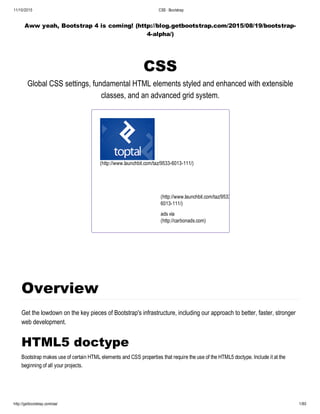Css · bootstrap
- 1. 11/10/2015 CSS · Bootstrap http://getbootstrap.com/css/ 1/80 Aww yeah, Bootstrap 4 is coming! (http://blog.getbootstrap.com/2015/08/19/bootstrap 4alpha/) CSS Global CSS settings, fundamental HTML elements styled and enhanced with extensible classes, and an advanced grid system. (http://www.launchbit.com/taz/95336013111/) The Power of Three 97% of developers will fail you. We are the other 3%. Get access to power. (http://www.launchbit.com/taz/9533 6013111/) ads via Carbon (http://carbonads.com) Overview Get the lowdown on the key pieces of Bootstrap's infrastructure, including our approach to better, faster, stronger web development. HTML5 doctype Bootstrap makes use of certain HTML elements and CSS properties that require the use of the HTML5 doctype. Include it at the beginning of all your projects.
- 2. 11/10/2015 CSS · Bootstrap http://getbootstrap.com/css/ 2/80 <!DOCTYPE html> <html lang="en"> ... </html> Mobile first With Bootstrap 2, we added optional mobile friendly styles for key aspects of the framework. With Bootstrap 3, we've rewritten the project to be mobile friendly from the start. Instead of adding on optional mobile styles, they're baked right into the core. In fact, Bootstrap is mobile first. Mobile first styles can be found throughout the entire library instead of in separate files. To ensure proper rendering and touch zooming, add the viewport meta tag to your <head> . <meta name="viewport" content="width=device‐width, initial‐scale=1"> You can disable zooming capabilities on mobile devices by adding user‐scalable=no to the viewport meta tag. This disables zooming, meaning users are only able to scroll, and results in your site feeling a bit more like a native application. Overall, we don't recommend this on every site, so use caution! <meta name="viewport" content="width=device‐width, initial‐scale=1, maximum‐ scale=1, user‐scalable=no"> Typography and links Bootstrap sets basic global display, typography, and link styles. Specifically, we: Set background‐color: #fff; on the body Use the @font‐family‐base , @font‐size‐base , and @line‐height‐base attributes as our typographic base Set the global link color via @link‐color and apply link underlines only on :hover These styles can be found within scaffolding.less . Normalize.css For improved crossbrowser rendering, we use Normalize.css (http://necolas.github.io/normalize.css/), a project by Nicolas Gallagher (https://twitter.com/necolas) and Jonathan Neal (https://twitter.com/jon_neal). Containers Bootstrap requires a containing element to wrap site contents and house our grid system. You may choose one of two containers to use in your projects. Note that, due to padding and more, neither container is nestable. Use .container for a responsive fixed width container.
- 3. 11/10/2015 CSS · Bootstrap http://getbootstrap.com/css/ 3/80 <div class="container"> ... </div> Use .container‐fluid for a full width container, spanning the entire width of your viewport. <div class="container‐fluid"> ... </div> Grid system Bootstrap includes a responsive, mobile first fluid grid system that appropriately scales up to 12 columns as the device or viewport size increases. It includes predefined classes for easy layout options, as well as powerful mixins for generating more semantic layouts. Introduction Grid systems are used for creating page layouts through a series of rows and columns that house your content. Here's how the Bootstrap grid system works: Rows must be placed within a .container (fixedwidth) or .container‐fluid (fullwidth) for proper alignment and padding. Use rows to create horizontal groups of columns. Content should be placed within columns, and only columns may be immediate children of rows. Predefined grid classes like .row and .col‐xs‐4 are available for quickly making grid layouts. Less mixins can also be used for more semantic layouts. Columns create gutters (gaps between column content) via padding . That padding is offset in rows for the first and last column via negative margin on .row s. The negative margin is why the examples below are outdented. It's so that content within grid columns is lined up with non grid content. Grid columns are created by specifying the number of twelve available columns you wish to span. For example, three equal columns would use three .col‐xs‐4 . If more than 12 columns are placed within a single row, each group of extra columns will, as one unit, wrap onto a new line. Grid classes apply to devices with screen widths greater than or equal to the breakpoint sizes, and override grid classes targeted at smaller devices. Therefore, e.g. applying any .col‐md‐* class to an element will not only affect its styling on medium devices but also on large devices if a .col‐lg‐* class is not present. Look to the examples for applying these principles to your code. Media queries
- 4. 11/10/2015 CSS · Bootstrap http://getbootstrap.com/css/ 4/80 Media queries We use the following media queries in our Less files to create the key breakpoints in our grid system. /* Extra small devices (phones, less than 768px) */ /* No media query since this is the default in Bootstrap */ /* Small devices (tablets, 768px and up) */ @media (min‐width: @screen‐sm‐min) { ... } /* Medium devices (desktops, 992px and up) */ @media (min‐width: @screen‐md‐min) { ... } /* Large devices (large desktops, 1200px and up) */ @media (min‐width: @screen‐lg‐min) { ... } We occasionally expand on these media queries to include a max‐width to limit CSS to a narrower set of devices. @media (max‐width: @screen‐xs‐max) { ... } @media (min‐width: @screen‐sm‐min) and (max‐width: @screen‐sm‐max) { ... } @media (min‐width: @screen‐md‐min) and (max‐width: @screen‐md‐max) { ... } @media (min‐width: @screen‐lg‐min) { ... } Grid options See how aspects of the Bootstrap grid system work across multiple devices with a handy table. Extra small devices Phones (<768px) Small devices Tablets (≥768px) Medium devices Desktops (≥992px) Large devices Desktops (≥1200px) Grid behavior Horizontal at all times Collapsed to start, horizontal above breakpoints Container width None (auto) 750px 970px 1170px Class prefix .col‐xs‐ .col‐sm‐ .col‐md‐ .col‐lg‐ # of columns 12 Column width Auto ~62px ~81px ~97px Gutter width 30px (15px on each side of a column) Nestable Yes Offsets Yes
- 5. 11/10/2015 CSS · Bootstrap http://getbootstrap.com/css/ 5/80 Column ordering Yes Example: Stackedtohorizontal Using a single set of .col‐md‐* grid classes, you can create a basic grid system that starts out stacked on mobile devices and tablet devices (the extra small to small range) before becoming horizontal on desktop (medium) devices. Place grid columns in any .row . .colmd1 .colmd1 .colmd1 .colmd1 .colmd1 .colmd1 .colmd1 .colmd1 .colmd1 .colmd1 .colmd1 .colmd1 .colmd8 .colmd4 .colmd4 .colmd4
- 6. 11/10/2015 CSS · Bootstrap http://getbootstrap.com/css/ 6/80 <div class="row"> <div class="col‐md‐1">.col‐md‐1</div> <div class="col‐md‐1">.col‐md‐1</div> <div class="col‐md‐1">.col‐md‐1</div> <div class="col‐md‐1">.col‐md‐1</div> <div class="col‐md‐1">.col‐md‐1</div> <div class="col‐md‐1">.col‐md‐1</div> <div class="col‐md‐1">.col‐md‐1</div> <div class="col‐md‐1">.col‐md‐1</div> <div class="col‐md‐1">.col‐md‐1</div> <div class="col‐md‐1">.col‐md‐1</div> <div class="col‐md‐1">.col‐md‐1</div> <div class="col‐md‐1">.col‐md‐1</div> </div> <div class="row"> <div class="col‐md‐8">.col‐md‐8</div> <div class="col‐md‐4">.col‐md‐4</div> </div> <div class="row"> <div class="col‐md‐4">.col‐md‐4</div> <div class="col‐md‐4">.col‐md‐4</div> <div class="col‐md‐4">.col‐md‐4</div> </div> <div class="row"> <div class="col‐md‐6">.col‐md‐6</div> <div class="col‐md‐6">.col‐md‐6</div> </div> Example: Fluid container Turn any fixedwidth grid layout into a fullwidth layout by changing your outermost .container to .container‐fluid . <div class="container‐fluid"> <div class="row"> ... </div> </div> Example: Mobile and desktop .colmd4 .colmd6 .colmd6
- 7. 11/10/2015 CSS · Bootstrap http://getbootstrap.com/css/ 7/80 Example: Mobile and desktop Don't want your columns to simply stack in smaller devices? Use the extra small and medium device grid classes by adding .col‐ xs‐* .col‐md‐* to your columns. See the example below for a better idea of how it all works. <!‐‐ Stack the columns on mobile by making one full‐width and the other half‐width ‐‐> <div class="row"> <div class="col‐xs‐12 col‐md‐8">.col‐xs‐12 .col‐md‐8</div> <div class="col‐xs‐6 col‐md‐4">.col‐xs‐6 .col‐md‐4</div> </div> <!‐‐ Columns start at 50% wide on mobile and bump up to 33.3% wide on desktop ‐‐> <div class="row"> <div class="col‐xs‐6 col‐md‐4">.col‐xs‐6 .col‐md‐4</div> <div class="col‐xs‐6 col‐md‐4">.col‐xs‐6 .col‐md‐4</div> <div class="col‐xs‐6 col‐md‐4">.col‐xs‐6 .col‐md‐4</div> </div> <!‐‐ Columns are always 50% wide, on mobile and desktop ‐‐> <div class="row"> <div class="col‐xs‐6">.col‐xs‐6</div> <div class="col‐xs‐6">.col‐xs‐6</div> </div> Example: Mobile, tablet, desktop Build on the previous example by creating even more dynamic and powerful layouts with tablet .col‐sm‐* classes. .colxs12 .colmd8 .colxs6 .colmd4 .colxs6 .colmd4 .colxs6 .colmd4 .colxs6 .colmd4 .colxs6 .colxs6 .colxs12 .colsm6 .colmd8 .colxs6 .colmd4
- 8. 11/10/2015 CSS · Bootstrap http://getbootstrap.com/css/ 8/80 <div class="row"> <div class="col‐xs‐12 col‐sm‐6 col‐md‐8">.col‐xs‐12 .col‐sm‐6 .col‐md‐8</div> <div class="col‐xs‐6 col‐md‐4">.col‐xs‐6 .col‐md‐4</div> </div> <div class="row"> <div class="col‐xs‐6 col‐sm‐4">.col‐xs‐6 .col‐sm‐4</div> <div class="col‐xs‐6 col‐sm‐4">.col‐xs‐6 .col‐sm‐4</div> <!‐‐ Optional: clear the XS cols if their content doesn't match in height ‐‐> <div class="clearfix visible‐xs‐block"></div> <div class="col‐xs‐6 col‐sm‐4">.col‐xs‐6 .col‐sm‐4</div> </div> Example: Column wrapping If more than 12 columns are placed within a single row, each group of extra columns will, as one unit, wrap onto a new line. <div class="row"> <div class="col‐xs‐9">.col‐xs‐9</div> <div class="col‐xs‐4">.col‐xs‐4<br>Since 9 + 4 = 13 > 12, this 4‐column‐wide div gets wrapped onto a new line as one contiguous unit.</div> <div class="col‐xs‐6">.col‐xs‐6<br>Subsequent columns continue along the new line.</div> </div> Responsive column resets With the four tiers of grids available you're bound to run into issues where, at certain breakpoints, your columns don't clear quite right as one is taller than the other. To fix that, use a combination of a .clearfix and our responsive utility classes. .colxs6 .colsm4 .colxs6 .colsm4 .colxs6 .colsm4 .colxs9 .colxs4 Since 9 + 4 = 13 > 12, this 4column wide div gets wrapped onto a new line as one contiguous unit. .colxs6 Subsequent columns continue along the new line. .colxs6 .colsm3 Resize your viewport or check it out on your phone for an example. .colxs6 .colsm3
- 9. 11/10/2015 CSS · Bootstrap http://getbootstrap.com/css/ 9/80 <div class="row"> <div class="col‐xs‐6 col‐sm‐3">.col‐xs‐6 .col‐sm‐3</div> <div class="col‐xs‐6 col‐sm‐3">.col‐xs‐6 .col‐sm‐3</div> <!‐‐ Add the extra clearfix for only the required viewport ‐‐> <div class="clearfix visible‐xs‐block"></div> <div class="col‐xs‐6 col‐sm‐3">.col‐xs‐6 .col‐sm‐3</div> <div class="col‐xs‐6 col‐sm‐3">.col‐xs‐6 .col‐sm‐3</div> </div> In addition to column clearing at responsive breakpoints, you may need to reset offsets, pushes, or pulls. See this in action in the grid example (../examples/grid/). <div class="row"> <div class="col‐sm‐5 col‐md‐6">.col‐sm‐5 .col‐md‐6</div> <div class="col‐sm‐5 col‐sm‐offset‐2 col‐md‐6 col‐md‐offset‐0">.col‐sm‐5 .col‐ sm‐offset‐2 .col‐md‐6 .col‐md‐offset‐0</div> </div> <div class="row"> <div class="col‐sm‐6 col‐md‐5 col‐lg‐6">.col‐sm‐6 .col‐md‐5 .col‐lg‐6</div> <div class="col‐sm‐6 col‐md‐5 col‐md‐offset‐2 col‐lg‐6 col‐lg‐offset‐0">.col‐sm‐ 6 .col‐md‐5 .col‐md‐offset‐2 .col‐lg‐6 .col‐lg‐offset‐0</div> </div> Offsetting columns Move columns to the right using .col‐md‐offset‐* classes. These classes increase the left margin of a column by * columns. For example, .col‐md‐offset‐4 moves .col‐md‐4 over four columns. .colxs6 .colsm3 .colxs6 .colsm3 .colmd4 .colmd4 .colmdoffset4 .colmd3 .colmdoffset3 .colmd3 .colmdoffset3 .colmd6 .colmdoffset3
- 10. 11/10/2015 CSS · Bootstrap http://getbootstrap.com/css/ 10/80 <div class="row"> <div class="col‐md‐4">.col‐md‐4</div> <div class="col‐md‐4 col‐md‐offset‐4">.col‐md‐4 .col‐md‐offset‐4</div> </div> <div class="row"> <div class="col‐md‐3 col‐md‐offset‐3">.col‐md‐3 .col‐md‐offset‐3</div> <div class="col‐md‐3 col‐md‐offset‐3">.col‐md‐3 .col‐md‐offset‐3</div> </div> <div class="row"> <div class="col‐md‐6 col‐md‐offset‐3">.col‐md‐6 .col‐md‐offset‐3</div> </div> Nesting columns To nest your content with the default grid, add a new .row and set of .col‐sm‐* columns within an existing .col‐sm‐* column. Nested rows should include a set of columns that add up to 12 or fewer (it is not required that you use all 12 available columns). <div class="row"> <div class="col‐sm‐9"> Level 1: .col‐sm‐9 <div class="row"> <div class="col‐xs‐8 col‐sm‐6"> Level 2: .col‐xs‐8 .col‐sm‐6 </div> <div class="col‐xs‐4 col‐sm‐6"> Level 2: .col‐xs‐4 .col‐sm‐6 </div> </div> </div> </div> Column ordering Easily change the order of our builtin grid columns with .col‐md‐push‐* and .col‐md‐pull‐* modifier classes. Level 1: .colsm9 Level 2: .colxs8 .colsm6 Level 2: .colxs4 .colsm6 .colmd9 .colmdpush3 .colmd3 .colmdpull9
- 11. 11/10/2015 CSS · Bootstrap http://getbootstrap.com/css/ 11/80 <div class="row"> <div class="col‐md‐9 col‐md‐push‐3">.col‐md‐9 .col‐md‐push‐3</div> <div class="col‐md‐3 col‐md‐pull‐9">.col‐md‐3 .col‐md‐pull‐9</div> </div> Less mixins and variables In addition to prebuilt grid classes for fast layouts, Bootstrap includes Less variables and mixins for quickly generating your own simple, semantic layouts. Variables Variables determine the number of columns, the gutter width, and the media query point at which to begin floating columns. We use these to generate the predefined grid classes documented above, as well as for the custom mixins listed below. @grid‐columns: 12; @grid‐gutter‐width: 30px; @grid‐float‐breakpoint: 768px; Mixins Mixins are used in conjunction with the grid variables to generate semantic CSS for individual grid columns.
- 14. 11/10/2015 CSS · Bootstrap http://getbootstrap.com/css/ 14/80 .make‐lg‐column(@columns; @gutter: @grid‐gutter‐width) { position: relative; // Prevent columns from collapsing when empty min‐height: 1px; // Inner gutter via padding padding‐left: (@gutter / 2); padding‐right: (@gutter / 2); // Calculate width based on number of columns available @media (min‐width: @screen‐lg‐min) { float: left; width: percentage((@columns / @grid‐columns)); } } // Generate the large column offsets .make‐lg‐column‐offset(@columns) { @media (min‐width: @screen‐lg‐min) { margin‐left: percentage((@columns / @grid‐columns)); } } .make‐lg‐column‐push(@columns) { @media (min‐width: @screen‐lg‐min) { left: percentage((@columns / @grid‐columns)); } } .make‐lg‐column‐pull(@columns) { @media (min‐width: @screen‐lg‐min) { right: percentage((@columns / @grid‐columns)); } } Example usage You can modify the variables to your own custom values, or just use the mixins with their default values. Here's an example of using the default settings to create a twocolumn layout with a gap between. .wrapper { .make‐row(); } .content‐main { .make‐lg‐column(8); } .content‐secondary { .make‐lg‐column(3); .make‐lg‐column‐offset(1); }
- 15. 11/10/2015 CSS · Bootstrap http://getbootstrap.com/css/ 15/80 <div class="wrapper"> <div class="content‐main">...</div> <div class="content‐secondary">...</div> </div> Typography Headings All HTML headings, <h1> through <h6> , are available. .h1 through .h6 classes are also available, for when you want to match the font styling of a heading but still want your text to be displayed inline. <h1>h1. Bootstrap heading</h1> <h2>h2. Bootstrap heading</h2> <h3>h3. Bootstrap heading</h3> <h4>h4. Bootstrap heading</h4> <h5>h5. Bootstrap heading</h5> <h6>h6. Bootstrap heading</h6> Create lighter, secondary text in any heading with a generic <small> tag or the .small class. h1. Bootstrap heading Semibold 36px h2. Bootstrap heading Semibold 30px h3. Bootstrap heading Semibold 24px h4. Bootstrap heading Semibold 18px h5. Bootstrap heading Semibold 14px h6. Bootstrap heading Semibold 12px EXAMPLE
- 16. 11/10/2015 CSS · Bootstrap http://getbootstrap.com/css/ 16/80 <h1>h1. Bootstrap heading <small>Secondary text</small></h1> <h2>h2. Bootstrap heading <small>Secondary text</small></h2> <h3>h3. Bootstrap heading <small>Secondary text</small></h3> <h4>h4. Bootstrap heading <small>Secondary text</small></h4> <h5>h5. Bootstrap heading <small>Secondary text</small></h5> <h6>h6. Bootstrap heading <small>Secondary text</small></h6> Body copy Bootstrap's global default font‐size is 14px, with a line‐height of 1.428. This is applied to the <body> and all paragraphs. In addition, <p> (paragraphs) receive a bottom margin of half their computed lineheight (10px by default). <p>...</p> Lead body copy h1. Bootstrap heading Secondary text h2. Bootstrap heading Secondary text h3. Bootstrap heading Secondary text h4. Bootstrap heading Secondary text h5. Bootstrap heading Secondary text h6. Bootstrap heading Secondary text EXAMPLE Nullam quis risus eget urna mollis ornare vel eu leo. Cum sociis natoque penatibus et magnis dis parturient montes, nascetur ridiculus mus. Nullam id dolor id nibh ultricies vehicula. Cum sociis natoque penatibus et magnis dis parturient montes, nascetur ridiculus mus. Donec ullamcorper nulla non metus auctor fringilla. Duis mollis, est non commodo luctus, nisi erat porttitor ligula, eget lacinia odio sem nec elit. Donec ullamcorper nulla non metus auctor fringilla. Maecenas sed diam eget risus varius blandit sit amet non magna. Donec id elit non mi porta gravida at eget metus. Duis mollis, est non commodo luctus, nisi erat porttitor ligula, eget lacinia odio sem nec elit. EXAMPLE
- 17. 11/10/2015 CSS · Bootstrap http://getbootstrap.com/css/ 17/80 Lead body copy Make a paragraph stand out by adding .lead . <p class="lead">...</p> Built with Less The typographic scale is based on two Less variables in variables.less: @font‐size‐base and @line‐height‐base . The first is the base fontsize used throughout and the second is the base lineheight. We use those variables and some simple math to create the margins, paddings, and lineheights of all our type and more. Customize them and Bootstrap adapts. Inline text elements Marked text For highlighting a run of text due to its relevance in another context, use the <mark> tag. You can use the mark tag to <mark>highlight</mark> text. Deleted text For indicating blocks of text that have been deleted use the <del> tag. <del>This line of text is meant to be treated as deleted text.</del> Strikethrough text For indicating blocks of text that are no longer relevant use the <s> tag. Vivamus sagittis lacus vel augue laoreet rutrum faucibus dolor auctor. Duis mollis, est non commodo luctus. EXAMPLE You can use the mark tag to highlight text. EXAMPLE This line of text is meant to be treated as deleted text. EXAMPLE
- 18. 11/10/2015 CSS · Bootstrap http://getbootstrap.com/css/ 18/80 <s>This line of text is meant to be treated as no longer accurate.</s> Inserted text For indicating additions to the document use the <ins> tag. <ins>This line of text is meant to be treated as an addition to the document.</ins> Underlined text To underline text use the <u> tag. <u>This line of text will render as underlined</u> Make use of HTML's default emphasis tags with lightweight styles. Small text For deemphasizing inline or blocks of text, use the <small> tag to set text at 85% the size of the parent. Heading elements receive their own font‐size for nested <small> elements. You may alternatively use an inline element with .small in place of any <small> . <small>This line of text is meant to be treated as fine print.</small> Bold For emphasizing a snippet of text with a heavier fontweight. This line of text is meant to be treated as no longer accurate. EXAMPLE This line of text is meant to be treated as an addition to the document. EXAMPLE This line of text will render as underlined EXAMPLE This line of text is meant to be treated as fine print. EXAMPLE
- 19. 11/10/2015 CSS · Bootstrap http://getbootstrap.com/css/ 19/80 <strong>rendered as bold text</strong> Italics For emphasizing a snippet of text with italics. <em>rendered as italicized text</em> Alternate elements Feel free to use <b> and <i> in HTML5. <b> is meant to highlight words or phrases without conveying additional importance while <i> is mostly for voice, technical terms, etc. Alignment classes Easily realign text to components with text alignment classes. <p class="text‐left">Left aligned text.</p> <p class="text‐center">Center aligned text.</p> <p class="text‐right">Right aligned text.</p> <p class="text‐justify">Justified text.</p> <p class="text‐nowrap">No wrap text.</p> Transformation classes The following snippet of text is rendered as bold text. EXAMPLE The following snippet of text is rendered as italicized text. EXAMPLE Left aligned text. Center aligned text. Right aligned text. Justified text. No wrap text. EXAMPLE
- 20. 11/10/2015 CSS · Bootstrap http://getbootstrap.com/css/ 20/80 Transform text in components with text capitalization classes. <p class="text‐lowercase">Lowercased text.</p> <p class="text‐uppercase">Uppercased text.</p> <p class="text‐capitalize">Capitalized text.</p> Abbreviations Stylized implementation of HTML's <abbr> element for abbreviations and acronyms to show the expanded version on hover. Abbreviations with a title attribute have a light dotted bottom border and a help cursor on hover, providing additional context on hover and to users of assistive technologies. Basic abbreviation <abbr title="attribute">attr</abbr> Initialism Add .initialism to an abbreviation for a slightly smaller fontsize. <abbr title="HyperText Markup Language" class="initialism">HTML</abbr> Addresses Present contact information for the nearest ancestor or the entire body of work. Preserve formatting by ending all lines with <br> . lowercased text. UPPERCASED TEXT. Capitalized Text. EXAMPLE An abbreviation of the word attribute is attr (attribute). EXAMPLE HTML (HYPERTEXT MARKUP LANGUAGE) is the best thing since sliced bread. EXAMPLE Twitter, Inc. EXAMPLE
- 21. 11/10/2015 CSS · Bootstrap http://getbootstrap.com/css/ 21/80 <address> <strong>Twitter, Inc.</strong><br> 1355 Market Street, Suite 900<br> San Francisco, CA 94103<br> <abbr title="Phone">P:</abbr> (123) 456‐7890 </address> <address> <strong>Full Name</strong><br> <a href="mailto:#">first.last@example.com</a> </address> Blockquotes For quoting blocks of content from another source within your document. Default blockquote Wrap <blockquote> around any HTML (HyperText Markup Language) as the quote. For straight quotes, we recommend a <p> . <blockquote> <p>Lorem ipsum dolor sit amet, consectetur adipiscing elit. Integer posuere erat a ante.</p> </blockquote> Blockquote options Style and content changes for simple variations on a standard <blockquote> . Naming a source Add a <footer> for identifying the source. Wrap the name of the source work in <cite> . 1355 Market Street, Suite 900 San Francisco, CA 94103 P: (Phone) (123) 4567890 Full Name first.last@example.com (mailto:#) Lorem ipsum dolor sit amet, consectetur adipiscing elit. Integer posuere erat a ante. EXAMPLE
- 22. 11/10/2015 CSS · Bootstrap http://getbootstrap.com/css/ 22/80 <blockquote> <p>Lorem ipsum dolor sit amet, consectetur adipiscing elit. Integer posuere erat a ante.</p> <footer>Someone famous in <cite title="Source Title">Source Title</cite></footer> </blockquote> Alternate displays Add .blockquote‐reverse for a blockquote with rightaligned content. <blockquote class="blockquote‐reverse"> ... </blockquote> Lists Unordered A list of items in which the order does not explicitly matter. Lorem ipsum dolor sit amet, consectetur adipiscing elit. Integer posuere erat a ante. — Someone famous in Source Title EXAMPLE Lorem ipsum dolor sit amet, consectetur adipiscing elit. Integer posuere erat a ante. Someone famous in Source Title — EXAMPLE Lorem ipsum dolor sit amet Consectetur adipiscing elit Integer molestie lorem at massa Facilisis in pretium nisl aliquet Nulla volutpat aliquam velit Phasellus iaculis neque Purus sodales ultricies Vestibulum laoreet porttitor sem Ac tristique libero volutpat at Faucibus porta lacus fringilla vel Aenean sit amet erat nunc EXAMPLE
- 23. 11/10/2015 CSS · Bootstrap http://getbootstrap.com/css/ 23/80 <ul> <li>...</li> </ul> Ordered A list of items in which the order does explicitly matter. <ol> <li>...</li> </ol> Unstyled Remove the default list‐style and left margin on list items (immediate children only). This only applies to immediate children list items, meaning you will need to add the class for any nested lists as well. Eget porttitor lorem 1. Lorem ipsum dolor sit amet 2. Consectetur adipiscing elit 3. Integer molestie lorem at massa 4. Facilisis in pretium nisl aliquet 5. Nulla volutpat aliquam velit 6. Faucibus porta lacus fringilla vel 7. Aenean sit amet erat nunc 8. Eget porttitor lorem EXAMPLE Lorem ipsum dolor sit amet Consectetur adipiscing elit Integer molestie lorem at massa Facilisis in pretium nisl aliquet Nulla volutpat aliquam velit Phasellus iaculis neque Purus sodales ultricies Vestibulum laoreet porttitor sem Ac tristique libero volutpat at Faucibus porta lacus fringilla vel Aenean sit amet erat nunc Eget porttitor lorem EXAMPLE
- 24. 11/10/2015 CSS · Bootstrap http://getbootstrap.com/css/ 24/80 <ul class="list‐unstyled"> <li>...</li> </ul> Inline Place all list items on a single line with display: inline‐block; and some light padding. <ul class="list‐inline"> <li>...</li> </ul> Description A list of terms with their associated descriptions. <dl> <dt>...</dt> <dd>...</dd> </dl> Horizontal description Make terms and descriptions in <dl> line up sidebyside. Starts off stacked like default <dl> s, but when the navbar expands, so do these. Lorem ipsum Phasellus iaculis Nulla volutpat EXAMPLE Description lists A description list is perfect for defining terms. Euismod Vestibulum id ligula porta felis euismod semper eget lacinia odio sem nec elit. Donec id elit non mi porta gravida at eget metus. Malesuada porta Etiam porta sem malesuada magna mollis euismod. EXAMPLE Description lists A description list is perfect for defining terms. Euismod EXAMPLE
- 25. 11/10/2015 CSS · Bootstrap http://getbootstrap.com/css/ 25/80 <dl class="dl‐horizontal"> <dt>...</dt> <dd>...</dd> </dl> Autotruncating Horizontal description lists will truncate terms that are too long to fit in the left column with text‐overflow . In narrower viewports, they will change to the default stacked layout. Code Inline Wrap inline snippets of code with <code> . For example, <code><section></code> should be wrapped as inline. User input Use the <kbd> to indicate input that is typically entered via keyboard. Vestibulum id ligula porta felis euismod semper eget lacinia odio sem nec elit. Donec id elit non mi porta gravida at eget metus. Malesuada porta Etiam porta sem malesuada magna mollis euismod. Felis euismod semper eget lacinia Fusce dapibus, tellus ac cursus commodo, tortor mauris condimentum nibh, ut fermentum massa justo sit amet risus. For example, <section> should be wrapped as inline. EXAMPLE To switch directories, type cd followed by the name of the directory. To edit settings, press ctrl + , EXAMPLE
- 26. 11/10/2015 CSS · Bootstrap http://getbootstrap.com/css/ 26/80 To switch directories, type <kbd>cd</kbd> followed by the name of the directory.<br> To edit settings, press <kbd><kbd>ctrl</kbd> + <kbd>,</kbd></kbd> Basic block Use <pre> for multiple lines of code. Be sure to escape any angle brackets in the code for proper rendering. <pre><p>Sample text here...</p></pre> You may optionally add the .pre‐scrollable class, which will set a maxheight of 350px and provide a yaxis scrollbar. Variables For indicating variables use the <var> tag. <var>y</var> = <var>m</var><var>x</var> + <var>b</var> Sample output For indicating blocks sample output from a program use the <samp> tag. <samp>This text is meant to be treated as sample output from a computer program. </samp> Tables Basic example <p>Sample text here...</p> EXAMPLE y = mx + b EXAMPLE This text is meant to be treated as sample output from a computer program. EXAMPLE
- 27. 11/10/2015 CSS · Bootstrap http://getbootstrap.com/css/ 27/80 Basic example For basic styling—light padding and only horizontal dividers—add the base class .table to any <table> . It may seem super redundant, but given the widespread use of tables for other plugins like calendars and date pickers, we've opted to isolate our custom table styles. <table class="table"> ... </table> Striped rows Use .table‐striped to add zebrastriping to any table row within the <tbody> . Crossbrowser compatibility Striped tables are styled via the :nth‐child CSS selector, which is not available in Internet Explorer 8. <table class="table table‐striped"> ... </table> Optional table caption. # First Name Last Name Username 1 Mark Otto @mdo 2 Jacob Thornton @fat 3 Larry the Bird @twitter EXAMPLE # First Name Last Name Username 1 Mark Otto @mdo 2 Jacob Thornton @fat 3 Larry the Bird @twitter EXAMPLE
- 28. 11/10/2015 CSS · Bootstrap http://getbootstrap.com/css/ 28/80 Bordered table Add .table‐bordered for borders on all sides of the table and cells. <table class="table table‐bordered"> ... </table> Hover rows Add .table‐hover to enable a hover state on table rows within a <tbody> . <table class="table table‐hover"> ... </table> Condensed table Add .table‐condensed to make tables more compact by cutting cell padding in half. # First Name Last Name Username 1 Mark Otto @mdo 2 Jacob Thornton @fat 3 Larry the Bird @twitter EXAMPLE # First Name Last Name Username 1 Mark Otto @mdo 2 Jacob Thornton @fat 3 Larry the Bird @twitter EXAMPLE EXAMPLE
- 29. 11/10/2015 CSS · Bootstrap http://getbootstrap.com/css/ 29/80 <table class="table table‐condensed"> ... </table> Contextual classes Use contextual classes to color table rows or individual cells. Class Description .active Applies the hover color to a particular row or cell .success Indicates a successful or positive action .info Indicates a neutral informative change or action .warning Indicates a warning that might need attention .danger Indicates a dangerous or potentially negative action # First Name Last Name Username 1 Mark Otto @mdo 2 Jacob Thornton @fat 3 Larry the Bird @twitter # Column heading Column heading Column heading 1 Column content Column content Column content 2 Column content Column content Column content 3 Column content Column content Column content 4 Column content Column content Column content 5 Column content Column content Column content 6 Column content Column content Column content 7 Column content Column content Column content 8 Column content Column content Column content EXAMPLE
- 30. 11/10/2015 CSS · Bootstrap http://getbootstrap.com/css/ 30/80 <!‐‐ On rows ‐‐> <tr class="active">...</tr> <tr class="success">...</tr> <tr class="warning">...</tr> <tr class="danger">...</tr> <tr class="info">...</tr> <!‐‐ On cells (`td` or `th`) ‐‐> <tr> <td class="active">...</td> <td class="success">...</td> <td class="warning">...</td> <td class="danger">...</td> <td class="info">...</td> </tr> Conveying meaning to assistive technologies Using color to add meaning to a table row or individual cell only provides a visual indication, which will not be conveyed to users of assistive technologies – such as screen readers. Ensure that information denoted by the color is either obvious from the content itself (the visible text in the relevant table row/cell), or is included through alternative means, such as additional text hidden with the .sr‐only class. Responsive tables Create responsive tables by wrapping any .table in .table‐responsive to make them scroll horizontally on small devices (under 768px). When viewing on anything larger than 768px wide, you will not see any difference in these tables. Vertical clipping/truncation Responsive tables make use of overflow‐y: hidden , which clips off any content that goes beyond the bottom or top edges of the table. In particular, this can clip off dropdown menus and other thirdparty widgets. Firefox and fieldsets Firefox has some awkward fieldset styling involving width that interferes with the responsive table. This cannot be overriden without a Firefoxspecific hack that we don't provide in Bootstrap: @‐moz‐document url‐prefix() { fieldset { display: table‐cell; } } 9 Column content Column content Column content
- 31. 11/10/2015 CSS · Bootstrap http://getbootstrap.com/css/ 31/80 For more information, read this Stack Overflow answer (https://stackoverflow.com/questions/17408815/fieldsetresizes wrongappearstohaveunremovableminwidthmincontent/17863685#17863685). <div class="table‐responsive"> <table class="table"> ... </table> </div> Forms Basic example Individual form controls automatically receive some global styling. All textual <input> , <textarea> , and <select> elements with .form‐control are set to width: 100%; by default. Wrap labels and controls in .form‐group for optimum spacing. # Table heading Table heading Table heading Table heading Table heading Table heading 1 Table cell Table cell Table cell Table cell Table cell Table cell 2 Table cell Table cell Table cell Table cell Table cell Table cell 3 Table cell Table cell Table cell Table cell Table cell Table cell # Table heading Table heading Table heading Table heading Table heading Table heading 1 Table cell Table cell Table cell Table cell Table cell Table cell 2 Table cell Table cell Table cell Table cell Table cell Table cell 3 Table cell Table cell Table cell Table cell Table cell Table cell EXAMPLE
- 32. 11/10/2015 CSS · Bootstrap http://getbootstrap.com/css/ 32/80 <form> <div class="form‐group"> <label for="exampleInputEmail1">Email address</label> <input type="email" class="form‐control" id="exampleInputEmail1" placeholder="Email"> </div> <div class="form‐group"> <label for="exampleInputPassword1">Password</label> <input type="password" class="form‐control" id="exampleInputPassword1" placeholder="Password"> </div> <div class="form‐group"> <label for="exampleInputFile">File input</label> <input type="file" id="exampleInputFile"> <p class="help‐block">Example block‐level help text here.</p> </div> <div class="checkbox"> <label> <input type="checkbox"> Check me out </label> </div> <button type="submit" class="btn btn‐default">Submit</button> </form> Don't mix form groups with input groups Do not mix form groups directly with input groups (/components/#inputgroups). Instead, nest the input group inside of the form group. Inline form Email address Email Password Password File input No file chosenChoose File Example blocklevel help text here. Submit Check me out EXAMPLE
- 33. 11/10/2015 CSS · Bootstrap http://getbootstrap.com/css/ 33/80 Inline form Add .form‐inline to your form (which doesn't have to be a <form> ) for leftaligned and inlineblock controls. This only applies to forms within viewports that are at least 768px wide. May require custom widths Inputs and selects have width: 100%; applied by default in Bootstrap. Within inline forms, we reset that to width: auto; so multiple controls can reside on the same line. Depending on your layout, additional custom widths may be required. Always add labels Screen readers will have trouble with your forms if you don't include a label for every input. For these inline forms, you can hide the labels using the .sr‐only class. There are further alternative methods of providing a label for assistive technologies, such as the aria‐label , aria‐labelledby or title attribute. If none of these is present, screen readers may resort to using the placeholder attribute, if present, but note that use of placeholder as a replacement for other labelling methods is not advised. <form class="form‐inline"> <div class="form‐group"> <label for="exampleInputName2">Name</label> <input type="text" class="form‐control" id="exampleInputName2" placeholder="Jane Doe"> </div> <div class="form‐group"> <label for="exampleInputEmail2">Email</label> <input type="email" class="form‐control" id="exampleInputEmail2" placeholder="jane.doe@example.com"> </div> <button type="submit" class="btn btn‐default">Send invitation</button> </form> Name Jane Doe Email jane.doe@example.com Send invitation EXAMPLE
- 35. 11/10/2015 CSS · Bootstrap http://getbootstrap.com/css/ 35/80 <form class="form‐inline"> <div class="form‐group"> <label class="sr‐only" for="exampleInputAmount">Amount (in dollars)</label> <div class="input‐group"> <div class="input‐group‐addon">$</div> <input type="text" class="form‐control" id="exampleInputAmount" placeholder="Amount"> <div class="input‐group‐addon">.00</div> </div> </div> <button type="submit" class="btn btn‐primary">Transfer cash</button> </form> Horizontal form Use Bootstrap's predefined grid classes to align labels and groups of form controls in a horizontal layout by adding .form‐ horizontal to the form (which doesn't have to be a <form> ). Doing so changes .form‐group s to behave as grid rows, so no need for .row . Email Email Password Password Remember me Sign in EXAMPLE
- 36. 11/10/2015 CSS · Bootstrap http://getbootstrap.com/css/ 36/80 <form class="form‐horizontal"> <div class="form‐group"> <label for="inputEmail3" class="col‐sm‐2 control‐label">Email</label> <div class="col‐sm‐10"> <input type="email" class="form‐control" id="inputEmail3" placeholder="Email"> </div> </div> <div class="form‐group"> <label for="inputPassword3" class="col‐sm‐2 control‐label">Password</label> <div class="col‐sm‐10"> <input type="password" class="form‐control" id="inputPassword3" placeholder="Password"> </div> </div> <div class="form‐group"> <div class="col‐sm‐offset‐2 col‐sm‐10"> <div class="checkbox"> <label> <input type="checkbox"> Remember me </label> </div> </div> </div> <div class="form‐group"> <div class="col‐sm‐offset‐2 col‐sm‐10"> <button type="submit" class="btn btn‐default">Sign in</button> </div> </div> </form> Supported controls Examples of standard form controls supported in an example form layout. Inputs Most common form control, textbased input fields. Includes support for all HTML5 types: text , password , datetime , datetime‐local , date , month , time , week , number , email , url , search , tel , and color . Type declaration required Inputs will only be fully styled if their type is properly declared. Text input EXAMPLE
- 37. 11/10/2015 CSS · Bootstrap http://getbootstrap.com/css/ 37/80 <input type="text" class="form‐control" placeholder="Text input"> Input groups To add integrated text or buttons before and/or after any textbased <input> , check out the input group component (../components/#inputgroups). Textarea Form control which supports multiple lines of text. Change rows attribute as necessary. <textarea class="form‐control" rows="3"></textarea> Checkboxes and radios Checkboxes are for selecting one or several options in a list, while radios are for selecting one option from many. Disabled checkboxes and radios are supported, but to provide a "notallowed" cursor on hover of the parent <label> , you'll need to add the .disabled class to the parent .radio , .radio‐inline , .checkbox , or .checkbox‐inline . Default (stacked) Textarea EXAMPLE Option one is this and that—be sure to include why it's great Option two is disabled Option one is this and that—be sure to include why it's great Option two can be something else and selecting it will deselect option one Option three is disabled EXAMPLE
- 38. 11/10/2015 CSS · Bootstrap http://getbootstrap.com/css/ 38/80 <div class="checkbox"> <label> <input type="checkbox" value=""> Option one is this and that—be sure to include why it's great </label> </div> <div class="checkbox disabled"> <label> <input type="checkbox" value="" disabled> Option two is disabled </label> </div> <div class="radio"> <label> <input type="radio" name="optionsRadios" id="optionsRadios1" value="option1" checked> Option one is this and that—be sure to include why it's great </label> </div> <div class="radio"> <label> <input type="radio" name="optionsRadios" id="optionsRadios2" value="option2"> Option two can be something else and selecting it will deselect option one </label> </div> <div class="radio disabled"> <label> <input type="radio" name="optionsRadios" id="optionsRadios3" value="option3" disabled> Option three is disabled </label> </div> Inline checkboxes and radios Use the .checkbox‐inline or .radio‐inline classes on a series of checkboxes or radios for controls that appear on the same line. 1 2 3 1 2 3 EXAMPLE
- 39. 11/10/2015 CSS · Bootstrap http://getbootstrap.com/css/ 39/80 <label class="checkbox‐inline"> <input type="checkbox" id="inlineCheckbox1" value="option1"> 1 </label> <label class="checkbox‐inline"> <input type="checkbox" id="inlineCheckbox2" value="option2"> 2 </label> <label class="checkbox‐inline"> <input type="checkbox" id="inlineCheckbox3" value="option3"> 3 </label> <label class="radio‐inline"> <input type="radio" name="inlineRadioOptions" id="inlineRadio1" value="option1"> 1 </label> <label class="radio‐inline"> <input type="radio" name="inlineRadioOptions" id="inlineRadio2" value="option2"> 2 </label> <label class="radio‐inline"> <input type="radio" name="inlineRadioOptions" id="inlineRadio3" value="option3"> 3 </label> Checkboxes and radios without label text Should you have no text within the <label> , the input is positioned as you'd expect. Currently only works on non inline checkboxes and radios. Remember to still provide some form of label for assistive technologies (for instance, using aria‐label ). <div class="checkbox"> <label> <input type="checkbox" id="blankCheckbox" value="option1" aria‐label="..."> </label> </div> <div class="radio"> <label> <input type="radio" name="blankRadio" id="blankRadio1" value="option1" aria‐ label="..."> </label> </div> Selects EXAMPLE
- 40. 11/10/2015 CSS · Bootstrap http://getbootstrap.com/css/ 40/80 Note that many native select menus—namely in Safari and Chrome—have rounded corners that cannot be modified via border‐ radius properties. <select class="form‐control"> <option>1</option> <option>2</option> <option>3</option> <option>4</option> <option>5</option> </select> For <select> controls with the multiple attribute, multiple options are shown by default. <select multiple class="form‐control"> <option>1</option> <option>2</option> <option>3</option> <option>4</option> <option>5</option> </select> Static control When you need to place plain text next to a form label within a form, use the .form‐control‐static class on a <p> . 1 EXAMPLE 1 2 3 4 5 EXAMPLE Email email@example.com Password Password EXAMPLE
- 41. 11/10/2015 CSS · Bootstrap http://getbootstrap.com/css/ 41/80 <form class="form‐horizontal"> <div class="form‐group"> <label class="col‐sm‐2 control‐label">Email</label> <div class="col‐sm‐10"> <p class="form‐control‐static">email@example.com</p> </div> </div> <div class="form‐group"> <label for="inputPassword" class="col‐sm‐2 control‐label">Password</label> <div class="col‐sm‐10"> <input type="password" class="form‐control" id="inputPassword" placeholder="Password"> </div> </div> </form> <form class="form‐inline"> <div class="form‐group"> <label class="sr‐only">Email</label> <p class="form‐control‐static">email@example.com</p> </div> <div class="form‐group"> <label for="inputPassword2" class="sr‐only">Password</label> <input type="password" class="form‐control" id="inputPassword2" placeholder="Password"> </div> <button type="submit" class="btn btn‐default">Confirm identity</button> </form> Focus state We remove the default outline styles on some form controls and apply a box‐shadow in its place for :focus . email@example.com Password Confirm identity EXAMPLE Demonstrative focus state EXAMPLE
- 42. 11/10/2015 CSS · Bootstrap http://getbootstrap.com/css/ 42/80 Demo :focus state The above example input uses custom styles in our documentation to demonstrate the :focus state on a .form‐ control . Disabled state Add the disabled boolean attribute on an input to prevent user interactions. Disabled inputs appear lighter and add a not‐ allowed cursor. <input class="form‐control" id="disabledInput" type="text" placeholder="Disabled input here..." disabled> Disabled fieldsets Add the disabled attribute to a <fieldset> to disable all the controls within the <fieldset> at once. Caveat about link functionality of <a> By default, browsers will treat all native form controls ( <input> , <select> and <button> elements) inside a <fieldset disabled> as disabled, preventing both keyboard and mouse interactions on them. However, if your form also includes <a ... class="btn btn‐*"> elements, these will only be given a style of pointer‐events: none . As noted in the section about disabled state for buttons (and specifically in the subsection for anchor elements), this CSS property is not yet standardized and isn't fully supported in Opera 18 and below, or in Internet Explorer 11, and won't prevent keyboard users from being able to focus or activate these links. So to be safe, use custom JavaScript to disable such links. Crossbrowser compatibility While Bootstrap will apply these styles in all browsers, Internet Explorer 11 and below don't fully support the disabled attribute on a <fieldset> . Use custom JavaScript to disable the fieldset in these browsers. Disabled input here… EXAMPLE
- 43. 11/10/2015 CSS · Bootstrap http://getbootstrap.com/css/ 43/80 <form> <fieldset disabled> <div class="form‐group"> <label for="disabledTextInput">Disabled input</label> <input type="text" id="disabledTextInput" class="form‐control" placeholder="Disabled input"> </div> <div class="form‐group"> <label for="disabledSelect">Disabled select menu</label> <select id="disabledSelect" class="form‐control"> <option>Disabled select</option> </select> </div> <div class="checkbox"> <label> <input type="checkbox"> Can't check this </label> </div> <button type="submit" class="btn btn‐primary">Submit</button> </fieldset> </form> Readonly state Add the readonly boolean attribute on an input to prevent modification of the input's value. Readonly inputs appear lighter (just like disabled inputs), but retain the standard cursor. <input class="form‐control" type="text" placeholder="Readonly input here…" readonly> Disabled input Disabled input Disabled select menu Disabled select Can't check this Submit EXAMPLE Readonly input here… EXAMPLE
- 44. 11/10/2015 CSS · Bootstrap http://getbootstrap.com/css/ 44/80 Help text Block level help text for form controls. Associating help text with form controls Help text should be explicitly associated with the form control it relates to using the aria‐describedby attribute. This will ensure that assistive technologies – such as screen readers – will announce this help text when the user focuses or enters the control. <label class="sr‐only" for="inputHelpBlock">Input with help text</label> <input type="text" id="inputHelpBlock" class="form‐control" aria‐ describedby="helpBlock"> ... <span id="helpBlock" class="help‐block">A block of help text that breaks onto a new line and may extend beyond one line.</span> Validation states Bootstrap includes validation styles for error, warning, and success states on form controls. To use, add .has‐warning , .has‐ error , or .has‐success to the parent element. Any .control‐label , .form‐control , and .help‐block within that element will receive the validation styles. Conveying validation state to assistive technologies and colorblind users Using these validation styles to denote the state of a form control only provides a visual, colorbased indication, which will not be conveyed to users of assistive technologies such as screen readers or to colorblind users. Ensure that an alternative indication of state is also provided. For instance, you can include a hint about state in the form control's <label> text itself (as is the case in the following code example), include a Glyphicon (../components/#glyphicons) (with appropriate alternative text using the .sr‐only class see the Glyphicon examples Input with help text A block of help text that breaks onto a new line and may extend beyond one line. EXAMPLE
- 45. 11/10/2015 CSS · Bootstrap http://getbootstrap.com/css/ 45/80 (../components/#glyphiconsexamples)), or by providing an additional help text block. Specifically for assistive technologies, invalid form controls can also be assigned an aria‐invalid="true" attribute. Input with success A block of help text that breaks onto a new line and may extend beyond one line. Input with warning Input with error Checkbox with success Checkbox with warning Checkbox with error EXAMPLE
- 46. 11/10/2015 CSS · Bootstrap http://getbootstrap.com/css/ 46/80 <div class="form‐group has‐success"> <label class="control‐label" for="inputSuccess1">Input with success</label> <input type="text" class="form‐control" id="inputSuccess1" aria‐ describedby="helpBlock2"> <span id="helpBlock2" class="help‐block">A block of help text that breaks onto a new line and may extend beyond one line.</span> </div> <div class="form‐group has‐warning"> <label class="control‐label" for="inputWarning1">Input with warning</label> <input type="text" class="form‐control" id="inputWarning1"> </div> <div class="form‐group has‐error"> <label class="control‐label" for="inputError1">Input with error</label> <input type="text" class="form‐control" id="inputError1"> </div> <div class="has‐success"> <div class="checkbox"> <label> <input type="checkbox" id="checkboxSuccess" value="option1"> Checkbox with success </label> </div> </div> <div class="has‐warning"> <div class="checkbox"> <label> <input type="checkbox" id="checkboxWarning" value="option1"> Checkbox with warning </label> </div> </div> <div class="has‐error"> <div class="checkbox"> <label> <input type="checkbox" id="checkboxError" value="option1"> Checkbox with error </label> </div> </div> With optional icons You can also add optional feedback icons with the addition of .has‐feedback and the right icon. Feedback icons only work with textual <input class="form‐control"> elements. Icons, labels, and input groups
- 47. 11/10/2015 CSS · Bootstrap http://getbootstrap.com/css/ 47/80 Manual positioning of feedback icons is required for inputs without a label and for input groups (../components#inputgroups) with an addon on the right. You are strongly encouraged to provide labels for all inputs for accessibility reasons. If you wish to prevent labels from being displayed, hide them with the .sr‐only class. If you must do without labels, adjust the top value of the feedback icon. For input groups, adjust the right value to an appropriate pixel value depending on the width of your addon. Conveying the icon's meaning to assistive technologies To ensure that assistive technologies – such as screen readers – correctly convey the meaning of an icon, additional hidden text should be included with the .sr‐only class and explicitly associated with the form control it relates to using aria‐ describedby . Alternatively, ensure that the meaning (for instance, the fact that there is a warning for a particular text entry field) is conveyed in some other form, such as changing the text of the actual <label> associated with the form control. Although the following examples already mention the validation state of their respective form controls in the <label> text itself, the above technique (using .sr‐only text and aria‐describedby ) has been included for illustrative purposes. Input with success Input with warning Input with error Input group with success @ EXAMPLE
- 50. 11/10/2015 CSS · Bootstrap http://getbootstrap.com/css/ 50/80 <form class="form‐inline"> <div class="form‐group has‐success has‐feedback"> <label class="control‐label" for="inputSuccess4">Input with success</label> <input type="text" class="form‐control" id="inputSuccess4" aria‐ describedby="inputSuccess4Status"> <span class="glyphicon glyphicon‐ok form‐control‐feedback" aria‐hidden="true"> </span> <span id="inputSuccess4Status" class="sr‐only">(success)</span> </div> </form> <form class="form‐inline"> <div class="form‐group has‐success has‐feedback"> <label class="control‐label" for="inputGroupSuccess3">Input group with success</label> <div class="input‐group"> <span class="input‐group‐addon">@</span> <input type="text" class="form‐control" id="inputGroupSuccess3" aria‐ describedby="inputGroupSuccess3Status"> </div> <span class="glyphicon glyphicon‐ok form‐control‐feedback" aria‐hidden="true"> </span> <span id="inputGroupSuccess3Status" class="sr‐only">(success)</span> </div> </form> Optional icons with hidden .sr‐only labels If you use the .sr‐only class to hide a form control's <label> (rather than using other labelling options, such as the aria‐ label attribute), Bootstrap will automatically adjust the position of the icon once it's been added. @ EXAMPLE
- 51. 11/10/2015 CSS · Bootstrap http://getbootstrap.com/css/ 51/80 <div class="form‐group has‐success has‐feedback"> <label class="control‐label sr‐only" for="inputSuccess5">Hidden label</label> <input type="text" class="form‐control" id="inputSuccess5" aria‐ describedby="inputSuccess5Status"> <span class="glyphicon glyphicon‐ok form‐control‐feedback" aria‐hidden="true"> </span> <span id="inputSuccess5Status" class="sr‐only">(success)</span> </div> <div class="form‐group has‐success has‐feedback"> <label class="control‐label sr‐only" for="inputGroupSuccess4">Input group with success</label> <div class="input‐group"> <span class="input‐group‐addon">@</span> <input type="text" class="form‐control" id="inputGroupSuccess4" aria‐ describedby="inputGroupSuccess4Status"> </div> <span class="glyphicon glyphicon‐ok form‐control‐feedback" aria‐hidden="true"> </span> <span id="inputGroupSuccess4Status" class="sr‐only">(success)</span> </div> Control sizing Set heights using classes like .input‐lg , and set widths using grid column classes like .col‐lg‐* . Height sizing Create taller or shorter form controls that match button sizes. .inputlg Default input .inputsm .inputlg Default select .inputsm EXAMPLE
- 52. 11/10/2015 CSS · Bootstrap http://getbootstrap.com/css/ 52/80 <input class="form‐control input‐lg" type="text" placeholder=".input‐lg"> <input class="form‐control" type="text" placeholder="Default input"> <input class="form‐control input‐sm" type="text" placeholder=".input‐sm"> <select class="form‐control input‐lg">...</select> <select class="form‐control">...</select> <select class="form‐control input‐sm">...</select> Horizontal form group sizes Quickly size labels and form controls within .form‐horizontal by adding .form‐group‐lg or .form‐group‐sm . <form class="form‐horizontal"> <div class="form‐group form‐group‐lg"> <label class="col‐sm‐2 control‐label" for="formGroupInputLarge">Large label</label> <div class="col‐sm‐10"> <input class="form‐control" type="text" id="formGroupInputLarge" placeholder="Large input"> </div> </div> <div class="form‐group form‐group‐sm"> <label class="col‐sm‐2 control‐label" for="formGroupInputSmall">Small label</label> <div class="col‐sm‐10"> <input class="form‐control" type="text" id="formGroupInputSmall" placeholder="Small input"> </div> </div> </form> Column sizing Wrap inputs in grid columns, or any custom parent element, to easily enforce desired widths. Large label Large input Small label Small input EXAMPLE EXAMPLE
- 53. 11/10/2015 CSS · Bootstrap http://getbootstrap.com/css/ 53/80 <div class="row"> <div class="col‐xs‐2"> <input type="text" class="form‐control" placeholder=".col‐xs‐2"> </div> <div class="col‐xs‐3"> <input type="text" class="form‐control" placeholder=".col‐xs‐3"> </div> <div class="col‐xs‐4"> <input type="text" class="form‐control" placeholder=".col‐xs‐4"> </div> </div> Buttons Button tags Use the button classes on an <a> , <button> , or <input> element. <a class="btn btn‐default" href="#" role="button">Link</a> <button class="btn btn‐default" type="submit">Button</button> <input class="btn btn‐default" type="button" value="Input"> <input class="btn btn‐default" type="submit" value="Submit"> Contextspecific usage While button classes can be used on <a> and <button> elements, only <button> elements are supported within our nav and navbar components. Links acting as buttons If the <a> elements are used to act as buttons – triggering inpage functionality, rather than navigating to another document or section within the current page – they should also be given an appropriate role="button" . .colxs2 .colxs3 .colxs4 Link Button Input Submit EXAMPLE
- 54. 11/10/2015 CSS · Bootstrap http://getbootstrap.com/css/ 54/80 Crossbrowser rendering As a best practice, we highly recommend using the <button> element whenever possible to ensure matching crossbrowser rendering. Among other things, there's a bug in Firefox <30 (https://bugzilla.mozilla.org/show_bug.cgi?id=697451) that prevents us from setting the line‐height of <input> based buttons, causing them to not exactly match the height of other buttons on Firefox. Options Use any of the available button classes to quickly create a styled button. <!‐‐ Standard button ‐‐> <button type="button" class="btn btn‐default">Default</button> <!‐‐ Provides extra visual weight and identifies the primary action in a set of buttons ‐‐> <button type="button" class="btn btn‐primary">Primary</button> <!‐‐ Indicates a successful or positive action ‐‐> <button type="button" class="btn btn‐success">Success</button> <!‐‐ Contextual button for informational alert messages ‐‐> <button type="button" class="btn btn‐info">Info</button> <!‐‐ Indicates caution should be taken with this action ‐‐> <button type="button" class="btn btn‐warning">Warning</button> <!‐‐ Indicates a dangerous or potentially negative action ‐‐> <button type="button" class="btn btn‐danger">Danger</button> <!‐‐ Deemphasize a button by making it look like a link while maintaining button behavior ‐‐> <button type="button" class="btn btn‐link">Link</button> Conveying meaning to assistive technologies Using color to add meaning to a button only provides a visual indication, which will not be conveyed to users of assistive technologies – such as screen readers. Ensure that information denoted by the color is either obvious from the content itself (the visible text of the button), or is included through alternative means, such as additional text hidden with the .sr‐only Default Primary Success Info Warning Danger Link EXAMPLE
- 55. 11/10/2015 CSS · Bootstrap http://getbootstrap.com/css/ 55/80 class. Sizes Fancy larger or smaller buttons? Add .btn‐lg , .btn‐sm , or .btn‐xs for additional sizes. <p> <button type="button" class="btn btn‐primary btn‐lg">Large button</button> <button type="button" class="btn btn‐default btn‐lg">Large button</button> </p> <p> <button type="button" class="btn btn‐primary">Default button</button> <button type="button" class="btn btn‐default">Default button</button> </p> <p> <button type="button" class="btn btn‐primary btn‐sm">Small button</button> <button type="button" class="btn btn‐default btn‐sm">Small button</button> </p> <p> <button type="button" class="btn btn‐primary btn‐xs">Extra small button</button> <button type="button" class="btn btn‐default btn‐xs">Extra small button</button> </p> Create block level buttons—those that span the full width of a parent— by adding .btn‐block . Large button Large button Default button Default button Small button Small button Extra small button Extra small button EXAMPLE Block level button Block level button EXAMPLE
- 56. 11/10/2015 CSS · Bootstrap http://getbootstrap.com/css/ 56/80 <button type="button" class="btn btn‐primary btn‐lg btn‐block">Block level button</button> <button type="button" class="btn btn‐default btn‐lg btn‐block">Block level button</button> Active state Buttons will appear pressed (with a darker background, darker border, and inset shadow) when active. For <button> elements, this is done via :active . For <a> elements, it's done with .active . However, you may use .active on <button> s (and include the aria‐pressed="true" attribute) should you need to replicate the active state programmatically. Button element No need to add :active as it's a pseudoclass, but if you need to force the same appearance, go ahead and add .active . <button type="button" class="btn btn‐primary btn‐lg active">Primary button</button> <button type="button" class="btn btn‐default btn‐lg active">Button</button> Anchor element Add the .active class to <a> buttons. <a href="#" class="btn btn‐primary btn‐lg active" role="button">Primary link</a> <a href="#" class="btn btn‐default btn‐lg active" role="button">Link</a> Disabled state Make buttons look unclickable by fading them back with opacity . Button element Add the disabled attribute to <button> buttons. Primary button Button EXAMPLE Primary link Link EXAMPLE
- 57. 11/10/2015 CSS · Bootstrap http://getbootstrap.com/css/ 57/80 <button type="button" class="btn btn‐lg btn‐primary" disabled="disabled">Primary button</button> <button type="button" class="btn btn‐default btn‐lg" disabled="disabled">Button</button> Crossbrowser compatibility If you add the disabled attribute to a <button> , Internet Explorer 9 and below will render text gray with a nasty text shadow that we cannot fix. Anchor element Add the .disabled class to <a> buttons. <a href="#" class="btn btn‐primary btn‐lg disabled" role="button">Primary link</a> <a href="#" class="btn btn‐default btn‐lg disabled" role="button">Link</a> We use .disabled as a utility class here, similar to the common .active class, so no prefix is required. Link functionality caveat This class uses pointer‐events: none to try to disable the link functionality of <a> s, but that CSS property is not yet standardized and isn't fully supported in Opera 18 and below, or in Internet Explorer 11. In addition, even in browsers that do support pointer‐events: none , keyboard navigation remains unaffected, meaning that sighted keyboard users and users of assistive technologies will still be able to activate these links. So to be safe, use custom JavaScript to disable such links. Images Primary button Button EXAMPLE Primary link Link EXAMPLE
- 58. 11/10/2015 CSS · Bootstrap http://getbootstrap.com/css/ 58/80 Responsive images Images in Bootstrap 3 can be made responsivefriendly via the addition of the .img‐responsive class. This applies max‐ width: 100%; , height: auto; and display: block; to the image so that it scales nicely to the parent element. To center images which use the .img‐responsive class, use .center‐block instead of .text‐center . See the helper classes section (../css/#helperclassescenter) for more details about .center‐block usage. SVG images and IE 810 In Internet Explorer 810, SVG images with .img‐responsive are disproportionately sized. To fix this, add width: 100% 9; where necessary. Bootstrap doesn't apply this automatically as it causes complications to other image formats. <img src="..." class="img‐responsive" alt="Responsive image"> Image shapes Add classes to an <img> element to easily style images in any project. Crossbrowser compatibility Keep in mind that Internet Explorer 8 lacks support for rounded corners. <img src="..." alt="..." class="img‐rounded"> <img src="..." alt="..." class="img‐circle"> <img src="..." alt="..." class="img‐thumbnail"> 140x140 140x140 140x140 EXAMPLE
- 59. 11/10/2015 CSS · Bootstrap http://getbootstrap.com/css/ 59/80 Helper classes Contextual colors Convey meaning through color with a handful of emphasis utility classes. These may also be applied to links and will darken on hover just like our default link styles. <p class="text‐muted">...</p> <p class="text‐primary">...</p> <p class="text‐success">...</p> <p class="text‐info">...</p> <p class="text‐warning">...</p> <p class="text‐danger">...</p> Dealing with specificity Sometimes emphasis classes cannot be applied due to the specificity of another selector. In most cases, a sufficient workaround is to wrap your text in a <span> with the class. Conveying meaning to assistive technologies Using color to add meaning only provides a visual indication, which will not be conveyed to users of assistive technologies – such as screen readers. Ensure that information denoted by the color is either obvious from the content itself (the contextual colors are only used to reinforce meaning that is already present in the text/markup), or is included through alternative means, such as additional text hidden with the .sr‐only class. Contextual backgrounds Similar to the contextual text color classes, easily set the background of an element to any contextual class. Anchor components will darken on hover, just like the text classes. Fusce dapibus, tellus ac cursus commodo, tortor mauris nibh. Nullam id dolor id nibh ultricies vehicula ut id elit. Duis mollis, est non commodo luctus, nisi erat porttitor ligula. Maecenas sed diam eget risus varius blandit sit amet non magna. Etiam porta sem malesuada magna mollis euismod. Donec ullamcorper nulla non metus auctor fringilla. EXAMPLE
- 60. 11/10/2015 CSS · Bootstrap http://getbootstrap.com/css/ 60/80 <p class="bg‐primary">...</p> <p class="bg‐success">...</p> <p class="bg‐info">...</p> <p class="bg‐warning">...</p> <p class="bg‐danger">...</p> Dealing with specificity Sometimes contextual background classes cannot be applied due to the specificity of another selector. In some cases, a sufficient workaround is to wrap your element's content in a <div> with the class. Conveying meaning to assistive technologies As with contextual colors, ensure that any meaning conveyed through color is also conveyed in a format that is not purely presentational. Close icon Use the generic close icon for dismissing content like modals and alerts. Nullam id dolor id nibh ultricies vehicula ut id elit. Duis mollis, est non commodo luctus, nisi erat porttitor ligula. Maecenas sed diam eget risus varius blandit sit amet non magna. Etiam porta sem malesuada magna mollis euismod. Donec ullamcorper nulla non metus auctor fringilla. EXAMPLE × EXAMPLE
- 61. 11/10/2015 CSS · Bootstrap http://getbootstrap.com/css/ 61/80 <button type="button" class="close" aria‐label="Close"><span aria‐ hidden="true">×</span></button> Carets Use carets to indicate dropdown functionality and direction. Note that the default caret will reverse automatically in dropup menus (../components/#btndropdownsdropup). <span class="caret"></span> Quick floats Float an element to the left or right with a class. !important is included to avoid specificity issues. Classes can also be used as mixins. <div class="pull‐left">...</div> <div class="pull‐right">...</div> // Classes .pull‐left { float: left !important; } .pull‐right { float: right !important; } // Usage as mixins .element { .pull‐left(); } .another‐element { .pull‐right(); } Not for use in navbars To align components in navbars with utility classes, use .navbar‐left or .navbar‐right instead. See the navbar docs (../components/#navbarcomponentalignment) for details. Center content blocks EXAMPLE
- 62. 11/10/2015 CSS · Bootstrap http://getbootstrap.com/css/ 62/80 Center content blocks Set an element to display: block and center via margin . Available as a mixin and class. <div class="center‐block">...</div> // Class .center‐block { display: block; margin‐left: auto; margin‐right: auto; } // Usage as a mixin .element { .center‐block(); } Clearfix Easily clear float s by adding .clearfix to the parent element. Utilizes the micro clearfix (http://nicolasgallagher.com/microclearfixhack/) as popularized by Nicolas Gallagher. Can also be used as a mixin. <!‐‐ Usage as a class ‐‐> <div class="clearfix">...</div> // Mixin itself .clearfix() { &:before, &:after { content: " "; display: table; } &:after { clear: both; } } // Usage as a mixin .element { .clearfix(); } Showing and hiding content