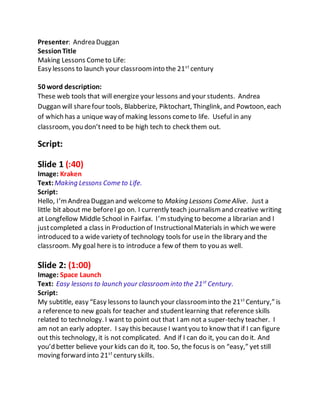
Andrea duggan script for final project
- 1. Presenter: Andrea Duggan SessionTitle Making Lessons Cometo Life: Easy lessons to launch your classroominto the 21st century 50 word description: These web tools that will energize your lessons and your students. Andrea Duggan will sharefour tools, Blabberize, Piktochart, Thinglink, and Powtoon, each of which has a unique way of making lessons cometo life. Useful in any classroom, you don’tneed to be high tech to check them out. Script: Slide 1 (:40) Image: Kraken Text:Making Lessons Come to Life. Script: Hello, I’mAndrea Duggan and welcome to Making Lessons Come Alive. Just a little bit about me beforeI go on. I currently teach journalismand creative writing at Longfellow Middle School in Fairfax. I’mstudying to become a librarian and I justcompleted a class in Production of InstructionalMaterials in which wewere introduced to a wide variety of technology tools for usein the library and the classroom. My goal here is to introduce a few of them to you as well. Slide 2: (1:00) Image: Space Launch Text: Easy lessons to launch your classroom into the 21st Century. Script: My subtitle, easy “Easy lessons to launch your classroominto the 21st Century,” is a reference to new goals for teacher and studentlearning that reference skills related to technology. I want to point out that I am not a super-techy teacher. I am not an early adopter. I say this because I wantyou to know that if I can figure out this technology, it is not complicated. And if I can do it, you can do it. And you’d better believe your kids can do it, too. So, the focus is on “easy,” yet still moving forward into 21st century skills.
- 2. To define 21st century skills, I looked at the AASL document, The 21st Century Learner, which I’msureyou areall familiar with. The document broadens the definition of information literacy. Slide 3: (1:30) Image: Book in notebook Text:“Multiple literacies including digital, visual, textual, and technological have now joined information literacy ascrucialskills for this century.” Script: “Multiple literacies including digital, visual, textual, and technological have now joined information literacy as crucial skills for this century.” Crucial. Now, to a non-techy person such as myself, these words can be intimidating. How am I going to teach these crazy skills? But the beauty is that we don’t haveto teach a specific technical skill, we justneed to keep putting versatile tools in frontof them and let students learn by interacting with these tools and creating content. Slide 4 (:30) Image: Kate Text:But that doesn’tmean it can’tbe fun Script: But that doesn’tmean it can’t be fun, right? So, I chose a few tools that I thought were user friendly and open to lots of interpretations, and, as my theme suggests, tools that will make your lessons comealive. I think each of these tools could be easily integrated into existing lessons, so rather than having to reinvent the wheel, we’rejustgoing to enhance it a bit, make it a little more fun. Slide 5 (1:50) Image: Screenshot of Blabberize screenwithlink topage. Text:None except what’s already on screenshot We made you a Blabber. Make. Browse. My Stuff. Script: I’mgoing to start with Blabberize, which is extremely simple to use, and fun to say, as well. Blabberize gives voice to images, and animates them so they look like they are talking to you. But I’ll let this llama tell you a little more about it.
- 3. [CLICK LINK AND LISTENTO THE FIRSTPARTOF THE LLAMA SPEECH, BEFORETHE ADDED FEATURES.] [VIDEO TEXT AS SPOKENBY LLAMA] Welcome to Blabberize.com, the only internet site that you can upload a picture, select a mouth on that picture, and then record some sound. And this where weget crazy, wemake that picture talk to the sound. A talking picture. I’mnot kidding this is real. Ok? When we show it to people for the firsttime they hear a boom inside their head, they are so amazed. They are like, “Hey! I justheard a boominside my head.” And I’mlike, “Yeah, that’s right buddy, that’s us blowing your mind, ok?” You better believe it. Slide 6 (1:20) Image: Cake Text:Features • Easy to Use • No accountneeded • Can use any image • Imbed or convertvideos • Add additionalmouths • Switch back and forth between images • No time limit Script: Using this tool is a piece of proverbialcake. Ittakes only minutes. Just download a picture, arrangethe mouth and record your text. Boom. Done. Kids who were once very shy about getting up to present, are suddenly clamoring to go firstbecause they wantto show you their awesomeBlabbers. You can create without an account, but will need one in order to save. CHECK IF YOUNEED ONE TO CONVERT. Can imbed or convert. You can create more than one mouth, so you can have conversations, you can changeimages back and forth and have a conversation that way. As far as I know, there is no time limit. Slide 7 (1:00) Image: ConfusedGuy Text:Drawbacks • Mouth takes some getting used to.
- 4. Script: The main drawback is that making the mouth look the way you want it to can be a little difficult. I’veseen somethat are badly botched. Since I know teacher time is precious, I’d hate to see you pass on this tool because you got frustrated with the mouth. So, justa very brief note about the mouth. Slide 8 (1:30) Image: Examples of mouth. Text:Standard mouth [ARROW POINTING TO EXAMPLE]. After changes[ARROW POINTING TO EXAMPLE]. Script: When you upload your image, this mouth will appear on it. [POINT TO THE FIRSTEXAMPLE] The one on the left is the standard mouth. The mostimportant thing to know is that the large green dot on the bottom shows wherethe bottom of the mouth will open to. You can manipulate all of the dots to more closely match the shapeof the mouth, as I’vedone here, so it has a more realistic feel, like I’vedonehere [POINTTO SECOND EXAMPLE]. PLAYSHORTEMBEDDED VIDEO. “Hey, what’s going on with my mouth? Phew, that’s better.” Slide 9 (1:30) Image: Library sign Text:NO TEXT Script: So, let’s make some projects comealive. I used Blabberize in class to create a commercial for my 3D object, which was a rendering of the library road sign. Since they couldn’t print everyone’s, wehad to makea shortadvertisement, So I animated the road sign itself to give the pitch. [PRESS PLAY]. By the way, I won. Slide 10 (1:00) Image: Martha Washington Text:None Script: This is a 6th grade social studies projectthat my daughter did at school. An added layer could be Blabberizing Martha to give her facts. This allows all students to refer back to the Blabber to when studying to recall that facts, rather than remembering the oral presentation.
- 5. Slide 11 (1:00) Image: Ethan’s project Text:None Script: A projectfor my son’s 11th gradeEnglish class required him to draw pictures of characters fromreadings throughoutthe year, and include quotes fromthe different texts. Why not Blabberize? Slide 12 (1:20) Image: Several animals looking in. Text:BlabberizeIt! • Instructions • Vocabulary wordsand definitions • Conversationsbetween charactersin a book • A debate between importanthistoricalfigures • Writing exercise for voice using animalsor inanimate objects. • A public service announcementagainstdrug and alcoholuse Script: Additional ideas for using blabber. You could havea Blabber give instructions for you. Students could Blabberize their vocabulary words and definitions or use them in sentences. English students could create conversations between characters in a book. History teachers could have students debate in the voices of important historical figures. I know in creative writing, one of the voice lessons wedo is to have students write in the voice of an animal or an inanimate object, so now they could go a step further and put that voice in the mouth of the character. I know that in health classes, students often create pamphlets to discouragedrug use, so Blabberizing could bring another layer to that assignment as well. Slide 13 (:30) Image: Ad for Piktochart. Text:[ON AD] Make your own infographics. Making information beautifulhas never been easier. Startfor Free. Easy to use. Tell your story. Make it beautiful. And share it. Our easy to use editor will show you how.
- 6. Script: The next tool I’d like to introduceis called Piktochart. Piktochartis an infographics builder, so I used it to help me describethe features and drawbacks. Slide 14 (1:30) Image: My piktochart for Features Text:Top Six Features. Awesome Templates. Easy Interface. Lotsof Icons. Great for Visual Storytelling. MakesData More Interesting. IncludesPhotographs. Script: Oneof the best features is, of course, the templates. But even if you’renot using the templates, the “build your own” version makes it super simple. The interface is intuitive; I rarely had to go looking for a way to do something I wanted to do. They have an amazing bank of these icons for all occasions. Because infographics is all about the visual, it is fantastic for visualstorytelling and representing data in a way that is more memorable than a standard chart. And, though the examples I’mgoing to show you are not photographic, someof the templates are, and they have a bank of royalty free images available for use. Slide 15 (2:40) Image: My infographic. Text:Drawbacks. AccountRequired. No admittance withoutemailaddress. Saving automatically publishes. Long formatmakesprinting difficult. Script: Drawbacks. An accountis required. I know this isn’t that big a problem for high school, since moststudents have an email address, butin middle schoolit is a toss-up and in elementary schoolit can be problematic. The problem with the schoolgoogle accounts that I’verun into in the pastis that many of the sites, this one included, requires you to verify your email. They send a link, you open it and click on the link and then you’reofficial. But the Google accounts don’talways receive those emails. I know it is for the safety of the students, but it can be problematic in cases like these. That, and the emails for resetting passwords, which I’msureyou know happens on a daily basis with students. Another drawback is that saving a document automatically publishes it. Unlike the restof the world, I’mnotalways anxious to shareeverything I do with everyoneelse. Like I said, I’mnotan early adopter. Of course, publishing is also a way to sharewith the class, so that’s great. Finally, depending on the info you want to graphi-cize(I know, nota word), these things can get long. Itcan be good, because you are not constrained by size, and
- 7. if it’s going on a website or a poster on the wall, who cares? But forget regular printing on a lot of these. Also, on a side note, when I downloaded this particular graphic fromthe site, it kept cutting off the y on actually, even though it was showing on the web version. So be careful to read over the saved jpgs for newly created typos. In this case, because it wasn’tlengthy, I used a print screen to makea copy instead. Slide 16 (1:00) Image: Infographic for “What your contributionmeans” Text:For civics service projects, studentscan create infographicsexplaining the value of their chosen charity Script: So, on to a few ideas. When I saw this graphic outlining the value of a charitable donation, I immediately thoughtof our 8th gradecivics classes, who do a serviceproject. The infographics seemed like a perfect fit, especially if they can be printed and used as part of their display at the end of the year. Slide 17 (1:00) Image: Eat More Bugs Text:NONE OTHER THAN GRAPHIC Script: Okay, I haveslightly rearranged the information here, becauseI couldn’t keep that long formatand I wanted to sharethe whole thing with you. This one takes information froma U.N. initiative encouraging people to consider eating more bugs, and displays it graphically. This really lends itself to any data collected for a report. Science classes looking into new technologies, civics classes debating important currentissues, socialstudies classes comparing different historical events. Debate teams. Model U.N. etc. Slide 18 (1:30) Image: SPACE Text:Make posters for your classroom illustrating importantconcepts Script: Again, I’verearranged the info here, but this is a great tool for creating classroommaterials. Itcan be printed and put on the wall, or justposted on your blackboard or web page. In this case, we havea pneumonic device for
- 8. remembering whatis needed when we are arguing a point. And this one had lots and lots of requests fromclassroomteachers for copies to put in their rooms. I teach journalism, so whatcomes to mind for me are the 5Ws and H, or the 7 kinds of newsworthiness, or the4 important journalistic words. I know in the Library we’vegot CRAP which is pneumonic for helping assess documents found on the web. I remember my son learning long division with a cheeseburger method, though I can’tremember each part of the meaning at the moment, I can already visualizethe graphics. Slide 19 (1:00) Image: Ideas infographic Text:Ideas. Synthesize. Explain. 2 sides. Persuasive. Process. Cause/Effect. Script: So, in a nutshell, or another quick inforgraphic, I think this tool is great for a variety of educational scenarios. Anything whereyou need to synthesizean idea, explain how something works, or comparetwo things. Any projects that require students to persuadepeople, describe a process, or consider causeand effect. This tool can help students really get down to the meat of the information. Slide 20 (:30) Image: Thinglink Ad Text:Thinglink. El poder de la imagen interactiva. Script: Okay, my next tool is called Thinglink. Itallows you to usea picture as a springboard to a nearly unlimited amountof information. As the name implies, it provides links to things. So let’s look at a few examples. Slide 21 (2:00) Image: Rosie the Riveter. Text:[NONE] Script: Let’s say we’re studying the home frontduring World War II. Wecan use this iconic image of Rosie the Riveter to explore in more detail the role of women during this time. [LINK TO THE THINGLINK]. So herewe are on the Thinglink. These little dots are the links. [POINTTO THE DOTS] and when you mouseover, [MOUSEOVER] information pops up. So here, [MOVETO LINK ON ARM] you could put information on the image and why it is important. [MOVETO LINK ON COLLAR] Over here, we’vegot a video fromthe library of congress abouthow
- 9. Rosie came to be. [SHOW THATYOUCAN PLAY THE VIDEO, DON’TWATCH THE WHOLETHING]. And up here, [MOVETO LINK ONHEADBAND] a link to another Thinglink about Norman Rockwell’s original drawing. Slide 22 (1:00) Image: Coloredpencils Text:Features • Variety – link to anything • Easily embedded in blog or web page • App Available • Studentscan have accountwithoutemail. • Teacherscan create classrooms Script: The main feature I love about this tool is the sheer variety of options. You can link to virtually any kind of information through this program. Itlooks easy enough to embed in a blog or a web page (though, apparently not in PowerPoint), so students wouldn’t even haveto link to the Thinglink. I noticed that they do have an App, though I haven’tyet explored that. Students can have an account without an email, so that makes it easier. And within the website, teachers can create classrooms wherestudents can post assignments. Slide 23 (1:30) Image: Lock on Gate Text:Drawbacks • Pushing Upgrades • Full screen – notavailable • Personalize links – notavailable • Can only link YouTube and Brightcove videos Script: The main drawback to useis that they are really trying hard to get you to upgradeto the paid version. Now, the paid version looks great, don’t get me wrong, and is probably well worth the $35 it would cost, but if you’relike me, you
- 10. don’t havea budget for that. I kept running into this message: Please upgrade. I wanted to look at a full screen version. Not available. I wanted to change up the icons. Not available. But, it is a small price to pay for so much functionality. Also, as far as video content is concerned, you can only link to YouTube videos and another one called Brightcove. So, for instance, if you have a Blabberize, or a PowToon (our next tool), you couldn’tlink directly to that. But YouTube has so much information, it is hard to complain. Plus, mostof those other things can upload to YouTube as well. Slide 24 (1:00) Image: The Outsiders Text:Ideas • Before, during or after novelstudies, link students to contentthat addsbackgroundknowledge or invitesfurther analysis. Script: I know at Longfellow, the seventh graders read The Outsiders.[LINK TO WEBQUEST] This example web questlinks students to S.E. Hinton’s website,[WHILETALKING MOUSEOVERTHEFEATURES] music featured in the book, information on Paul Newman, who, I believe is mentioned in the book (?). So it’s really creating connections to the content. Slide 25 (1:00) Image: Plant Ecosystemand InterdependentRelationships Thinglink. Text:NONE EXCEPTON IMAGE Script: This one is designed as an interactive lesson on Interdependent ecosystems. [LINK TO THINGLINK AND MOUSEOVERTHINGS TO SHOW CONTENT.]. Here is information on photosynthesis for instance, followed by an instruction to the students, and then more to explore throughout. Slide 26 (1:00) Image: Colonies map Text:No text Script: In this one, a student was asked to mark the different colonies, and they’vegot a key up here, whereyou mouse over the different parts to see how they are categorized.
- 11. Slide 27 (1:00) Image: NasaExploration • Text: Geography • Languages • Anatomy • Partsof a Plant • Partsof a Cell • Webquests • Terms for items on a newspaper page • Text structures. Script: Thinglink is all about exploration. I’msureyou don’t need my help seeing how this could be useful in your classroom, but, justbecauseit’s so easy, here are a few more ideas. In geography, havestudents tag the state capitals and information on each state. In a language class have them tag items in an image with the correctword for each item. In anatomy, havestudents identify the different bones with information on each. Label the parts of a plant or the parts of a cell, with mouseover definitions of each. Create webquests for student directed learning. As I mentioned, I teach journalism, so I can see creating a Thinglink defining the different parts of a newspaper page. When teaching text structures, photograph thetext and add another layer. The possibilities are really endless. Slide 28 (:45) Image: Powtoon ad Text:PowToon bringsawesomenessto your presentation Script: Okay, next up, PowToon. PowToon was firstbroughtto my attention by my daughter who made one explaining 10 reasons why I should get her a cell phone, and it nearly worked. Thetool helps you create shortanimated videos, so you can integrate your messageusing sound, images, and text easily. Why do this? Well, I’mgoing to let the PowToons professionals tellyou in one of their presentations. Slide 29 (3:00)
- 12. Image: Front of PowToon presentation. Embedded. NOTE- FORSOMEREASON INTHE SCREENSHOTS SECTIONTHIS SHOWS UP AS A BLACK BOX, BUT WHEN PRESENTING SHOWS ANIMAGEFROMTHE VIDEO. Text:NONE Script: JUST TEXT FROMVIDEO, TOO MUCH TO TRANSCRIBEHERE. VIDEO IS 2:58 SECONDS. Slide 30 (1:30) Image: Walking Gif Text:Features • Animation • Templates • Icons/Props • Can Import • Can add Voiceover • User Friendly • Has Royalty Free Music Options Script: Okay, so hereare some bullet points, but I’veincluded this nice animated gif to help you remember the features. There is justsomething about animation that draws the eye, isn’t there? So, providing these simple yet effective animations is, to borrow their advertising word, awesome. They have a variety of templates, so not every screen looks the same. Their icons and props are surprisingly robust, butif they don’t havewhat you need you can import your own images and icons to use. Being able to add voiceover easily is great. In fact, all of these features are very user friendly. And I always think the music tops it off nicely. They do haveroyalty free music available for use, but if you haveaccess to a database of music, like we do at Longfellow, you can upload a lot more options. Slide 31 (1:00) Image: Yin Yang Text:Drawbacks • Need an account • Can’tget MP4 downloadswithoutupgrading • Limited Text Flexibility
- 13. Script: So, here’s that old bugaboo again, you do need an account with an email address. And yes, there is an upgradethat costs extra money. You can do most of whatyou’ll want to with the free options available, except to download an MP4 of your own. The only other glitch I found while using it was that I couldn’t do as much with the text as I wanted to. Even justchanging the shapeof the box was awkward, and you can’tjustapply different effects easily, you have to create new boxes and copy the text. Slide 32 (2:00) Image: Book Trailer Video Text:NO TEXT Script: So, I have used it a bit, as you’llsee. This video I did for a class. It’s a book trailer for the book Some Assembly Required by Arin XXXXX. Itis a memoir written by a transgender teen, so I created this trailer to try to help “hypothetical” students feel somesortof connection with Arin in his journey. Slide 33 (2:00) Image: Powtoons VideoEmbedded Text:NO TEXT Script: I don’twant to inundate you with videos, but I made justone more with a few ideas for ways to use this tool. I’lllet the video do the talking here. Slide 34 (:30) Image: Waving Shadows Text:Have fun. Links to all of the web sites. Script: Okay, thatabout wraps it up. I’veprovided the websites here, they are links so you can get them fromthe PowerPointas well. Are there any Questions? Slides 35-37 References