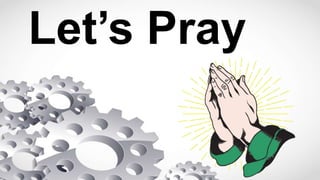
COT1.pptx
- 1. Let’s Pray
- 2. PROFICIENT TEXT MANIPULATION IN MS PUBLISHER Lesson Title GRADE 9 ICT CLASS
- 3. Recalling WHAT ARE THE BASIC PARTS OF MS PUBLISHER WINDOW?
- 5. Today’s lesson will focus on text manipulation in MS Publisher, covering formatting, alignment, and font changes
- 6. Lesson’s objective: By the end of this lesson, you will be proficient in manipulating text with MS Publisher documents for improved formatting, alignment, and font choices
- 7. Activity •What can you say about the examples on next slide? •Are these examples are poorly formatted text or well-formatted text?
- 8. EXAMPLE 1;
- 9. EXAMPLE 2;
- 10. EXAMPLE 3;
- 11. EXAMPLE 4;
- 12. EXAMPLE 5;
- 13. EXAMPLE 6;
- 14. EXAMPLE 7;
- 15. Discussion; Text formatting - how to format text, including bold, italics, underline, font size, color, and highlighting. 1.Open or Create a Document - Launch MS Publisher and open the document you want to work on, or create a new one 2. Select the text - Click within the text box or select the specific text you want to format
- 16. 3. Bold, Italics, and underline - To make the text bold, click the “B’ button in the formatting toolbar. 4. Font size - To change the font size, click the drop-down menu next to the font size indicator (e.g “12 pt”) in the formatting toolbar - select a different font size from the list, or you can manually type the desired size. 5. Font color - to change the font color, click the “Font Color” button in the formatting toolbar (its looks like an “A’ with a colored line underneath)
- 17. - A color palette will appear. Choose a color by clicking it. 6. Highlighting text - to highlight text , select the text you want to highlight. - click the ‘text highlight color’ button in the formatting toolbar (Its look like a highlither pen) - Choose a color from the palette 7. Advanced font options - for more font options, including selecting specific fonts and font styles (e.g bold, italic), go to the Home tab and click the “Font” dialog box - in the font dialog box, you can fine- tune various text formatting options
- 18. 8. Clear formatting - if you want to remove from selected text, you can click “Clear formatting” button in the formatting toolbar (It looks like an “A” with a curved arrow 9. Applying formatting consistently - to maintain a consistent look throughout your document, apply formatting styles or create character styles for specific text elements. 10. Save your work - Make sure to save your document after applying the desired text formatting
- 19. Text Alignment - text alignment options (Left, Right, Justified) and when to use each 1.Open MS Publisher - Launch MS Publisher and open the document you want to align text 2. Select text - click and drag your mouse to select the text you want to align. Alternatively, you can place the cursor within the text you want to align
- 20. • 3. Text Alignment Options - in the paragraph group on the Home Tab, you’ll find several alignment options - Left Alignment- Aligns the text to the left margin - Center Alignment- centers text between the left and right margins - Right Alignment- Align text to the right margin - Justify- Adjusts spacing between words so that text is flush with both the left and right margins 4. Applying Alignment - to align text, simply click the alignment option you want to apply - the selected text will align according to your choice
- 21. • 5. Alignment of individual paragraphs –if you want to align individual paragraphs differently within the same text box, select the specific paragraph or pragraphs you want to align differently. 6. Save changes - dont forget to save your document after aligning the text
- 22. Changing Fonts - importance of font selection, font styles, and how to change fonts in MS Publisher 1.Open MS Publisher - Launch MS Publisher and open the document you want to change font 2. Select text - click and drag your mouse to select the text you want to change the font for. Alternatively, you can place the cursor within the text you want to modify
- 23. • 3. Font Selection – in the Home tab, locate the “font” group – Click the dropdown menu in the font box. This will display the available fonts. 4. Choose a font -scroll through the list of fonts or start typing the name of font you want to use - as you type, the font selection will update to match your input 5. Select the desired font - click on the font name to select it. The text youve chosen will change to the new font. 6. Applying the font change - once youve selected a font, the text you had selected will change to the chosen font automatically
- 24. 7. Adjust font size and formatting - you can also adjust the font size and apply additional formatting options like bold, italics, underline, and font color from the “Font” group in the Home Tab if needed 8. Save changes - dont forget to save your document after changing the the fonts.
- 25. Activity; 1. Step by step demonstration of each concept in MS Publisher. Text formatting (Bold,Italics, Underline, Font size, color, and highlighting) Text Alignment (Left, Right, Justified) Changing Fonts (Font styles)
- 26. The weather in 1816 Europe was abnormally wet, keeping many inhabitants indoors that summer. From April until September of that year, "it rained in Switzerland on 130 out of the 183 days from April to September". Text formatting (Bold,Italics, Underline, Font size, color, and highlighting) Text Alignment (Left, Right, Justified) Changing Fonts (Font styles)
- 27. 2. Open your laptop/ computer and follow along, trying out each concept as demonstrated 3. Provide guidance and answer questions as they practice.
- 28. Generalization; 1. How effective text manipulation enhances document readability and visual appeal? 2. What are your observations and insights about our topic?
- 29. Assessment; Distribute a document with unformatted text and ask students to format, align, and change fonts following the concept they’ve learned.
- 30. Assignment; Assign a design project where learners create a simple flyer or brochure using the skills learned.
- 31. End of the Lesson; Thank you, and God bless!