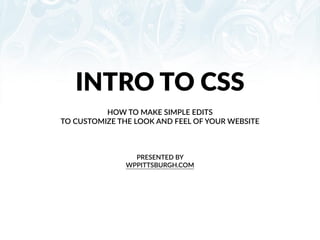
Intro to CSS Presentation
- 1. INTRO TO CSS PRESENTED BY WPPITTSBURGH.COM HOW TO MAKE SIMPLE EDITS TO CUSTOMIZE THE LOOK AND FEEL OF YOUR WEBSITE
- 2. WHAT IS CSS? • CSS is the abbreviated term for “Cascading Style Sheet”. • The code found within your theme’s CSS file determines the appearance of your site by applying style rules to HTML content, which has no style of its own.
- 3. CSS vs. HTML • Think of CSS as “clothing” and the HTML as the “mannequin”. • CSS controls things such as colors, spacing, layout, mobile-‐ responsiveness and more! • HTML is the site’s structure. • We can change the “clothing” anyIme without affecIng the structure of the site. PHOTO CREDIT: PIXABAY.COM
- 4. This is the Twenty-‐Twelve WordPress Theme.
- 5. With a few lines of custom CSS and a few images we can easily customize different elements of the website.
- 6. LEARNING THE LINGO CSS can be made easier to understand by breaking down each “sentence” into it’s individual components. Here is an example of a common CSS declaraIon, as well as a diagram of what each CSS component is made of:
- 7. • The SELECTOR is what element of the website we want to change. • The PROPERTY is what we want to change about it • The VALUE is what we are changing.
- 8. HOW TO EDIT THEME CSS It is important that you take care how/where you edit the CSS in your theme, as you do not want to overwrite your changes with any theme updates and risk losing all of your hard work! Op#on A: Create a Child Theme A child theme inherits the files of the parent theme, but allows you to make changes to the theme files without risk of these changes being lost in theme updates. Learn more about child themes here: hXps://codex.wordpress.org/Child_Themes
- 9. If creaIng a child theme is not the right soluIon for you, or you would like a simple way to edit CSS quickly and easily, you can use a plugin, which is what we will demonstrate today. Op#on B: JetPack Plugin The JetPack plugin provided by WordPress.com offers a number of features. You can install it from the WordPress.org plugin directory or from within your WordPress dashboard. Learn more about JetPack here: hXp://jetpack.me
- 10. TO ACTIVATE CUSTOM CSS IN JETPACK: Navigate to JetPack WordPress Dashboard Menu. Click on “Se^ngs”.
- 11. Next, hover over the “Custom CSS Module” and click on “AcIvate”.
- 12. You will now see the opIon “Edit CSS” under the “Appearance” secIon of the menu. *IMPORTANT NOTE!* Below Edit CSS is the link for “Editor” which will take you to the editor for ediIng core theme files. It is VERY important that you do not edit this secIon unless using a child theme as all of your changes may be lost when the theme is updated.
- 13. WE ARE NOW READY TO EDIT CSS!
- 14. STEP 1: FINDING YOUR THEME’S STYLES For today’s exercises, we are going to use and modify the exisIng CSS of the Twenty Twelve WordPress theme. Using an exisIng theme can someImes be easier than coding from scratch. In order to make changes to the CSS, we need to find the selector we wish to change first. The easiest ways to do this are through the developer tools available in Google Chrome or Mozilla Firefox. Today we will be using Google Chrome.
- 15. To launch the Inspector in Chrome, all you need to do is right-‐click on the element you wish to change and choose “Inspect Element”. Try It! Click on Your Site Title, Right Click, and Choose “Inspect Element” from the Drop Down menu.
- 16. You will see the HTML markup and the CSS Styles on the screen. Source Code CSS Styles
- 17. Here is a closer view of the CSS style for the site #tle. In this instance, the SELECTORS are .site-‐header h1 a, .site-‐header h2 a The PROPERTIES are color, display, and text-‐decoraIon And the VALUES of these properIes are #515151, inline-‐block, and none
- 18. EXERCISE 1: MODIFYING FONTS For this exercise, we will be making changes to the blog Itle text found at the top of blog arIcles on your site. To locate the CSS for this element, right click on any blog Itle on your test site’s home page. Next choose the Inspect Element opIon, which will launch your browser’s developer tools.
- 19. The TOP of the browser window is your SITE. The BOTTOM LEFT is the HTML of the site. The BOTTOM RIGHT is where you find your CSS STYLES.
- 20. We can make changes right in our browser window to preview what the new style may look like. These changes are ONLY TEMPORARY -‐ in order to apply them to your site, you must place the code in the “Edit CSS” code editor provided by the JetPack plugin. Look for this snippet of code in the CSS Styles Window:
- 21. In this example, right now the only styling for the Blog Post Titles is that there is no underline underneath the link. We can edit this code in our browser window to change the font-‐size, font-‐weight and font-‐style.
- 22. Click on the CSS box and create a new line of properIes. The First Property we will be adding is Font-‐Size. Type Font-‐Size, then hit tab to enter “40px” Next, hit enter and type Font-‐Weight, hit tab, type in “bold” and press “Enter”. Lastly, type “Font-‐Style”, hit tab, type in “italic” and hit enter.
- 23. Here is what your screen should look like:
- 24. Select this code and “Copy” to your clipboard so you can paste it into the Jetpack Custom CSS Editor.
- 25. Navigate to your WordPress Dashboard and Select “Appearance -‐> “Edit CSS”. Paste the code into the Custom CSS Editor and click the blue “Save Stylesheet” BuXon to save your changes.
- 26. Our Blog Titles Now Look Like This:
- 27. EXERCISE 2: BACKGROUND COLORS AND PADDING For this exercise, we will change the background color of the sIcky post from white to blue using background colors and padding. A “sIcky post” in WordPress is a post which “sIcks” or stays at top on the front page of the blog. This is a great way to place a welcome message, special announcement, or other informaIon that does not change frequently and draw aXenIon to it for your website visitors.
- 28. To get started, first select the “Featured Post” secIon and right-‐click to launch the Inspector in Google Chrome.
- 29. We are going to be doing something else to our sIcky posts, so hide this feature by simply adding the following rule: display:none This causes the “Featured Post” element to no longer be displayed. s for this element are already in the theme’s CSS, we only need to add our custom declaraIon.
- 30. Because this change is only in the inspector, we will again need to copy this into our JetPack CSS editor in the Dashboard. Unlike last Ime though, we can simplify this to only include the rule we added, like so: Doing this keeps our custom CSS from ge^ng too bloated. Since the other styles for this element are already in the theme’s CSS, we only need to add our custom declaraIon. arIcle.sIcky .featured-‐post { display: none; }
- 31. arIcle id="post-‐4" class="post-‐4 post type-‐post status-‐publish format-‐ standard sIcky hentry category-‐uncategorized" Now let’s style the SIcky Post itself. Find and highlight the long line on the HTML pane in the inspector that says:
- 32. You will noIce that when you highlight this line of code, there isn’t any matching CSS we can use to style this sIcky post. The only one displayed is .site-‐content arIcle when ideally we would be looking for a style with .sIcky in it. The good news is we can use the inspector to add new styles to our site!
- 33. To Add a new style to your site -‐ click on the “+” icon to add a new style rule.
- 34. You will noIce that when the new declaraIon is created in the inspector, it shows the selector as: article#post-‐4 However that is not quite what we want. If leo as-‐is, this style rule would only apply to arIcles with an ID that is equal to “4” which is the exact post we are on, as it is the 4th post we have created on our test site. In this case, we will need to create a new style declaraIon on our own, rather than use one that exists already. We can get around this by modifying the selector to instead say arIcle.sIcky which, in plain English works out to something like “Apply this rule to all arIcles that have the class equal to “sIcky” which means this post, plus any sIcky posts we make in the future.”
- 35. Click on the selector to change it to arIcle.sIcky
- 36. ID vs. Class You may noIce while working with CSS, some selectors have a “#” in front of them, and some have a “.” in front of them. This is used to denote if there is an ID or a class associated with this HTML element. Let’s look at the original HTML that was highlighted in our inspector: arIcle id="post-‐4" class="post-‐4 post type-‐post status-‐publish format-‐standard sIcky hentry category-‐uncategorized" In this case, you would add a “#” in front of #post-‐4 because in the original markup it appears as id=”post-‐4ʺ″ whereas we added a “.” in front of .sIcky because it appears as class=”sIcky” in the original markup. In most cases, IDs are used for non-‐repeaIng secIons of a website {such as header, navigaIon, or footer} -‐ classes are used for the majority of the other elements which may repeat for easier styling.
- 37. Now that we have created our new selector, let’s add some styles to it. Start by applying the following background color: background: #D0EAF3; This will give us a screen that looks like this:
- 38. If you want to experiment with the color a bit, you can click on the Iny swatch next to the hex code #D0EAF3 which will bring up a color mixer tool.
- 39. Since the original theme CSS files did not include a background color, you will see the text and the image go all the way to the edge of the box. The way to fix this is to add some padding.
- 40. To add padding, type this in the Inspector Window right below the background declaraIon: padding: 20px; Now our screen will look like this:
- 41. REMEMBER: Styles entered in the Inspector Window are NOT permanent and will disappear when the page is refreshed. Let’s copy our style as we did in the previous exercise and paste into the JetPack Custom CSS Editor and save our changes. Now, refresh your browser window and admire your work!
- 42. EXERCISE 3: SITE TITLE AND BACKGROUND IMAGE Our final exercise is to change the site Itle to an image logo and to create a background image. This is an easy way to add your own custom branding to your website.
- 43. CHANGING THE HEADER BACKGROUND IMAGE To change the header background image in the Twenty Twelve theme, we need to first upload our image to the media folder. Click on “Add New” to drop or select a file for uploading. In our resources available to download, we have included an image for you to use as your background.
- 44. Once uploaded, copy the link for the image which is located in the top right as the URL field.
- 45. For this exercise, click on the element of the HTML highlighted below. This will bring up the body .site class to be styled in the inspector.
- 46. Add the following to the line below: background: url(‘hXp://yourimagelinkhere.jpg’) Paste the URL of the image you uploaded to replace hXp://yourimagelinkhere.jpg
- 47. Currently, the image is Iling along the page. Since the image is designed to fade to white, let’s add a bit of code to this: #FFF url(‘hXp://yourimagelinkhere.jpg') no-‐repeat The #FFF declares the background will be white and the no-‐repeat aoer the URL declares the image should only appear once. Copy the code to your clipboard and paste in the JetPack Custom CSS Editor and save your changes.
- 48. Here is what our custom CSS file looks like so far:
- 49. Our final step is to add a logo. Once again, go to the Media Library and upload or select your logo image and copy the URL.
- 50. We are going to add the logo just as we did the custom header background image. Click on the Site Title and Inspect Element. Add the following code to the .site-‐header h1 a, .site-‐ header h2 a selectors: background: url('hXp://mycustomlogolink.png') top leo no-‐repeat; In this example, we are adding “top leo no-‐repeat” to the value to state we only want the image to appear in the top leo of the website and to not repeat across the page. Be sure to replace hXp://mycustomlogolink.png with the URL you copied in the previous step.
- 51. Right now, our logo looks something like this: We can make this look much beXer by adding just a few addiIonal properIes.
- 52. Add this line of code: text-‐indent: -‐9999px; Hiding the Site Title Text In our earlier example, when we wanted to hide an element we used “display:none”. However, you need to display the Itle of your site to make it user-‐friendly and accessible to those who may be using a screen reader or other method for using the internet. So, in this instance, we are going to indent the text by -‐9999px which will move it off the screen, but sIll make it accessible by those who may need the text version of the site Itle.
- 53. height: 100px; width: 440px; Lastly, we need to make the “box” for the logo space to fit the dimensions of the logo. This can be achieved simply by declaring a height and width. Add this to the code you have so far: Copy your changes and paste into the JetPack Custom CSS Editor.
- 55. QuesEons? Want to Learn More? Connect with us! hMp://wppiMsburgh.com/ hMps://www.facebook.com/groups/wppiMsburgh/ hMp://twiMer.com/wppgh/ hMp://www.meetup.com/PiMsburgh-‐WordPress-‐ Developers-‐Designers/
