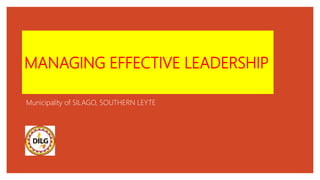MANAGING EFFECTIVE LEADERSHIP PPT.pptx
- 1. MANAGING EFFECTIVE LEADERSHIP Municipality of SILAGO, SOUTHERN LEYTE
- 4. BUILDING A BETTER WORLD: YOUTH AND GOVERNANCE 1 EMPOWERED 2 PARTICIPATIVE 3 ROLE MODELS 4 CAPACITATED
- 5. ROADMAP Morph makes smooth animations and object movements in your presentation. You use two similar slides to perform the animation, but it looks to your audience like the action happens on one slide. Play the video on the right to see a quick example. Morph is a subscription-only feature. If you have an Office 365 subscription, you can try it yourself with the steps on the next slide.
- 6. Setting up Morph Try it yourself with these two simple “planets”: 1 Duplicate this slide: Right-click the slide thumbnail and select Duplicate Slide. 2 In the second of these two identical slides, change the shapes on the right in some way (move, resize, change color), then go to Transitions > Morph. 3 Return to the first of the two slides and press Slide Show button and then select Play to see your circle morph! Hint: Effect Options gives you even more options for Morph.
- 7. Working together in real time When you share your presentation with others, you’ll see them working with you at the same time. How it works: 1 Select Share from above the ribbon, or by using short-key Alt-ZS, to invite people to work with you (You can save to the cloud at this point.) 2 When other people are in the presentation, a marker shows who is on which slide… 3 …and the part of the slide they're editing.
- 8. You’re an expert with Tell Me The Tell Me box finds the right command when you need it, so you can save time and focus on your work. Try it: 1 Select the Robot picture on the right. 2 Type animation in the Tell Me box, and then choose Add Animation. 3 Choose an animation effect, like Zoom, and watch what happens.
- 9. Explore without leaving your slides Smart Lookup brings research directly in to PowerPoint. Try it: 1 Right-click in the word office in the following phrase: office furniture 2 Choose Smart Lookup, and notice that results are contextual for that phrase, not Microsoft Office apps. 3 Just for fun, try Smart Lookup again by right-clicking in the word Office in Step 2.
- 10. More questions about PowerPoint? Select the Tell Me button and type what you want to know. Visit the PowerPoint team blog Go to free PowerPoint training Give feedback about this tour SELECT THE ARROW WHEN IN SLIDE SHOW MODE
Editor's Notes
- In Slide Show mode, select the arrows to visit links.