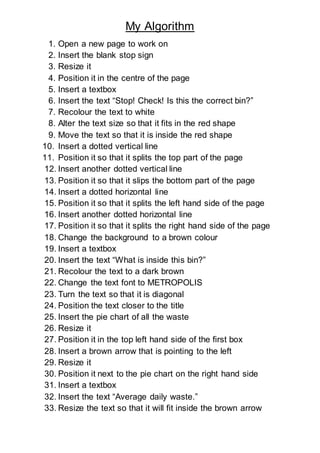
Create Educational Stop Sign Algorithm
- 1. My Algorithm 1. Open a new page to work on 2. Insert the blank stop sign 3. Resize it 4. Position it in the centre of the page 5. Insert a textbox 6. Insert the text “Stop! Check! Is this the correct bin?” 7. Recolour the text to white 8. Alter the text size so that it fits in the red shape 9. Move the text so that it is inside the red shape 10. Insert a dotted vertical line 11. Position it so that it splits the top part of the page 12. Insert another dotted vertical line 13. Position it so that it slips the bottom part of the page 14. Insert a dotted horizontal line 15. Position it so that it splits the left hand side of the page 16. Insert another dotted horizontal line 17. Position it so that it splits the right hand side of the page 18. Change the background to a brown colour 19. Insert a textbox 20. Insert the text “What is inside this bin?” 21. Recolour the text to a dark brown 22. Change the text font to METROPOLIS 23. Turn the text so that it is diagonal 24. Position the text closer to the title 25. Insert the pie chart of all the waste 26. Resize it 27. Position it in the top left hand side of the first box 28. Insert a brown arrow that is pointing to the left 29. Resize it 30. Position it next to the pie chart on the right hand side 31. Insert a textbox 32. Insert the text “Average daily waste.” 33. Resize the text so that it will fit inside the brown arrow
- 2. My Algorithm 34. Change the text colour to white 35. Move the text so that it is sitting inside the brown arrow 36. Insert the picture of the green and red bin that is facing sideways 37. Resize the image 38. Position it below the pie chart diagram 39. Insert a textbox 40. Insert the text “1 Bin” 41. Resize the text so that it will fit inside the shape of the bin 42. Change the text colour to white 43. Insert the image of the red board pin 44. Resize the image 45. Position it on the top left hand corner of the pie chart image 46. Copy the red board pin image 47. Paste it three times onto the page 48. Move one image onto the top right hand corner of the pie chart picture 49. Move another of the board pin images into the bottom left hand corner of the pie chart image 50. Move the final pin board image into the bottom right hand corner of the pie chart image 51. Insert the magnifying glass picture 52. Resize it 53. Position it next to the question mark in the text that says “What is inside this bin?” 54. Insert the image of the megaphone 55. Resize it 56. Position it in the top left hand corner of the next box along the top of the page 57. Insert a textbox 58. Insert the text “Did you know…” 59. Resize the text
- 3. My Algorithm 60. Change the text colour to pastel green 61. Move the text so that it aligns with the megaphone 62. Insert a white circle shape 63. Resize the shape 64. Position it so that it is below the text that says “Did you know…” 65. Centre it under that text 66. Insert a textbox 67. Insert the text “79%” 68. Resize the text so that it will fit in the circle 69. Move the text so that it is sitting in the circle 70. Change the text colour to dark brown. 71. Insert a textbox 72. Insert the text “of this waste can be reduced reused or recycled” 73. Resize the text 74. Change the text colour to dark brown 75. Position the text underneath the white circle in the second box along the top of the page 76. Insert a textbox 77. Insert the text “Which bin do I use?” 78. Resize the text 79. Change the text colour to dark brown 80. Position the text so that it is on the bottom of the third box on the bottom of the page 81. Add the image of the green bin with the red lid 82. Resize the image 83. Position it at the top of the third box towards the left hand side. 84. Insert the image of the green bin with the yellow lid 85. Resize the image 86. Position it next to the image of the bin with a red lid in the third box
- 4. My Algorithm 87. Insert the image of the green bin with a green lid 88. Resize the image 89. Position it next to the image of the bin with the yellow lid 90. Insert a dotted line 91. Turn it so that it is diagonal 92. Position it so that it runs from the left hand side if the first image in the third box to the text and the bottom of the box. 93. Copy the line that you just inserted 94. Paste it onto the page three times 95. Position the lines so that they create four columns. There should be a bin in each column. 96. Insert a textbox 97. Insert the text “General Waste” 98. Resize the text so that it will fit into the columns when turned diagonally 99. Turn the text so that it is diagonal 100. Move it into the column where the bin has a red lid 101. Change the text colour to dark brown 102. Copy the text that you just inserted 103. Change the copied text to “Recycling” 104. Move the text so that it is in the column with the bin that has a yellow lid 105. Copy the text that you just inserted 106. Change the copied text to “Organics” 107. Move the text so that it is in the column where the bin has a green lid 108. Insert a textbox 109. Insert the text “Average daily waste” 110. Resize it 111. Change the text colour to dark brown 112. Move it so that it is located in the fourth box centred at the top 113. Insert textbox
- 5. My Algorithm 114. Change the textbox background to white 115. Position the textbox under the text that says “Average daily waste” 116. Insert the text “19% general waste, 51% recycling, 28% organics” 117. Change the text to dark brown 118. Insert a textbox 119. Insert the text “How can we minimise our waste?” 120. Resize the text 121. Change the text colour to dark brown 122. Move the text so that it is under the textbox we inserted before. 123. Insert the picture of the question mark 124. Resize it 125. Move it so that it is next to the text that we just inserted 126. Extend the page 127. Insert a horizontal dotted line 128. Position in under the clock of information 129. Insert the image that says reduce, reuse and recycle 130. Resize it 131. Position it so that it is directly underneath the line that we just inserted 132. Insert a textbox 133. Size it so that it is about 1/3 of the length of the image that we just inserted 134. Change the background of the textbox to a dark brown 135. Insert the text “Use less waste” 136. Change the text colour to white 137. Insert another textbox 138. Repeat instructions 133-134 139. Insert the text “Use the things more than once” 140. Change the text colour to white 141. Insert another textbox
- 6. My Algorithm 142. Repeat instructions 133-134 143. Insert the text “Transform it into something new” 144. Change the text colour to white 145. Insert a textbox 146. Insert the text “The daily common waste in our school” 147. Resize it 148. Change the text colour to dark brown 149. Position the text so that it is directly underneath the previously inserted text 150. Insert the images of common waste products found in the school bin 151. Arrange them so that they are in 4 columns 152. Insert and position the corresponding bin to each waste item