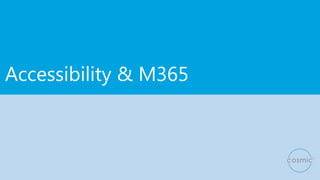
LW Accessibility and M365.pptx
- 3. OneDrive & SharePoint for Cloud storage File storage on Microsoft 365 exists in two main formats; OneDrive & SharePoint OneDrive Features • Single document library • Individually owned • Private by default • Individual manages sharing • Up to 1000GB of space SharePoint Features • Multiple document libraries • Organisationally owned • Shared with team by default • Sharing controlled by permissions • Up to 1000GB of space (optional)
- 4. Productivity Tools In addition to the following tools that we have already covered: • Auto save • Share don’t attach • Allow editing • Set expiry date Microsoft now also offers the ability to dictate all content across the Office Apps, which can take the effort out of typing as well as enabling you to save time when taking notes during meetings and training sessions.
- 5. • Huge range of communication features including: • Chat • Calls • Meetings • Video conference with audio dial in • Share files, apps and desktops during meetings and review transcriptions and recordings later • Access files and other information related to the work of various teams • Access M365 and third party apps Teams
- 6. What is OneNote? •OneNote is a digital notebook that automatically saves and syncs your notes as you work. Notes can be taken in typed, written or a dictated format alongside images, videos & documents. Highlighting and tags can be used for easy navigation, categorisation & follow-up of your notes. •OneNote is free to download and use, although there are some benefits to using it alongside Microsoft 365, such as built in dictation. The software can be installed onto Windows & MacOS computers, downloaded as an app for iOS & Android or accessed via your browser.
- 7. What should we use ….. Do: 2 mins? Reply Reading/Research OneNote/Evernote Action Support Meeting OneNote/Evernote Project Planner/Trello Waiting For Action To do Folder Book in time to do Delegate Hit send Event Calendar Add all info No Action General/Archive folder
- 8. Forms – for gathering data from staff and clients Microsoft forms enables you to create quick and simple, yet professional looking questionnaires to be used as part of your business operations. Forms can be used to gather qualitative or quantitative data using 7 styles of ‘questions': • Multiple Choice • Text based answers • Ratings • Dates • Rankings • Likert • Net Promotor Score
- 9. Sway – for creating accessible web-based docs •Microsoft Sway enables you to create accessible •web-based documents such as presentations •how-to guides and reports for use internally and externally to your organsiation. •Documents are built and viewed via a web browser and can encompass wide range of web-based content formats. •Sway is also mobile friendly, meaning it adapts to suit the device it is being viewed on at the time. • Accessibility features in SWAY
- 10. Lens – For scanning documents on the go •Microsoft Lens enables you to use the camera on your smartphone to quickly and easily scan documents, business cards and whiteboards. •You can save them as image files, PDFs, and even using OCR to convert them into editable word docs as well. •Scans can easily be saved to your device, or directly to OneDrive or SharePoint.
- 11. Power Apps
- 14. Creating and publishing content
- 15. Ensuring the accessibility of a document • Most people don’t realize that ensuring the accessibility of a document is their responsibility, and that creating accessible documents means that more people are able to access, read, and use them! • Let’s get the basics right • Use headings to easily navigate a long document, • Use text contrast that’s easy to read in a variety of lighting conditions • Develop Alt tags for all images
- 16. Creating accessible files • The Accessibility Checker analyses your material and provides recommendations alongside your document, helping you understand how to fix errors and create more accessible content over time. • Checks for quality content that is accessible to people with disabilities. • Toolbar ribbon – Review Check Accessibility • Use in Outlook (when replying or creating) • PowerPoint • Word Accessibility Checker
- 17. Activity • Open a PowerPoint or Word Document • Click - Review Accessibility checker • Click Accessibility checker • Click on inspection results • Click on the down arrow next to a suggestion • Click to accept recommendation or carry out the action
- 18. Options: Accessibility • Explore the Options: Accessibility • Keep accessibility Checker on while I work • Automatic Alt Text • Activity- Accessibility Checker: Options – Keep Accessibility working in the background
- 19. Alt Tag text • Make sure to convey the content and the purpose of an image in a concise and unambiguous manner. • The alt text shouldn’t be longer than a sentence or two— most of the time a few thoughtfully selected words will do. • Consider what is important about an image…. important context may be the setting, the emotions on people's faces, the colors, or the relative sizes. • Mark as decorative OR auto generate OR write from scratch
- 20. Activity • Review > Check Accessibility > Alt Tags • Click on one not written • Decide on the content and write it up • Does it make sense to you?
- 21. Export to PDF – check accessibility https://insider.office.com/en-us/blog/accessible-pdfs-made-easier
- 22. Reading Options Pane •In PowerPoint – the reading options Pane adjusts the order in which a screen reader will read the PowerPoint slides •This is important as the user can get very confused if the slide content is read before the title for example •Activity – open a PPT and click Review>Check accessibility > Reading options •Click the tick boxes off if you don’t want the content to be read out •Then click on the up/down arrows to re-order the content
- 23. Does it need to be written? • For those with dyslexia – or processing conditions • For those with low literacy • Canva – drawings and diagrams, models or infographics • Tabular and bullet format • Highlight key words for easy reference Alternatives to written text
- 24. Video and audio alternatives • PowerPoint Presenter – recording PowerPoints beforehand • Recording >Record slide show • Publish to Stream • for staff to gain easy pre-read and gain insight – allowing time for discussion in the meeting • Those with auditory process delay to gain greater understanding • Those with sight loss or issues to be able to magnify
- 25. Meetings
- 26. Closed Captions and subtitles • Subtitles assume an audience can hear the audio, but need the dialogue provided in text form as well. • Closed captioning assumes an audience cannot hear the audio and needs a text description of what they would otherwise be hearing. • Transcription refers to the process by which audio is converted into written text, whereas captioning divides that transcript text into time- coded chunks, known as “caption frames.”
- 27. Teams Live Captions – attendee view • Live captions & subtitles allow attendees to read speaker captions in real-time— helping to improve the accessibility and effectiveness of meetings and live events. • Attendees: Can turn on live captions and subtitles, select Captions/Subtitles On Closed captions button in your video controls. – Can change language • Once call is over is it NOT saved For more information: Check out Live captions and subtitles for Live Events and Microsoft
- 28. Transcript • Transcript creates a full transcription of the call – into the Chat area • Saves into the original invite in Teams • Is saved after the call • Participants are notified that live transcription is on and have the ability to hide it from their meeting view with just a click. If they choose not be identified, attendees can also turn off speaker attribution in their profile settings.
- 29. Download transcript • and you can download it into Word or as a VTT file (with date stamps) • VTT has time stamp related transcript for easy searching
- 30. PowerPoint subtitles • Slideshow Always Use Subtitles • Subtitle settings • Spoken language translate • Check microphone if using a headset • Decide on location of subtitles
- 31. PowerPoint Subtitles – more settings • Transparency • Background • Font style and size Takes you to Windows 10 settings
- 32. What else in PowerPoint? • Record your slide show with subtitles • Send it to those who would like it in advance • They can watch beforehand or on a separate screen • (Share it in OneDrive or in Stream)
- 33. Transcripts • Record in Stream • At end • Find file in OneDrive • upload it into Stream • Click on transcript Post-production script of call Teams cloud meeting recording - Microsoft Teams | Microsoft Docs
- 35. Stream video transcription • Upload from OneDrive to Stream • During upload –tick auto generate captions
- 36. Activity • Open a PowerPoint • Click Slideshow • Click ‘Always use subtitles’ • Click settings – change language • Click present – from beginning • Start talking!
- 37. Reading
- 38. Immersive Reader 6 key activities 1. Listen: To listen to the text, select Play 2. Read: Text options menu 3. Parts of speech: controls grammar highlighting and helps readers understand complex sentences 4. Line Focus enables readers to narrow the focus 5. Picture Dictionary gives you the ability to click on any single word and have it read aloud. 6. Translate lets you change the language of the text you're reading Available in OneNote, Word, Outlook, Edge and Lens
- 39. Listen – Read Aloud • 6 key activities • 1. Listen: To listen to the text, select Play Available in OneNote, Word, Outlook, Edge and Lens
- 40. Listen - Activity – Read Aloud • Copy text from internet and paste into OneNote • Now click immersive reader • Click play • Now play with settings –change voice speed, voice selection
- 41. Read with support • 2. Read: Text options menu lets you: • Change text size • Reduce crowding between letters • Change the font • Change background color • Have a go
- 42. Immersive reader • 3. Parts of speech: Grammar options - controls grammar highlighting and helps readers understand complex sentences. Learn more: Highlight parts of speech. • 4. Line Focus enables readers to narrow the focus of their reading experience by highlighting sets of one, three, or five lines within their chosen material in Immersive Reader. Learn more: Turn on line focus
- 43. Immersive Reader • 5. Picture Dictionary gives you the ability to click on any single word and have it read aloud. • 6. Translate lets you change the language of the text you're reading.
- 45. Now available in Teams • In Chat – click on the three dots of a message • Click immersive reader • Light, high contrast and dark themes • Settings in Teams
- 46. Activity 1. Listen: To listen to the text, select Play 2. Read: Text options menu 3. Parts of speech: controls grammar highlighting and helps readers understand complex sentences 4. Line Focus enables readers to narrow the focus 5. Picture Dictionary gives you the ability to click on any single word and have it read aloud. 6. Translate lets you change the language of the text you're reading
- 47. In Edge … Read Aloud - or Cntrl Shift U
- 48. Immersive reader – Microsoft Lens – iOS and Android • Read aloud • Highlight/syllables/spacing It’s amazing!!!
- 49. Transform a picture into a table in Excel for Android • Transform a picture into a table in Excel for Android • A new feature in Excel for Android allows you to insert pictures with table-like structures into Excel. Simply take a picture and use the Insert data from picture feature. With this new Excel Android feature, you can now insert data directly onto Excel sheets from pictures containing tabular data. • Use Case: This is a great way for people with mobility disabilities to transfer data to Excel spreadsheets without any keystrokes or manual entry. • For more information: Insert data from picture in Excel Android to transform picture into table.
- 50. Windows Narrator • It enables you to interact with the computer without viewing a screen and provides command and control of your device using a keyboard, controller or with a range of gestures on touch supported devices. • Start Narrator – Windows+ Ctrl + Enter • Windows Logo Key + Ctrl + N to access your Narrator settings. • Narrator has added initial support for Google Chrome. • Use Case: This is great for someone who is blind or low vision that wants to navigate around apps and other aspects of the Microsoft Windows and Office software. Having a screen reader tell you where you are and in such great detail is useful in unfamiliar websites and applications. • Guide to Narrator Narrator is Microsoft's built-in screen reader for Windows
- 51. Activity Narrator • Press – Windows + Ctrl + Enter • Wait a few seconds • Open a web page – BBC • Tab through to a new article you’d like to read • Click enter • Now use tab to jump across navigation • Use up and down arrows to jump lines
- 52. Win Ctrl N – Narrator settings – have a look
- 53. Magnifier • Magnifier is a tool that enlarges part—or all—of your screen so you can see words and images better • Lens option or full screen mode • Win + to start it • Win+ to enlarge • Win- to reduce • Also has read aloud function • For more information: Read more about using Magnifier • Have a play Win key +
- 54. Writing
- 55. Dictation • Make sure your device is connected to the internet • Place the cursor into a document or text field. • Or select the microphone icon on the on-screen keyboard. • The dictation bar will appear on-screen to show that your device is listening. Note: You may be asked to turn on Online speech recognition first. • Now, just start talking to enter your text. Keep mic on to edit OneNote or Word https://support.microsoft.com/en-us/office/dictate-your-notes-in- onenote-2f5d1549-afe1-4abd-95ff-829a839e3d00
- 57. Activity • Open One Note • Click on Dictate • Start Dictating • Use some commands – full stop, new paragraph • Speak in phrases, not in single words, pause slightly after a punctuation mark
- 58. Win + H – for Teams and accessibility • Win + H – Windows 10 Dictate function • Dictate into Teams chat – try it! https://support.microsoft.com/en-us/office/accessibility-overview-of-microsoft-teams-2d4009e7-1300-4766-87e8-7a217496c3d5
- 59. Activity • Open Teams • Click on a chat • Click Win H on your keyboard – wait for it to say ‘listening’ • Click in the chat • Speak and then pause, say ‘enter’ it will send
- 60. Dictation in iOS and Android • On any App where there is a keyboard • Microphone bottom right • Use to dictate Notes, emails, messages, texts • Don’t get confused with audio recording in Messenger and WhatsApp
- 65. Screen reading and magnifying software • Supernova and Jaw are two popular screen reading assistive technologies Features include – • Changing colour of text and background to enable user to read the text • Reading back text from documents or websites in various voices • Reads braille • Second screen feature to show location within magnified document https://yourdolphin.com/en-gb/products/individuals/supernova- magnifier-screen-reader
- 66. Hand Magnifier Pebble / Snow • Enable user to magnify any text they come across in their home or work life • Works on digital screens as well as printed or written text • Optical Character Recognition • Text to Speech • HD video with image capture • Can be used with desktop stand • Up to 12” screen https://www.enhancedvision.co.uk/low-vision-product- line/pebble-hd-hand-held-portable-electronic-magnifier.html
- 67. Glean – note taking software • Import slides • Record audio • Mark highlights to review later • Assign notes to each slide • Annotate slide changes linked to notes • One click highlight to allow focus on presenter • Audio timestamps, for keypoints, change of topic / slide, etc • Online or external recording
- 68. Mindview suite – Mind mapping software • Mind-mapping, Timeline, Storyboard, etc • Conversion to Word / Powerpoint • Using headings, subheadings and format • Linked images and diagrams • Cloud storage and online account • Structured visualisations, linear and cyclical • Strong support for ADHD, ASD, etc
- 69. Thank you Please complete the feedback form for this course using the QR code or this link. https://forms.office.com/r/CJh90FcijP
Editor's Notes
- Trainer to give overview on slide and run through bullet points to explain each, Tutor to ask / discussion activity - What has been done within their workplace regarding storing information on the cloud, which systems do they use? 'Single document library' means that your storage of files and folders in your OneDrive account is classed as one place for you , whereas in Sharepoint there are many libraries where files and folders of data can be stored and shared with others
- Demo Activity – run thro slide content and then the tutor needs to have a blank word document open and ready Stop sharing slides and show the ability to dictate onto it , explain the ease and versatility of this tools on all apps, especially, word, PowerPoint and OneNote
- Forms are great for gathering the following types of data: Qualitative – substantial written feedback given from open questions Quantitative - numbers/ ranked ie 3 out of 5 star When it comes to creating forms, Microsoft gives you the following 7 choices: Multiple choice - where you can choose from a list of provided options Text based answers - where you can input your own response in typed text Ratings - where you can provide a score based on experience Dates - Where you can input a relevant date using a simple calendar input format Rankings - where you can drag and drop answers into their correct order Likerts - where you can select from a number of multiple choice options in a table format Net Promotor Score - which enables you to understand someone is likely to promote you, demote you or remain passive based on a score between 0 (Negative) & 10 (Positive)
- Forms are great for gathering the following types of data: Qualitative – substantial written feedback given from open questions Quantitative - numbers/ ranked ie 3 out of 5 star When it comes to creating forms, Microsoft gives you the following 7 choices: Multiple choice - where you can choose from a list of provided options Text based answers - where you can input your own response in typed text Ratings - where you can provide a score based on experience Dates - Where you can input a relevant date using a simple calendar input format Rankings - where you can drag and drop answers into their correct order Likerts - where you can select from a number of multiple choice options in a table format Net Promotor Score - which enables you to understand someone is likely to promote you, demote you or remain passive based on a score between 0 (Negative) & 10 (Positive)
- PowerPoint Presentation (dyslexiaguild.org.uk)
- Otter.ai will do this too
- https://onedrive.live.com/?authkey=%21AH19cFzo%2Dm7ePw0&cid=53C617FAC1BF5355&id=53C617FAC1BF5355%2166541&parId=53C617FAC1BF5355%2165440&o=OneUp