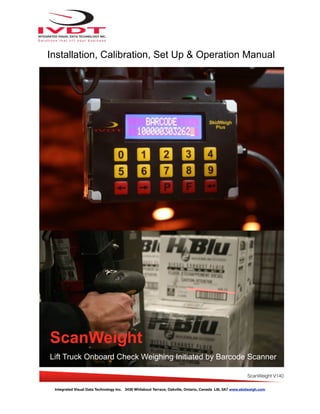
ScanWeight Systems from SkidWeigh Technology
- 1. Integrated Visual Data Technology Inc. 3439 Whilabout Terrace, Oakville, Ontario, Canada L6L 0A7 www.skidweigh.com Installation, Calibration, Set Up & Operation Manual ScanWeight Lift Truck Onboard Check Weighing Initiated by Barcode Scanner ScanWeight V140
- 2. General Installation Guide This Scan Weight V140 Series guide describes how to install, calibrate, set up and use your onboard systems. Following the instructions in the ADMINISTRATION MENU you will be able to get the system set up, calibrate quickly. In the event that you require additional assistance, please contact customer support via e-mail at support@skidweigh.com , visit www.skidweigh.com or contact us at the address or contact number below: Integrated Visual Data Technology Inc. 3439 Whilabout Terrace, Oakville, ON, Canada, L6L 0A7 Phone: 905-469-0985 Safety Always disconnect the vehicle battery while installing ScanWeight system or any other electronic product. Make sure that main electrical cable, pressure transducer and any other associated cables are securely mounted and do not impede any of the vehicle’s controls. Use care when routing the components cables. Route the cables where they will be protected. Use commonly accepted install practices for after market industrial vehicle electronic devices. The installation of the systems should only be performed by an acknowledged lift truck dealer technician or end user electro and hydraulic technical installer. Here are two acceptable methods of making a wire connections: * Soldering your connections (recommended) * Crimp connectors (with the use of the proper crimping tool) Regardless of the method you choose, ensure that the connection is mechanically sound and properly insulated. Use high quality electrical tape and shrink tubing where necessary. This product is connected directly to the vehicle’s ignition switch, 12 to 55 VDC. There is no on-off switch on the unit. Electro-Magnetic Compatibility CE conformity to EC directive 89/336 (EMC) by application of harmonized standards: Interference stability EN 61000-6-2 and EN 61326-1 interference emit EN 61000-6-3, EN 61326-1 for the pressure transducer. ScanWeight Our policy is one of continuous improvement and the information in this document is subject to change without notice. The software version is displayed on the LCD display once the power is turned on to the system. Overview of components The standard ScanWeight system consist of two main components: - Digital indicator ** with wiring harness, mounting bracket (Bluetooth module is included) - Hydraulic pressure transducer with 3 wires cable - Installation & calibration manual and operator usage instruction ** The ScanWeight configuration might consist of additional hardware. Depending on the system application the additional hardware such as USB port, operator access control RFID card reader, impact module, strobe alert modules, RF module, etc., might be included in the indicator. Integrated Visual Data Technology Inc. 3439 Whilabout Terrace, Oakville, Ontario, Canada L6L 0A7 www.skidweigh.com
- 3. Onboard load weighing operational principal The load weight operational principal is based on the hydraulic pressure transducer mounted in the vehicle lifting hydraulic circuit that will automatically activate the “weighing cycle / specific algorithm” every time a skid load is lifted just above the ground. The increase in pressure is converted in an electronic signal at the sample rate of 16000 readings per measurement session which is converted into a load weight reading. Pressure transducer installation The pressure transducer must be installed in the lifting hydraulic line between the lift control valve and lift cylinder(s). Mount a T-piece in hydraulic lift line. In some cases you can install the pressure transducer in the flow divider, drilling and tapping for 1/4”-18 NPT male in spare plug (if only single or double mast configuration) or in the body of the flow divider. Also, you can drill and tap on any “larger elbow” that might be available in the hydraulic lifting circuit found in vehicles with larger hoses to accommodate larger vehicle lifting capacities. Pressure transducer installation precautions Before installation of the pressure transducer the hydraulic lift circuit must be pressure free. There are two ways to do that: 1. Place the forks on the ground in their lowest position and make the hydraulic system pressure free by tilting the mast forward. The chain(s) should be slack. 2. Lift the forks and position them on the top of a supporting fixture. Start lowering the lifting cylinder into its lowest position. Be sure that chain(s) is slack. Make sure that that installed pressure transducer will not touch any moving assemblies of the vehicle while in the normal operation. Pressure transducer has 1/4”-18 NPT male thread. Use thread seal to ensure tight fit. Selecting the mounting location for digital indicator Use the mounting bracket with the anti vibration mount and fasten digital indicator on the vehicle dashboard, side railing on the right hand side or preferably on the overhead guard. There are many examples of mounting locations that will depend on the vehicle model. However, additional mounting items such as a flat brackets may be needed to help secure the unit to upper right corner of the guard or side railing. Choose the correct location and make sure that: - Indicator is visible and within reach of the operator - Location so that operator has a clear unobstructed view of the working environment Integrated Visual Data Technology Inc. 3439 Whilabout Terrace, Oakville, Ontario, Canada L6L 0A7 www.skidweigh.com
- 4. Compact size All of the ScanWeight systems are compact, housing dimension of only 120 x 80 x 55 mm are ideal for the installations to material handling vehicles of all kinds. All ScanWeight systems are internally short circuit protected with resettable fuse. There is no need to install external inline fuse in orange wire that is connected to the ignition switch. Electrical connections All ScanWeight systems operate from 12 to 55 VDC. POWER CONNECTION Orange Wire (+) Ignition switch On position Brown Wire (-) Battery negative PRESSURE TRANSDUCER CONNECTION - Red Wire, connect to RED wire of the pressure transducer cable - Black Wire, connect to BLACK wire of the pressure transducer cable - White Wire, connect to WHITE wire of the pressure transducer cable Vehicle Disable Function (If applicable) Pressure transducer cable - White Wire, pressure transducer signal 0 to 2,5 VDC - Black Wire, signal negative - Red Wire, power supply + 11 VDC Integrated Visual Data Technology Inc. 3439 Whilabout Terrace, Oakville, Ontario, Canada L6L 0A7 www.skidweigh.com Male Port 1/4”-18 NPT - BLUE Wire - GREEN Wire The application where operator access control to operate the vehicle via keypad or RFID card reader is required use two wires BLUE and GREEN to interface with vehicle seat switch. Connect BLUE and GREEN wire in series with one of the wire connected to the seat switch. The indicator internal relay contacts SPST are normally open and connected to BLUE and GREEN wires. When valid operator keypad ID# or RFID card is inputed into the system the internal relay will be activated, contact will close and stay closed until the ignition switch is turned OFF.
- 5. Note: The keypad operator access control has a capability for input of 150 valid operators ID’s, up to 3 digits maximum, valid range from 1 to 999. - All new systems are supplied with default operator ID# 111. - All new systems with RFID reader are supplied with one valid RFID card. Integrated Visual Data Technology Inc. 3439 Whilabout Terrace, Oakville, Ontario, Canada L6L 0A7 www.skidweigh.com “Enter key” F 9 Administrative Menu F 0 Operator Menu SCROLL KEYS Impact Module Icon Type to enter text Bluetooth Icon Bluetooth Barcode Scanner Connection
- 6. Administration Menu Instructions (Set up for Time/Date, Vehicle ID#, Impacts Setup, OSHA Safety, USB Data Upload, Weight Scale Calibration) To enter into the Administration Menu the LCD Display must show Data / Time. Press F key and then number 9 and input the password 521. Use < > keys to scroll the menu. Follow the LCD instructions. Date / Time Set Up Use left ◀ and right ► arrow key to change from AUTO to MANUAL Date/Time set up. Note: AUTO set up refers to system utilizing a wireless RF platform with automatic Date /Time update from IVDT Base Station communication and programming hub. For the applications without Base Station, select MANUAL _ set clock and follow the LCD instructions. LCD Display MENU PASSWORD = _ LCD Display <> KEY TO SCROLL F KEY TO EXIT LCD Display SET CLOCK ENTER TO SELECT LCD Display SET CLOCK AUTO _ LCD Display SET CLOCK MANUAL _ Integrated Visual Data Technology Inc. 3439 Whilabout Terrace, Oakville, Ontario, Canada L6L 0A7 www.skidweigh.com
- 7. Press “Enter key” ↵ to confirm the setting. The cursor will automatically move to the next item to be changed ( Month, Day, Year, Hours, Minutes, Seconds). On the last correction, seconds item press Enter key ↵ to confirm new date / time set up. Set vehicle ID# - Maximum input number for vehicle ID# is 3 digits. LCD Display Aug 28, 2010 12:20:23 LCD Display <> KEY TO SCROLL F KEY TO EXIT LCD Display SET VEHICLE ID ENTER TO SELECT LCD Display ENTER VEHICLE ID 1_ LCD Display VEHICLE ID CONFIGURATED Integrated Visual Data Technology Inc. 3439 Whilabout Terrace, Oakville, Ontario, Canada L6L 0A7 www.skidweigh.com
- 8. Saving data to USB memory stick (If applicable) - Insert memory stick into USB port - With LCD display showing date /time press F key and then number 9 and input password 521. Follow instructions shown on the LCD display. When the system has finished uploading the data to the USB memory stick the LCD display will prompt you to erase the SDRAM. Once you have made your selection Y or N the system will automatically bring you back to the main screen in the supervisor menu. LCD Display <> KEY TO SCROLL F KEY TO EXIT LCD Display SAVE TO USB ENTER TO SELECT LCD Display SAVING TO USB - - - - - - - LCD Display ERASE SDRAM ? N LCD Display <> KEY to SCROLL F KEY TO EXIT Integrated Visual Data Technology Inc. 3439 Whilabout Terrace, Oakville, Ontario, Canada L6L 0A7 www.skidweigh.com USB Port Protective Cover USB port
- 9. Weighing scale calibration The ScanWeight system calibration is automatic and is done by lifting empty and loaded forks (or any other attachment such as paper clamp) just above the ground. MAKE SURE THAT YOU HAVE A KNOWN LOAD WEIGHT AND KEEP IT NEARBY TO COMPLETE THE CALIBRATION. For the best results use at least minimum calibration load test weight of 30 to 50% of maximum lifting capacity of the lift truck. Use customer floor scale or find a known skid load weight within the operational facility. Important: The weighing calibration must be done with known load weight in pounds. Note: With the system calibrated in pounds the end user can change load weight display from pounds to kg by pressing F key and number 0. Use < > key to WEIGHT DISPLAY, select kg and press “Enter key” ↵. Calibration With LCD display showing date /time, press F key and than number 9 key. Input password 521 and scroll to “Calibration1” shown on LCD display and press “Enter key” ↵. Lower the empty forks to the ground. There should be no hydraulic pressure in lift hydraulic circuit. Follow instructions shown on the LCD display Press “Enter key” ↵ . Lift empty forks just above the ground the same way that you would normally do when lifting loads. Do not slow down LCD Display <> KEY TO SCROLL F KEY TO EXIT LCD Display CALIBRATION 1 ENTER TO SELECT LCD Display CALIBRATION 1 LIFT EMPTY FORKS Integrated Visual Data Technology Inc. 3439 Whilabout Terrace, Oakville, Ontario, Canada L6L 0A7 www.skidweigh.com
- 10. this lifting operational cycle, do not tilt the load, do not lift to different forks heights or move vehicle. Lift empty forks just above the ground. After few seconds the LCD display will show “Lower Forks”. Lower the empty forks to the ground. The LCD display prompt you to input known calibration load weight. Pick up a known load weigh and lower the loaded forks to the ground. (Our example of the known load weight is 4000 ) Input into the system the known load weight of 4000 into the LCD display and press “Enter key” ↵. Lift loaded forks just above the ground. After few seconds the calibrated load weight value of 4000 will be stored in the system memory. The LCD display will prompt you to lower “LOWER FORKS”. LCD Display CALIBRATION 1 LOWER FORKS LCD Display CALIBRATION 1 WEIGHT = ❏ LCD Display CALIBRATION 1 WEIGHT = 4000 LCD Display CALIBRATION 1 LIFT LOAD Integrated Visual Data Technology Inc. 3439 Whilabout Terrace, Oakville, Ontario, Canada L6L 0A7 www.skidweigh.com
- 11. As soon the loaded forks are lowered to the ground LCD will show Data / Time. System is ready to be used! Overload warning alert (If applicable) As soon as the loaded forks are lowered to the ground during the weighing function calibration the LCD will prompt you to input the overload value for your vehicle application. Input the overload value for your vehicle application and press “Enter key” ↵. The LCD display will go back to default Data / Time display. The load weight calibration and overload set up function is finished LCD Display CALIBRATION 1 LOWER FORKS LCD Display CALIBRATION 1 CONFIGURATED LCD Display AUG 28, 2010 12:25:23 LCD Display CALIBRATION 1 OVERLOAD = _ Integrated Visual Data Technology Inc. 3439 Whilabout Terrace, Oakville, Ontario, Canada L6L 0A7 www.skidweigh.com
- 12. Supervisor Menu Instructions Set Vehicles Impacts (If applicable) Low impacts, default value set to 6G High impacts , default value set to12G Audible buzzer warning for low and high impacts Audible buzzer warning time from 1 to 60 seconds Continuous audible buzzer warning To enter into the Supervisor Menu, press F key and than number 9 key and input the password 521. Use left ◀ and right ► arrow key (bottom left side of the keypad) to change G’s value. LCD Display MENU PASSWORD = _ LCD Display SET IMPACTS ENTER TO SELECT LCD Display ENTER LOW IMPACT 6.0 G _ LCD Display ENTER HI IMPACT 6.0 G _ LCD Display ENTER HI IMPACT 12.0 G _ Integrated Visual Data Technology Inc. 3439 Whilabout Terrace, Oakville, Ontario, Canada L6L 0A7 www.skidweigh.com
- 13. How to program keypad operator vehicle access ID#’s (If applicable) - With power turned on to the system the LCD display will indicate to “ENTER ID NUMBER” - Input code 742F . The LCD display will prompt you to input first valid operator ID#. (Any number in range from 1 to 999) and press “Enter key” ↵. - LCD display will advance and prompt you to input second valid operator ID# and press “Enter key” ↵. - LCD display will advance and prompt you to input third valid operator ID# and so on. LCD Display ENTER HI IMPACT CONTINUOUS ? Y LCD Display IMPACT CONFIGURATED LCD Display ENTER ID NUMBER ID = LCD Display ENTER VALID IDS ID 1 = 111 LCD Display ENTER VALID IDS ID 2 = 222 Integrated Visual Data Technology Inc. 3439 Whilabout Terrace, Oakville, Ontario, Canada L6L 0A7 www.skidweigh.com
- 14. * Above example showing operators ID# 111, 222 and 333. On the last valid operator ID number that you have inputed into the system you must press “Enter key” ↵ and then press F key. At any time if you want to look at the current operators ID numbers already in the system, change or delate them you must input password 742F while LCD display is showing “Enter ID Number”. LCD Display ENTER VALID IDS ID 3 = 333 LCD Display ENTER ID NUMBER ID = Integrated Visual Data Technology Inc. 3439 Whilabout Terrace, Oakville, Ontario, Canada L6L 0A7 www.skidweigh.com OPTIONAL Audio / Visual Alert High Impact Overload - Factory default keypad operator access ID# is 111.
- 15. How to program operator(s) RFID access cards (If applicable) The RFID operator access HID card reader is integrated into digital indicator housing with ScanWeight system having proprietary software that allows self programming, deleting and management of authorized vehicles operators on the any of the SkidWeigh products equipped with RFID card readers. There is no need for any additional programming devices! - Turn ignition switch to on position - The LCD display will indicate to “SCAN CARD” 1. Scan RFID MASTER CARD LCD display will show 2. Scan first valid HID operator card. The LCD display will show for the moment the value of the inputed card. The LCD display will indicate that “CARD ADDED OK “and short beep once LCD Display SCAN CARDS < KEY TO EXIT LCD Display SCAN MORE CARDS < KEY TO EXIT Integrated Visual Data Technology Inc. 3439 Whilabout Terrace, Oakville, Ontario, Canada L6L 0A7 www.skidweigh.com
- 16. 3. Scan second valid HID operator card. Follow instructions shown on LCD display. Keep adding the valid cards to vehicle. When all cards inputed into the system press < KEY TO EXIT Lift Truck ScanWeight RFID Authorized Operator Access System has a capability to add up to 250 valid operator cards. Note: Proceed with programming valid operator cards for each vehicle in your fleet. How to delete operator(s) RFID cards already in the system Turn ignition switch to on position The LCD display will indicate to “SCAN CARD” (as shown on the picture) Scan RFID MASTER CARD LCD display will show Scan first valid operator CARD that you want to delete from the system LCD display will show the card ID# . Use left ◀ and right ► arrow key to change to Y. The current card ID# 44444 will be deleted from the system. LCD display will automatically show Scan next valid operator CARD that you want to delete from the system Follow instructions shown on LCD display. Keep adding cards to be deleted. When all cards inputed into the system press < KEY TO EXIT Note: In the case that you need replacement of RFID MASTER CARD, please call us at 905-469-0985 LCD Display SCAN CARDS < KEY TO EXIT LCD Display FC:222 ID: 44444 DELETE(Y/N)? N LCD Display SCAN MORE CARDS < KEY TO EXIT Integrated Visual Data Technology Inc. 3439 Whilabout Terrace, Oakville, Ontario, Canada L6L 0A7 www.skidweigh.com
- 17. How to disable RFID reader Vehicle access enable function in case of lost HID master card, valid card(s) or reader malefaction - With digital indicator showing “ IVDT SCAN CARD” press and hold F key for 5 seconds - LCD display will show PASSWORD =_ - Input 521 and RFID reader will be disabled. Vehicle will be operational without RFID operator card. How to enable RFID reader With digital indicator showing date / time press F key and than input number 9. - LCD display will show PASSWORD =_ - Input 521 < KEY TO SCROLL and follow instructions ProxPoint Plus RFID Card Reader / SkidWeigh Technology Read Range Typical 3” Operating Voltage 12 to 55 VDC Operating Temperature (-35 C to 65C) Operating Humidity 5-95% non-condensing Transmit Frequency 125 kHz Card Compatibility All 125 kHz HID Proximity cards, long and short formats, as well as Corporate 1000 cards formats LED Type Bicolored (green and red) Transient Surge and Reverse Voltage Protection Extra Security, Recognizes card formats up to 85 bits with over 137 billion unique codes Application for all kinds of lift trucks regardless of the vehicle make, type ,model or operating voltage Self programming, no additional devices required to add or delete cards from the system Memory capacity to up to 250 operators ID# FCC Compliance, part 15 of the FCC rules LCD Display RE-ACTIVATE RFID ENTER TO SELECT LCD Display RE-ACTIVATE RFID TURN ON RFID ? N Integrated Visual Data Technology Inc. 3439 Whilabout Terrace, Oakville, Ontario, Canada L6L 0A7 www.skidweigh.com
- 18. Bluetooth Barcode Pairing The ScanWeight system allows to pair Bluetooth Barcode Scanner. To enter into the Bluetooth pairing menu, press F key and then number 0. Follow instructions shown on the LCD display for Barcode Scanner. FOR BARCODE SCANNER BLUETOOTH PAIRING USE MANUFACTURER MANUAL. The scanner connects to the host via Bluetooth and emulates a serial connection (SPP) Note: Use left ◀ and right ► arrow key to choose MANUAL, INQUIRY or AUTO. Suggestion: For pairing of Bluetooth barcode scanner use INQUIRY function LCD Display BLUETOOTH ENTER TO SELECT LCD Display BLUETOOTH MODE AUTO _ Integrated Visual Data Technology Inc. 3439 Whilabout Terrace, Oakville, Ontario, Canada L6L 0A7 www.skidweigh.com Barcode Address Manual Pairing
- 19. Operator Usage Guide - Turn ignition switch - Scan valid operator RFID card if applicable. Note: Input an operator ID# and press “Enter key” ↵ if keypad operator access control is used. If applicable complete OSHA safety check procedure. - Insert the forks into the pallet or under the product to be weighed. - Lower the loaded forks to the ground. LCD display must show date and time in order to initiate automatic weighing cycle. LCD Display ENTER ID NUMBER ID = _ LCD Display Aug 11, 2011 11:19:38 LCD Display Aug 11, 2011 11:19:38 Integrated Visual Data Technology Inc. 3439 Whilabout Terrace, Oakville, Ontario, Canada L6L 0A7 www.skidweigh.com Impact, Overload Audio / Visual Alert Barcode scanner function “By Pass Switch” RF Antenna
- 20. 1. 1. The LCD Display must show Date / Time 2. Insert the forks into the pallet or under the product to be weighed 3. Lower the loaded forks to the ground 4. Use Barcode scanner to scan label 5. The Barcode ID# will be shown on LCD display Activate lift control valve and lift loaded forks just above the ground. Do not manipulate the tilt, side shift or move the vehicle. LCD display will show “PLEASE WAIT” . After few seconds a load weight will be shown on LCD display 2. After few seconds LCD display will show the barcode and lifted load weight . Information will be automatically send to the USB and Base Station (If Base station used) The measurement cycle is completed 3. The LCD display will go back to show Date / Time. New weighing cycle can be initiated 4. If Barcode Scanner not available, to initiate the load weighing function press “By Pass Switch” and follow instruction on LCD display. (Input any number and press “Enter key” ↵”) Integrated Visual Data Technology Inc. 3439 Whilabout Terrace, Oakville, Ontario, Canada L6L 0A7 www.skidweigh.com Automatic Weighing Cycle The SkidWeight system requires automatic weighing cycle to be initiated with barcode scanner or by activating “By Pass Switch”. The “By Pass Switch” is used in case that barcode scanner is not available, damaged, bar- code label damaged or the operation requires the load weight readout without barcode label ID# readout.
- 21. OSHA Safety Check (If applicable) The OSHA safety check will be automatically initiated every 8, 12 hours or daily. Default value shown on LCD display is (F) representing “fail”. Use < > key to change. Follow the LCD messages menu and press “Enter key” ↵ after choosing F or P F = Fail and (P)= Pass Integrated Visual Data Technology Inc. 3439 Whilabout Terrace, Oakville, Ontario, Canada L6L 0A7 www.skidweigh.com
