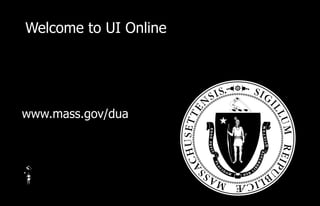
A Fully Integrated Unemployment Insurance System
- 1. Resources are readily available to help you access UI Online: • Forgot password: − Click Forgot Password on the UI Online Login page, then follow the steps to reset your password. • UI Online computer requirements – Please go to UI Online for a list of recommended browsers and instructions on how to update your browser settings. • Other online help: − Frequently asked questions (FAQs), user guides, and videos are posted on UI Online. • Phone support for UI Benefit claims-related services: – Call 617-626-6800, Monday through Friday from 7:30 a.m. 7:00 p.m. (July 1 to August 2). We will return to normal business hours starting August 5, which are 8:30 a.m. to 4:30 p.m. • Email: – Send your question or request to DUA using online forms available on our website. Please allow at least 48 hours for your email to be answered. Need Help? 8 7 Summary of UI Online Services for Employers Administrative Revenue Benefits Manage Employer Information - Assign user access - Authorize TPA access - Update address/account information - Change legal name of business - Maintain owners/officers - Create/update reporting units - Provide information on sale/ acquisition of a business - Request worker status determination - Request voluntary contribution - Change method of payment File Employment and Wage Detail Reports - Submit quarterly wage reports - View history of employment and wage reports - Adjust previously submitted wage reports Manage Payment - Make payment - Request payment plan - Request 940 certification - Search payment - Review payment history Respond to Separation Information Requests in your Inbox Manage Benefit Charge Activities - Search benefit information - View history of benefit charges by calendar or rated year - Protest benefit charges Manage Determinations and Issues - View determinations - File an appeal - View appeal case documents - Withdraw an appeal request - Add/modify representatives for hearing Establish/Manage Workshare Plan - Apply for Workshare - Manage Workshare Plan Existing Services New Services UI Online will integrate all unemployment services in one system, making it more convenient for you to work with the Massachusetts Department of Unemployment Assistance (DUA). With one login, you will be able to respond to employee separations, view or protest charges, file a determination appeal, and more. To access your account, go to www.mass.gov/dua, then click UI Online for Employers and Agents. 1. For employers with an existing DUA QUEST account: • Click Employer Login, then log in with your existing User ID and password. • Your Home Page will display a menu of existing services and new services. 2. For employers who do not have an account: • Select Employer Registration. You will be automatically assigned an Employer Account Number (EAN), User ID, and temporary password. After you reset your password, you will be able to access UI Online immediately. • Remember to write down your EAN, User ID, and new password. Your EAN will be used to identify your company on the UI Online system. 3. For Employers who never activated their DUA QUEST account: • Call 617-626-5075 to get your EAN and temporary PIN. • Click Account Activation, then follow the instructions on the page. What is UI Online? www.mass.gov/dua Expanded Hours: 5:00 a.m. to 10:00 p.m. daily THECOMMONWEALTHOFMASSACHUSETTS EXECUTIVEOFFICEOFLABORANDWORKFORCEDEVELOPMENT DEPARTMENTOFUNEMPLOYMENTASSISTANCE 2 Welcome to UI Online A Fully Integrated Unemployment Insurance System
- 2. Resources are readily available to help you access UI Online: • Forgot password: − Click Forgot Password on the UI Online Login page, then follow the steps to reset your password. • UI Online computer requirements – Please go to UI Online for a list of recommended browsers and instructions on how to update your browser settings. • Other online help: − Frequently asked questions (FAQs), user guides, and videos are posted on UI Online. • Phone support for UI Benefit claims-related services: – Call 617-626-6800, Monday through Friday from 7:30 a.m. 7:00 p.m. (July 1 to August 2). We will return to normal business hours starting August 5, which are 8:30 a.m. to 4:30 p.m. • Email: – Send your question or request to DUA using online forms available on our website. Please allow at least 48 hours for your email to be answered. Need Help? 8 7 Summary of UI Online Services for Employers Administrative Revenue Benefits Manage Employer Information - Assign user access - Authorize TPA access - Update address/account information - Change legal name of business - Maintain owners/officers - Create/update reporting units - Provide information on sale/ acquisition of a business - Request worker status determination - Request voluntary contribution - Change method of payment File Employment and Wage Detail Reports - Submit quarterly wage reports - View history of employment and wage reports - Adjust previously submitted wage reports Manage Payment - Make payment - Request payment plan - Request 940 certification - Search payment - Review payment history Respond to Separation Information Requests in your Inbox Manage Benefit Charge Activities - Search benefit information - View history of benefit charges by calendar or rated year - Protest benefit charges Manage Determinations and Issues - View determinations - File an appeal - View appeal case documents - Withdraw an appeal request - Add/modify representatives for hearing Establish/Manage Workshare Plan - Apply for Workshare - Manage Workshare Plan Existing Services New Services UI Online will integrate all unemployment services in one system, making it more convenient for you to work with the Massachusetts Department of Unemployment Assistance (DUA). With one login, you will be able to respond to employee separations, view or protest charges, file a determination appeal, and more. To access your account, go to www.mass.gov/dua, then click UI Online for Employers and Agents. 1. For employers with an existing DUA QUEST account: • Click Employer Login, then log in with your existing User ID and password. • Your Home Page will display a menu of existing services and new services. 2. For employers who do not have an account: • Select Employer Registration. You will be automatically assigned an Employer Account Number (EAN), User ID, and temporary password. After you reset your password, you will be able to access UI Online immediately. • Remember to write down your EAN, User ID, and new password. Your EAN will be used to identify your company on the UI Online system. 3. For Employers who never activated their DUA QUEST account: • Call 617-626-5075 to get your EAN and temporary PIN. • Click Account Activation, then follow the instructions on the page. What is UI Online? www.mass.gov/dua Expanded Hours: 5:00 a.m. to 10:00 p.m. daily THECOMMONWEALTHOFMASSACHUSETTS EXECUTIVEOFFICEOFLABORANDWORKFORCEDEVELOPMENT DEPARTMENTOFUNEMPLOYMENTASSISTANCE 2 Welcome to UI Online A Fully Integrated Unemployment Insurance System
- 3. 5 A Benefit Charge Statement is generated monthly by UI Online when there is charge activity in your account. If you disagree with the charges, you can protest the charges online. To view or protest your benefit charges: 1. Go to www.mass.gov/dua, click UI Online for Employers and Agents, then select Employer Login to log in to your account. 2. To view benefit charges, select Benefit Charge Activities. This new feature provides the following options: • Benefit Charge Summary − to search for a summary of benefit charges, select the year and the monthly benefit charges will be displayed. • Benefit Charge Search − to search for benefit charges by employee, enter your former employee’s SSN, first name, or last name. • Benefit Charge Protest – to protest a charge, enter your former employee’s SSN, last name, last day of work, and the reason for filing your protest. Depending on your reason, you may be required to complete a questionnaire in UI Online. View and Protest Benefit Charges 4 You will receive a separation information request when a former employee files a new unemployment insurance claim and lists you or your company as an employer. You will be notified of the new claim by U.S. mail, or email if you signed up for electronic correspondence. The separation information request will appear in your Inbox in the form of a questionnaire. There are four types of questionnaires: Lack of Work Notification, Wage Request, Confirmation of Employment, and Fact-finding. To view and respond to a separation information request online: 1. Go to www.mass.gov/dua, click UI Online for Employers and Agents, then select Employer Login to log in to your account. 2. Select Employer Inbox. 3. Search for your separation information request by date, or by entering your former employee’s Social Security Number (SSN), first name, or last name. 4. You must complete and submit the questionnaire by the due date of the request. Tip: Be sure to check your Inbox frequently so you don’t miss any separation information requests which must be completed in 10 days. Respond to Employee Separation Information Requests 3 Check Your Inbox The Employer Inbox is a new feature – it is your private, secure, business mailbox. Your Inbox displays a list of time-sensitive action items that require your attention, such as requests for employee separation information. Correspondence is an existing feature and contains a history of all your current and past correspondence as well as action items in pdf format (Adobe Reader is required). You can choose to receive your correspondence electronically or by U.S. mail. If you choose the electronic method, you will receive email alerts that indicate you have new items waiting for you. If you choose mail, you can still view your correspondence online by logging in to your account. 6 Other New Features Here are some additional UI Online features to help you work with DUA more efficiently. Refer to page 7 for a complete list of UI Online services: 1. Determination and Issue Summary • Search determination – you can view active and past determinations by entering the SSN of your former employee. • File appeal – if you disagree with a benefit determination, you may file an appeal online if the appeal date has not passed. After you file an appeal, you can view case documents, withdraw your appeal request, or add/modify your representative(s) before the hearing. Note: The new File Appeal feature also allows you to appeal a determination issued by the DUA Revenue Department. 2. Establish/Manage Workshare Plan (under Account Maintenance) • Apply for Workshare – to apply for Workshare benefits for your employees, select Add Workshare Plan. • Manage Workshare Plan – if you currently have a Workshare Plan, your plan information will be transferred to UI Online, and you can manage your employee hours by selecting Claim Benefit Week. To learn more about worksharing, go to www.mass.gov/dua/worksharing.
- 4. 5 A Benefit Charge Statement is generated monthly by UI Online when there is charge activity in your account. If you disagree with the charges, you can protest the charges online. To view or protest your benefit charges: 1. Go to www.mass.gov/dua, click UI Online for Employers and Agents, then select Employer Login to log in to your account. 2. To view benefit charges, select Benefit Charge Activities. This new feature provides the following options: • Benefit Charge Summary − to search for a summary of benefit charges, select the year and the monthly benefit charges will be displayed. • Benefit Charge Search − to search for benefit charges by employee, enter your former employee’s SSN, first name, or last name. • Benefit Charge Protest – to protest a charge, enter your former employee’s SSN, last name, last day of work, and the reason for filing your protest. Depending on your reason, you may be required to complete a questionnaire in UI Online. View and Protest Benefit Charges 4 You will receive a separation information request when a former employee files a new unemployment insurance claim and lists you or your company as an employer. You will be notified of the new claim by U.S. mail, or email if you signed up for electronic correspondence. The separation information request will appear in your Inbox in the form of a questionnaire. There are four types of questionnaires: Lack of Work Notification, Wage Request, Confirmation of Employment, and Fact-finding. To view and respond to a separation information request online: 1. Go to www.mass.gov/dua, click UI Online for Employers and Agents, then select Employer Login to log in to your account. 2. Select Employer Inbox. 3. Search for your separation information request by date, or by entering your former employee’s Social Security Number (SSN), first name, or last name. 4. You must complete and submit the questionnaire by the due date of the request. Tip: Be sure to check your Inbox frequently so you don’t miss any separation information requests which must be completed in 10 days. Respond to Employee Separation Information Requests 3 Check Your Inbox The Employer Inbox is a new feature – it is your private, secure, business mailbox. Your Inbox displays a list of time-sensitive action items that require your attention, such as requests for employee separation information. Correspondence is an existing feature and contains a history of all your current and past correspondence as well as action items in pdf format (Adobe Reader is required). You can choose to receive your correspondence electronically or by U.S. mail. If you choose the electronic method, you will receive email alerts that indicate you have new items waiting for you. If you choose mail, you can still view your correspondence online by logging in to your account. 6 Other New Features Here are some additional UI Online features to help you work with DUA more efficiently. Refer to page 7 for a complete list of UI Online services: 1. Determination and Issue Summary • Search determination – you can view active and past determinations by entering the SSN of your former employee. • File appeal – if you disagree with a benefit determination, you may file an appeal online if the appeal date has not passed. After you file an appeal, you can view case documents, withdraw your appeal request, or add/modify your representative(s) before the hearing. Note: The new File Appeal feature also allows you to appeal a determination issued by the DUA Revenue Department. 2. Establish/Manage Workshare Plan (under Account Maintenance) • Apply for Workshare – to apply for Workshare benefits for your employees, select Add Workshare Plan. • Manage Workshare Plan – if you currently have a Workshare Plan, your plan information will be transferred to UI Online, and you can manage your employee hours by selecting Claim Benefit Week. To learn more about worksharing, go to www.mass.gov/dua/worksharing.
- 5. 5 A Benefit Charge Statement is generated monthly by UI Online when there is charge activity in your account. If you disagree with the charges, you can protest the charges online. To view or protest your benefit charges: 1. Go to www.mass.gov/dua, click UI Online for Employers and Agents, then select Employer Login to log in to your account. 2. To view benefit charges, select Benefit Charge Activities. This new feature provides the following options: • Benefit Charge Summary − to search for a summary of benefit charges, select the year and the monthly benefit charges will be displayed. • Benefit Charge Search − to search for benefit charges by employee, enter your former employee’s SSN, first name, or last name. • Benefit Charge Protest – to protest a charge, enter your former employee’s SSN, last name, last day of work, and the reason for filing your protest. Depending on your reason, you may be required to complete a questionnaire in UI Online. View and Protest Benefit Charges 4 You will receive a separation information request when a former employee files a new unemployment insurance claim and lists you or your company as an employer. You will be notified of the new claim by U.S. mail, or email if you signed up for electronic correspondence. The separation information request will appear in your Inbox in the form of a questionnaire. There are four types of questionnaires: Lack of Work Notification, Wage Request, Confirmation of Employment, and Fact-finding. To view and respond to a separation information request online: 1. Go to www.mass.gov/dua, click UI Online for Employers and Agents, then select Employer Login to log in to your account. 2. Select Employer Inbox. 3. Search for your separation information request by date, or by entering your former employee’s Social Security Number (SSN), first name, or last name. 4. You must complete and submit the questionnaire by the due date of the request. Tip: Be sure to check your Inbox frequently so you don’t miss any separation information requests which must be completed in 10 days. Respond to Employee Separation Information Requests 3 Check Your Inbox The Employer Inbox is a new feature – it is your private, secure, business mailbox. Your Inbox displays a list of time-sensitive action items that require your attention, such as requests for employee separation information. Correspondence is an existing feature and contains a history of all your current and past correspondence as well as action items in pdf format (Adobe Reader is required). You can choose to receive your correspondence electronically or by U.S. mail. If you choose the electronic method, you will receive email alerts that indicate you have new items waiting for you. If you choose mail, you can still view your correspondence online by logging in to your account. 6 Other New Features Here are some additional UI Online features to help you work with DUA more efficiently. Refer to page 7 for a complete list of UI Online services: 1. Determination and Issue Summary • Search determination – you can view active and past determinations by entering the SSN of your former employee. • File appeal – if you disagree with a benefit determination, you may file an appeal online if the appeal date has not passed. After you file an appeal, you can view case documents, withdraw your appeal request, or add/modify your representative(s) before the hearing. Note: The new File Appeal feature also allows you to appeal a determination issued by the DUA Revenue Department. 2. Establish/Manage Workshare Plan (under Account Maintenance) • Apply for Workshare – to apply for Workshare benefits for your employees, select Add Workshare Plan. • Manage Workshare Plan – if you currently have a Workshare Plan, your plan information will be transferred to UI Online, and you can manage your employee hours by selecting Claim Benefit Week. To learn more about worksharing, go to www.mass.gov/dua/worksharing.
- 6. 5 A Benefit Charge Statement is generated monthly by UI Online when there is charge activity in your account. If you disagree with the charges, you can protest the charges online. To view or protest your benefit charges: 1. Go to www.mass.gov/dua, click UI Online for Employers and Agents, then select Employer Login to log in to your account. 2. To view benefit charges, select Benefit Charge Activities. This new feature provides the following options: • Benefit Charge Summary − to search for a summary of benefit charges, select the year and the monthly benefit charges will be displayed. • Benefit Charge Search − to search for benefit charges by employee, enter your former employee’s SSN, first name, or last name. • Benefit Charge Protest – to protest a charge, enter your former employee’s SSN, last name, last day of work, and the reason for filing your protest. Depending on your reason, you may be required to complete a questionnaire in UI Online. View and Protest Benefit Charges 4 You will receive a separation information request when a former employee files a new unemployment insurance claim and lists you or your company as an employer. You will be notified of the new claim by U.S. mail, or email if you signed up for electronic correspondence. The separation information request will appear in your Inbox in the form of a questionnaire. There are four types of questionnaires: Lack of Work Notification, Wage Request, Confirmation of Employment, and Fact-finding. To view and respond to a separation information request online: 1. Go to www.mass.gov/dua, click UI Online for Employers and Agents, then select Employer Login to log in to your account. 2. Select Employer Inbox. 3. Search for your separation information request by date, or by entering your former employee’s Social Security Number (SSN), first name, or last name. 4. You must complete and submit the questionnaire by the due date of the request. Tip: Be sure to check your Inbox frequently so you don’t miss any separation information requests which must be completed in 10 days. Respond to Employee Separation Information Requests 3 Check Your Inbox The Employer Inbox is a new feature – it is your private, secure, business mailbox. Your Inbox displays a list of time-sensitive action items that require your attention, such as requests for employee separation information. Correspondence is an existing feature and contains a history of all your current and past correspondence as well as action items in pdf format (Adobe Reader is required). You can choose to receive your correspondence electronically or by U.S. mail. If you choose the electronic method, you will receive email alerts that indicate you have new items waiting for you. If you choose mail, you can still view your correspondence online by logging in to your account. 6 Other New Features Here are some additional UI Online features to help you work with DUA more efficiently. Refer to page 7 for a complete list of UI Online services: 1. Determination and Issue Summary • Search determination – you can view active and past determinations by entering the SSN of your former employee. • File appeal – if you disagree with a benefit determination, you may file an appeal online if the appeal date has not passed. After you file an appeal, you can view case documents, withdraw your appeal request, or add/modify your representative(s) before the hearing. Note: The new File Appeal feature also allows you to appeal a determination issued by the DUA Revenue Department. 2. Establish/Manage Workshare Plan (under Account Maintenance) • Apply for Workshare – to apply for Workshare benefits for your employees, select Add Workshare Plan. • Manage Workshare Plan – if you currently have a Workshare Plan, your plan information will be transferred to UI Online, and you can manage your employee hours by selecting Claim Benefit Week. To learn more about worksharing, go to www.mass.gov/dua/worksharing.
- 7. Resources are readily available to help you access UI Online: • Forgot password: − Click Forgot Password on the UI Online Login page, then follow the steps to reset your password. • UI Online computer requirements – Please go to UI Online for a list of recommended browsers and instructions on how to update your browser settings. • Other online help: − Frequently asked questions (FAQs), user guides, and videos are posted on UI Online. • Phone support for UI Benefit claims-related services: – Call 617-626-6800, Monday through Friday from 7:30 a.m. 7:00 p.m. (July 1 to August 2). We will return to normal business hours starting August 5, which are 8:30 a.m. to 4:30 p.m. • Email: – Send your question or request to DUA using online forms available on our website. Please allow at least 48 hours for your email to be answered. Need Help? 8 7 Summary of UI Online Services for Employers Administrative Revenue Benefits Manage Employer Information - Assign user access - Authorize TPA access - Update address/account information - Change legal name of business - Maintain owners/officers - Create/update reporting units - Provide information on sale/ acquisition of a business - Request worker status determination - Request voluntary contribution - Change method of payment File Employment and Wage Detail Reports - Submit quarterly wage reports - View history of employment and wage reports - Adjust previously submitted wage reports Manage Payment - Make payment - Request payment plan - Request 940 certification - Search payment - Review payment history Respond to Separation Information Requests in your Inbox Manage Benefit Charge Activities - Search benefit information - View history of benefit charges by calendar or rated year - Protest benefit charges Manage Determinations and Issues - View determinations - File an appeal - View appeal case documents - Withdraw an appeal request - Add/modify representatives for hearing Establish/Manage Workshare Plan - Apply for Workshare - Manage Workshare Plan Existing Services New Services UI Online will integrate all unemployment services in one system, making it more convenient for you to work with the Massachusetts Department of Unemployment Assistance (DUA). With one login, you will be able to respond to employee separations, view or protest charges, file a determination appeal, and more. To access your account, go to www.mass.gov/dua, then click UI Online for Employers and Agents. 1. For employers with an existing DUA QUEST account: • Click Employer Login, then log in with your existing User ID and password. • Your Home Page will display a menu of existing services and new services. 2. For employers who do not have an account: • Select Employer Registration. You will be automatically assigned an Employer Account Number (EAN), User ID, and temporary password. After you reset your password, you will be able to access UI Online immediately. • Remember to write down your EAN, User ID, and new password. Your EAN will be used to identify your company on the UI Online system. 3. For Employers who never activated their DUA QUEST account: • Call 617-626-5075 to get your EAN and temporary PIN. • Click Account Activation, then follow the instructions on the page. What is UI Online? www.mass.gov/dua Expanded Hours: 5:00 a.m. to 10:00 p.m. daily THECOMMONWEALTHOFMASSACHUSETTS EXECUTIVEOFFICEOFLABORANDWORKFORCEDEVELOPMENT DEPARTMENTOFUNEMPLOYMENTASSISTANCE 2 Welcome to UI Online A Fully Integrated Unemployment Insurance System
- 8. Resources are readily available to help you access UI Online: • Forgot password: − Click Forgot Password on the UI Online Login page, then follow the steps to reset your password. • UI Online computer requirements – Please go to UI Online for a list of recommended browsers and instructions on how to update your browser settings. • Other online help: − Frequently asked questions (FAQs), user guides, and videos are posted on UI Online. • Phone support for UI Benefit claims-related services: – Call 617-626-6800, Monday through Friday from 7:30 a.m. 7:00 p.m. (July 1 to August 2). We will return to normal business hours starting August 5, which are 8:30 a.m. to 4:30 p.m. • Email: – Send your question or request to DUA using online forms available on our website. Please allow at least 48 hours for your email to be answered. Need Help? 8 7 Summary of UI Online Services for Employers Administrative Revenue Benefits Manage Employer Information - Assign user access - Authorize TPA access - Update address/account information - Change legal name of business - Maintain owners/officers - Create/update reporting units - Provide information on sale/ acquisition of a business - Request worker status determination - Request voluntary contribution - Change method of payment File Employment and Wage Detail Reports - Submit quarterly wage reports - View history of employment and wage reports - Adjust previously submitted wage reports Manage Payment - Make payment - Request payment plan - Request 940 certification - Search payment - Review payment history Respond to Separation Information Requests in your Inbox Manage Benefit Charge Activities - Search benefit information - View history of benefit charges by calendar or rated year - Protest benefit charges Manage Determinations and Issues - View determinations - File an appeal - View appeal case documents - Withdraw an appeal request - Add/modify representatives for hearing Establish/Manage Workshare Plan - Apply for Workshare - Manage Workshare Plan Existing Services New Services UI Online will integrate all unemployment services in one system, making it more convenient for you to work with the Massachusetts Department of Unemployment Assistance (DUA). With one login, you will be able to respond to employee separations, view or protest charges, file a determination appeal, and more. To access your account, go to www.mass.gov/dua, then click UI Online for Employers and Agents. 1. For employers with an existing DUA QUEST account: • Click Employer Login, then log in with your existing User ID and password. • Your Home Page will display a menu of existing services and new services. 2. For employers who do not have an account: • Select Employer Registration. You will be automatically assigned an Employer Account Number (EAN), User ID, and temporary password. After you reset your password, you will be able to access UI Online immediately. • Remember to write down your EAN, User ID, and new password. Your EAN will be used to identify your company on the UI Online system. 3. For Employers who never activated their DUA QUEST account: • Call 617-626-5075 to get your EAN and temporary PIN. • Click Account Activation, then follow the instructions on the page. What is UI Online? www.mass.gov/dua Expanded Hours: 5:00 a.m. to 10:00 p.m. daily THECOMMONWEALTHOFMASSACHUSETTS EXECUTIVEOFFICEOFLABORANDWORKFORCEDEVELOPMENT DEPARTMENTOFUNEMPLOYMENTASSISTANCE 2 Welcome to UI Online A Fully Integrated Unemployment Insurance System
