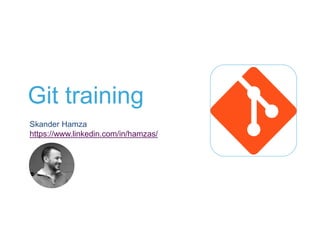
Git training v10
- 2. Agenda • Day 1 • Git presentation • About version control • Why Git • Git basics • How it works • Git basic commands + Lab 1 • Git branching + Lab 2 • Merge conflict resolution + Lab 3 • Rebasing + Lab 4 2 • Day 2 • Detached head • Git reset & revert • Git reflog • Git additional + labs • Git GUI tools • Git patching and tagging • Git workflows + Lab 5 • Git best practices
- 3. About version control • Source code tracking and backup • Version control software records text files changes over time • Change history is saved • It can recall each specific version • It compares changes over time If a mistake is done, the recover is easy • Helps Collaboration • Allows the merge of all changes in a common version Every body is able to work on any file at any time • There are two types of VCS • Centralized: CVS, SVN • Distributed : Bazaar, Git 3
- 4. Why Git • Git is distributed version control system • You work locally on the complete copy with the complete history of the project Every operation is done locally : fast & can be done offline • Git is the new fast-rising star of version control system and many major open source project use Git : • Linux Kernel • Fedora • Android • VLC • Twitter 4
- 5. The command line • There are two main ways to use Git • The original command line tools • There are many graphical user interfaces of varying capabilities • The command line • The only place where you can run all Git commands • If you know how to run the command line, you can also figure how to run the GUI • The opposite is not necessarily true. • Graphical clients is a matter of personal taste • All users will have the command-line tool installed and available 5 we will train on terminal
- 6. How it works 6 Central Repo Someone initializes the central repo (git init) Everybody clones the central repository (git clone) Git automatically adds a shortcut name origin that point back to “parent” repo. Local Repo This is the local cloned repository. Master is the main branch Staging area Working directory git Add git commit Remote Repo git push git fetch git pull Git commands - git init - git clone - git add - git commit - git push - git pull - git fetch Basics: - Origin: default remote - Master : default branch not SVN checkout git commit -a
- 7. Git essential commands 7 Working Directory Staging area Local Repository Remote Repository add reset checkout -- commit push fetch pull commit -a Branches Merge Unmodifying a modified File $ git checkout -- [file] Unstage a file $ git reset [file] Change last commit $ git commit --amend Revert Push local changes to remote $ git push <remote> <branch> Get the latest changes (no merge) $ git fetch <remote> Fetch and merge last changes $ git pull <remote> <branch> Synchronize Create a new local repo $ git init Clone existing repository $ git clone < repo_url > Create Repository Add files to tracked / staged $ git add file1 file2 $ git add . Commit $ git commit -m "commit msg" $ git commit -am "commit msg" List changed / new files on local repo $ git status List changes on tracked files $ git diff Show entire history $ git log Show commit content $ git show $id Local changes Use git help [command] if you’re stuck master : default branch origin: default remote HEAD: current point Basics
- 8. Install and configure Git • Install Git • Ubuntu: sudo apt-get install Git • Windows: http://git-scm.com/download/win • First-time Git setup • Configuration is done only once, You can change it at any time. • git config command allows you to get and set configuration variables • Variables are stored in gitconfig file • gitconfig file can be stored in three different places • Linux: • Configuration for every user in system : /etc/gitconfig • Configuration specific to user : ~/.gitconfig or ~/.config/git/config • Configuration specific to project : .git/config (in the git directory) • Windows: • Configuration for every user in system : C:Documents and settingsAll usersApplication Datagitconfig • Configuration specific to user : C:Users$USER.gitconfig • Configuration specific to project : .git/config (in the git directory) 8 Git commands - git config
- 9. LAB 1 – Basics
- 10. Git essential commands 10 Working Directory Staging area Local Repository Remote Repository add reset checkout -- commit push fetch pull commit -a Branches Merge Unmodifying a modified File $ git checkout -- [file] Unstage a file $ git reset [file] Change last commit $ git commit --amend Revert Push local changes to remote $ git push <remote> <branch> Get the latest changes (no merge) $ git fetch <remote> Fetch and merge last changes $ git pull <remote> <branch> Add a new remote $ git remote add <name> <url> List remote’s name and URL $ git remote -v Synchronize Create a new local repo $ git init Clone existing repository $ git clone < repo_url > Create Repository Add files to tracked / staged $ git add file1 file2 $ git add . List changed / new files on local repo $ git status List changes on tracked files $ git diff Commit $ git commit -m "commit msg" $ git commit -am "commit msg" Show commit content $ git show $id Show entire history $ git log Local changes Use git help [command] if you’re stuck master : default branch origin: default remote HEAD: current point Basics
- 11. Git branching 11 Master 1 2 3 Feature #xxxx 3 Git commands - git branch - git checkout - git merge You can create a new branch for the feature to implement (git branch) Head Head Head Then switch to that branch (checkout) Head Head Do work (commits) in your feature branch Now, to time to merge the work in master branch: - Go back to master branch (checkout) - Merge changes into master branch (merge) • Branching : you diverge from the main line of development and continue to work without impacting that main line. • Some people refer to Git’s branching model as its “killer feature”: lightweight, fast, easy ≠ SVN checkout 4 5 4 5 Merge
- 12. Git essential commands 12 Working Directory Staging area Local Repository Remote Repository add reset checkout -- commit push fetch pull commit -a Create branch named <branch> $ git branch <branch> Switch to a <branch> $ git checkout <branch> Create and checkout a new branch $ git checkout -b <branchName> List all branches $ git branch -a Delete a branch $ git branch -D <branchTodelete> Delete a remote branch $ git push origin --delete <branch> Branches Merge <branch> into current branch $ git merge <branch> Merge Unmodifying a modified File $ git checkout -- [file] Unstage a file $ git reset [file] Change last commit messages $ git commit --amend Revert Push local changes to remote $ git push <remote> <branch> Get the latest changes (no merge) $ git fetch <remote> Fetch and merge last changes $ git pull <remote> Add a new remote $ git remote add <name> <url> List remote’s name and URL $ git remote -v Synchronize Create a new local repo $ git init Clone existing repository $ git clone < repo_url > Create Repository Add files to tracked / staged $ git add file1 file2 $ git add . List changed / new files on local repo $ git status List changes on tracked files $ git diff Commit $ git commit -m "commit msg" $ git commit -am "commit msg" Show commit content $ git show $id Show entire history $ git log Local changes Use git help [command] if you’re stuck master : default branch origin: default remote HEAD: current point Basics
- 13. LAB 2 – Branching
- 14. 4 5 Merge conflict resolution 14 Master 1 2 3 Feature #xxxx 3 Head Head Head Head Head • Merge conflict: two people changed the same file • If one person decided to delete a line while the other person decided to modify it, Git simply cannot know what is correct 4 5 Merge • Use git diff to view merge conflicts • Use git status to list conflicting files • Conflicting files are listed as unmerged • Manually fix merge conflicts into each file • Local changes between <<<<< HEAD and ======= • Remote changes ======= and >>>>> branchName • Mark each file resolution using git add <file> • To cancel the merging operation • Gig merge --abort Git can also work with a large number of GUI tools • git config --global merge.tool kdiff3 • git mergetool 6 7 Modif file 1.txt Modif file1.txt
- 15. Git additional commands 15/2 Patching Stash Tagging Debugging Others To view merge conflicts $ git diff To discard conflicting patch $ git reset --hard $ git rebase --skip After resolving conflig, merge with $ git add [conflict_file] $ git rebase --continue Resolve merge conflicts Cherry pick Rebase
- 16. LAB 3 Merge conflict resolution
- 17. Rebasing 17 Master 1 2 3Head Head • There are two main ways to integrate changes from one branch into another: the merge and the rebase. Rebase 6 Feature #xxxx 4 5 6 3 Git commands - git rebase - git rebase -i • Rebasing allows fast forward merge • It eliminates the need for merge commits • Results to a linear history • Merge or Rebase ? • In general the way to get the best of both worlds is • Rebase local changes made and haven't shared yet • Merge to master • Push to remote • The interactive rebase (git rebase -i) • Allows to clean up the commit history • To have a clean, meaningful history • Before merging into the master branch • Opens an editor • Replace the pick command before each line by • squash (to combine commits) • edit (to edit commits) 4 5 Merge (fast-forward)
- 18. Reset & Revert • Reset • Moves branch pointer to a specific commit • git reset HEAD~1 • What Modifications became • git reset --soft : modification are kept on index • git reset -- mixed: the default option • git reset --hard: modification are LOST 18 • Revert • Undoes a commit by creating a new commit containing it’s opposite. • This is a safe way to undo changes, as it do not re-write the commit history 4 5 master 6 7 8 HEAD 4 5 master 6 7 8 HEAD 9 reset vs revert • git reset should be used for undoing changes on a private branch • git revert should be used for undoing changes on a public branch Local Repo Staging area Working directory --Soft --mixed --hard
- 19. Git reflog • Git never loses anything • Even if you rebase, amends commits, rewrite history, leave unreachable commits… • All contents are still stored in the repository • Reflog shows an ordered list of the commits that HEAD has pointed to • The output is as following • The most recent HEAD is first • First column is the commit ID at the point the change was made • The representation name@qualifier is reflog reference. • Reflog displays transactions for only one ref at a time, the default ref is HEAD • We can display changes on any branch • The final part is the type of the operation • And the commit message if the operation performs a commit • Reflog expires • Default = 90 days 19 Git uses commands - git reflog
- 20. Git additional commands 20/2 Patching Stash Tagging Debugging To view merge conflicts $ git diff To discard conflicting patch $ git reset --hard $ git rebase --skip After resolving conflig, merge with $ git add [conflict_file] $ git rebase --continue Resolve merge conflicts Cherry pick Rebase master content into current br $ git rebase master Interactively rebase current branch $ git rebase –i <branch> Rebase Others
- 21. LAB 4 Rebasing
- 22. Git training – Day 2 Skander Hamza
- 23. Agenda • Day 1 • Git presentation • About version control • Why Git • Git basics • How it works • Git basic commands + Lab 1 • Git branching + Lab 2 • Merge conflict resolution + Lab 3 • Rebasing + Lab 4 23 • Day 2 • Detached head • Git reset & revert • Git reflog • Git additional + labs • Git GUI tools • Git patching and tagging • Git workflows + Lab 5 • Git best practices
- 24. Git essential commands 24 Working Directory Staging area Local Repository Remote Repository add reset checkout -- commit push fetch pull commit -a Create branch named <branch> $ git branch <branch> Switch to a <branch> $ git checkout <branch> Create and checkout a new branch $ git checkout -b <branch> List all branches $ git branch -a Delete a branch $ git branch -D <branchTodelete> Delete a remote branch $ git push origin --delete <branch> Branches Merge <branch> into current branch $ git merge <branch> Merge Unmodifying a modified File $ git checkout -- [file] Unstage a file $ git reset [file] Change last commit messages $ git commit --amend Revert Push local changes to remote $ git push <remote> <branch> Get the latest changes (no merge) $ git fetch <remote> Fetch and merge last changes $ git pull <remote> <branch> Add a new remote $ git remote add <name> <url> List remote’s name and URL $ git remote -v Synchronize Create a new local repo $ git init Clone existing repository $ git clone < repo_url > Create Repository Add files to tracked / staged $ git add file1 file2 $ git add . List changed / new files on local repo $ git status List changes on tracked files $ git diff Commit $ git commit -m "commit msg" $ git commit -am "commit msg" Show commit content $ git show $id Show entire history $ git log Local changes Use git help [command] if you’re stuck master : default branch origin: default remote HEAD: current point Basics
- 25. GUI tools 25 • Git comes with built-in GUI tools for committing and browsing • There are several third-party tools for users looking for platform-specific experience. git gui & gitk • git gui (for committing) • make changes to their repository • by making new commits, • amending existing ones, • creating branches, • performing local merges • and fetching/pushing to remote repositories • gitk (for browsing) • Display changes • visualizing the commit graph, • showing commit’s information • Showing the file in the trees of each version Git commands - git gui - gitk
- 26. GUI tools 26 • Tortoise: the power of Git in a Windows Shell Interface • It's open source and can fully be build with freely available software. • Features of Tortoisegit • Provides overlay icons showing the file status • Power context menu with all commands Tortoise Tortoise gitLog Tortoise mergetool Tortoise gitDiff Tortoise commit dialog Tortoise context menu
- 27. Tagging & patching • Tag • Git offers the ability to identify a specific commit with a descriptive label • This functionality is typically used to mark release points • Create a tag : git tag –a v1,0 –m "version 1,0 stable” • Push a tag: git push <remote> tagName • Push all tags: git push <remote> --tags • Checkout tag: git checkout tagName • Patching • Creating a patch is a good way to share changes that your are not ready to push • Patch is simply a concatenation of the diffs for each of the commits • Method 1 (no commit) • Create patch : git diff from-commit to-commit > output-patch-file • Apply patch : git apply output-patch-file (no commit) • Method 2 (with commit, more formal and keeps authors name) • Create for last 2 commits: git format-patch -2 • git am name_of_patch_file 27 Master Head Tag Git commands - git tag -a v1.0 – m “msg” - git format patch - git apply - git am
- 28. Cherry pick • Takes the patch that was introduced in a commit and tries to reapply it on the branch you’re currently on. • git cherry-pick “commit ID” • Ex: git cherry-pick af24a94 (commit 4) 28 Master 1 2 3 Feature #xxxx 3 Head Head Head Head5 6 Git commands - git cherry-pick “commit ID” 4’ 44
- 29. Debugging • Git proposes a couple of tools to help issues debug • git blame : annotates each line of any file with • When was this line modified the last time • Which person is the last one that modified that line • git grep : find string or regular expression in any of the file in your source code • git bisect: helps to find which specific commit was the first to introduce the bug • Basic commands: start, bad, good • git bisect start • git bisect bad HEAD • git bisect good $id • git bisect –help 29 Git commands - git blame - git grep - git bisect
- 30. Git stash 30 Stash definition: store (something) safely in a specified place • When use git stash • You want to switch branches for a bit to work on something else • You don’t want to commit a half done work and you want to keep it to get back later • Stash your work (save it) then switch branches • How to stash a work • On current branch, files are modified • Call git stash to save your work (working directory is now clean) • Switch branch; work on something else • Go back to your initial branch • Call git stash pop to get your modification back Git uses commands - git stash - git stash pop
- 31. Ignoring files 31 • For files that you don’t want Git to show as being untracked • Like automatically generated files (log files, files produced by build system) • In such cases, you can put those files patterns into .gitignore file • Pattern are like simplified regular expressions • Exemple • *.o : ignore any files ending in .o • *~ : ignore any files whose names end with a ~ • Add don’t forget to add and commit the .gitignore file !
- 32. Git additional commands 32/2 Method 1 (no commit) Share change from $id1 to $id2 $ git diff $id1 $id2 > output.patch To apply $ git apply output.patch Method 2 (with commit) Generate patch for last 2 commits $ git format-patch -2 Apply patch $ git am file.patch Patching Stash modification $ git stash Apply the modification back $ git stash pop Stash Create Tag $ git tag –a <tagName> –m "msg" List Tags $ git tag Delete Tag $ git tag -d <tagName> Push Tag $ git push <remote> --tags $ git push <remote> <tagName> Tagging Who did what $ git blame Find in source code $ git grep Finding regressions $ git bisect Debugging Global Ignore files $ edit .gitignore Configure aliases $ git config --global alias.c "commit" Use git help $ git command --help Others To view merge conflicts $ git diff To discard conflicting patch $ git reset --hard $ git rebase --skip After resolving conflicts, merge with $ git add [conflict file] $ git rebase --continue Resolve merge conflicts Apply a change introduced by a commit $ git cherry-pick $id Cherry pick Rebase master content into current br $ git rebase master Interactively rebase current branch $ git rebase –i <branch> Rebase
- 33. LAB 5 Workflow
- 34. Git workflow • Git gives us the flexibility to design a version control workflow that meets each team needs, there are many usable Git workflows. • Workflow based on “squashing” commits: • Create a new branch for the feature to implement • Do work in your feature branch, committing early and often • Interactive rebase (squash) your commits • Final Commit name should be : “issue #xxx : story description” • Merge changes to master • Update master branch with upstream • Push to upstream 34
- 35. Git workflow commands • git clone <repo> • git checkout -b issue-01-storyDescription • Do your work : git commit -am « commit message » @ each step • git rebase -i master • Git will display an editor with the list of commits to be modified • Tell Git what we to do, change these lines to: • pick 3dcd585 Adding Comment model, migrations, spec • squash 9f5c362 Adding Comment controller, helper, spec • squash dcd4813 Adding Comment relationship with Post • squash 977a754 Comment belongs to a User • Save and close the file. We got a new editor where we can give the new commit message • Use the story ID and title for the subject and list the original commit in the body • [ isssue #01] User can add a comment to a post • git checkout master • git merge issue-01-storyDescription • git push origin master • If update rejected then you need to integrate the remote changes • Fetch the remote • git rebase origin/master 35
- 36. Git best practices 36 • Review code using git diff before committing • Commits • Do commit early and often • Do make useful commit messages • The commit log of a well-managed repository tells a story. • Do small commits (50 chars or less ) than implements a single change to the code • Write message in the imperative present tense “fix bug” and not “fixed bug” or “fixes bug” • Use this kind of template : art #xxxx : short description • Test before commit, don’t commit half-done work • Practice good branching hygiene • Create a branch for each development (new feature, bug fixes, experiments, ideas) • Do not work directly on master. • Delete branch as they’re merged Commit Often, Perfect Later, Publish Once
- 37. In closing • This is just the tip of the iceberg of what is Git. • Some interesting references: • What is a version control • Why Git • A Git workflow for Agile team • Git best practices • Pro Git (free ebook) • Git bisect • Finally ! • git command --help 37
- 38. Labs
- 39. Git training – Lab 1 Basics
- 40. Lab 1,1 – basics 1. Open Git Bash 2. Create “Hello” directory and change into it 3. Use init command to create a git repository in that directory : • Observe that a .git directory is created 4. Git configuration • Your identity • git config --global user.name “Hamza Skander” • git config --global user.email skander.hamza@sofrecom.com • List all configuration • git config --list 40
- 41. Lab 1,1 – first commit 1. Create file1.txt • Observe the output of git status. file1.txt is on the untracked area • Observe also the help proposed by git status 2. Use add command to add the file to the staged area • Use status command to confirm the staging success 41
- 42. Lab 1,1 – basics - first commit 3. Use commit command to commit the content of the staged area • Observe the commit creation message: • Which branch you committed to • What SHA-1 checksum the commit has (d9151ed) • How many files were changed • Statistics about lines added and remove 42 [master d9151ed] add file1.txt 1 file changed, 1 insertion(+) create mode 100644 users/hamzas/file1.txt
- 43. Lab 1,2 – basics 1. Make a change to file1.txt 2. Use diff command to view changes details 3. Use status command to see the working repository situation • file1.txt is modified and not staged 4. add the file to the staged area, confirm using the status command 5. Commit the modifications 6. Use commit --amend to modify last commit message 7. Modify again file1.txt and add it to the staged are 8. Use commit --amend to append those modification to the last commit 43
- 44. Lab 1,2 – basics 1. Use the log command to see all the commits you made 2. Use the show command to see a commit detail 3. Modify file1.txt • Check status ; • Observe the help proposed by git • use the command checkout -- to undo the modification • Check status 4. Modify again file1.txt • Check status ; add it to staged area ; check status • Observe that in git status command , Git tells you how to unstage a file • Use the command reset to unstage the file • Check status ; use the checkout-- command to undo the modification 44
- 45. Lab 1,3 – basics – remote 1. Exit the current git directory 2. Use Clone command to clone the remote provided by the trainer 3. Move into the new clone project 4. Create a new commit including following activity • Into Users folder, create a folder with your name and create two new files into it • users/yourName/ • Create two files (file_1.txt & file_2.txt) into that folder • Use add command to add your folder (use the folder name) • Use status command to notice that all the folder content is staged • Commit with following message “yourName: add file 1 & 2” 45
- 46. Lab 1,3 – basics – remote 1. Use Fetch remote command to get the repo modification • Use log command with following options to observe the local repo updates • git log --graph --oneline --all --decorate • Add the previous command as an alias and test it • git config --global alias.lg "log --graph --oneline --all --decorate“ • git lg 2. Use Pull remote to update your local repo • Use log command to observe the local repo updates • use git lg alias 3. Use Push command to push your commit to remote • Confirm using gitk --all command 46
- 47. Lab 1,4 – basics – add remote 1. Use remote -v command to check your remote name and address • Origin is the default remote name 2. Use remote add command to add new remote named backup • Remote address is provided by the trainer • Use remote -v to confirm that the remote is added 3. Pull the new remote 4. Push to the new remote 47 Push local changes to remote $ git push <remote> <branch> Get the latest changes (no merge) $ git fetch <remote> Fetch and merge last changes $ git pull <remote> <branch> List remote’s name and URL $ git remote -v Add a new remote $ git remote add <name> <url> Synchronize
- 48. • To access your Git repositories you will need to create and install SSH keys • To do this you need to run git Bash. Open it from your start menu • Configure proxy • $ git config --global http.proxy http://10.115.64.109:8080 • $ git config --global http.sslverify false • Generate ssh key through the command : • ssh-keygen.exe -t rsa -C “firstname.name@sofrecom.com” • Press enter at each command dialog (3 times) • Go to folder: C:Usersusername.ssh • Open id_rsa.pub • Copy all content • Go to https://gitlab.forge.orange-labs.fr • Go to your account setting • Click on the Add keys button • Paste id_rsa.pub content there Install ssh keys on windows 48
- 49. Git training – Lab 2 Branching
- 50. Lab 2,1 – Branching (1) 1. Use branch command to create a new branch named lab2 • Use branch -a command to list your branches • remotes/origin/master : is the branch master on the remote 2. Use checkout command to switch to the new branch • Use status command to confirm the switch 3. Create two new commit including the following activity • Into users/youName • First commit : Modify file_2.txt ; commit • Second commit Create file_3.txt ; commit 4. Use checkout command to switch back to master branch 50
- 51. Lab 2,1 – merging ; fast forward (2) 1. Use the merge command to merge the lab2 branch work • Observe the Fast-forward merge message • Confirm the merge success using the log command • Observe the merge success using gitk command 2. Use status command to ensure that your working directory is clean • Observe the message “your branch is ahead of 'origin/master' by xx commits” 51 1 2 3 4 5 master 6 7 8 lab2 Updating f2c1668..462fd8c Fast-forward users/hamzas/file_1.txt | 2 ++ 1 file changed, 2 insertions(+)
- 52. Lab 2,2 – merging ; merge commit 1. Use checkout command to switch to lab2 branch • Use status command to confirm the switch 2. Create one new commit including the following activity • Into users/yourName: : Modify file_2.txt ; commit 3. Use checkout command to switch back to master branch 4. On branch master one commit including the following activity • Into users/youName: First commit : modify file1.txt 5. Use the merge command to merge the lab2 branch work • The editor is opened: enter merge commit message • Observe the merge commit creation 6. Use the branch -D command to delete the created branch • Confirm with the command branch –a 52 1 2 3 4 5 master 6 7 8 lab2 9
- 53. Git training – Lab 3 Merge conflicts
- 54. Lab 3 – Merge Conflicts 1. Use checkout -b command to create a new branch named lab3 • Use status command to confirm branch creation and switch 2. Create two new commit including the following activity • Into users/yourName • First commit : modify file1.txt ; commit • Second commit modify again file1.txt ; commit 3. Use checkout command to switch back to master branch 4. Create one new commit including the following activity • Into users/yourName • First commit : modify file1.txt ; commit 54
- 55. Lab 3 – Merge Conflicts 5. Use the merge command to merge the work done in lab3 branch • Notice the git merge conflict message • Use git status command to see the files concerned by the merge conflict 6. Let’s resolve the conflict • Open file1.txt • Local changes between <<<<< HEAD and ======= • Remote changes ======= and >>>>> branchName • Edit the file and fix the resolution then save 7. Use add command to confirm the merge conflict resolution 8. Use status command to view the merge status • Notice the message: all conflict fixed but you are still merging 55
- 56. Lab 3 – Merge Conflicts 9. Use commit to conclude merge • Notice that conflict resolution is done through a new commit : the merge commit 10. Use log commands to confirm the merge 56
- 57. Git training – Lab 4 Rebasing
- 58. Lab 4 – Rebase 1. Use checkout -b command to create a new branch named lab4 • Use status command to confirm branch creation and the switch to 2. Create two new commits including the following activity • Into users/yourName • First commit : modify file1.txt ; commit • Second commit modify again file1.txt ; commit 3. Checkout to master branch and create one commit: • Into users/yourName • First commit : Create a new file 4. Checkout lab4 branch 5. Use rebase command to rebase lab4 branch content with master • Use log command to view rebase operation effect 58
- 59. Git training – Lab 5 Workflow
- 60. Lab 5 – workflow (1) • Clone the workflow repository • git clone https://gitlab.forge.orange-labs.fr/hpnt9572/workflow.git • Let’s say your task name is “issue #1 : implement feature 1” 1. Checkout a new task branch name with the task id and a short descriptive title • git checkout -b issue1-implement-feature • The ID to easily associate the track with its tracker • The description if for a human little hint on what’s in it 2. Do you work on this branch • Into users/yourName : Perform four Commits of your choose (change 1, change 2.. ) 3. use interactive rebase to squash all commits together • git rebase -i master 60
- 61. Lab 5 – workflow (2) 6. git will display an editor window with lists of your commits • pick 3dcd585 Adding Comment model, migrations, spec • pick 9f5c362 Adding Comment controller, helper, spec • pick 977a754 Comment belongs to a User • pick 9ea48e3 Comment form on Post show page • Now we tell git what we want to do (squash) • pick 3dcd585 Adding Comment model, migrations, spec • squash 9f5c362 Adding Comment controller, helper, spec • squash 977a754 Comment belongs to a User • squash 9ea48e3 Comment form on Post show page • Save and close the file • This will squash all commit together into one commit • Git displays a new editor where we can give the new commit a clear message • Message must be written on the first line (lines after are commit message details) • We will use the task ID and tile : issue #01 : implement feature 1 • Save and close the editor 61
- 62. Lab 5 – workflow (3) 7. Merge your changes back into master • git checkout master • git merge issue1-implement-feature • It must be a fast-forward merge 8. Finally push your change to upstream • If, meanwhile origin is updated do: • git fetch origin • git rebase origin/master 9. Use gitk --all to observe the result 62
- 63. Git workflow