Sample chapters from "Managing a WordPress Website" book by Simon Pittman
•
0 likes•26 views
Responsible for the day to day management/updating of a WordPress website? This book will help you learn and use the different features you need. Cutting out the technical details, this book focuses on everything you need for the day-to-day management of a WordPress website - from editing pages to backing up your website. This is a sample from the third edition of the book, released in October 2019. The full book is available to order (in paperback or Kindle) from Amazon!
Report
Share
Report
Share
Download to read offline
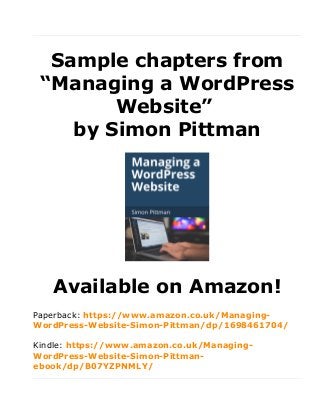
Recommended
Recommended
Top Rated Pune Call Girls Daund ⟟ 6297143586 ⟟ Call Me For Genuine Sex Service At Affordable Rate
Booking Contact Details
WhatsApp Chat: +91-6297143586
pune Escort Service includes providing maximum physical satisfaction to their clients as well as engaging conversation that keeps your time enjoyable and entertaining. Plus they look fabulously elegant; making an impressionable.
Independent Escorts pune understands the value of confidentiality and discretion - they will go the extra mile to meet your needs. Simply contact them via text messaging or through their online profiles; they'd be more than delighted to accommodate any request or arrange a romantic date or fun-filled night together.
We provide -
01-may-2024(v.n)
Top Rated Pune Call Girls Daund ⟟ 6297143586 ⟟ Call Me For Genuine Sex Servi...

Top Rated Pune Call Girls Daund ⟟ 6297143586 ⟟ Call Me For Genuine Sex Servi...Call Girls in Nagpur High Profile
Call Girl Pune Indira Call Now: 8250077686 Pune Escorts Booking Contact Details WhatsApp Chat: +91-8250077686 Pune Escort Service includes providing maximum physical satisfaction to their clients as well as engaging conversation that keeps your time enjoyable and entertainin. Plus they look fabulously elegant; making an impressionable. Independent Escorts Pune understands the value of confidentiality and discretion - they will go the extra mile to meet your needs. Simply contact them via text messaging or through their online profiles; they'd be more than delighted to accommodate any request or arrange a romantic date or fun-filled night together. We provide –(INDIRA) Call Girl Pune Call Now 8250077686 Pune Escorts 24x7

(INDIRA) Call Girl Pune Call Now 8250077686 Pune Escorts 24x7Call Girls in Nagpur High Profile Call Girls
Low Sexy Call Girls In Mohali 9053900678 🥵Have Save And Good Place 🥵
(Simran) Call Girls in Chandigarh- 9053900678Escorts Service 50% Off with Cash ON Delivery★
😋 Chandigarh Call girls ✂️ Service Hello my dear gentleman ❤️ Are you looking for a smart, beautiful Girl ? I will seduce you and intoxicate you from head to toe, with beautiful green eyes, soft pout, curly hair, big natural breasts, and flawless curves. I'm flirtatious, I exude confidence and incredible attractiveness, and I've mastered the art of seduction, which makes me the perfect companion for any occasion that calls for a little depraved play. Unforgettable appointment at your hotel or in my apartment. Call Girls in Chandigarh Chandigarh Call Girl Service call girl Chandigarh Chandigarh call girl escort in Chandigarh Chandigarh escort. Chandigarh escort service, Escort service in Chandigarh, Chandigarh escorts service, Chandigarh escorts agency.
I Have Extremely Beautiful Broad Minded Cute Sexy & Hot Call Girls and Escorts, We Are Located in 3* 4* 5* Hotels in Chandigarh. Safe & Secure High-Class Services Affordable Rate 100% Satisfaction, Unlimited Enjoyment. Any Time for Model/Teens Escort in Chandigarh High-Class luxury and Premium Escorts ServiCe.
Hot And Sexy Independent Model Escort Service In Chandigarh Unlimited Enjoy Genuine 100% Profiles And Trusted Door Step Call Girls Feel Free To Call Us Female Service Hot Busty & Sexy Party Girls Available For Complete Enjoyment. We Guarantee Full Satisfaction & In Case Of Any Unhappy Experience, We Would Refund Your Fees, Without Any Questions. Feel Free To Call Us Female Service Provider Hours Open Thanks.
★ CALL US High Class Luxury and Premium Escorts ServiCe We Provide Well Educated, Royal Class Female, High-Class Escorts Offering a Top High-Class Escorts Service In the & Several Nearby All Places Of .
★ Get The High Profile, Bollywood Queens , Well Educated , Good Looking , Full Cooperative Model Services. You Can See Me at My Comfortable Hotels or I Can Visit You In hotel Our Service Available IN All SERVICE, 3/4/5 STAR HOTEL , In Call /Out Call Services.24 hrs ,
★ To Enjoy With Hot and Sexy Girls .
★ We Are Providing :-
• Models
• Vip Models
• Russian Models
• Foreigner Models
• TV Actress and Celebrities
• Receptionist
• Air Hostess
• Call Center Working Girls/Women
• Hi-Tech Co. Girls/Women
• Housewife
• Collage Going Girls.
• Travelling Escorts.
• Ramp-Models
• Foreigner And Many More.. Incall & Outcall Available…
• INDEPENDENT GIRLS / HOUSE WIFES
★ I Guarantee You To Have An Unforgettable Experience With Me.A Curvy Body, long Hair and Silky Smooth Skin. She Is an Independent Escorts Model Will Give You More Pleasure & Full Satisfaction.
★OUR BEST SERVICES: – FOR BOOKING CALL Call/WhatsApp ☎+91-9115573837☎
★ A-Level (5 Star Escort)
★ Strip-Tease
★ BBBJ (Bareback Blowjob)
★ Spending time in my rooms
★ BJ (Blowjob Without a Condom)
★ COF (Come On Face)
★ Completion
★ (Oral To Completion)
★ Special Massage
★ O-Level (Oral sLow Sexy Call Girls In Mohali 9053900678 🥵Have Save And Good Place 🥵

Low Sexy Call Girls In Mohali 9053900678 🥵Have Save And Good Place 🥵Chandigarh Call girls 9053900678 Call girls in Chandigarh
VVVIP Call Girls In Connaught Place ➡️ Delhi ➡️ 9999965857 🚀 No Advance 24HRS Live
Booking Contact Details :-
WhatsApp Chat :- [+91-9999965857 ]
The Best Call Girls Delhi At Your Service
Russian Call Girls Delhi Doing anything intimate with can be a wonderful way to unwind from life's stresses, while having some fun. These girls specialize in providing sexual pleasure that will satisfy your fetishes; from tease and seduce their clients to keeping it all confidential - these services are also available both install and outcall, making them great additions for parties or business events alike. Their expert sex skills include deep penetration, oral sex, cum eating and cum eating - always respecting your wishes as part of the experience
(07-May-2024(PSS)VVVIP Call Girls In Connaught Place ➡️ Delhi ➡️ 9999965857 🚀 No Advance 24HRS...

VVVIP Call Girls In Connaught Place ➡️ Delhi ➡️ 9999965857 🚀 No Advance 24HRS...Call Girls In Delhi Whatsup 9873940964 Enjoy Unlimited Pleasure
High Profile Call Girls In Punjab +919053900678 Punjab Call Girl
(๏ 人 ๏) Punjab Call Girls provide you with erotic massage therapy
Punjab Call Girls are well-trained in courtship and seduction. They can offer you true love and companionship. They can also. They can help you forget your problems and frustrations. They are also experts in playing several roles.
( • )( • )ԅ(≖⌣≖ԅ) Call Girls Punjab is also available for special occasions. They can take you to business meetings or business tours. They can also take you to public functions or any special occasion. These ladies are ready to serve their clients with care and respect. They have a wide range of experience and can also offer customized services. College Call Girls Punjab These websites can help you find escorts in your area. You can also find reviews about them and get recommendations. Their expertise allows them to reach the sensational areas of a man's body and release feelings more intensely with touches and adult words.
You can full your all deserts with Punjab Call Girls
Punjab Call Girls you can find the best escort girls to meet your sexual desires. There are many options, from cute college girls to sexy models. However, you should be careful when choosing an escort service because some will not offer quality services.
Independent Call Girls Punjab will offer companionship services in addition to their sexual services. They can also accompany you to dinner or other social events. In addition, some escorts will perform intimate massages to increase your sensual pleasure another option is to hire a hot Russian escort. These girls are not only beautiful but also very talented in sex. In addition to orgasm, they can offer various erotic positions.
These sexy babes are a perfect choice for a sexy night in town. They know all the sexy positions and will make you moan in delight. They can also play with your dick in the deep throat position and lick it like ice cream. There are plenty of Call girls in Punjab who are available for one-night stands. Just make sure that you use a trusted site and read reviews before booking. You can find a wide variety of gorgeous call girls in our city on the internet. These websites offer a safe and convenient way to meet a woman and enjoy her company for a night of fun. These sites typically offer a photo of the girl and her number. You can contact her through the phone or sexing to arrange a rendezvous.
★OUR BEST SERVICES: - FOR BOOKING A-Level (5 star escort)
★ Strip-tease
★ BBBJ (Bareback Blowjob)
★ Spending time in my rooms
★ BJ (Blowjob Without a Condom)
★ COF (Come On Face)
★ Completion
★ (Oral to completion) bjnonCovered
★ Special Massage
★ O-Level (Oral sex)
★ Blow Job;
★ Oral sex with a noncondom)
★ COB (Come On Body)6.High Profile Call Girls In Punjab +919053900678 Punjab Call GirlHigh Profil...

6.High Profile Call Girls In Punjab +919053900678 Punjab Call GirlHigh Profil...@Chandigarh #call #Girls 9053900678 @Call #Girls in @Punjab 9053900678
More Related Content
Recently uploaded
Top Rated Pune Call Girls Daund ⟟ 6297143586 ⟟ Call Me For Genuine Sex Service At Affordable Rate
Booking Contact Details
WhatsApp Chat: +91-6297143586
pune Escort Service includes providing maximum physical satisfaction to their clients as well as engaging conversation that keeps your time enjoyable and entertaining. Plus they look fabulously elegant; making an impressionable.
Independent Escorts pune understands the value of confidentiality and discretion - they will go the extra mile to meet your needs. Simply contact them via text messaging or through their online profiles; they'd be more than delighted to accommodate any request or arrange a romantic date or fun-filled night together.
We provide -
01-may-2024(v.n)
Top Rated Pune Call Girls Daund ⟟ 6297143586 ⟟ Call Me For Genuine Sex Servi...

Top Rated Pune Call Girls Daund ⟟ 6297143586 ⟟ Call Me For Genuine Sex Servi...Call Girls in Nagpur High Profile
Call Girl Pune Indira Call Now: 8250077686 Pune Escorts Booking Contact Details WhatsApp Chat: +91-8250077686 Pune Escort Service includes providing maximum physical satisfaction to their clients as well as engaging conversation that keeps your time enjoyable and entertainin. Plus they look fabulously elegant; making an impressionable. Independent Escorts Pune understands the value of confidentiality and discretion - they will go the extra mile to meet your needs. Simply contact them via text messaging or through their online profiles; they'd be more than delighted to accommodate any request or arrange a romantic date or fun-filled night together. We provide –(INDIRA) Call Girl Pune Call Now 8250077686 Pune Escorts 24x7

(INDIRA) Call Girl Pune Call Now 8250077686 Pune Escorts 24x7Call Girls in Nagpur High Profile Call Girls
Low Sexy Call Girls In Mohali 9053900678 🥵Have Save And Good Place 🥵
(Simran) Call Girls in Chandigarh- 9053900678Escorts Service 50% Off with Cash ON Delivery★
😋 Chandigarh Call girls ✂️ Service Hello my dear gentleman ❤️ Are you looking for a smart, beautiful Girl ? I will seduce you and intoxicate you from head to toe, with beautiful green eyes, soft pout, curly hair, big natural breasts, and flawless curves. I'm flirtatious, I exude confidence and incredible attractiveness, and I've mastered the art of seduction, which makes me the perfect companion for any occasion that calls for a little depraved play. Unforgettable appointment at your hotel or in my apartment. Call Girls in Chandigarh Chandigarh Call Girl Service call girl Chandigarh Chandigarh call girl escort in Chandigarh Chandigarh escort. Chandigarh escort service, Escort service in Chandigarh, Chandigarh escorts service, Chandigarh escorts agency.
I Have Extremely Beautiful Broad Minded Cute Sexy & Hot Call Girls and Escorts, We Are Located in 3* 4* 5* Hotels in Chandigarh. Safe & Secure High-Class Services Affordable Rate 100% Satisfaction, Unlimited Enjoyment. Any Time for Model/Teens Escort in Chandigarh High-Class luxury and Premium Escorts ServiCe.
Hot And Sexy Independent Model Escort Service In Chandigarh Unlimited Enjoy Genuine 100% Profiles And Trusted Door Step Call Girls Feel Free To Call Us Female Service Hot Busty & Sexy Party Girls Available For Complete Enjoyment. We Guarantee Full Satisfaction & In Case Of Any Unhappy Experience, We Would Refund Your Fees, Without Any Questions. Feel Free To Call Us Female Service Provider Hours Open Thanks.
★ CALL US High Class Luxury and Premium Escorts ServiCe We Provide Well Educated, Royal Class Female, High-Class Escorts Offering a Top High-Class Escorts Service In the & Several Nearby All Places Of .
★ Get The High Profile, Bollywood Queens , Well Educated , Good Looking , Full Cooperative Model Services. You Can See Me at My Comfortable Hotels or I Can Visit You In hotel Our Service Available IN All SERVICE, 3/4/5 STAR HOTEL , In Call /Out Call Services.24 hrs ,
★ To Enjoy With Hot and Sexy Girls .
★ We Are Providing :-
• Models
• Vip Models
• Russian Models
• Foreigner Models
• TV Actress and Celebrities
• Receptionist
• Air Hostess
• Call Center Working Girls/Women
• Hi-Tech Co. Girls/Women
• Housewife
• Collage Going Girls.
• Travelling Escorts.
• Ramp-Models
• Foreigner And Many More.. Incall & Outcall Available…
• INDEPENDENT GIRLS / HOUSE WIFES
★ I Guarantee You To Have An Unforgettable Experience With Me.A Curvy Body, long Hair and Silky Smooth Skin. She Is an Independent Escorts Model Will Give You More Pleasure & Full Satisfaction.
★OUR BEST SERVICES: – FOR BOOKING CALL Call/WhatsApp ☎+91-9115573837☎
★ A-Level (5 Star Escort)
★ Strip-Tease
★ BBBJ (Bareback Blowjob)
★ Spending time in my rooms
★ BJ (Blowjob Without a Condom)
★ COF (Come On Face)
★ Completion
★ (Oral To Completion)
★ Special Massage
★ O-Level (Oral sLow Sexy Call Girls In Mohali 9053900678 🥵Have Save And Good Place 🥵

Low Sexy Call Girls In Mohali 9053900678 🥵Have Save And Good Place 🥵Chandigarh Call girls 9053900678 Call girls in Chandigarh
VVVIP Call Girls In Connaught Place ➡️ Delhi ➡️ 9999965857 🚀 No Advance 24HRS Live
Booking Contact Details :-
WhatsApp Chat :- [+91-9999965857 ]
The Best Call Girls Delhi At Your Service
Russian Call Girls Delhi Doing anything intimate with can be a wonderful way to unwind from life's stresses, while having some fun. These girls specialize in providing sexual pleasure that will satisfy your fetishes; from tease and seduce their clients to keeping it all confidential - these services are also available both install and outcall, making them great additions for parties or business events alike. Their expert sex skills include deep penetration, oral sex, cum eating and cum eating - always respecting your wishes as part of the experience
(07-May-2024(PSS)VVVIP Call Girls In Connaught Place ➡️ Delhi ➡️ 9999965857 🚀 No Advance 24HRS...

VVVIP Call Girls In Connaught Place ➡️ Delhi ➡️ 9999965857 🚀 No Advance 24HRS...Call Girls In Delhi Whatsup 9873940964 Enjoy Unlimited Pleasure
High Profile Call Girls In Punjab +919053900678 Punjab Call Girl
(๏ 人 ๏) Punjab Call Girls provide you with erotic massage therapy
Punjab Call Girls are well-trained in courtship and seduction. They can offer you true love and companionship. They can also. They can help you forget your problems and frustrations. They are also experts in playing several roles.
( • )( • )ԅ(≖⌣≖ԅ) Call Girls Punjab is also available for special occasions. They can take you to business meetings or business tours. They can also take you to public functions or any special occasion. These ladies are ready to serve their clients with care and respect. They have a wide range of experience and can also offer customized services. College Call Girls Punjab These websites can help you find escorts in your area. You can also find reviews about them and get recommendations. Their expertise allows them to reach the sensational areas of a man's body and release feelings more intensely with touches and adult words.
You can full your all deserts with Punjab Call Girls
Punjab Call Girls you can find the best escort girls to meet your sexual desires. There are many options, from cute college girls to sexy models. However, you should be careful when choosing an escort service because some will not offer quality services.
Independent Call Girls Punjab will offer companionship services in addition to their sexual services. They can also accompany you to dinner or other social events. In addition, some escorts will perform intimate massages to increase your sensual pleasure another option is to hire a hot Russian escort. These girls are not only beautiful but also very talented in sex. In addition to orgasm, they can offer various erotic positions.
These sexy babes are a perfect choice for a sexy night in town. They know all the sexy positions and will make you moan in delight. They can also play with your dick in the deep throat position and lick it like ice cream. There are plenty of Call girls in Punjab who are available for one-night stands. Just make sure that you use a trusted site and read reviews before booking. You can find a wide variety of gorgeous call girls in our city on the internet. These websites offer a safe and convenient way to meet a woman and enjoy her company for a night of fun. These sites typically offer a photo of the girl and her number. You can contact her through the phone or sexing to arrange a rendezvous.
★OUR BEST SERVICES: - FOR BOOKING A-Level (5 star escort)
★ Strip-tease
★ BBBJ (Bareback Blowjob)
★ Spending time in my rooms
★ BJ (Blowjob Without a Condom)
★ COF (Come On Face)
★ Completion
★ (Oral to completion) bjnonCovered
★ Special Massage
★ O-Level (Oral sex)
★ Blow Job;
★ Oral sex with a noncondom)
★ COB (Come On Body)6.High Profile Call Girls In Punjab +919053900678 Punjab Call GirlHigh Profil...

6.High Profile Call Girls In Punjab +919053900678 Punjab Call GirlHigh Profil...@Chandigarh #call #Girls 9053900678 @Call #Girls in @Punjab 9053900678
Recently uploaded (20)
( Pune ) VIP Baner Call Girls 🎗️ 9352988975 Sizzling | Escorts | Girls Are Re...

( Pune ) VIP Baner Call Girls 🎗️ 9352988975 Sizzling | Escorts | Girls Are Re...
Top Rated Pune Call Girls Daund ⟟ 6297143586 ⟟ Call Me For Genuine Sex Servi...

Top Rated Pune Call Girls Daund ⟟ 6297143586 ⟟ Call Me For Genuine Sex Servi...
Dubai Call Girls Milky O525547819 Call Girls Dubai Soft Dating

Dubai Call Girls Milky O525547819 Call Girls Dubai Soft Dating
Russian Call Girls Pune (Adult Only) 8005736733 Escort Service 24x7 Cash Pay...

Russian Call Girls Pune (Adult Only) 8005736733 Escort Service 24x7 Cash Pay...
(INDIRA) Call Girl Pune Call Now 8250077686 Pune Escorts 24x7

(INDIRA) Call Girl Pune Call Now 8250077686 Pune Escorts 24x7
Low Sexy Call Girls In Mohali 9053900678 🥵Have Save And Good Place 🥵

Low Sexy Call Girls In Mohali 9053900678 🥵Have Save And Good Place 🥵
(+971568250507 ))# Young Call Girls in Ajman By Pakistani Call Girls in ...

(+971568250507 ))# Young Call Girls in Ajman By Pakistani Call Girls in ...
Katraj ( Call Girls ) Pune 6297143586 Hot Model With Sexy Bhabi Ready For S...

Katraj ( Call Girls ) Pune 6297143586 Hot Model With Sexy Bhabi Ready For S...
Hire↠Young Call Girls in Tilak nagar (Delhi) ☎️ 9205541914 ☎️ Independent Esc...

Hire↠Young Call Girls in Tilak nagar (Delhi) ☎️ 9205541914 ☎️ Independent Esc...
VVVIP Call Girls In Connaught Place ➡️ Delhi ➡️ 9999965857 🚀 No Advance 24HRS...

VVVIP Call Girls In Connaught Place ➡️ Delhi ➡️ 9999965857 🚀 No Advance 24HRS...
Nanded City ( Call Girls ) Pune 6297143586 Hot Model With Sexy Bhabi Ready ...

Nanded City ( Call Girls ) Pune 6297143586 Hot Model With Sexy Bhabi Ready ...
6.High Profile Call Girls In Punjab +919053900678 Punjab Call GirlHigh Profil...

6.High Profile Call Girls In Punjab +919053900678 Punjab Call GirlHigh Profil...
Sarola * Female Escorts Service in Pune | 8005736733 Independent Escorts & Da...

Sarola * Female Escorts Service in Pune | 8005736733 Independent Escorts & Da...
Enjoy Night⚡Call Girls Dlf City Phase 3 Gurgaon >༒8448380779 Escort Service

Enjoy Night⚡Call Girls Dlf City Phase 3 Gurgaon >༒8448380779 Escort Service
Ganeshkhind ! Call Girls Pune - 450+ Call Girl Cash Payment 8005736733 Neha T...

Ganeshkhind ! Call Girls Pune - 450+ Call Girl Cash Payment 8005736733 Neha T...
Pune Airport ( Call Girls ) Pune 6297143586 Hot Model With Sexy Bhabi Ready...

Pune Airport ( Call Girls ) Pune 6297143586 Hot Model With Sexy Bhabi Ready...
VIP Call Girls Pollachi 7001035870 Whatsapp Number, 24/07 Booking

VIP Call Girls Pollachi 7001035870 Whatsapp Number, 24/07 Booking
Lucknow ❤CALL GIRL 88759*99948 ❤CALL GIRLS IN Lucknow ESCORT SERVICE❤CALL GIRL

Lucknow ❤CALL GIRL 88759*99948 ❤CALL GIRLS IN Lucknow ESCORT SERVICE❤CALL GIRL
All Time Service Available Call Girls Mg Road 👌 ⏭️ 6378878445

All Time Service Available Call Girls Mg Road 👌 ⏭️ 6378878445
WhatsApp 📞 8448380779 ✅Call Girls In Mamura Sector 66 ( Noida)

WhatsApp 📞 8448380779 ✅Call Girls In Mamura Sector 66 ( Noida)
Featured
More than Just Lines on a Map: Best Practices for U.S Bike Routes
This session highlights best practices and lessons learned for U.S. Bike Route System designation, as well as how and why these routes should be integrated into bicycle planning at the local and regional level.
Presenters:
Presenter: Kevin Luecke Toole Design Group
Co-Presenter: Virginia Sullivan Adventure Cycling AssociationMore than Just Lines on a Map: Best Practices for U.S Bike Routes

More than Just Lines on a Map: Best Practices for U.S Bike RoutesProject for Public Spaces & National Center for Biking and Walking
Featured (20)
AI Trends in Creative Operations 2024 by Artwork Flow.pdf

AI Trends in Creative Operations 2024 by Artwork Flow.pdf
Content Methodology: A Best Practices Report (Webinar)

Content Methodology: A Best Practices Report (Webinar)
How to Prepare For a Successful Job Search for 2024

How to Prepare For a Successful Job Search for 2024
Social Media Marketing Trends 2024 // The Global Indie Insights

Social Media Marketing Trends 2024 // The Global Indie Insights
Trends In Paid Search: Navigating The Digital Landscape In 2024

Trends In Paid Search: Navigating The Digital Landscape In 2024
5 Public speaking tips from TED - Visualized summary

5 Public speaking tips from TED - Visualized summary
Google's Just Not That Into You: Understanding Core Updates & Search Intent

Google's Just Not That Into You: Understanding Core Updates & Search Intent
The six step guide to practical project management

The six step guide to practical project management
Beginners Guide to TikTok for Search - Rachel Pearson - We are Tilt __ Bright...

Beginners Guide to TikTok for Search - Rachel Pearson - We are Tilt __ Bright...
Unlocking the Power of ChatGPT and AI in Testing - A Real-World Look, present...

Unlocking the Power of ChatGPT and AI in Testing - A Real-World Look, present...
More than Just Lines on a Map: Best Practices for U.S Bike Routes

More than Just Lines on a Map: Best Practices for U.S Bike Routes
Sample chapters from "Managing a WordPress Website" book by Simon Pittman
- 1. Sample chapters from “Managing a WordPress Website” by Simon Pittman Available on Amazon! Paperback: https://www.amazon.co.uk/Managing- WordPress-Website-Simon-Pittman/dp/1698461704/ Kindle: https://www.amazon.co.uk/Managing- WordPress-Website-Simon-Pittman- ebook/dp/B07YZPNMLY/
- 2. Blogs Blogs WordPress was originally created as a blogging platform, and while including a blog on your website is optional, it is still a key and very useful feature. If you have multiple people managing your website, you can allow them to post to your blog, or you may wish to create user accounts for different members of staff to post blogs. You can use your website's blog as a news section for your website, for example keeping visitors up- to-date with what is happening within your company. To manage your website's blogs, go to the Posts section of the dashboard. Posting a blog From the Posts section of the dashboard, select Add New. In many ways, posting a blog is just like adding/editing a page, or documents in another application (e.g. Microsoft Word). As with pages, recent versions of WordPress start using the Blocks editor. Type in the title of your post and its content. There are various formatting options, and you can add pictures, links, etc. You can preview the blog post, and also assign different categories. For example, you might have categories for different types of news items, etc. For further information on editing and various formatting options, see the “Editing an existing page” and “Adding a new page” sections of the “Pages” chapter of this book. Page 2
- 3. Blogs Managing comments Depending on how you have set up your website and blog, visitors may be able to post comments. You can set up your blog so only those who have registered can post comments, and for comments to be approved before they become visible on the website. You usually receive an e-mail when someone posts a comment. If you begin having issues with comments that are spam, you can delete those comments, and perhaps change the settings so you can approve comments before they are posted. To manage comments, go to the Comments section of the dashboard. Approving comments When comments are set up so approval is required, it is up to you to determine whether to allow them to be posted, and if its a company website you may have policies and rules for this. To change settings for comments (e.g. to change the way comments are posted so approval is required before comments become publicly visible) go to the Settings section of the dashboard, and then to Discussion. Page 3
- 4. Blogs Managing blog posts From the Posts section of the dashboard, you can edit existing blog posts, change the different categories and delete blog posts. Place your mouse pointer over the blog post to see the options to edit and delete (by clicking the Trash link) the post. You can also view and manage comments for that blog post. From the Posts section of the dashboard you can see the author of the blog post and any categories. If you click a category, the list will only display blog posts with that author/category. Allowing multiple users to blog You can allow other users on your website to add blog posts, for example different people within your company may wish to blog about their area of expertise. You can let other people to blog without giving them full administrative access to the website. From the Users section of the Dashboard, select the user you want to allow to blog, and change their access from “Subscriber” to “Author” or “Contributor”. If the user has administrative access then don't change anything, as they can already blog on your website, and changing it will reduce what they have access to! For further information, see the “Managing Users” chapter of this book. Page 4
- 5. Managing Users Managing Users WordPress websites can have multiple users. These can be people registered on your website or you have added and set up yourself. For example, you may set up additional users to assist with managing the website or allow visitors to register to access additional content. You can have different levels of users, from Administrators who can pretty much do anything to Subscribers who can access additional content but not make any changes. There will be at least one user – the person responsible for administrating and managing the website – presumably you since you are reading this book! Website Users Encourage users of your website to change their password after they have signed in for the first time. They should not share their password with anyone else – not even you! Try to keep usernames in a consistent format to make the website easier to manage, for example... • Setting the usernames to the member's full name (e.g. “Joe Bloggs”) • Using the first initial and last name (e.g. “jbloggs”) This will help make managing users much easier! Page 5
- 6. Managing Users Adding new users To add a new user, go to the Users section of the dashboard and select Add New – you will find this option in the sidebar and at the top of the section. From the Add New User page you can enter the details for the new user, for example their username, e-mail address and full name. You can also enter the address for their website if they have one. You can enter an initial password for the user, and will be advised of the password strength (the stronger the password the less likely someone can guess what the password is). Tick the Send this password to the new user by e-mail option to have the username and password e-mailed to the new user. Finally, you can set the Role for the user – “Subscriber” is the most basic type of user account, and will not have administrative access to your website. Other roles, e.g. “Administrator” have more access to the website, can make changes, etc. Click the Add New User button to add the new user to the website. Deleting users You may wish to delete a user from the website, for example if they misbehave, or they no longer work for your organisation. You can delete a user account by going to the Users section of the dashboard and clicking the Delete link for that user. Remember that when you delete a user, this action can not be undone – if you wish to reinstate that user you will have to create a new user account for them! Page 6
- 7. Managing Users Approving new users If you allow visitors to your website to register, you may have it set up so that you approve new users before they are allowed to log in. You will usually receive an e-mail alerting you of any new users. To approve a new user, go to the Users section of the dashboard. For the new user, you will notice their role is “Pending”. Click the Approve link that appears when you put your mouse pointer over the users name to approve their user account, and allow them to log into the website. If you wish to decline their request to join the website, click Delete. You can also click the users name to edit/view their profile details, which may help you in making a decision whether to approve their membership. You can approve their access by editing the Role field from “Pending” to “Subscriber”. The user will receive an e-mail when you approve their user account. Editing existing users To edit the details for an existing user, select the Edit link for that user or click their name. You will then be able change their details from the page that appears, for example their role/access to the website, e-mail address and password. When a user edits their own details (for example to change their password) they see a similar page. This is very similar to the page for adding a new user, or registering on your website. Your user account To edit details for your own profile (e.g. your e- mail address or changing your password) go to the Users section of the dashboard, and select Your Profile. Page 7
- 8. Managing Users User roles You can assign different levels of access to different members, for example administrators have overall control of the website, while subscribers have access to particular content and features but can not make any changes to the website itself. From the Users section of the dashboard you can see which roles users have, at the top of the list are links to view only members with a particular role. To change a users role, click the username to view their profile, and change their role. The roles available include... • Administrator – these users can make any changes to the website, add/delete users, etc. • Subscriber – this is usually the default role assigned to new users, very basic access to read and access content. • Pending – assigned to new user accounts where administrator's approval is required first. An administrator can approve the account, usually by changing the role to Subscriber. Pending users can not log into the website until their user account is approved. • Editor – this role can post content and make changes to other people's content. Particularly useful if you wish for someone to assist you with managing the website, but not provide them full administrative access. • Author – these users can post and make changes to their own content. This role would be useful if you wish for people within your company to write a blog, news items, etc. The Contributor role is similar, but with this role posts can not be published. If you are unsure what role a user should be given, then you may wish to give them Subscriber access initially. Be careful who you give Administrator access to – they have complete control over users, website content, etc. - they could even delete you from the website! The number of administrator users can vary, but it is best to avoid having too many – aim for 2 or 3 at most. Only provide administrator access to people you trust, who need administrative access and who will be helping with your website! As an alternative, you can give someone helping you manage the website the Editor role. Page 8
- 9. Managing Users Enjoy reading this sample? Order the full book from Amazon! Paperback: https://www.amazon.co.uk/Managing- WordPress-Website-Simon-Pittman/dp/1698461704/ Kindle: https://www.amazon.co.uk/Managing- WordPress-Website-Simon-Pittman- ebook/dp/B07YZPNMLY/ Copyright © 2014, 2016 & 2019 Simon Pittman Page 9
