A teachers guide to voice thread
•Download as PPT, PDF•
2 likes•3,161 views
A teachers guide to voicethread produced by Nick Varney
Report
Share
Report
Share
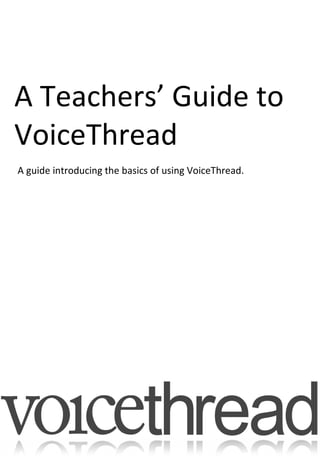
Recommended
Recommended
Mehran University Newsletter is a Quarterly Publication from Public Relations OfficeMehran University Newsletter Vol-X, Issue-I, 2024

Mehran University Newsletter Vol-X, Issue-I, 2024Mehran University of Engineering & Technology, Jamshoro
https://app.box.com/s/7hlvjxjalkrik7fb082xx3jk7xd7liz3TỔNG ÔN TẬP THI VÀO LỚP 10 MÔN TIẾNG ANH NĂM HỌC 2023 - 2024 CÓ ĐÁP ÁN (NGỮ Â...

TỔNG ÔN TẬP THI VÀO LỚP 10 MÔN TIẾNG ANH NĂM HỌC 2023 - 2024 CÓ ĐÁP ÁN (NGỮ Â...Nguyen Thanh Tu Collection
https://app.box.com/s/x7vf0j7xaxl2hlczxm3ny497y4yto33i80 ĐỀ THI THỬ TUYỂN SINH TIẾNG ANH VÀO 10 SỞ GD – ĐT THÀNH PHỐ HỒ CHÍ MINH NĂ...

80 ĐỀ THI THỬ TUYỂN SINH TIẾNG ANH VÀO 10 SỞ GD – ĐT THÀNH PHỐ HỒ CHÍ MINH NĂ...Nguyen Thanh Tu Collection
More Related Content
Recently uploaded
Mehran University Newsletter is a Quarterly Publication from Public Relations OfficeMehran University Newsletter Vol-X, Issue-I, 2024

Mehran University Newsletter Vol-X, Issue-I, 2024Mehran University of Engineering & Technology, Jamshoro
https://app.box.com/s/7hlvjxjalkrik7fb082xx3jk7xd7liz3TỔNG ÔN TẬP THI VÀO LỚP 10 MÔN TIẾNG ANH NĂM HỌC 2023 - 2024 CÓ ĐÁP ÁN (NGỮ Â...

TỔNG ÔN TẬP THI VÀO LỚP 10 MÔN TIẾNG ANH NĂM HỌC 2023 - 2024 CÓ ĐÁP ÁN (NGỮ Â...Nguyen Thanh Tu Collection
https://app.box.com/s/x7vf0j7xaxl2hlczxm3ny497y4yto33i80 ĐỀ THI THỬ TUYỂN SINH TIẾNG ANH VÀO 10 SỞ GD – ĐT THÀNH PHỐ HỒ CHÍ MINH NĂ...

80 ĐỀ THI THỬ TUYỂN SINH TIẾNG ANH VÀO 10 SỞ GD – ĐT THÀNH PHỐ HỒ CHÍ MINH NĂ...Nguyen Thanh Tu Collection
Recently uploaded (20)
TỔNG ÔN TẬP THI VÀO LỚP 10 MÔN TIẾNG ANH NĂM HỌC 2023 - 2024 CÓ ĐÁP ÁN (NGỮ Â...

TỔNG ÔN TẬP THI VÀO LỚP 10 MÔN TIẾNG ANH NĂM HỌC 2023 - 2024 CÓ ĐÁP ÁN (NGỮ Â...
Jual Obat Aborsi Hongkong ( Asli No.1 ) 085657271886 Obat Penggugur Kandungan...

Jual Obat Aborsi Hongkong ( Asli No.1 ) 085657271886 Obat Penggugur Kandungan...
Python Notes for mca i year students osmania university.docx

Python Notes for mca i year students osmania university.docx
80 ĐỀ THI THỬ TUYỂN SINH TIẾNG ANH VÀO 10 SỞ GD – ĐT THÀNH PHỐ HỒ CHÍ MINH NĂ...

80 ĐỀ THI THỬ TUYỂN SINH TIẾNG ANH VÀO 10 SỞ GD – ĐT THÀNH PHỐ HỒ CHÍ MINH NĂ...
Salient Features of India constitution especially power and functions

Salient Features of India constitution especially power and functions
Beyond_Borders_Understanding_Anime_and_Manga_Fandom_A_Comprehensive_Audience_...

Beyond_Borders_Understanding_Anime_and_Manga_Fandom_A_Comprehensive_Audience_...
Unit 3 Emotional Intelligence and Spiritual Intelligence.pdf

Unit 3 Emotional Intelligence and Spiritual Intelligence.pdf
Plant propagation: Sexual and Asexual propapagation.pptx

Plant propagation: Sexual and Asexual propapagation.pptx
Sensory_Experience_and_Emotional_Resonance_in_Gabriel_Okaras_The_Piano_and_Th...

Sensory_Experience_and_Emotional_Resonance_in_Gabriel_Okaras_The_Piano_and_Th...
Kodo Millet PPT made by Ghanshyam bairwa college of Agriculture kumher bhara...

Kodo Millet PPT made by Ghanshyam bairwa college of Agriculture kumher bhara...
Micro-Scholarship, What it is, How can it help me.pdf

Micro-Scholarship, What it is, How can it help me.pdf
General Principles of Intellectual Property: Concepts of Intellectual Proper...

General Principles of Intellectual Property: Concepts of Intellectual Proper...
Featured
Featured (20)
Product Design Trends in 2024 | Teenage Engineerings

Product Design Trends in 2024 | Teenage Engineerings
How Race, Age and Gender Shape Attitudes Towards Mental Health

How Race, Age and Gender Shape Attitudes Towards Mental Health
AI Trends in Creative Operations 2024 by Artwork Flow.pdf

AI Trends in Creative Operations 2024 by Artwork Flow.pdf
Content Methodology: A Best Practices Report (Webinar)

Content Methodology: A Best Practices Report (Webinar)
How to Prepare For a Successful Job Search for 2024

How to Prepare For a Successful Job Search for 2024
Social Media Marketing Trends 2024 // The Global Indie Insights

Social Media Marketing Trends 2024 // The Global Indie Insights
Trends In Paid Search: Navigating The Digital Landscape In 2024

Trends In Paid Search: Navigating The Digital Landscape In 2024
5 Public speaking tips from TED - Visualized summary

5 Public speaking tips from TED - Visualized summary
Google's Just Not That Into You: Understanding Core Updates & Search Intent

Google's Just Not That Into You: Understanding Core Updates & Search Intent
The six step guide to practical project management

The six step guide to practical project management
Beginners Guide to TikTok for Search - Rachel Pearson - We are Tilt __ Bright...

Beginners Guide to TikTok for Search - Rachel Pearson - We are Tilt __ Bright...
Unlocking the Power of ChatGPT and AI in Testing - A Real-World Look, present...

Unlocking the Power of ChatGPT and AI in Testing - A Real-World Look, present...
A teachers guide to voice thread
- 1. A Teachers’ Guide to VoiceThread A guide introducing the basics of using VoiceThread.
- 2. A Teachers’ Guide to VoiceThread 1. Getting started with VoiceThread. The first thing to do is to go to www.voicethread.com and register. Click on Sign In or Register. Sign into an existing account if you have one, or register for a new account. Registration is a very simple process. Select Register.
- 3. A Teachers’ Guide to VoiceThread Complete your details and register yourself for an account. Once inside VoiceThread you are presented with the main navigation pane and three important tabs.
- 4. A Teachers’ Guide to VoiceThread The navigation pane 2. Creating a VoiceThread. Click on the Create tab. Then select upload. Your choice of media. The media object you choose is what will appear in the centre of your VoiceThread and the subject of your conversation. Suggested formats can include: PowerPoints, images, PDFs, spreadsheets or movie files. Browse: Clicking on this tab shows all the threads that people have shared. You can choose to hide or share yours when you create it. Create: Click on this tab to create a new VoiceThread MyVoice: The VoiceThreads you have created will appear in this tab, along with those you have been invited to join and have subscribed to.
- 5. A Teachers’ Guide to VoiceThread Your upload options will now appear. 2. Creating a VoiceThread. You can import as many media items from as many different sources as you wish and these will appear across several slides within your VoiceThread. An imported jpeg file. My Computer: Browse and upload files from your computer Media Sources: Upload from any media sources, such as Flickr or a creative commons resource such as Wikimedia Commons, or import files form other VoiceThreads you’ve made. Url: Upload an existing web-based media file. Nb. This will not work for YouTube videos. Webcam: Record a piece of video using your webcam and upload
- 6. A Teachers’ Guide to VoiceThread 3. Commenting on a VoiceThread. Anyone who has permission can leave a comment on your VoiceThread in text, voice, audio file or video format. You can leave a comment yourself, perhaps as a way to get the conversation going, or to provide a set of instructions to your class. Here’s the commenting pane: Phone: Record a comment via your phone Video: Record a video comment via your webcam Voice: Record a voice comment via your microphone Type: Type a comment Upload a pre-recorded mp3 comment (PRO accounts only) Next Slide
- 7. A Teachers’ Guide to VoiceThread 4. Sharing. The final stage of the process is to determine how your VoiceThread will be viewed, manage its distribution and get a link for it. Click on the Share button Now the first and most important step is to sort out the Publishing Options to determine who will see your VoiceThread and ensure the privacy options are correct for your students. Select Untick if you want to view. Tick if you want those you designate to view. Untick for no comments. Tick to accept comments on your VoiceThread TIP : This will describe your publishing options based on the selections you’ve made. Untick to allow comments to appear as they are made. Tick to moderate all comments before they appear. Untick so that the VoiceThread does not appear in the Browse section i.e. is made public. Tick to make it public.
- 8. A Teachers’ Guide to VoiceThread Now you will want to invite your class to comment on your VoiceThread by giving them a link to it. Click on Click on Once you have copied the link you can email it to students, put it on your VLE, or on your blog. When a student clicks on the link they will be taken to page one of your VoiceThread and from there they can contribute to the conversation using the comment options already outlined. There are other share options available at the foot of the main navigation pane. Take time to explore them. 5. myVoice So how do you find the VoiceThreads you have created or joined yourself? The answer is that they all reside in the myVoice tab. Here you will find thumbnails for all your VoiceThreads.
- 9. A Teachers’ Guide to VoiceThread By selecting the menu icon on a thumbnail opens up some carry out some very useful options for you to make edits to the threads. Select Don’t want it anymore? Press delete. Do you want to use the same VoiceThread with another class? Then make a copy of rather of it than starting a new one from scratch. You have some useful options open to you when copying: You can copy and remove the comments, keep the comments or just copy the comments! Edit returns you to the initial editing area. You may want to add some more slides, change the order of them, re-title the VoiceThread etc. Share takes you back to the Sharing options. Useful if you need the link again, or re-distribute the VoiceThread.
